I have found that reading on digital devices can feel a bit passive, especially while using e-readers like Kindle. In conventional reading, I am used to making personal notes to help with understanding and later use. However, that made me wonder, “Can you annotate on a Kindle?” Whether it's for school work or just for fun, understanding the Kindle’s annotation features has made a difference in how I engage with my books.
That is the reason I put together this guide to show you exactly how I markup content on my Kindle and how I take it a step further using PDF readers. If you need flexibility while working with PDFs, consider getting UPDF to elevate your digital reading experience. Simply click the button below to try. Continue reading, and I’ll guide you through all you require to maximize your Kindle experience.
Windows • macOS • iOS • Android 100% secure
Part 1. Can You Annotate On A Kindle?
When understanding the concept of annotate Kindle, not all models support these features to the same extent. Some older ones, such as the basic Kindle and Kindle Touch, only support text highlighting and bookmarking without touchscreen stylus input. Even Kindle Fire tablets do not offer integrated e-ink annotation features.
In contrast, Kindle Paperwhite (2021/2024) and Kindle Colorsoft support highlighting in native formats (AZW or MOBI) with sync annotations. However, the standout annotation-ready one is the Kindle Scribe, the first to allow handwriting and margin expansion.
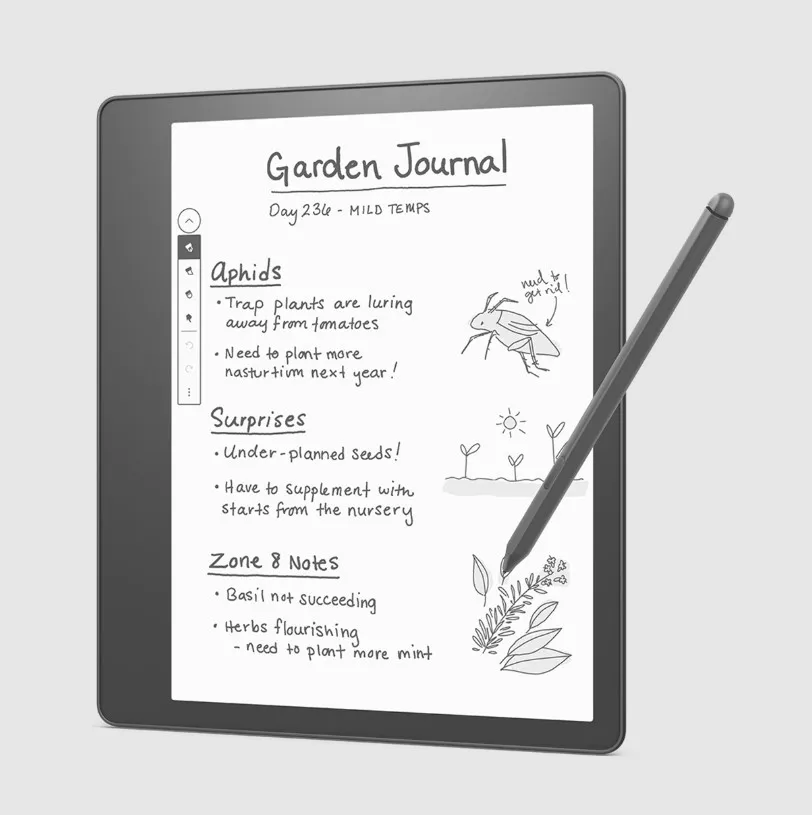
Pricing of Kindle Scribe
- Base Model: $339.99
- Premium Pen Bundle: $419.99
Storage Capacity
- Base: 16 GB
- Mid: 32 GB
- High: 64 GB
Key Features
- Large 10.2”, 300 ppi Paperwhite display with adjustable warm front light.
- Premium stylus with built-in eraser and shortcut button; included with all storage tiers.
- With Active Canvas, you can annotate directly in eBooks and PDFs with text auto-reflow for margin notes.
- Built-in notebook app, stylus to text conversion, and generative AI tools to summarize or refine notes.
- The battery life lasts for weeks when reading and writing, and it charges via USB-C.
- Adjustable warm light and auto-adjusting front light for comfortable reading.
- Notes and documents sync across devices and can be accessed through the Kindle app.
Part 2. How To Annotate On Kindle
The Kindle Scribe is Amazon’s first e-reader designed for handwriting and PDF markup. When I am working with PDFs, the Kindle Scribe PDF annotation feature gives me a much more interactive and flexible way to engage with my documents. From important files to marking them up with a stylus, you can do everything by following the stepwise process I’ll walk you through next:
Step 1. Use “Send to Kindle” from its app or via email, and Amazon will automatically convert the PDF into KFX format, which is required for annotation. Next, tap on the PDF to open it when it appears in your “Library” after it's synced.
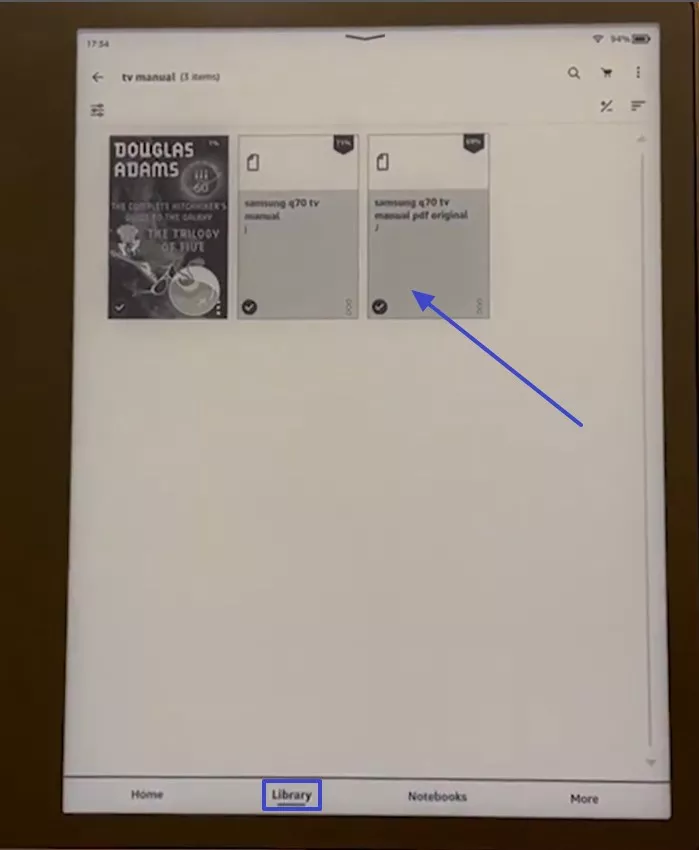
Step 2. Press the “Upward arrow” icon from the left side to expand the “Writing” toolbar. Choose the “Pen” tool and write with the included stylus or draw anything inside the box.
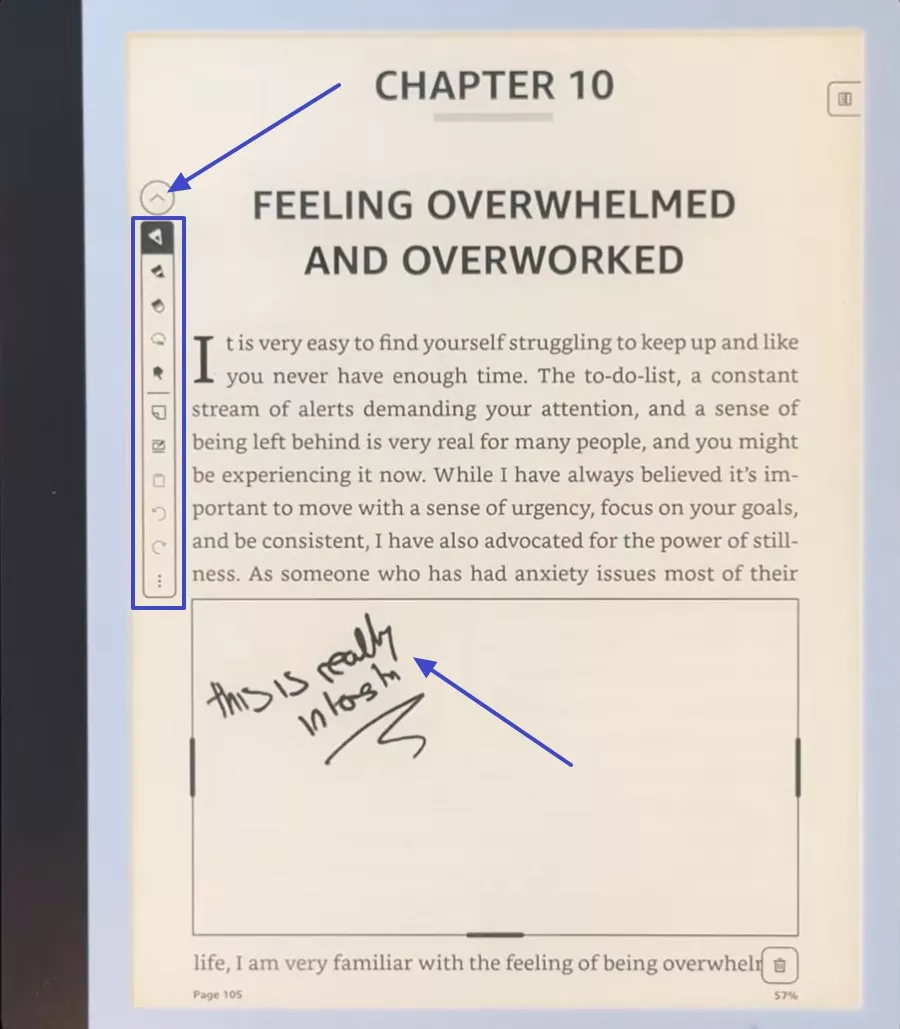
Step 3. To highlight the text, pick the “Highlighting” tool from the annotation toolbar and choose the thickness from the pop-up menu. After you select the preferred thickness, drag your stylus over the text and highlight it as you like.
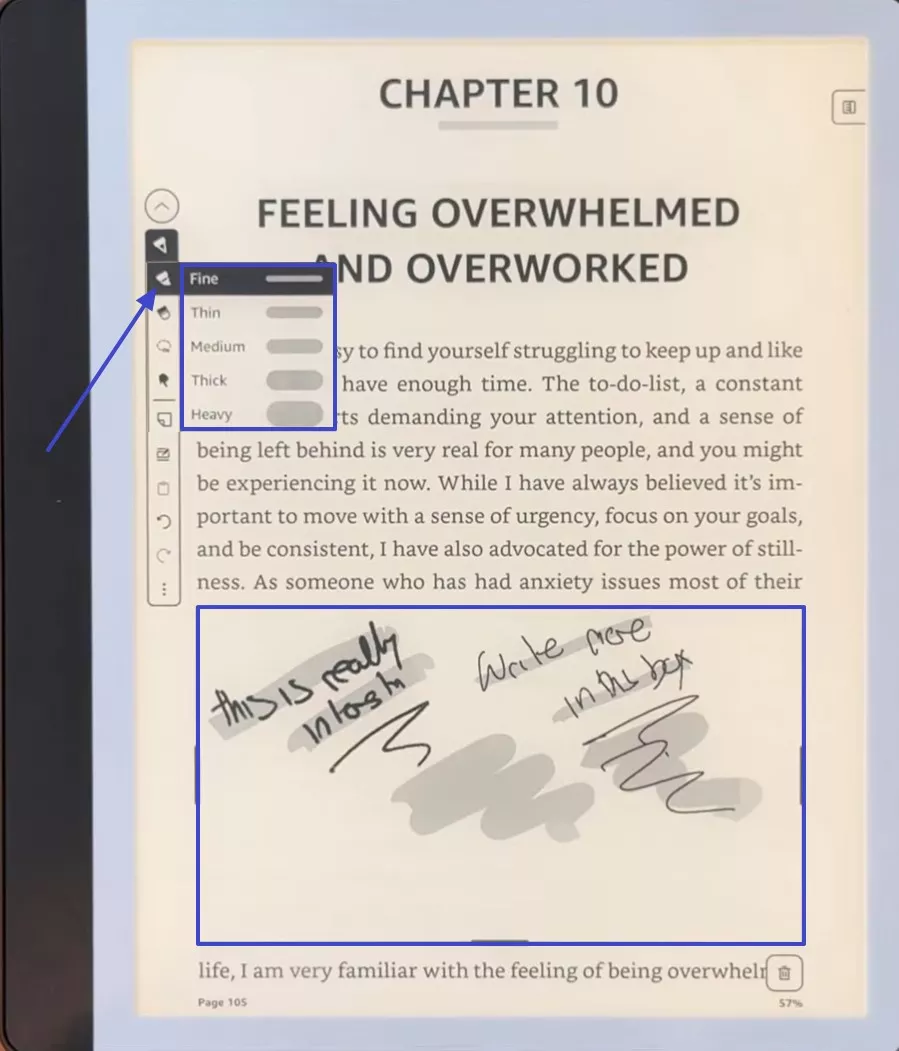
Step 4. If you want to delete the writing box, press the “Trash can” icon and choose the “Delete” option from the “Delete Your Canvas” pop-up screen.

Step 5. Following up, choose the “Notes” tool from the toolbar and tap on the place where you want the note to appear. Add “Handwritten Note” or “Text Note” as you like and press the three dots in the box to choose the “Delete” option in case you want to remove it.
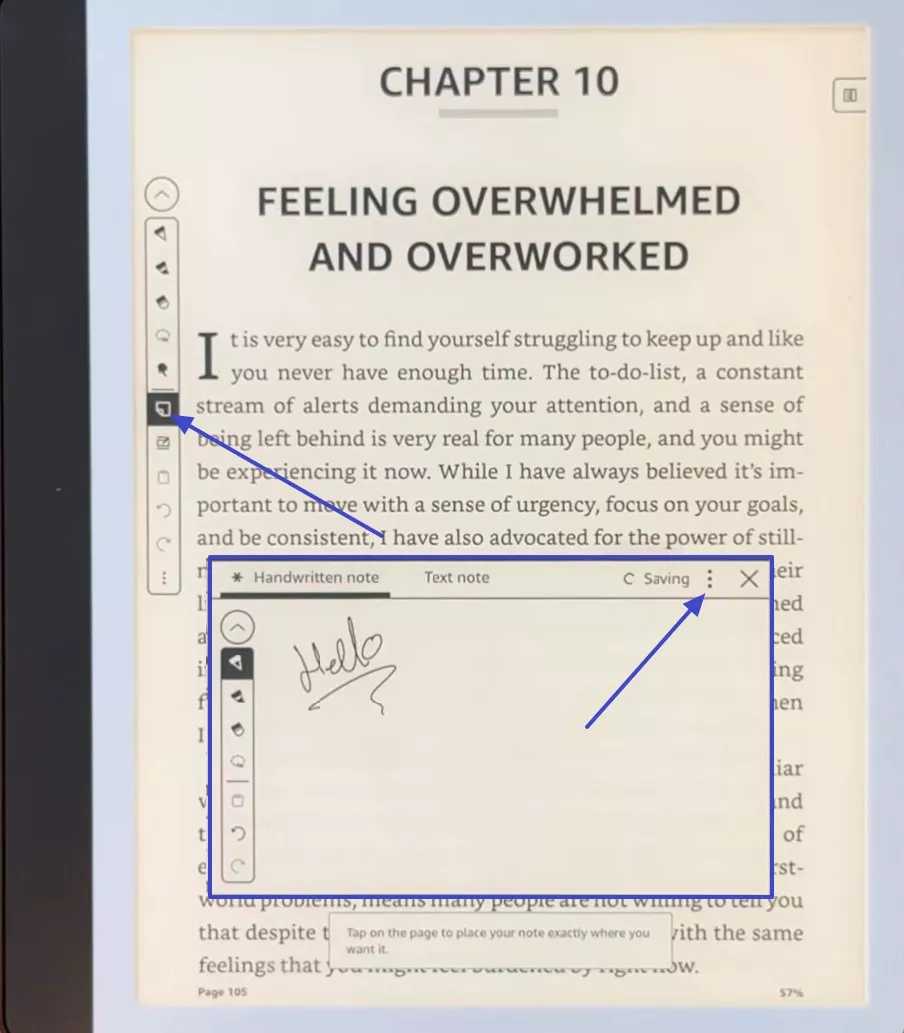
Step 6. Apart from making notes on a specific place, if you want to create a note in the book, click the “Book” icon, and it will create a side margin. Then write beside the line where you want to add a note, and click the “Tick” icon to complete this process.
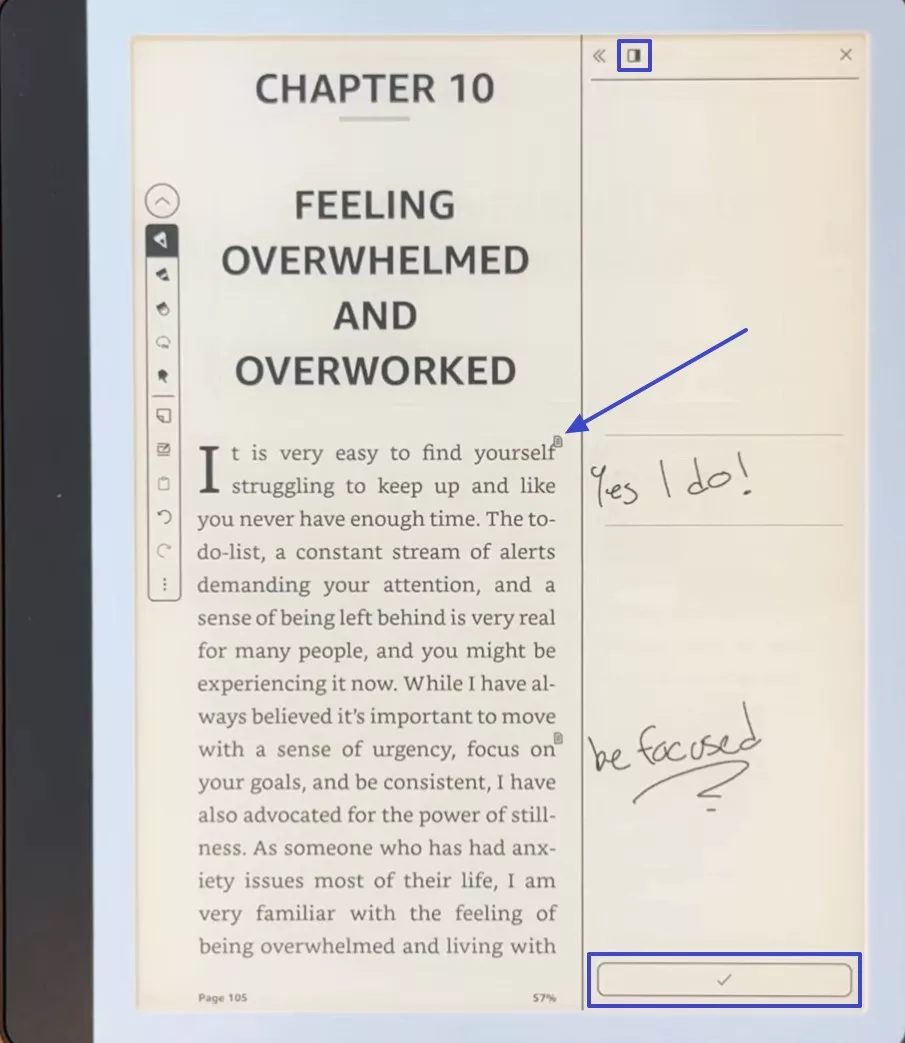
Step 7. Select the “Aa” tab and go to the “Layout” tab, where you can find options to modify the display of content on your screen. Under the “Layout” menu, you can change:
- Orientation (portrait or landscape)
- Margins (narrow to wide)
- Alignment (left to justified)
- Spacing (line spacing options)
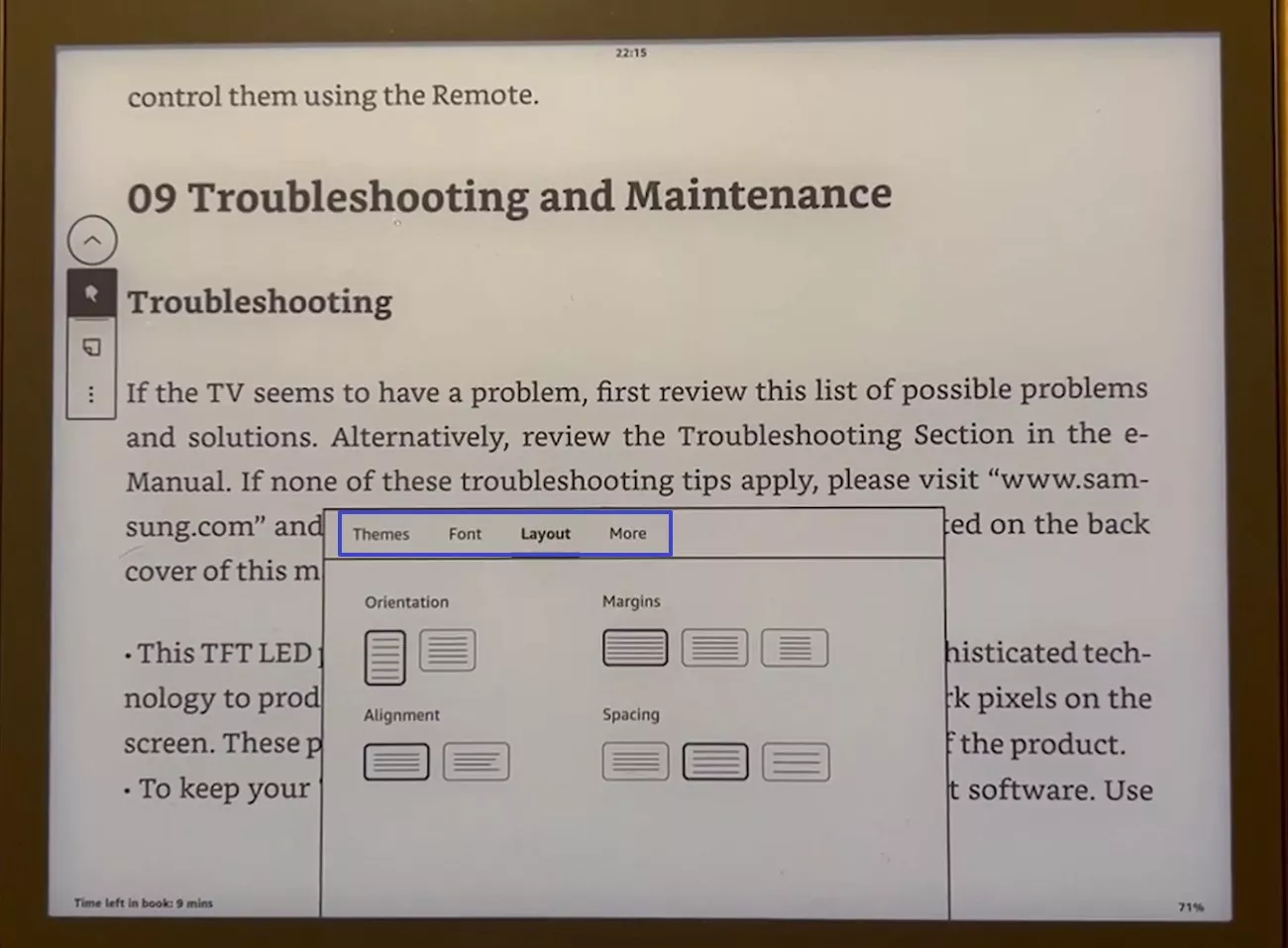
Part 3. Better PDF Annotation on UPDF
When my reading goes beyond simple underlining, like when I need to add shapes or collaborate with others, I’ve found that a more advanced PDF editor becomes essential. I was interested in whether it was possible to learn how to annotate on Kindle and soon learned that the tools provided were not sufficient.
This is when I resorted to UPDF, which comes with the complete set of annotation tools and is compatible with all my systems, such as Windows, macOS, iOS, and Android.
Windows • macOS • iOS • Android 100% secure
- Text Markup Tools: I use UPDF to highlight or strike through key points, and I like being able to color-code everything to stay organized.
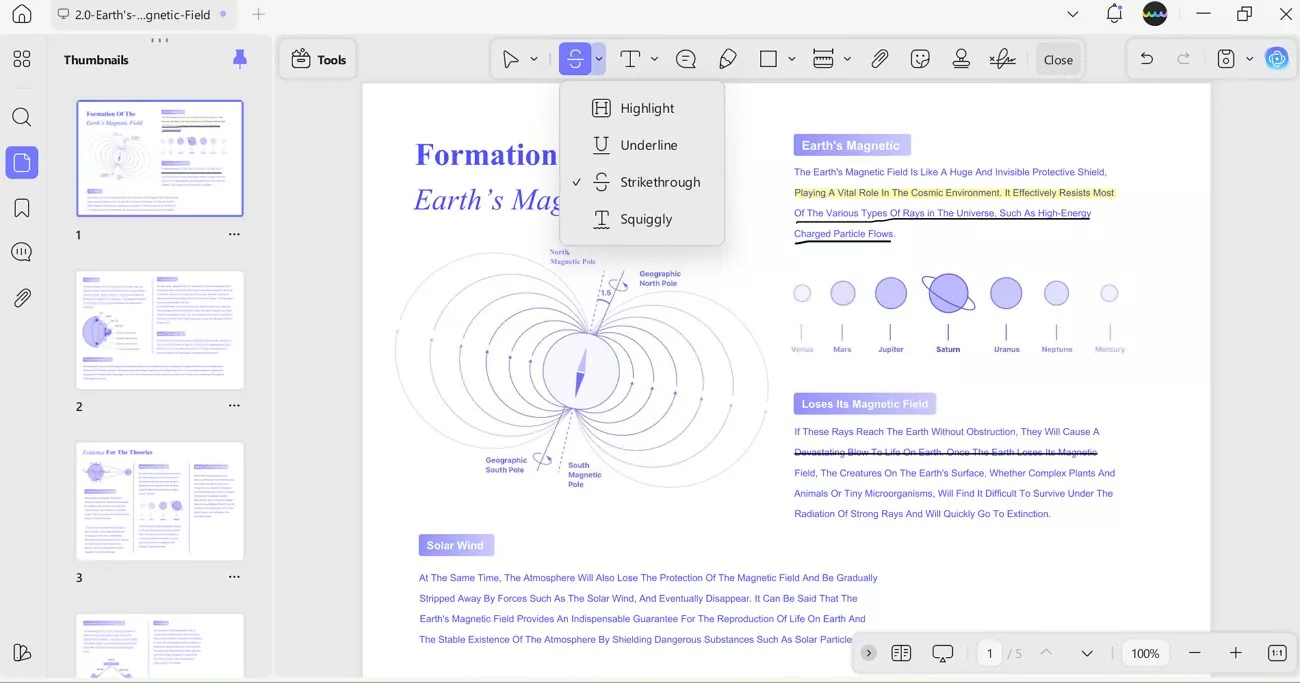
- Sticky Notes: Whenever I need to leave quick thoughts or reminders, I just drop in a sticky note or text box that keeps my comments neat.
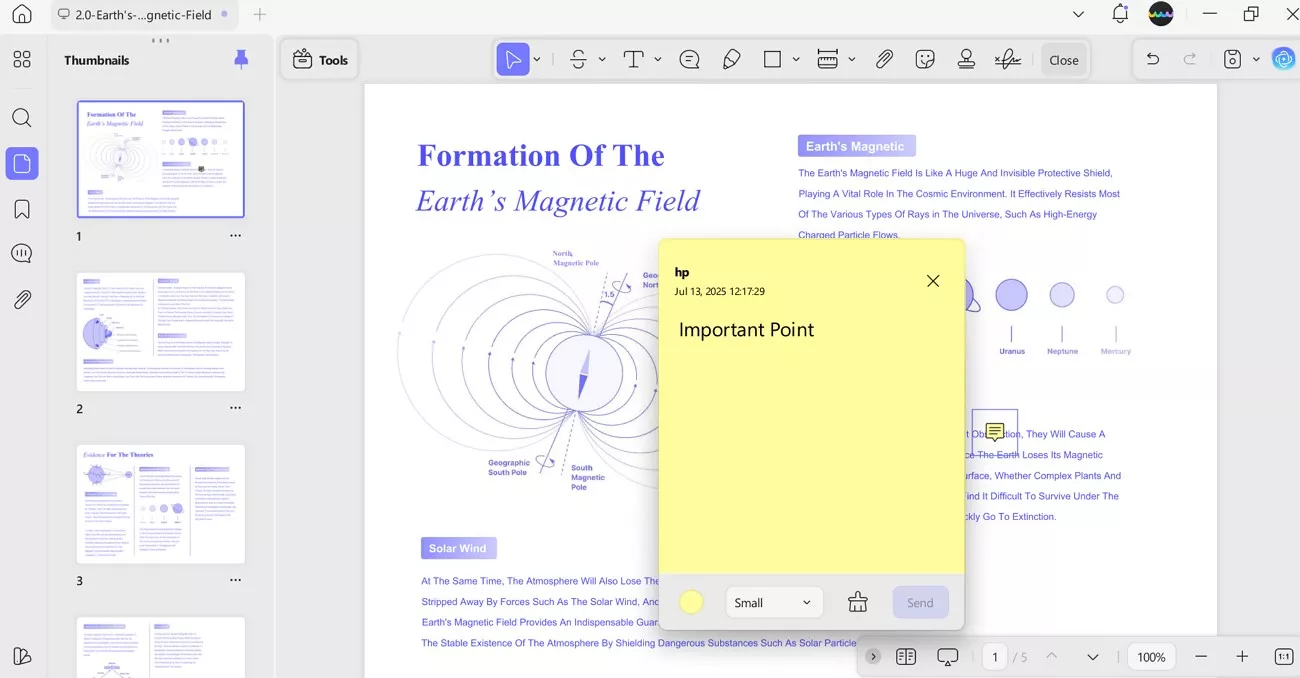
- Shapes and Drawing: For more visual tasks, I add boxes or freehand sketches, and I can customize the size or opacity to fit.
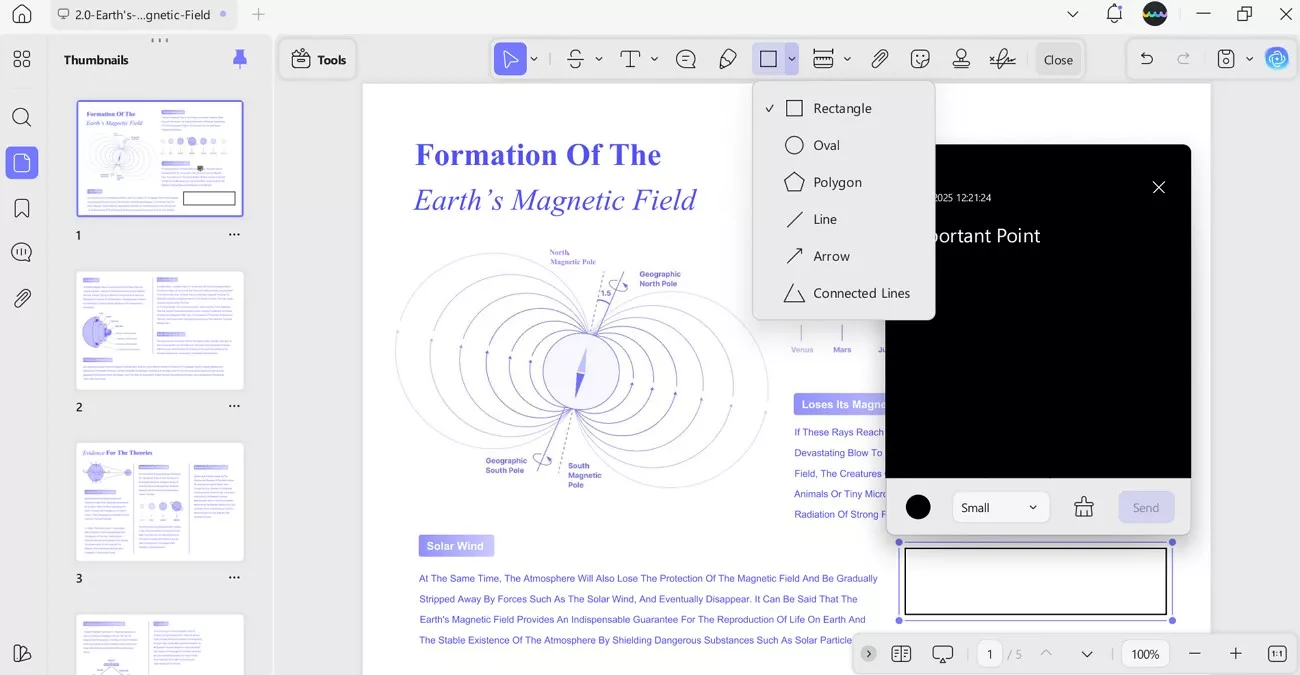
- Stamps and Stickers: UPDF lets me insert stamps or fun stickers to mark status or emphasize points.
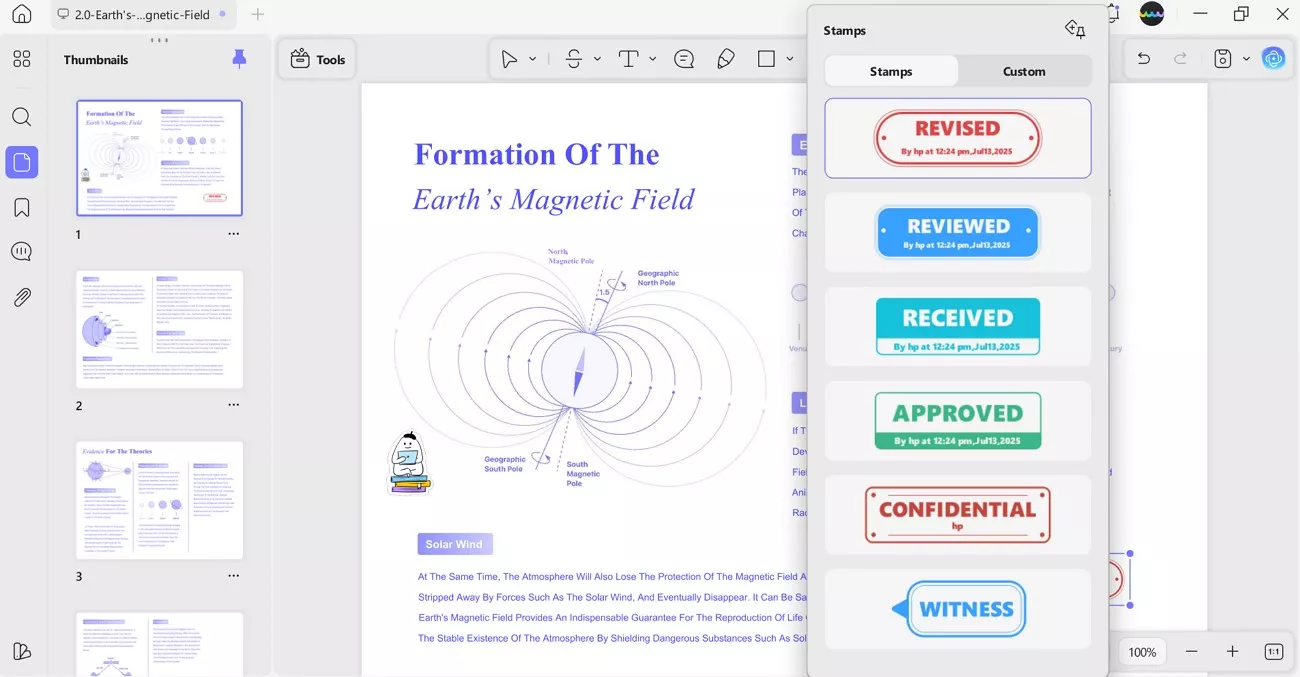
- Comments Export and Management: What really helps is being able to view and export all my comments in one place, which makes reviewing or sharing very easy.
Elevate Your Reading with UPDF: Read, Chat & Mindmap PDFs
While Kindle is great for basic reading, UPDF enhances the experience with interactive tools that take your engagement further:
- Read PDF: It offers a comfortable reading mode with optimized layouts and full-screen viewing designed to reduce eye strain and enhance focus. This is ideal for long reading sessions beyond Kindle and is available on all 4 devices, making it easy to pick up your wherever you left.
- Chat with PDF: Instead of manually skimming through pages, UPDF AI lets you ask questions, request summaries, and translations using natural language. It is powered by GPT 4.1 and DeepSeek R1, which ensure fast and context-aware responses for deeper understanding.
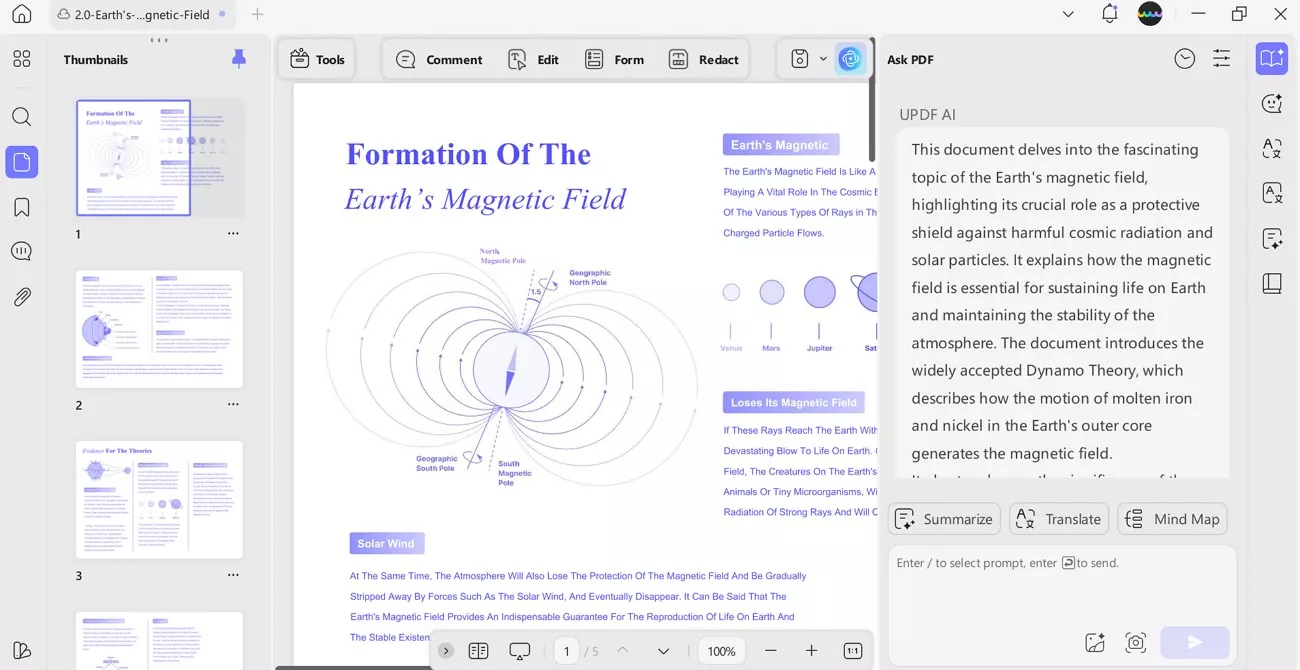
- Generate Mind Map: UPDF AI can transform your PDF into a visual mind map, providing an organized overview of key ideas and their relationships. This feature enhances comprehension and is available in both online AI and desktop versions.
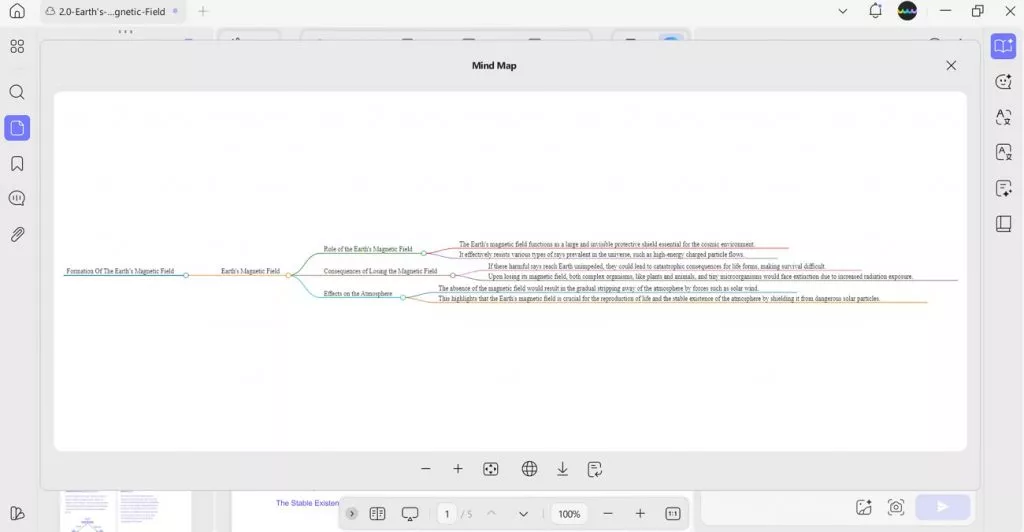
If you want to know more about UPDF AI, you can watch the video below.
Part 4. Frequently Asked Questions
1. Can you make a Kindle read to you?
Yes, in addition to annotate Kindle, you can read aloud by using VoiceView screen reader upon pairing the Kindle device with Bluetooth. However, not all Kindle models support the text-to-speech feature, and it's mostly available for accessibility purposes rather than full audiobook narration.
2. Is Kindle discontinued?
Kindle isn't on sale, and in reality, Amazon is consistently refreshing its latest models. In recent years it has released Kindle models, such as the Kindle Scribe and Kindle Paperwhite 2024, with enhanced reading and note-taking features.
3. Is Kindle Unlimited worth it?
This is useful in case you are a passionate reader who enjoys reading across different genres, including novels and audiobooks in a diverse range. Nonetheless, it does not encompass every title in the Kindle Store, hence its worth is influenced by your reading preferences and content choices.
Conclusion
In conclusion, having examined the features to annotate Kindle and delved into the process, I’ve understood how significantly digital reading can be enhanced with appropriate tools. Although Kindle Scribe handles the fundamentals of highlighting and handwriting effectively, I frequently desire greater flexibility, particularly when dealing with PDFs. This is why UPDF stands out as the top PDF editor that genuinely enhances my workflow. Don't hesitate to click the button below to download it.
Windows • macOS • iOS • Android 100% secure
 UPDF
UPDF
 UPDF for Windows
UPDF for Windows UPDF for Mac
UPDF for Mac UPDF for iPhone/iPad
UPDF for iPhone/iPad UPDF for Android
UPDF for Android UPDF AI Online
UPDF AI Online UPDF Sign
UPDF Sign Edit PDF
Edit PDF Annotate PDF
Annotate PDF Create PDF
Create PDF PDF Form
PDF Form Edit links
Edit links Convert PDF
Convert PDF OCR
OCR PDF to Word
PDF to Word PDF to Image
PDF to Image PDF to Excel
PDF to Excel Organize PDF
Organize PDF Merge PDF
Merge PDF Split PDF
Split PDF Crop PDF
Crop PDF Rotate PDF
Rotate PDF Protect PDF
Protect PDF Sign PDF
Sign PDF Redact PDF
Redact PDF Sanitize PDF
Sanitize PDF Remove Security
Remove Security Read PDF
Read PDF UPDF Cloud
UPDF Cloud Compress PDF
Compress PDF Print PDF
Print PDF Batch Process
Batch Process About UPDF AI
About UPDF AI UPDF AI Solutions
UPDF AI Solutions AI User Guide
AI User Guide FAQ about UPDF AI
FAQ about UPDF AI Summarize PDF
Summarize PDF Translate PDF
Translate PDF Chat with PDF
Chat with PDF Chat with AI
Chat with AI Chat with image
Chat with image PDF to Mind Map
PDF to Mind Map Explain PDF
Explain PDF Scholar Research
Scholar Research Paper Search
Paper Search AI Proofreader
AI Proofreader AI Writer
AI Writer AI Homework Helper
AI Homework Helper AI Quiz Generator
AI Quiz Generator AI Math Solver
AI Math Solver PDF to Word
PDF to Word PDF to Excel
PDF to Excel PDF to PowerPoint
PDF to PowerPoint User Guide
User Guide UPDF Tricks
UPDF Tricks FAQs
FAQs UPDF Reviews
UPDF Reviews Download Center
Download Center Blog
Blog Newsroom
Newsroom Tech Spec
Tech Spec Updates
Updates UPDF vs. Adobe Acrobat
UPDF vs. Adobe Acrobat UPDF vs. Foxit
UPDF vs. Foxit UPDF vs. PDF Expert
UPDF vs. PDF Expert


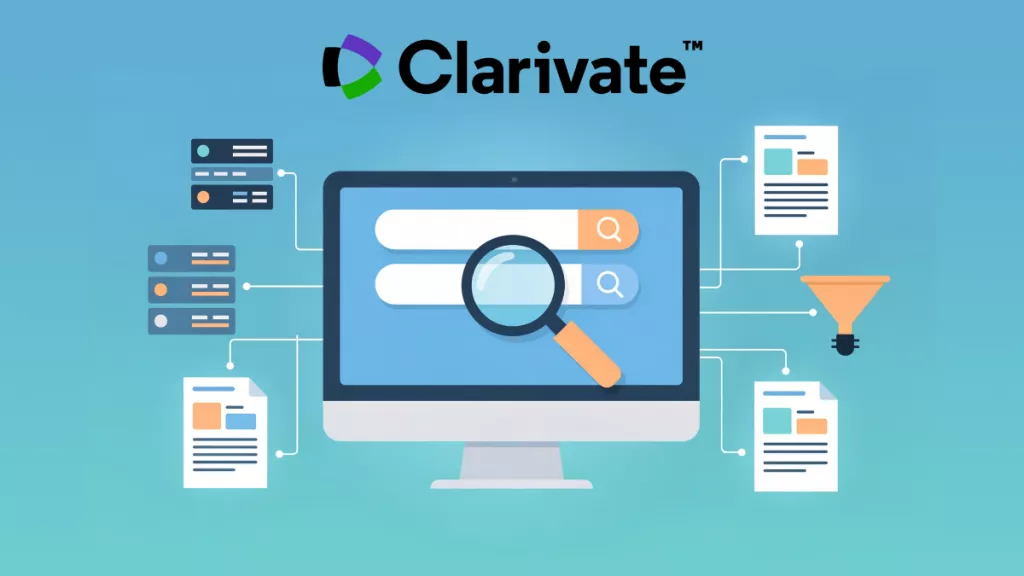





 Engelbert White
Engelbert White 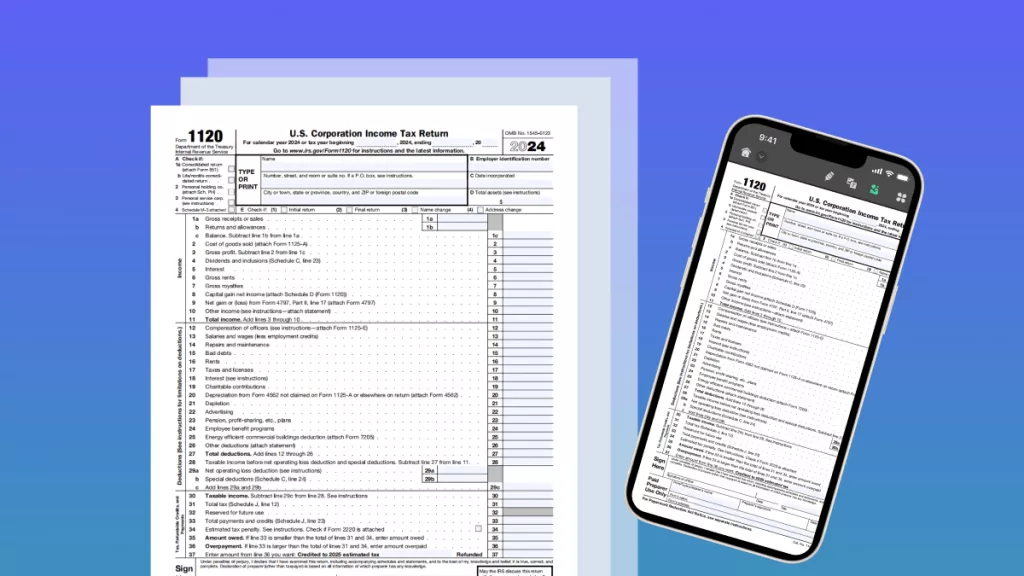
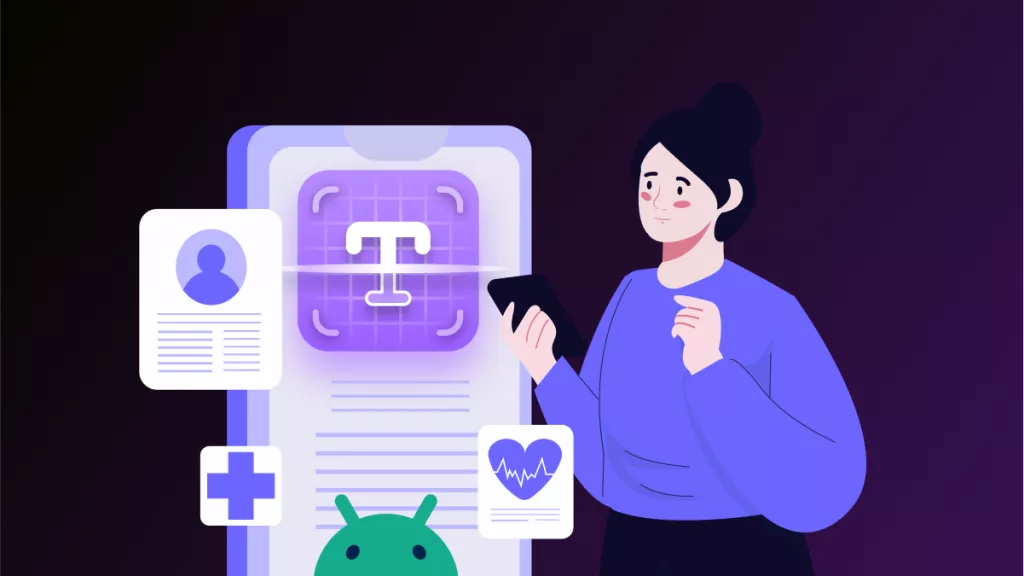
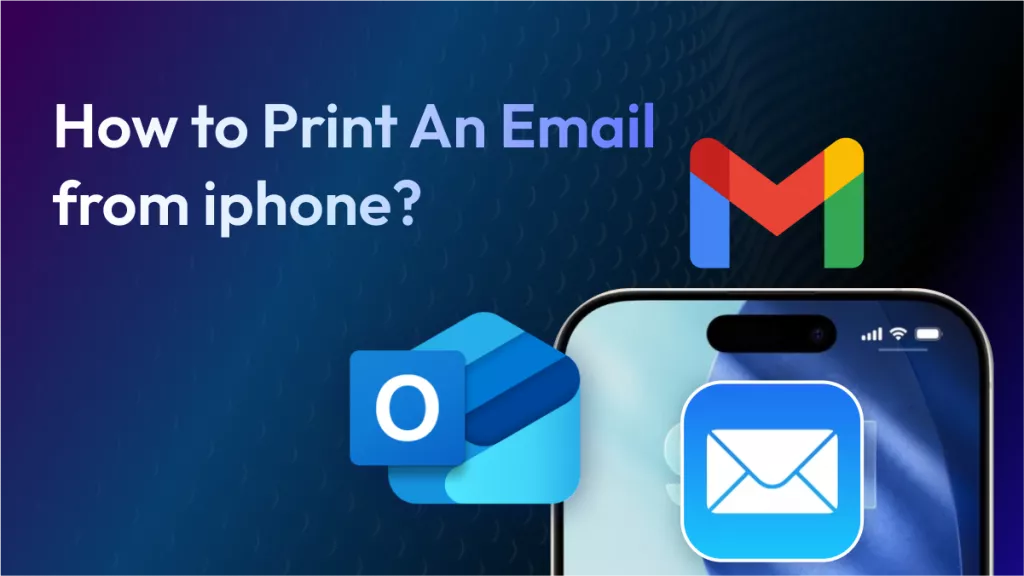

 Enrica Taylor
Enrica Taylor