Highlighting important details in a PDF file is the most common technique to review critical concepts. However, this technique may not be helpful in every scenario and situation. For example, if you want to print a final document or like to share the PDF file for professional purposes, you don't need highlighted text. For such situations, it's essential to remove all highlights from PDF before making a final draft. Learn the easiest way to remove highlights from PDF through this well-composed article.
Part 1: How to Remove Highlights from PDF One by One
Are you trying to remove the highlights from a PDF? In this section, we will show you a tool that can remove the highlights from a PDF easily. It is UPDF.
UPDF can work on macOS, Windows, iOS, and Android, and they all support removing highlights from PDFs. To successfully unhighlight the text in a PDF file, follow the instructions below:
Step 1: Proceed to the Comment Tool
Download UPDF by clicking the download button below. Initiate the tool UPDF on your computer and open its interface. To import the PDF file, click on the "Open File" option and choose the file you want to upload.
Windows • macOS • iOS • Android 100% secure
After uploading the PDF file to the tool, navigate to the "Comment" in "Tools" option that you can find on the left menu bar. This option will provide you with several annotation features that you can utilize.

Step 2: Unhighlight in PDF
It has four ways to remove the highlight in Comment mode
Way 1. Tap the highlighted text and then click the "Delete" icon on the pop-up window.
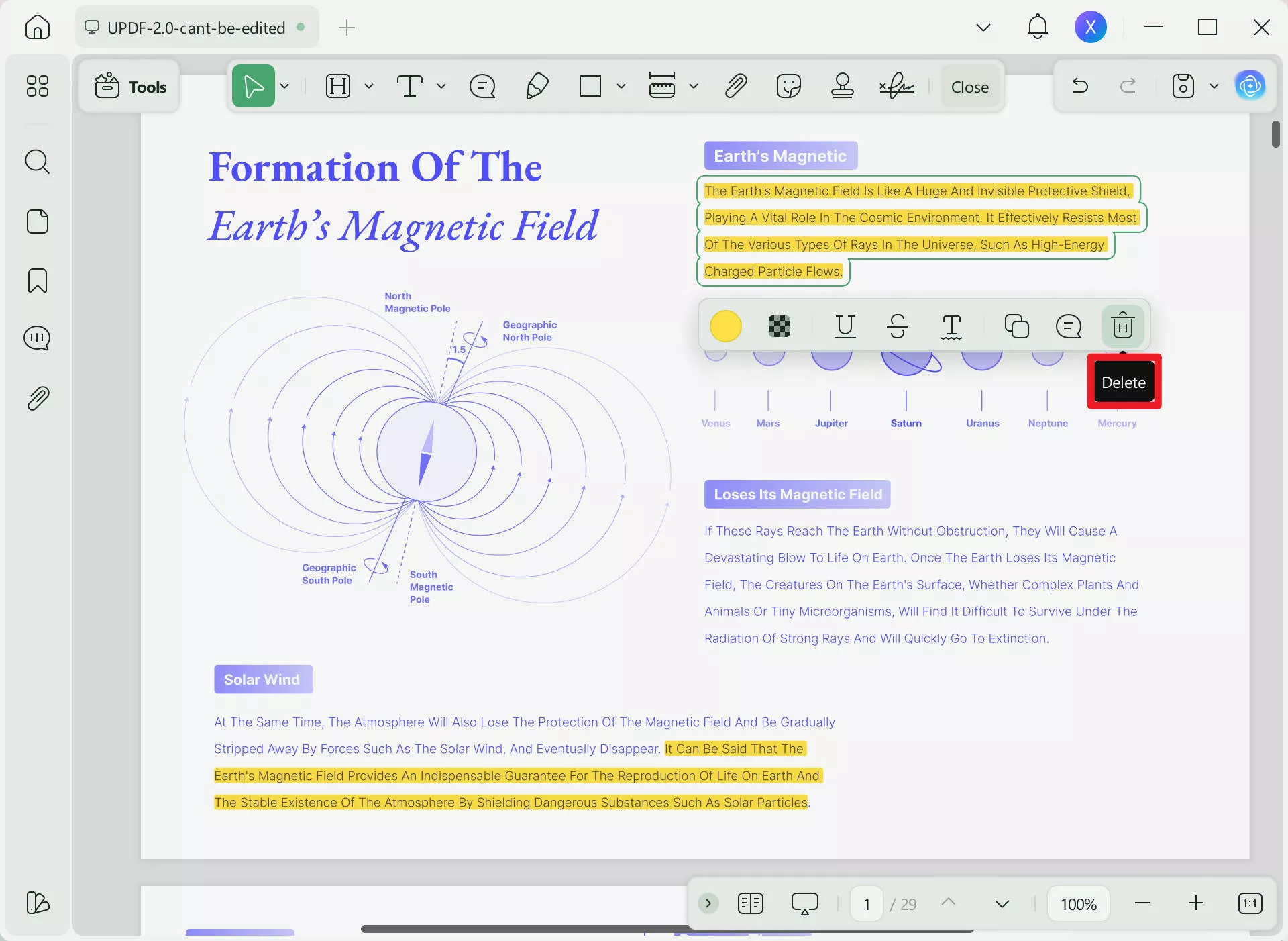
Way 2. Right-click on the highlighted text, and click on the "Clear" option in the toolbox to unhighlight it. By using this method, you can remove highlights from PDFs.
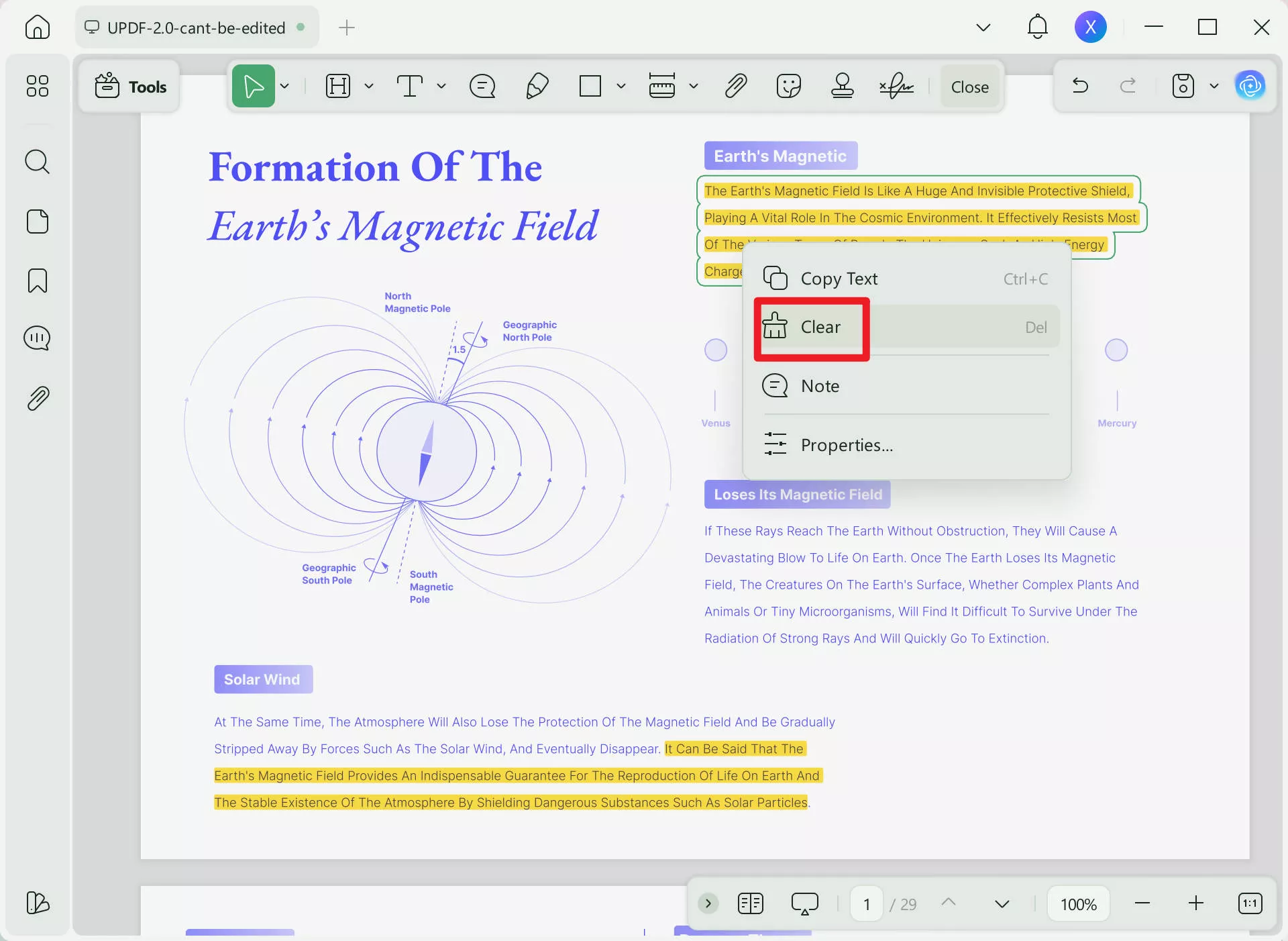
Way 3. Click to select the highlighted text and press the Del keyboard. This will remove the highlights from the PDF directly.
Way 4. As the document is already highlighted, find the "Comments" . This opens up the comment list on the right panel, displaying all annotations performed across the PDF. Find the comment that displays the highlighted content and select the "Three-Dotted" icon on the top-right of the comment. Select "Delete" from the options to remove the highlight from the PDF.
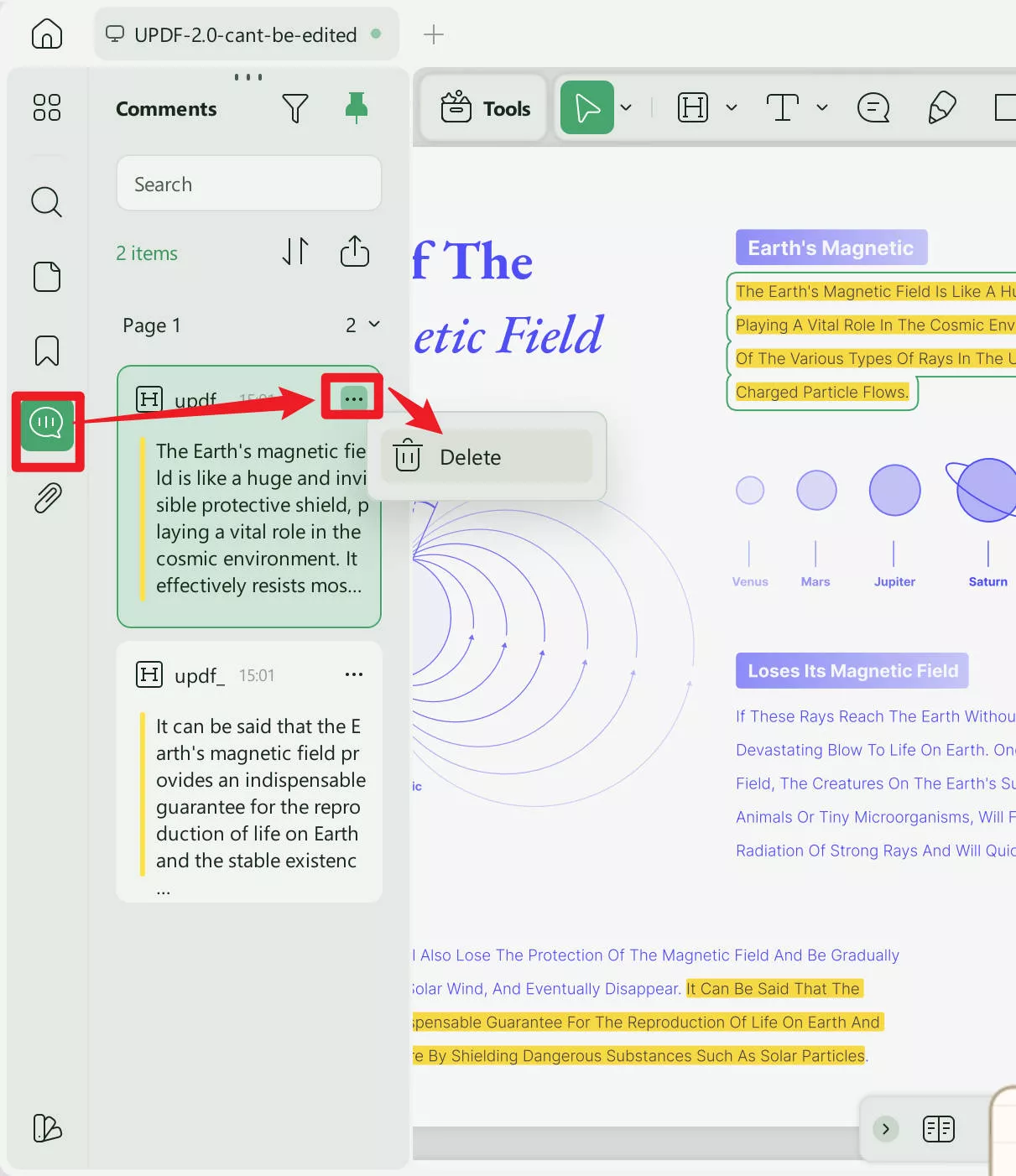
Step 3. Save the PDF
After removing the highlights from the PDF, you can save the changes by clicking on the "Save" button.
This guide is only for Windows and Mac, but UPDF also supports removing highlights from PDFs on mobile. The steps are similar. You can download UPDF on your mobile and use it directly.
You can have one license for UPDF and then use it on four devices. UPDF is currently running a limited-time promotion. Take advantage of this opportunity and don't miss out on the savings! Don't forget to download UPDF, button below can help you.
Windows • macOS • iOS • Android 100% secure
Part 2. How to Remove All Highlights from PDF Files in Batch?
Whether you have numerous highlights in a single PDF or multiple PDFs with highlights you want to remove, UPDF makes it easy. Simply download UPDF if you haven’t already, and start managing your highlights effortlessly.
Step 1. Click on the "Tools" > "Remove" at the home interface.
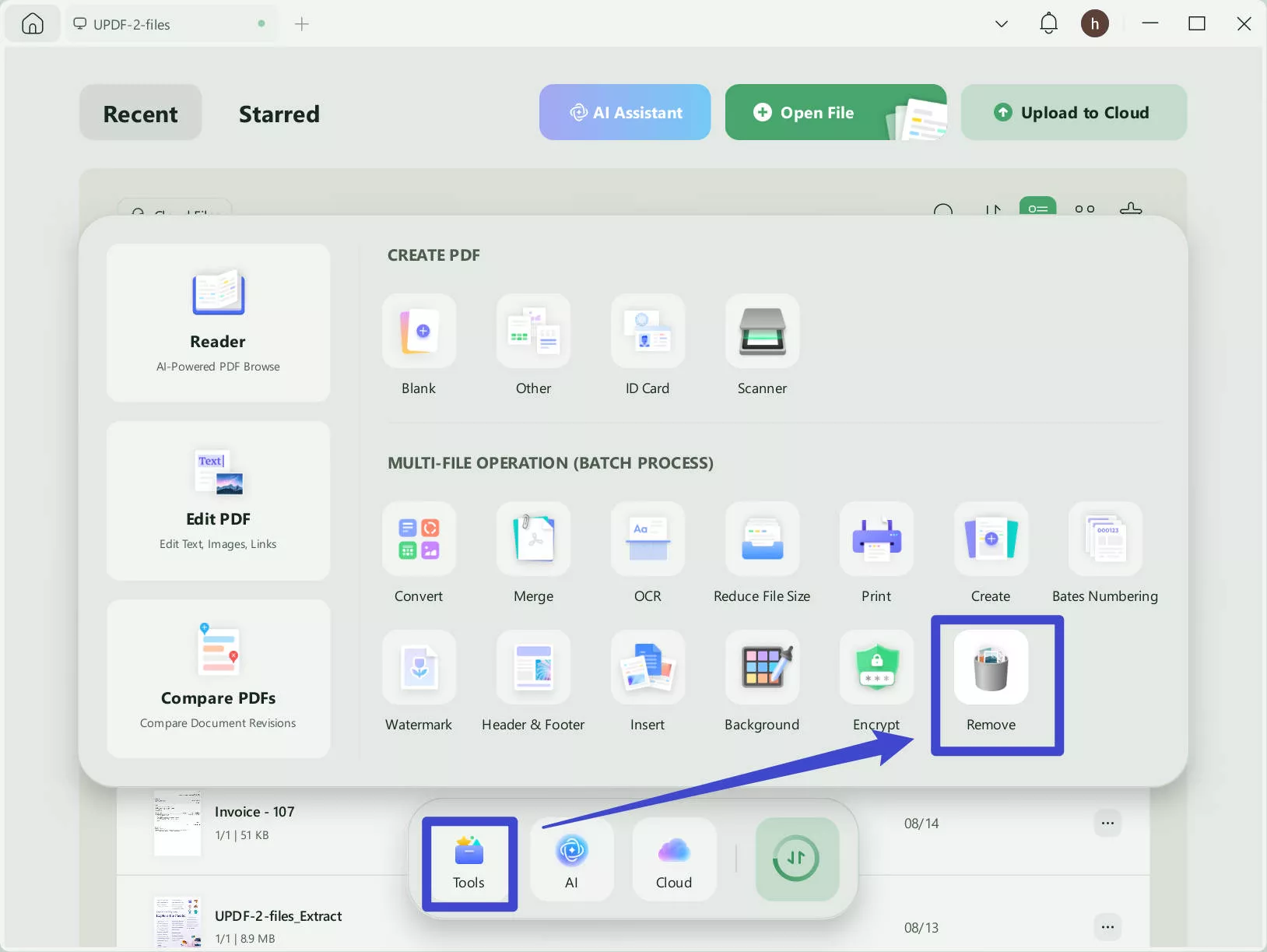
Step 2. Click on the "+Add Files" button, select all the PDF files to import to UPDF, select Text Markup, and click on the "Apply" button to remove all the highlights from the PDF files.
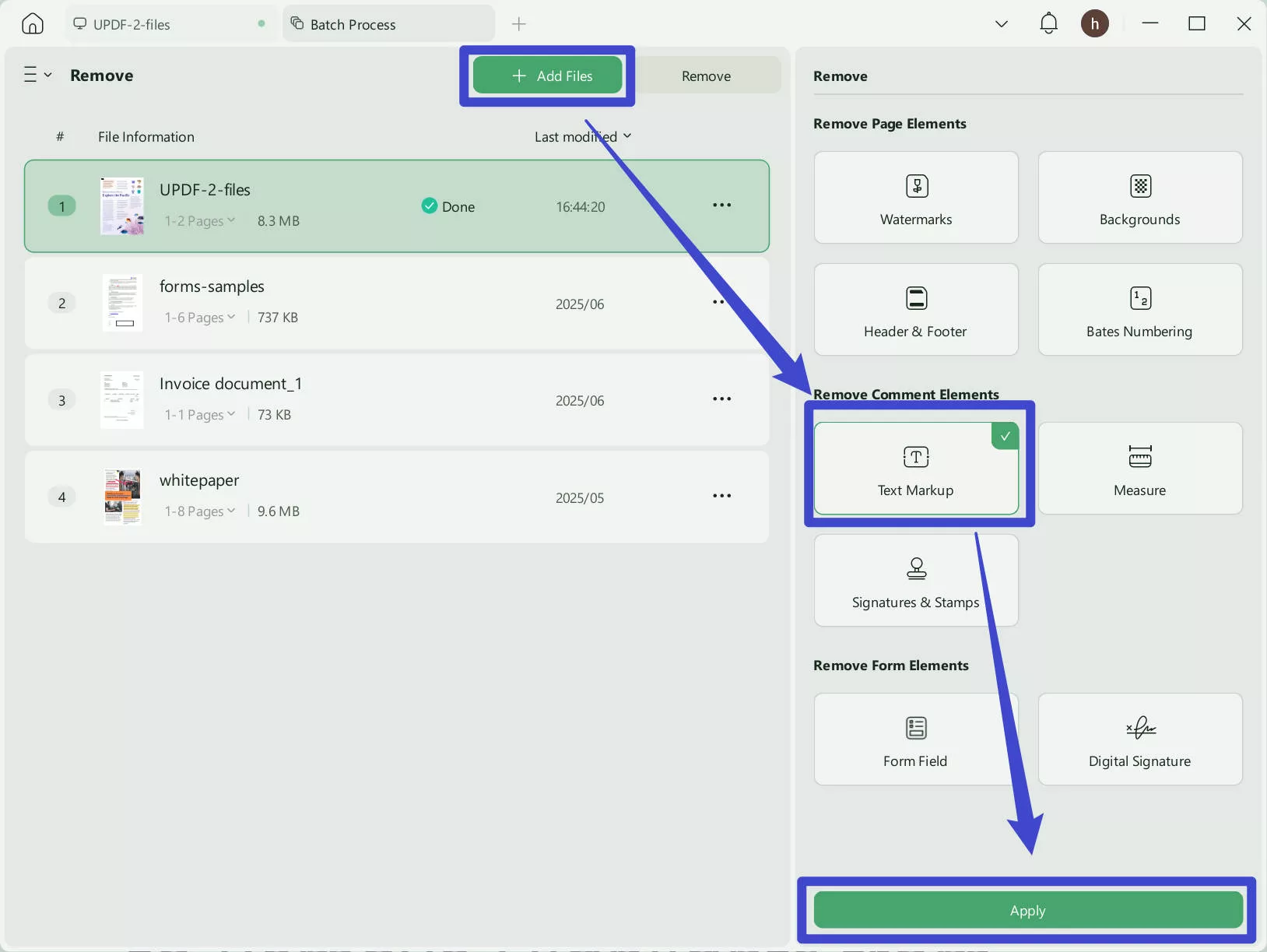
You can see that it is easy to remove highlights from PDF files.
You may feel confused about why to use UPDF to remove highlights from PDF, as there are so many other awesome tools. The reason is that UPDF is the only tool that supports batch removing, and it has many other PDF-related features. You can download UPDF via the button below, watch the video below, or read this review article to learn more.
Part 3: Why Is It Important to Remove Highlights from PDF?
People always look forward to adding highlights to their PDF to specify something specific or important across a file. However, it does not look good if a document is professionally submitted across a platform unless the personnel require the file to be highlighted. When submitting a final document to the court, you would not prefer it to be highlighted and annotated in different places, as it would make the reading experience difficult for other readers.
In other cases, while submitting an educational document to your supervisor or professor, you would not like to submit a highlighted document that has no particular use for them. Thus, it is always best to remove the highlights from a PDF document.
While sending files that are to be checked for a particular purpose, such as house loaning, the files should be clean and clear, with the information appropriately written. Any highlighted content would make it difficult to assess the document properly, and it might lead to some problems. Thus, removing the highlights from a PDF document is considered best when you send it to another user.
Part 4: FAQs About Removing Highlights from PDF
1. How Do I Remove All Highlights in PDF with Preview?
Open the PDF in Apple’s Preview app. Click the highlighted area to select it. If you don’t see any selections, go to View > Show Markup Toolbar. Then press Command + Delete to remove the highlight permanently.
2. How Do I Redact All Highlighted Text in PDF?
You can easily redact highlighted text in a PDF with UPDF in two ways. First, download and open UPDF, then import your PDF. Tap the Redact icon in Tools to enter redact mode. Use the Redact tool to mark highlights or select Search & Redact to find and redact specific text. When done, click Apply to save the redactions.
3. Can You Remove Highlights from a PDF Online?
Many online tools can remove highlights from PDFs, but they often have file size limits, making large documents hard to manage. A desktop solution like UPDF is safer and more reliable, offering not only highlight removal but also advanced features like OCR to handle all your PDF needs.
4. How Can You Unhighlight All Pages of a PDF?
In UPDF, go to Tools > Remove, upload your PDF, select Text Markup, and click Apply to remove the highlights.
Conclusion
Highlighting PDFs is helpful for reviewing complex concepts and definitions, but it’s not ideal for final submissions or printing. This guide shows how to remove highlights from PDFs using reliable tools. UPDF is the only tool you need. It allows you to remove the highlights one by one or in batches. Moreover, it is an all-in-one solution for reading and editing PDFs. Try it free, and if you like it, upgrade to the Pro version now available at a big discount.
Windows • macOS • iOS • Android 100% secure
 UPDF
UPDF
 UPDF for Windows
UPDF for Windows UPDF for Mac
UPDF for Mac UPDF for iPhone/iPad
UPDF for iPhone/iPad UPDF for Android
UPDF for Android UPDF AI Online
UPDF AI Online UPDF Sign
UPDF Sign Edit PDF
Edit PDF Annotate PDF
Annotate PDF Create PDF
Create PDF PDF Form
PDF Form Edit links
Edit links Convert PDF
Convert PDF OCR
OCR PDF to Word
PDF to Word PDF to Image
PDF to Image PDF to Excel
PDF to Excel Organize PDF
Organize PDF Merge PDF
Merge PDF Split PDF
Split PDF Crop PDF
Crop PDF Rotate PDF
Rotate PDF Protect PDF
Protect PDF Sign PDF
Sign PDF Redact PDF
Redact PDF Sanitize PDF
Sanitize PDF Remove Security
Remove Security Read PDF
Read PDF UPDF Cloud
UPDF Cloud Compress PDF
Compress PDF Print PDF
Print PDF Batch Process
Batch Process About UPDF AI
About UPDF AI UPDF AI Solutions
UPDF AI Solutions AI User Guide
AI User Guide FAQ about UPDF AI
FAQ about UPDF AI Summarize PDF
Summarize PDF Translate PDF
Translate PDF Chat with PDF
Chat with PDF Chat with AI
Chat with AI Chat with image
Chat with image PDF to Mind Map
PDF to Mind Map Explain PDF
Explain PDF Scholar Research
Scholar Research Paper Search
Paper Search AI Proofreader
AI Proofreader AI Writer
AI Writer AI Homework Helper
AI Homework Helper AI Quiz Generator
AI Quiz Generator AI Math Solver
AI Math Solver PDF to Word
PDF to Word PDF to Excel
PDF to Excel PDF to PowerPoint
PDF to PowerPoint User Guide
User Guide UPDF Tricks
UPDF Tricks FAQs
FAQs UPDF Reviews
UPDF Reviews Download Center
Download Center Blog
Blog Newsroom
Newsroom Tech Spec
Tech Spec Updates
Updates UPDF vs. Adobe Acrobat
UPDF vs. Adobe Acrobat UPDF vs. Foxit
UPDF vs. Foxit UPDF vs. PDF Expert
UPDF vs. PDF Expert








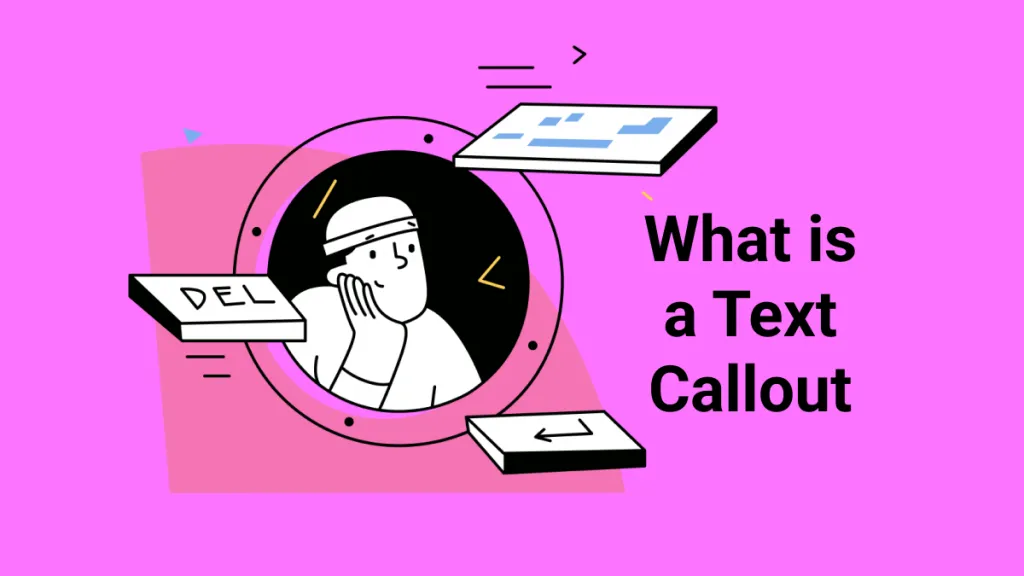
 Enola Miller
Enola Miller 
 Lizzy Lozano
Lizzy Lozano  Enola Davis
Enola Davis