Have you ever encountered a situation where you needed to split a large PDF file, like extracting specific pages from a magazine or breaking down lengthy contracts? While dealing with extensive reports or business documents, managing an oversized PDF can be daunting, especially when you only need certain sections. However, manually sorting through pages or using unreliable tools can waste valuable time and even risk losing important formatting.
The only trusted way to overcome this situation is using UPDF, a powerful companion designed for both desktop and mobile devices. It offers various approaches to split PDFs with a few clicks, making document management easier than ever. The following article provides a how-to guide explaining how to split PDF on mobile and desktop. So, without bringing any other thought, download UPDF and take control of your documents.
Windows • macOS • iOS • Android 100% secure
Part 1. How to Split PDF on the Desktop in 5 Ways With UPDF?
Splitting PDFs on Mac or Windows is simple with this handy tool, which offers numerous flexible options. For those curious about how to split PDF with UPDF, explore the following section filled with detailed guides revolving around different methods.
Method 1. Split by Number of Pages
This method is effective when you need to create an evenly split document without manually selecting pages. Users can divide a large PDF file into smaller files based on a set of page counts.
Step 1. Initiate the process by downloading UPDF on your desktop and press the "Open File" button to import your lengthy document.
Step 2. Once your document is imported, navigate to the "Tools" icon and continue to select "Split" for more options. From the pop-up menu, configure the settings according to your needs.
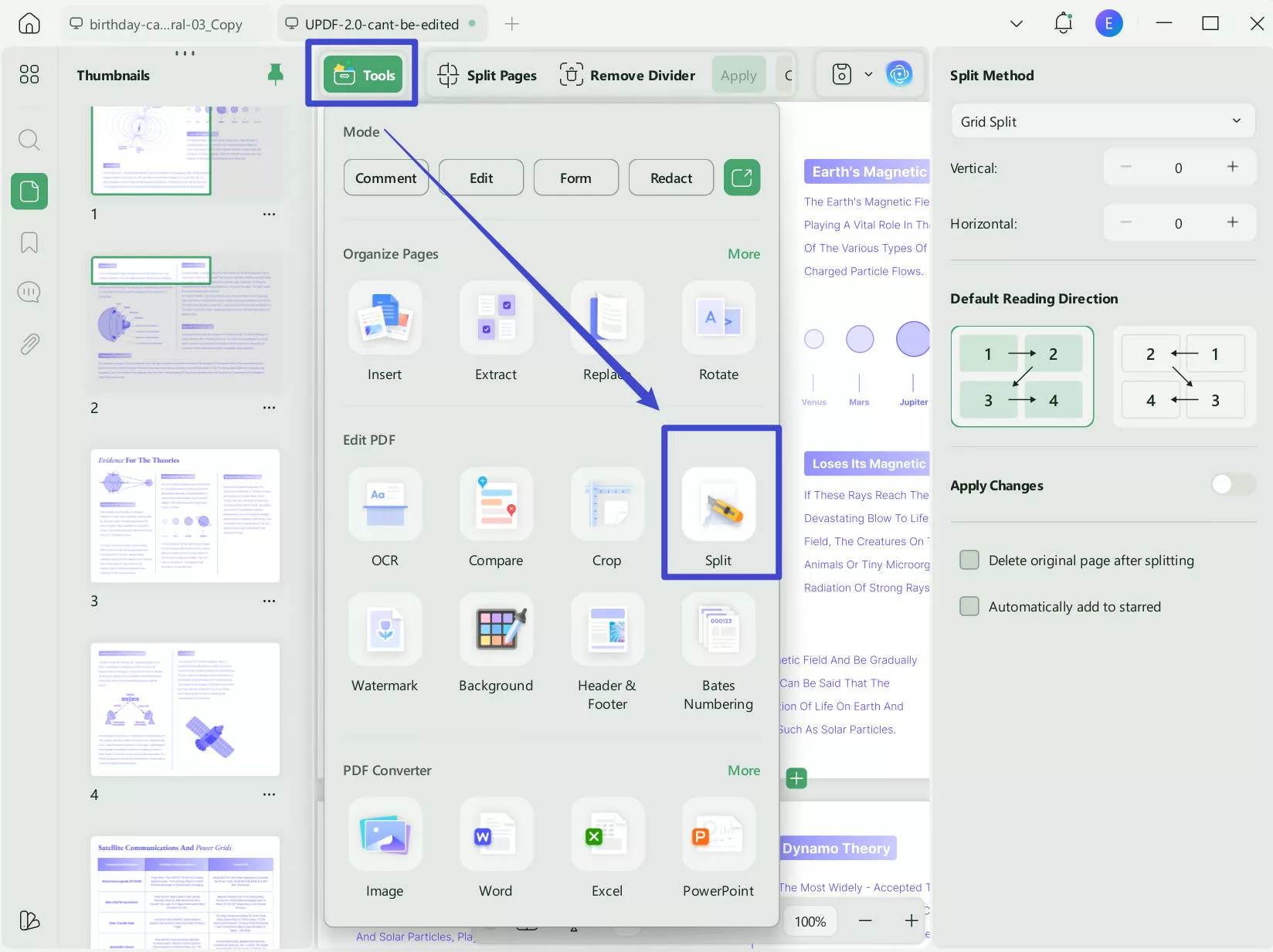
Step 3. After revealing a pop-up screen, set the number of pages to split. Finally, tap on the "Apply" button to separate each page in a PDF while making it more convenient to share or access.
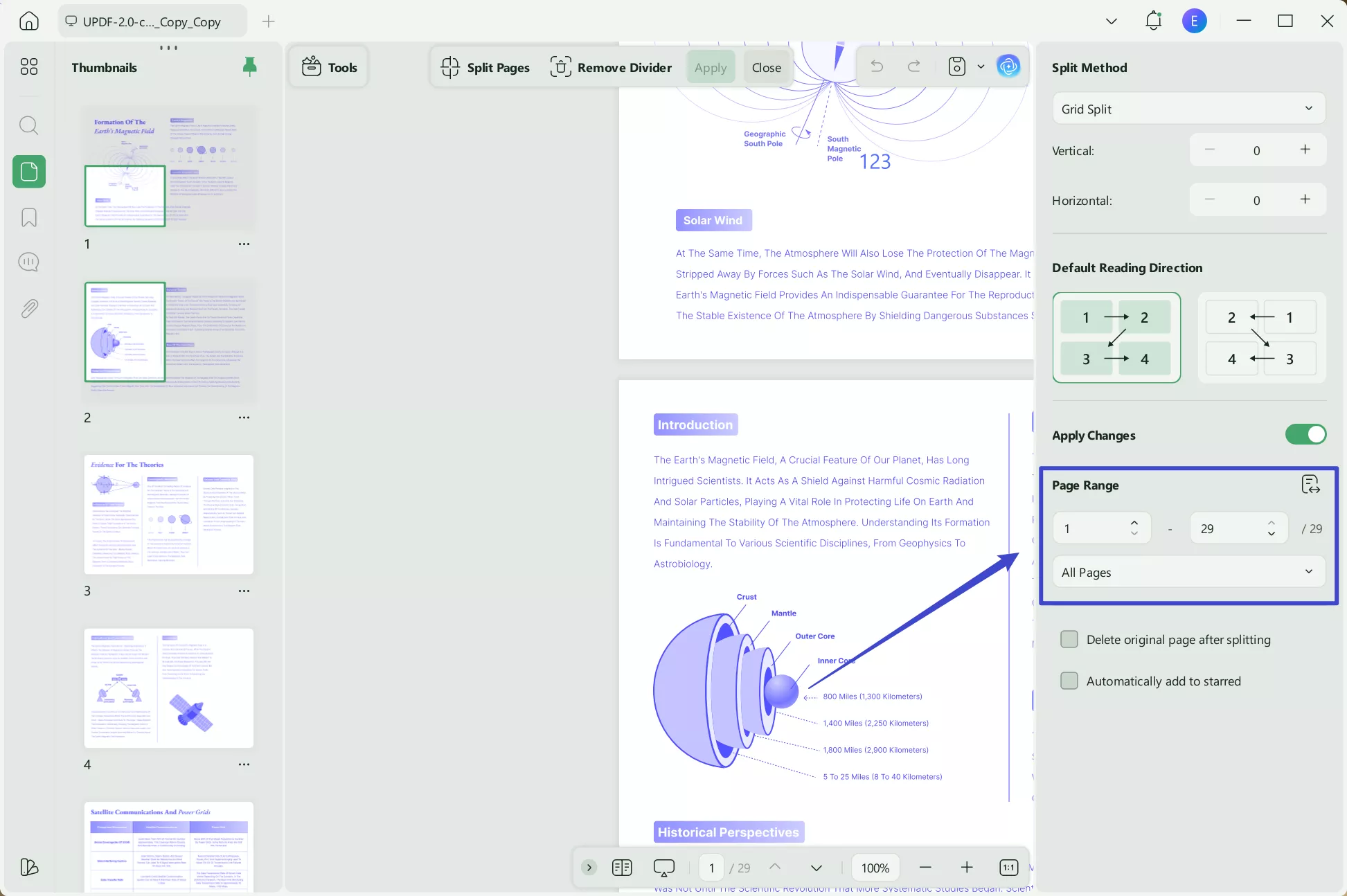
Method 2. Split by Size
Another easy approach is splitting by size, which is ideal when you need to break down a large PDF into smaller files in terms of size. Therefore, experience how to automatically split PDF files into multiple files with the given guide:
Step 1. As you access the "Split" drop-down menu, opt for the "Split by Size" option.
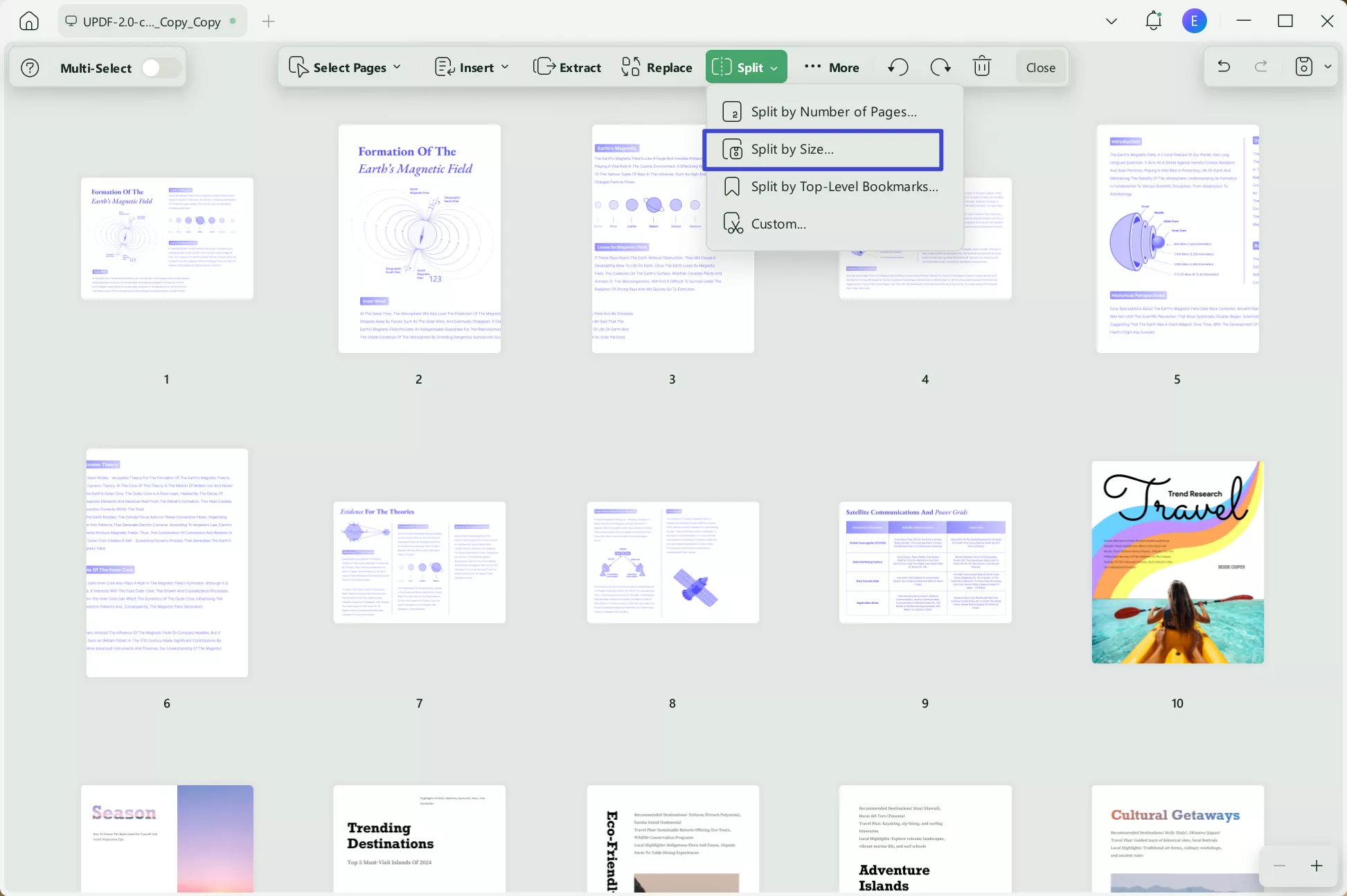
Step 2. From the revealing window, set the page size according to your requirements. Once done, click on the "Split" button to swiftly break extensive documents into smaller multiple files.
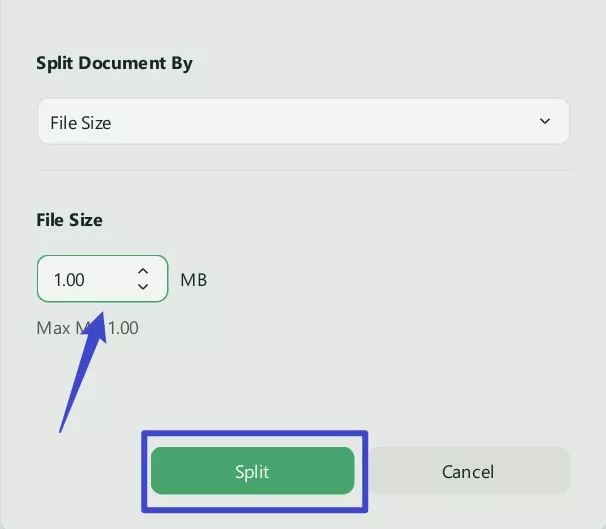
Method 3. Split by Top-Level Bookmarks
This particular feature allows you to instantly split PDFs based on the top-level bookmarks while making it an excellent option for breaking manuals into separate sections. Let's uncover the steps guide starting from adding bookmarks to splitting PDF with their reference using UPDF.
Step 1. The process starts with adding bookmarks, and for this, you should head toward the "Comment" mode from the "Tools". In the same panel, press the "Bookmark" icon and tap the "+" icon to reveal a drop-down menu. Choose the "At the Top of List" option to add bookmarks on your PDF according to the page numbers.
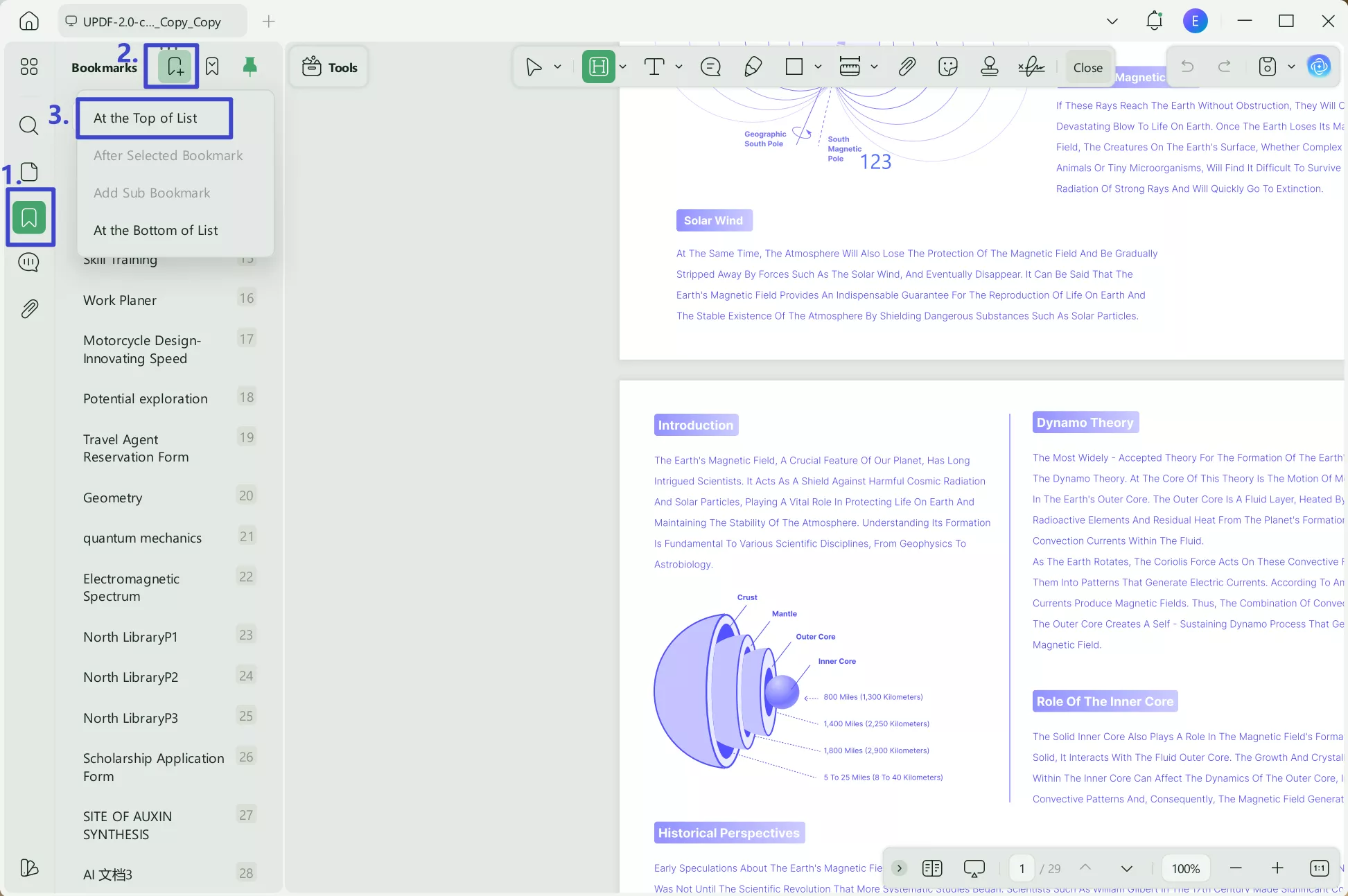
Step 2. Navigate back to the "Organize Page" tool and access its "Split" feature again. Press the "Split by Top-Level Bookmarks" option from the extended menu to create PDFs according to the added bookmarks.
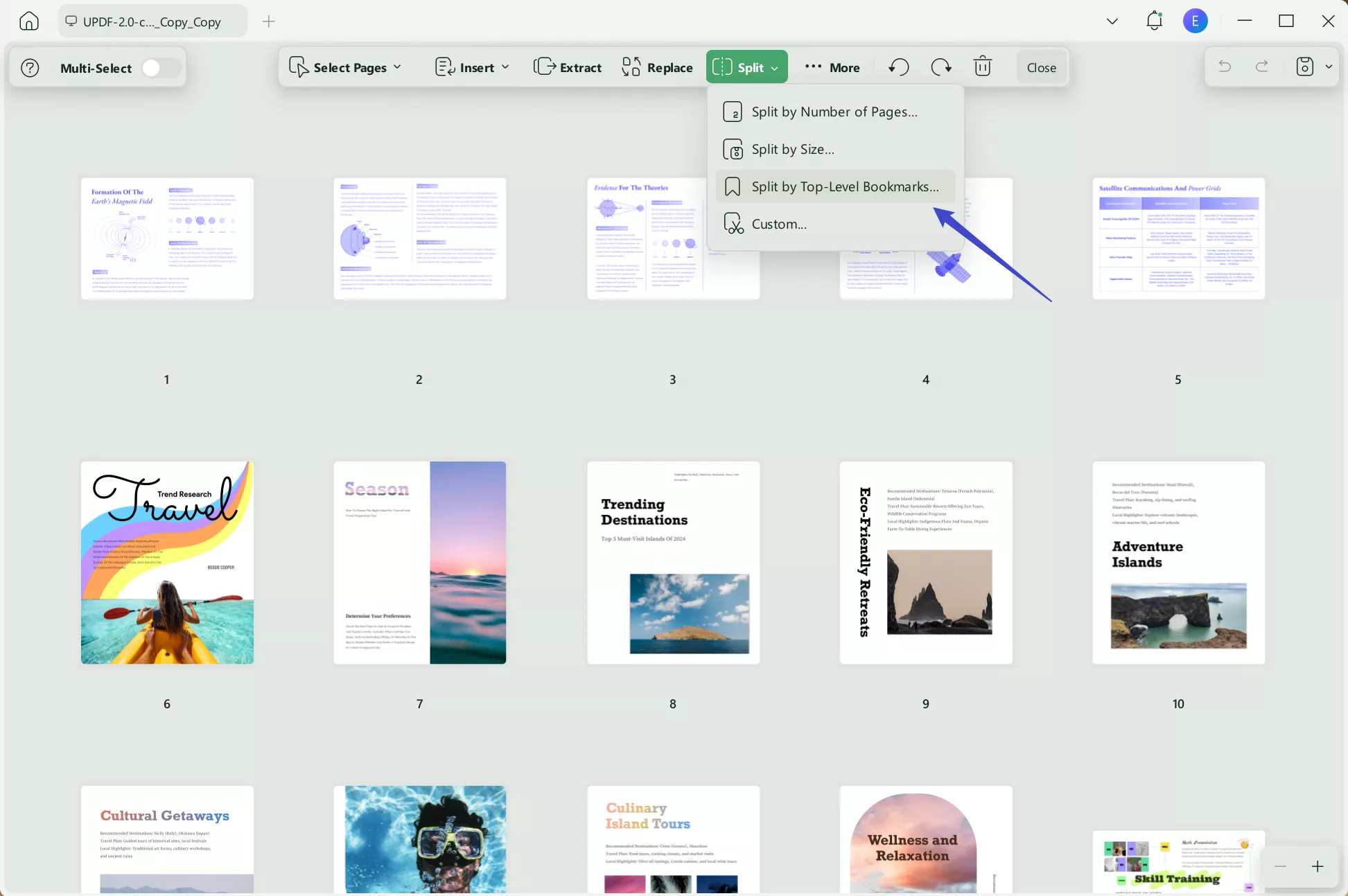
Step 4. Finally, in the revealing window, click on the "Split" button to generate separate files for each added bookmark.
Method 4. Custom Split Range
Learning how to split PDFs is not limited to breaking them through numbers or bookmarks with UPDF. While using this tool, choosing the custom split range method allows you to specify the exact pages you want to extract from the document.
Step 1. Upon entering the organizing interface, press the "Split" button at the top toolbar and select the "Custom" option.
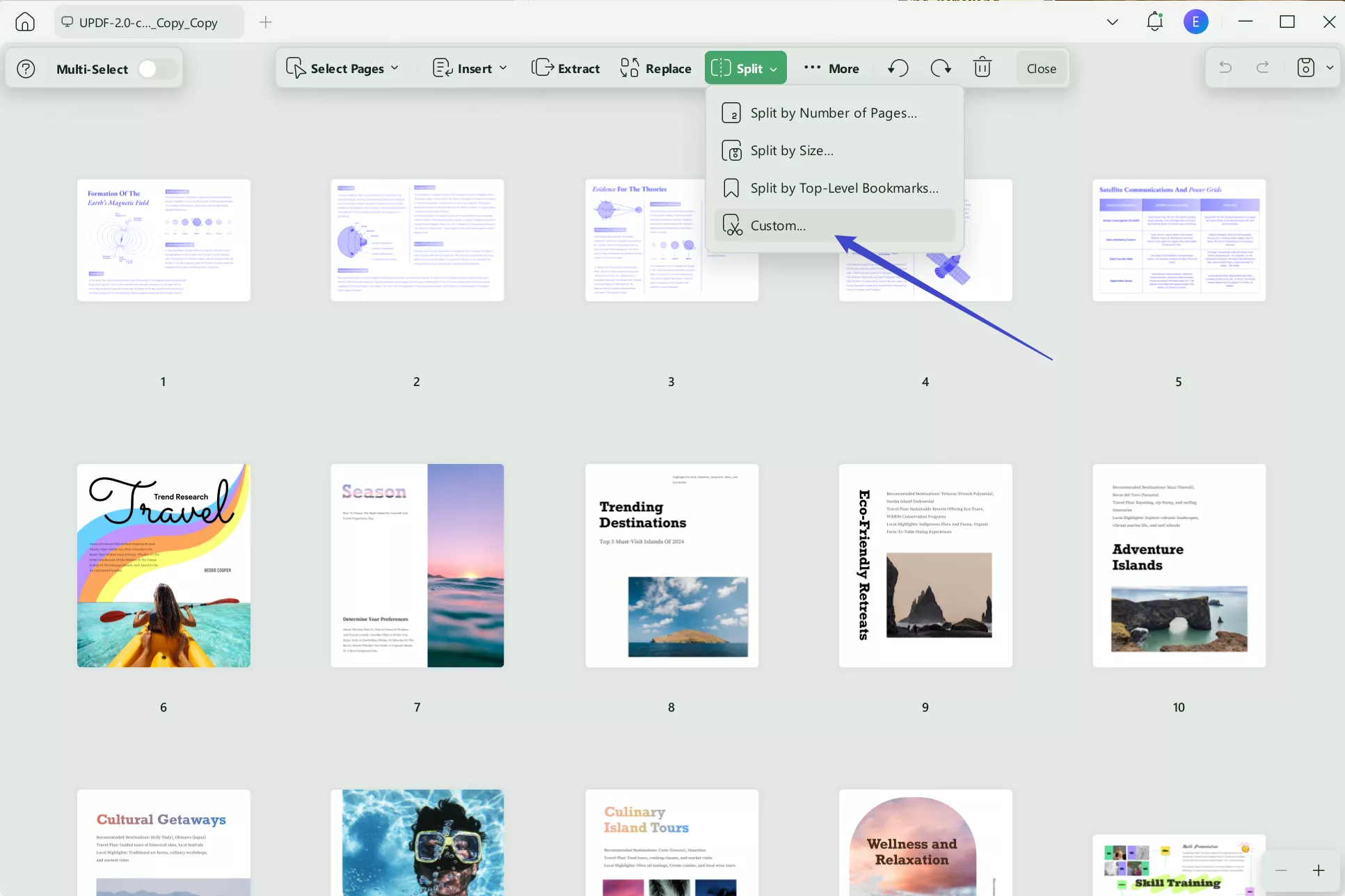
Step 2. Move the cursor, which is symbolized as a cutter, to place in between the pages that need to be split. In the end, press the "Split" button to finish the process by dividing pages into individual documents.
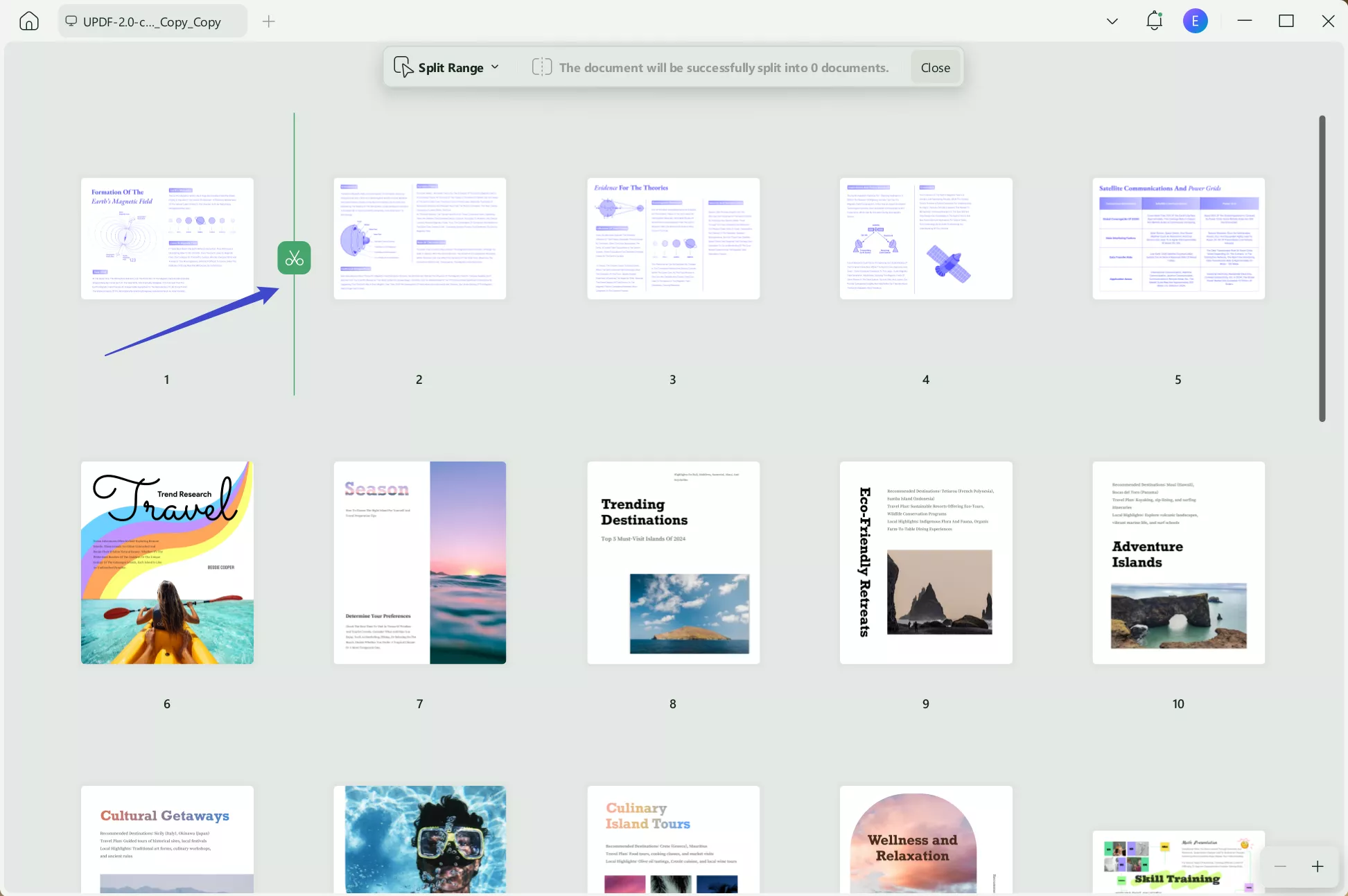
Method 5. Split a Page in the PDF
With this split function in UPDF, you can divide a single page into two separate parts, especially when working with scanned books or dual-page layouts. Therefore, to achieve a well-structured document, follow the steps mentioned and split PDF with equal proportions.
Instructions. After importing your desired book into this tool, navigate to the "Split" tool in the "Tools". Next, set the page range and other settings according to your requirements. Finally, hit the "Apply" button to divide pages into individual files smoothly.
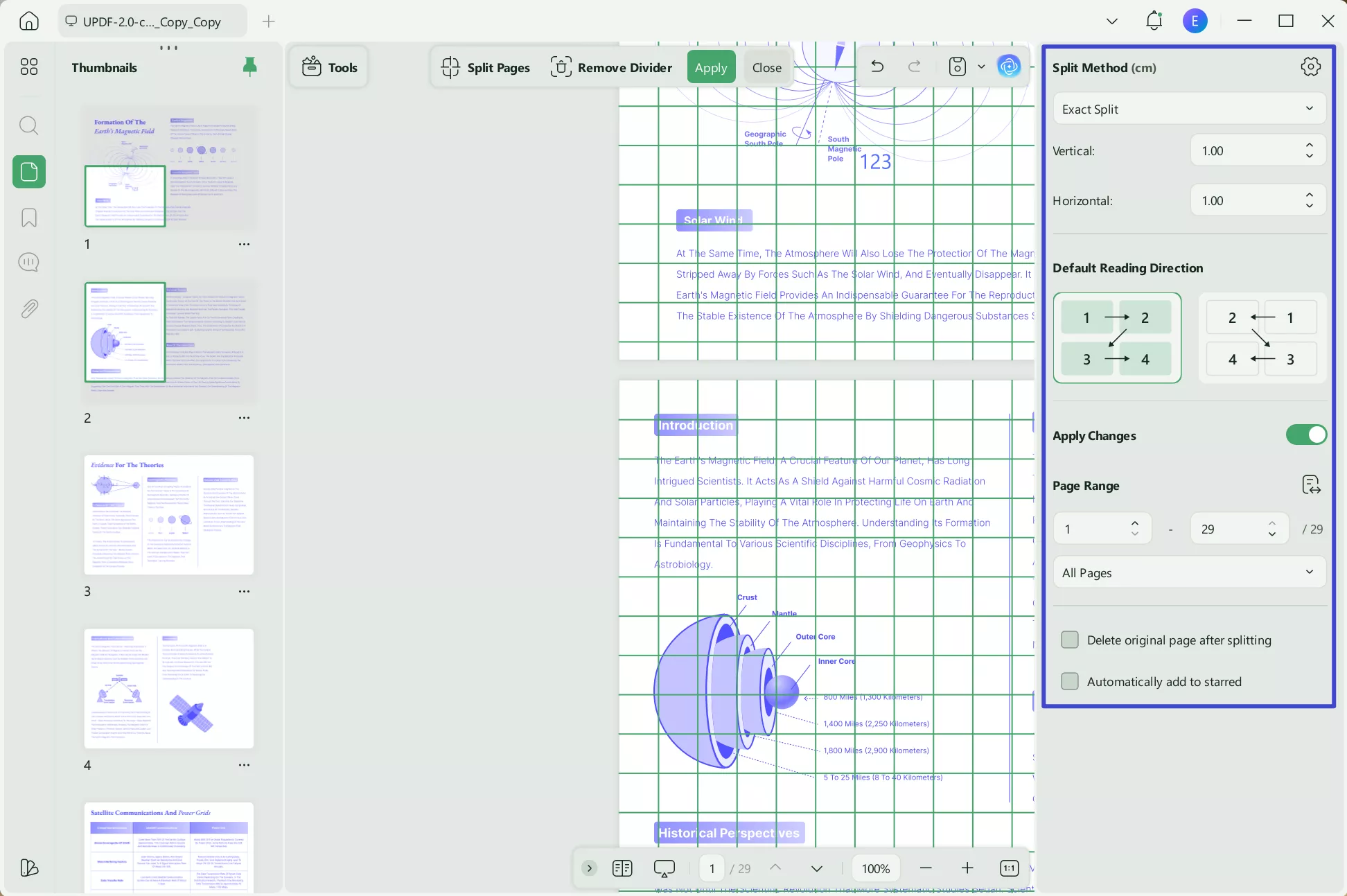
If you want to learn more about UPDF, click the videos below!
Ultimately, with its bunch of powerful features and easy to navigate interface, UPDF makes splitting and organizing effortless. Hence, download and try this smarter approach to handle all your PDF-related tasks without any obstacles.
Windows • macOS • iOS • Android 100% secure
Part 2. How to Split PDF on Mobile Phone with UPDF?
Managing lengthy documents can be challenging, especially when you are traveling and do not have a laptop to access. In these circumstances, the only solution is to use the UPDF for iOS app, which supplies multiple flexible options to split a PDF on an iPhone.
Method 1. Split PDF by Page Count
When you look to perform the split PDF by page count method on iPhone, it allows you to divide a document into smaller sections based on a particular number of pages. To get started on iPhone, read the following guide and simplify your file management on the mobile:
Step 1. The foremost step is to download the UPDF app on your iPhone, and afterward, from its main interface, press the "+" button. From the revealing bottom-up menu, choose the "File" option to add your desired PDF to the app. Once your document is added, extend the menu for tools and select the "Organize Pages" option from the list.
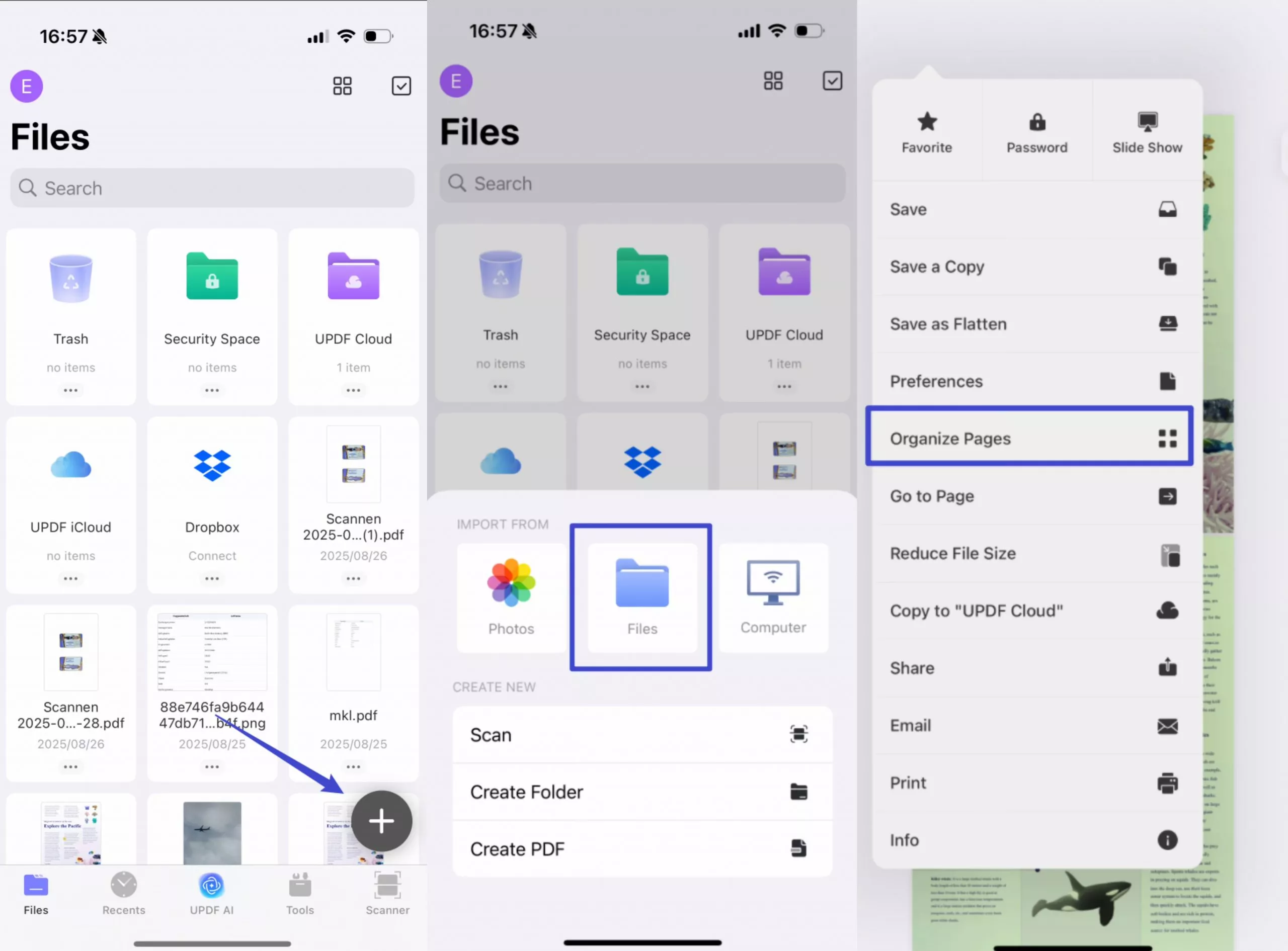
Step 2. Choose the "Split" tool from the list of organizing features provided at the bottom and enter a new screen for selecting the splitting method. Move ahead and select the "Number of Pages" option under the "Split By" section. Finally, proceed to the "Split" button at the bottom of your screen and split your document into various individual PDFs according to number of pages.
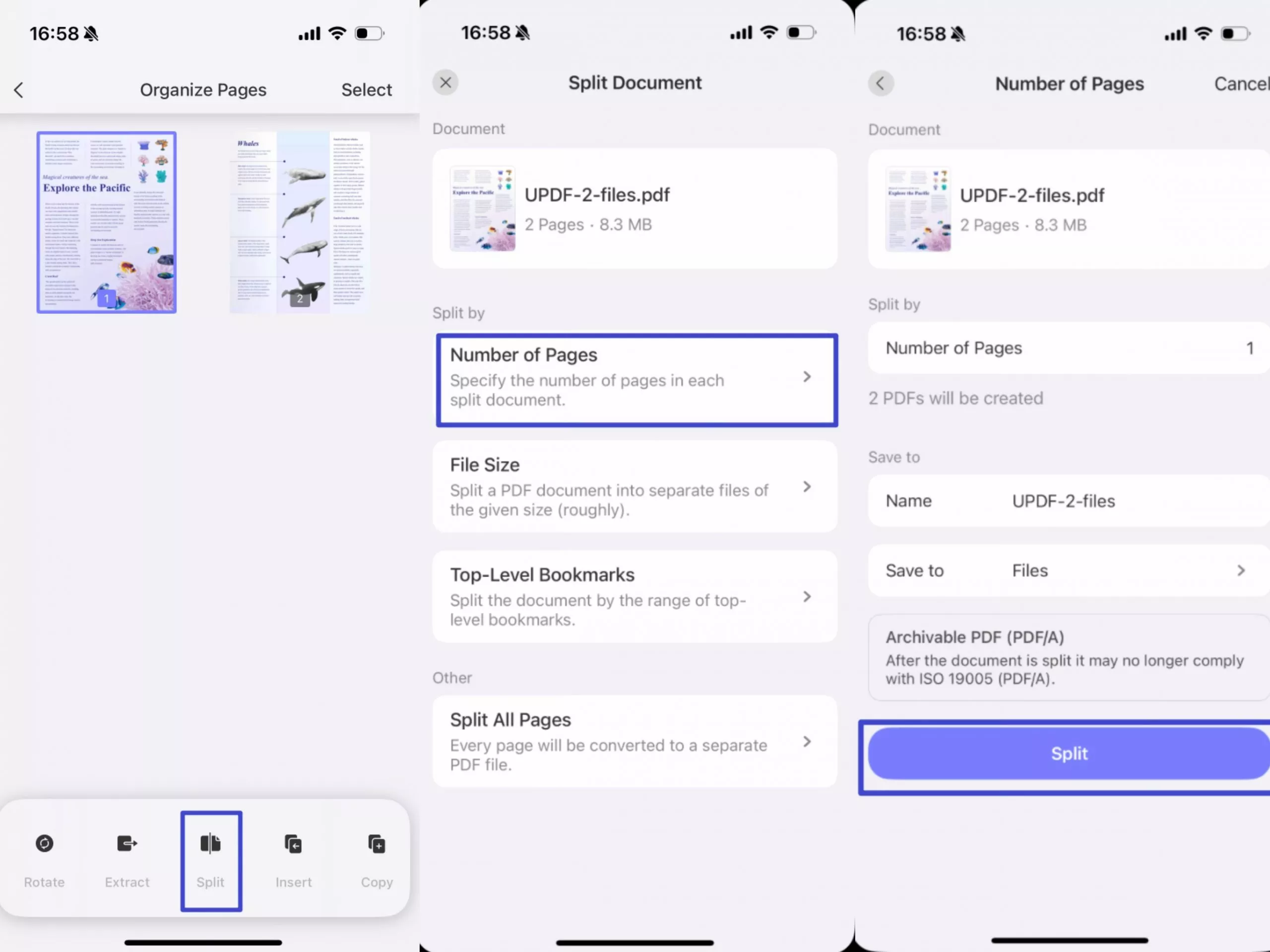
Method 2. Split PDF by File Size
The split PDF by file size method on iPhone is similar to what we learn on the desktop. Thus, iPhone users can learn how to split PDFs on iPhone by going through the instructions provided:
Instructions. After adding a PDF, follow the same steps to access the "Organize Page" tool. Upon enabling the split feature, choose the "File Size" option under the "Split By" section. Afterward, set the required file size for your document, and finally, tap the "Split" button at the bottom of your mobile screen.
Windows • macOS • iOS • Android 100% secure
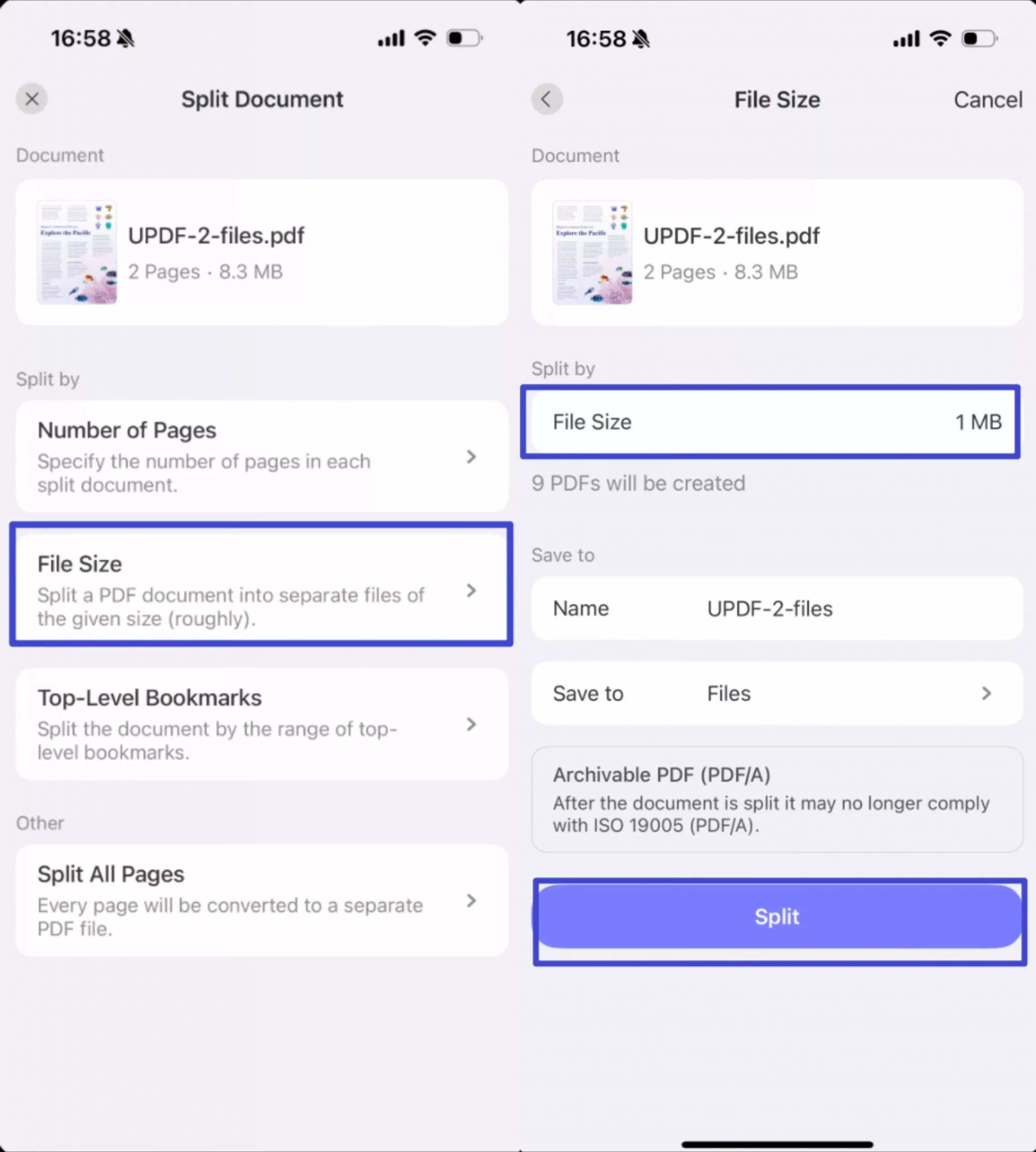
Method 3. Split PDF on iPhone via Bookmark
The last approach for splitting documents on iPhone is via bookmarks, which is ideal for organizing structured documents with predefined sections. If your document includes bookmarks, the UPDF app allows you to split PDF on iPhone based on these markers:
Instructions. Access the "Split Document" feature and choose the "Top-Level Bookmarks" option among the splitting methods. On the next page, press the "Split" button to smoothly create separate PDFs according to the number of bookmarks on the original file.
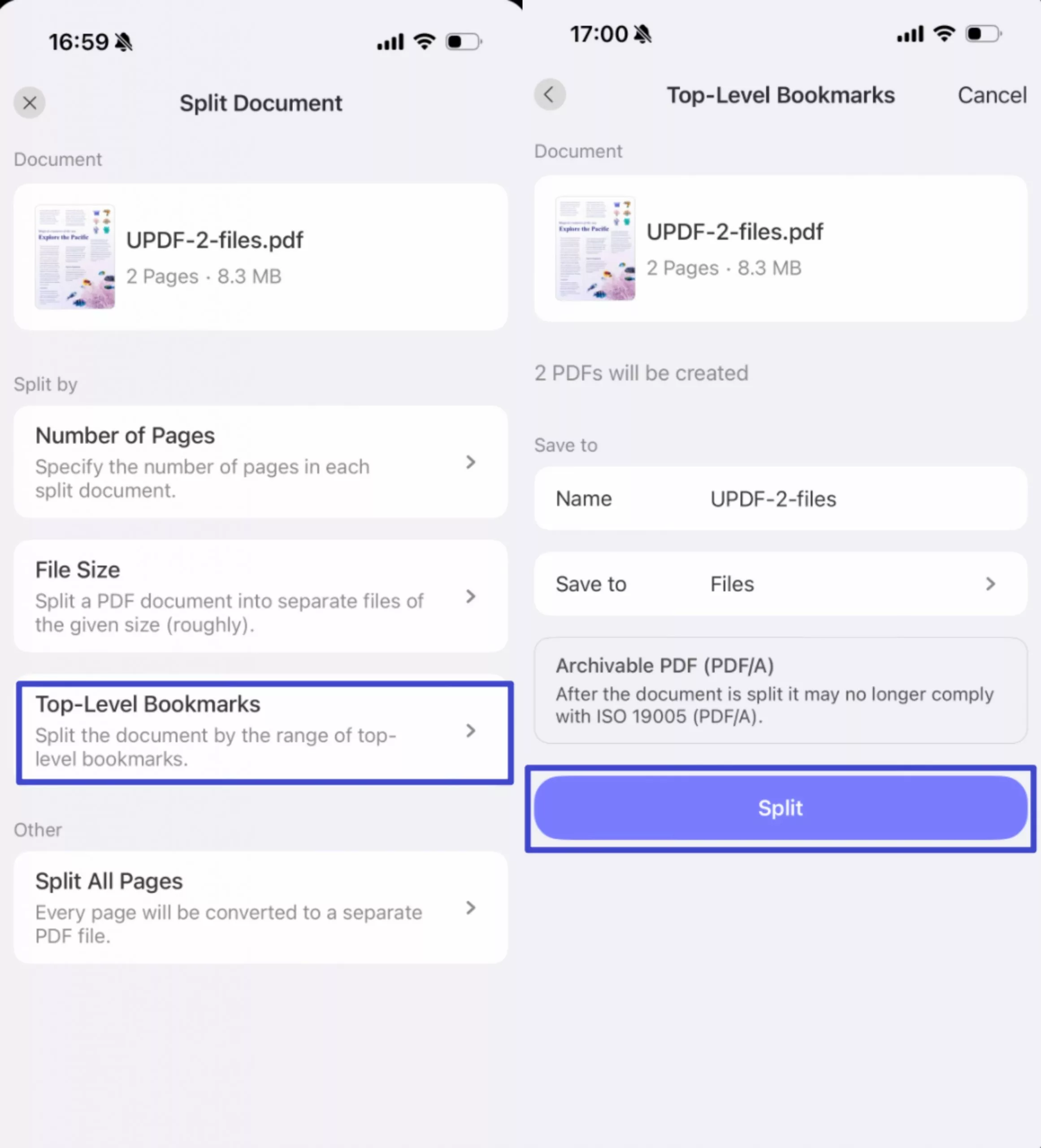
As for now, the Android version of UPDF does not support the PDF splitting feature. However, it still delivers powerful page organization tools while allowing users to easily delete, reorder, or manage pages within your PDF.
Plus, for those who want to avail of full PDF editing and splitting capabilities, UPDF's membership unlocks premium features across both desktop and mobile devices. Hence, with just one membership, you can enjoy seamless access to all features on Windows, Mac, Android, and iPhone.
Conclusion
In summary, organizing large files doesn't have to be a hassle, whether you're dealing with them on a desktop or mobile phone. Therefore, an innovative approach like UPDF makes this process effortless with endless managing possibilities. Not only does it support multiple split PDF methods, but it also offers advanced editing convenience. With its mobile app, this becomes the most reliable choice for users looking to manage their extensive files. Download it now!
Windows • macOS • iOS • Android 100% secure
 UPDF
UPDF
 UPDF for Windows
UPDF for Windows UPDF for Mac
UPDF for Mac UPDF for iPhone/iPad
UPDF for iPhone/iPad UPDF for Android
UPDF for Android UPDF AI Online
UPDF AI Online UPDF Sign
UPDF Sign Edit PDF
Edit PDF Annotate PDF
Annotate PDF Create PDF
Create PDF PDF Form
PDF Form Edit links
Edit links Convert PDF
Convert PDF OCR
OCR PDF to Word
PDF to Word PDF to Image
PDF to Image PDF to Excel
PDF to Excel Organize PDF
Organize PDF Merge PDF
Merge PDF Split PDF
Split PDF Crop PDF
Crop PDF Rotate PDF
Rotate PDF Protect PDF
Protect PDF Sign PDF
Sign PDF Redact PDF
Redact PDF Sanitize PDF
Sanitize PDF Remove Security
Remove Security Read PDF
Read PDF UPDF Cloud
UPDF Cloud Compress PDF
Compress PDF Print PDF
Print PDF Batch Process
Batch Process About UPDF AI
About UPDF AI UPDF AI Solutions
UPDF AI Solutions AI User Guide
AI User Guide FAQ about UPDF AI
FAQ about UPDF AI Summarize PDF
Summarize PDF Translate PDF
Translate PDF Chat with PDF
Chat with PDF Chat with AI
Chat with AI Chat with image
Chat with image PDF to Mind Map
PDF to Mind Map Explain PDF
Explain PDF Scholar Research
Scholar Research Paper Search
Paper Search AI Proofreader
AI Proofreader AI Writer
AI Writer AI Homework Helper
AI Homework Helper AI Quiz Generator
AI Quiz Generator AI Math Solver
AI Math Solver PDF to Word
PDF to Word PDF to Excel
PDF to Excel PDF to PowerPoint
PDF to PowerPoint User Guide
User Guide UPDF Tricks
UPDF Tricks FAQs
FAQs UPDF Reviews
UPDF Reviews Download Center
Download Center Blog
Blog Newsroom
Newsroom Tech Spec
Tech Spec Updates
Updates UPDF vs. Adobe Acrobat
UPDF vs. Adobe Acrobat UPDF vs. Foxit
UPDF vs. Foxit UPDF vs. PDF Expert
UPDF vs. PDF Expert






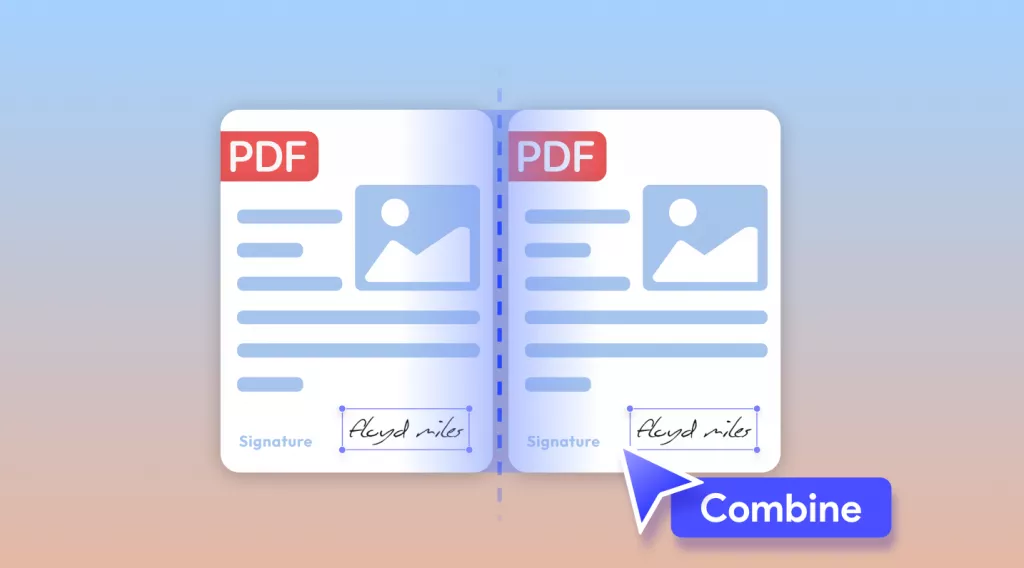
 Enola Davis
Enola Davis 
 Enola Miller
Enola Miller 
