Microsoft Office has become essential for students in today’s fast-paced professional world. However, its pricing can make it challenging for students to afford. As a result, many look for a Microsoft Office for Mac student discount. In this article, we’ll explore available discounts, pricing details, and how to activate MS Office.
Note:
Windows • macOS • iOS • Android 100% secure
Part 1. What You Should Know Before Getting Microsoft Office for Mac Student Discount
Microsoft Office can be quite expensive for students. Even if you plan to purchase it with a student discount, there are several important factors to consider to ensure you get the best value for your money. Keep reading to learn everything you need to know before buying.
1. How Much is Microsoft Office for Mac Per Year/Per Month?
The cost of Microsoft Office for Mac varies depending on your specific plan. Here are the plans that Microsoft Office for Mac has.
Microsoft 365 Family
It costs $129.99 per year or $12.99 per month. This plan allows you to use the license on 1-6 people, sign in 5 devices at once, up to 6 TB storage, productivity apps with Microsoft Copilot, and ad-free, secure email.
Microsoft 365 Personal
This plan costs $99.99 per year or 9.99 per month. The only difference between this plan and Microsoft 365 Family is that it is only for one person and has 1 TB of storage.
2. Can You Get Microsoft Office for Free on Mac As A Student?
As a student and a Mac user, you might deal with documents mostly running on Word, Excel, and PowerPoint. However, you must pay the monthly subscription fee to get the extra benefits because accessing these apps with added features is not free. But there are some ways outlined in this part through which you won't have to pay and can enjoy the premium features.
Download MS Office 365 Education Edition
If you are in an educational institution, you can easily download the 365 Education Edition free of cost. That is because most educational institutions already pay for an educational license, which students can use.
Limitation
To get this free version, you must be enrolled as a student and receive an allowance from your institution to download the software.
Sign-Up for MS Office Free Trial
Microsoft gives you an option of a free trial to try all the features free of cost for one month. The biggest benefit of this free trial is that once you enter the card details, you can cancel that anytime and won't be charged. Moreover, you get 1TB of free cloud storage during the trial period.
Limitation
Once the trial ends, you won't be able to sign up for free again using the same card. Also, you will be charged instantly if you don't cancel your free trial subscription after the month ends.
Use the Online Office.com Version
If you want to use the free version of MS Office, you can go for Office.com online on your Mac web browser. This is free; you can edit and open your files in Word, Excel, and PowerPoint. Moreover, the sign-up is very easy, and you can also upload files that will be saved on MS OneDrive.
Limitation
You will need an active internet connection to use this online version.
Get a Microsoft 365 Home Plan Invite
People already having an MS 365 home plan can share it with up to five other people in their circle. If you have a friend or relative using the premium plan, you can request them to share the link via email as an invitation to join the plan. You also get the 1TB of storage for OneDrive on your Mac.
Limitation
You must have a friend or a relative already using this plan. Only the invitation link can make you join the plan with them.
3. Can I Get Microsoft Office at a Discount as a Student?
Surely, Microsoft offers a discount to students through its Microsoft Office 365 Education program. This program allows students to access Office 365 for free or at a significantly discounted price, depending on the plans. The program includes popular applications like Word, Excel, and PowerPoint.
Part 2. Who Can Get Microsoft Office for Mac for Student Discount?
If you are a student, whether a full-time or part-time student, you can get a discount on Microsoft Office for Mac. The price is very cheap as it only costs USD4.99 per month for students. You can click here to check more details.
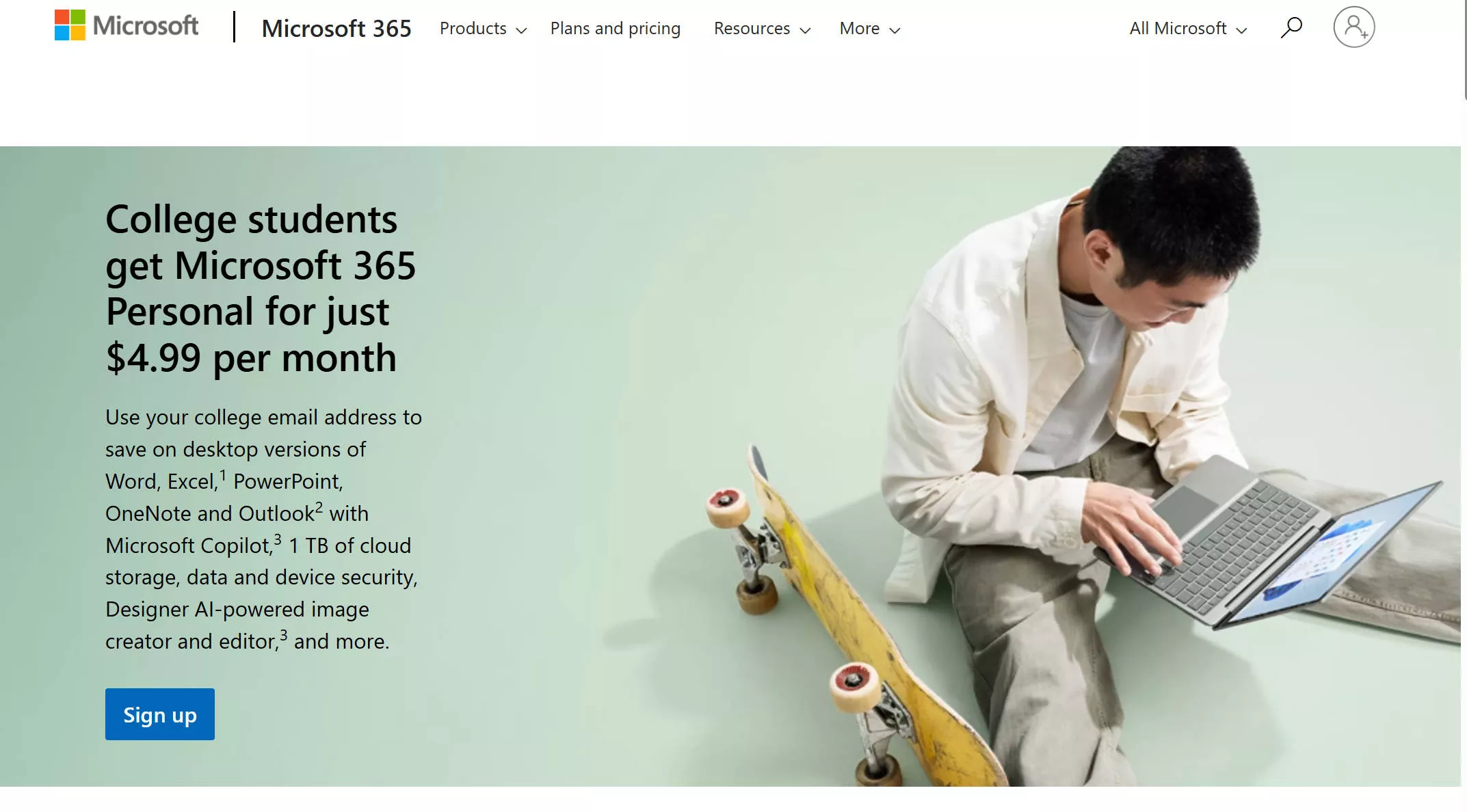
Part 3. How to Buy Microsoft Office for Mac Student Discount?
You can now get the Microsoft Office Suite for Mac student discount if you are eligible. You also get 1TB of free online storage and access to full Office apps on up to 5 Macs. However, you will need to register to avail of this discount. Follow the steps below to get the Microsoft Office 365 Student discount for Mac.
Step 1: Make sure that you are eligible for the discount. You must be a student enrolled in an academic institution with a licensing agreement with Microsoft.
Step 2: Make sure that you log in with your school email in your computer. Go to the Microsoft Store for Education website, click the "Sign Up" button.
Step 3: Now, Microsoft will sign in with the information saved on your computer. You can add a payment method, click on the "Next" to pay.

Step 4: After your purchase, you will receive an email with instructions on downloading and installing Microsoft Office for Mac. Following this, install the software on your Mac and start using the Office applications, including Word, Excel, and PowerPoint.
Part 4. How to Activate Microsoft Office for Mac After Payment?
Activating MS Office for Mac is easy if you follow the steps properly. After you have purchased Microsoft Office for Mac, you will need to activate it before you can use the software. Follow the steps mentioned in this part to activate Microsoft Office for Mac after payment is successful:
Step 1: Open any Microsoft Office application, such as Word, Excel, or PowerPoint. Click the “Get Started” button on the “What’s New in Word” or “What’s New in Excel” window to start the activation process.
Step 2: Following this, tap the "Sign In" option in the pop-up window. If you still need to activate Office, a prompt will ask you to sign in to your Microsoft account. In the dialogue box, enable the option of "I want to activate the software over the Internet."
Step 3: Afterward, click “Next,” and follow the on-screen instructions to activate your Office Suite. Now, enter your email address and click "Next." Use the email address associated with the Microsoft account from which you purchased Office or register your product key.
Step 4: Enter your password and click "Sign In." After you sign into your Microsoft account, Office will activate on the spot.
Part 5. Bonus Tip: The Best PDF Annotator and Editor for Students With a Big Discount
Several PDF annotators are popular among students, but one that stands out is UPDF. It is a PDF annotation tool that allows students to easily annotate, highlight, and add comments to their PDF documents. It also includes adding images, drawings, text boxes, and digital signatures.
UPDF also offers a free version with limited features, but for students who need more functionality, various pricing options are available, including a special discount for students. Why not glance over its key features before heading towards steps to avail of the discount?
Windows • macOS • iOS • Android 100% secure
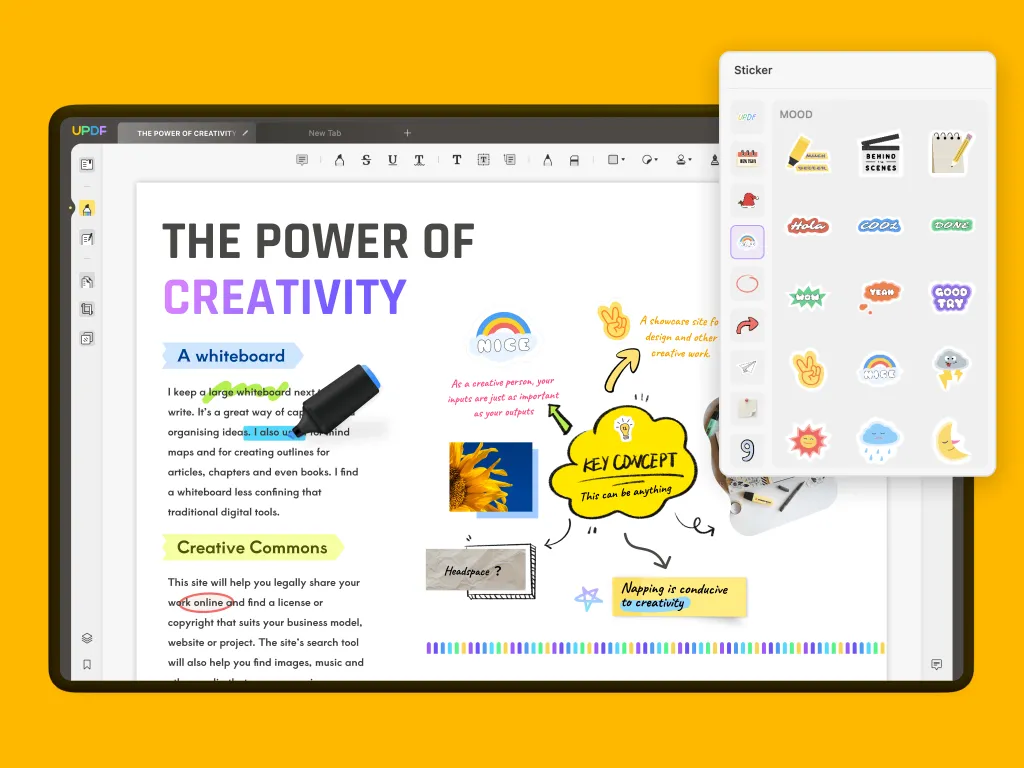
Key Features of UPDF as PDF Annotator
- Edit, format, and modify the text in a PDF document.
- Add comments, sticky notes, highlight, and underline parts.
- Rotate, rearrange, and change the orientation of pages.
- Export PDF to MS Office and image-based formats.
- Convert scanned documents to editable PDFs.
- View and navigate documents with zoom-in and bookmark options.
- Share the documents via email or as a QR code.
Windows • macOS • iOS • Android 100% secure
How to Get UPDF Student Discount?
Getting a student discount on UPDF is much easier when compared to applying Microsoft Office 365 student discount. However, you must follow the proper procedure to avail yourself of this discount opportunity. Here are the detailed steps to sign in and get the discount through email support care.
Step 1: Sign Up Using the Preferred Method
Open the Safari web browser on your Mac and head to the UPDF official site. At the top-right corner, click the “Sign In” button to enter your email address and password, or choose the preferred method to log in.
Step 2: Go to Pricing Page
Next, click "Solutions" in the top panel and select "Education Plan" from the drop-down menu, and you will be redirected to the education page. Select the plan you need, and click on the "Verify and Buy", and enter your email to buy the education license.
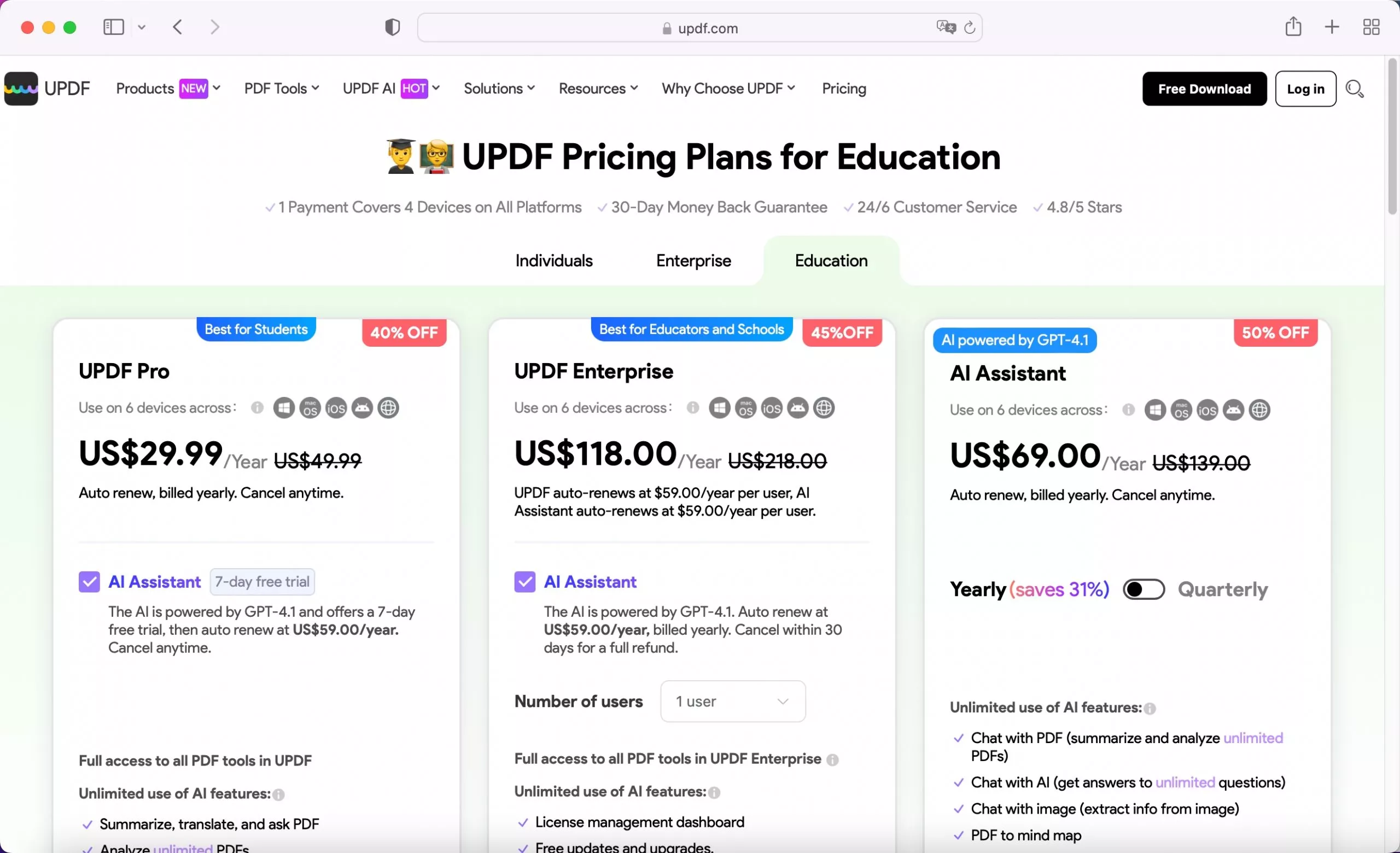
Step 3: Install the Software and Start Using It
Once you finish payment. You can log in with the email you used to pay and start using the software now.
Final Words
In the end, purchasing Microsoft Office for Mac student discount is a great way to save money while accessing powerful tools for productivity and organization. With this step-by-step guide, you can easily navigate the purchasing process and take advantage of the benefits of being a student. However, using UPDF can easily come in handy for students, and you can access it at any time for editing PDF documents and taking notes.
Windows • macOS • iOS • Android 100% secure
 UPDF
UPDF
 UPDF for Windows
UPDF for Windows UPDF for Mac
UPDF for Mac UPDF for iPhone/iPad
UPDF for iPhone/iPad UPDF for Android
UPDF for Android UPDF AI Online
UPDF AI Online UPDF Sign
UPDF Sign Read PDF
Read PDF Annotate PDF
Annotate PDF Edit PDF
Edit PDF Convert PDF
Convert PDF Create PDF
Create PDF Compress PDF
Compress PDF Organize PDF
Organize PDF Merge PDF
Merge PDF Split PDF
Split PDF Crop PDF
Crop PDF Delete PDF pages
Delete PDF pages Rotate PDF
Rotate PDF Sign PDF
Sign PDF PDF Form
PDF Form Compare PDFs
Compare PDFs Protect PDF
Protect PDF Print PDF
Print PDF Batch Process
Batch Process OCR
OCR UPDF Cloud
UPDF Cloud About UPDF AI
About UPDF AI UPDF AI Solutions
UPDF AI Solutions FAQ about UPDF AI
FAQ about UPDF AI Summarize PDF
Summarize PDF Translate PDF
Translate PDF Explain PDF
Explain PDF Chat with PDF
Chat with PDF Chat with image
Chat with image PDF to Mind Map
PDF to Mind Map Chat with AI
Chat with AI User Guide
User Guide Tech Spec
Tech Spec Updates
Updates FAQs
FAQs UPDF Tricks
UPDF Tricks Blog
Blog Newsroom
Newsroom UPDF Reviews
UPDF Reviews Download Center
Download Center Contact Us
Contact Us


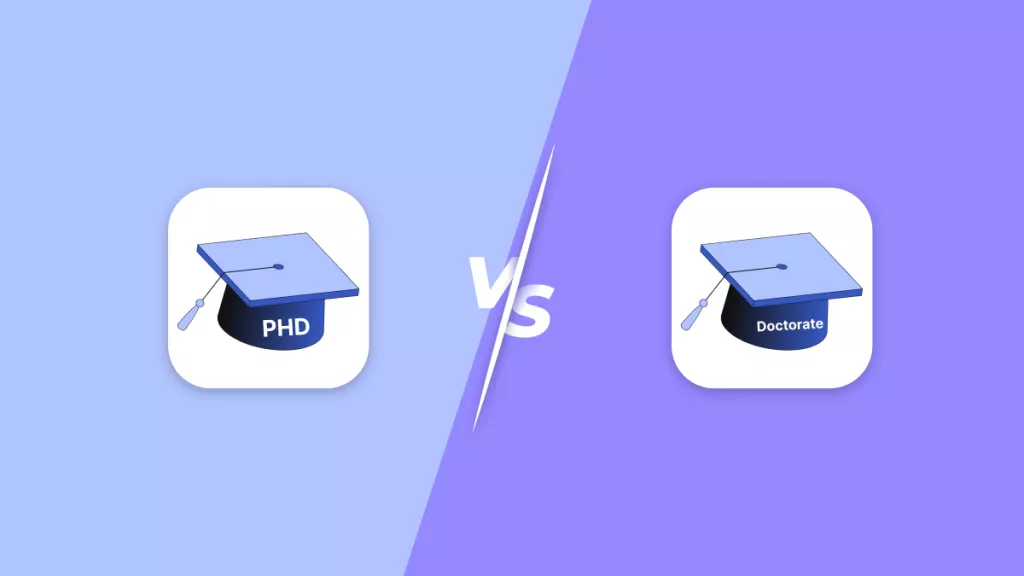

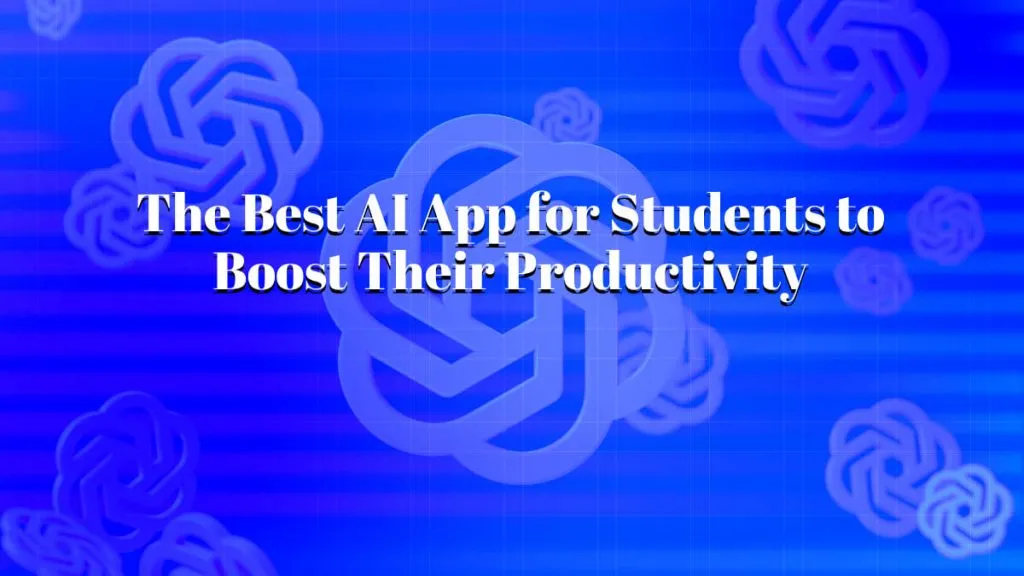


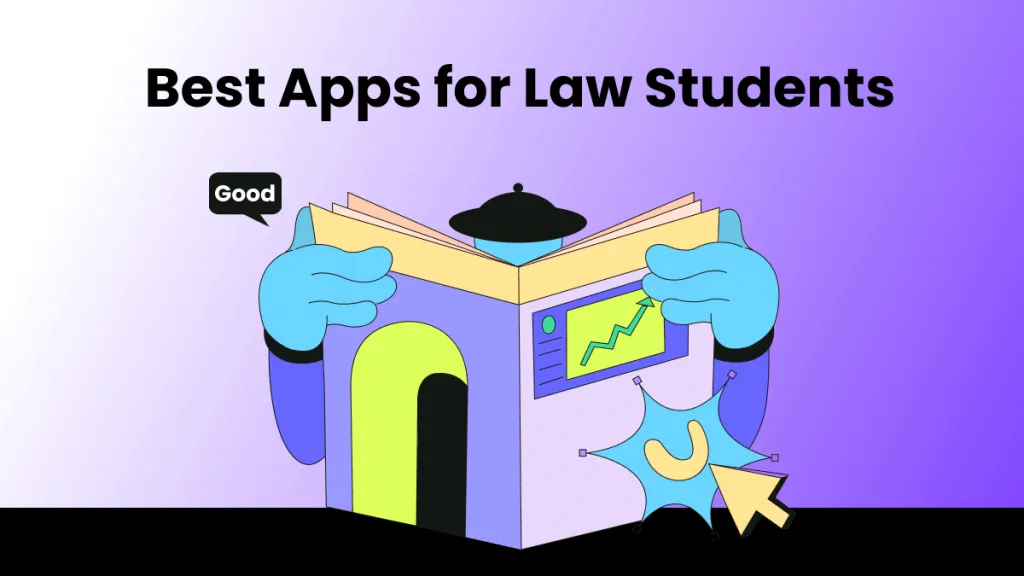


 Lizzy Lozano
Lizzy Lozano 