Once you have crafted an impressive resume, the next decision you will likely make is which format you should send it in. While the resume PDF is increasingly becoming the standard. A PDF can help you ensure you preserve the work you put into polishing your resume. But it is really challenging to edit your resume in PDF format. So, the big question is how will you edit when the resume is in PDF?
A good PDF resume editor helps you to edit your resume without Photoshop or AI skills. We have listed some of the best CV PDF editors that you can use to edit resume PDFs for free and simply. There is an overall list of these 6 PDF editors, you can choose the most suitable one according to your needs.
Top 6 PDF Resume Editors
1. UPDF PDF Resume/CV Editor With AI-Integration- The Best
UPDF is one of the most useful PDF resume editing applications. You can easily edit, read, and manage blank resume PDF documents or existing resume PDF documents. Most resumes should be in PDF format, and it is essential to have a professional PDF editor. You can edit or update your resume with UPDF for free.
What's more, UPDF offers a bundle of resume templates that are available to you for free.
Click the button below to get the free trial of UPDF now!
Windows • macOS • iOS • Android 100% secure
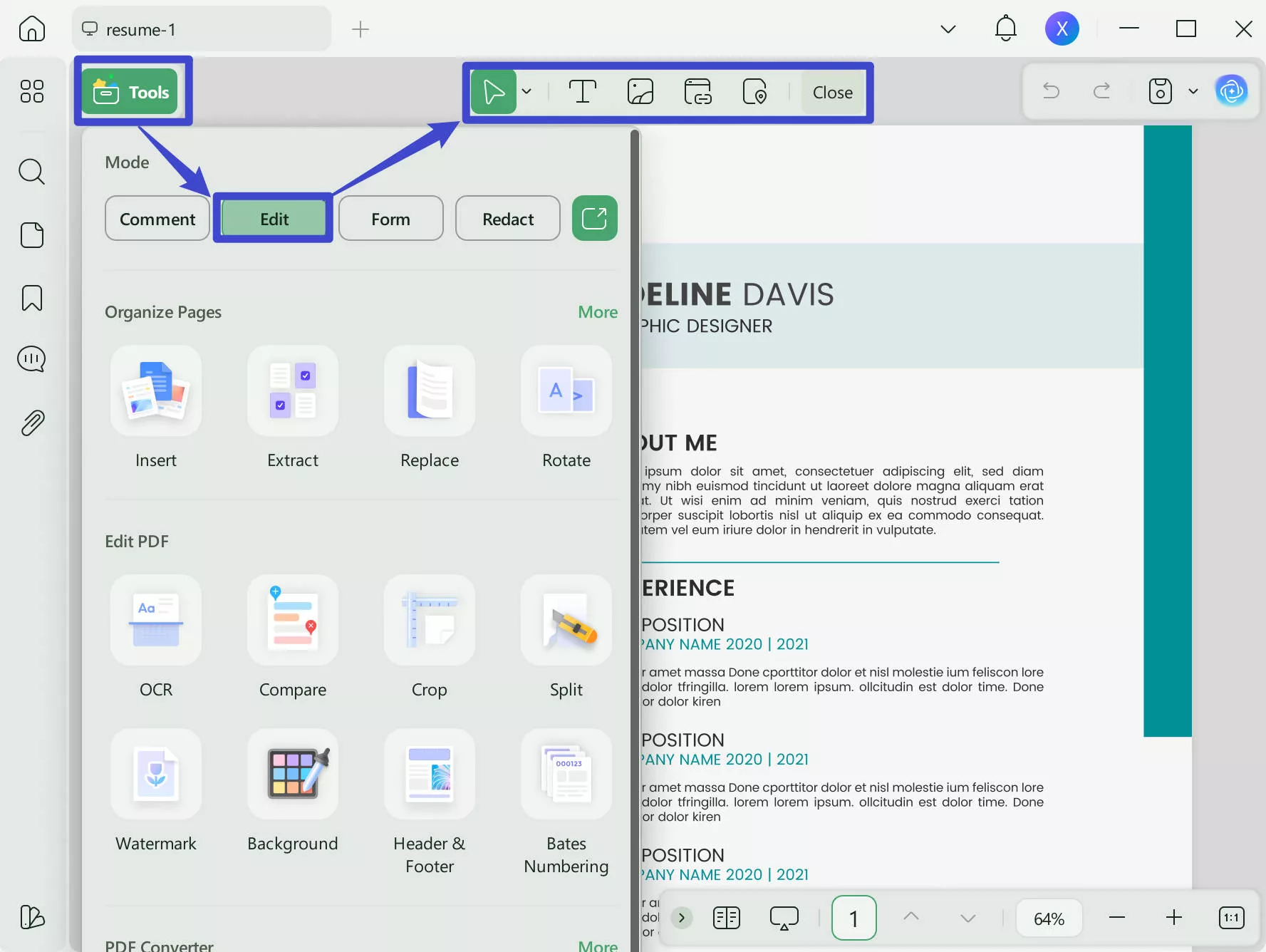
You can easily edit the text on a PDF document, and you can change the font, font size, color, and other dimensions of the PDF document. All the editing experience will be easy and smooth. Except, you can edit the image and objects on the PDF too.
What's more? UPDF has a beautiful user interface and you will get a great experience when using this software. You will feel young and energetic when using this software. It will improve your work efficiency.
Pros:
- Allows you to edit text and images, add hyperlinks, add shapes, customize text color, and add sticky notes to update your resume.
- It provides the link and email-sharing methods.
- You can merge multiple resumes or split one into several.
- Easy to use.
Features:
- The OCR feature can turn your resume into an uneditable PDF (Choose the "Image-only PDF" button). It's more secure when you send files to others.
- It can add a watermark on the PDF or background on the resume.
- You can convert PDF resumes to Word, PPT, image, and other 14 formats.
- UPDF has password password-protected feature. Editing and printing functions of resume PDF can be restricted.
Wanna try these amazing features on your own? Click the button below!
Windows • macOS • iOS • Android 100% secure
Video Tutorial on How to Edit a PDF File on Windows
2. Canva PDF Resume Editor
Canva is an online editor that allows you to create resumes using provided templates and export them in PDF format. Alternatively, you can import your existing PDF resumes and make edits.
As a PDF resume editor, it offers a wide range of editing tools. However, it can be complex, despite being highly customizable. It could be described as the streamlined version of professional design tools.
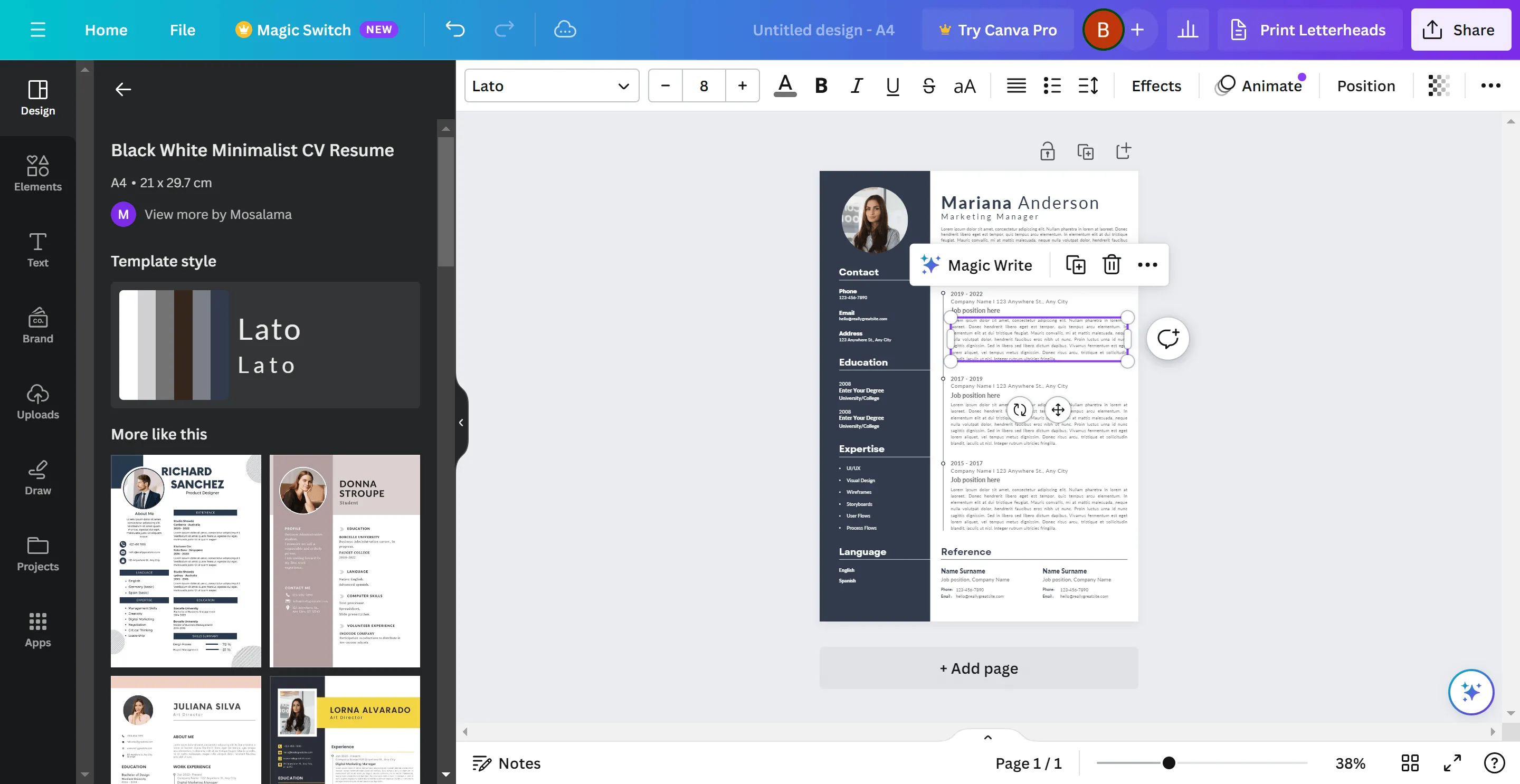
Pros:
- It can edit as well as create a resume in PDF format.
- It provides various editing tools to edit a resume PDF.
- It offers many customizable options while editing the PDF resume.
Cons:
- It is complicated for beginners.
- In contrast to the other PDF resume editors suggested in this article, it lacks an intuitive PDF reader for reviewing the edited resumes, which can be inconvenient.
3. Foxit Phantom PDF
Foxit PhantomPDF is a versatile tool for viewing, creating, and editing resumes in PDF format. You can easily edit your resume with Foxit Phantom. While PhantomPDF's editing features include paragraph editing, object positioning, watermarking, and page customization, the application also supports text scanning and OCR, document signing, and other security features, as well as converting and exporting to multiple formats such as Microsoft Office files. As a result, we reiterate that Foxit PhantomPDF will be useful in a variety of professional situations.
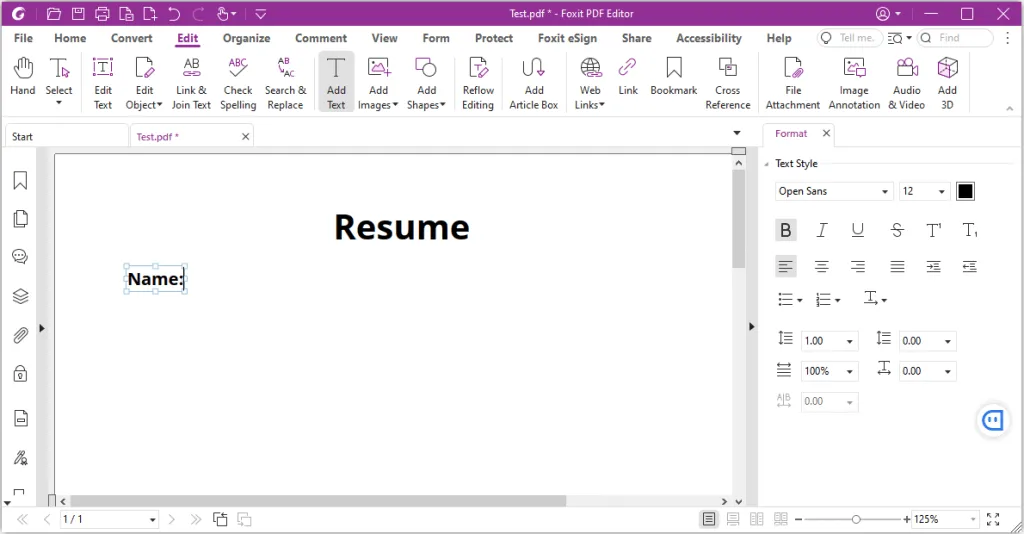
However, when it comes to editing, this program's capabilities are severely limited: it does not allow for the addition of images or the ability to draw by hand, and it only allows basic text formatting.
Pros:
- Read and annotate PDF documents.
- Quickly search for words and phrases in a document.
- Rotate PDF pages, and resize them.
- Protect PDF files from being copied.
- Convert PDF to XLSX, DOCX, or JPEG.
Cons:
- Very limited document editing options.
- Overloaded interface, which is difficult to understand.
4. Adobe Acrobat DC
In the seemingly crowded market for resume PDF editors, "Adobe Acrobat DC" has always stood out to me. Acrobat Pro DC is developed by Adobe, which is the industry standard for PDF format and offers PDF Reader along with powerful tools that allow you to view, edit, convert, and share PDF files. The app is great for viewing, printing, and annotating PDFs without sacrificing quality.
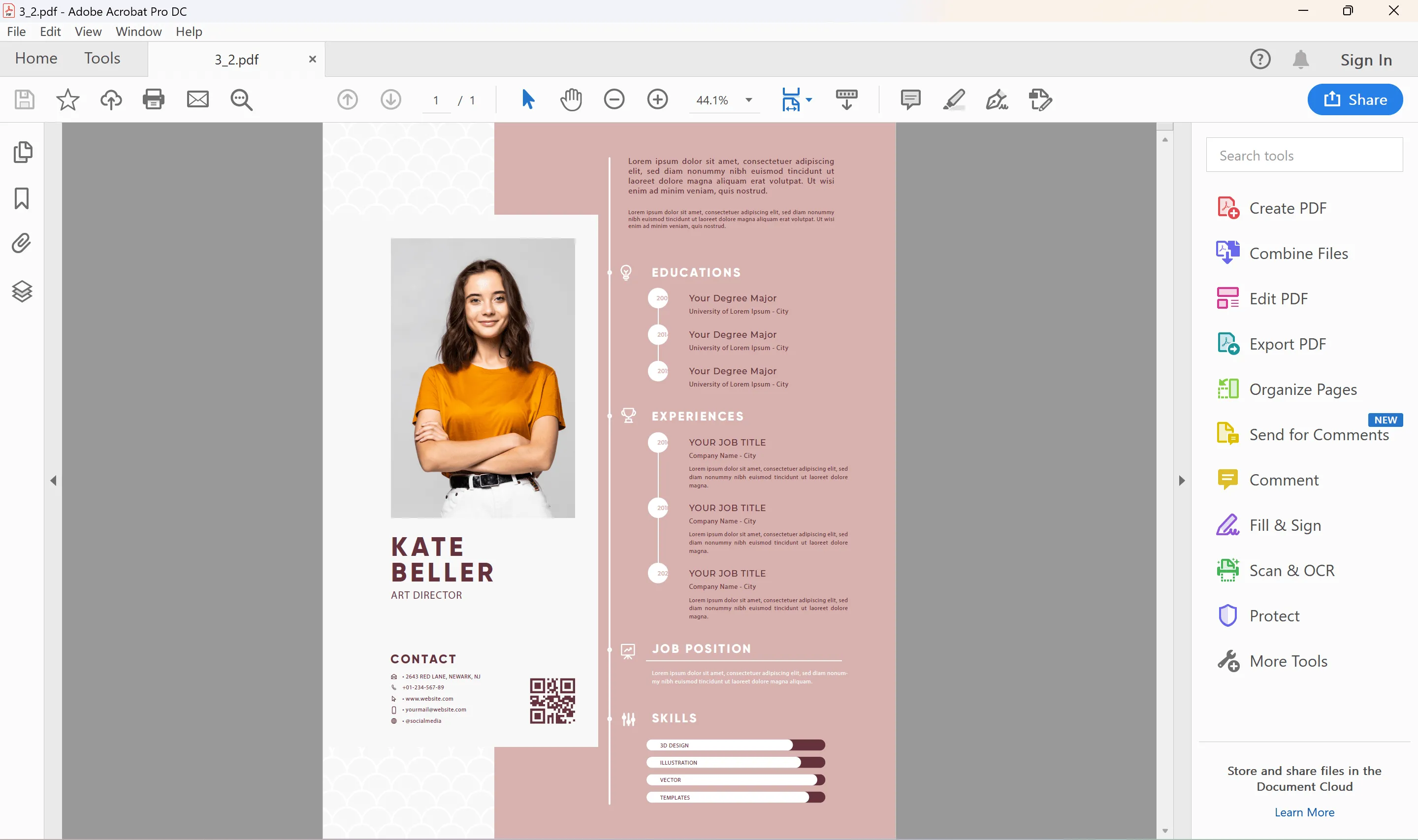
Pros:
- Edit text, insert, resize, and delete images in PDF files
- Export the content of PDF files to Word, Excel, and PowerPoint.
- Edit PDF forms from websites and Acrobat Form Center.
- Fill out and analyze PDF forms.
- Have a complete set of tools to correct your resume PDF files.
Cons:
- The user interface can be a little tough to navigate.
- Most expensive PDF editor.
5. Smallpdf
It is one of the most well-known names on the market, allowing users to swiftly and simply alter all aspects of PDF documents. Smallpdf, like most online PDF photo editors, is compatible with most browsers and features a straightforward user interface. Once you upload your PDF resume file to PDFescape servers, you can edit it accordingly using tools like whitening, text insertion, form field, etc. It's a simple task and you will love editing.
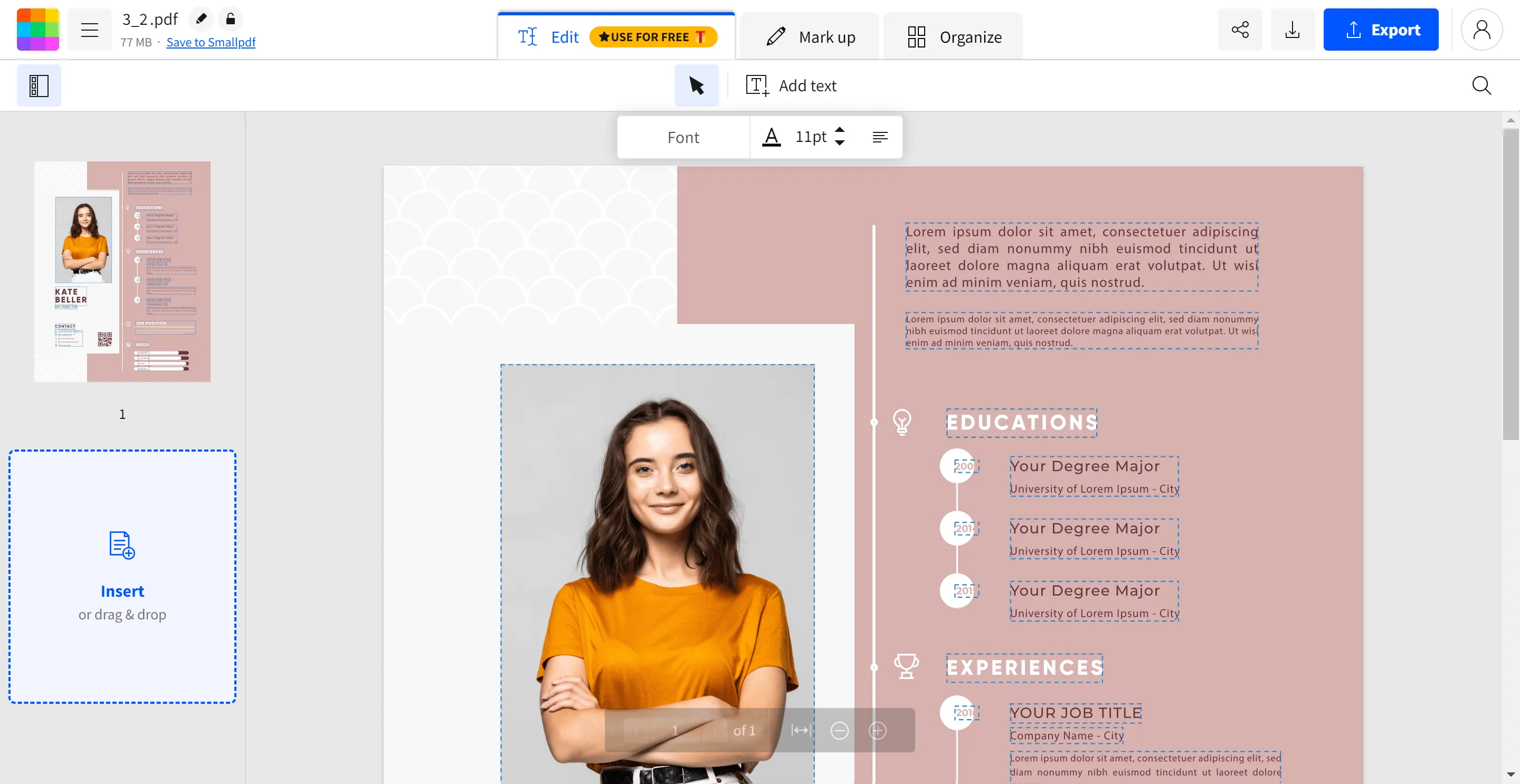
Pros:
- Crop pages to specified sizes.
- Setting numbering and other typical data in headers and footers.
- Combining files into one.
- Compression to save storage space and transfer faster online.
- Putting down electronic signatures and stamps.
Cons:
- Slightly slow work due to the complex layered security system.
- It doesn't allow users to edit existing text on the document.
- Limits the number of PDFs you can edit every hour.
6. PDFEscape Editor
PDFescape Editor is a simple and easy-to-use web-based PDF editor that works with any operating system and major browsers as long as you can connect to the internet. You can add text, and images, scale and rotate, and discard old content in your PDF resume. You can also use a set of standard tools including a form builder, reader, and annotations.
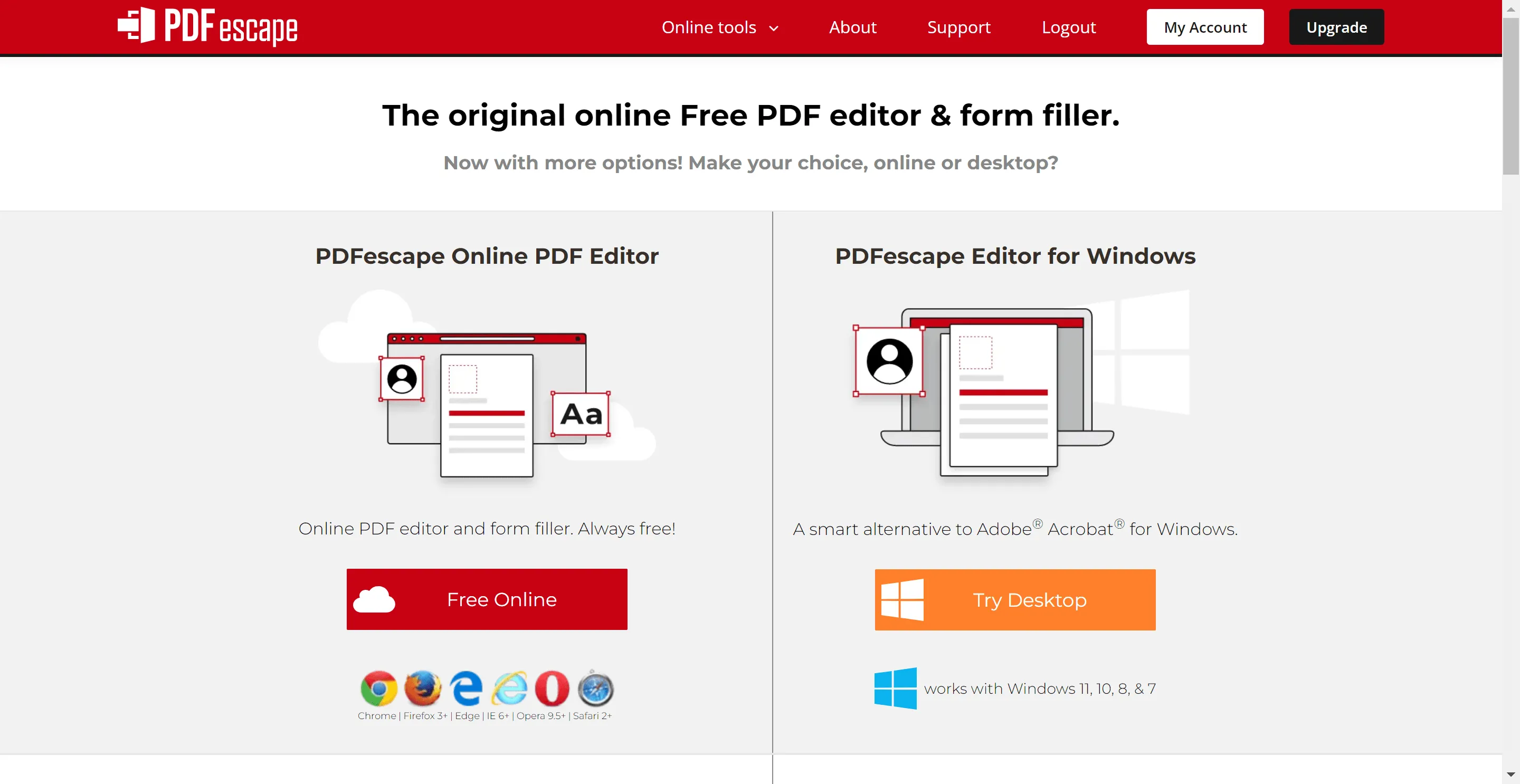
Like other PDF editors, PDFescape allows you to upload your own PDF from a URL, or your computer's local storage, or create your own PDF from scratch and upload it to your computer.
Pros:
- Working with Forms.
- Setting a password to access document content.
Cons:
- It has limited features.
- Uploading the resume, even when it's only 134 KB, is a time-consuming process.
- Extraction of text and images is not supported.
Comparing the Top 6 PDF Resume Editor
| Tool | Operating System | Pricing | Rating |
| UPDF | Mac, Windows, iOS, Android | $39.99/Year $55.99/Perpetual (One purchase and use on all platforms) | 4.8 |
| Foxit Phantom PDF | Windows, Mac, Linux, Android, iOS | PDF Editor Pro + 12: $147.74/Year PDF Editor Pro 12: $177.49/1-Time | 4.5 |
| Adobe Acrobat DC | Mac, Windows, iOS, Android | Annual: $239.88/Year | 4.7 |
| Smallpdf | Online | Pro: $9.68/Month $87.2/Year | 4.2 |
| PDFEscape Editor | Online | Ultimate: $71.88/Year | 4.0 |
Conclusion
Choosing a resume PDF editor is definitely not a job for the faint-hearted, and it's because there are so many online and offline tools available for PDFs that it's impossible to try them all. This article provides 6 awesome resume PDF editors for you. You can choose which one is the most suitable for you by checking the introduction, pros, and cons. To be honest, if you are looking for a resume PDF editor download, you should download and try UPDF compared to other choices since it well functions at lower prices, and is absolutely user-friendly for beginners and advanced users.
Windows • macOS • iOS • Android 100% secure
 UPDF
UPDF
 UPDF for Windows
UPDF for Windows UPDF for Mac
UPDF for Mac UPDF for iPhone/iPad
UPDF for iPhone/iPad UPDF for Android
UPDF for Android UPDF AI Online
UPDF AI Online UPDF Sign
UPDF Sign Edit PDF
Edit PDF Annotate PDF
Annotate PDF Create PDF
Create PDF PDF Form
PDF Form Edit links
Edit links Convert PDF
Convert PDF OCR
OCR PDF to Word
PDF to Word PDF to Image
PDF to Image PDF to Excel
PDF to Excel Organize PDF
Organize PDF Merge PDF
Merge PDF Split PDF
Split PDF Crop PDF
Crop PDF Rotate PDF
Rotate PDF Protect PDF
Protect PDF Sign PDF
Sign PDF Redact PDF
Redact PDF Sanitize PDF
Sanitize PDF Remove Security
Remove Security Read PDF
Read PDF UPDF Cloud
UPDF Cloud Compress PDF
Compress PDF Print PDF
Print PDF Batch Process
Batch Process About UPDF AI
About UPDF AI UPDF AI Solutions
UPDF AI Solutions AI User Guide
AI User Guide FAQ about UPDF AI
FAQ about UPDF AI Summarize PDF
Summarize PDF Translate PDF
Translate PDF Chat with PDF
Chat with PDF Chat with AI
Chat with AI Chat with image
Chat with image PDF to Mind Map
PDF to Mind Map Explain PDF
Explain PDF Scholar Research
Scholar Research Paper Search
Paper Search AI Proofreader
AI Proofreader AI Writer
AI Writer AI Homework Helper
AI Homework Helper AI Quiz Generator
AI Quiz Generator AI Math Solver
AI Math Solver PDF to Word
PDF to Word PDF to Excel
PDF to Excel PDF to PowerPoint
PDF to PowerPoint User Guide
User Guide UPDF Tricks
UPDF Tricks FAQs
FAQs UPDF Reviews
UPDF Reviews Download Center
Download Center Blog
Blog Newsroom
Newsroom Tech Spec
Tech Spec Updates
Updates UPDF vs. Adobe Acrobat
UPDF vs. Adobe Acrobat UPDF vs. Foxit
UPDF vs. Foxit UPDF vs. PDF Expert
UPDF vs. PDF Expert








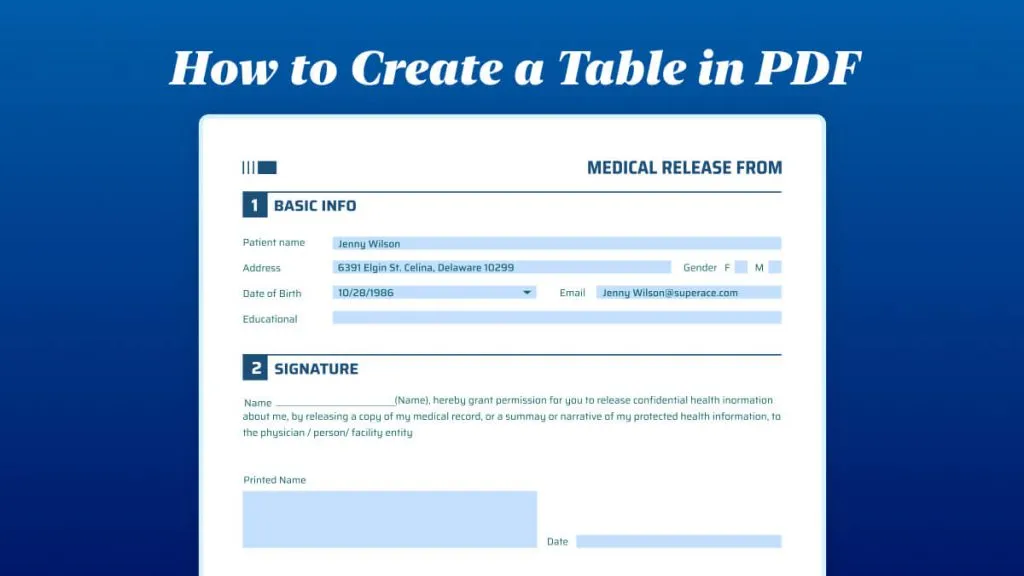
 Lizzy Lozano
Lizzy Lozano 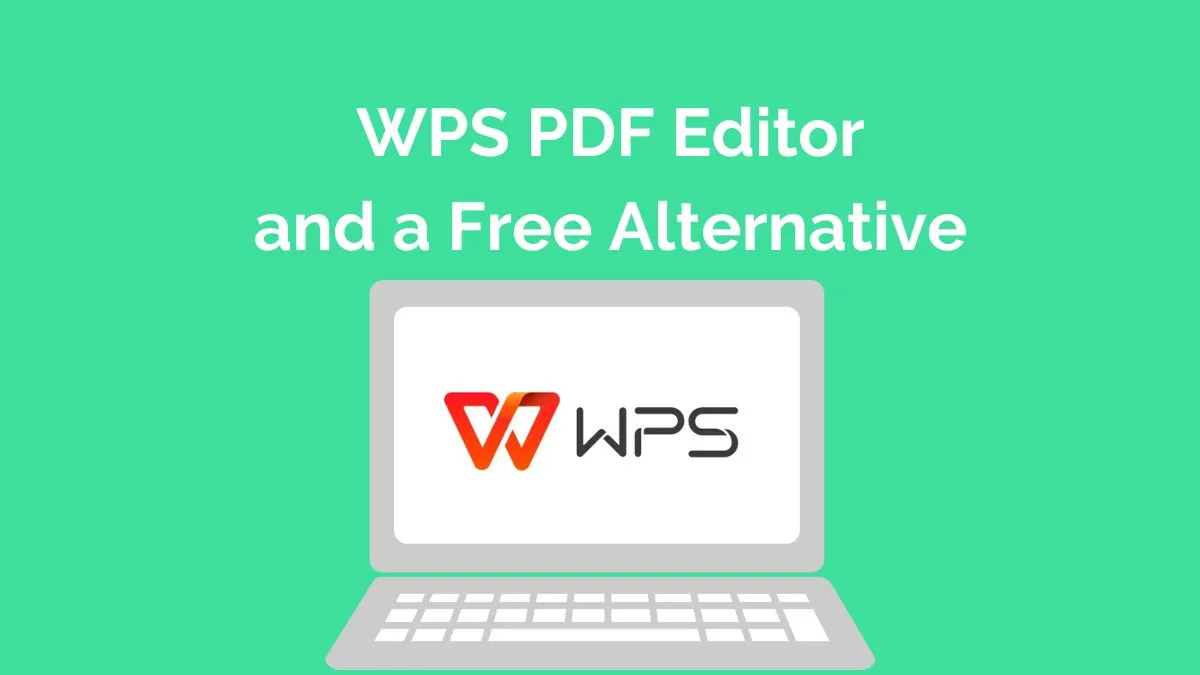

 Enid Brown
Enid Brown 