PDFs have become a go-to format for sharing and archiving documents. They are exceptional at compressing large content without compromising quality. Although PDFs are made to be human-readable, their structure makes it challenging to extract data directly. That's where PDF scraping comes to the rescue.
A PDF scraper is a tool that can help scrape data from PDF without much manual effort. In this guide, we will shed light on the best PDF scrapers and discuss the steps on how to extract data from PDFs with minimal effort.
Part 1. Can You Scrape a PDF?
Extracting data from PDFs is often challenging due to multiple reasons, as follows:
- The PDF is human-readable, but the data is unstructured.
- The PDF is scanned.
- The PDF is image-based.
- And many more.
No matter the complexity of a PDF, you can scrape data from PDF easily if you use a reliable PDF scraper. A PDF scraper can intelligently identify the data from a PDF and allow you to extract it easily. Head to the next part to learn one such top-notch AI PDF scraper.
Part 2. The Best PDF Scraper for Extracting Data from PDFs
In the era when there are plenty of PDF scrapers, UPDF dominates with its AI-powered PDF scraping.
UPDF is a powerful PDF scraper tool that provides modernized and intuitive features to scrape from PDFs. Its AI-powered OCR functionality can convert scanned or image-based PDFs into searchable/editable and extractable PDFs. This makes it easy to extract data from non-editable PDFs.
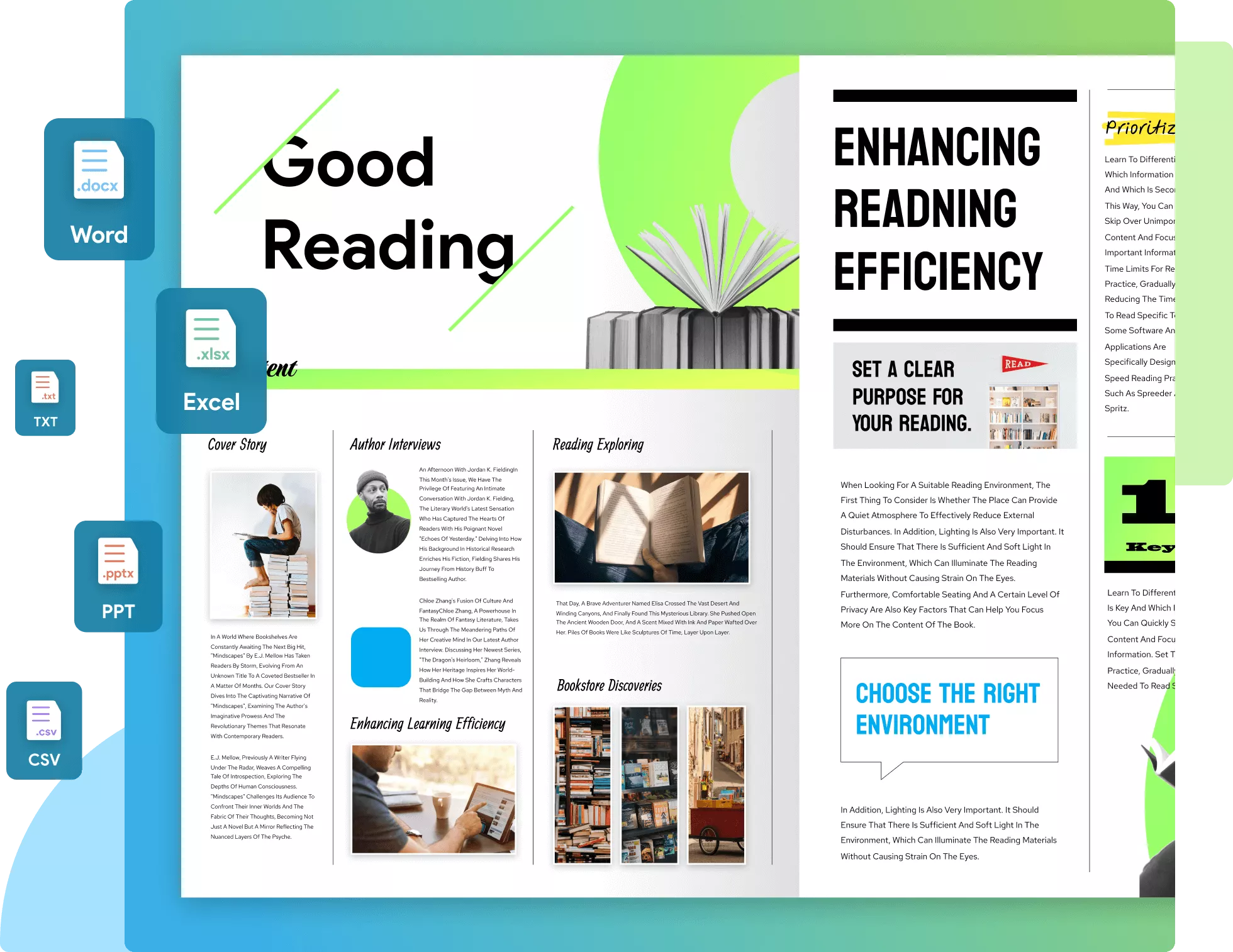
Below is a list of all the exceptional features UPDF offers that make it the best PDF scraper:
- Intuitive Interface: It provides a unified, click-based interface to read and scrape PDFs.
- AI OCR: Its OCR technology can intelligently convert scanned/image-based PDF to editable PDF and also supports 38 languages.
- Chat with Image: Its "Chat with Image" feature can help extract data confined in the image.
- Batch Scrape: Its "Batch Combine" feature can help scrape data from multiple PDFs at once.
- File Conversion: It can convert PDF to 10+ formats, like Word, Excel, HTML, PPT, XML, CSV, and more.
- Multi-Platform Compatibility: It is compatible across Windows, macOS, iOS, and Android devices. It also provides web-based access to its AI assistant.
- Cloud Storage: It provides dedicated cloud storage to easily save PDFs in the cloud and access them wherever you want.
In short, UPDF is the ultimate AI PDF scraper that can fulfill scraping needs without any technicalities. So, why not install UPDF right now and see its above features in action?
Windows • macOS • iOS • Android 100% secure
1. Steps to Scrape from Scanned PDF
Follow the below steps to scrape data from PDF with the UPDF's OCR feature:
Step 1. Install and launch UPDF on your computer (Windows/Mac). Click "Open File" to select and open the PDF to scrape.
Step 2. Click the "OCR" icon in the right sidebar. A menu for OCR settings will open. Under "Document Type," choose "Searchable PDF."
Select your preferred layout and adjust settings like document language, image resolution, and page range.
For advanced layout options, click the gear icon next to the Layout dropdown. This will open additional settings, including MRC compression. Once finished, click "Perform OCR."
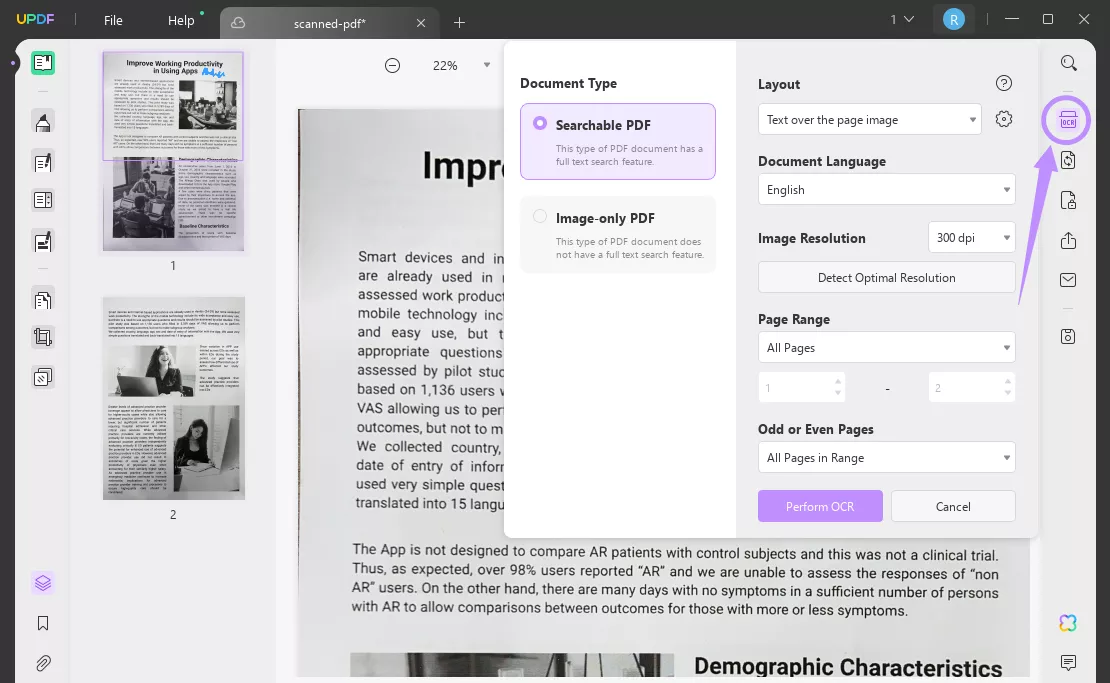
Step 3. After the OCR, the scanned or image-based PDF has now become editable. You can now easily select and extract the text, images, tables, and other elements from the PDF.
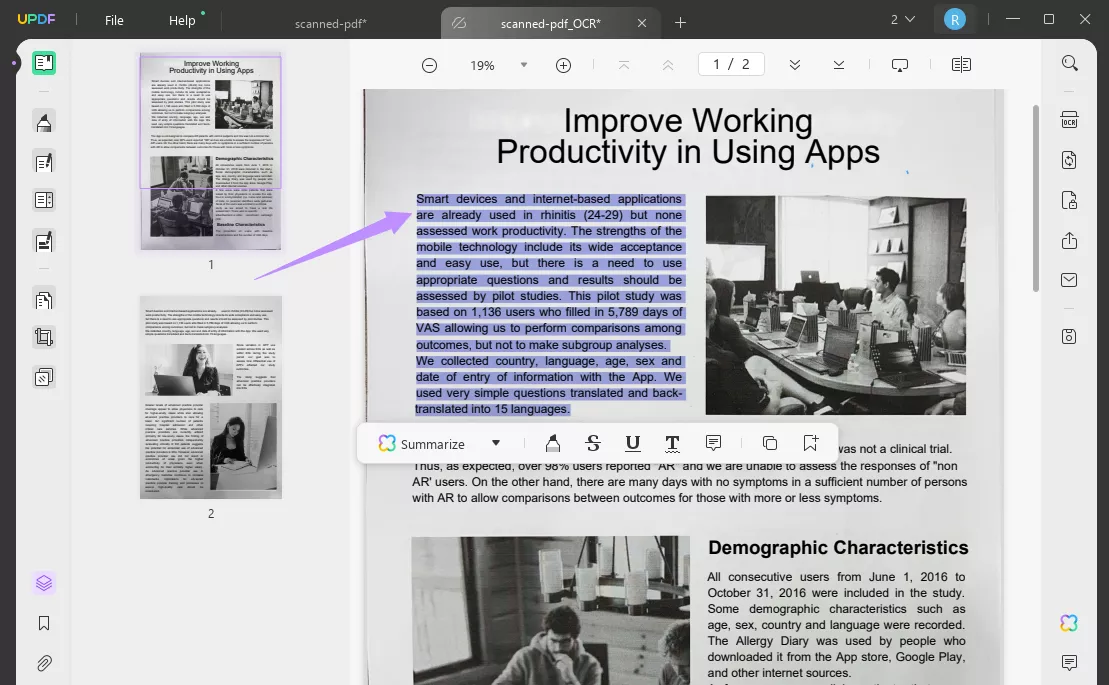
This way, a three-step process with UPDF OCR feature makes it effortless to scrape data from scanned or image-based PDFs.
2. Steps to Scrape from PDF by Providing Screenshots
You can also use UPDF's "chat with images" feature to scrape data from the image. The steps are as follows:
Step 1. Launch UPDF and open any PDF to access the UPDF AI feature.
Step 2. Click the "UPDF AI" icon and tap "Chat".
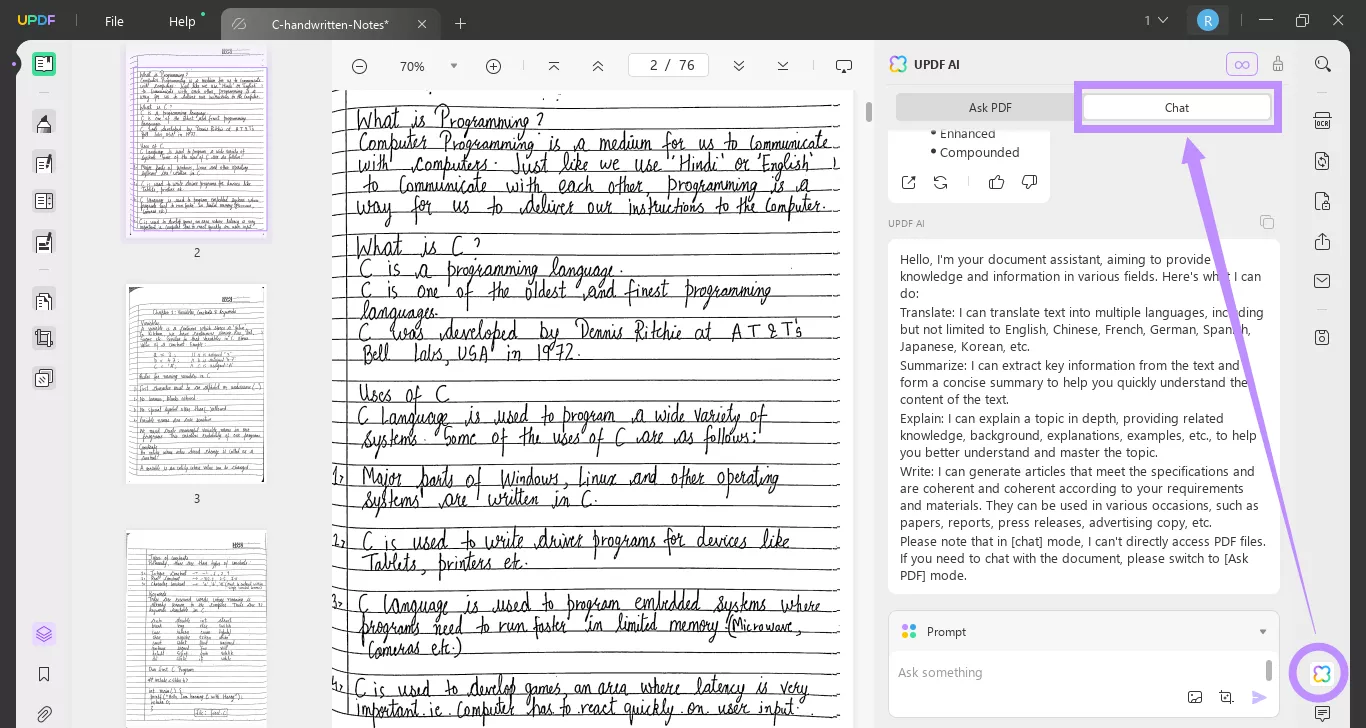
Step 3. Select the "Image" icon from the chat box and upload the image.
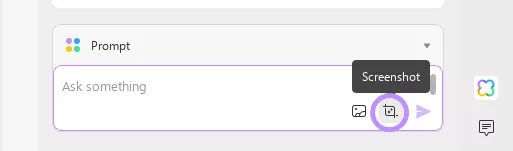
Step 4. Write a prompt like "Extract text from the image" or specify the particular information you want to extract.
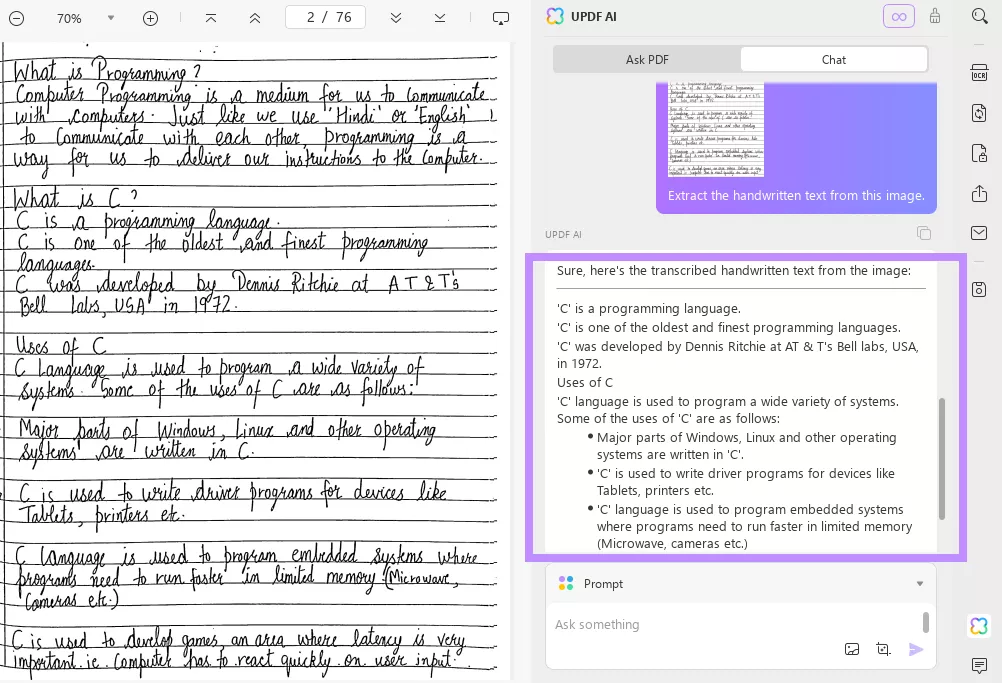
UPDF will instantly execute the prompt and scrape data from the image as required.
That's it! This way, UPDF offers an advanced way to scrape data directly from images. Feel impressed? Upgrade to the paid version of UPDF to unlock all premium features.
To learn more about what else you can do with UPDF, watch this video:
Part 3. Other PDF Scrapers
Other than the top-notch UPDF AI PDF scraper, you can fulfill the scraping needs from other tools as well. Below, we have shortlisted two other PDF scrapers that you can use:
1. Docparser
Docparser is a cloud-based PDF scraper tool that can pull data from PDFs automatically. It incorporates built-in OCR capabilities and pre-designed templates to make the tool automatically scrape data from PDFs. You can even use smart filters and pattern-matching algorithms to extract data from various locations.
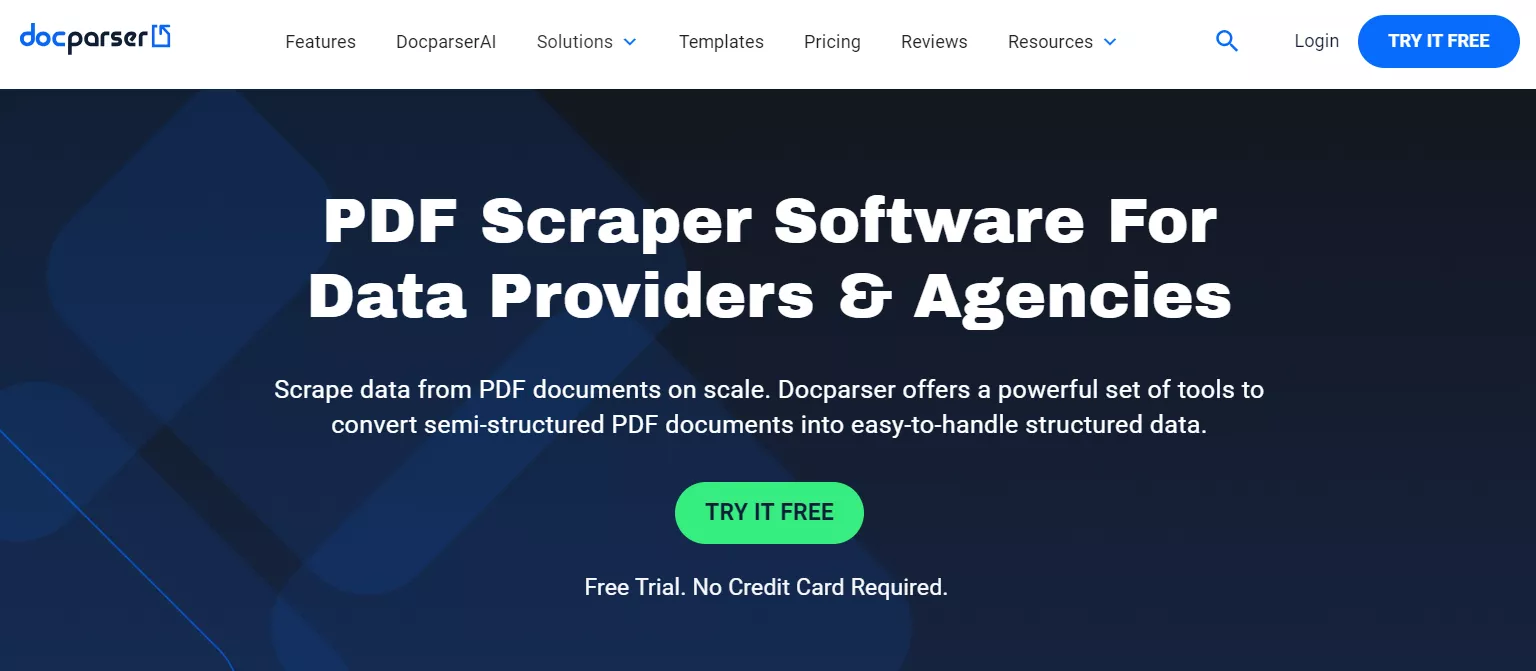
Pros:
- Cloud-based PDF scraper
- Pre-designed templates
- Advanced filters and pattern-matching algorithms
- Automatically pull PDF data
- Scrape batch PDF files
Cons:
- Less intuitive interface
- Import limitations
- Lack of multilingual tutorials
2. Nanonets
Nanonets is a PDF scraper for businesses. It can extract and convert unstructured data from PDFs into structured data to streamline your relevant business activities. It also offers built-in OCR and templates. You can train the tool to automatically scrape data from PDFs at scale.
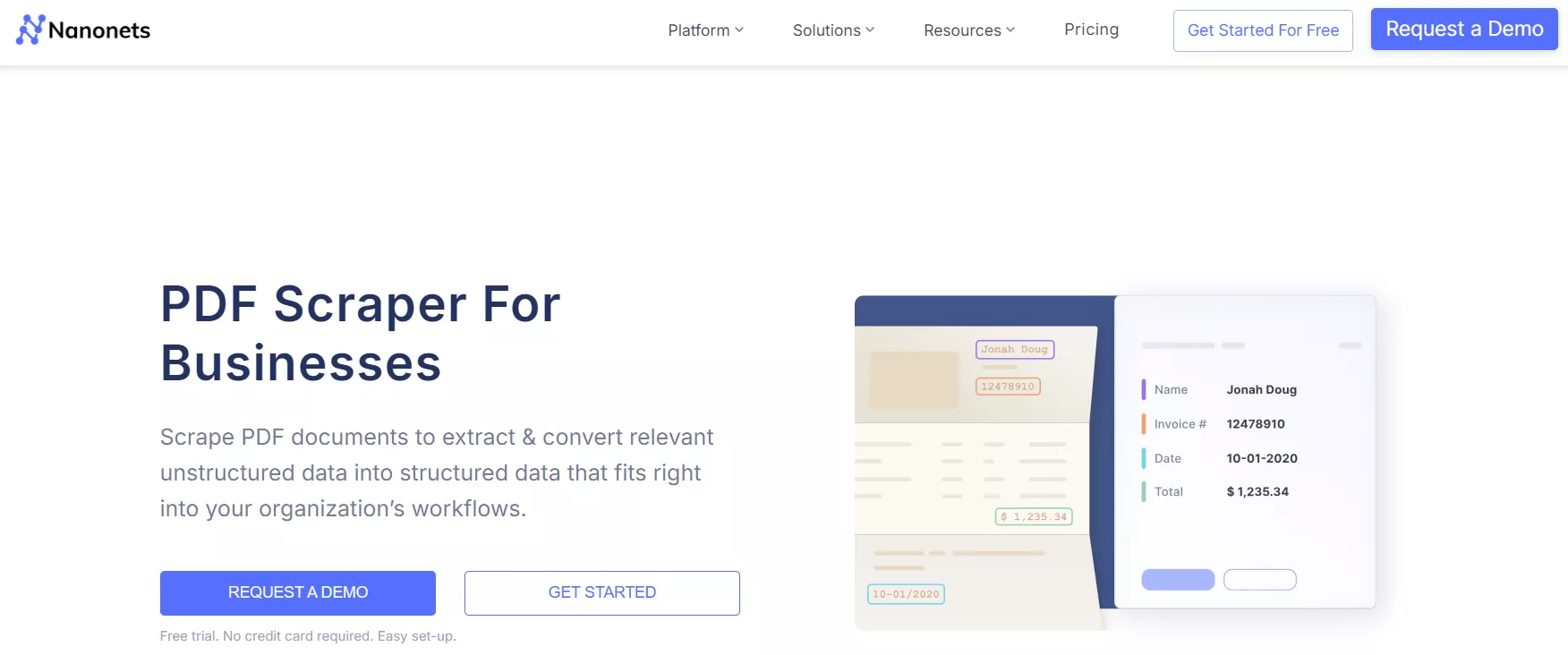
Pros:
- Web-based PDF scraper
- Pre-designed templates
- Handle multi-page documents, unstructured data, multi-line items, etc.
- Trainable to automate data scraping
Cons:
- High power consumption
- Less user-friendly interface
- Complications to build and train a custom model.
Conclusion
PDF documents are easily readable by humans, but only limited documents come with machine-readable metadata. Therefore, the use of PDF scrapers has become essential for such tools. Above, we have discussed three different PDF scrapers you can use. Out of all of them, UPDF seems to be the most intuitive and reliable solution, especially if you are dealing with scanned PDFs. So, what are you waiting for? Install UPDF AI PDF scraper and scrape data from PDF effortlessly.
Windows • macOS • iOS • Android 100% secure
 UPDF
UPDF
 UPDF for Windows
UPDF for Windows UPDF for Mac
UPDF for Mac UPDF for iPhone/iPad
UPDF for iPhone/iPad UPDF for Android
UPDF for Android UPDF AI Online
UPDF AI Online UPDF Sign
UPDF Sign Edit PDF
Edit PDF Annotate PDF
Annotate PDF Create PDF
Create PDF PDF Form
PDF Form Edit links
Edit links Convert PDF
Convert PDF OCR
OCR PDF to Word
PDF to Word PDF to Image
PDF to Image PDF to Excel
PDF to Excel Organize PDF
Organize PDF Merge PDF
Merge PDF Split PDF
Split PDF Crop PDF
Crop PDF Rotate PDF
Rotate PDF Protect PDF
Protect PDF Sign PDF
Sign PDF Redact PDF
Redact PDF Sanitize PDF
Sanitize PDF Remove Security
Remove Security Read PDF
Read PDF UPDF Cloud
UPDF Cloud Compress PDF
Compress PDF Print PDF
Print PDF Batch Process
Batch Process About UPDF AI
About UPDF AI UPDF AI Solutions
UPDF AI Solutions AI User Guide
AI User Guide FAQ about UPDF AI
FAQ about UPDF AI Summarize PDF
Summarize PDF Translate PDF
Translate PDF Chat with PDF
Chat with PDF Chat with AI
Chat with AI Chat with image
Chat with image PDF to Mind Map
PDF to Mind Map Explain PDF
Explain PDF Scholar Research
Scholar Research Paper Search
Paper Search AI Proofreader
AI Proofreader AI Writer
AI Writer AI Homework Helper
AI Homework Helper AI Quiz Generator
AI Quiz Generator AI Math Solver
AI Math Solver PDF to Word
PDF to Word PDF to Excel
PDF to Excel PDF to PowerPoint
PDF to PowerPoint User Guide
User Guide UPDF Tricks
UPDF Tricks FAQs
FAQs UPDF Reviews
UPDF Reviews Download Center
Download Center Blog
Blog Newsroom
Newsroom Tech Spec
Tech Spec Updates
Updates UPDF vs. Adobe Acrobat
UPDF vs. Adobe Acrobat UPDF vs. Foxit
UPDF vs. Foxit UPDF vs. PDF Expert
UPDF vs. PDF Expert



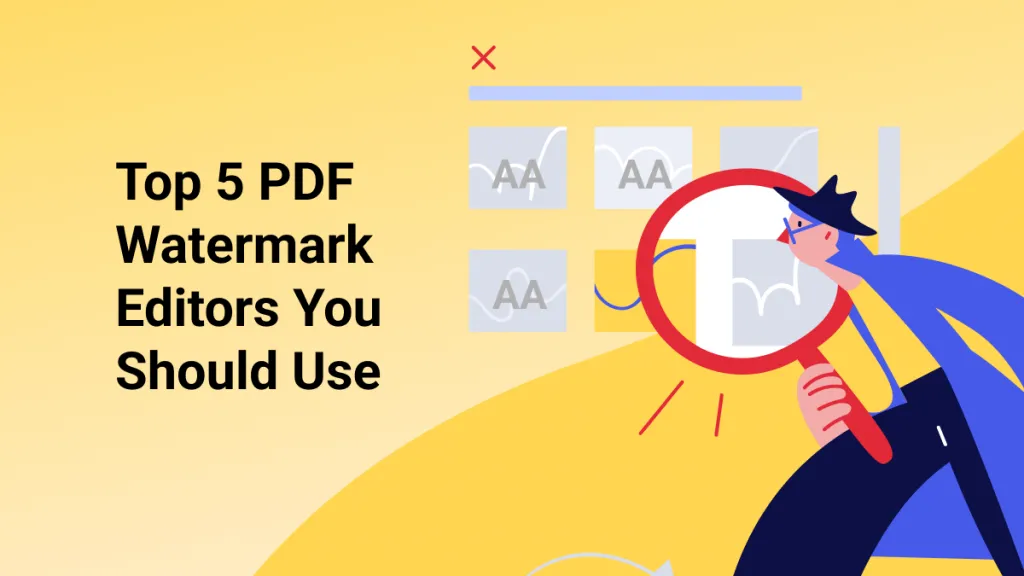




 Enola Davis
Enola Davis 
 Nls Jansen
Nls Jansen 
 Engelbert White
Engelbert White 

 Enrica Taylor
Enrica Taylor
– Reddit