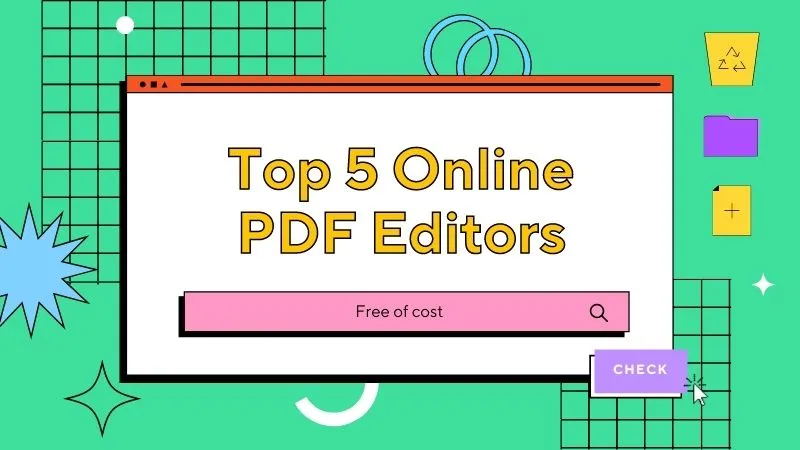PDF format is perfect for monthly reports or invoices due to its uniform capability. However, when you find there is a type on your document, it would be very frustrating. How can you edit the text in PDF? Don't worry, we will go through the best methods to help you edit all kinds of text in a PDF document.
How to Edit Existing Text in PDF with UPDF Step-by-Step?
Are you eager to know how to edit the existing text in a PDF file using UPDF - the best PDF editor in the market? PDFs have various text sections, and each section performs a specific job. Additionally, each part makes PDFs complex and affects how text is altered. These may include text in the body, comments, watermarks, or image-based sections of the PDF. Download UPDF, and you can easily carry out the editing process of each section of the text present in the PDFs using UPDF.
Windows • macOS • iOS • Android 100% secure
Edit Text in the Body Layer
The main part of documents is its content sections, which serve as a storehouse for the main content of PDFs. Users can edit text in this section using UPDF, making the editing process easier. Let's discuss the simple process in this PDF editor for editing the body of the content in documents.
Instructions: Initiate the process by launching UPDF on your devices and importing PDF files on the software. Now, click the "Edit" icon in "Tools" from the left side of the window. Once you have accessed this feature, you will be able to modify a text with new words or phrases by double-clicking on them. Moreover, you can change the text size, color, or alignment with the help of this tool.
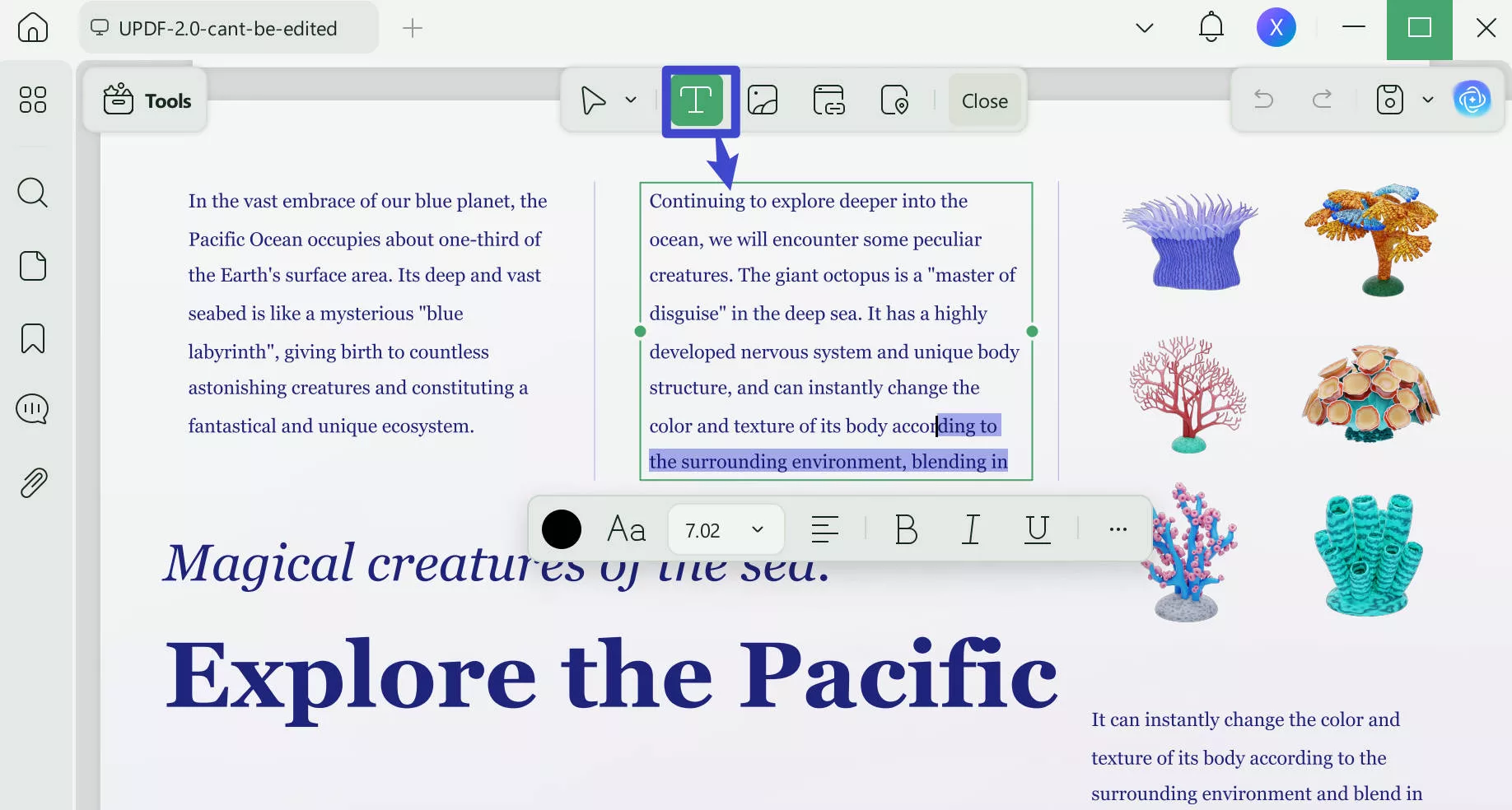
Edit Text in the Comment Layer
PDFs often have a comment section that lets users add notes or comments to specific document parts. UPDF changes these additional notes without affecting the main document. The methodology to process the editing in the comment through UPDF is given below:
Instructions: Once you have imported your file on the tool, select the "Comment" icon in "Tools" from the left side of the window. Now, you will find a comment box around the already-added comments in the PDFs. Here, double-click the comments and modify them according to your requirements. Additionally, you can change the font and color of the comments and make them unique by altering comment size and style.
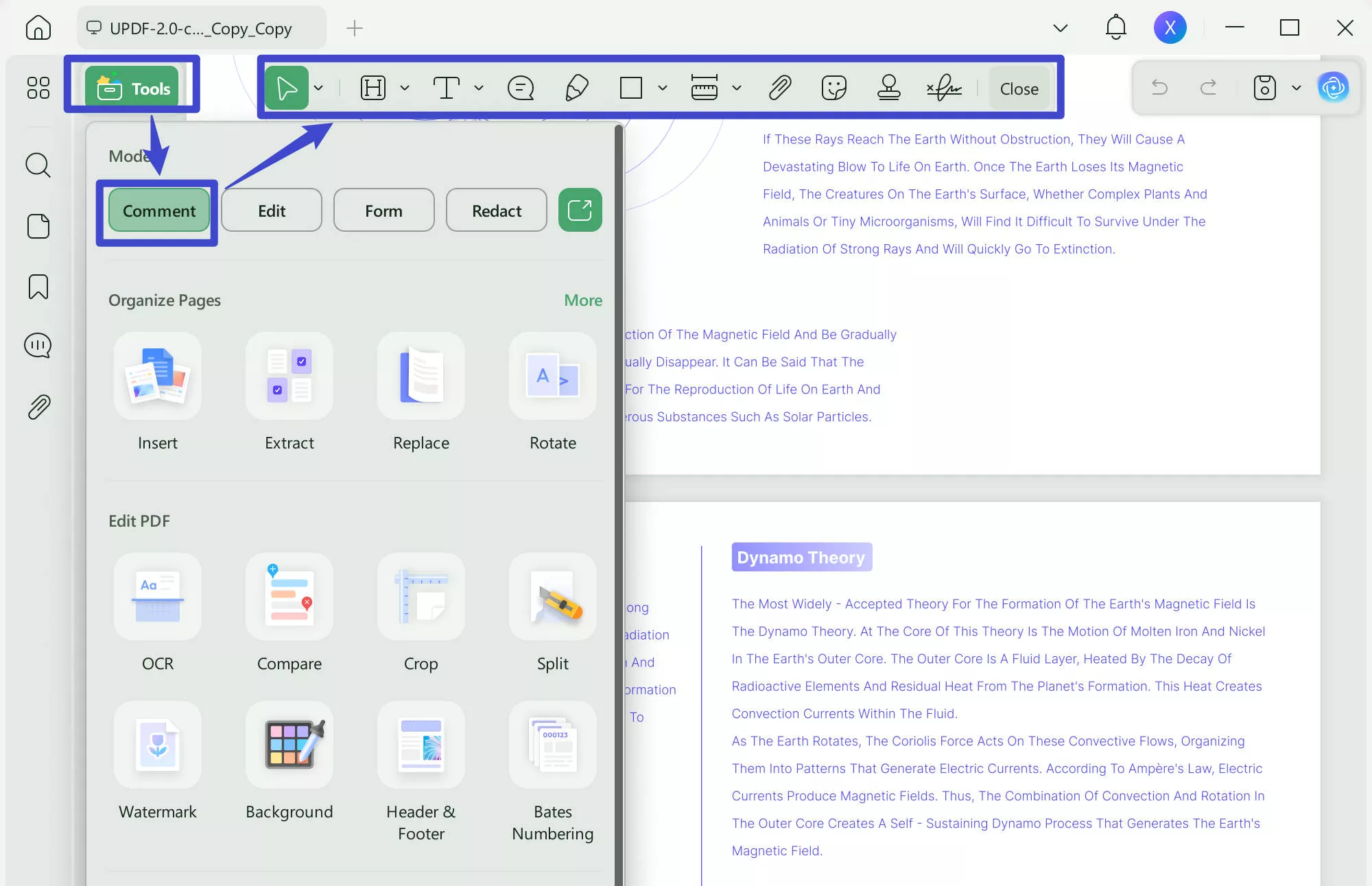
Edit Text in the Watermark
Watermarks are visible marks or backgrounds on a PDF that are meant to be seen but not edited in the usual way. While you can't directly change watermark text using regular editing tools, UPDF makes it easy for you by allowing you to customize watermarks. In the following section, you will find the detailed procedure for editing text in the watermark by UPDF:
Instructions: You can access the "Tools" icon from the left menu bar of the UPDF interface for editing text in the watermarks. Choose "Watermark" and click the pencil icon of "Add Watermark." Afterward, you can get a comprehensive list of editing text in the watermark, such as content, ratio, opacity, and position of your watermarks.
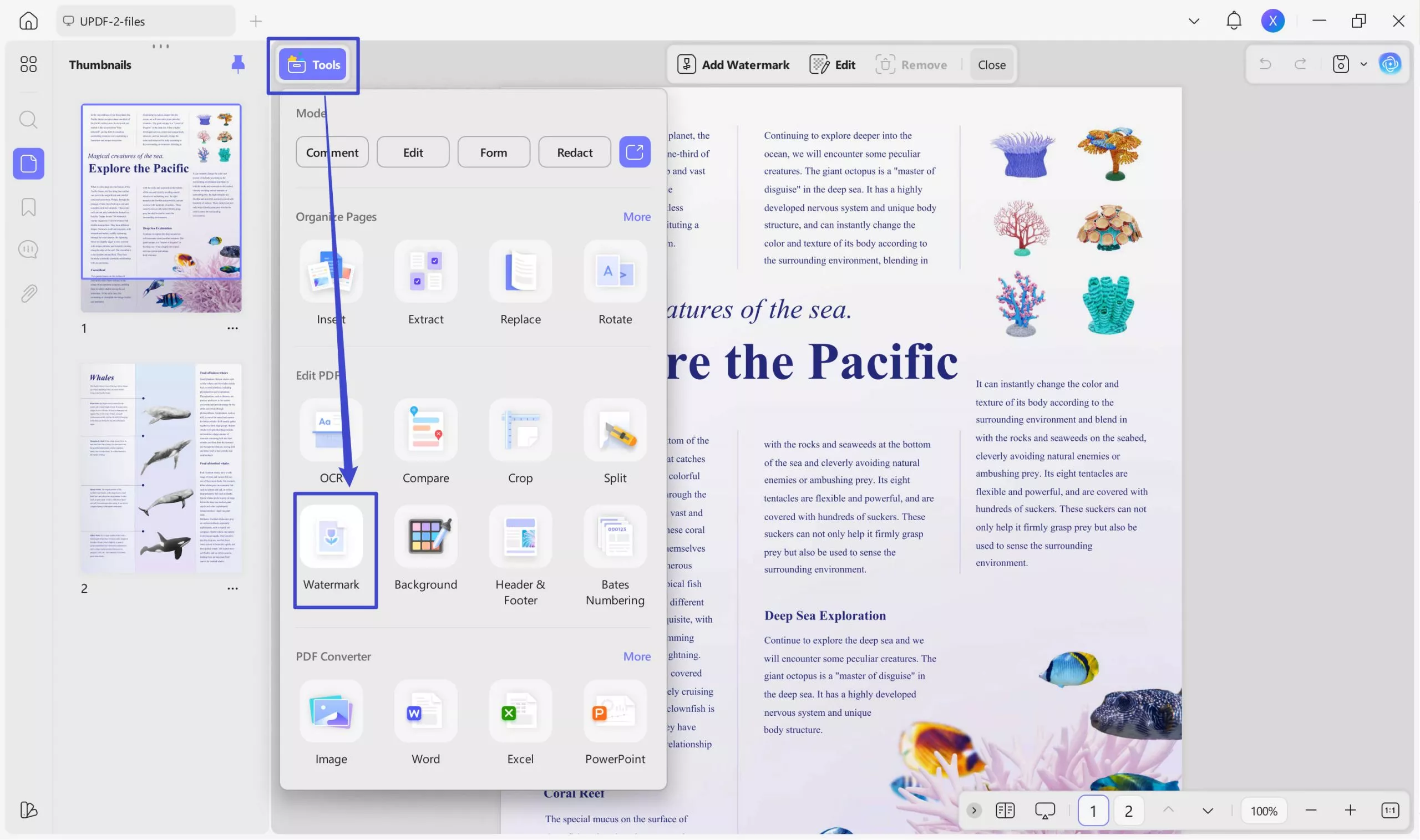
Edit Text in an Image-Based PDF
Some PDFs contain scanned images or documents saved as images instead of editable text. In these cases, the text is part of the images and makes direct changes tricky. The OCR feature of UPDF extracts and converts the text from the images into editable format. Users can turn their image-based documents into text with UPDF by following the method below:
Instructions: Import your files on the software to perform OCR conversion firsthand. Choose the "OCR" icon in "Tools" from the left toolbar menu. Then, customize the layout, document language, and page range from the new mini window, and click the "Convert" button. Once you have converted it into a searchable document, choose "Tools" and select the "Edit" icon. Now, double-click on the text and make regular changes as you have done earlier.
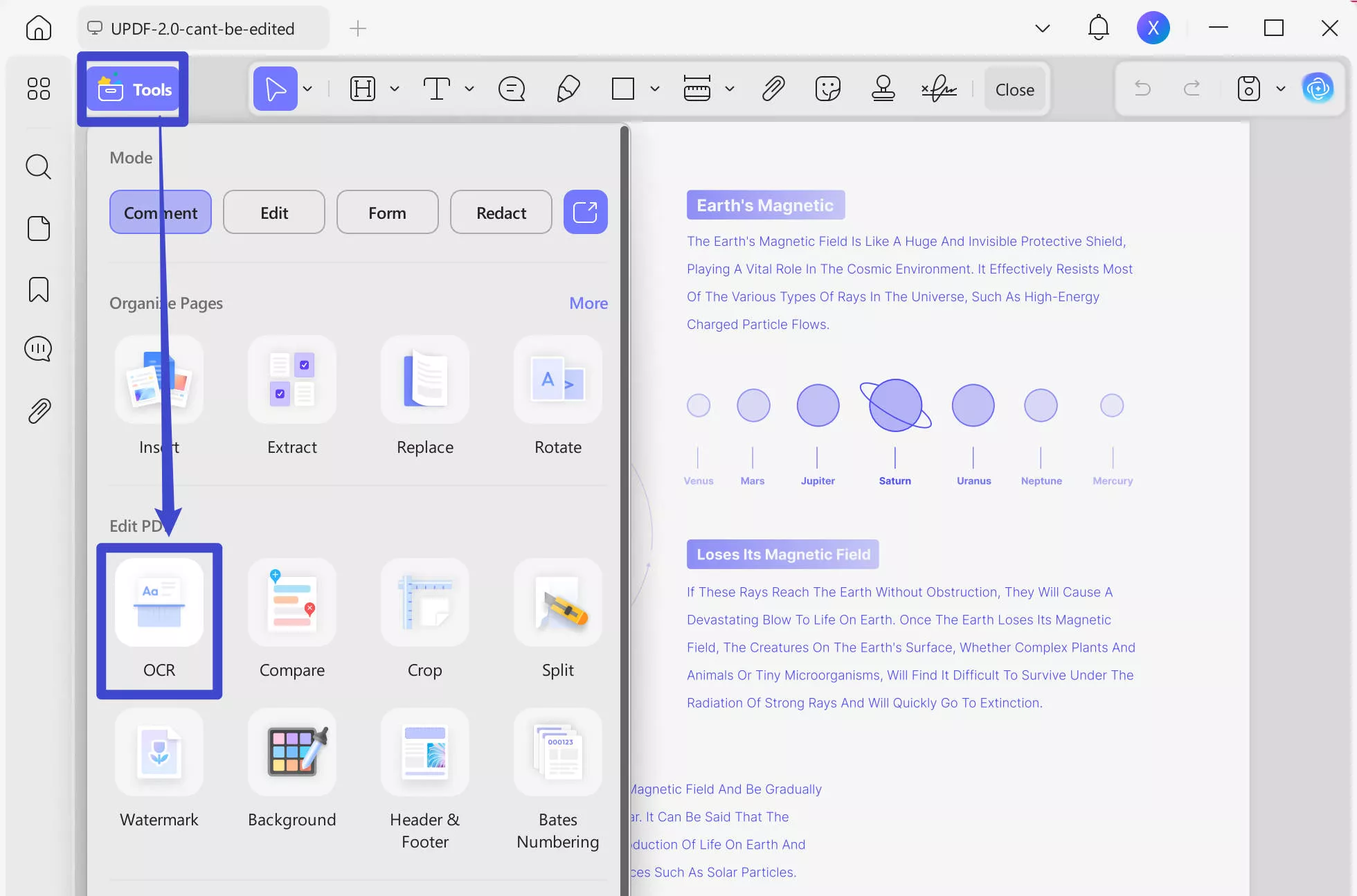
If you want to enhance your PDF management by incorporating UPDF, simply click on the download button to obtain this exclusive tool.
Windows • macOS • iOS • Android 100% secure
How to Edit Text in PDF with Adobe Acrobat
Adobe Acrobat stands out as a widely utilized tool like UPDF for handling PDF documents. You can access various features designed to streamline the text editing process. Furthermore, the tool allows users to make effortless changes in the text font, size, alignment, and orientation. Now, we will explain detailed steps of how to modify text in PDFs through Adobe Acrobat to utilize the capabilities of this software:
Step 1: Download Adobe Acrobat from your preferred web browser and open the software on your devices. Begin the editing process by importing the file you wish to edit in Adobe. Once the file is imported, choose the "Edit PDF" tool located in the right panel to access the editing features.
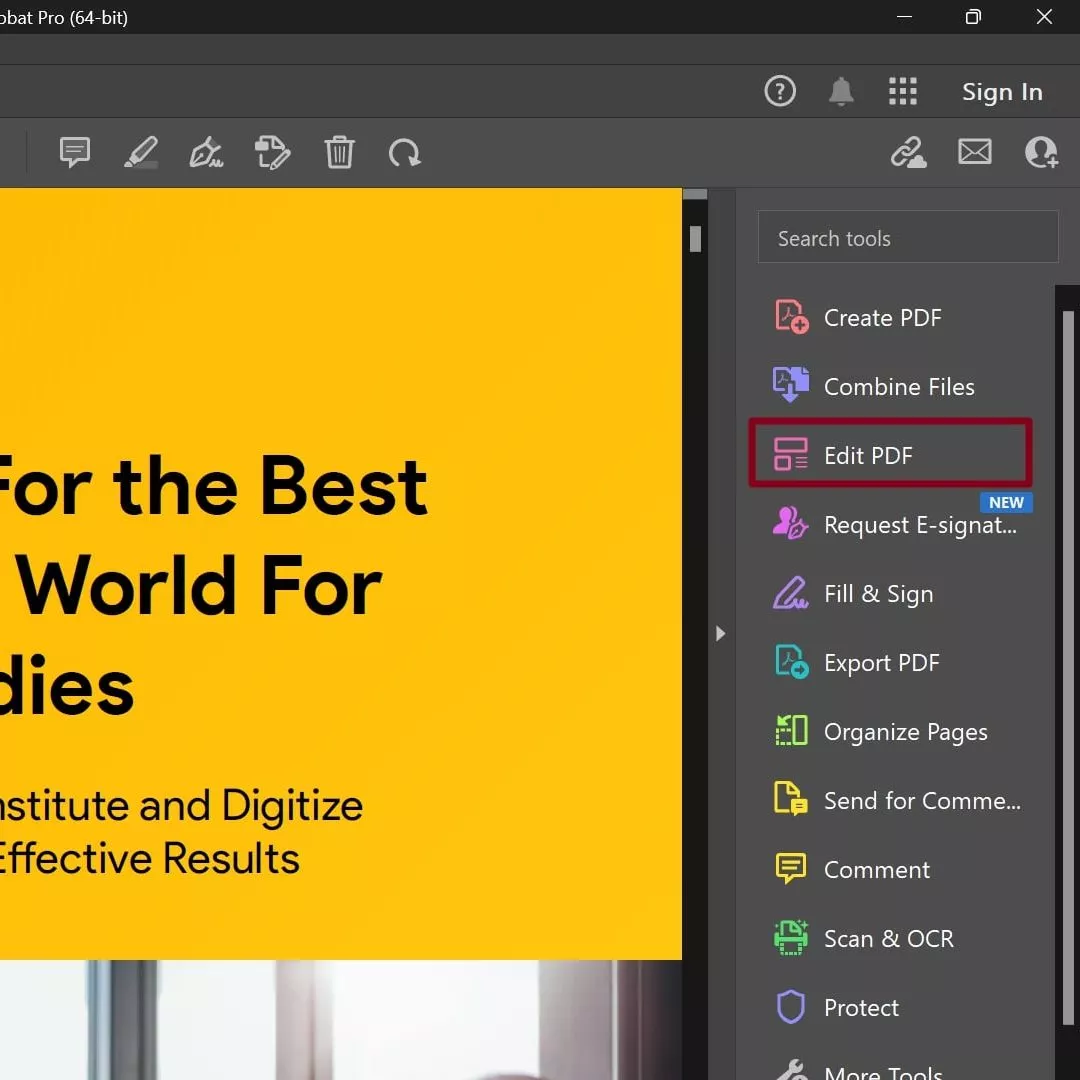
Step 2: After selecting the "Edit PDF" tool, click on the text you wish to edit to access the editing tools. From the "Format" section, make alterations to your text, like adjusting text size, font, and alignment. Additionally, you can modify paragraph spacing and add bullets or numbers to the document.
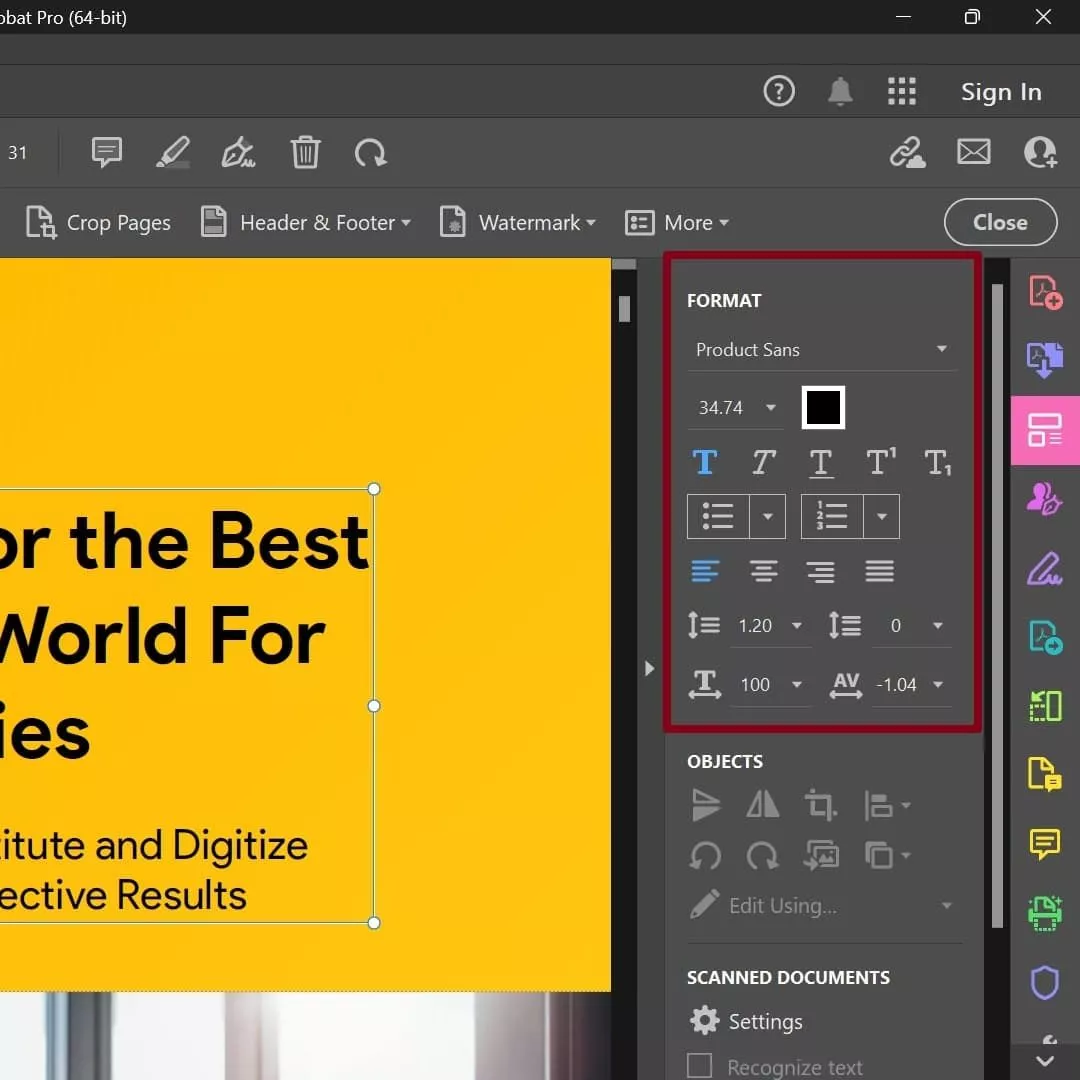
Disadvantages of Adobe Acrobat to Edit Text in PDF
- Using Adobe Acrobat, especially for individuals or small businesses, can be costly.
- Moreover, the advanced features and editing functionalities are exclusive to the paid versions of the software.
Comparing the Editing Text Feature of UPDF and Acrobat
UPDF and Acrobat are great examples of reliable PDF software. However, if you want to use a tool with multiple advanced editing text features, we recommend UPDF. For instance, when you are using UPDF, the text font of the entire document remains the same and uniform. Moreover, compared with UPDF, the user interface of Adobe Adobe is a little old-fashioned and complex. Users will become more productive by using software with a delightful user interface.
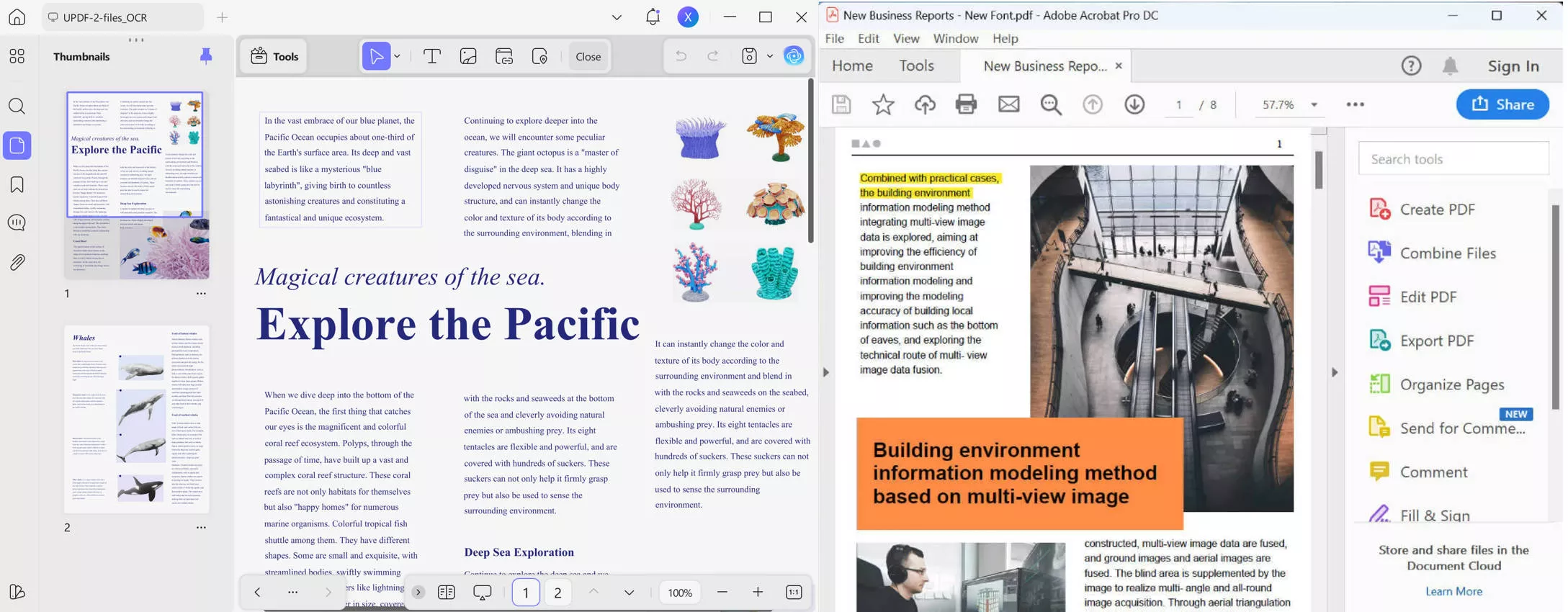
Moreover, UPDF ensures that the opening speed of your PDF file is blazing fast. For this, UPDF uses advanced algorithms that ensure the fast opening speed of your large-sized PDF files. On the other hand, Acrobat can become slow at times, especially if you are using advanced tools for editing.
The pricing of UPDF and Acrobat also has a huge difference. UPDF offers all advanced and reliable features for text editing in its yearly plan. Its cost is $35.99/year, which is highly affordable. On the other hand, Acrobat is an expensive tool with an annual plan of $239.88/year. UPDF even costs less during this sale season and you can grab the exclusive discount before it is too late.
FAQs on Editing Text in a PDF File
Q1. Can I Edit Text in a PDF File?
Initially, PDF format was not designed to edit the documents. The primary purpose of PDF files was to share, export, or print the documents in the safest way. The specialty of the PDF format is that it does not alter the text font, style, size, or other formatting during printing or exporting. However, as time passes and the need for work has increased, you may be required to modify PDF text.
To edit the text in a PDF file flawlessly, you have to use a third-party PDF tool. With the advancement of technology, there are various options for PDF tools that you can utilize for editing purposes easily.
Q2. Can I Edit Text in PDF Online?
Certainly, there are a few tools that permit the online editing of the text in PDF documents. It's crucial to understand that numerous online platforms lack this functionality and often have restrictions. Additionally, users need to exercise caution due to potential security concerns, especially when dealing with sensitive information.
So, it is advisable to opt for offline software UPDF for a dependable solution. The tool provides security and offers a broad range of editing features. You can access a variety of editing capabilities without exposing yourself to potential risks associated with online platforms.
Q3. Why Can't I Modify PDF Text?
Are you unable to edit the text in your PDF file? There are three possible reasons that may prevent you from editing text in a PDF file. To find out about these reasons, you can proceed to the following section:
- If your system does not have compatible installed PDF software, you won't be able to open your PDF file. So, before starting with editing the PDF document, you must ensure to download a reliable PDF tool. One of the great and popular examples of PDF software is UPDF. It's a professional tool containing multiple basic and advanced features.
- It may be possible that the PDF file you are trying to open is restricted by a password. In such a case, you can unlock the PDF file using a PDF Password Remover. After removing the password, you can easily edit and modify it using UPDF.
- In a PDF file, there are different layers. If you want to edit the suggestions or text boxes, you should navigate to the annotation mode of the PDF software. Moreover, if you're going to edit the existing text of your PDF file, you can use the editing mode of your PDF tool. If you don't choose a suitable editing mode, you will be unable to edit the PDF text efficiently.
- The inability to modify PDF text may arise from scanned images or pages within the document rather than editable text. For this purpose, one can utilize the OCR convert feature of UPDF to edit text in a scanned PDF. OCR can identify and convert the text in the scanned files into the text.
Q4. When Do You Need to Edit Text in a PDF Document?
There can be various situations when you would need to edit the text in a PDF document. In this section, we will highlight some scenarios where you would require editing the text in a PDF file.
- Business Proposals or Contracts: Business contracts and proposals are an integral part of any business organization. While crafting them in a PDF format, you may need to edit some clauses, terms, and conditions.
- Appointment Letters: Are you creating appointment letters for your newly hired employers on a daily basis? Many appointment letters are present in a PDF format and may require edits to change the credentials of the hired employers. In such a scenario, you would need a PDF editor to edit the text in appointment letters.
- Academic Research Paper: Creating an academic research paper requires a lot of time and struggle. If you want to share and print out the research paper, you may need to make some final edits using the PDF editor.
- Class Schedules: Class schedules and timetables are essential to ensure punctuality. However, due to any sudden change of plans, you may be required to edit your class schedules' timings present in the PDF format.
Conclusion
It's not a hidden fact that PDF files are commonly utilized in every sector and field. To cope with the professional requirements, you would need to use a PDF editor to edit the text in PDF effortlessly. Through this article, you have learned about a popular tool called UPDF that can assist you in editing the text in your PDF files proficiently. This tool is ideal for beginners as it has a well-designed and friendly user interface. We highly advise downloading UPDF to your devices to access this exceptional PDF solution for a seamless workflow.
Windows • macOS • iOS • Android 100% secure
 UPDF
UPDF
 UPDF for Windows
UPDF for Windows UPDF for Mac
UPDF for Mac UPDF for iPhone/iPad
UPDF for iPhone/iPad UPDF for Android
UPDF for Android UPDF AI Online
UPDF AI Online UPDF Sign
UPDF Sign Edit PDF
Edit PDF Annotate PDF
Annotate PDF Create PDF
Create PDF PDF Form
PDF Form Edit links
Edit links Convert PDF
Convert PDF OCR
OCR PDF to Word
PDF to Word PDF to Image
PDF to Image PDF to Excel
PDF to Excel Organize PDF
Organize PDF Merge PDF
Merge PDF Split PDF
Split PDF Crop PDF
Crop PDF Rotate PDF
Rotate PDF Protect PDF
Protect PDF Sign PDF
Sign PDF Redact PDF
Redact PDF Sanitize PDF
Sanitize PDF Remove Security
Remove Security Read PDF
Read PDF UPDF Cloud
UPDF Cloud Compress PDF
Compress PDF Print PDF
Print PDF Batch Process
Batch Process About UPDF AI
About UPDF AI UPDF AI Solutions
UPDF AI Solutions AI User Guide
AI User Guide FAQ about UPDF AI
FAQ about UPDF AI Summarize PDF
Summarize PDF Translate PDF
Translate PDF Chat with PDF
Chat with PDF Chat with AI
Chat with AI Chat with image
Chat with image PDF to Mind Map
PDF to Mind Map Explain PDF
Explain PDF Scholar Research
Scholar Research Paper Search
Paper Search AI Proofreader
AI Proofreader AI Writer
AI Writer AI Homework Helper
AI Homework Helper AI Quiz Generator
AI Quiz Generator AI Math Solver
AI Math Solver PDF to Word
PDF to Word PDF to Excel
PDF to Excel PDF to PowerPoint
PDF to PowerPoint User Guide
User Guide UPDF Tricks
UPDF Tricks FAQs
FAQs UPDF Reviews
UPDF Reviews Download Center
Download Center Blog
Blog Newsroom
Newsroom Tech Spec
Tech Spec Updates
Updates UPDF vs. Adobe Acrobat
UPDF vs. Adobe Acrobat UPDF vs. Foxit
UPDF vs. Foxit UPDF vs. PDF Expert
UPDF vs. PDF Expert



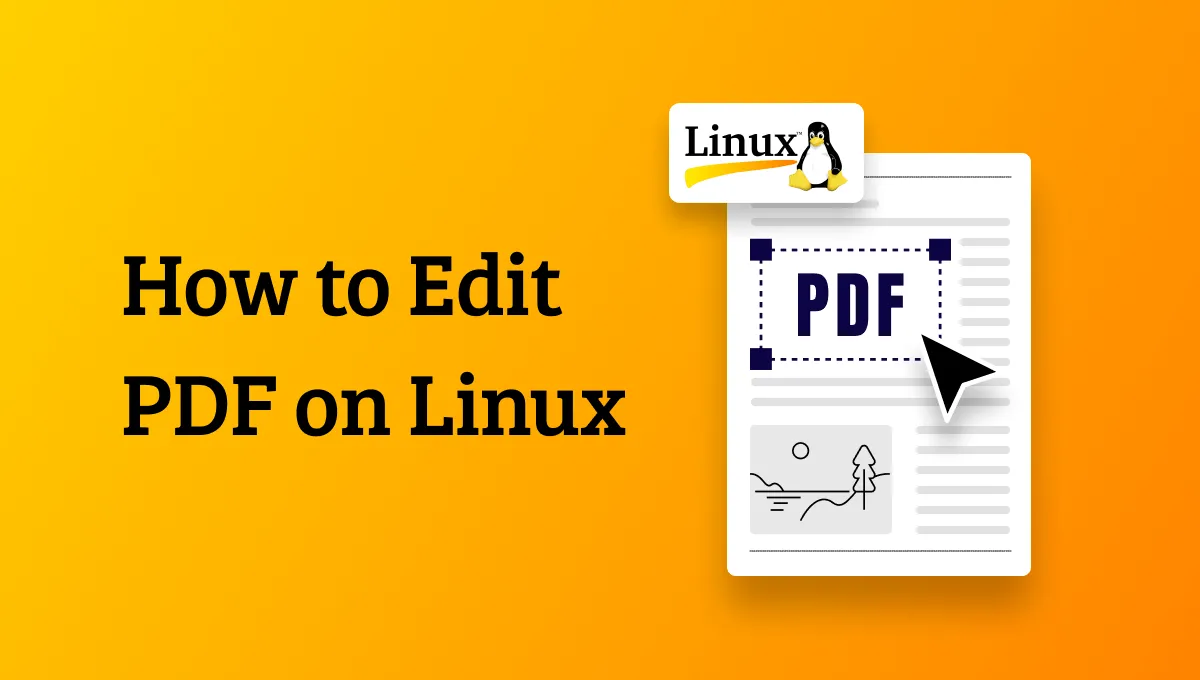

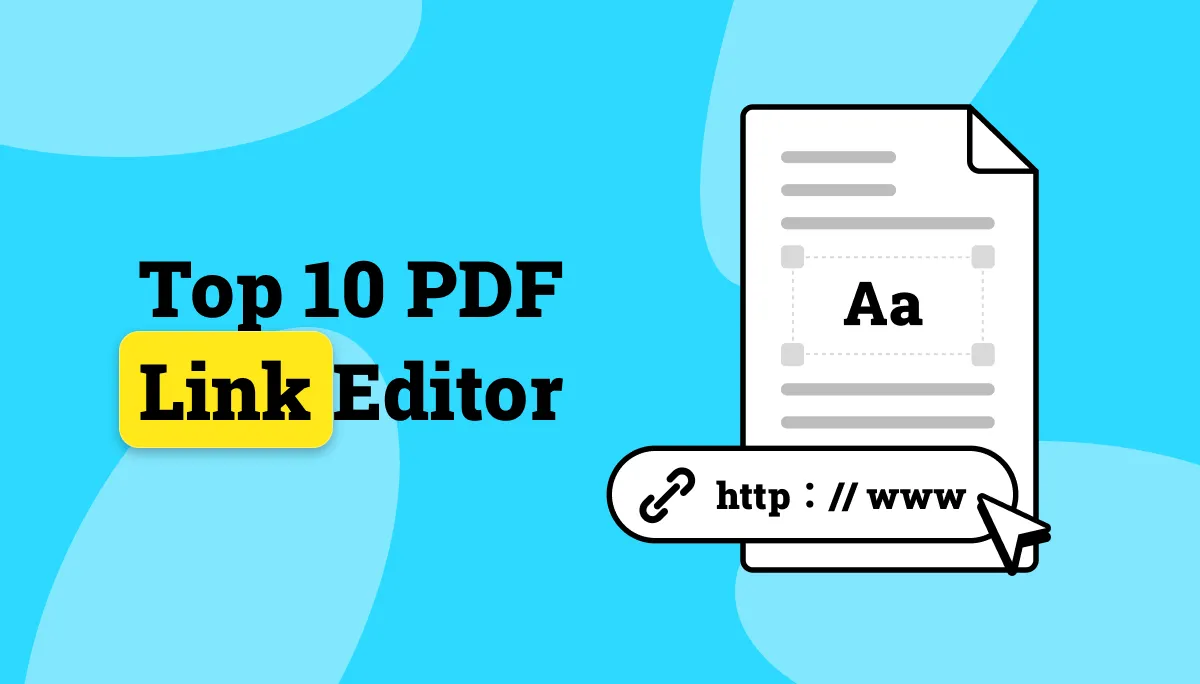


 Engelbert White
Engelbert White 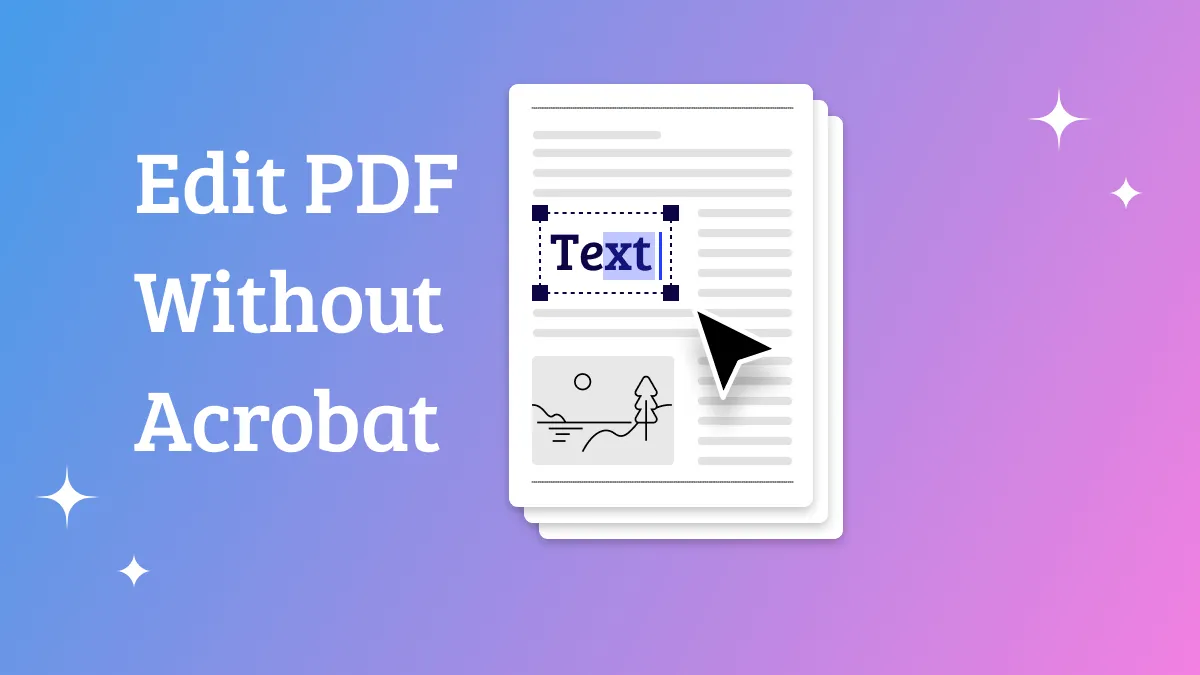
 Enrica Taylor
Enrica Taylor 
 Enola Davis
Enola Davis