PDFs have gained a lot of popularity over the past years. It’s easy to create, view, and share PDFs on any device, which is why this format is commonly used for different types of documents. However, editing PDFs can be tricky, especially if you’re not using the right tool to do it. Inkscape is a popular free tool for editing vector graphics, and many people wonder if it is possible to edit PDFs in Inkscape.
Though Inkscape can open and edit PDFs to some extent and we will show the guide to you later. However, it's not always the best option, especially for documents that are very large and complex. UPDF is the best choice for easy and effective PDF editing! It provides all the tools you need to easily edit, annotate, and convert PDFs. Download UPDF below to give it a try now!
Windows • macOS • iOS • Android 100% secure
Part 1. What is Inkscape?
Inkscape is a free tool that can be used to create and edit vector graphics such as logos, illustrations, and diagrams. It is widely used to make designs and drawings. Though this tool mainly works with SVG, it is also compatible with formats like PNG, PDF, and EPS.
Inkscape can also be used to edit text, shapes, and images in PDFs. With Inkscape, the text becomes editable, and the images stay the same. This works great for tweaking designs, fixing logos, or editing text in a PDF.
Though Inkscape allows you to make adjustments to graphics and edit simple text in PDFs, it’s important to note that it isn’t a full PDF editor and comes with limitations.
Part 2. How To Edit PDF in Inkscape?
Here’s how to edit PDF in Inkscape:
Step 1: Go to Inkscape’s official website to download and install it. Once installed, open the program and follow the given steps to set it up.
Step 2: Open Inkscape. Next, click on “File” and then press “Open.” Choose your PDF file and click on “Import.”
Step 3: You can now edit text, shapes, and images. Just click on elements to change them or use the tools to add new ones.
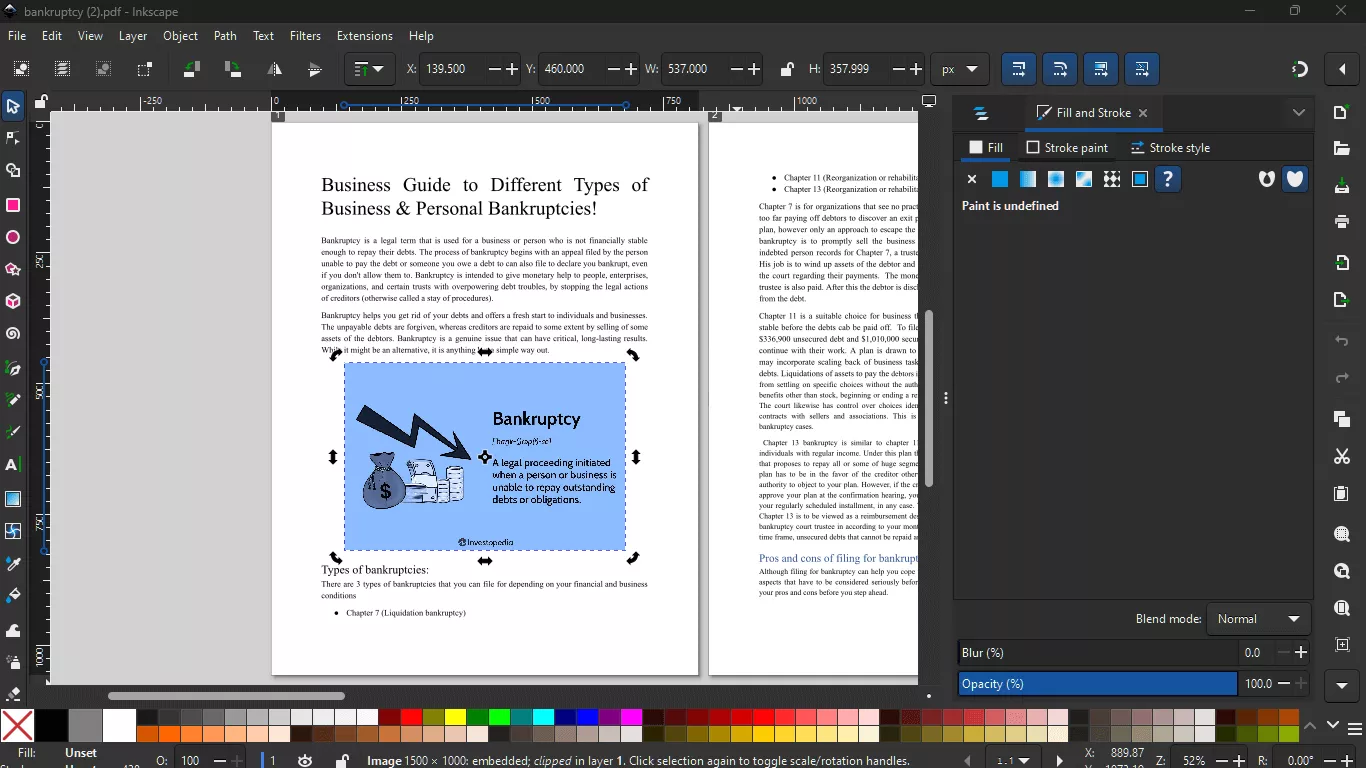
Step 4: Once you are done editing, click on “File” and then press “Save As.” Next, choose PDF as the format and click on “Save” to save your edited file.
Part 3. Limitations of Using Inkscape for PDF Editing
Though Inkscape is a good tool for editing PDFs, it has several limitations that users must know about. Some of them include:
Compatibility Issues
One of the biggest issues users frequently encounter with Inkscape is that it is not very compatible with complex PDFs. This especially includes PDFs that contain a lot of fonts, images, and advanced formatting. If you’re editing such PDFs with Inkscape, you're likely to run into problems like missing elements and some parts not displaying properly. Other than this, Inkscape also isn’t suitable for editing PDFs that include layers or have interactive elements such as buttons or forms.
Feature Limitations
Since Inkscape is mainly an editor for vector graphics, it doesn’t have extensive features that a complete PDF editor would likely have. For instance, it doesn’t have tools for editing PDF forms or annotations. Also, it is not suitable for editing texts in long paragraphs, and it can be tricky to adjust the layout of a whole document with Inkscape.
User Experience
Though Inkscape is a reliable tool, it can be complicated to use for beginners, especially when it comes to PDF editing. The interface of this tool is more suitable for creating vector graphics than for editing PDFs, so it may not be the most easy-to-use tool for making simple changes in PDFs.
For effortless PDF editing, we recommend using an easy-to-use and reliable PDF editor like UPDF. This tool has been designed specifically for PDF editing, allowing users to make edits and changes in PDFs within seconds. Download UPDF today!
Windows • macOS • iOS • Android 100% secure
Part 4: UPDF - The Best Choice for Editing PDFs
Looking for an easy way to edit PDFs? UPDF is the best choice! It’s a simple PDF editor tool that lets you edit text, change images, manage pages, and more. It’s easy to use, so you don’t need any special skills. The reason of why UPDF is great for editing PDFs is that UPDF has all the editing features you need:
Best Editing Features of UPDF:
Here are some of the best editing features by UPDF:
Editing Text: UPDF makes it simple to add and modify text. Additionally, you can change the PDF's fonts and styles.
Image manipulation: Within the PDF, you can add, crop, rotate, and resize photos to change the visuals.
Add and Edit Links: You can include clickable links in your PDF and modify the ones that are already there to make it more interactive.
Annotation Tools: You can annotate the document by using drawing tools or by underlining important text.
File Protection: You can add passwords to your documents to protect important data in PDFs.
Want to know how to use UPDF to edit PDF? Here is the guide.
How to Edit PDFs with UPDF
Simply follow the instructions listed below to edit a PDF with UPDF:
Step 1: Download and Install UPDF
First, go to download the UPDF software. After that, follow the simple installation steps to set it up on your device.
Windows • macOS • iOS • Android 100% secure
Step 2: Import the UPDF File
Open UPDF and select the PDF you wish to modify by clicking on “Open File.”
Step 3: Edit PDF with UPDF
To edit PDF, you need to click on the “Edit” icon in "Tools", Double-click the text you wish to modify to make changes and type the texts to add new ones.
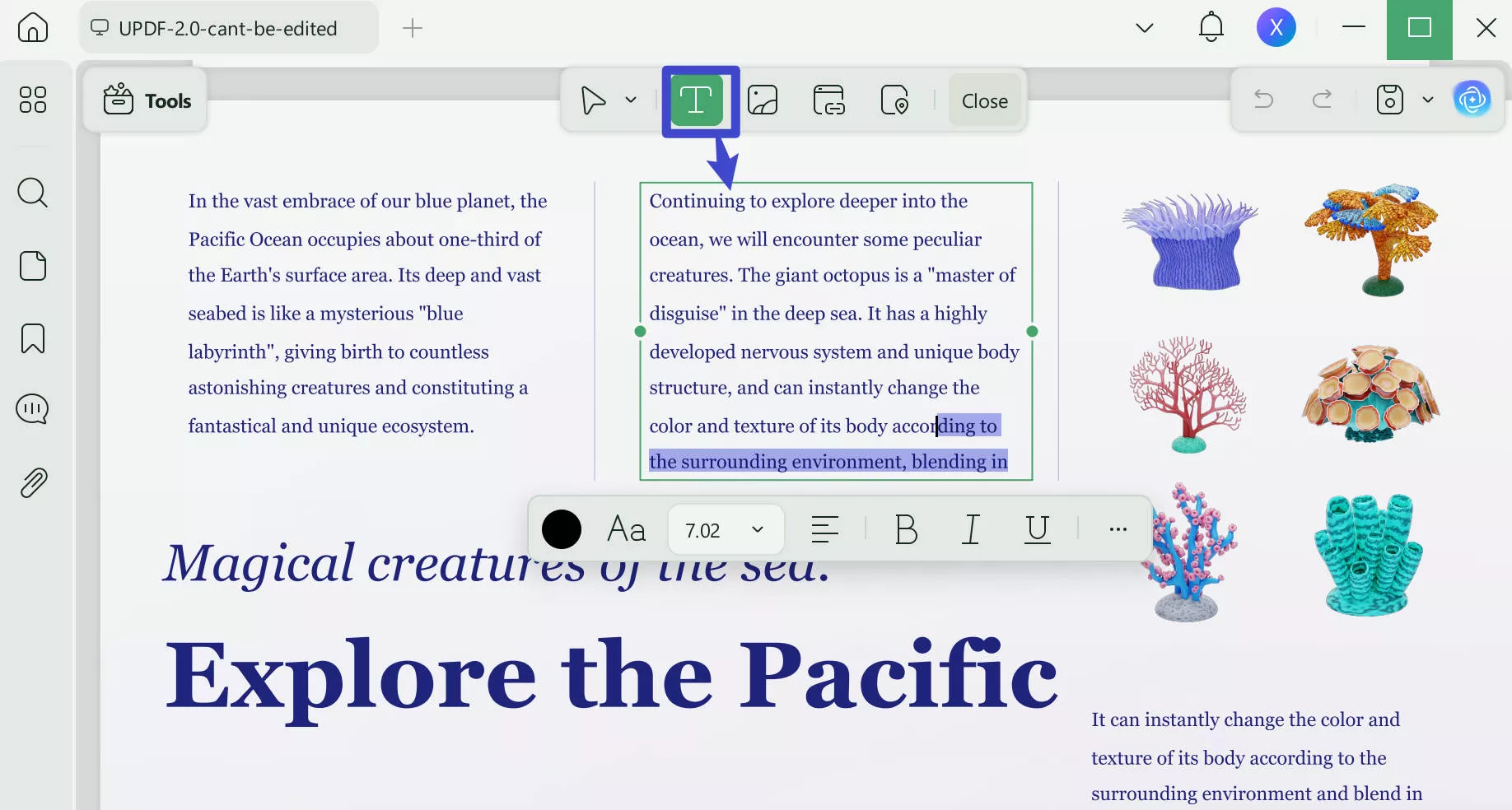
To change an image's size or replacement, select it and use the toolbar to make changes.
You can also go to rearrange pages by clicking on the “Organize Pages” button. You can drag and drop pages to change their order and use the toolbar to delete, move, replace, change, and rotate, etc.
Step 4: Save and Export
Once you’re done editing, click the “Save” button to save your changes.
Editing PDFs has never been simpler than with UPDF! UPDF is a reliable and easy option for anyone, regardless of whether they are dealing with complex documents or making minor text modifications.
In addition to its PDF editing features, UPDF includes exciting AI-powered tools like smart text recognition and automatic content adjustments. You can download UPDF and try it for free by clicking the button below. To learn more, check out 9to5Mac’s review or watch the video below for a detailed walkthrough.
Part 5. Conclusion - Inkscape vs UPDF
Inkscape is a good tool for basic vector content editing, but it isn't the best option for editing PDFs, particularly complicated ones. When it comes to efficiently modifying PDFs, UPDF is a feature-rich and user-friendly solution. It is ideal for anyone looking for an easy-to-use yet effective PDF editor. Download UPDF today for quick and simple PDF editing.
Windows • macOS • iOS • Android 100% secure
 UPDF
UPDF
 UPDF for Windows
UPDF for Windows UPDF for Mac
UPDF for Mac UPDF for iPhone/iPad
UPDF for iPhone/iPad UPDF for Android
UPDF for Android UPDF AI Online
UPDF AI Online UPDF Sign
UPDF Sign Edit PDF
Edit PDF Annotate PDF
Annotate PDF Create PDF
Create PDF PDF Form
PDF Form Edit links
Edit links Convert PDF
Convert PDF OCR
OCR PDF to Word
PDF to Word PDF to Image
PDF to Image PDF to Excel
PDF to Excel Organize PDF
Organize PDF Merge PDF
Merge PDF Split PDF
Split PDF Crop PDF
Crop PDF Rotate PDF
Rotate PDF Protect PDF
Protect PDF Sign PDF
Sign PDF Redact PDF
Redact PDF Sanitize PDF
Sanitize PDF Remove Security
Remove Security Read PDF
Read PDF UPDF Cloud
UPDF Cloud Compress PDF
Compress PDF Print PDF
Print PDF Batch Process
Batch Process About UPDF AI
About UPDF AI UPDF AI Solutions
UPDF AI Solutions AI User Guide
AI User Guide FAQ about UPDF AI
FAQ about UPDF AI Summarize PDF
Summarize PDF Translate PDF
Translate PDF Chat with PDF
Chat with PDF Chat with AI
Chat with AI Chat with image
Chat with image PDF to Mind Map
PDF to Mind Map Explain PDF
Explain PDF Scholar Research
Scholar Research Paper Search
Paper Search AI Proofreader
AI Proofreader AI Writer
AI Writer AI Homework Helper
AI Homework Helper AI Quiz Generator
AI Quiz Generator AI Math Solver
AI Math Solver PDF to Word
PDF to Word PDF to Excel
PDF to Excel PDF to PowerPoint
PDF to PowerPoint User Guide
User Guide UPDF Tricks
UPDF Tricks FAQs
FAQs UPDF Reviews
UPDF Reviews Download Center
Download Center Blog
Blog Newsroom
Newsroom Tech Spec
Tech Spec Updates
Updates UPDF vs. Adobe Acrobat
UPDF vs. Adobe Acrobat UPDF vs. Foxit
UPDF vs. Foxit UPDF vs. PDF Expert
UPDF vs. PDF Expert

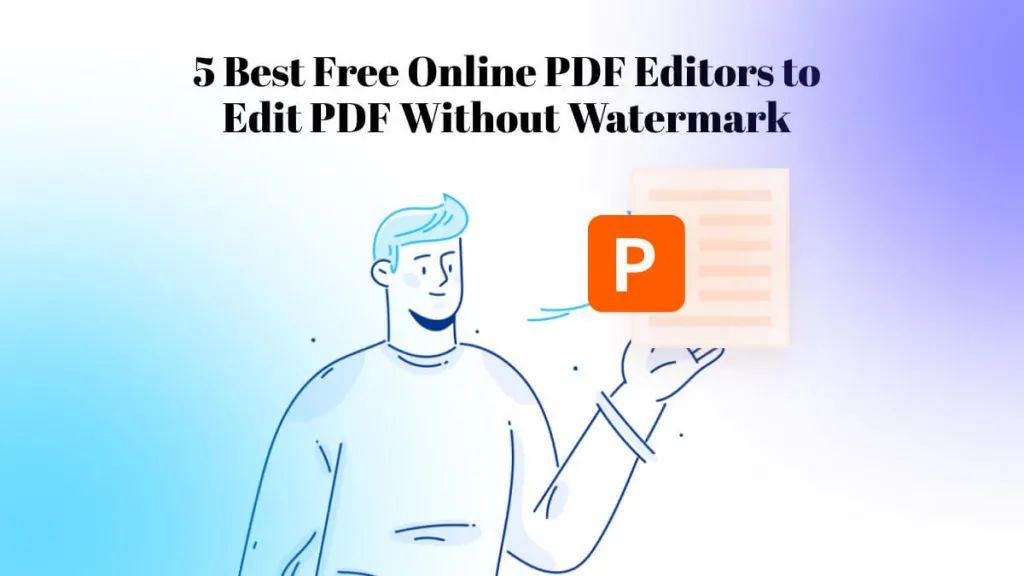





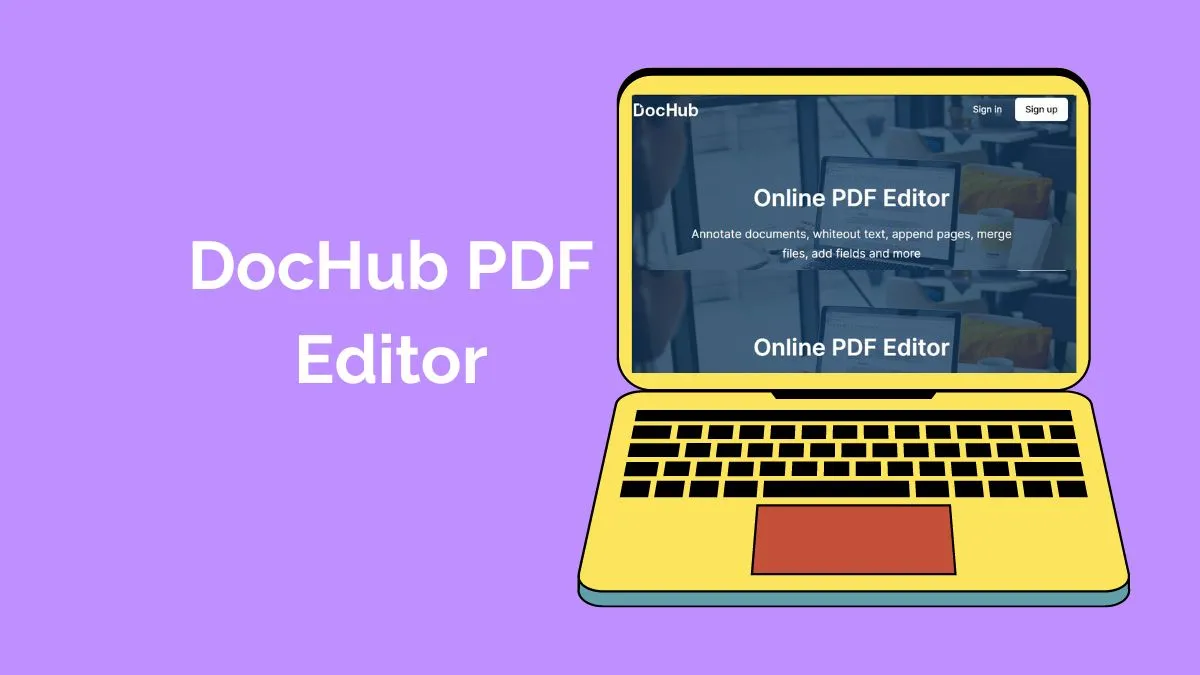
 Enrica Taylor
Enrica Taylor 
 Enola Miller
Enola Miller 
 Nls Jansen
Nls Jansen 

 Engelbert White
Engelbert White