With the ease that has come with editing PDF documents over the years, many people tend to edit PDF backgrounds too. This feature helps people either make their files easier to read or enhance their outlook and give them a more professional appeal.
You may have questions if you have heard of this feature for the first time. Well, luckily, this article covers all your queries under one roof. Hop on below to learn how to use UPDF to edit the background in PDFs easily. Quickly click the button below to download now.
Windows • macOS • iOS • Android 100% secure
How to Edit PDF Background Step-by-Step?
As a leading PDF editor, UPDF allows users not just to make text and image edits, users can also edit the PDF background according to their preferences. Do you want to know how to use its fantastic background editing features? Well, all you have to do is follow the steps mentioned below:
Windows • macOS • iOS • Android 100% secure
Step 1. Open the Background Editing Tool
In the PDF editing interface, locate the "Tools" menu on the left sidebar. Click the "Background" option within the "Tools" menu to access the background-related functions.
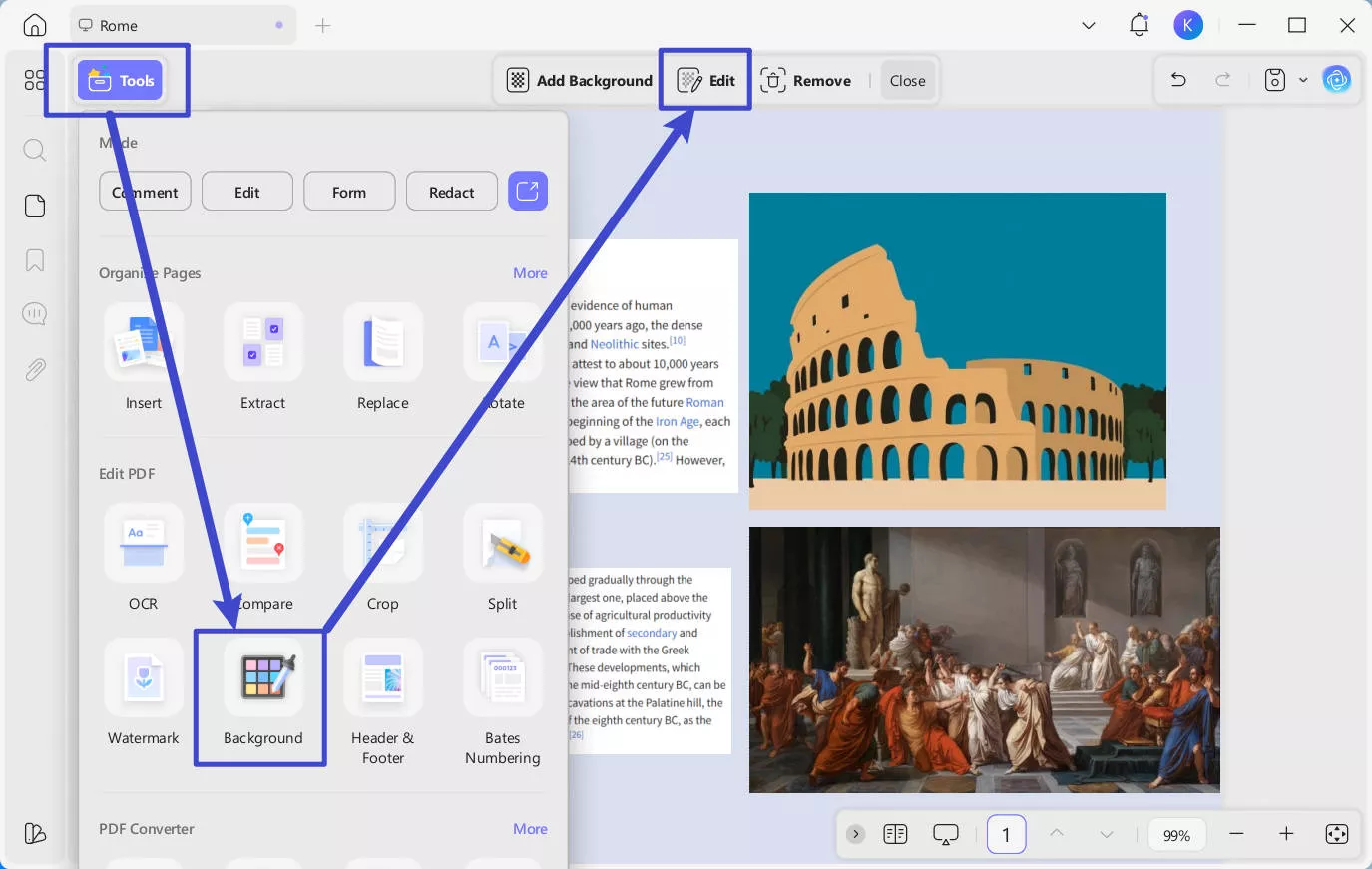
Step 1. Enable the "Edit Background" Option
After clicking, you'll see buttons like "Add Background", "Edit", "Remove", and "Close". Tap on the "Edit" button, the "Edit Background" dialog box will pop up, then click "Edit" to start making the desired changes.
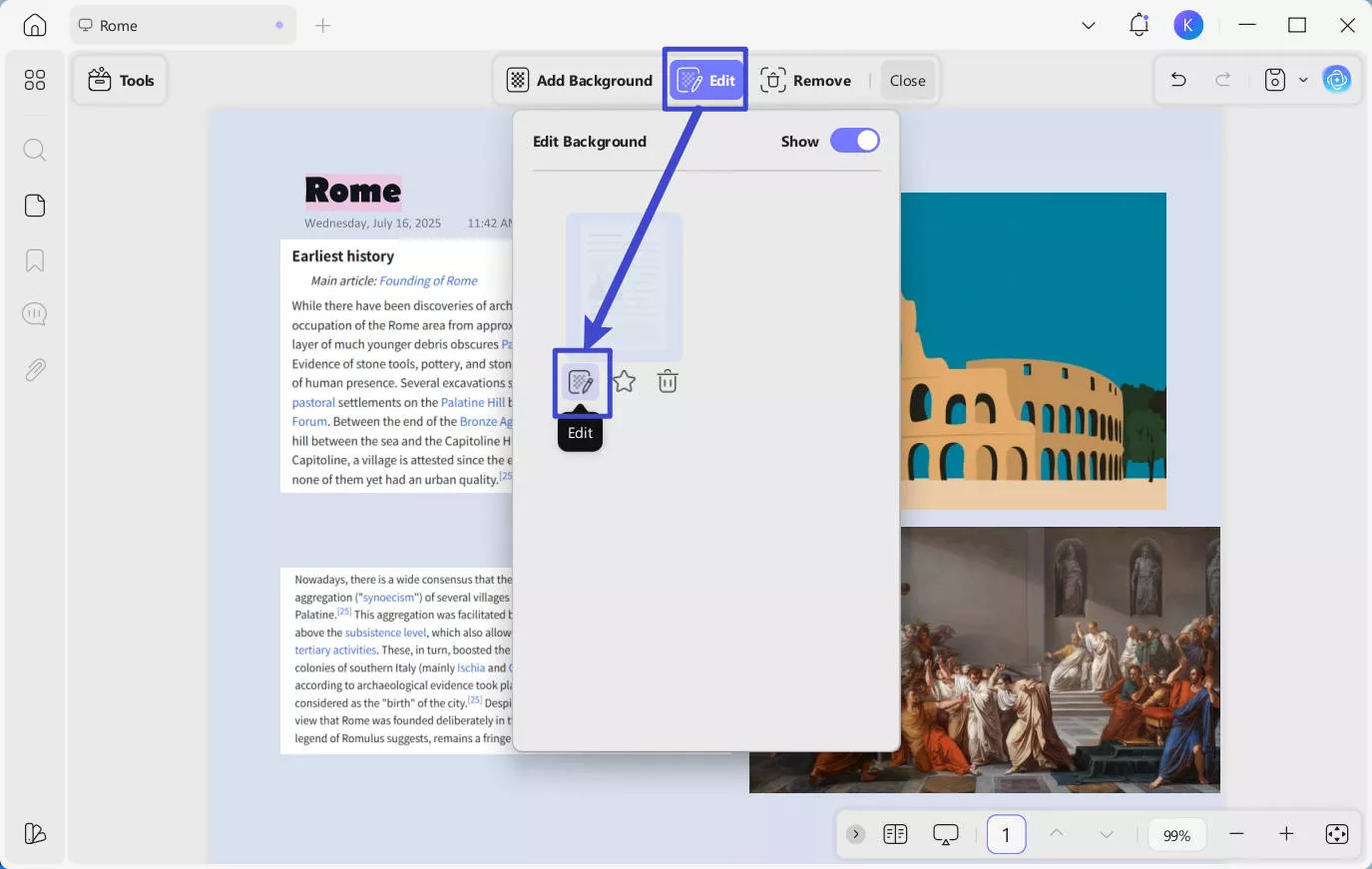
Step 2. Edit the Background Color in the PDF
Sometimes the PDF background can have a color, making it hard for you to read the text written on it. In such cases, users can easily change their PDF background color to make it look more appealing and easier to read.
From the right panel, you can choose a color to edit the background color. If you want to find more colors, simply click the dropdown button on the color section. A color picker panel will appear. It consists of a gradient bar from dark to light, a rainbow spectrum, a hexadecimal color code input box, and a "Color Pick" button for color selection. The "Color Pick" button enables you to pick a color from the document.
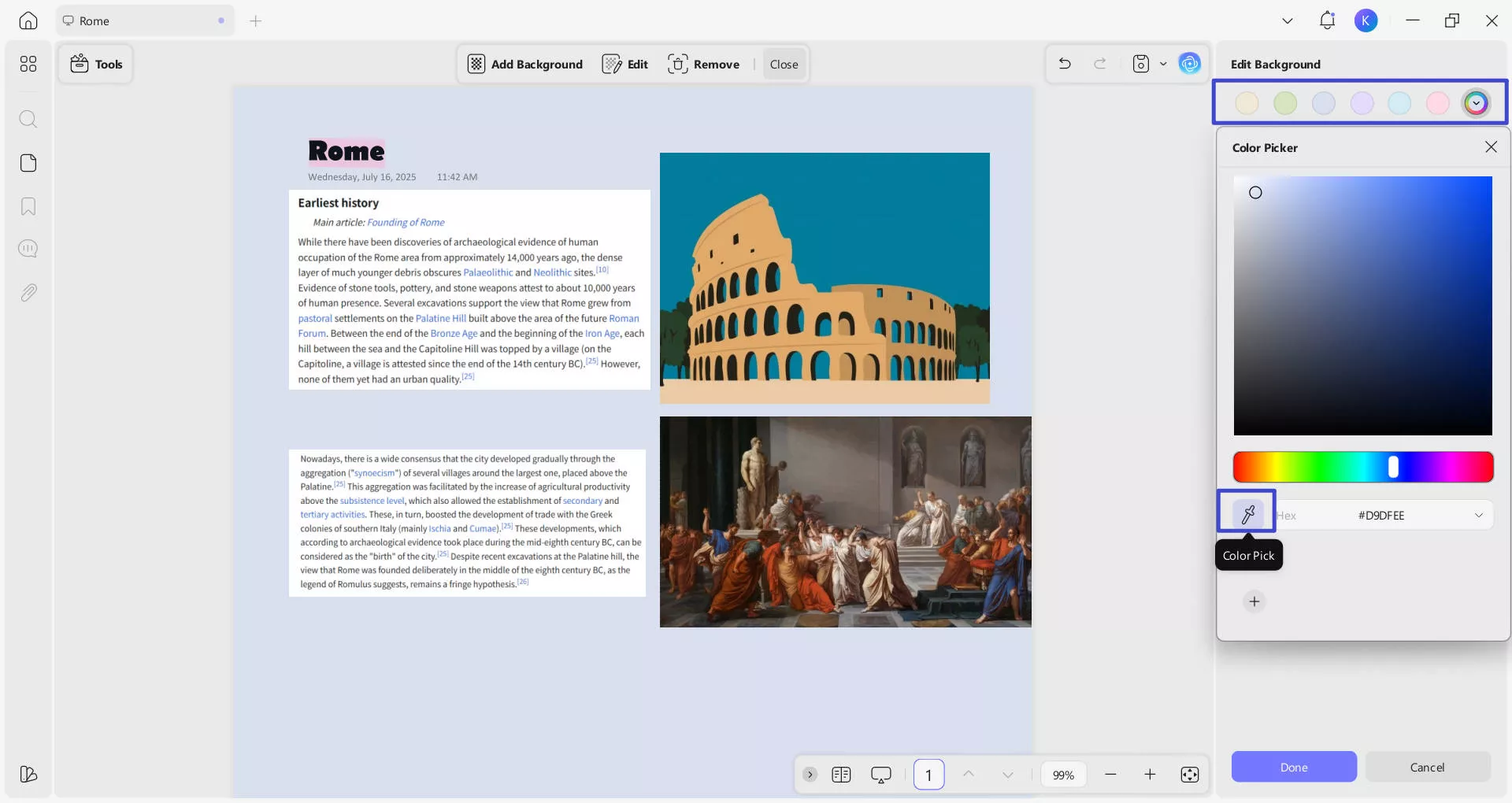
Step 3. Edit the Size and Opacity of Background in the PDF
This feature lets users edit the background size and opacity according to your needs. You can adjust the size from 0% to 100% and the opacity to 0% to 100%. Simply drag the slider to adjust the coverage range and control the transparency level of the background.
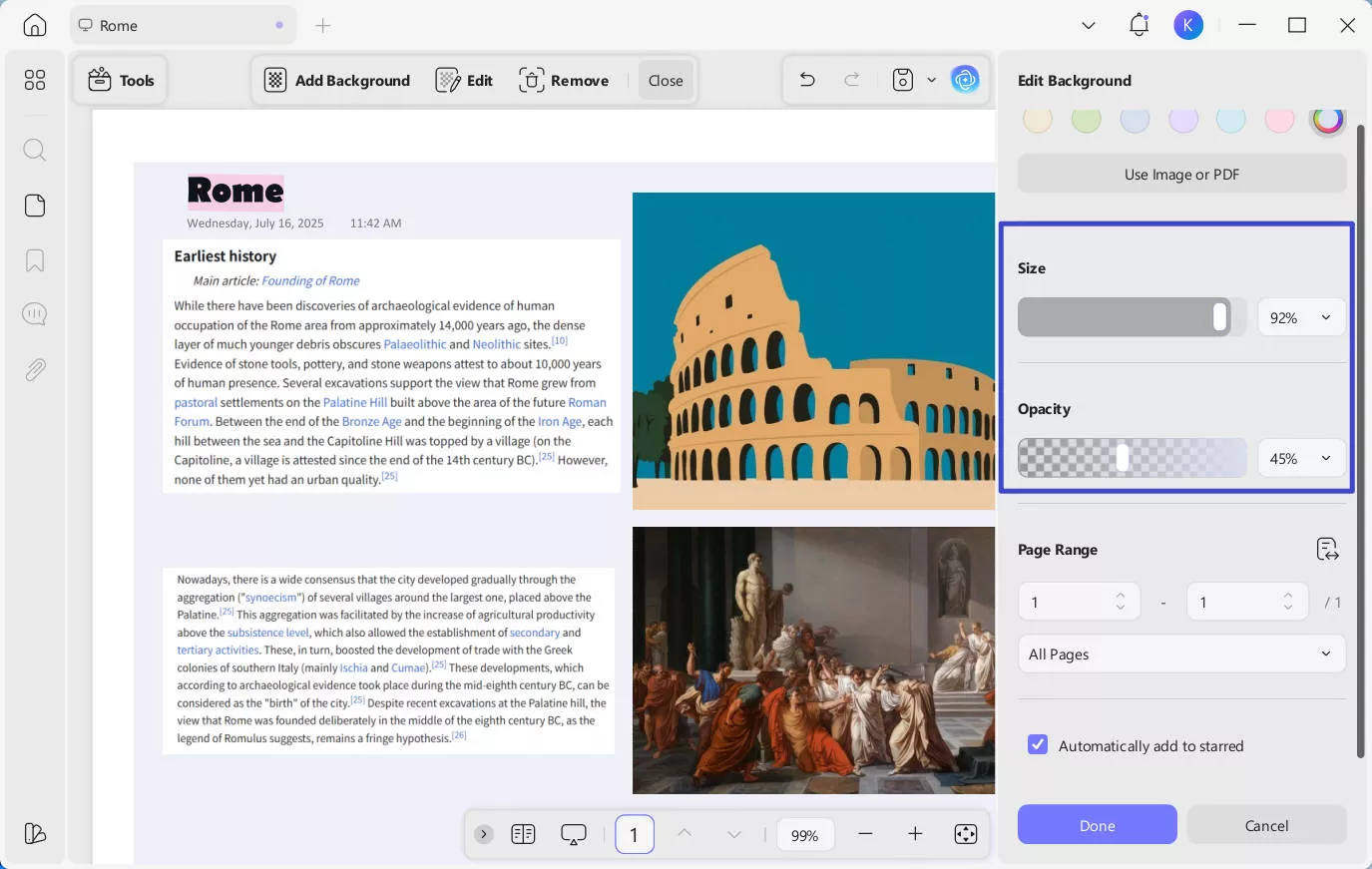
Step 4. Edit the Page Range of the Background in the PDF
Once you have selected your preferred background, find the "Page Range" button on the bottom. Tapping this button would enable you to choose the pages where you want to apply the preferred background. You can also choose all pages or custom page to specify a particular page range.
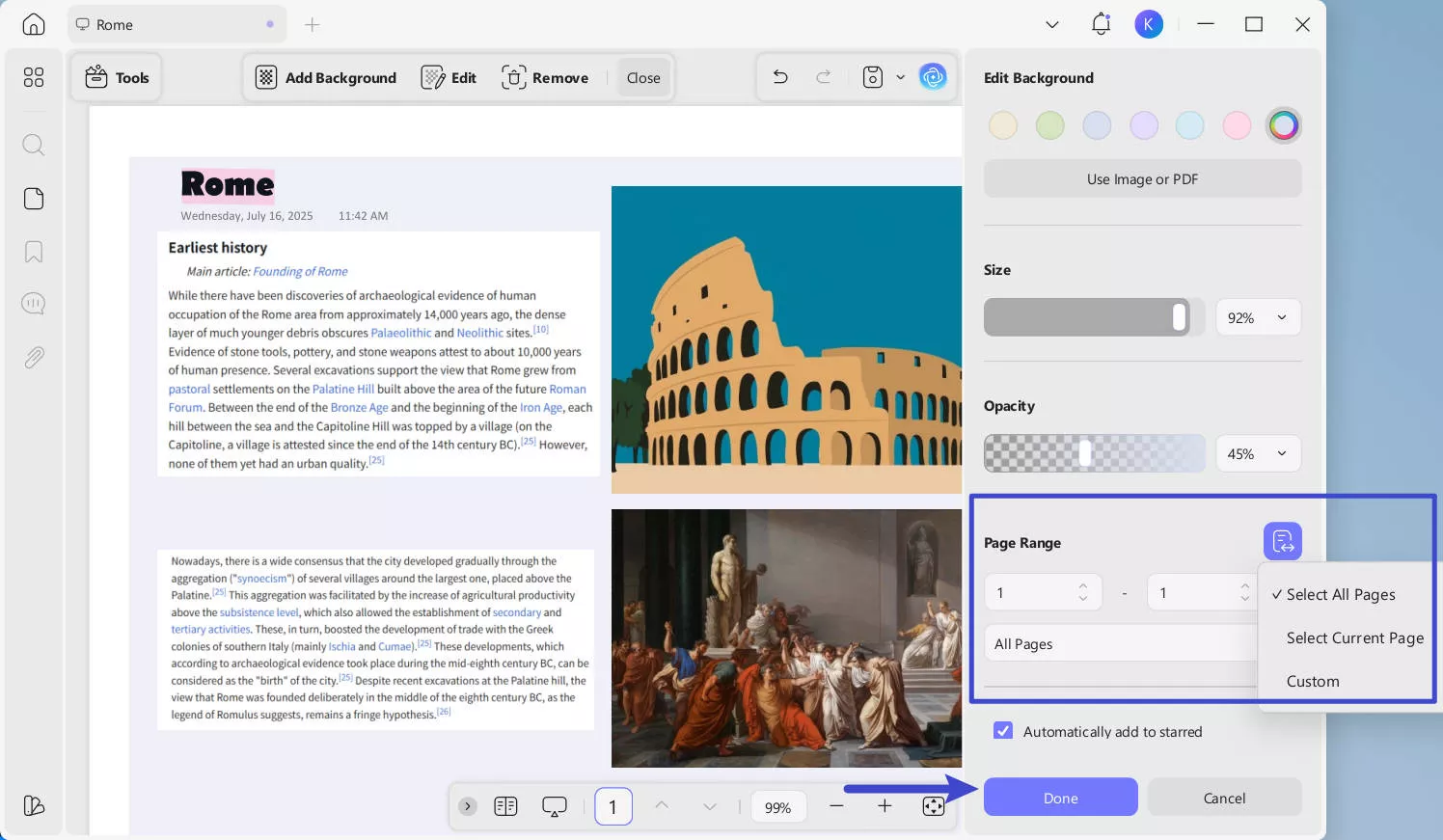
Step 5. Edit the Type of the Background in the PDF
Apart from the color, users can also use an image or a PDF document as a background according to their preference. The background image or PDF document can also make a fantastic addition to your PDF and make it stand out among the rest.
Note: To change or edit the type of background in PDF, you need to remove the current background first and then add a new type of background.
To use an image or PDF file as a background, click the "Use Image or PDF" button. Select a local image or PDF file from your device to use as the background. After file selection, you can further adjust other background settings.
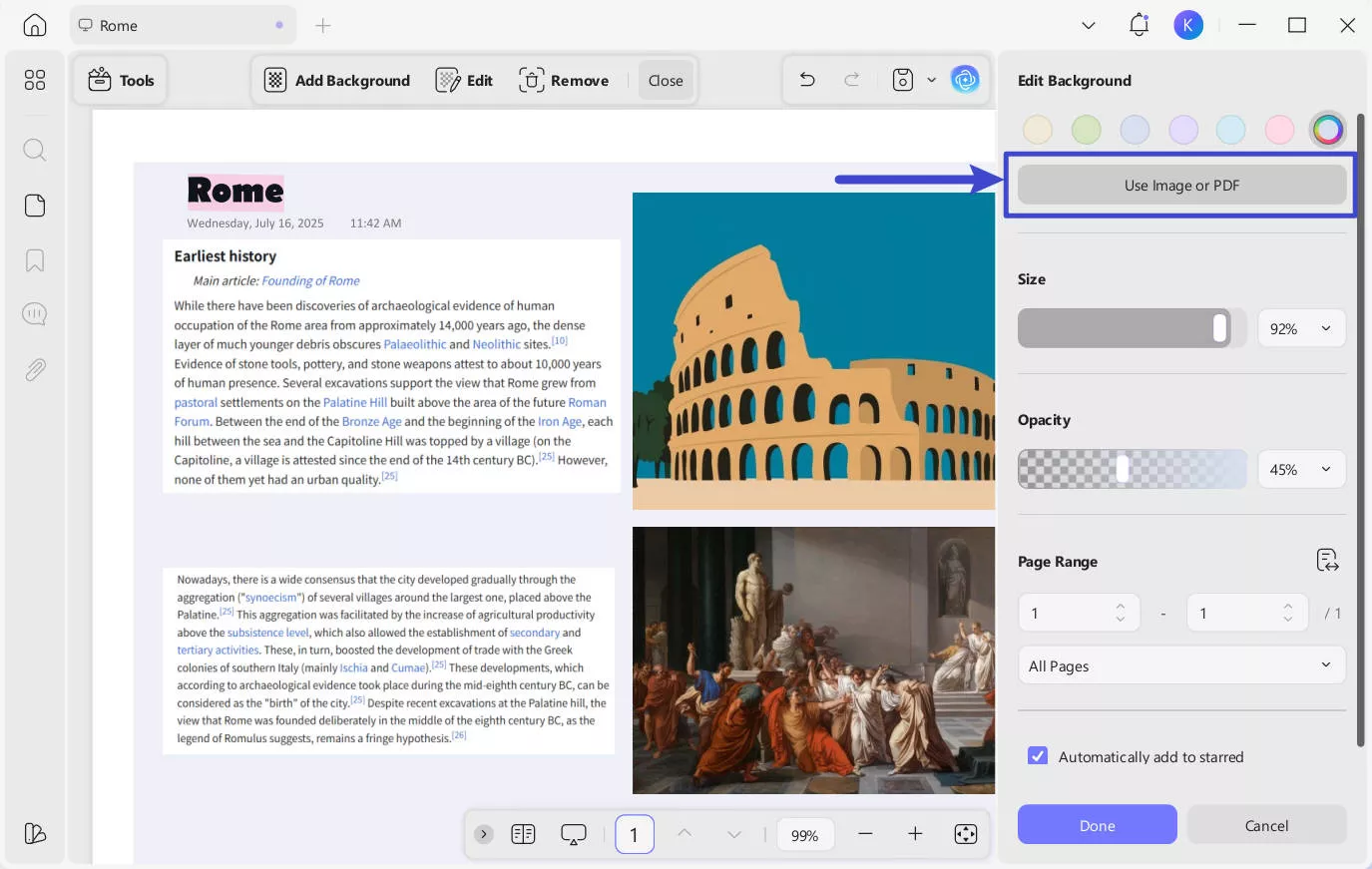
Step 6. Save or Cancel the Changes
After completing the background editing and settings, if you are satisfied with the settings, click the "Done" button to save the background settings and apply them to the document. Meanwhile, you can check the "Automatically add to starred" option.
If you don't want to save the current edits, click the "Cancel" button to cancel the operation and restore the pre-edit state.
How to Edit Scanned PDF Background Step-by-Step?
Sometimes, scanned documents may appear yellowed due to paper discoloration or aging. To edit the background from scanned PDFs, you can use UPDF's OCR feature. This not only converts your scanned documents into editable and searchable files, but also preserves the original formatting while removing the background.
Step 1. Select "OCR"from the "Tools" toolbar. In the pop-up window, you'll see that UPDF offers three document conversion options:
- Editable PDF (Dual-layer OCR): Text over the page image.
- Text and Pictures Only: Text and images are on the same layer.
- Searchable PDF Only (Dual-layer Ocr): Text under the page image.
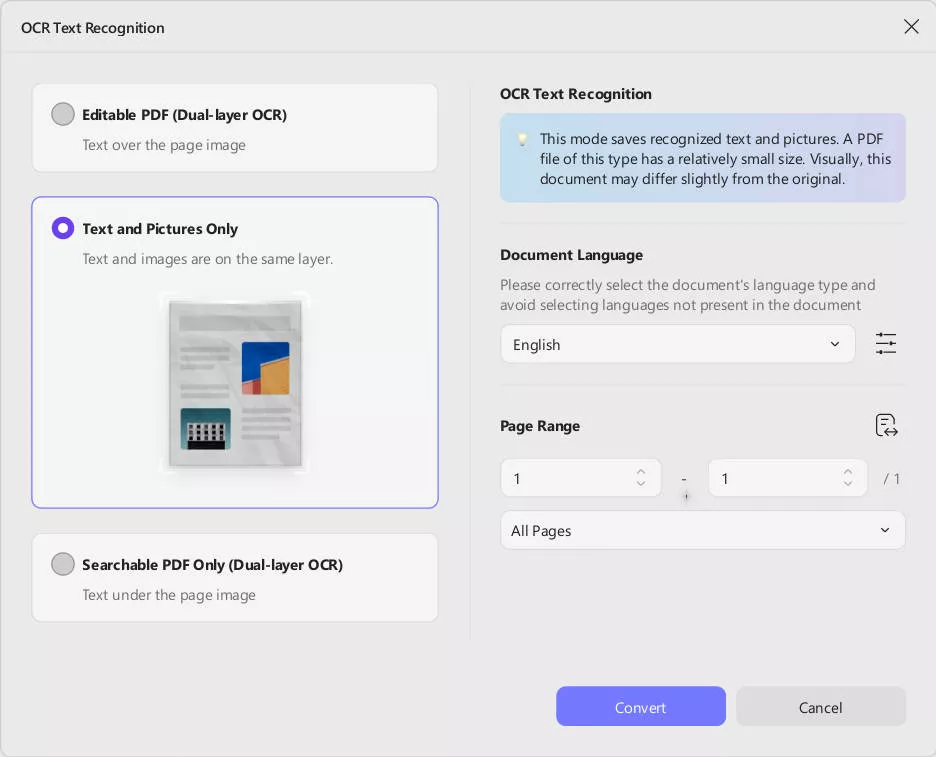
For this process, we recommend selecting the second option. Additionally, after choosing your desired language for recognition and specifying the document page range, simply click the "Convert"button to proceed.
Step 2. After performing OCR, UPDF will prompt you to save the converted file. Please select your desired save location and click "Save".
Step 3. After you save the file, UPDF will automatically open the converted document for you. Then, turn to "Edit" mode in "Tools", select the background image, you'll notice that the background can be moved and removed from the new document, and it is now fully editable.
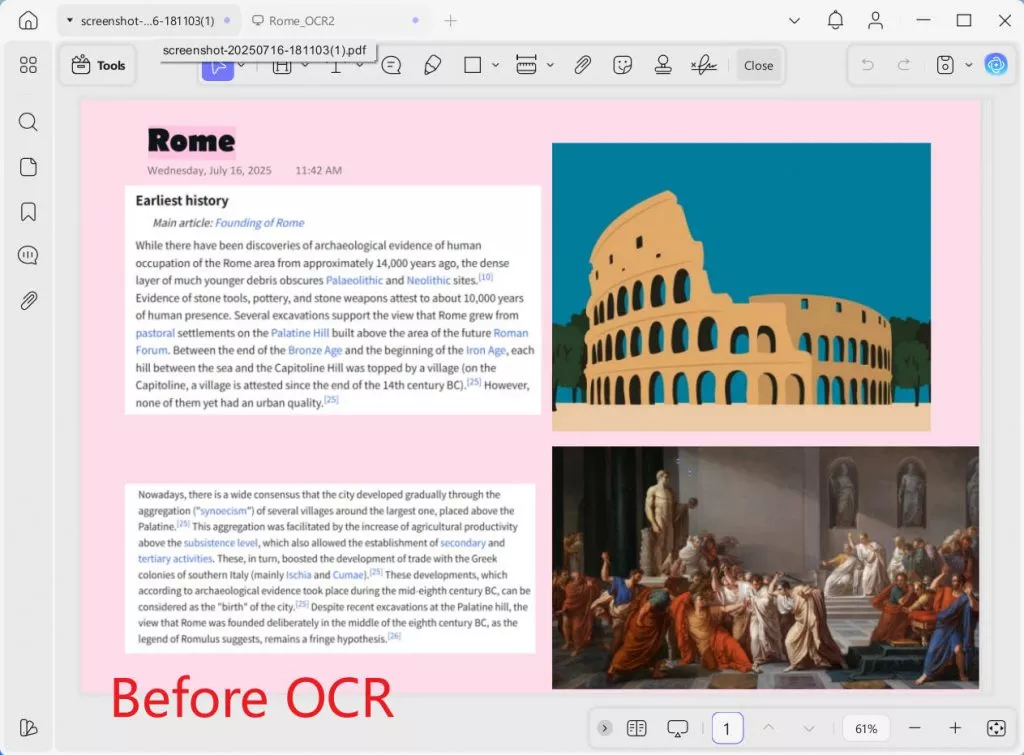
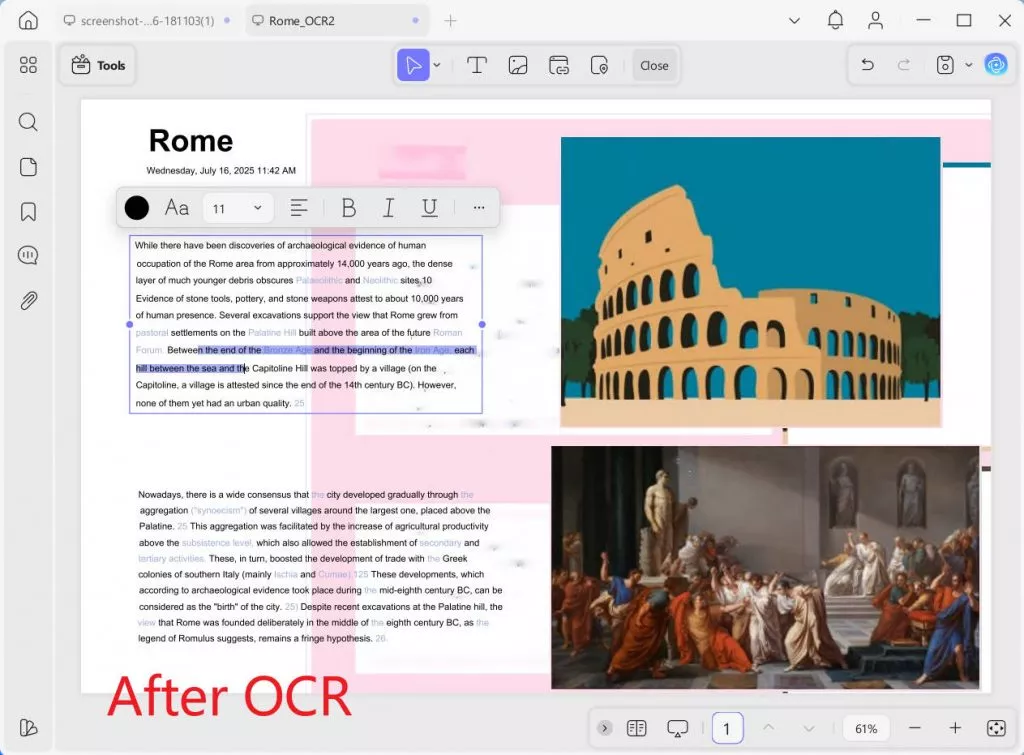
Now, you can follow the previously mentioned steps to edit the background of the Scanned PDF.
Extra tip: how to remove the background from PDF:
If you have received a PDF file and do not like its background, removing it, UPDF, will not be a big deal. All users have to do is tap on the "Remove" button. Once done, select the "Remove" button, and your PDF background will no longer appear on the file.
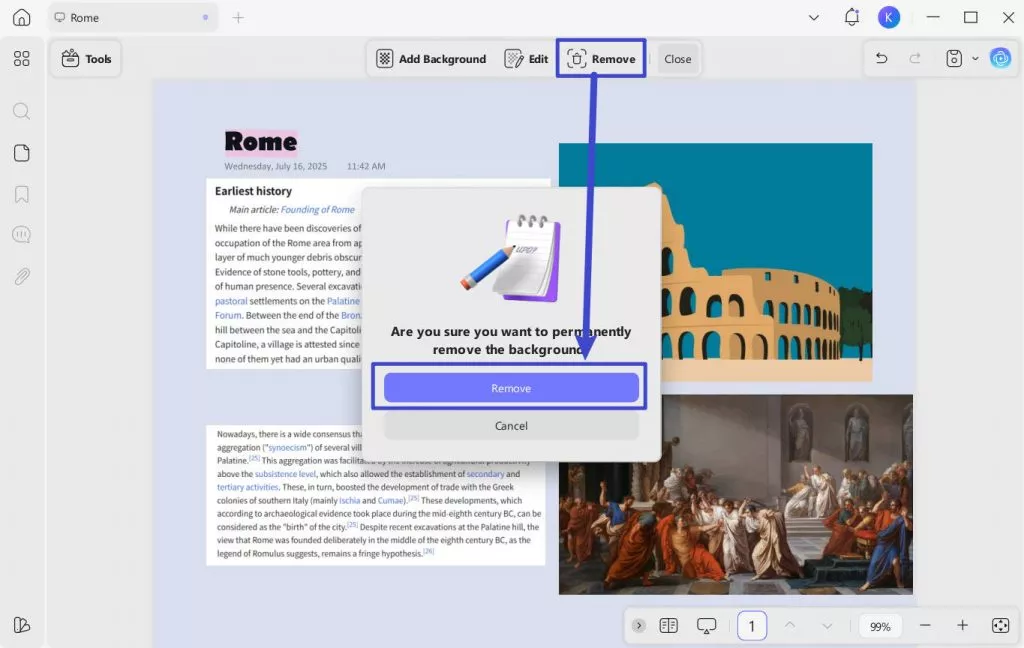
Also Read: Top 4 PDF Background Removers Online
What Else You Should Know about the Best PDF Background Editor
While UPDF is an exceptional background PDF editor, its features aren't limited to it alone. Third-party software is one of the best options to make any form of changes to your PDF file with the variety of other features and benefits it offers. Want to know more about UPDF and its unique features? Read below:
- MULTI-FILE OPERATION (BATCH PROCESS)
Apart from its ability to edit PDF backgrounds, another great feature that UPDF offers is its batch processing service. It understands that no one wants to sit through multiple files making the same changes in each of them individually. Hence, the service offers a batch PDF option through which users can simultaneously carry out various tasks on several files. You can batch convert multiple PDF files into different formats, batch merge multiple PDF files into one, perform batch OCR, batch compress file sizes, batch create PDFs from other file types, add batch Bates numbering, add batch watermarks, add batch headers and footers, batch insert files, add batch backgrounds, batch encrypt, batch remove elements, or batch print PDF files. All you need to do is select the batch processing option.
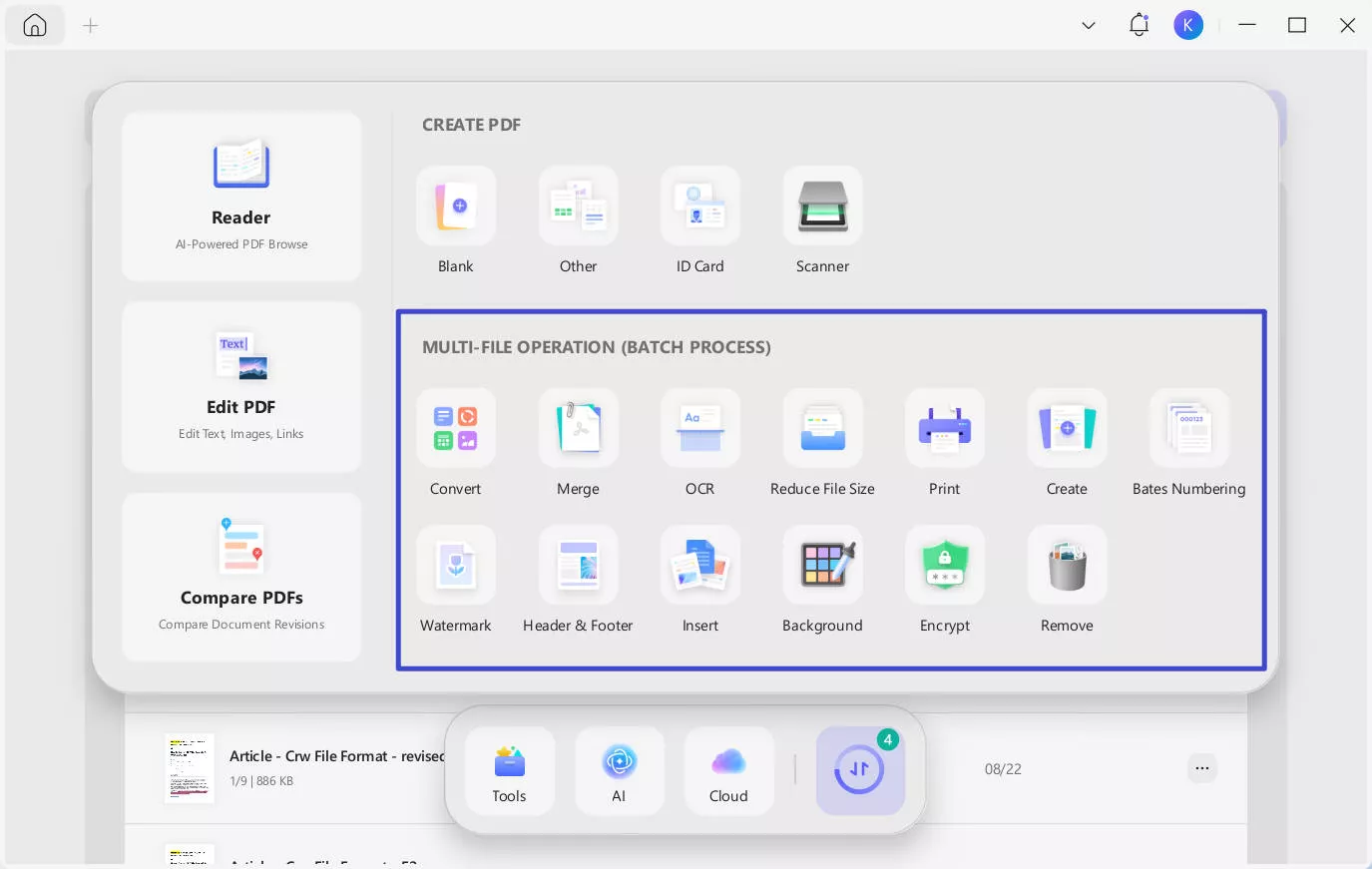
- UPDF Cloud
Another significant aspect of UPDF is its cloud service. UPDF understands that people, at times, may need access to the device that they were making an edit on previously. Hence, its cloud service feature allows users to link their files on different devices and make changes wherever they are and whichever device they have on hand.
- Annotate PDF
Do you need to review a PDF file or highlight areas to remember later? The UPDF annotate feature would come to your best use. This feature allows users to add comments on the PDF file directly and highlight essential lines or sentences. Moreover, through this feature, users can insert shapes on their files, add signatures directly into the document, and so much more.
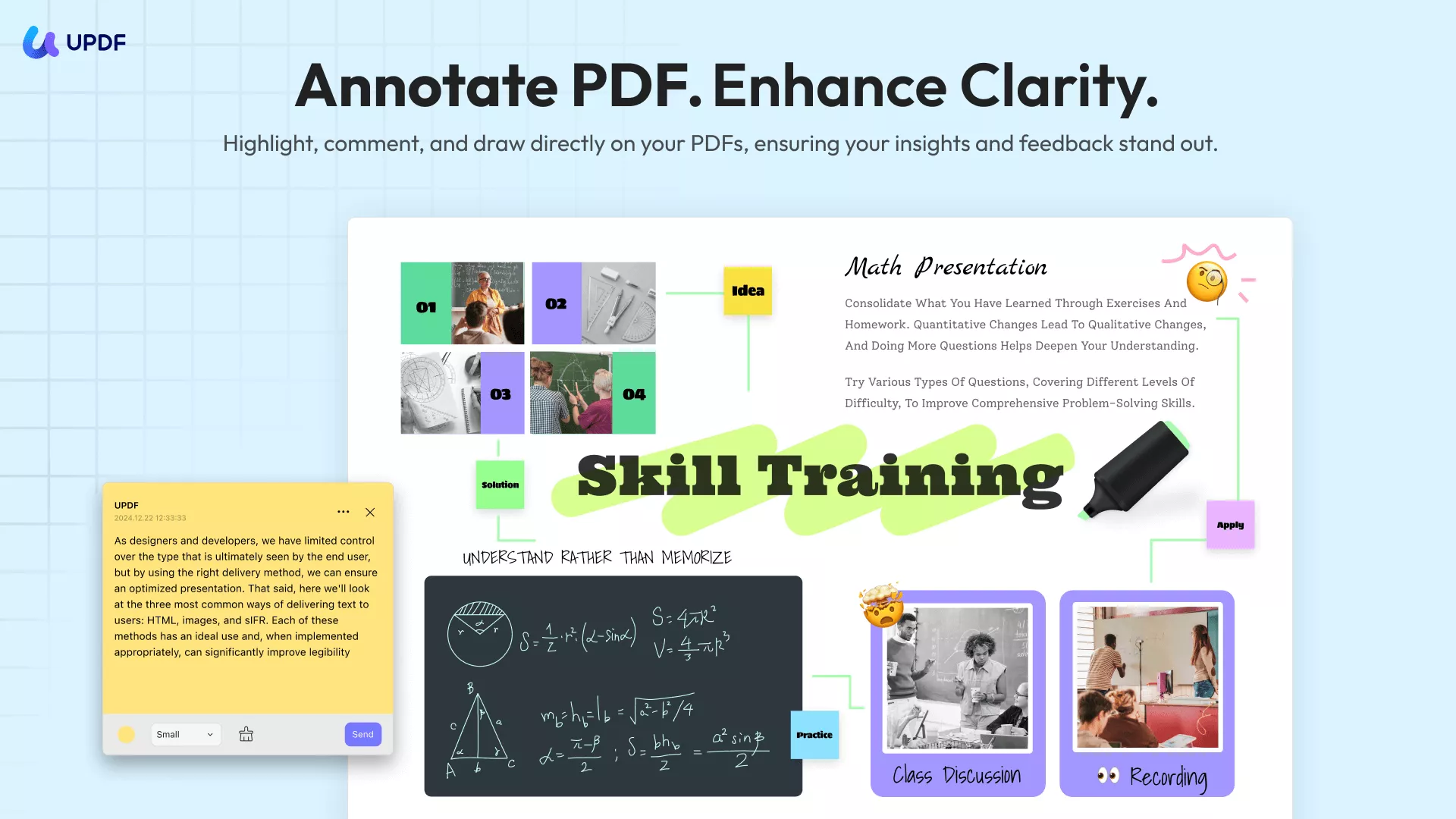
- OCR PDF
UPDF offers users one aspect of technology, which rarely any other service in this domain does. Through UPDF, users can convert their PDF into an image-only PDF to make it non-searchable and non-editable. Hence, with OCR technology, users do not have to worry about their PDF files getting into the wrong hands or their essential documents being stolen.
Other impressive features include protecting PDFs, sharing them in multiple ways, signing PDFs, filling forms, and editing it the way you like. Visit the UPDF website for more details of its endlessly helpful features.
Why You Need to Edit the Background in PDF?
While you read about how to edit PDF backgrounds with UPDF, you must have considered using all this at once. If the question is still lingering in your mind and you want to understand why to edit your PDF background before solidifying your decision to use UPDF, then we got you.
1. To Make it Look More Appealing
Not only are some chosen background colors on PDF files unappealing, but they also decrease the overall outlook of the file. If this is the case and you've received a file with the same unappealing background, then we are sure it would be hard for you to work on it, let alone send it forward to the authorities above. The best way to fix the issue is to change the background color and forward a more appealing PDF version to your senior authorities above.
2. Improve Readability
Have your teacher sent in a PDF with the most atrocious background, which makes it hard for you to read through the document? Undoubtedly, a few colors on files can be harsh on the eyes, and reading through them for long hours will not be a healthy choice. Well, with the ease of editing PDF backgrounds on UPDF, users can change any particular background and add one, making it easier to read through it.
3. To Make it Look More Professional
If you've created the perfect report but believe something is lacking within your PDF file, try adding a subtle background color or image. A professional-looking image or color on your PDF report can enhance its charm, make it stand out, and would be a sign that you took your tasks at work seriously.
FAQs on Editing the Background in PDF Document
How to tell if a PDF has a transparent background?
When a PDF displays a checkerboard-like grid pattern in its background, it indicates that the document contains areas with transparency, meaning some parts of the background are see-through or not fully opaque.
How do I Change the Background of a PDF in Adobe Reader?
Click the "Edit PDF" and users must tap on the secondary toolbar to change or edit a PDF background in Adobe Reader. From here, tap on More > Background > Add. Choose the preferred background and the pages you want to apply it.
What App Can I Use to Change the Background of a PDF?
Many different applications and software allow users to change or edit background PDFs. However, the best in business for sure is UPDF.
Conclusion
While the possibility of editing the background of your PDF according to your preference sounds fun, understanding how to do this is a task. There are multiple background PDF editors in the market; however, choosing the one that suits you best takes time and effort. Lucky for you, we made this task easier for you. We hope this article was sufficient to help you understand how to edit PDF backgrounds through UPDF. The software is exceptional, and we highly urge our readers to make use of the fantastic benefits it provides. If you haven't download UPDF license yet, get it now by clicking the button below:
Windows • macOS • iOS • Android 100% secure
 UPDF
UPDF
 UPDF for Windows
UPDF for Windows UPDF for Mac
UPDF for Mac UPDF for iPhone/iPad
UPDF for iPhone/iPad UPDF for Android
UPDF for Android UPDF AI Online
UPDF AI Online UPDF Sign
UPDF Sign Edit PDF
Edit PDF Annotate PDF
Annotate PDF Create PDF
Create PDF PDF Form
PDF Form Edit links
Edit links Convert PDF
Convert PDF OCR
OCR PDF to Word
PDF to Word PDF to Image
PDF to Image PDF to Excel
PDF to Excel Organize PDF
Organize PDF Merge PDF
Merge PDF Split PDF
Split PDF Crop PDF
Crop PDF Rotate PDF
Rotate PDF Protect PDF
Protect PDF Sign PDF
Sign PDF Redact PDF
Redact PDF Sanitize PDF
Sanitize PDF Remove Security
Remove Security Read PDF
Read PDF UPDF Cloud
UPDF Cloud Compress PDF
Compress PDF Print PDF
Print PDF Batch Process
Batch Process About UPDF AI
About UPDF AI UPDF AI Solutions
UPDF AI Solutions AI User Guide
AI User Guide FAQ about UPDF AI
FAQ about UPDF AI Summarize PDF
Summarize PDF Translate PDF
Translate PDF Chat with PDF
Chat with PDF Chat with AI
Chat with AI Chat with image
Chat with image PDF to Mind Map
PDF to Mind Map Explain PDF
Explain PDF Scholar Research
Scholar Research Paper Search
Paper Search AI Proofreader
AI Proofreader AI Writer
AI Writer AI Homework Helper
AI Homework Helper AI Quiz Generator
AI Quiz Generator AI Math Solver
AI Math Solver PDF to Word
PDF to Word PDF to Excel
PDF to Excel PDF to PowerPoint
PDF to PowerPoint User Guide
User Guide UPDF Tricks
UPDF Tricks FAQs
FAQs UPDF Reviews
UPDF Reviews Download Center
Download Center Blog
Blog Newsroom
Newsroom Tech Spec
Tech Spec Updates
Updates UPDF vs. Adobe Acrobat
UPDF vs. Adobe Acrobat UPDF vs. Foxit
UPDF vs. Foxit UPDF vs. PDF Expert
UPDF vs. PDF Expert








 유경은
유경은 
 Engelbert White
Engelbert White 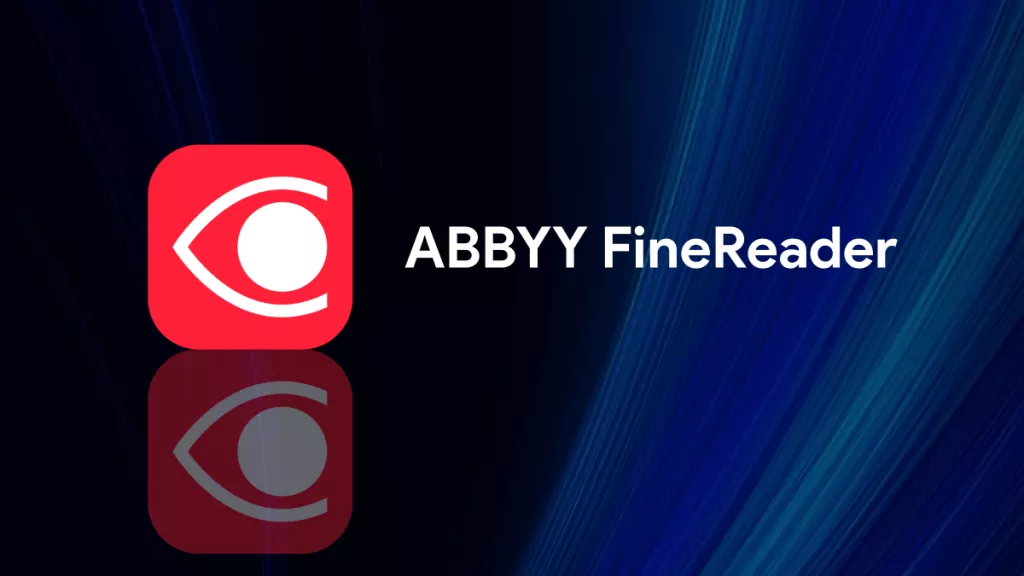
 Enola Miller
Enola Miller 
 Enid Brown
Enid Brown 
 Lizzy Lozano
Lizzy Lozano