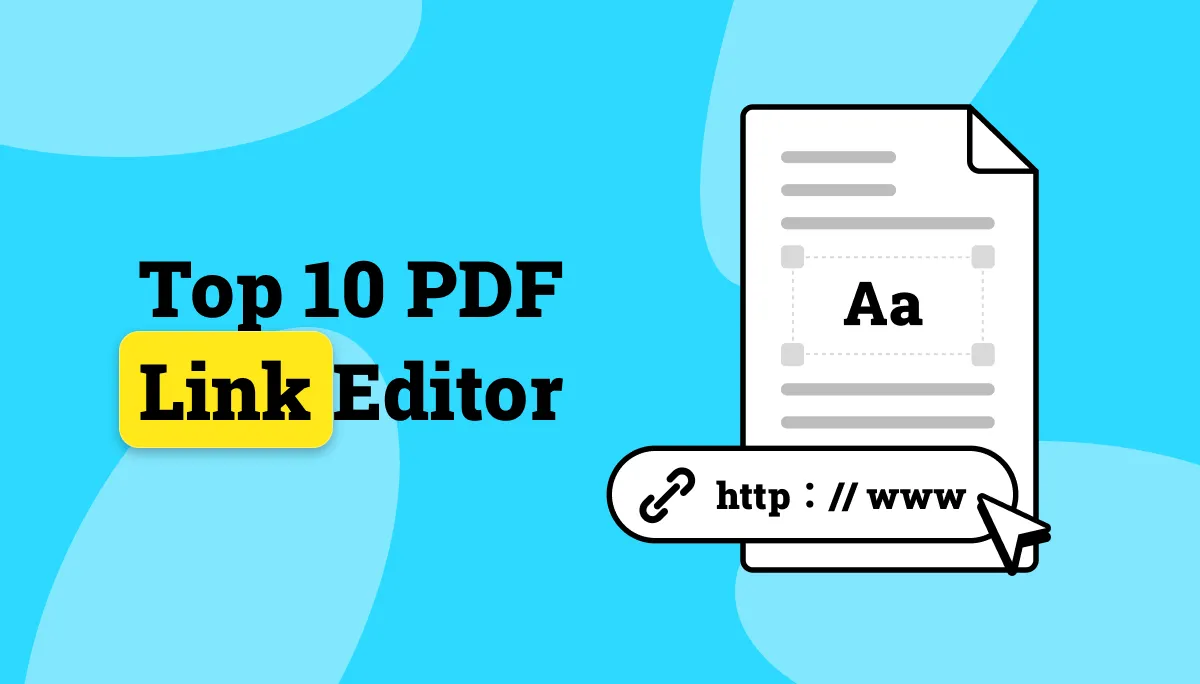There are multiple options available for viewing PDF documents. But when you need some in-depth features like cropping a PDF, many options are not available. That’s why it is essential to learn to crop PDF in Adobe. Adobe is available as an online and offline program where you get PDF editing features. So, this guide will cover all the online and offline options to crop PDF documents in Adobe, along with an alternative.
Part 1. How to Crop PDF Online with Adobe?
Adobe Acrobat, known as one of the best PDF editing software, is now available as an online version. This platform is accessible through any web browser, and it comes with various functions that make PDF editing simple even while you're on the go.
The cropping option is simple to use and accurate, and it may be used to focus on a specific area of a page, eliminate unused white space, or change the layout for printing.
Users can choose the area they want to keep, and with a few clicks, the remaining portion is easily removed from the PDF. Professionals can show specific sections of a paper without unveiling other information to the viewers using this feature.
Adobe Acrobat Online offers a huge library of features in addition to cropping. Users can split a PDF file into individual files or combine many PDFs into one cohesive document. It allows you to convert PDFs into Word, Excel, and PowerPoint formats. Additionally, it provides password protection and encryption capabilities for added security to keep sensitive information private.
So, here are the steps you may follow to crop PDF documents with Acrobat Online:
1. Go to Adobe Online and select the file
Head to the Adobe online PDF cropping page and click Select File. It will open the browse window so you can select a file from your offline storage and upload it to Adobe. The uploading process may take some time, depending on your file size and connectivity.
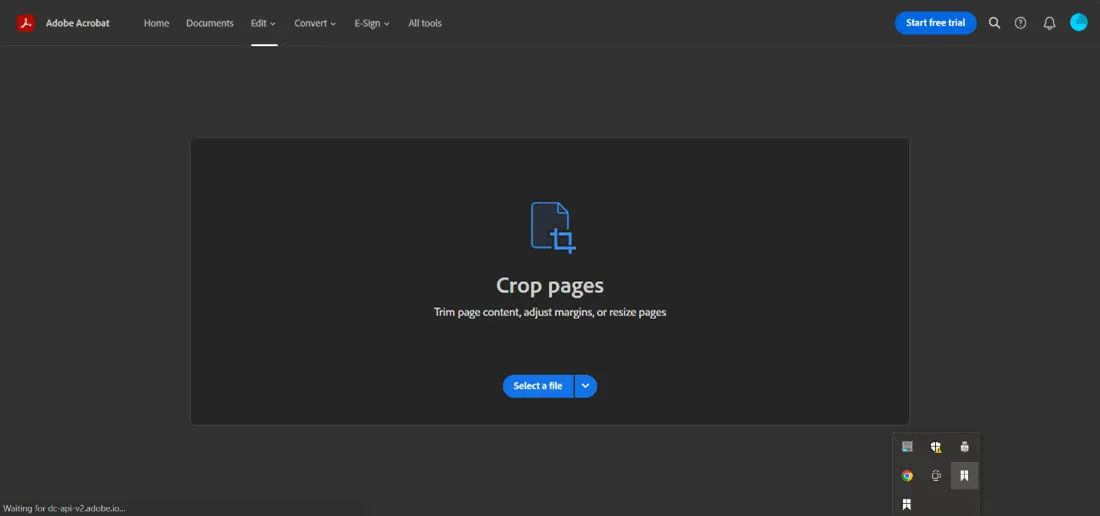
2. Drag the cropping lines to your desired area and click the crop
Now, you will see cropping lines stretched to the page's borders. You can click and drag the line to your desired area, and once you have all the lines moved to the desired area, you can click crop. Only the selected part of the screen will remain in the document, while the rest of the page will be cropped out.
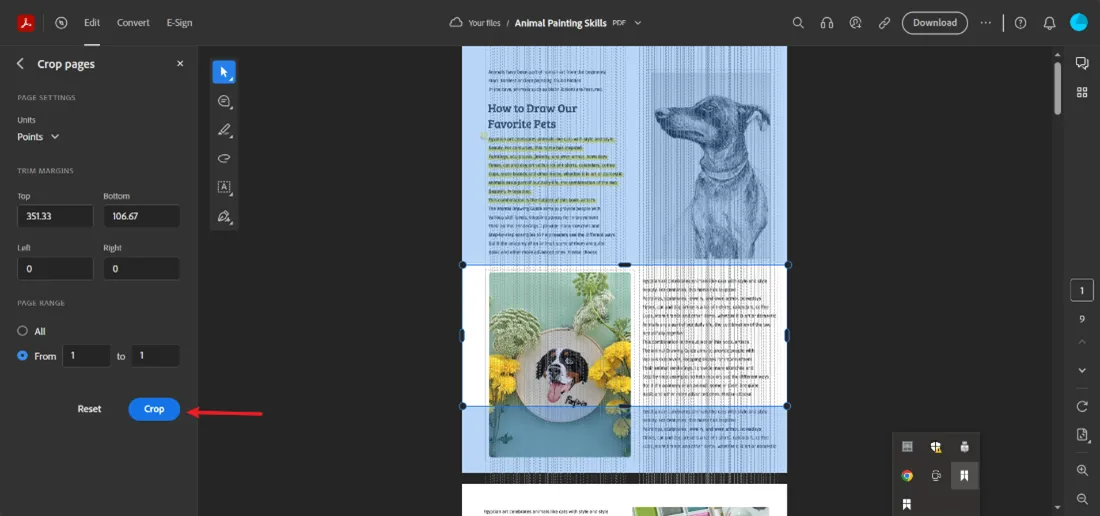
3. Download the file to save changes after cropping.
Your PDF is cropped now, but to save the changes permanently, you must download this file back to your device. Click the Download button on top, and the file will be saved to the default download location on your PC.
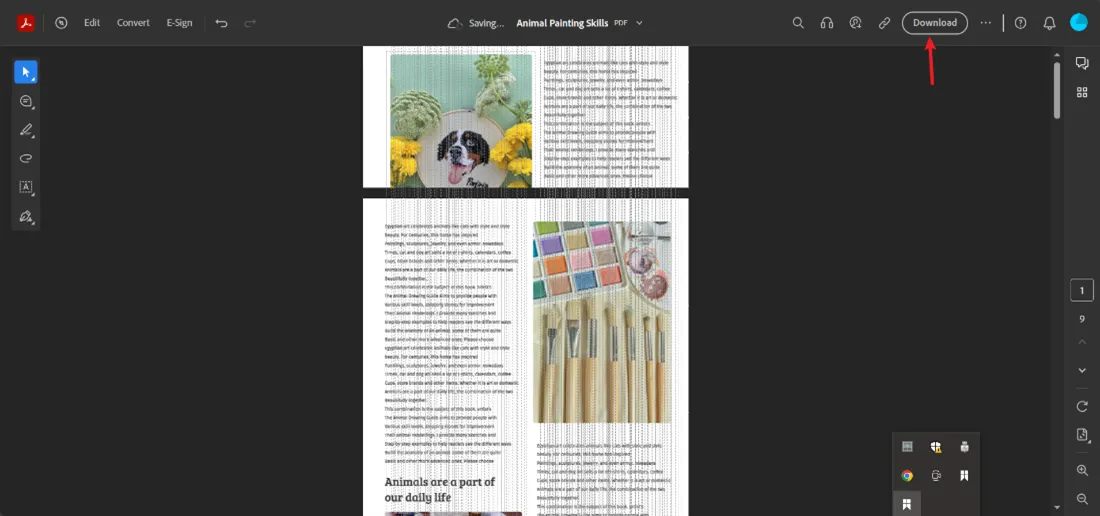
Part 2. How to Crop a PDF in Adobe Acrobat?
The offline version of Adobe Acrobat is a much more powerful desktop program than the online version. It has been the industry standard for managing and modifying PDF files for years. Professionals can edit PDF documents per your needs thanks to its feature-rich capabilities.
The PDF cropping feature is an amazing perk of Adobe Acrobat to improve the presentation of PDF documents. The cropping tool in Acrobat delivers pixel-perfect accuracy, making it possible to remove extra spaces beyond the margins. So, viewers can focus on important information. It also allows you to adjust a document for a particular display size.
Users can specify the precise proportions they need or use freehand cropping. Using it only takes a few steps to crop a PDF, as discussed below:
1. Open your PDF in Adobe Acrobat
Cropping PDFs in Adobe Acrobat offline version is a slightly different experience. Double-click its icon to open Adobe Acrobat and then open your PDF document. Upon opening, your document will be available in viewing/reading mode.
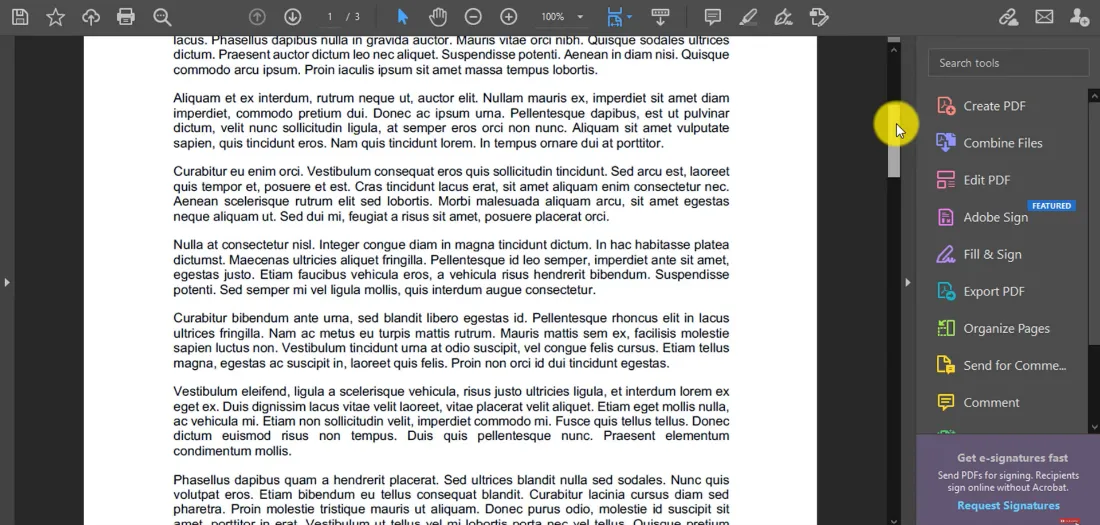
2. Click Edit PDF and select Crop Pages.
The right side of your screen will show multiple options and tools. From there, you need to click Edit PDF. It will reveal different PDF editing tools on the right side of your screen and the top bar. From the top bar, you need to click Crop Pages.
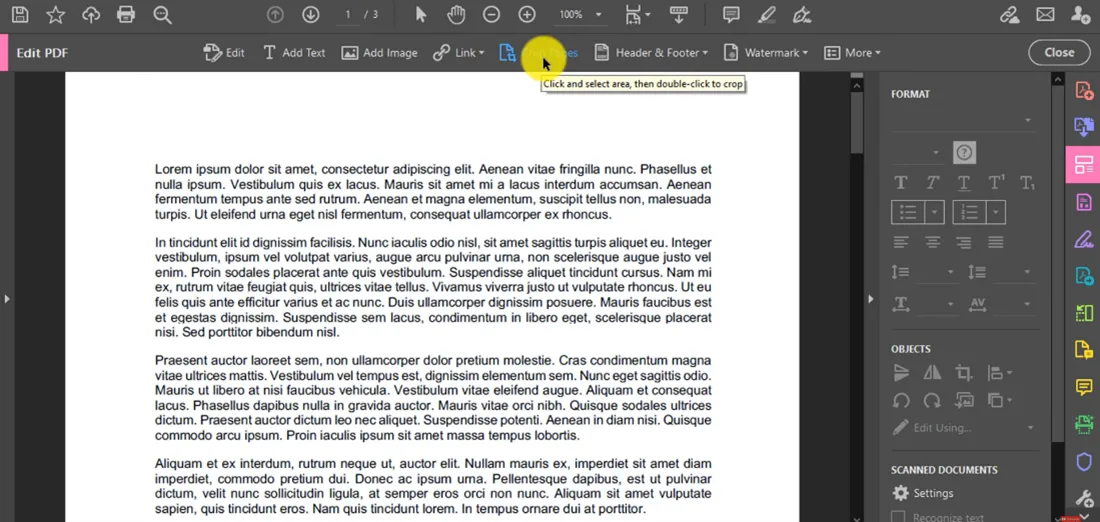
3. Click and drag the cursor to create a boundary on the area you want to keep.
Now click, hold, and drag around the area that you want to save and want the rest to be cropped out. Remember that the area within your selection will remain, and the rest of the page from the PDF document will be removed.
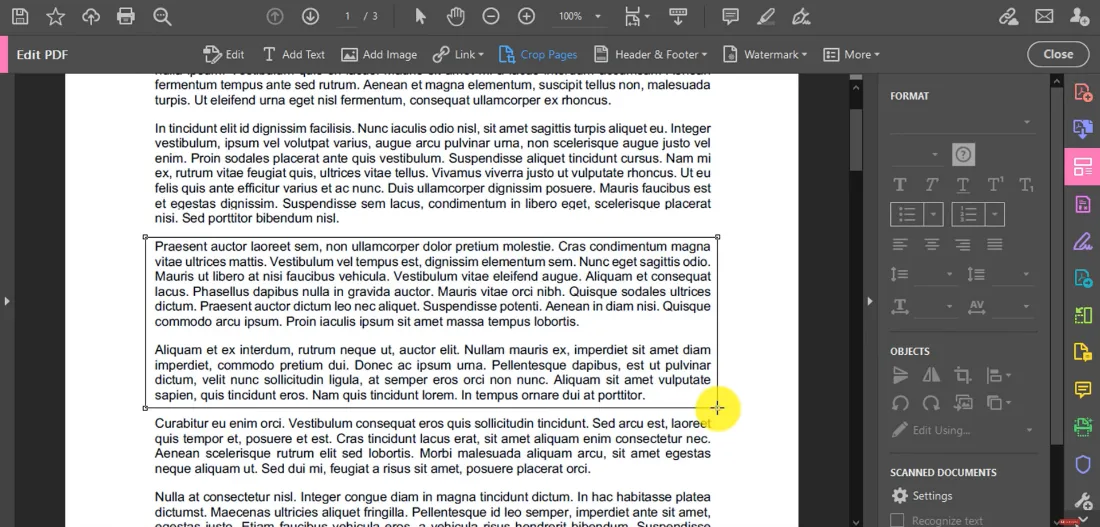
4. Double-click to open cropping settings and click OK
Once you have created the boundary, double-click inside it to open the cropping options. You can change settings for precision cropping, but in this example, we will proceed by defaulting them. Now, you can click OK, and the PDF will be cropped.
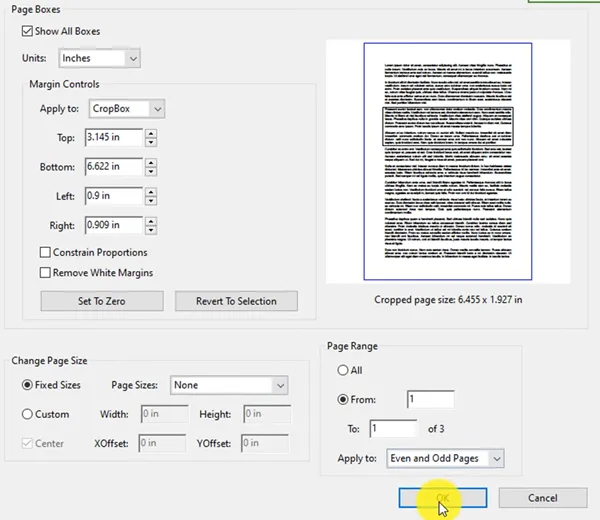
5. Save the Cropped PDF
The final step of this process is verifying that the document is cropped correctly. Once so, you can click the Save button from the top left of the screen to save this document. Now, all the changes are permanently saved.
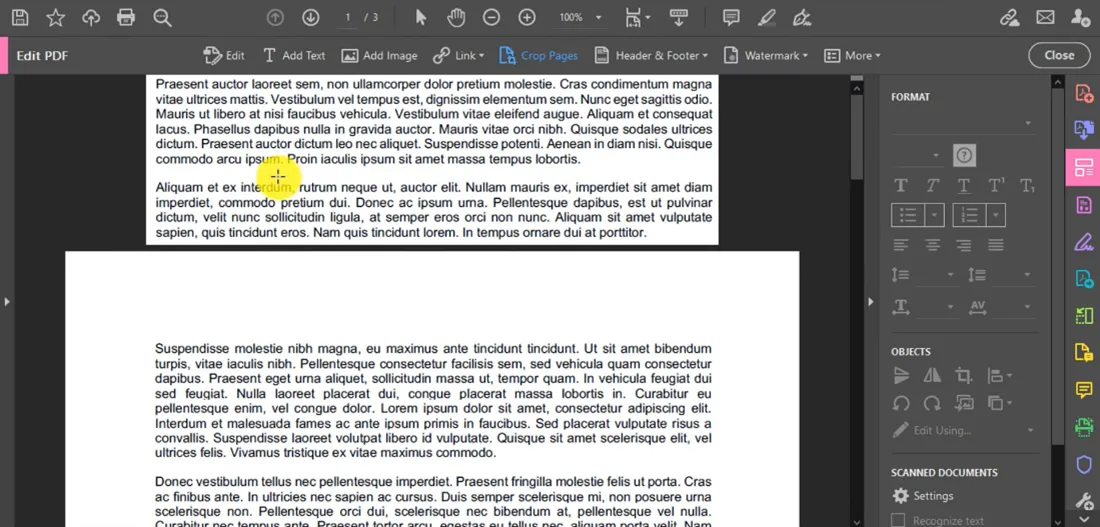
Also Read: How to Crop PDF Image?
Part 3. How to Crop a PDF Without Adobe?
Adobe may provide amazing features and performance, but it is not the most feasible option for everyone. The software is not budget-friendly, and not everyone can manage the hefty monthly price. However, you don’t want to compromise on quality, performance, and experience when you get a cheaper price. UPDF provides you with the value that you are looking for.
It resolves all the potential problems you may face with complex tools like Adobe, for example, bad performance on low-end PCs, complex processes for simple cropping, etc. UPDF is a complete suite of PDF editing features, viewing features, sharing, and collaborating tools. It has an optimized interface makes working on PDF documents easier for everyone.
UPDF compares very well against Adobe, and this quick comparison table explains further why you must choose UPDF over Adobe:
| Software | UPDF | Adobe Online | Adobe Acrobat |
| Crop PDF | |||
| Customize Cropping Page Range | |||
| Margin Controls for Cropping Page | |||
| Cropped Page Size Dragging to Set Cropping Size | |||
| Revert Changes | |||
| Revert All Changes | |||
| ChatGPT Integrated | |||
| Price | US$29.99 per year US$49.99 perpetual license (One License for Win, Mac, Android, iOS) | US$239.88 per year | US$239.88 per year |
So, if you also want better value while editing PDFs or cropping them, you can download UPDF for free or purchase the premium version for even better features and experience. Here are the steps for cropping PDF documents with UPDF.
Windows • macOS • iOS • Android 100% secure
1. Open document in UPDF
Double-click the UPDF desktop icon and then use the Open File button to open the PDF document. It will take you to reader view, where you may scroll through pages.

2. Go to Crop Pages and select the desired area.
You will see the "Crop Pages" option on the left side. It will take you to the cropping screen. Now, you must set the cropping lines by holding and dragging them to the position. Once done, click the Crop button on the top right to finalize. Otherwise, you can click "Apply Changes" to apply the same cropping dimensions to selective pages on PDF in one click.
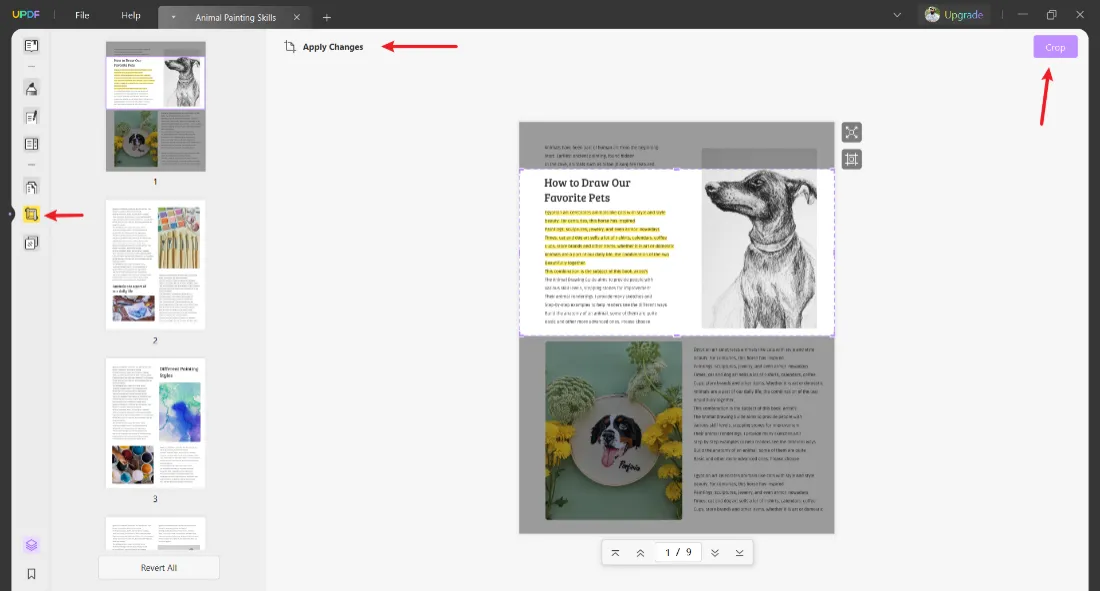
3. Save the file
Click "Save as Other" from the right side and save your document. With such an easy process, you can crop any PDF document within seconds, no matter how many pages you want. So, download UPDF today and start cropping your PDF docs today.
Video Tutorial on How to Crop PDF Pages on Windows
Final Words
The presentation of PDF documents can be improved by cropping them precisely. Online and offline tools from Adobe that make this task simple and effective. With the detailed crop PDF with Adobe guide shared above, we hope you are prepared to make your PDFs stand out whether you use the online platform's ease or the offline version's extensive features.
However, using Adobe is not feasible for everyone, as mentioned earlier. That’s where UPDF makes a much better choice. It does not lack any important features and makes the process extremely easy with an optimized interface. UPDF is packed with many more features that make it a better choice. You can also enjoy all those features and benefits by downloading it for free.
Windows • macOS • iOS • Android 100% secure
 UPDF
UPDF
 UPDF for Windows
UPDF for Windows UPDF for Mac
UPDF for Mac UPDF for iPhone/iPad
UPDF for iPhone/iPad UPDF for Android
UPDF for Android UPDF AI Online
UPDF AI Online UPDF Sign
UPDF Sign Edit PDF
Edit PDF Annotate PDF
Annotate PDF Create PDF
Create PDF PDF Form
PDF Form Edit links
Edit links Convert PDF
Convert PDF OCR
OCR PDF to Word
PDF to Word PDF to Image
PDF to Image PDF to Excel
PDF to Excel Organize PDF
Organize PDF Merge PDF
Merge PDF Split PDF
Split PDF Crop PDF
Crop PDF Rotate PDF
Rotate PDF Protect PDF
Protect PDF Sign PDF
Sign PDF Redact PDF
Redact PDF Sanitize PDF
Sanitize PDF Remove Security
Remove Security Read PDF
Read PDF UPDF Cloud
UPDF Cloud Compress PDF
Compress PDF Print PDF
Print PDF Batch Process
Batch Process About UPDF AI
About UPDF AI UPDF AI Solutions
UPDF AI Solutions AI User Guide
AI User Guide FAQ about UPDF AI
FAQ about UPDF AI Summarize PDF
Summarize PDF Translate PDF
Translate PDF Chat with PDF
Chat with PDF Chat with AI
Chat with AI Chat with image
Chat with image PDF to Mind Map
PDF to Mind Map Explain PDF
Explain PDF Scholar Research
Scholar Research Paper Search
Paper Search AI Proofreader
AI Proofreader AI Writer
AI Writer AI Homework Helper
AI Homework Helper AI Quiz Generator
AI Quiz Generator AI Math Solver
AI Math Solver PDF to Word
PDF to Word PDF to Excel
PDF to Excel PDF to PowerPoint
PDF to PowerPoint User Guide
User Guide UPDF Tricks
UPDF Tricks FAQs
FAQs UPDF Reviews
UPDF Reviews Download Center
Download Center Blog
Blog Newsroom
Newsroom Tech Spec
Tech Spec Updates
Updates UPDF vs. Adobe Acrobat
UPDF vs. Adobe Acrobat UPDF vs. Foxit
UPDF vs. Foxit UPDF vs. PDF Expert
UPDF vs. PDF Expert





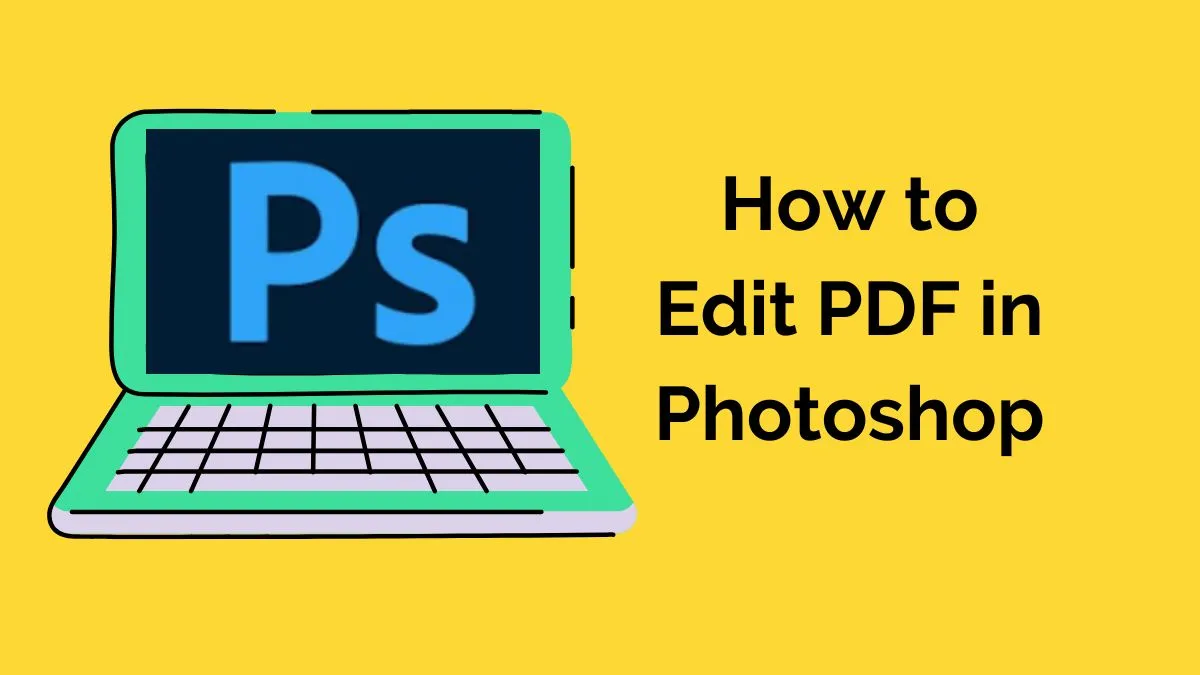


 Enola Davis
Enola Davis 

 Enola Miller
Enola Miller