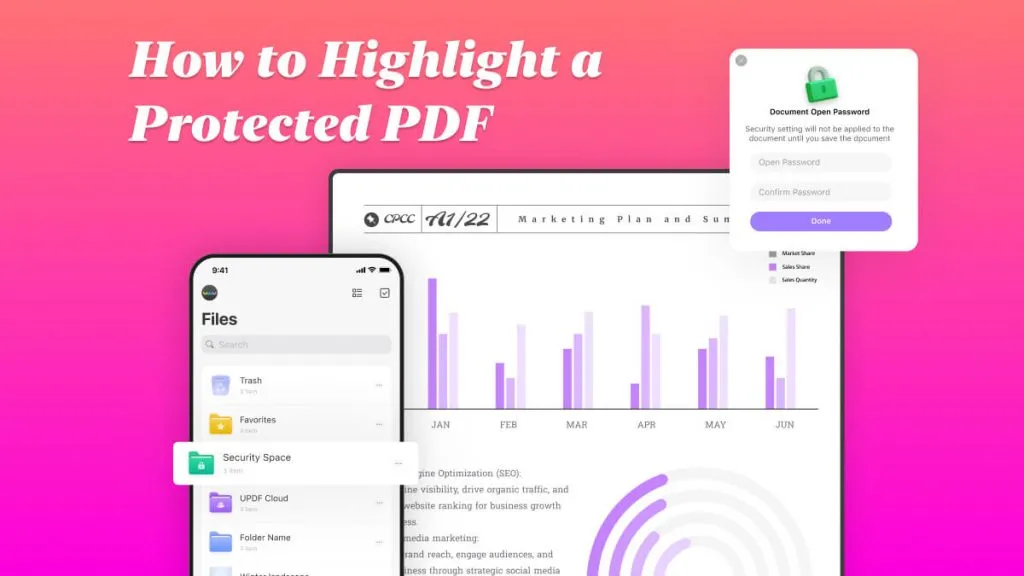"How can I highlight a PDF online?" If this problem makes you perplexed, don't worry, here are efficient solutions to highlight PDF online, helping you solve it quickly and easily. You can use a red highlighter to color the examples and a blue highlighter to underline the famous lines. You can also use a yellow highlighter to color the speech's main topic.
All of this highlighting can be done by using different software. In this article, we have discussed a variety of software that highlights PDF online. Check out the article below for a better understanding.
Part 1: Three Effortless Ways to Highlight PDF Online
People generally wonder how to highlight PDFs online, or is there a way to highlight text in PDFs online? There are a number of great free online PDF highlighters that are available across the internet. So, for the ease of our readers, we have listed a few online PDF highlighting tools with the key steps to follow.
1. Highlight Text in PDF with iLovePDF
People all over the world require efficient and simple PDF solutions to edit and preserve their important documents. There are a lot of online PDF tools, but not all of them are as convenient to use as iLovePDF. It's an online text highlighter with simple but effective annotation options, including text and image addition.
The draw tool in iLovePDF allows you to freehand sketch any illustration and write on it with various pencil thicknesses. Here are a few steps that you can follow to use the annotation feature of iLovePDF:
Step 1: First, open the website of iLovePDF and select the "Edit PDF" tool from the list of "All PDF Tools". Select a PDF file that needs to be edited and upload it.
Step 2: After you have chosen the file, it will open, and you can edit it. To highlight your text, click on “Add Shape” and choose a "Rectangle." Decrease the opacity of the rectangle from 100% to any percentage you want.
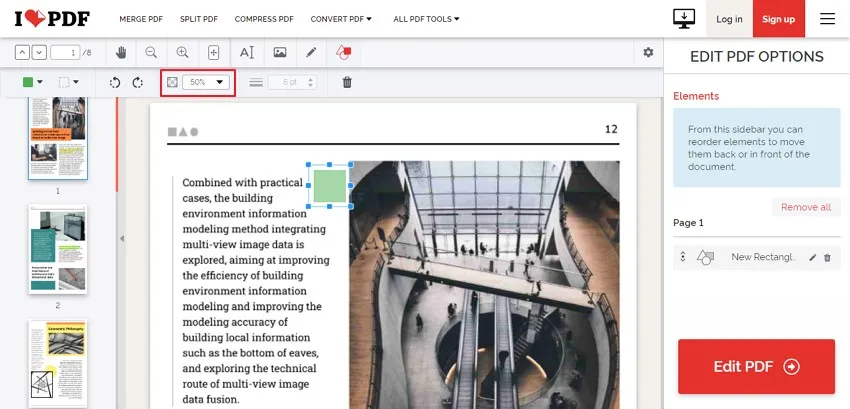
Step 3: Drag the rectangle over the text you want to highlight and resize it to fit the text. By selecting "Fill Color," you can also customize the color of the rectangle. To save the file, go to the right corner of the screen and click the "Edit PDF" button. You will be able to download your file after it has been saved.
It is clear that you need to put more effort into highlighting text with iLovePDF, so we sincerely recommend using UPDF instead to save your time and customize all the highlight colors you want. In addition, UPDF provides more highlighting options and is available on mobile phones - you can use it to conveniently highlight PDFs on the go.
Download and try it for free now.
Windows • macOS • iOS • Android 100% secure
Also Read: How to Change Highlight Color in PDF?
2. Steps to Highlight a PDF Online in pdfFiller
People in the digital age require modern PDF highlighters to ensure that no crucial information is neglected. pdfFiller is a multi-functional online highlighting tool designed specifically for this purpose. It comes with two different highlighters: a simple highlighter and a rectangular highlighter.
You may highlight text with the help of a simple highlighting tool by dragging it over the text. A Rectangular one, on the other hand, can be dragged over text and selected to highlight it. You can also include links to the highlighted sections for the benefit of your readers. To highlight the text, follow the instructions below:
Step 1: Access the pdfFiller annotation tool and upload the PDF document to start editing it. Once the file is uploaded, you can now use the annotation tools.
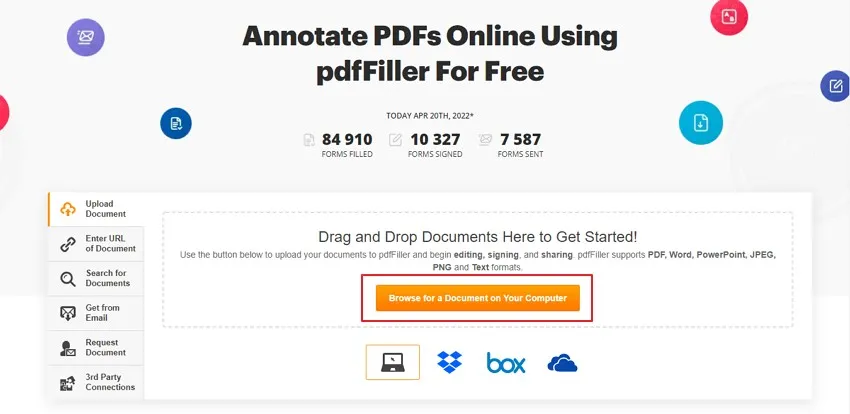
Step 2: Select “Highlight” from the “Tools” section. Change the color of the highlighter according to your mood and highlight all important parts of the document.
Step 3: Tap the “Done” button present in the top right corner to save the highlighted PDF file.
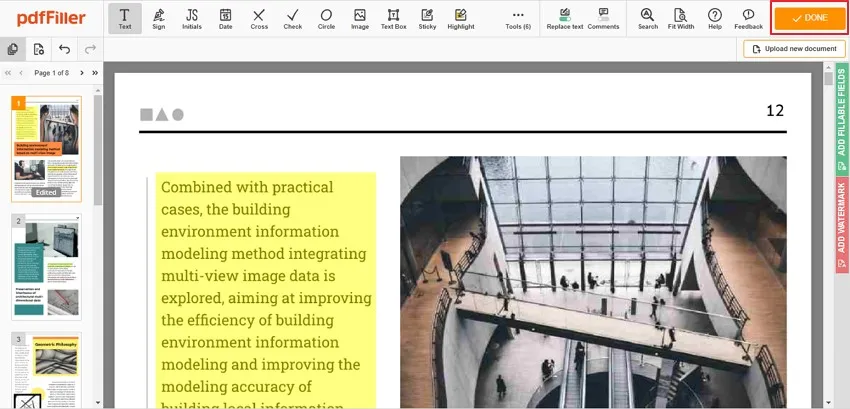
3. Simple Way to Highlight PDF Online Free with DocFly
DocFly is an online PDF editing tool that is preferred by most users because of the variety of options it has. You can create, convert, and edit your files, but the most amazing feature is it can annotate PDF. It has a cool e-signature tool that helps you draw or upload images of your signatures.
The other amazing tool is the highlight tool which easily highlights the significant information from the given text. The following points will help you with how to highlight text in PDF online by using DocFly.
Step 1: Access DocFly and upload the PDF document. Choose the file that you want to highlight and tap the "Edit" button. After that, select the "Edit PDF" option, and your file will open in a new window.
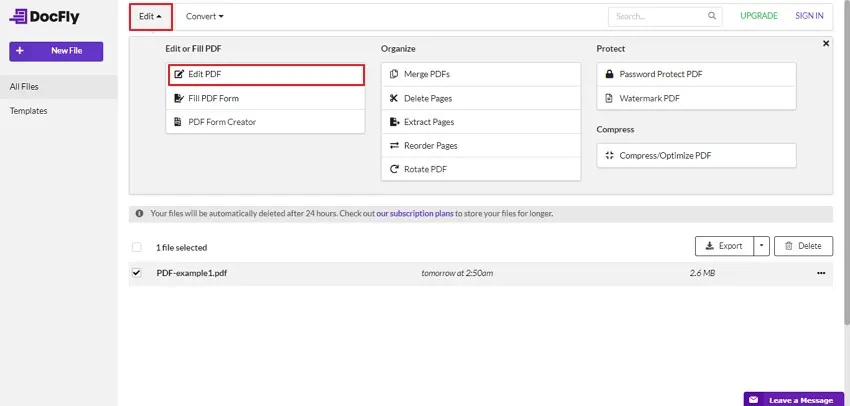
Step 2: To highlight the text, click the “Highlight” button and select the text. It will highlight the selected part. Colors can be changed through the “Fill Color” option according to your choice.
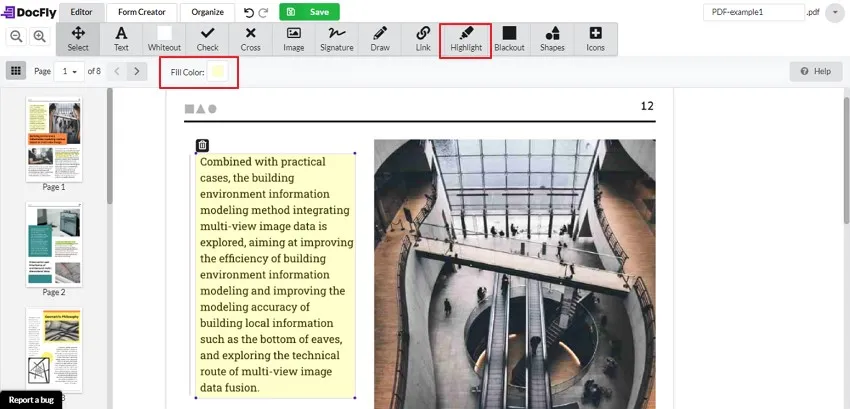
Step 3: You can save the document by clicking on the "Save" button, and it can be downloaded by tapping on the "Export" option.
Part 2: Limitations of Highlighting PDF Online
Although online tools are speedy and simple to use, users are limited in their editing possibilities. You may also encounter additional obstacles, such as file size limitations, security concerns, and so on. Let's imagine you manage a huge company and don't want to exchange sensitive information online since online PDF tools aren't secure. As a result, most business people prefer secure, offline PDF Highlighters that are typically created in accordance with international data protection requirements.
The majority of online highlighters are basic and don't have any unique annotation features that will make your document stand out. So, you are always switching between different software to edit the file. Offline PDF highlighters, on the other hand, feature advanced highlighting and editing tools that can improve the look of your PDF file.
Compare UPDF with Online PDF Highlighters
| UPDF | Online | |
| Platforms | Win/Mac/iOS/Android | Online |
| File Size Limitation | No | Yes |
| Security | All the files will be stored on your local storage, and you don't need to upload any documents to the internet. | You have to upload your documents to the website. |
| Highlight Color | 99 colors | 1-6 colors |
As you can see from the table above, UPDF is actually your best choice whatever of file size limitation - you don't need to worry about your file being too large for the edit toolkit, security level - gives you a secure environment for your files in case of leakage of privacy, or highlight color - adequate colors back up to choose, satisfies all your imagination.
Bonus: UPDF is now on a big sale, grab the chance to purchase it at a big discount now!
Part 3: An Alternative Way to Highlight PDF Online - UPDF
When compared to online tools, offline PDF highlighters are more convenient. These tools are popular because they are dependable and offer a variety of editing options. In general, there are fewer colors and no freehand options for highlighting text in PDF online. This section will discuss a fantastic offline PDF highlighter that offers both simple and advanced functionality.
UPDF is the PDF highlighter we're talking about, and it comes with a number of annotations and, most significantly, highlighting options. It contains a freehand highlighter that allows you to easily move and highlight text while also improving the appearance of your document.
Experience the wonderful highlight feature of UPDF now!
Windows • macOS • iOS • Android 100% secure
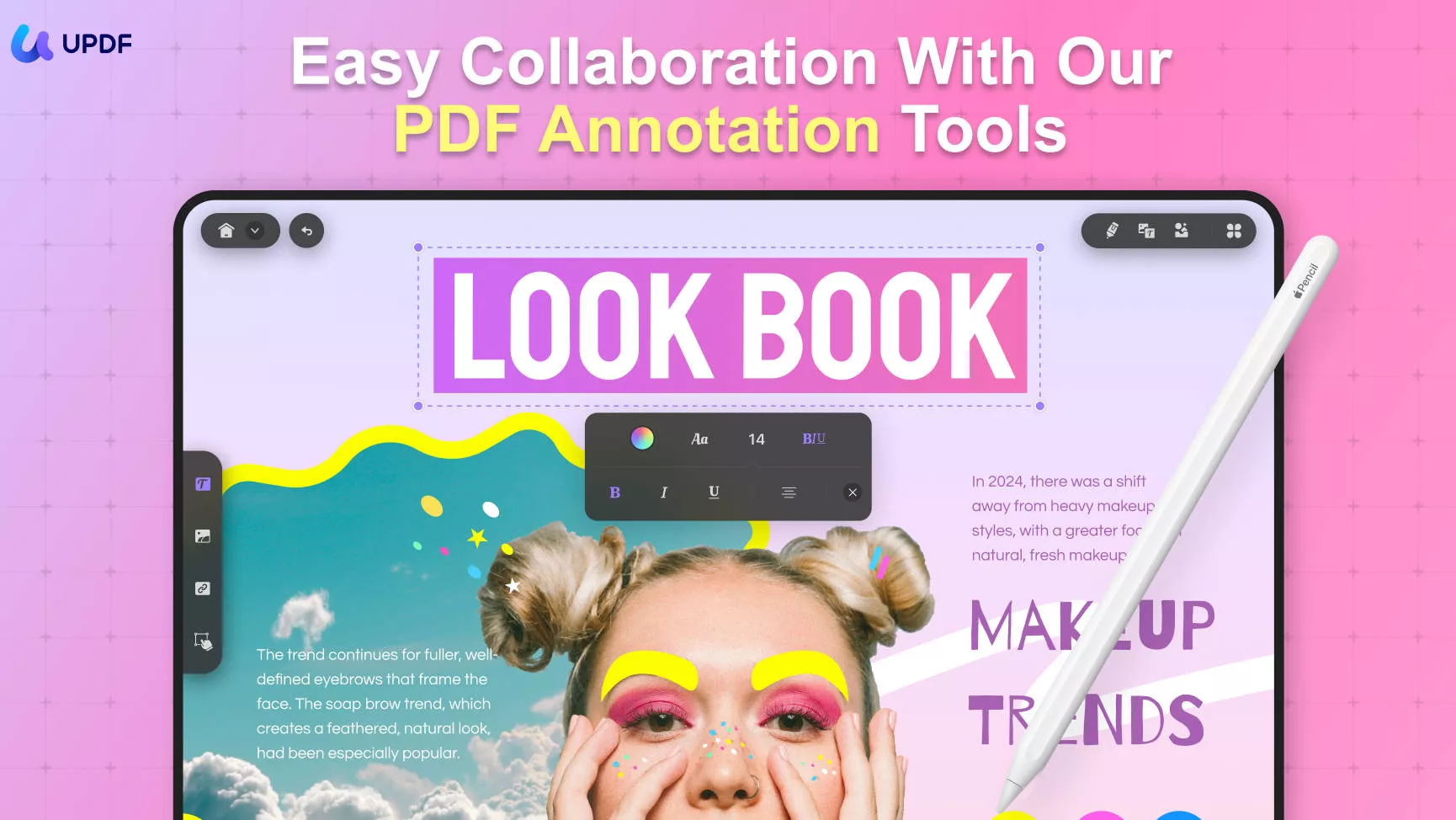
Below are the steps to highlight PDF in an alternative way without online tools:
Step 1. Open PDF documents
Firstly, click "Open File" to get the PDF file that needs to be highlighted open, or simply drag and drop the local file to edit.
Step 2. How Do I Highlight the Text
First, you need to choose "Comment" in Tools in the left menu bar and select "Highlight" tool. There are 99 choices of colors under the highlight tool, you can customize the perfect color according to your needs. Then apply the highlight tool on the text you want to mark, that will be all the actions you need to do.
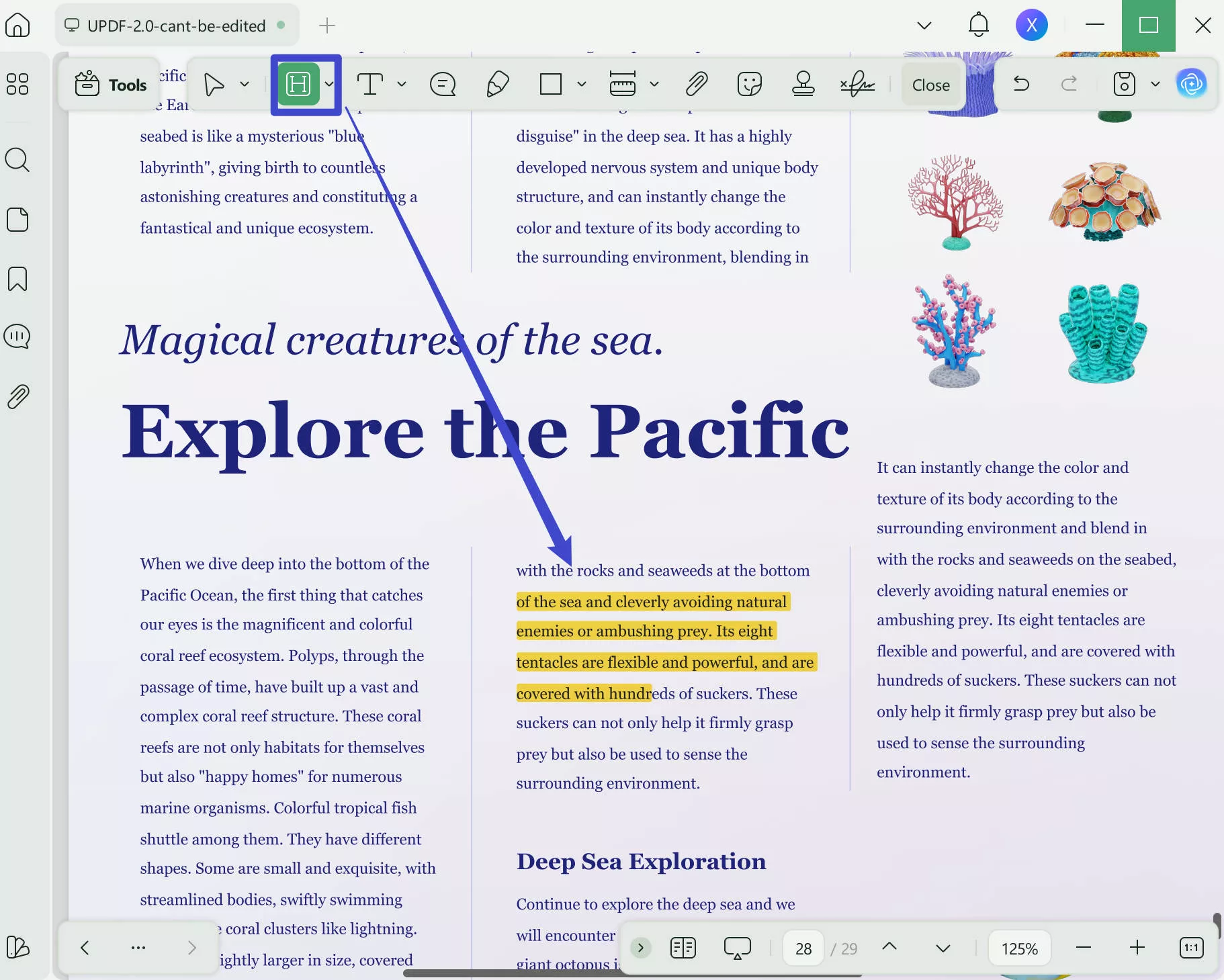
You can also use a colored rectangular shape to highlight the text. Simply drag the cursor over the text area that you wish to highlight, and pressing the highlighter tool will label it.
It also provides many stickers that you can add as reviews. There is a total of 100 stickers for various types. If you want to make your annotations more vivid, eye-catching, and attractive, you can insert stickers into your PDF files.
Download UPDF and check the video below to learn more detailed steps!
Windows • macOS • iOS • Android 100% secure
Part 4: How to Highlight PDF in Chrome
Google Drive, a cloud-based file storage service, was launched in 2012. It can share files, save them in the cloud, and sync them between devices, among other things. Google Drive is designed to function in conjunction with Google, and users with a Google account get 15 GB of free storage. We've outlined a few methods below for people who are unsure how to highlight PDFs in Chrome:
Step 1: Firstly, you have to access the website of Google Drive. As soon as the Drive opens, you'll see a 4-colored "Plus" sign on your left. Tap on the "Plus" sign to upload a file.
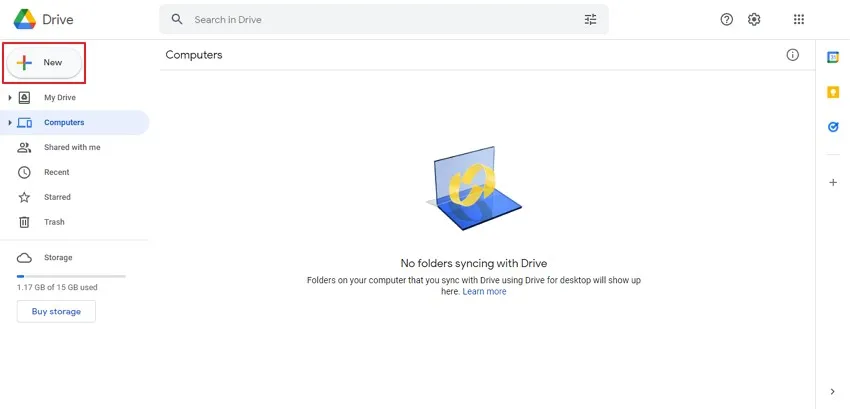
Step 2: Click on "File Upload" to upload a PDF document. Now, select a PDF file, and within less than a second, it will upload. To open the file, click on it twice.
Step 3: At the top of the screen, you'll see "Open with Google Docs." By clicking on it, the file will open in Google Docs.
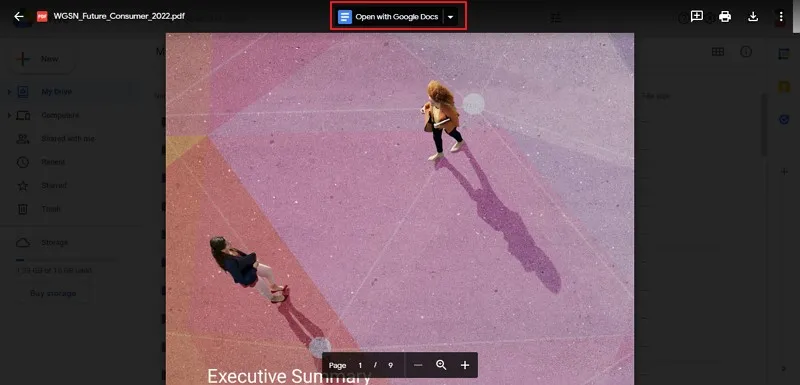
Step 4: Once it's done, now is the time to highlight the text. Select the text you want to highlight. Then click on the "Highlight Color" tool, which is present right next to the "Underline" and "Text Color" tools. Your text will be highlighted in any color you want.
Step 5: To save the PDF document, tap on the "File" button, which is present on the left side of the screen. Click "Download" and choose "PDF Document (.pdf)" to save the edited file.
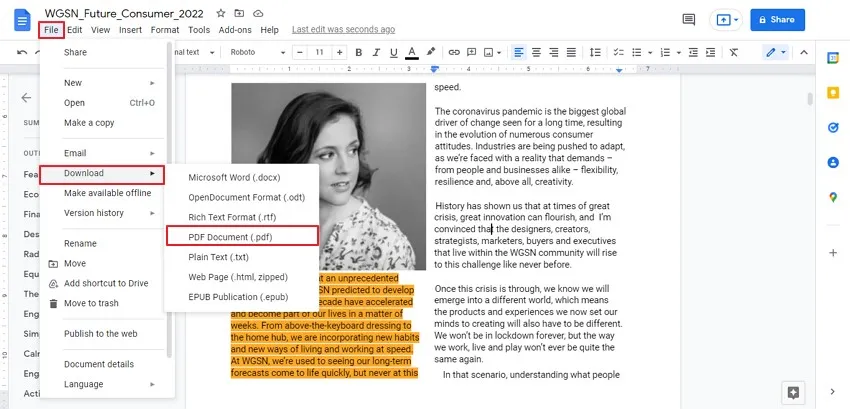
Conclusion
PDF highlighters are important tools in our daily office life as they come in handy to color the key points. There are numerous online and offline highlighters present, and we have discussed them in this article. There are a lot of risks using online tools which are all avoidable. So, we are sincere in offering an exceptional offline tool, UPDF - a hub of solutions for all PDF-related problems for you to try out.
Windows • macOS • iOS • Android 100% secure
 UPDF
UPDF
 UPDF for Windows
UPDF for Windows UPDF for Mac
UPDF for Mac UPDF for iPhone/iPad
UPDF for iPhone/iPad UPDF for Android
UPDF for Android UPDF AI Online
UPDF AI Online UPDF Sign
UPDF Sign Edit PDF
Edit PDF Annotate PDF
Annotate PDF Create PDF
Create PDF PDF Form
PDF Form Edit links
Edit links Convert PDF
Convert PDF OCR
OCR PDF to Word
PDF to Word PDF to Image
PDF to Image PDF to Excel
PDF to Excel Organize PDF
Organize PDF Merge PDF
Merge PDF Split PDF
Split PDF Crop PDF
Crop PDF Rotate PDF
Rotate PDF Protect PDF
Protect PDF Sign PDF
Sign PDF Redact PDF
Redact PDF Sanitize PDF
Sanitize PDF Remove Security
Remove Security Read PDF
Read PDF UPDF Cloud
UPDF Cloud Compress PDF
Compress PDF Print PDF
Print PDF Batch Process
Batch Process About UPDF AI
About UPDF AI UPDF AI Solutions
UPDF AI Solutions AI User Guide
AI User Guide FAQ about UPDF AI
FAQ about UPDF AI Summarize PDF
Summarize PDF Translate PDF
Translate PDF Chat with PDF
Chat with PDF Chat with AI
Chat with AI Chat with image
Chat with image PDF to Mind Map
PDF to Mind Map Explain PDF
Explain PDF Scholar Research
Scholar Research Paper Search
Paper Search AI Proofreader
AI Proofreader AI Writer
AI Writer AI Homework Helper
AI Homework Helper AI Quiz Generator
AI Quiz Generator AI Math Solver
AI Math Solver PDF to Word
PDF to Word PDF to Excel
PDF to Excel PDF to PowerPoint
PDF to PowerPoint User Guide
User Guide UPDF Tricks
UPDF Tricks FAQs
FAQs UPDF Reviews
UPDF Reviews Download Center
Download Center Blog
Blog Newsroom
Newsroom Tech Spec
Tech Spec Updates
Updates UPDF vs. Adobe Acrobat
UPDF vs. Adobe Acrobat UPDF vs. Foxit
UPDF vs. Foxit UPDF vs. PDF Expert
UPDF vs. PDF Expert



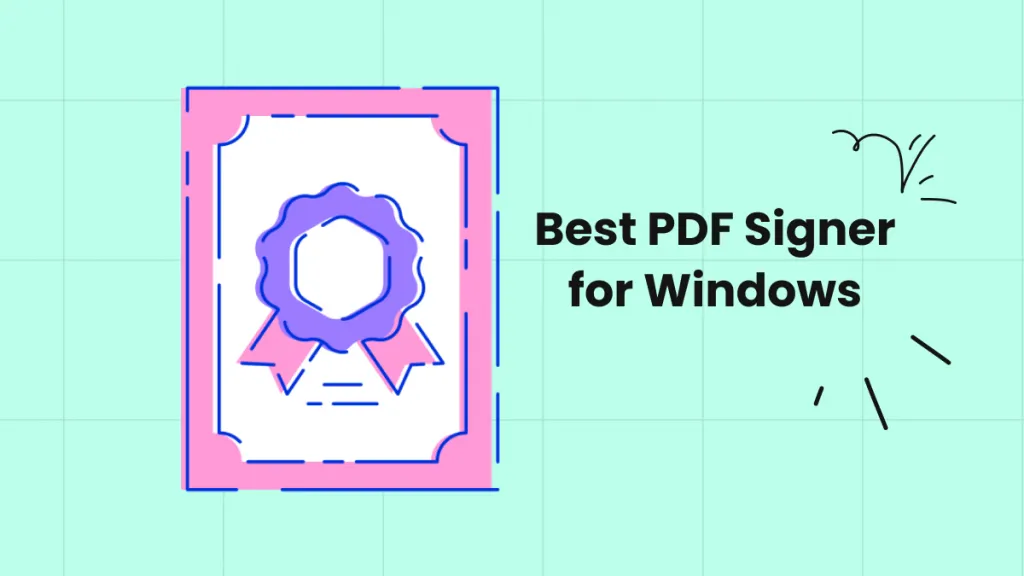




 Delia Meyer
Delia Meyer 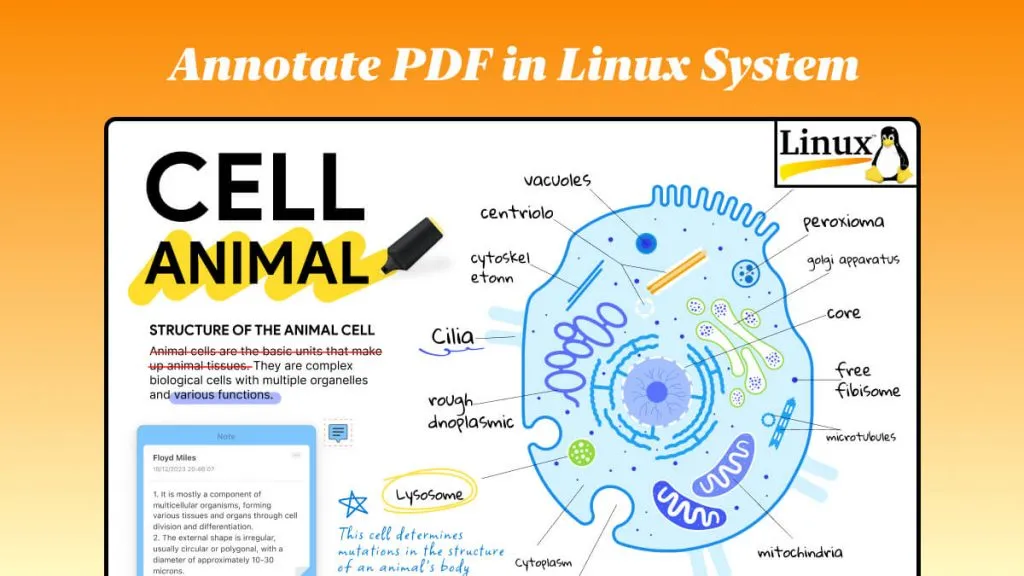
 Enola Miller
Enola Miller 
 Enya Moore
Enya Moore