Converting VCF files to PDF is a valuable process for anyone needing to share or archive contact information in a universally accessible format. Whether you're a business professional managing client lists or an individual organizing personal contacts, understanding how to convert VCF to PDF efficiently is essential. In this blog post, we will go over various tools and methods to simplify this conversion process, ensuring your contacts are always at your fingertips in a convenient PDF format. Read on to discover the best tools and tips for converting VCF files to PDF, and enhance your contact management today.
Part 1. How to Convert a VCF File to PDF?
Converting a VCF file to a PDF can be essential for sharing or archiving contact information in a universally accessible format. There are several reliable tools available that simplify this process. In this section, we will explore five user-friendly tools to help you convert VCF files to PDF effortlessly.
1. CoolUtils
CoolUtils is a versatile online tool that allows you to convert VCF files to PDF quickly and efficiently. It offers a straightforward process suitable for users of all skill levels. To convert a VCF file using CoolUtils, follow these steps:
- Upload VCF file to convert: Visit the CoolUtils website and upload your VCF file by clicking on the "Select File" button.
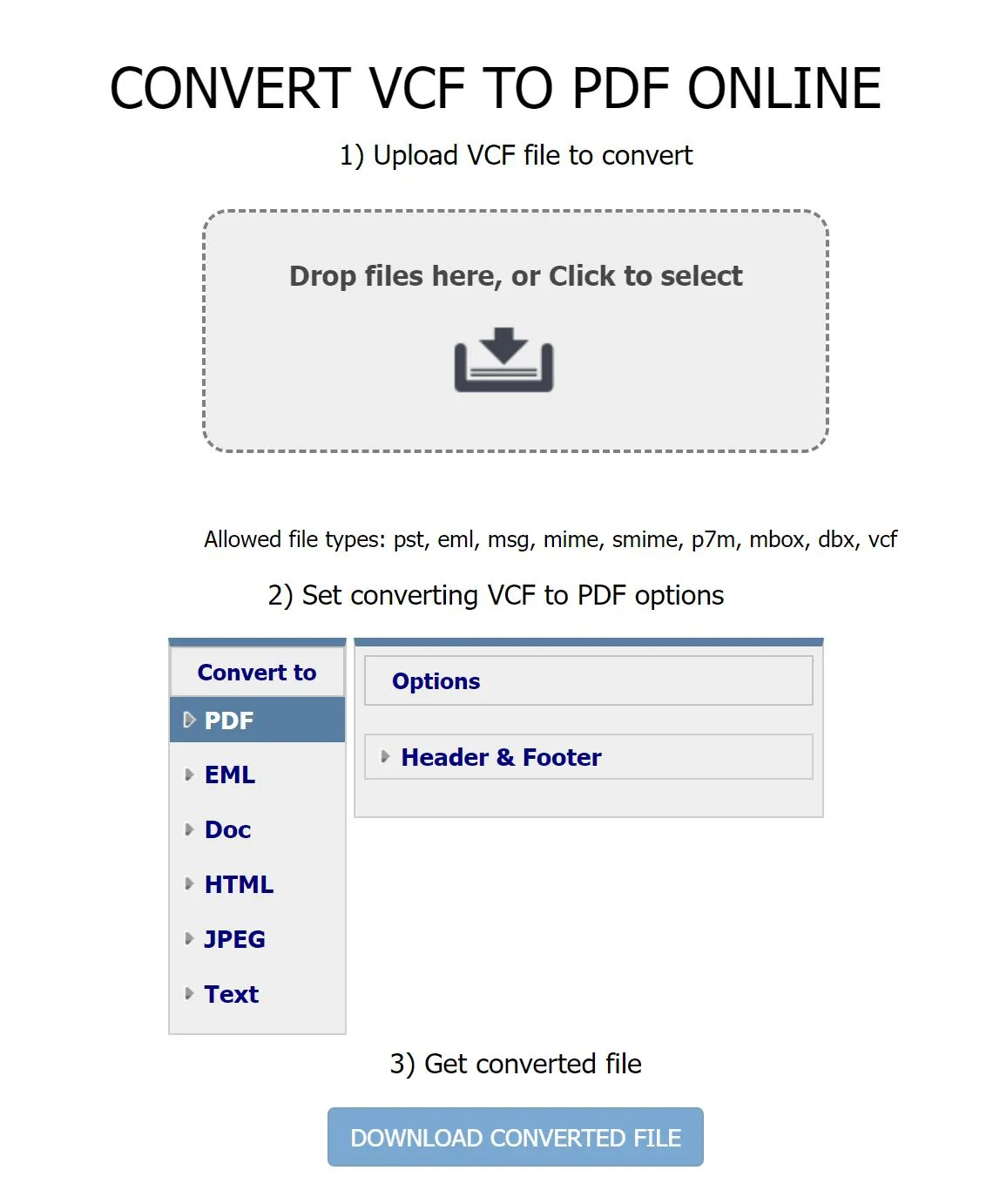
- Wait untile it converts: The tool will automatically convert the uploaded VCF file to PDF. Wait until the progress bar shows 100%.
- Get converted file: Click the "Download Converted File" button, and the converted PDF will be downloaded to your device.
2. Aconvert
Aconvert is a versatile online conversion tool that supports various file formats, including VCF to PDF. Its user-friendly interface allows for both single and batch conversions. To convert a VCF file using Aconvert, follow these steps:
- Click the "Choose Files" button: Select multiple files from your computer or click the "URL" button to choose an online file from URL, Google Drive, or Dropbox.
- Click the "Convert Now!" button: Start the batch conversion. The output files will appear in the "Conversion Results" section. You can view the file QR code or save the file to a cloud storage service like Google Drive or Dropbox.
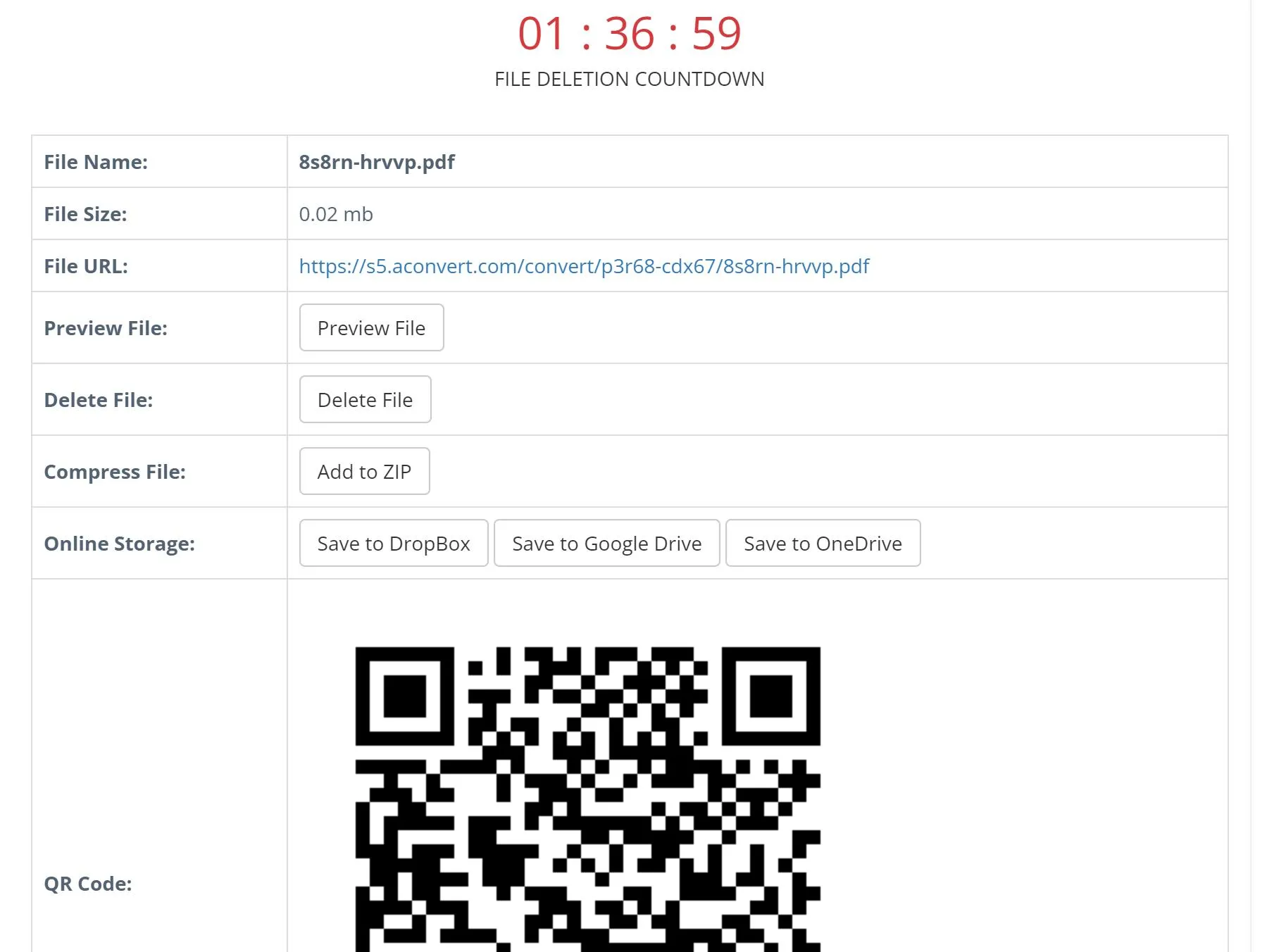
3. Groupdocs
GroupDocs is a powerful online converter that facilitates easy and quick conversion of VCF files to PDF format. Its intuitive design makes the process seamless. To convert a VCF file using GroupDocs, follow these steps:
- Click inside the file drop area: Upload your VCF file by clicking inside the file drop area or drag and drop your VCF file into the designated area.
- Click on Convert button: Your VCF files will be uploaded and converted to the PDF format.
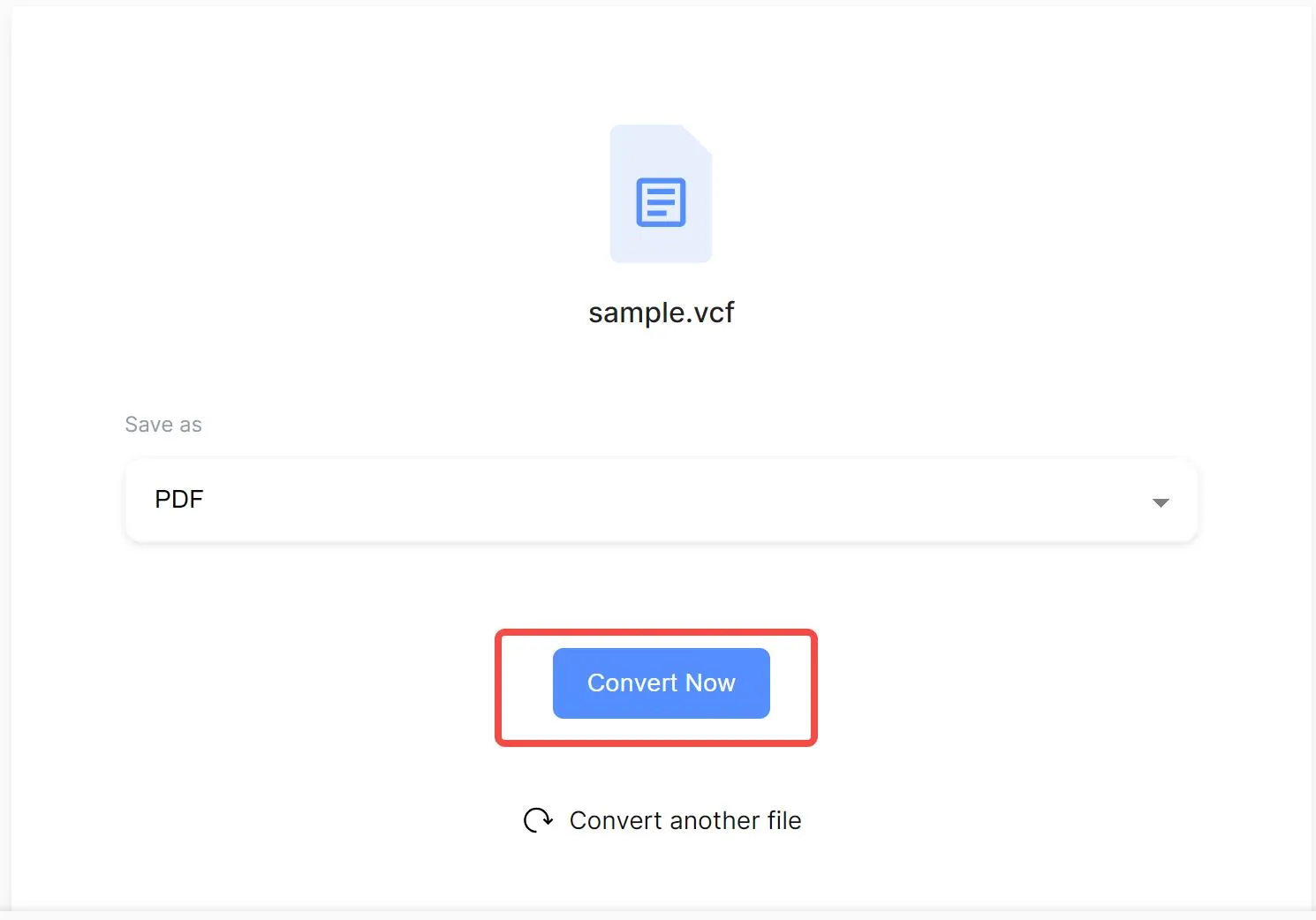
- Download the file: Users can click the "Download result" button to download the converted PDF file.
4. Conholdate Apps
Conholdate App is an efficient online converter that supports multiple file formats, including VCF to PDF. Its simple interface ensures a smooth conversion process. To convert a VCF file using Conholdate App, follow these steps:
- Click inside the drop area: Upload your VCF file by clicking inside the drop area or drag and drop your file.
- Click on Convert button: Start the VCF to PDF conversion process.
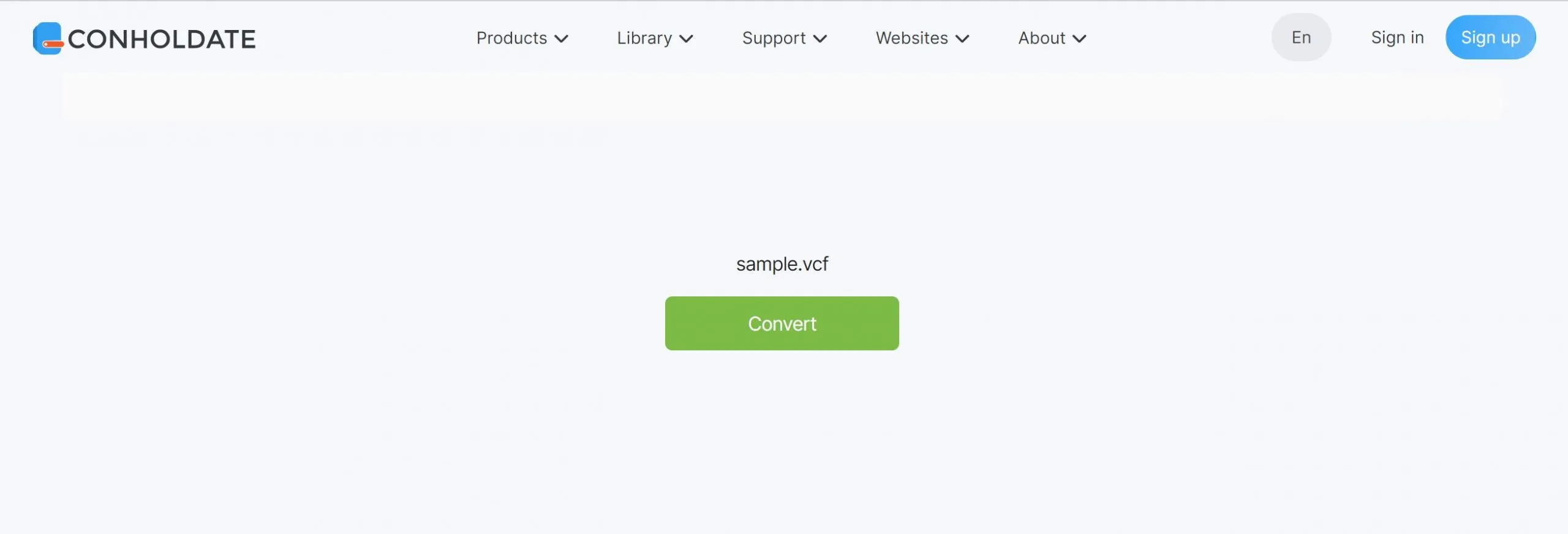
- Download or share resulted file: Once the conversion is complete, download the file or share it as needed.
After converting your VCF file to PDF, UPDF is an excellent tool for further managing and editing your PDF documents. It offers features such as annotation, editing, and secure sharing. Enhance your document management experience by downloading UPDF today and take full control of your PDF files.
Windows • macOS • iOS • Android 100% secure
Part 2. Extended Reading About VCF to PDF
To further enhance your understanding and capabilities, we will now explore additional resources and answer common questions about exporting PDFs from contact groups on iPhone and the best tools for editing these contacts.
How do I export a PDF from Contact Groups on an iPhone?
To export a PDF from contact groups on your iPhone, follow these steps:
- Open Contacts app: Access your Contacts app and navigate to the group you wish to export.
- Select contacts: Tap on the contacts within the group you want to export.
- Share contacts: Tap the "Share Contact" option, then choose the "Export as vCard" option.
- Convert to PDF: Transfer the vCard file to your computer or use an online converter tool to convert the VCF file to PDF.
This process allows you to create a PDF document of your contact groups for easy sharing and archiving.
What is the Best PDF Tool for Printing, Editing, and Annotating Contact PDFs?
For printing, editing, and annotating PDFs of your contacts, UPDF stands out as the best tool. UPDF is a versatile PDF editor that offers comprehensive features for managing your documents. With UPDF, you can easily annotate your PDFs with highlights, comments, and drawings, making it ideal for organizing and sharing contact information. Additionally, UPDF's robust editing capabilities allow you to modify text and images within your PDFs seamlessly. Its user-friendly interface and advanced features make UPDF the go-to choice for all your PDF management needs. Download UPDF today to streamline your contact management process.
Windows • macOS • iOS • Android 100% secure

Part 3. FAQs About Converting VCF Contacts to PDF
Q1. How do I export iPhone contacts to VCF file?
To export iPhone contacts to a VCF file, go to the Contacts app, select the contacts you'd like to export, tap "Share Contact," and choose "Export as vCard." This will create a VCF file that you can share or save.
Q2. Is VCF and vCard the same?
Yes, VCF and vCard are the same. VCF (Virtual Contact File) is the file format used for vCards, which store contact information including names, home or office addresses, phone numbers, and email addresses in a standardized format.
Q3. Can I convert PDFs to VCF files? How?
Converting PDFs to VCF files directly is not straightforward. You would need to extract the contact information from the PDF, save it in a structured format like CSV, and then use a tool or script to convert the CSV to a VCF file.
Q4. How do I open a VCF file?
To open a VCF file, you can use the Contacts app on your smartphone or computer. Simply double-click the VCF file, and the contact information will be imported into your contacts application, making it easy to view and manage.
Conclusion
Converting VCF files to PDF is a straightforward process with the right tools, allowing for easy sharing and archiving of contact information. We've explored several effective tools to help you achieve this. To further manage and edit your PDFs, UPDF is an excellent choice. Its robust features for printing, editing, and annotating make it the ideal companion for your document management needs. Enhance your productivity and streamline your contact management by downloading UPDF today. Whether you're a business professional or organizing personal contacts, UPDF ensures your PDFs are perfectly handled.
Windows • macOS • iOS • Android 100% secure
 UPDF
UPDF
 UPDF for Windows
UPDF for Windows UPDF for Mac
UPDF for Mac UPDF for iPhone/iPad
UPDF for iPhone/iPad UPDF for Android
UPDF for Android UPDF AI Online
UPDF AI Online UPDF Sign
UPDF Sign Edit PDF
Edit PDF Annotate PDF
Annotate PDF Create PDF
Create PDF PDF Form
PDF Form Edit links
Edit links Convert PDF
Convert PDF OCR
OCR PDF to Word
PDF to Word PDF to Image
PDF to Image PDF to Excel
PDF to Excel Organize PDF
Organize PDF Merge PDF
Merge PDF Split PDF
Split PDF Crop PDF
Crop PDF Rotate PDF
Rotate PDF Protect PDF
Protect PDF Sign PDF
Sign PDF Redact PDF
Redact PDF Sanitize PDF
Sanitize PDF Remove Security
Remove Security Read PDF
Read PDF UPDF Cloud
UPDF Cloud Compress PDF
Compress PDF Print PDF
Print PDF Batch Process
Batch Process About UPDF AI
About UPDF AI UPDF AI Solutions
UPDF AI Solutions AI User Guide
AI User Guide FAQ about UPDF AI
FAQ about UPDF AI Summarize PDF
Summarize PDF Translate PDF
Translate PDF Chat with PDF
Chat with PDF Chat with AI
Chat with AI Chat with image
Chat with image PDF to Mind Map
PDF to Mind Map Explain PDF
Explain PDF Scholar Research
Scholar Research Paper Search
Paper Search AI Proofreader
AI Proofreader AI Writer
AI Writer AI Homework Helper
AI Homework Helper AI Quiz Generator
AI Quiz Generator AI Math Solver
AI Math Solver PDF to Word
PDF to Word PDF to Excel
PDF to Excel PDF to PowerPoint
PDF to PowerPoint User Guide
User Guide UPDF Tricks
UPDF Tricks FAQs
FAQs UPDF Reviews
UPDF Reviews Download Center
Download Center Blog
Blog Newsroom
Newsroom Tech Spec
Tech Spec Updates
Updates UPDF vs. Adobe Acrobat
UPDF vs. Adobe Acrobat UPDF vs. Foxit
UPDF vs. Foxit UPDF vs. PDF Expert
UPDF vs. PDF Expert








 Enola Davis
Enola Davis  Enya Moore
Enya Moore 

 Delia Meyer
Delia Meyer  Enola Miller
Enola Miller