Do you want to make your PowerPoint files accessible on any platform? Converting them to a PDF makes it possible!
While PPT files are great for presentations, they aren’t as compatible as PDFs. They often contain multimedia that does not work on all devices and are heavier in size. PDFs solve these problems with a lightweight and accessible format that’s easy to share anywhere.
Therefore, we have gathered the five best PPT to PDF converters! We will highlight their best features and compare them in detail so you can find the right tool for your needs.
Let’s get started!
Part 1. 5 Best PPT to PDF Converters
This section will discuss the top five PowerPoint to PDF converters. Whether you’re looking for a simple solution or an advanced tool to handle conversions in batches, we have you covered.
1. UPDF PPT to PDF Converter (The Most Recommended)
Are you looking for a fast and high-quality solution to converting PPTs into PDFs? If so, then UPDF is just the tool you need. It lets you convert individual PPT files into PDFs and easily handles converting large volumes of documents.
Moreover, you don’t need to go through any lengthy and technical steps to use it. You can just drag and drop your files or upload an entire folder for bulk conversions! This makes it the ideal tool for both personal and professional use. Just click the below button to test all its features.
Windows • macOS • iOS • Android 100% secure
On desktop
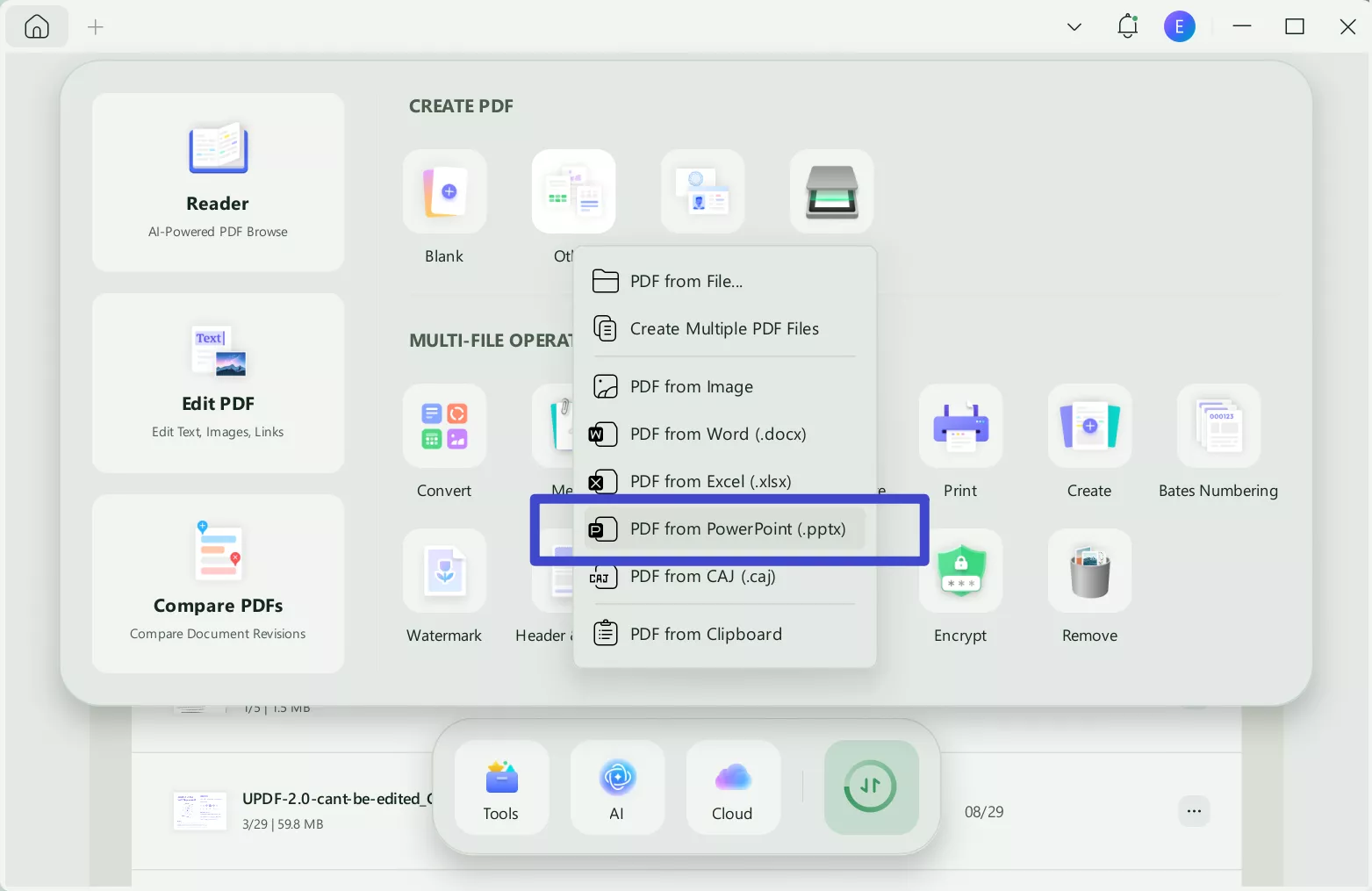
On mobile
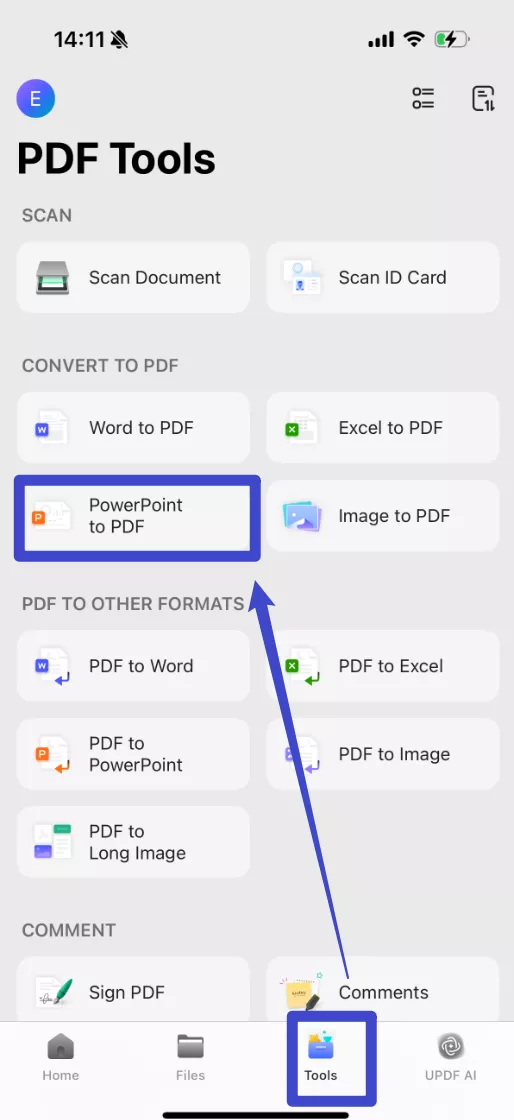
Key Features of UPDF PPT to PDF Converter
- Convert Individually: You can easily turn your PowerPoint files into PDFs one by one.
- Batch-convert to PDF: Convert multiple PPTs into individual PDFs and save your time.
- Combine into One PDF: Merge several PowerPoint files into one PDF in a single click.
- Edit Converted Files: After conversion, you can edit your PDFs directly within UPDF.
- Annotate with Ease: Add comments, highlights, and notes to your converted PDFs.
- Handle PDFs with AI: Easily summarize, explain, translate, and ask about the PDF.
- Mind Map Conversion: Turn your PDFs into Mind Maps for visual organization.
- Organize PDFs: Rearrange, delete, or insert pages to structure your PDFs.
UPDF also has various other features you can explore! Watch the video below to learn more about it. You can also read this review to get a complete picture of its capabilities.
Despite its professional features, UPDF is cheap and affordable. Buy it at a low cost today and upscale your PDF management!
Ready to try it? Download UPDF for a complete solution for converting and managing your documents!
Windows • macOS • iOS • Android 100% secure
Now, let’s turn our attention to the next tool in our lineup!
2. Adobe PPT to PDF Converter
If you want a professional-grade tool to convert PPT to PDF, Adobe Acrobat can be your go-to. It accurately converts your PPT into a PDF while keeping the original structure intact. Moreover, the batch PPT to PDF converter feature helps you save time on large projects.
Like most tools in Acrobat DC, converting PowerPoint to PDF is a paid feature. However, its online platform offers free and simple use.

Key Features of Adobe PPT to PDF Converter
- You can quickly turn your PPTs into PDFs by exporting your file.
- It lets you create PDFs from single and multiple PowerPoints.
- It preserves the original text, images, and layouts after conversion.
- You can keep the bookmarks and links embedded in the PPTs.
- It offers powerful tools and an AI assistant to manage your converted files.
Moving along, let’s check out another excellent tool on our list!
3. Foxit PPT to PDF Converter
Foxit is one of the best PPT to PDF converters with many conversion options. It can convert PowerPoint files to PDF one by one and in batches. Moreover, the ability to automate large volumes of file conversions saves you time and effort on lengthy manual operations. You can access this feature with a paid subscription or use its online free converter.

Key Features of Foxit
- You can turn a PPT file into a PDF with just drag and drop.
- It lets you create a single PDF from one or multiple PPT files.
- You can upload an entire folder to batch-convert your files.
- You can convert multiple PowerPoints into separate PDFs.
- It lets you automate extensive conversions using the Action Wizard.
That’s all about Foxit! Let’s move on to our next PPT to PDF Converter!
4. Nitro PowerPoint to PDF Converter
Nitro is another excellent platform for seamlessly converting presentation files to PDFs. Its ‘Create PDF’ feature lets you turn single or multiple files into PDFs. Also, you can adjust the document settings and reduce its size before the conversion. Like other programs on our list, Nitro has an online tool to convert PPT to PDF for free but with limited features.

Key Features of Nitro
- You can convert multiple PowerPoint slides to separate or one PDF.
- It lets you combine other file types with PPT to create a PDF.
- You can right-click files to access the converter tool without opening the app.
- It integrates with the PowerPoint app for direct conversions.
- You can adjust page size and orientation and compress images before conversion.
Let’s move ahead to the last PPT to PDF converter on our top five list!
5. PDF Escape PowerPoint to PDF Converter
If you’re seeking a simple and free solution to converting PowerPoint slides to PDF, PDF Escape is ideal. With the familiar MS Office-style interface, you’ll have no trouble operating it. You can drag and drop files, merge, and batch-create to convert PPTs to PDFs.

Key Features of PDF Escape
- It offers a simple and easy way to convert PPT to PDF.
- You can merge several PPT files into one PDF.
- You can create individual PDF documents from bulk files.
- It allows you to edit the text and images in the converted PDF.
- It offers various advanced features, such as creating and signing forms.
Part 2. Which One is Better?
So, which PPT to PDF converter should you choose? Here’s a detailed comparison to help you decide.
| Aspect | UPDF | Adobe | Foxit | Nitro | PDF Escape |
| Price | $39.99/Year $69.99/Perpetual AI Assistant for UPDF: $29/Quarter | Pro: $239.88/Year Standard: $155.88/Year AI Assistant: $59.88/Year | Editor: $129.99/Year Editor+: 159.99/Year | Nitro Pro: $179.88/Year Nitro PDF Pro: $179.99/Perpetual | Monthly Starting: $5.99 Yearly Starting: $35.88 |
| Convert PPT to PDF | Yes | Yes | Yes | Yes | Yes |
| Batch Convert PPT to PDF | Yes | Yes | Yes | Yes | Yes |
| AI Integration | Yes | Limited | Limited | Knowledge assistant for nitro guide | No |
| Slideshow Display | Yes | No | No | No | No |
| Edit PDF | Yes | Yes | Yes | Yes | Yes |
UPDF comes out as the clear winner in our comparison! Unlike others, it offers flexible options for converting PowerPoint files to PDFs. You can batch-convert, view PDFs as slideshows, chat with AI, edit PDFs, and more. Best of all, it’s highly affordable, making it an accessible solution for everyone!
Ending Note
That’s all about our review of the best PPT to PDF converters! These tools offer a reliable way to convert your presentations into PDFs. However, if you want a powerful yet easy conversion to PDF, try UPDF. It effortlessly handles large-volume conversions and offers many PDF tools to handle your documents more productively.
Download it now for a seamless way to manage and convert documents right on your desktop!
Windows • macOS • iOS • Android 100% secure
 UPDF
UPDF
 UPDF for Windows
UPDF for Windows UPDF for Mac
UPDF for Mac UPDF for iPhone/iPad
UPDF for iPhone/iPad UPDF for Android
UPDF for Android UPDF AI Online
UPDF AI Online UPDF Sign
UPDF Sign Edit PDF
Edit PDF Annotate PDF
Annotate PDF Create PDF
Create PDF PDF Form
PDF Form Edit links
Edit links Convert PDF
Convert PDF OCR
OCR PDF to Word
PDF to Word PDF to Image
PDF to Image PDF to Excel
PDF to Excel Organize PDF
Organize PDF Merge PDF
Merge PDF Split PDF
Split PDF Crop PDF
Crop PDF Rotate PDF
Rotate PDF Protect PDF
Protect PDF Sign PDF
Sign PDF Redact PDF
Redact PDF Sanitize PDF
Sanitize PDF Remove Security
Remove Security Read PDF
Read PDF UPDF Cloud
UPDF Cloud Compress PDF
Compress PDF Print PDF
Print PDF Batch Process
Batch Process About UPDF AI
About UPDF AI UPDF AI Solutions
UPDF AI Solutions AI User Guide
AI User Guide FAQ about UPDF AI
FAQ about UPDF AI Summarize PDF
Summarize PDF Translate PDF
Translate PDF Chat with PDF
Chat with PDF Chat with AI
Chat with AI Chat with image
Chat with image PDF to Mind Map
PDF to Mind Map Explain PDF
Explain PDF Scholar Research
Scholar Research Paper Search
Paper Search AI Proofreader
AI Proofreader AI Writer
AI Writer AI Homework Helper
AI Homework Helper AI Quiz Generator
AI Quiz Generator AI Math Solver
AI Math Solver PDF to Word
PDF to Word PDF to Excel
PDF to Excel PDF to PowerPoint
PDF to PowerPoint User Guide
User Guide UPDF Tricks
UPDF Tricks FAQs
FAQs UPDF Reviews
UPDF Reviews Download Center
Download Center Blog
Blog Newsroom
Newsroom Tech Spec
Tech Spec Updates
Updates UPDF vs. Adobe Acrobat
UPDF vs. Adobe Acrobat UPDF vs. Foxit
UPDF vs. Foxit UPDF vs. PDF Expert
UPDF vs. PDF Expert








 Enola Miller
Enola Miller 

 Enola Davis
Enola Davis 
 Enid Brown
Enid Brown 
 Engelbert White
Engelbert White