Do you have images that you want to turn into PDFs? Converting an image to PDF can be very helpful for sharing or printing. You might need this when preparing documents for work, school, or personal use.
In this article, we will explore how to convert image to PDF with the right tool. We recommend using UPDF, as it offers three easy methods to convert images into one PDF or multiple PDF files. After converting, you can also crop pages, annotate, and share your PDFs easily. Plus, UPDF is very affordable.
Don’t wait! Download and purchase UPDF today to get started!
Windows • macOS • iOS • Android 100% secure
Part 1. Change One Image to PDF
If you only have one image and want to convert to PDF, you can use UPDF on Windows, Mac, Android, and IOS to finish the task. Here are the guides for desktop and mobile for you to follow.
On Desktop
If you are on desktop, you can have two methods to convert image to PDF.
Method 1. Create PDF from Image
- Open UPDF and click "Tools".
- Then, click "Other" and select "PDF from Image."
- Select the image you want to convert into a PDF and click "open."
- UPDF will open the image in the PDF format. Then save your PDF.
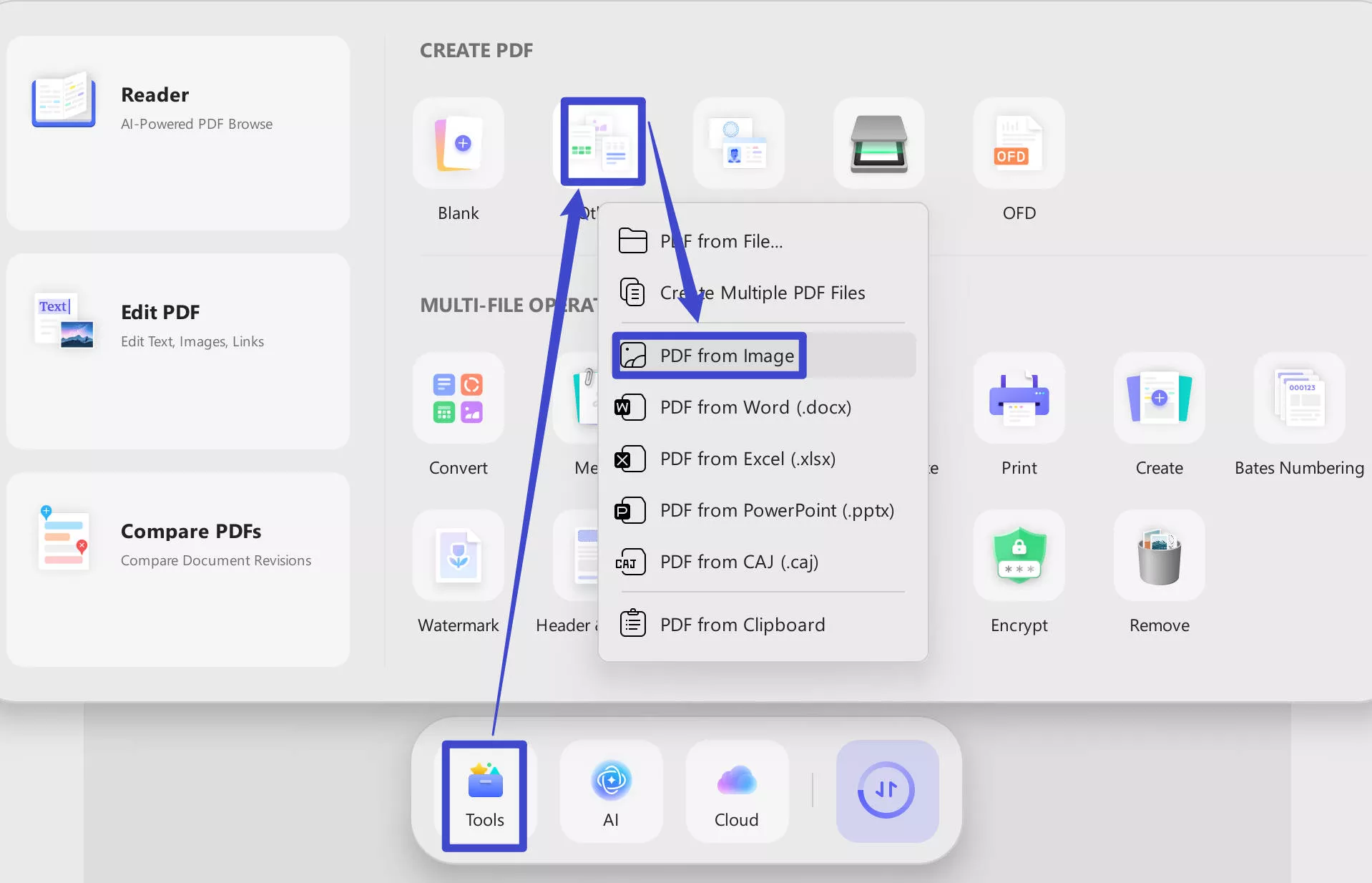
Method 2. Drag and Drop Image to PDF
- Open UPDF and drag the image that you want to convert to UPDF.
- Next, you can edit the image if needed.
- Then, click on the narrow next to "Save" and choose "Save as..." to save the file as PDF.
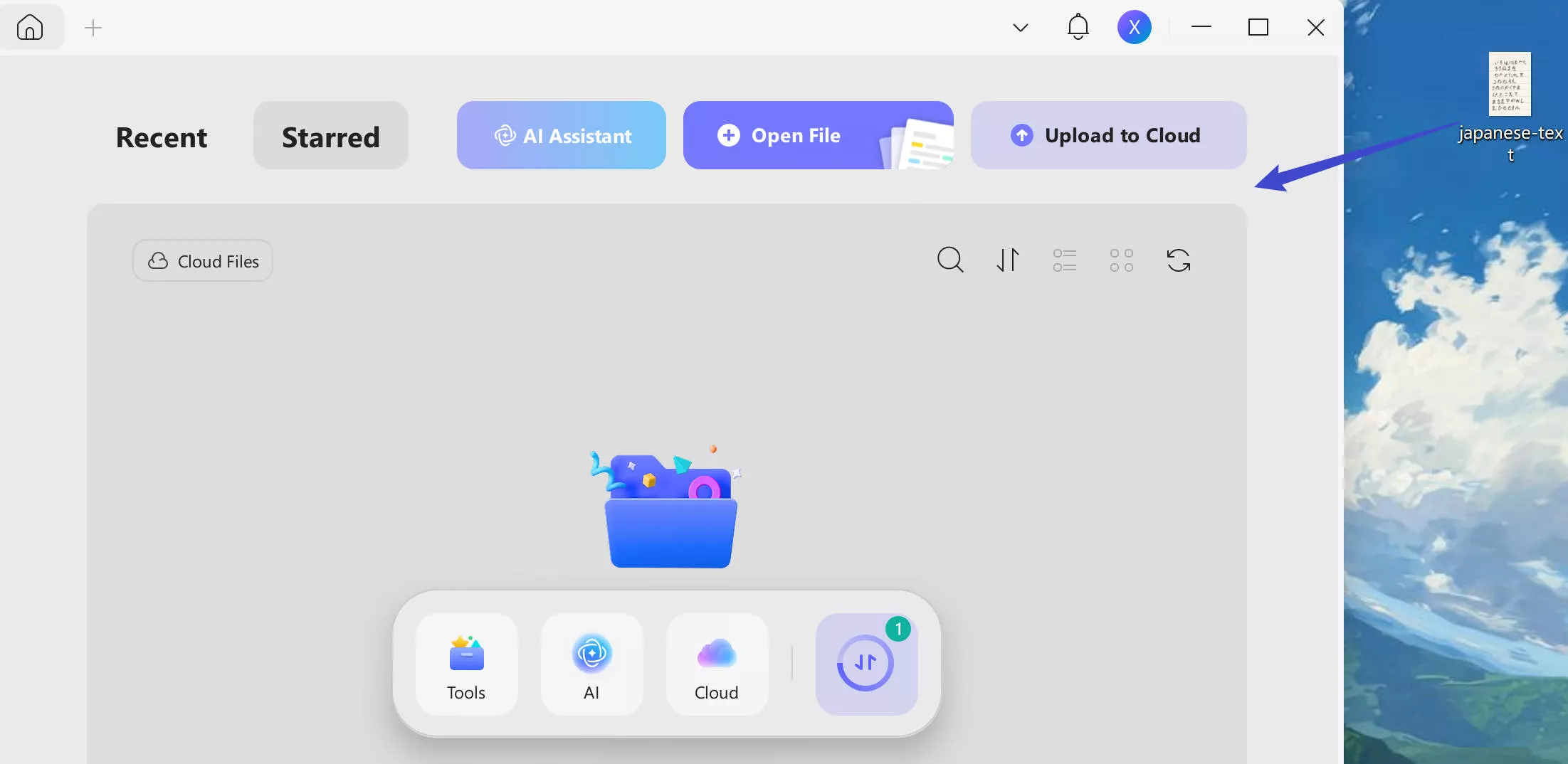
On Mobile
If you only have a mobile phone on the go, you can download UPDF for iOS from the App Store or UPDF for Android from the Play Store and follow the guide below to convert one image to one PDF.
Step 1. Open UPDF on your mobile phone. Tap on the "Tools" > "Image to PDF" button.
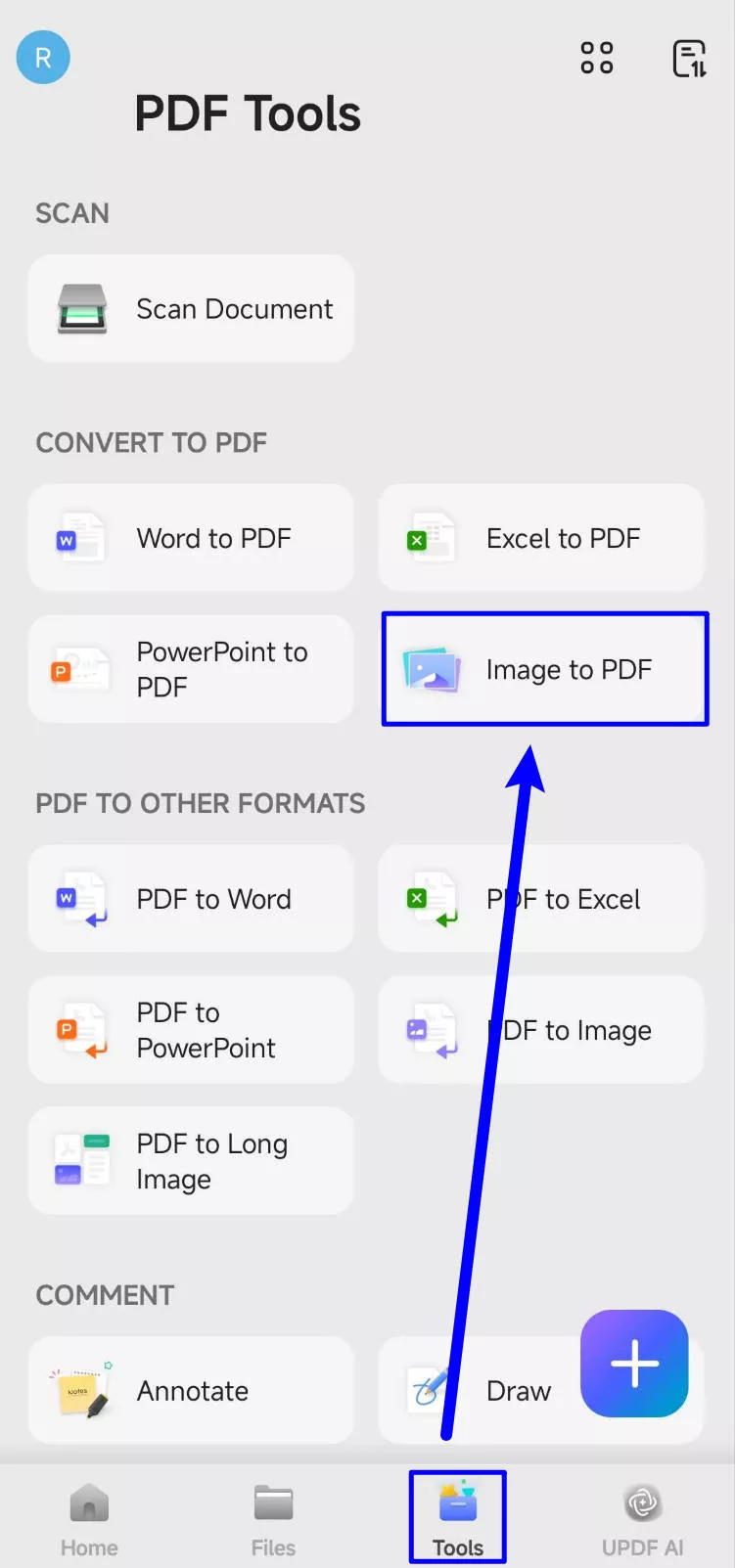
Step 2. Select the image you want to convert to PDF. UPDF will start converting the image to PDF automatically. You can tap on the "Save" button to save the PDF to mobile phone.
That's it! This is a simple answer for how to convert images to PDF using UPDF. However, if you want to convert multiple images to PDF at once, we also have a solution for that.
Let's explore it together!
Part 2. Turn Images into One or Multiple PDFs via Batch Create
If you have many images and need to convert them into one PDF or multiple PDFs, UPDF offers a simple way to do this through its batch-create feature. This method is perfect for organizing multiple images into a single document or separate PDFs, saving time and effort.
Here is how you can convert images to one or multiple PDFs using UPDF:
Step 1: Download UPDF via the below button. Open it and click the "Tools" option on the left menu.
Windows • macOS • iOS • Android 100% secure
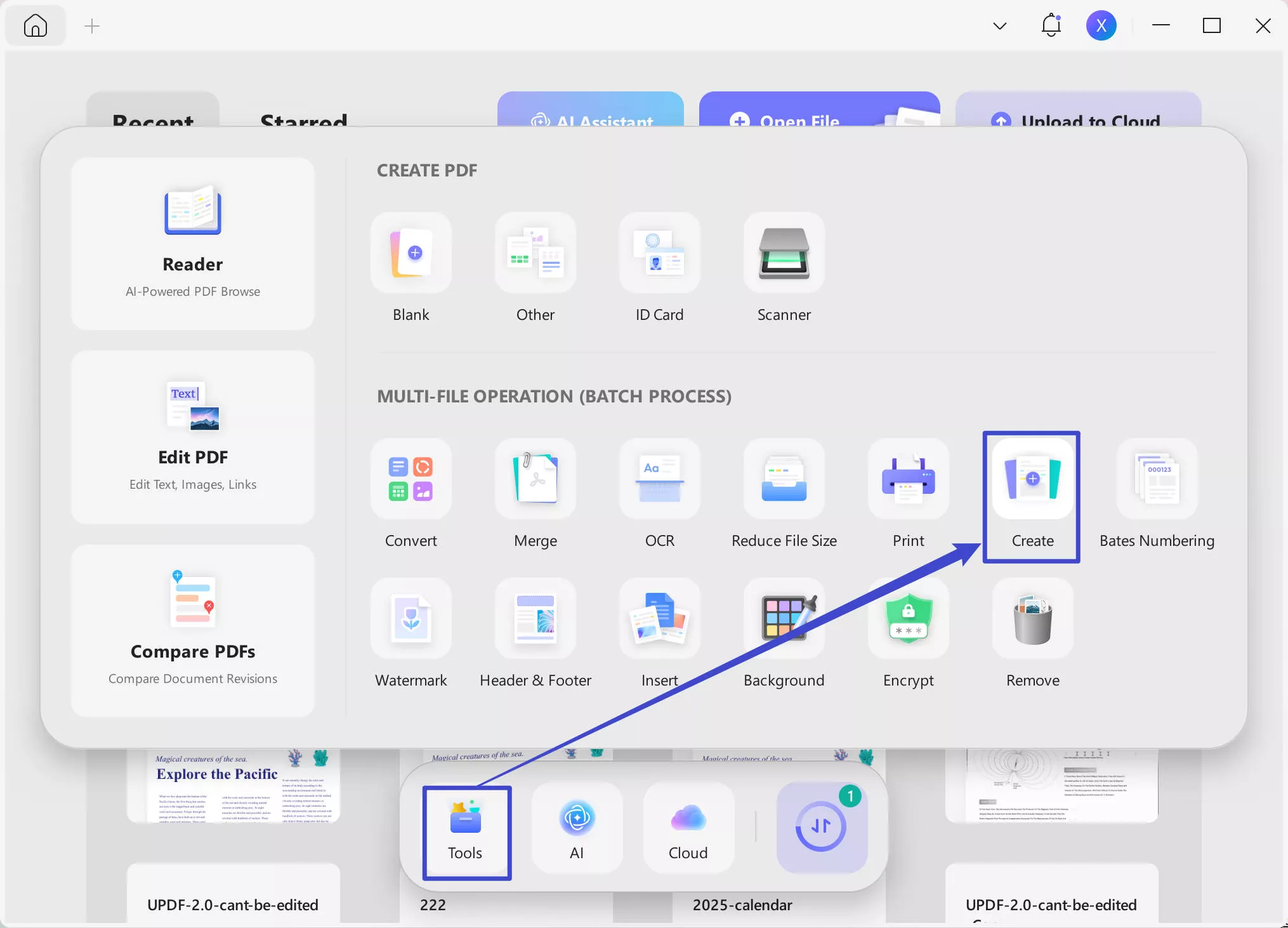
Step 2: Then click the "Create" feature.
Step 3: Click the "Add Files" button and select the images you want to convert. Select the option from the right if you wish to create a single or multiple PDFs.
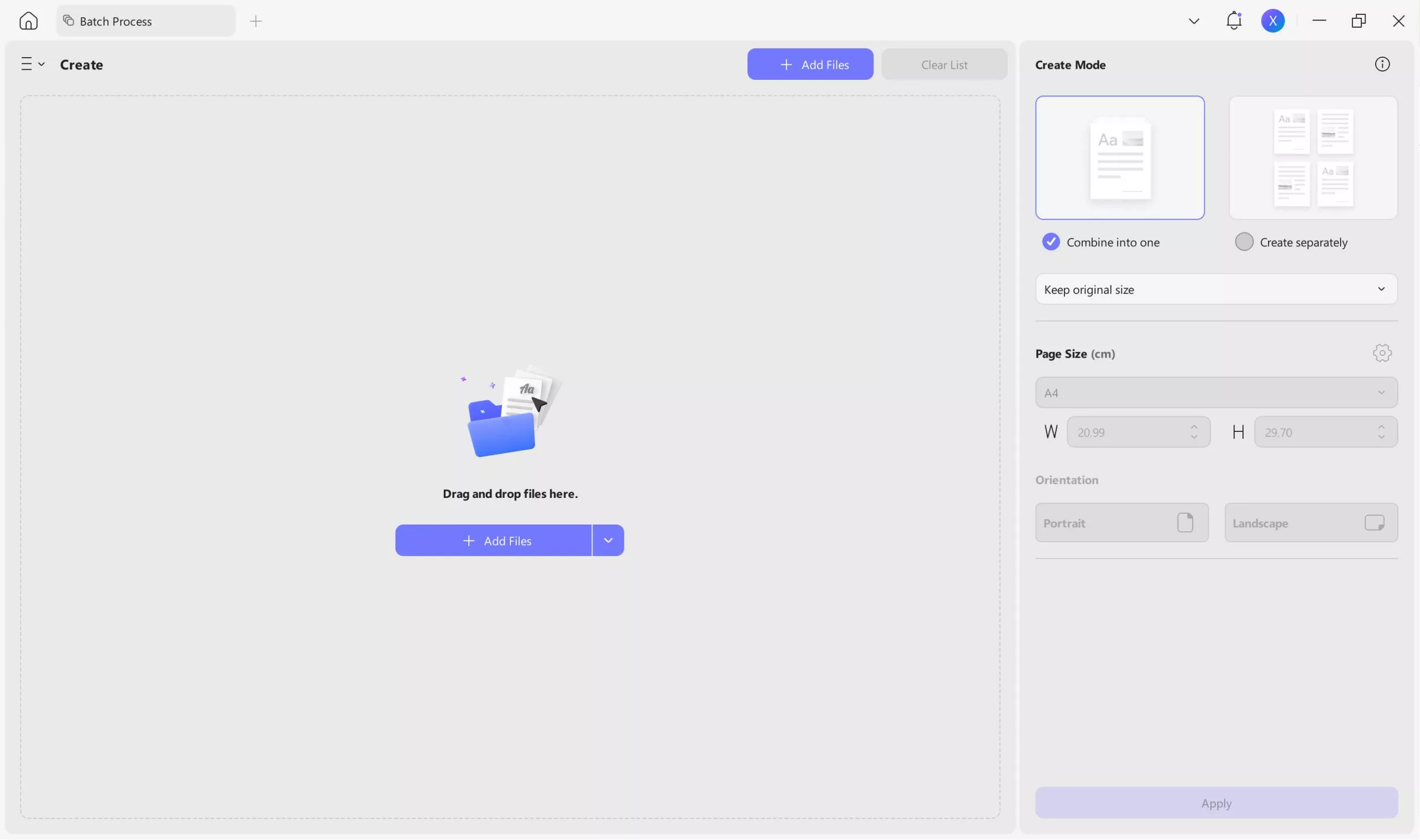
After adding the images, click the "Apply" button, and UPDF will convert the images to PDF based on your selection. That’s not it! There is one more way to convert image to PDF.
Let’s find it out!
Part 3. Turn Images into One PDF via Batch Combine
If you want to convert multiple images into one PDF, you can use this method as well. The "Batch Combine" feature of UPDF is ideal when you need all your images in one single document. Here is how you can do that:
Step 1: Go to the "Tools" option in the UPDF and click the "Merge" feature.
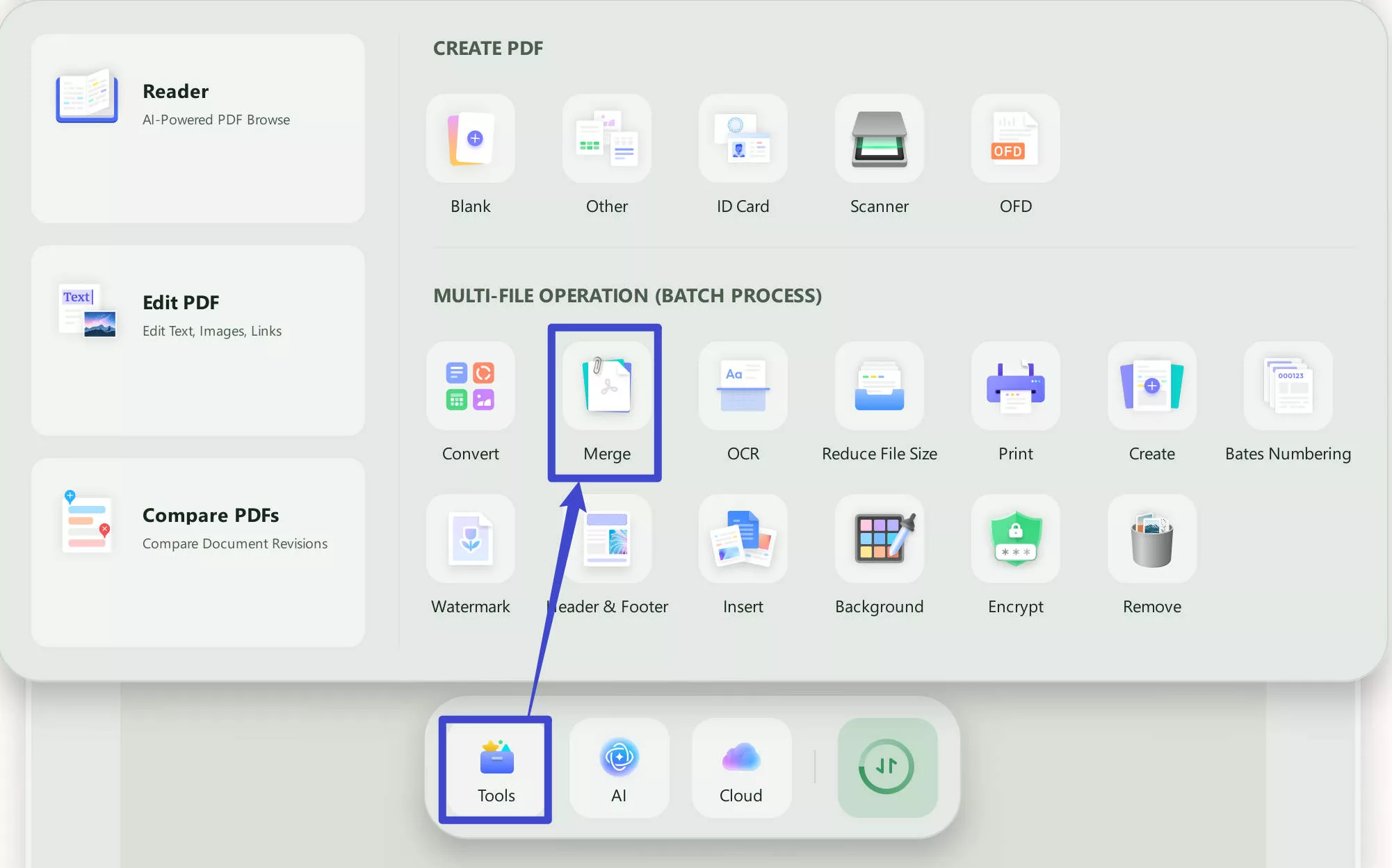
Step 2: Now click "Add Files" and select the images you want to convert to a PDF.
Step 3: After selecting and uploading the images on UPDF, click the "Apply" button and choose a location where you want to save your PDF.
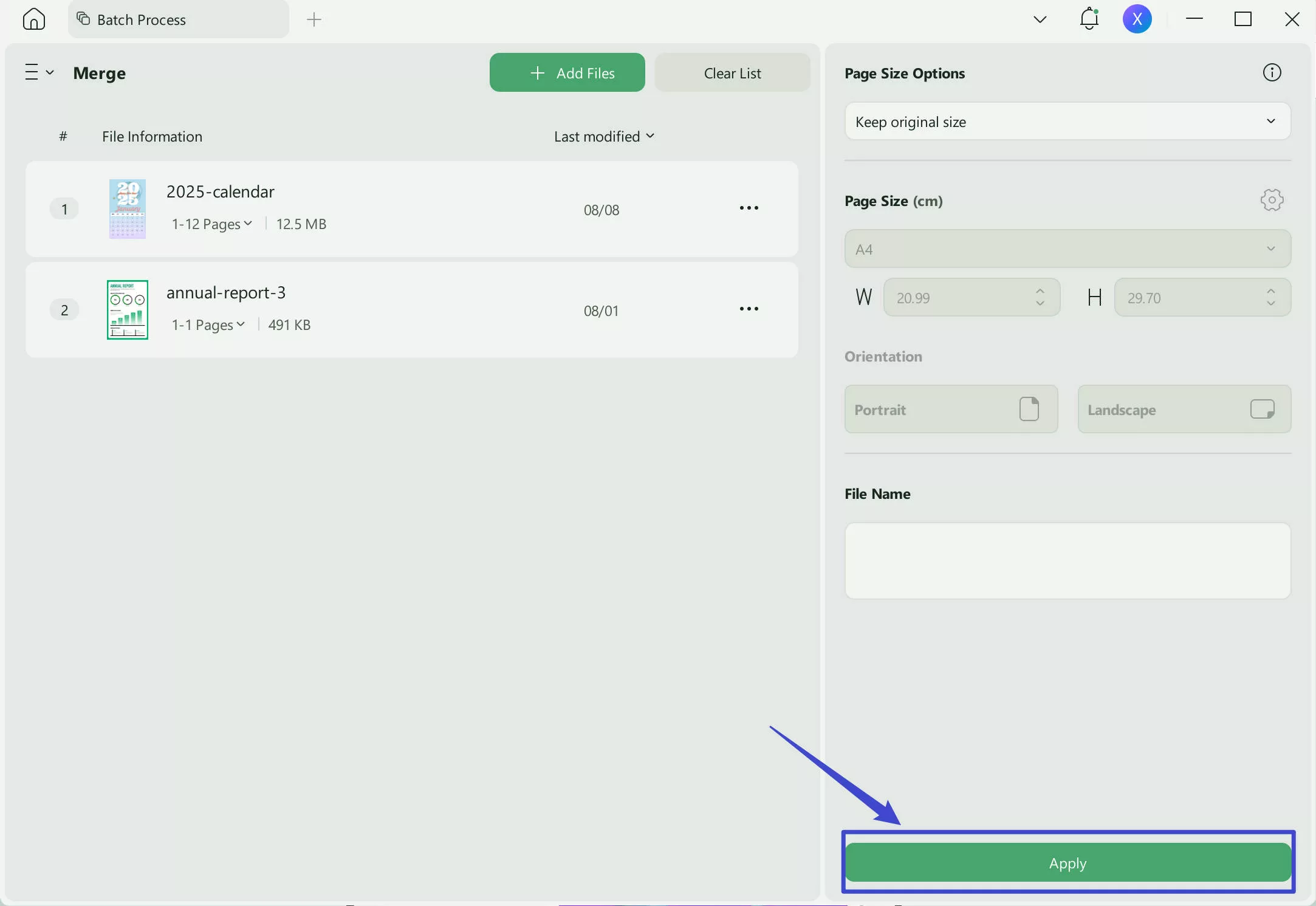
Once done, you will have one PDF with all your images.
You can also watch the video below to learn how to create PDF in detail.
Additionally, UPDF offers many other features, such as editing, annotating, and sharing PDFs. For more details, read this review article. You will see why UPDF is the best choice for your PDF needs.
In The End
Wrapping it up! In this article, we have explored how to convert image to PDF. UPDF makes the process quick and easy, whether you want to convert one image or many.
You can use different methods like creating PDFs, batch converting, or combining images into one PDF. UPDF offers more than just conversion, it also allows you to crop, annotate, and share your PDF files.
If you're looking for an affordable, powerful PDF solution, UPDF is the best choice. Don't wait! Download UPDF today and enjoy all the features it has to offer for your PDF needs.
Windows • macOS • iOS • Android 100% secure
 UPDF
UPDF
 UPDF for Windows
UPDF for Windows UPDF for Mac
UPDF for Mac UPDF for iPhone/iPad
UPDF for iPhone/iPad UPDF for Android
UPDF for Android UPDF AI Online
UPDF AI Online UPDF Sign
UPDF Sign Edit PDF
Edit PDF Annotate PDF
Annotate PDF Create PDF
Create PDF PDF Form
PDF Form Edit links
Edit links Convert PDF
Convert PDF OCR
OCR PDF to Word
PDF to Word PDF to Image
PDF to Image PDF to Excel
PDF to Excel Organize PDF
Organize PDF Merge PDF
Merge PDF Split PDF
Split PDF Crop PDF
Crop PDF Rotate PDF
Rotate PDF Protect PDF
Protect PDF Sign PDF
Sign PDF Redact PDF
Redact PDF Sanitize PDF
Sanitize PDF Remove Security
Remove Security Read PDF
Read PDF UPDF Cloud
UPDF Cloud Compress PDF
Compress PDF Print PDF
Print PDF Batch Process
Batch Process About UPDF AI
About UPDF AI UPDF AI Solutions
UPDF AI Solutions AI User Guide
AI User Guide FAQ about UPDF AI
FAQ about UPDF AI Summarize PDF
Summarize PDF Translate PDF
Translate PDF Chat with PDF
Chat with PDF Chat with AI
Chat with AI Chat with image
Chat with image PDF to Mind Map
PDF to Mind Map Explain PDF
Explain PDF Scholar Research
Scholar Research Paper Search
Paper Search AI Proofreader
AI Proofreader AI Writer
AI Writer AI Homework Helper
AI Homework Helper AI Quiz Generator
AI Quiz Generator AI Math Solver
AI Math Solver PDF to Word
PDF to Word PDF to Excel
PDF to Excel PDF to PowerPoint
PDF to PowerPoint User Guide
User Guide UPDF Tricks
UPDF Tricks FAQs
FAQs UPDF Reviews
UPDF Reviews Download Center
Download Center Blog
Blog Newsroom
Newsroom Tech Spec
Tech Spec Updates
Updates UPDF vs. Adobe Acrobat
UPDF vs. Adobe Acrobat UPDF vs. Foxit
UPDF vs. Foxit UPDF vs. PDF Expert
UPDF vs. PDF Expert









 Enya Moore
Enya Moore 
 Engelbert White
Engelbert White  Enola Miller
Enola Miller 
 Lizzy Lozano
Lizzy Lozano