Comic Book Zip Archive or CBZ format is used for digital comic books. It is a zipped file that contains images along with different comic panels and some sets of instructions. These files are designed for e-readers and comic book software. It means that you cannot use those files on any other device or software. So, If you want to read the book any time and anywhere, the most effective solutionis to convert CBZ to PDF.
In this article, we will discuss 3 100% effective and free ways to convert your CBZ files to PDF.
Part 1. Convert CBZ to PDF Online Via CloudConvert
CloudConvert is our first pick for this conversion. It is an online file conversion tool that supports multiple file formats. You can use it to convert your CBZ files to PDF format. Since it is an online converter, it is independent of operating systems and devices.
It means that you can use it on every device. It not only lets you convert files from your offline storage, but you may choose from different cloud storage options as well.
It supports batch conversion so that you can convert multiple CBZ files at once. On the downside, the maximum file limit for free users is 5.
Another limitation you may face here is limited bandwidth with priority-based conversion, which makes your conversions slower.
Below are the steps that you can follow to convert your CBZ files into PDF format.
Step 1: Head to CloudConvert CBZ to PDF online converter and click "Select File" to upload CBZ file then click "Convert". Now, you must wait for a few seconds or minutes. The waiting time depends on the size of your CBZ file and your internet speed.
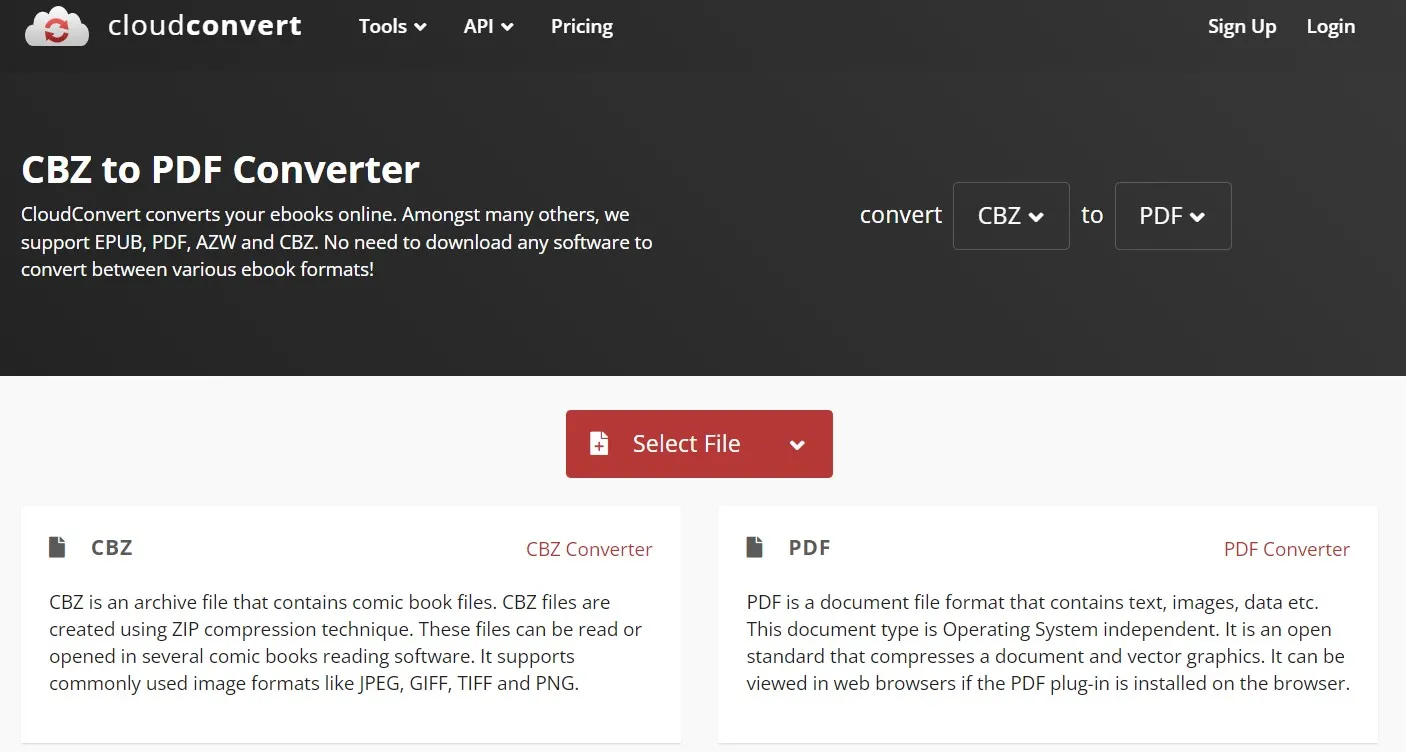
Step 2: Once file uploading and processing is complete, you will get a preview of its converted PDF document. You may click the "Download" button at the bottom right to save the PDF on your local storage.
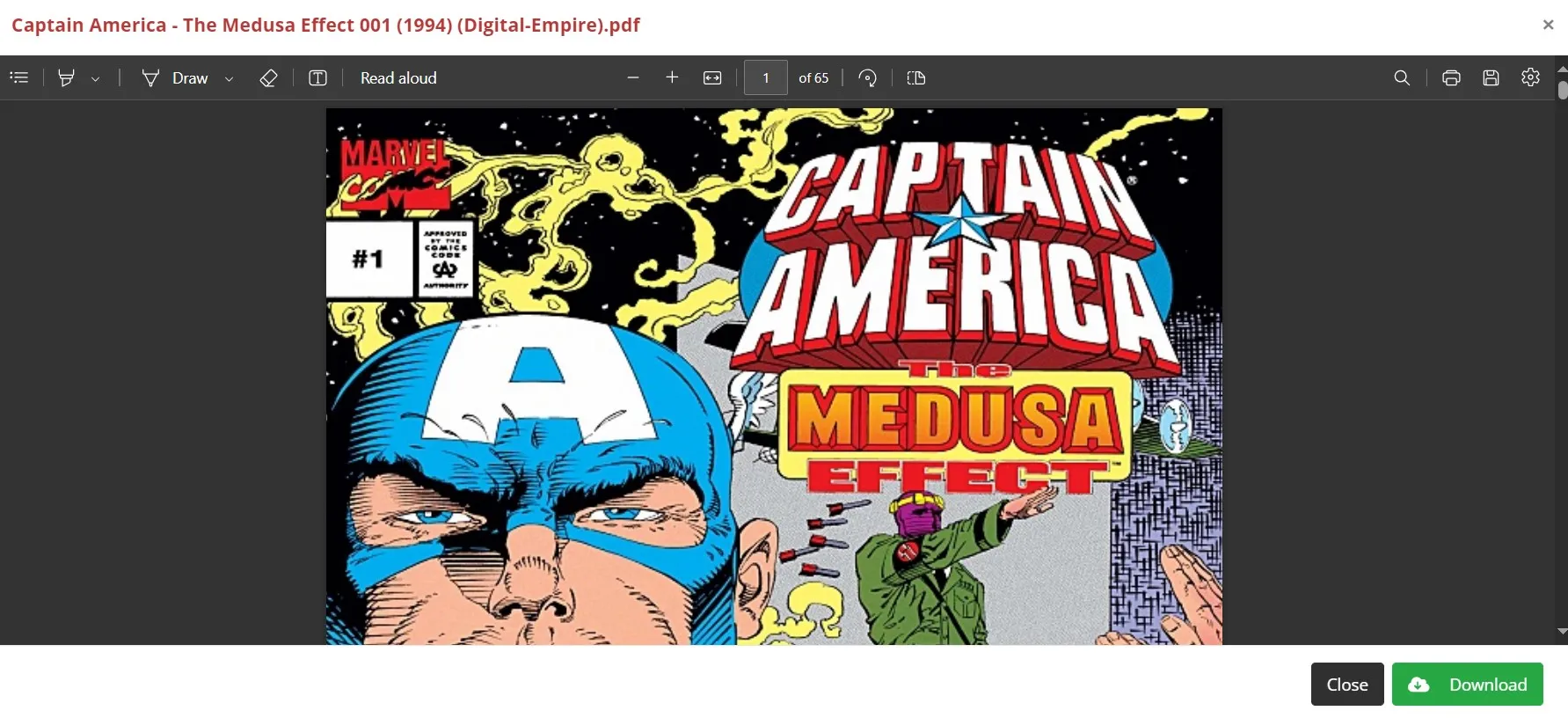
Part 2. Convert CBZ File to PDF Online Via Zamzar
Zamzar is one of the most popular online file converters that also supports CBZ to PDF conversion. It allows you to upload your CBZ files from offline storage, URL, Box, Google Drive, Dropbox, and OneDrive.
Zamzar does not come with any queues or waiting times for your free conversions. One of the major downsides of using Zamzar is its 50MB file size limit for free users. While it supports batch conversion, it is limited to 5 files unless you go for the paid plan. Moreover, Zamzar limits the free users to process only 2 files in 24 hours.
Zamzar ensures reliable and secure conversions since it is compliant with EU GDPR. Your files are not saved here as they are automatically deleted after conversion. It is also very user-friendly with its intuitive interface.
Here is a detailed guide for using Zamzar to convert CBZ files to PDF format:
Step 1: Open Zamzar CBZ to PDF converter website and click "Choose Files" to upload your CBZ file. Click "Convert Now" to start the file conversion progress and wait as it completes.
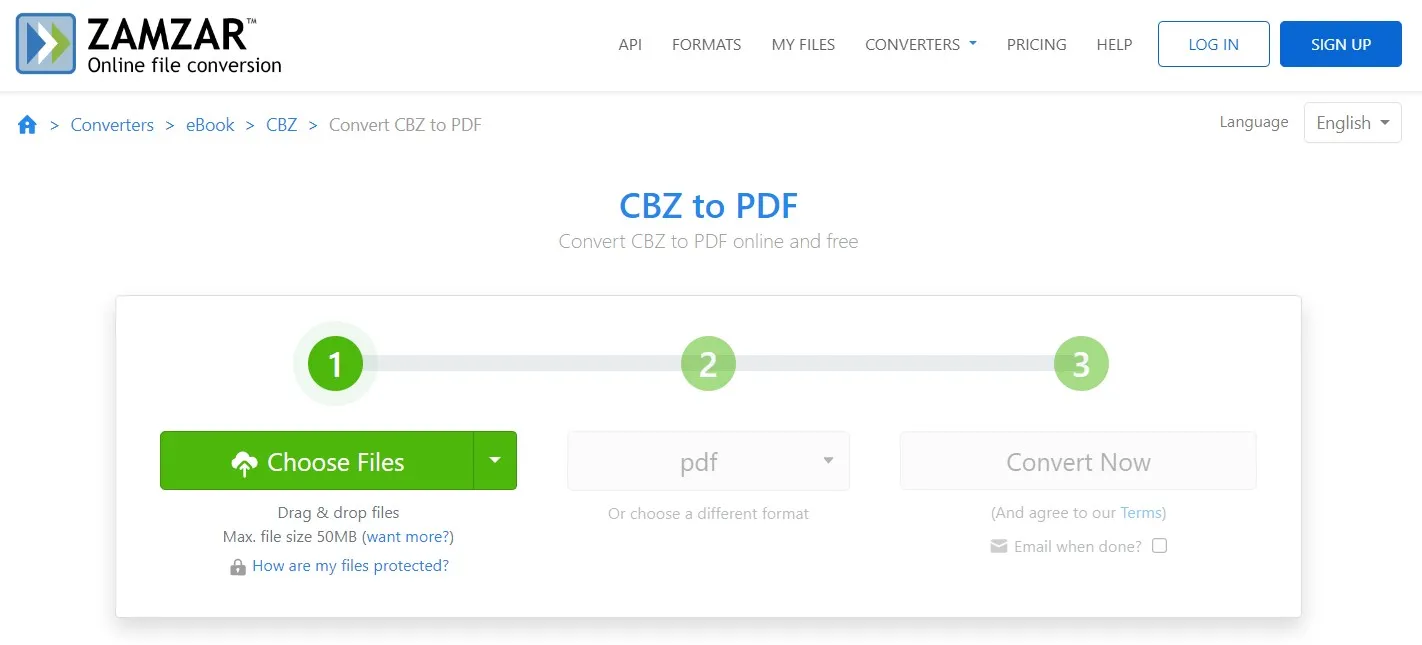
Step 2: Zamzar will complete file conversion and open a new page where you will shortly get the download link for your PDF file. Click "Download" to save a PDF file converted from CBZ to save on your offline storage.
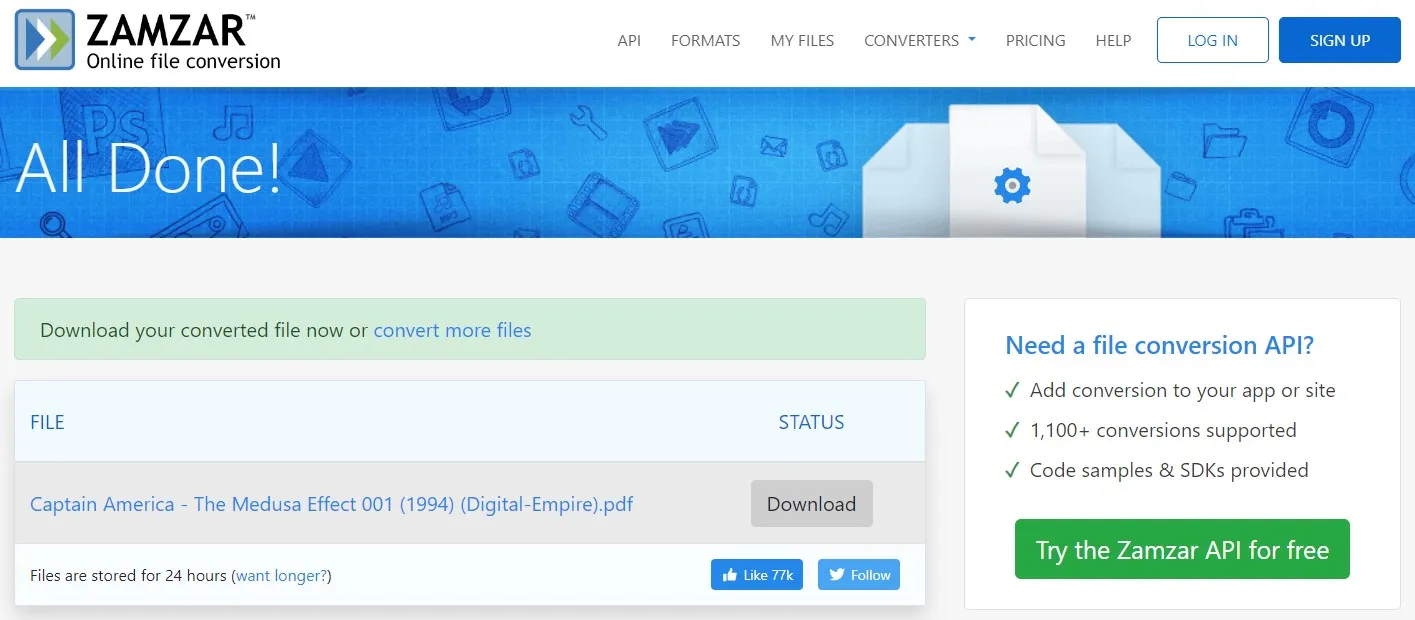
Part 3. Convert CBZ to PDF Online Via OnlineConverter
The last pick here is OnlineConverter. The usage experience here is simple and easy but the interface feels outdated. When converting your CBZ files to PDF, you can upload files up to 200MB in size.
Security is among the main priorities here, as your files are not permanently saved. All files get automatically deleted after 3 hours of conversion, so you don't face any safety and privacy issues.
On the downside, OnlineConverter does not support password-protected files. Additionally, you can download your file up to 10 times only and afterwards, your file will become invalid. It does not support batch file conversion and the conversion may take longer than other tools.
The OnlineConverter website may be unresponsive at times. When you face that, you will need to reload the page and start your conversion over again.
So, if OnlineConverter still makes a good choice for you, use it by following the steps below.
Step 1: Go to OnlineConverter CBZ to the PDF page in your browser and click "Choose File". Upload a CBZ file from local storage and click "Convert". Now, wait as the OnlineConverter processes your file.
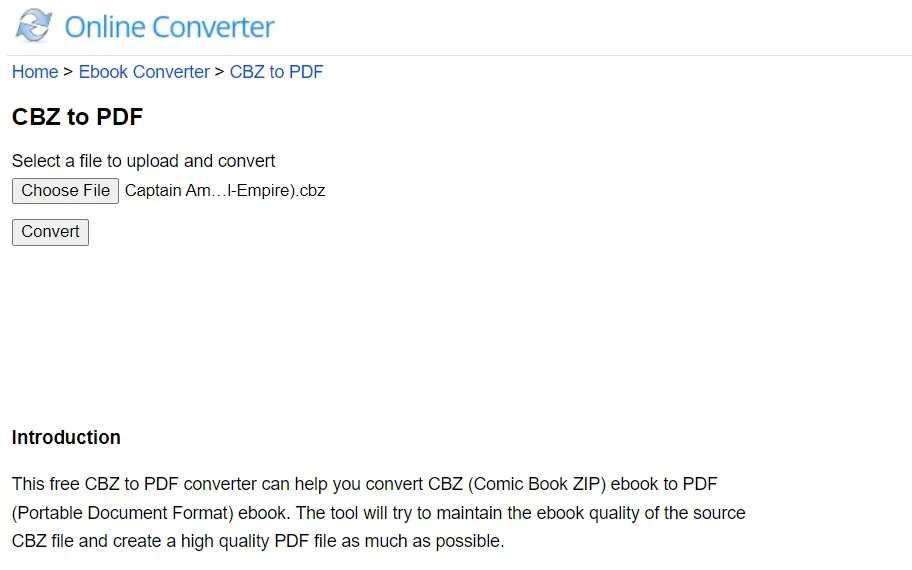
Step 2: When your file conversion is complete, you will see a "Conversion Complete" message. Here, you can click "Download Now" to save the converted PDF file on your device's offline storage.
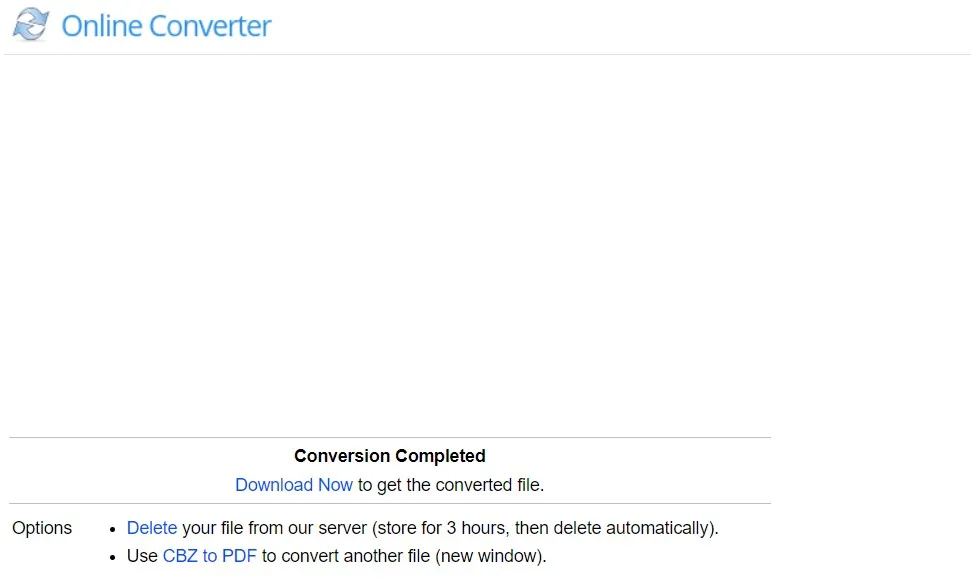
Part 4. Bonus Tip: How to Edit PDF After Creating from CBZ?
After you convert your CBZ file to PDF, you may need to edit its contents, and, in that case, UPDF will be your best choice. UPDF brings many benefits when editing PDFs that make it the better choice over other editors, including:
- Adding new text and images
- Editing existing text and images
- Adding and editing internal and external links in PDF content
Apart from the amazing editing features, UPDF brings many other benefits with its features like UPDF AI. You can use UPDF AI to generate content and review content. Moreover, you can use its AI to review, summarize, and explain the PDF contents. Try all these UPDF editing and AI features by downloading its application on your smartphones and computers here.
Windows • macOS • iOS • Android 100% secure
And here are the steps about how to edit PDF with UPDF.
Step 1: Run the UPDF application on your desktop using its icon. When UPDF opens, you will click "Open File" to open the PDF document that you just converted from CBZ format. Navigate to the left menu pane and click "Edit" in Tools to use PDF editing features.
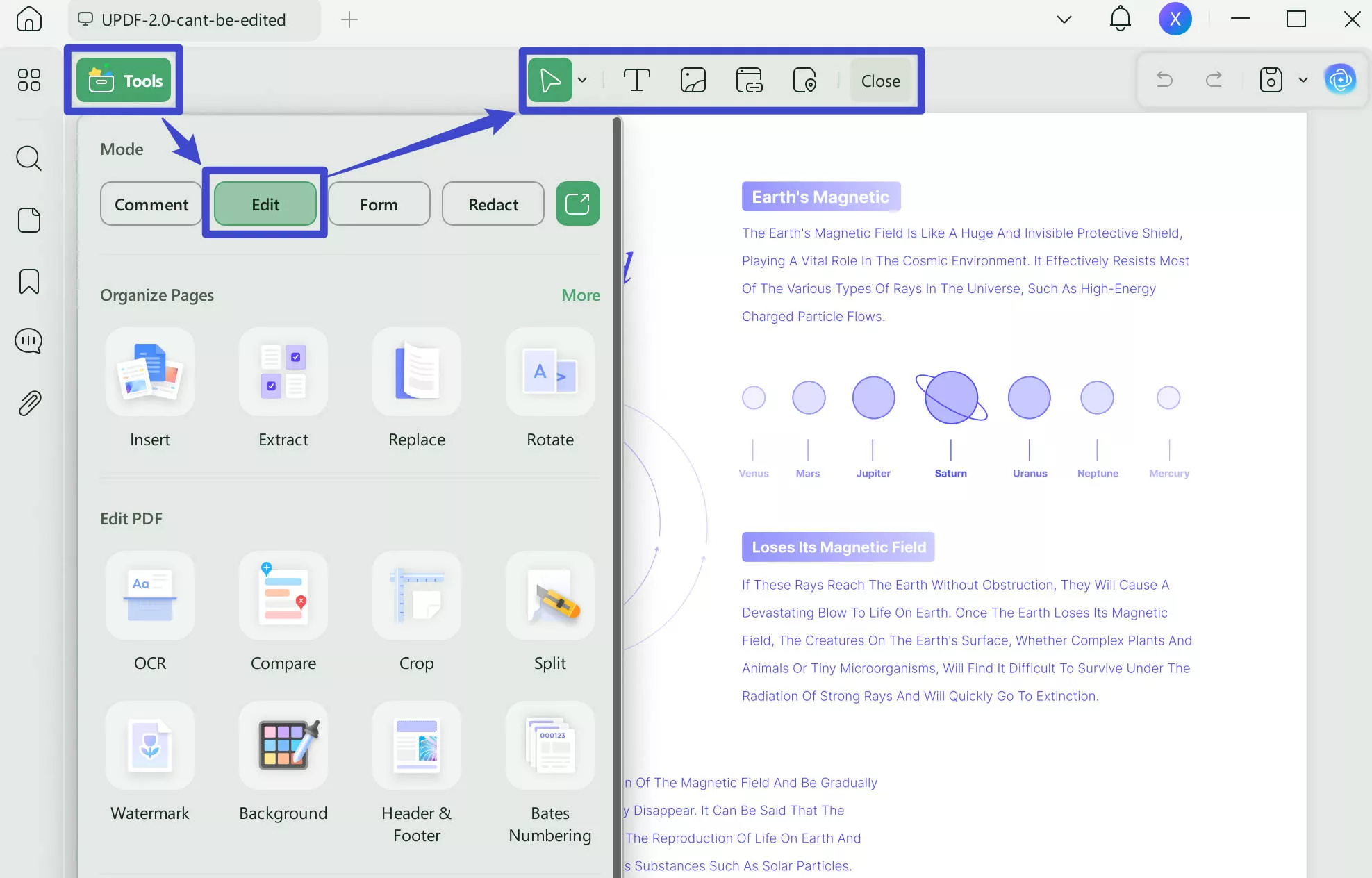
Step 2: Double-click on the existing text or image to make it editable. For adding new content, you may click the required buttons from the top menu and click anywhere in the PDF. After making all the changes, you may save them by pressing "Ctrl + S".
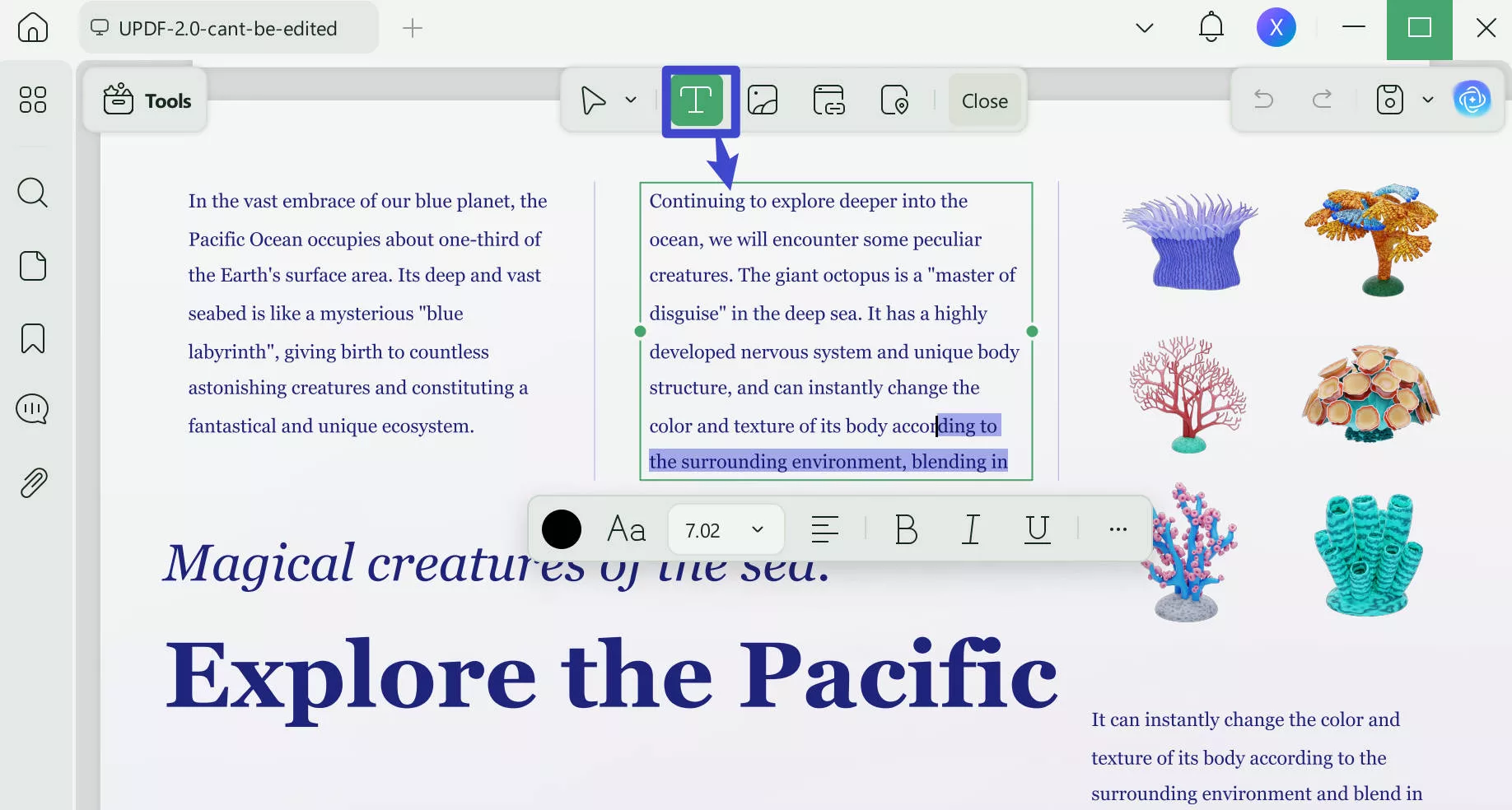
UPDF has many other features that can benefit you in the following ways:
- PDF OCR can recognize multiple languages with high accuracy to convert your images and scanned PDFs into editable PDFs.
- UPDF Cloud saves your PDF files in dedicated cloud storage. It also syncs your PDFs across devices on your account.
- Batch PDF Process lets you work on PDFs in bulk for requirements like file conversion, printing, encrypting, combining, etc.
- PDF Convert feature allows users to convert PDFs to other popular document formats like Word, Excel, PPT, TXT, etc. and vice versa.
- · Fill and Sign feature lets users prepare their PDF forms, edit, fill in, and sign them.
- · Annotate PDF feature helps when taking notes with tools like highlighting, stickers, pencil, text box, and comments.
Read this review article on How-To Geek to learn more about UPDF and its ChatGPT-powered AI capabilities. You may watch the UPDF video tutorial to learn about all its features.
Final Words
Converting CBZ to PDF is the best option for people who struggle with compatibility issues. When your device does not have the software to open CBZ files, you can convert them to PDF. It allows you to view that content on any device and any operating system.
This conversion comes with other benefits, like editing PDF content, and UPDF is the best tool for that case. With UPDF, you can do in-depth editing, file conversion, sharing, and syncing your reading progress across your devices. So, you can use one of the tools we discussed above to convert your files and download UPDF to get all these additional PDF editing features.
Windows • macOS • iOS • Android 100% secure
 UPDF
UPDF
 UPDF for Windows
UPDF for Windows UPDF for Mac
UPDF for Mac UPDF for iPhone/iPad
UPDF for iPhone/iPad UPDF for Android
UPDF for Android UPDF AI Online
UPDF AI Online UPDF Sign
UPDF Sign Edit PDF
Edit PDF Annotate PDF
Annotate PDF Create PDF
Create PDF PDF Form
PDF Form Edit links
Edit links Convert PDF
Convert PDF OCR
OCR PDF to Word
PDF to Word PDF to Image
PDF to Image PDF to Excel
PDF to Excel Organize PDF
Organize PDF Merge PDF
Merge PDF Split PDF
Split PDF Crop PDF
Crop PDF Rotate PDF
Rotate PDF Protect PDF
Protect PDF Sign PDF
Sign PDF Redact PDF
Redact PDF Sanitize PDF
Sanitize PDF Remove Security
Remove Security Read PDF
Read PDF UPDF Cloud
UPDF Cloud Compress PDF
Compress PDF Print PDF
Print PDF Batch Process
Batch Process About UPDF AI
About UPDF AI UPDF AI Solutions
UPDF AI Solutions AI User Guide
AI User Guide FAQ about UPDF AI
FAQ about UPDF AI Summarize PDF
Summarize PDF Translate PDF
Translate PDF Chat with PDF
Chat with PDF Chat with AI
Chat with AI Chat with image
Chat with image PDF to Mind Map
PDF to Mind Map Explain PDF
Explain PDF Scholar Research
Scholar Research Paper Search
Paper Search AI Proofreader
AI Proofreader AI Writer
AI Writer AI Homework Helper
AI Homework Helper AI Quiz Generator
AI Quiz Generator AI Math Solver
AI Math Solver PDF to Word
PDF to Word PDF to Excel
PDF to Excel PDF to PowerPoint
PDF to PowerPoint User Guide
User Guide UPDF Tricks
UPDF Tricks FAQs
FAQs UPDF Reviews
UPDF Reviews Download Center
Download Center Blog
Blog Newsroom
Newsroom Tech Spec
Tech Spec Updates
Updates UPDF vs. Adobe Acrobat
UPDF vs. Adobe Acrobat UPDF vs. Foxit
UPDF vs. Foxit UPDF vs. PDF Expert
UPDF vs. PDF Expert



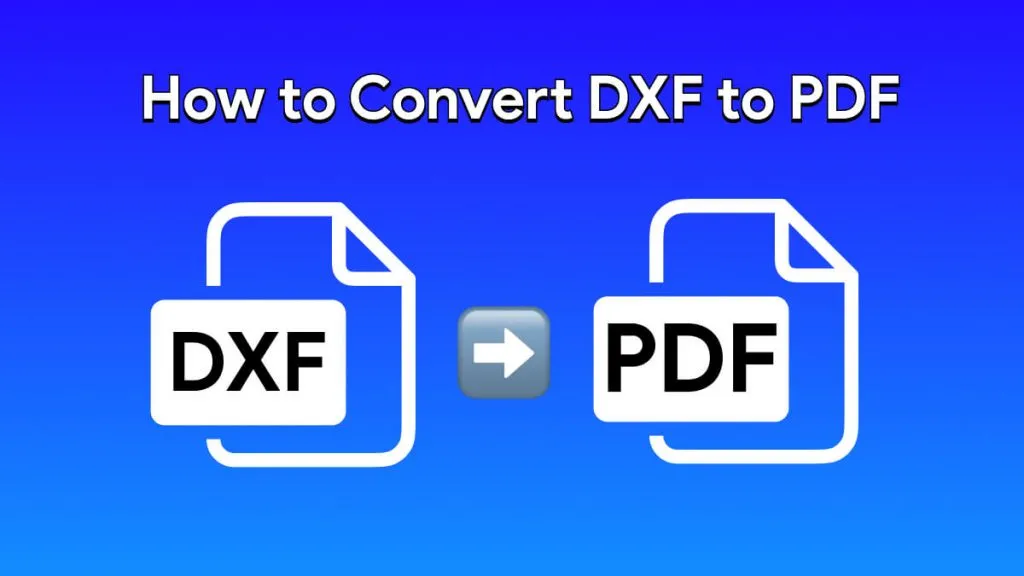

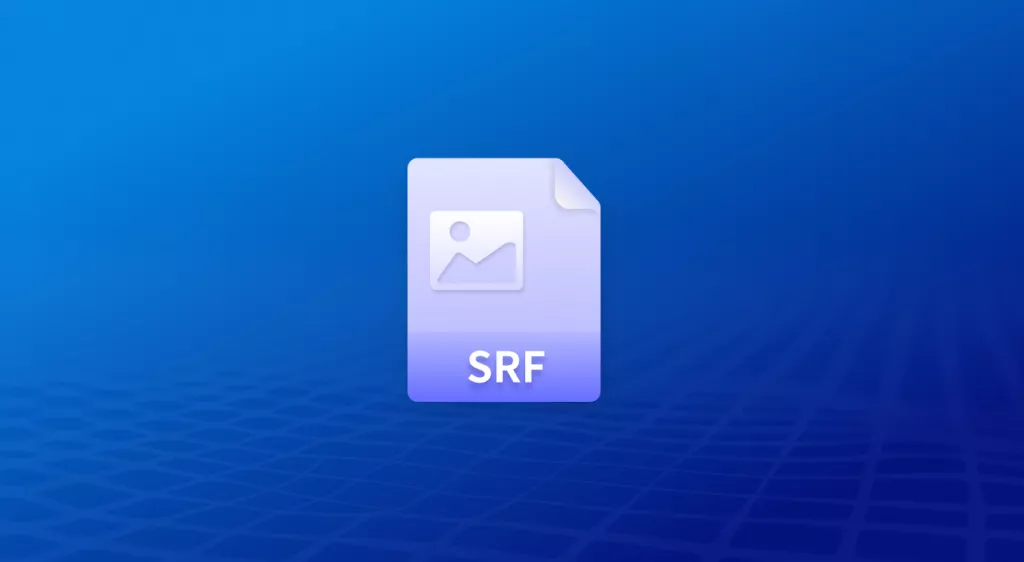


 Lizzy Lozano
Lizzy Lozano 
 Enola Davis
Enola Davis 

 Delia Meyer
Delia Meyer 