ODG or OpenDocumentGraphics is part of the open office documents and this particular format helps to store vector graphics created with other applications that support OpenDocument formats.
Users seek to convert ODG to PDF format due to the advantages offered by PDFs, including their versatility and compatibility, which facilitate easy sharing. Additionally, PDFs are preferred for quality printing purposes.
However, converting ODG files to PDF requires you to explore different techniques since you won't find a default way to do so.
Read this blog to learn about different ways to convert an ODG file to PDF and also learn about a tool like UPDF that can help you ease off all the stress and manage your PDFs imported from various formats safely with you.
Part 1. Convert ODG to PDF Using Office Software
The first way you will learn to convert ODG to PDF is by using LibreOffice or Apache OpenOffice. These both are open-source office suites that support these formats.
Here are the steps to convert your ODG files to PDFs in each of these suites:
Option 1. Using LibreOffice
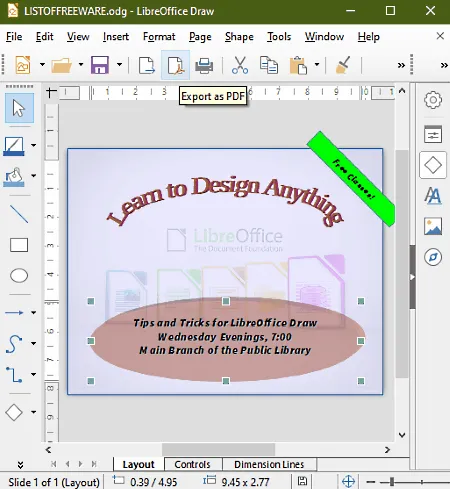
Step 1. Open LibreOffice and then open LibreOffice Draw.
Step 2. Head over to File and select Open. Then, select the specific ODG file you want to convert.
Step 3. Once the ODG file is open with the application, head over again to File and then select Export as PDF.
Step 4. A dialog box will appear and specify the particular settings for the PDF file and then finally hit Export to save the converted PDF in your computer.
Option 2. Using OpenOffice
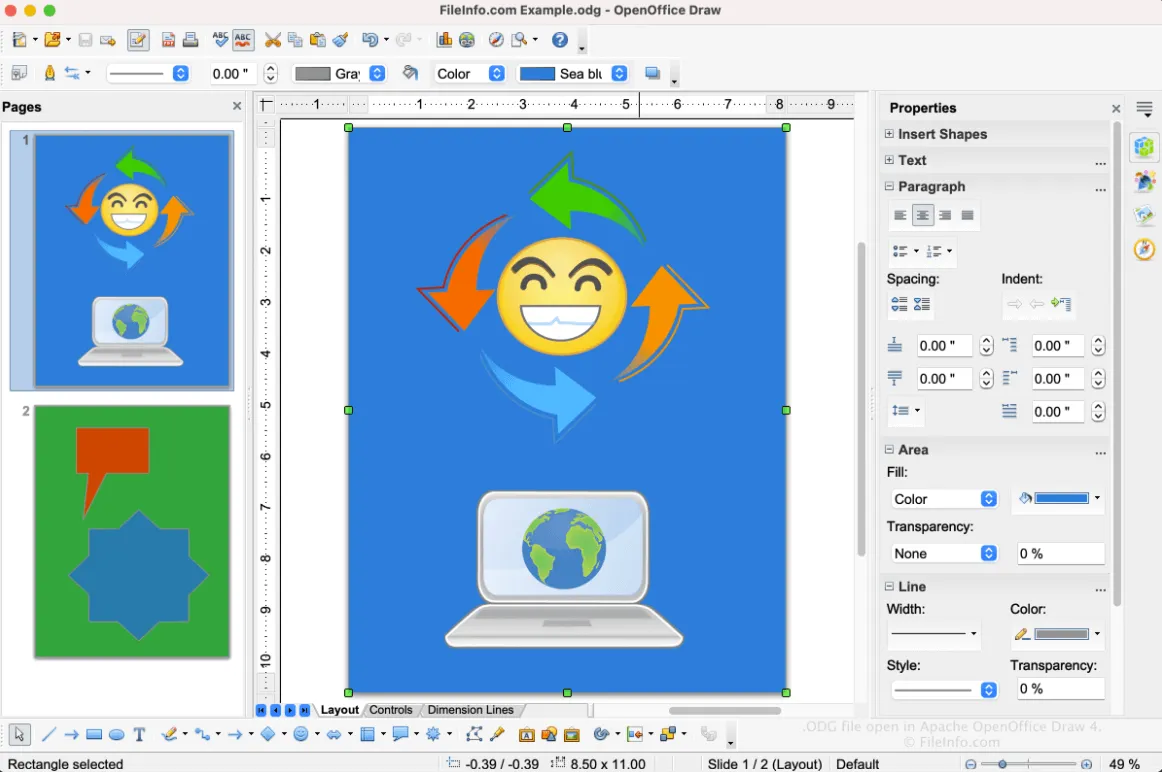
Step 1. Launch OpenOffice and then open Draw.
Step 2. Head over to the menu bar select File, and then Export as PDF.
Step 3. In the dialog box, mention your particular settings for the PDF file and hit the Export button to save the converted PDF file.
These two applications can help you convert ODG files to PDF files successfully.
After that, you can use UPDF—an effective PDF editing and management tool to store your PDFs safely and utilize its features to read PDFs, edit them, and print them. And you can get started with UPDF for free and experience its useful features by clicking the button below.
Windows • macOS • iOS • Android 100% secure
Part 2. Convert ODG to PDF with 3 Easy Online Tools
Now, let's move on. Instead of relying on applications that require you to install, let's learn about 3 easy and quick ways to convert ODG to PDF using online websites. No installation is required and simply access these websites to convert your ODG files instantly.
The 3 common online tools that help you to convert ODG to PDF are Zamzar, Cloudconvert, and ASPOSE. Let's understand the steps to convert files using each one of them:
Option 1. Using Zamzar Online
Zamzar has been around since 2006 and it helps to convert many files online from and to various formats.
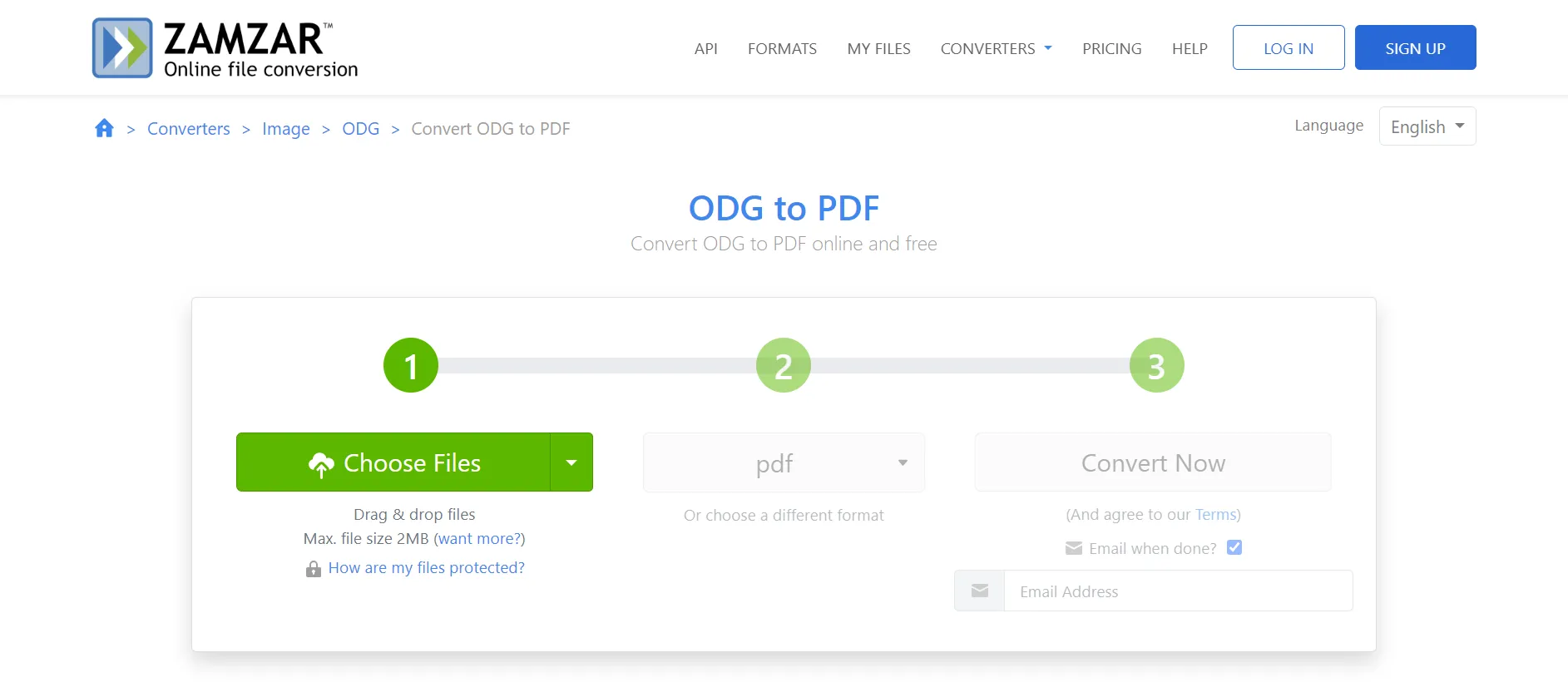
Step 1. Head over to Zamzar website.
Step 2. On the homepage, click Choose Files and select the ODG file that you want to convert.
Step 3. Then, set the output format as "PDF" from the list of available formats.
Step 4. You can opt for the Email checkbox and enter your address. The converted PDF will be automatically emailed to you.
Step 5. Hit the Convert Now button and you can check your email and download the converted PDF file from there.
Option 2. Using Cloudconvert Online
Cloudconvert helps to convert various image file formats and has already converted over a billion files online to this day.
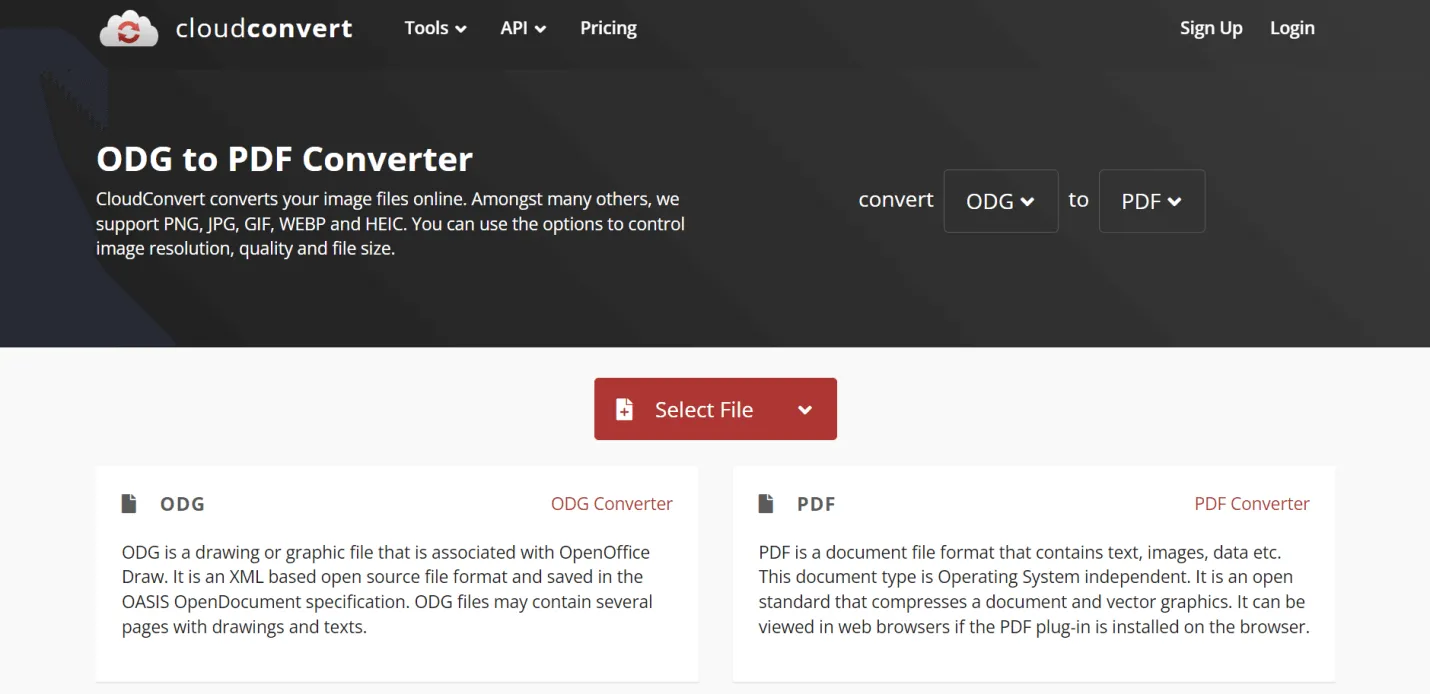
Step 1. Visit the Cloudconvert website.
Step 2. Select the input file you want to convert from "ODG" and the output format as "PDF".
Step 3. Choose the Select File button to select the ODG file you want to convert.
Step 4. You can also check out additional settings to specify options to modify your PDF-converted file.
Step 5. Hit the Start Conversion button and you will get a converted PDF file to download.
Option 3. Using ASPOSE Online
ASPOSE is usually an application that most download but it also has an online website where you can instantly convert ODG files to PDFs.
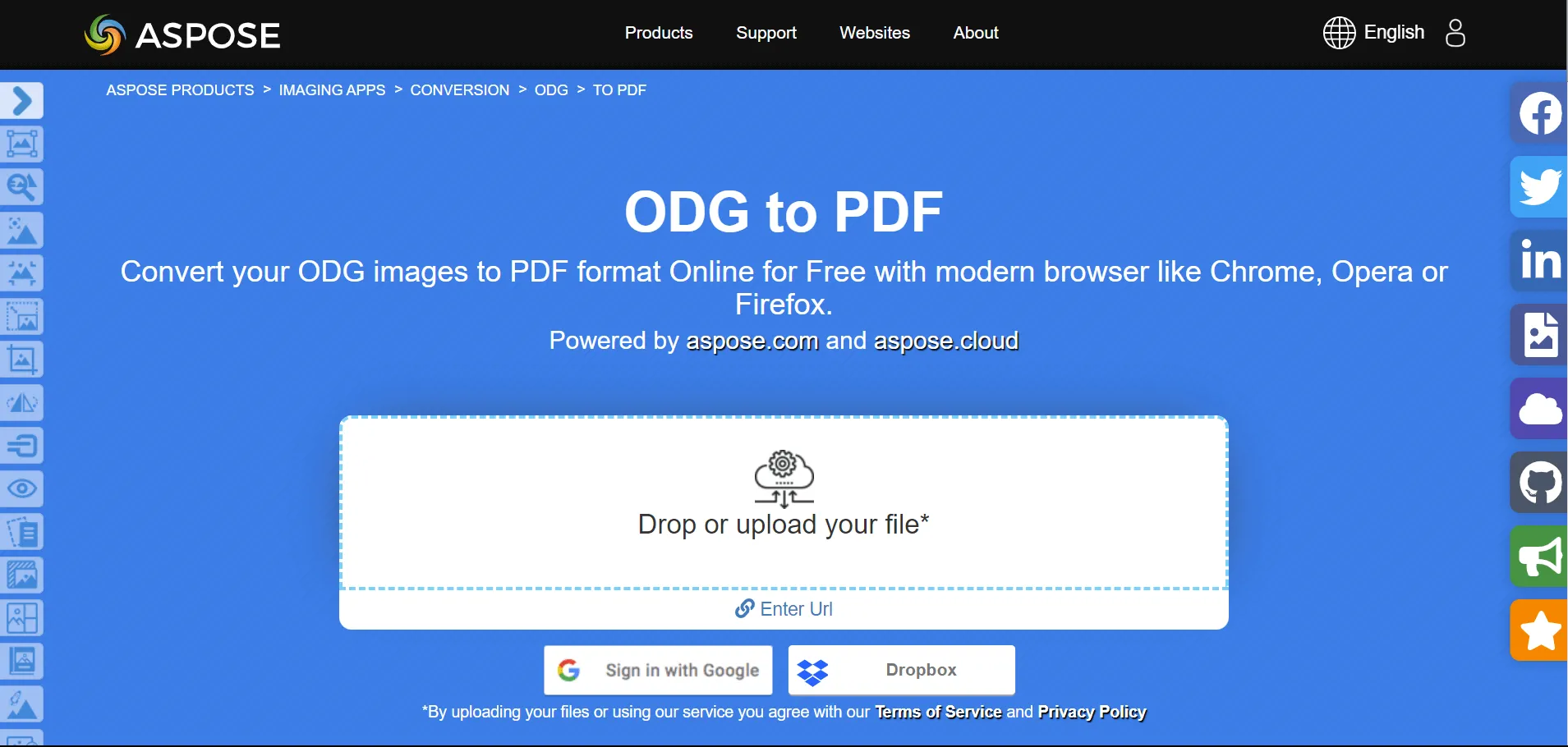
Step 1. Head over to the ASPOSE website.
Step 2. Inside the file drop area, you can either drag your ODG file or click to select the file from your computer.
Step 3. Opt for "PDF" beside Save as for your output file format.
Step 4. Hit the Convert button and you will have your PDF converted instantly.
Step 5.You will receive a download link to the PDF file and you can also send it to your email if needed.
The notable limitation of using ASPOSE is that you can only upload up to a maximum of 10 files for the operation.
Moreover, all these 3 tools discussed above require a stable and reliable internet connection to work on and have bulk ODG files converted into PDFs.
Part 3. Convert ODG to PDF with Command Line on Linux
If you are using Linux for instance, you can make use of this method. It doesn't require you to use any online tools but use command line prompts—with the extra help of something called unoconv.
It is basically a command line program that can help you convert different office document file formats such as ODG to PDFs.
Follow these steps to learn how you can instantly open ODG files as PDFs with this method:
Step 1. First and foremost, install unoconv.
Step 2. Enter the following command prompt to use unoconv and convert your specific ODG file to a PDF:
unoconv -f pdf -d filename.odg
For context:
f= export file format
d= input file format
filename= the file name you want to convert from your computer
odg = open document graphic
Step 3. After you run the command, you will have your ODG file converted and saved as a PDF file on your computer. Simple and effective!
Part 4. Bonus: Print/Read/Edit Converted PDFs Effortlessly with UPDF
All these methods are useful in helping you convert ODG files to PDF. However, have you thought about what happens next? For example, you will need a safe place to store those converted PDF files and also to instantly access, edit, and share with others whenever you want—with the comfort of using any device.
If this sounds good, then UPDF is an app that you can use to manage and edit your converted PDF files with ease and do a lot more with its amazing features.

The top features of UPDF include:
- View PDFs with various reading modes
- Annotate PDFs using highlighters, sticky notes, stamps, and other tools
- Edit PDFs and have your edits saved instantly
- Convert PDFs into other file formats such as .xlsx, .docx, .txt, .pptx, .html, etc.
- Organize PDFs by rearranging, inserting, and deleting pages
- Have multiple PDFs stored safely with UPDF Cloud
- Share PDFs securely with others with a shareable link or to their email
- Access UPDF AI—your reliable AI assistant to help you with summarizing, explaining, translating, and rewriting your PDF content
UPDF works on any platform like Windows, Mac, iOS, and Android. You can access a specific PDF file from any device and not lose any progress.
Download UPDF for free by clicking the button below and start experiencing the benefits.
Windows • macOS • iOS • Android 100% secure
Part 5. Frequently Asked Questions About ODG
Q1. Where can I open an ODG file?
If you are using Windows or Mac, you can open ODG files using open-source programs such as LibreOffice Draw or Apache OpenOffice Draw which were discussed in the blog.
Q2. How do I convert ODG to PPT?
You can use the mentioned online tools in this blog to set your output file format as PPT to convert ODG files to PPT. Or you can convert ODG files to PDF first and then use UPDF to convert the PDF file to PPT file instantly.
Q3. Can PowerPoint open ODG files?
You can have them converted into OpenDocument Presentation (ODP) and then you can head over to Microsoft PowerPoint, click File, then Open, and select the ODP file.
Convert ODG to PDF and Manage Converted Files with UPDF…
This blog has given you a few ways to convert ODG to PDF. Nevertheless, to manage these converted PDF files, you need a reliable and efficient PDF file manager alongside you that can provide numerous benefits.
UPDF is a one-of-a-kind tool that will help you with that and you were already introduced briefly to its awesome features.
Download UPDF for free today and manage your converted PDF files safely.
Windows • macOS • iOS • Android 100% secure
 UPDF
UPDF
 UPDF for Windows
UPDF for Windows UPDF for Mac
UPDF for Mac UPDF for iPhone/iPad
UPDF for iPhone/iPad UPDF for Android
UPDF for Android UPDF AI Online
UPDF AI Online UPDF Sign
UPDF Sign Edit PDF
Edit PDF Annotate PDF
Annotate PDF Create PDF
Create PDF PDF Form
PDF Form Edit links
Edit links Convert PDF
Convert PDF OCR
OCR PDF to Word
PDF to Word PDF to Image
PDF to Image PDF to Excel
PDF to Excel Organize PDF
Organize PDF Merge PDF
Merge PDF Split PDF
Split PDF Crop PDF
Crop PDF Rotate PDF
Rotate PDF Protect PDF
Protect PDF Sign PDF
Sign PDF Redact PDF
Redact PDF Sanitize PDF
Sanitize PDF Remove Security
Remove Security Read PDF
Read PDF UPDF Cloud
UPDF Cloud Compress PDF
Compress PDF Print PDF
Print PDF Batch Process
Batch Process About UPDF AI
About UPDF AI UPDF AI Solutions
UPDF AI Solutions AI User Guide
AI User Guide FAQ about UPDF AI
FAQ about UPDF AI Summarize PDF
Summarize PDF Translate PDF
Translate PDF Chat with PDF
Chat with PDF Chat with AI
Chat with AI Chat with image
Chat with image PDF to Mind Map
PDF to Mind Map Explain PDF
Explain PDF Scholar Research
Scholar Research Paper Search
Paper Search AI Proofreader
AI Proofreader AI Writer
AI Writer AI Homework Helper
AI Homework Helper AI Quiz Generator
AI Quiz Generator AI Math Solver
AI Math Solver PDF to Word
PDF to Word PDF to Excel
PDF to Excel PDF to PowerPoint
PDF to PowerPoint User Guide
User Guide UPDF Tricks
UPDF Tricks FAQs
FAQs UPDF Reviews
UPDF Reviews Download Center
Download Center Blog
Blog Newsroom
Newsroom Tech Spec
Tech Spec Updates
Updates UPDF vs. Adobe Acrobat
UPDF vs. Adobe Acrobat UPDF vs. Foxit
UPDF vs. Foxit UPDF vs. PDF Expert
UPDF vs. PDF Expert

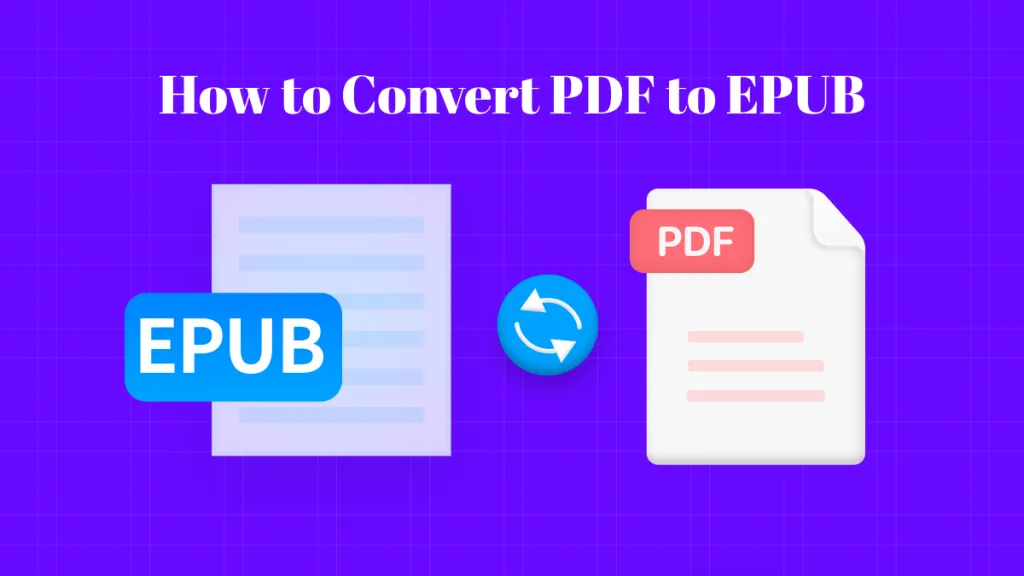

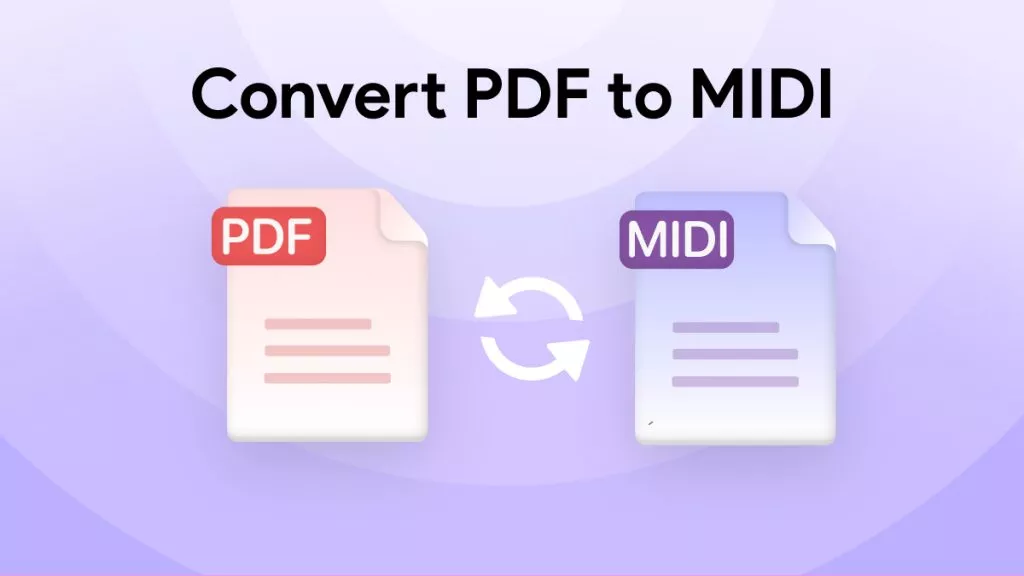



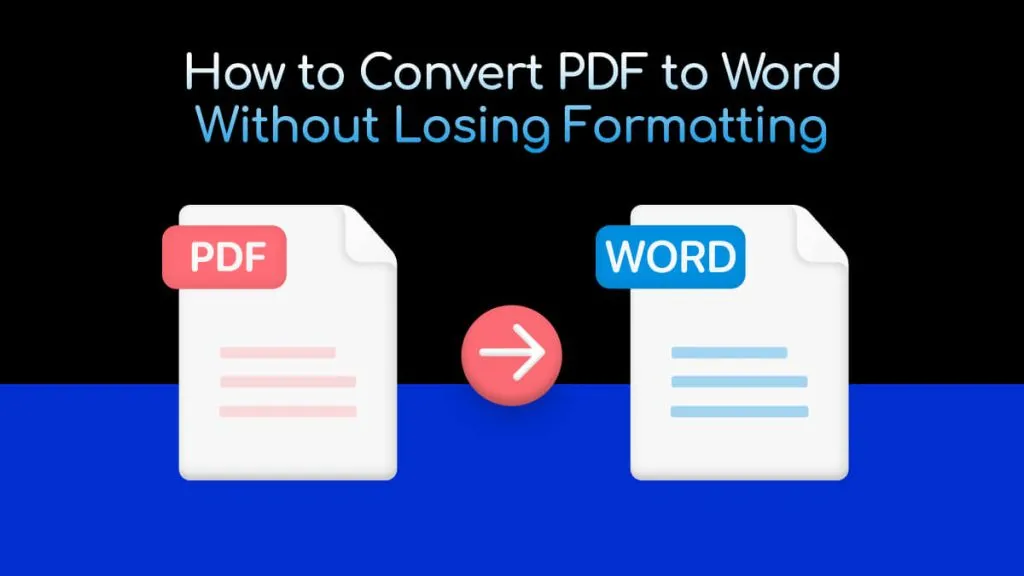
 Lizzy Lozano
Lizzy Lozano 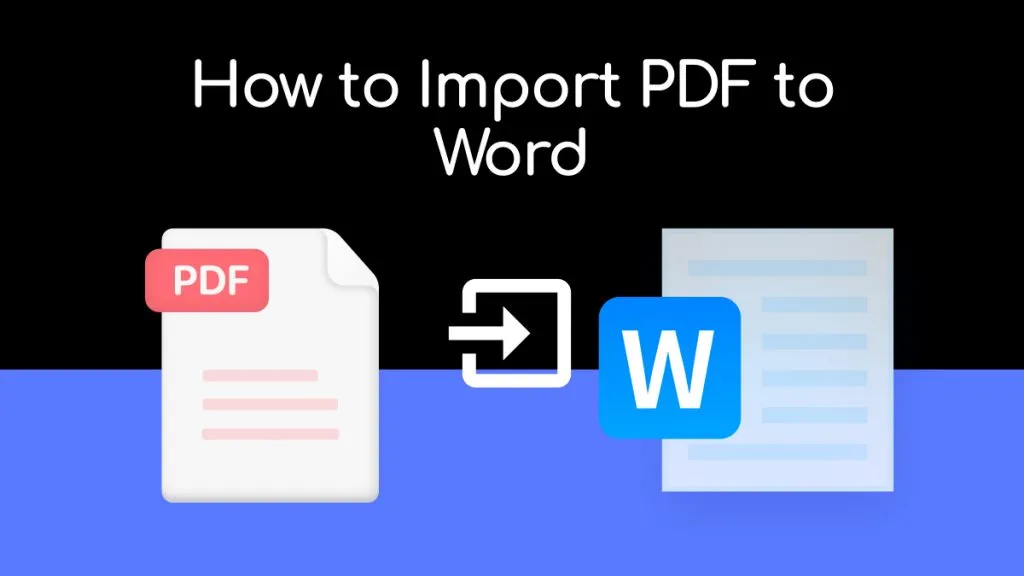
 Enrica Taylor
Enrica Taylor 
 Enid Brown
Enid Brown 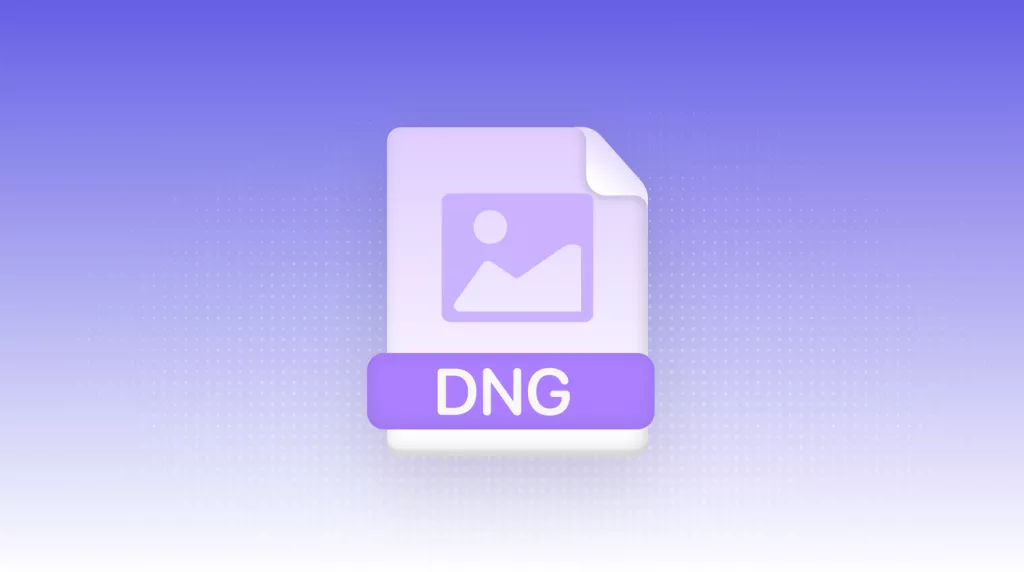
 Enola Davis
Enola Davis 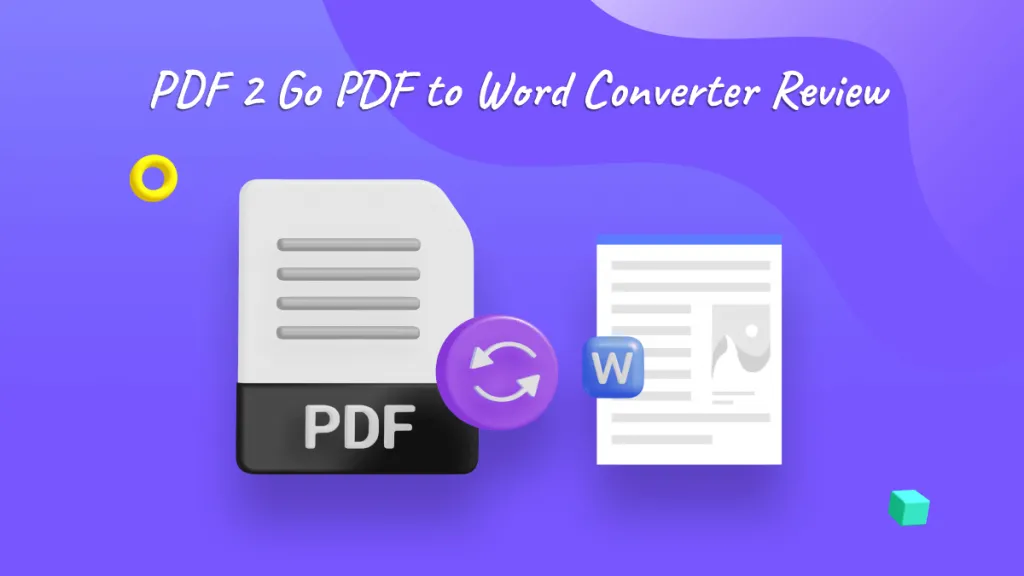
 Engelbert White
Engelbert White