If you have ever transferred photos from your iPhone to your computer and noticed files ending with “.heif,” you might wonder what they are and how to open them. While HEIF images are high-quality and space-saving, they are not always convenient for sharing, archiving, or printing. That is why many people prefer to convert HEIF to PDF for better compatibility.
In this guide, you will learn what HEIF files are, the benefits they offer, and the easiest way to turn a HEIF image to PDF using UPDF. Keep reading until the end to explore editing, batch conversion, and even export options.
Download UPDF to get started today.
Windows • macOS • iOS • Android 100% secure
What Is a HEIF File?
A HEIF file, short for High Efficiency Image Format, is a modern image format created by the Moving Picture Experts Group (MPEG). It was designed to store high-quality images in smaller file sizes compared to traditional formats like JPEG, making it both efficient and advanced.
Unlike older formats, a HEIF image can hold more data while taking up less space. It makes it possible to save more photos in the same space without reducing quality. I first came across HEIF when I switched to a newer iPhone model, where photos were automatically saved as .heif instead of JPEG. At first, it was confusing because many apps and devices could not open them directly.
Some key features of HEIF include better compression, support for transparency, 16-bit color, and even bursts or live photos. Apple made it the default format for iOS devices starting from iOS 11, which shows how powerful and efficient it is.
However, the downside is compatibility. Not all platforms support HEIF, which is why many users prefer to convert HEIF to PDF or JPEG for easier sharing, printing, and archiving. With the right tool, such as UPDF, you can quickly turn a HEIF image to PDF without losing quality.
Windows • macOS • iOS • Android 100% secure
Is HEIF or JPEG Better Quality?
A common question for many users is whether HEIF or JPEG provides better quality. The truth is that both formats have strengths, but HEIF is more advanced. Here is a simple breakdown:
- HEIF Advantages
- Smaller file sizes while maintaining high quality
- Supports 16-bit color, transparency, and even live photos
- Stores more data efficiently, allowing you to save more images without losing detail
- JPEG Advantages
- Universally supported on almost every device and app
- Easy to share, upload, and print without conversion
- Familiar format that works across all platforms
HEIF holds a clear advantage over other formats in both efficiency and compression. A single HEIF image might take 2 MB while the same photo in JPEG could need 4 MB. However, JPEG is still the most practical option when universal compatibility is required.
Why Are My iPhone Photos in HEIF Format?
If you are using an iPhone or iPad with iOS 11 or later, your photos are automatically saved in the HEIF format. Apple adopted this format because it reduces file sizes while keeping image quality high, which helps save storage space.
Compatibility remains the primary issue because some platforms cannot open HEIF files. This is why many users choose to convert HEIF to PDF or JPEG when they need to share, print, or access their images on different devices.
What Is HEIF vs HEIC?
Many people get confused between HEIF and HEIC because the terms are often used interchangeably. In reality, there is a slight difference. HEIF stands for High Efficiency Image Format, which is the container used to store images. HEIC is the file extension that Apple applies when saving images in the HEIF standard.
To make it clear, every HEIC belongs to the HEIF family, but HEIF files are not always HEIC. This difference matters mainly from a technical standpoint, since most users will not notice it in everyday use. If you see either “.heif” or “.heic” at the end of your photo, it means the image is stored in this modern, high-efficiency format.
When compatibility issues arise, the easiest solution is to convert HEIF to PDF or JPEG, ensuring smooth sharing, archiving, and printing across devices.
How to Convert HEIF to PDF (Mac)
When it comes to converting HEIF images, UPDF is one of the most reliable tools available. It is fast, ad-free, and supports batch conversion, so you can process multiple HEIF files at once. Unlike many online converters, UPDF works offline, meaning your files stay private and secure. It is also easy to use, with a simple drag-and-drop function that requires no technical skills.
Download UPDF to get started.
Windows • macOS • iOS • Android 100% secure
There are two ways to add HEIF files to UPDF:
- Way 1: Drag and Drop
Simply drag your HEIF image into the UPDF window, and it will instantly open as a PDF. - Way 2: Upload and Customize
Click “Tools > Other>PDF from Image” to open file.
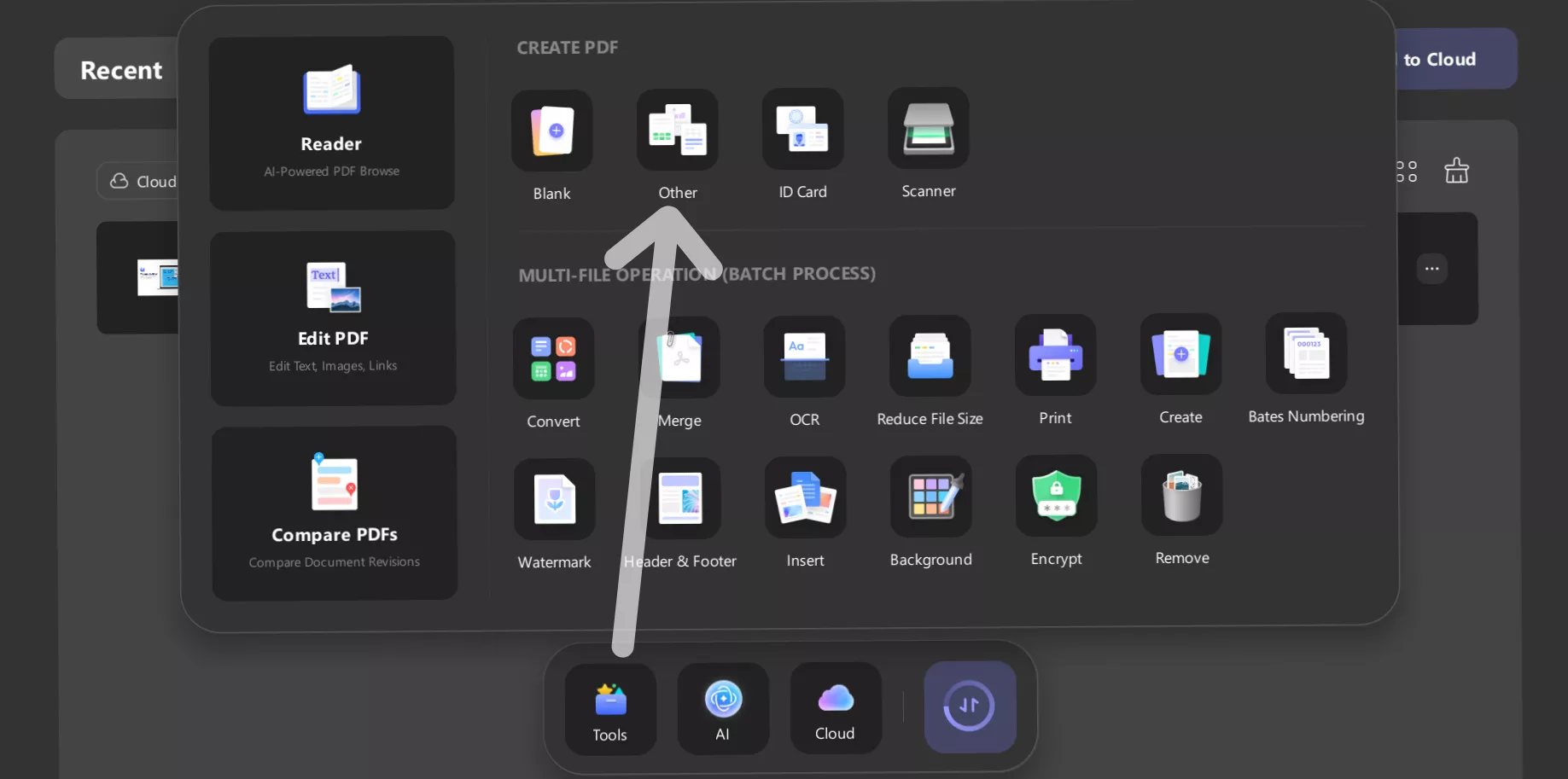
Then click “Select Files” to upload your HEIF image. Adjust settings such as page size, margins, or orientation in the pop-up window. Once done, click “Apply”, the HEIF file is automatically converted to PDF.
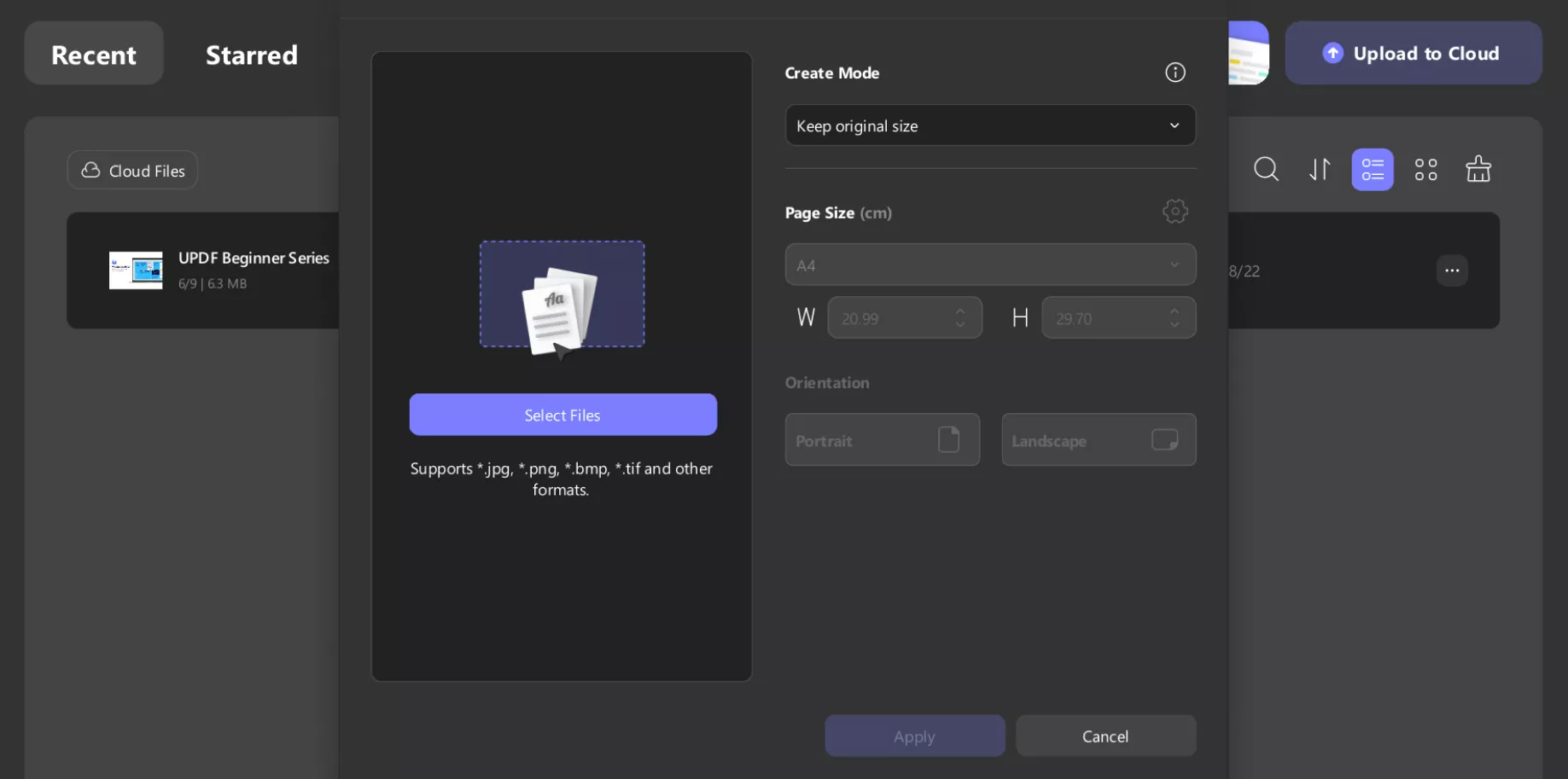
After conversion, you can also edit your new PDF. For example, go to Tools > Edit Mode to add text or images, or switch to Comment Mode to highlight, underline, or insert sticky notes. Try adding a short caption or a highlight to your converted HEIF image to see the difference.
You can explore more features here: Edit PDFs and Annotate PDFs.
How to Batch-Convert HEIF Files to PDF (Mac)
If you have dozens of HEIF images, converting them one at a time can be time-consuming. UPDF makes this easier with its batch processing feature, allowing you to convert entire folders of photos in one go. This is especially useful for photographers or users managing large image collections.
Windows • macOS • iOS • Android 100% secure
Follow these steps to convert multiple HEIF files to PDF at once with UPDF:
- Open UPDF and go to the Batch Process section.
- Choose Create from the available options.
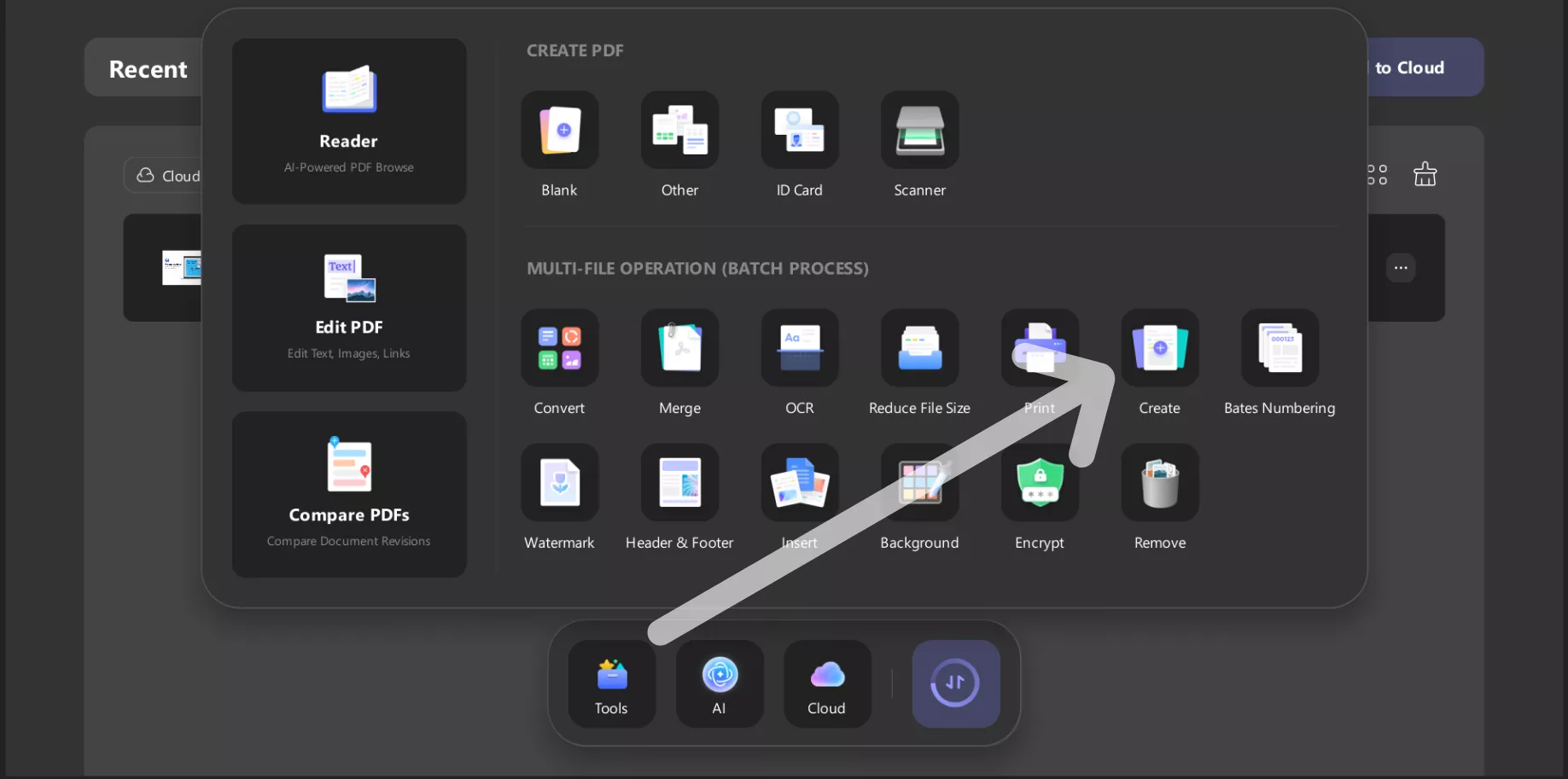
- Add all your HEIF files by selecting them at once or dragging them into the window.
- Confirm the process, and UPDF will quickly convert all the files together.
This feature can save hours of manual work, turning an entire HEIF album into well-organized PDFs in just a few clicks.
How Do I Change a HEIF Photo to JPEG (Mac)?
Sometimes you do not need a PDF, you simply need your HEIF photos in JPEG format. With UPDF, the process is quick and straightforward, and you can even handle multiple files at once.
Windows • macOS • iOS • Android 100% secure
Follow these steps to convert HEIF to JPEG:
- Open UPDF and go to Batch Process > Convert.
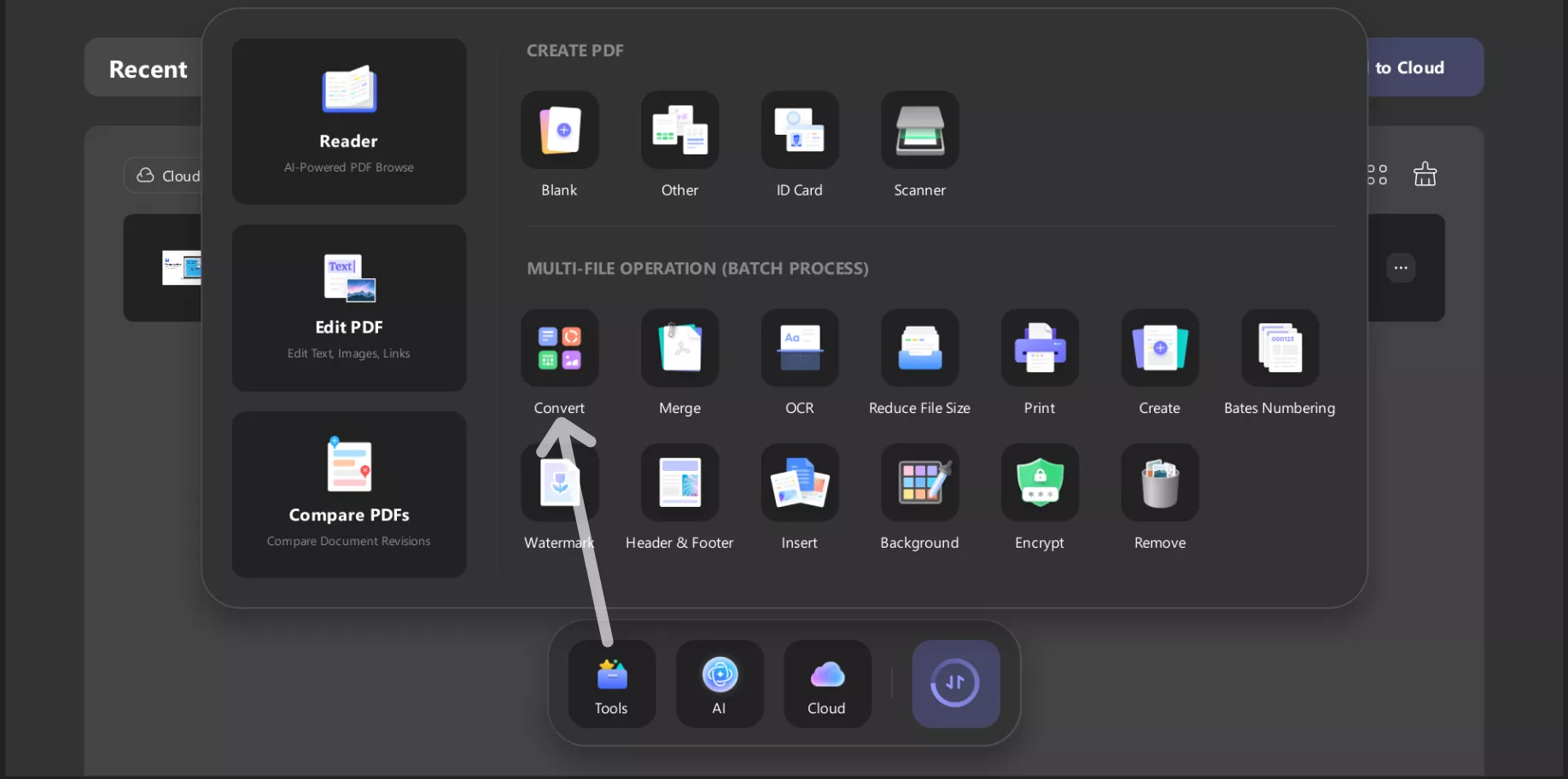
- Upload your HEIF images either by dragging them in or selecting them manually.
- From the list of available formats, choose JPEG.
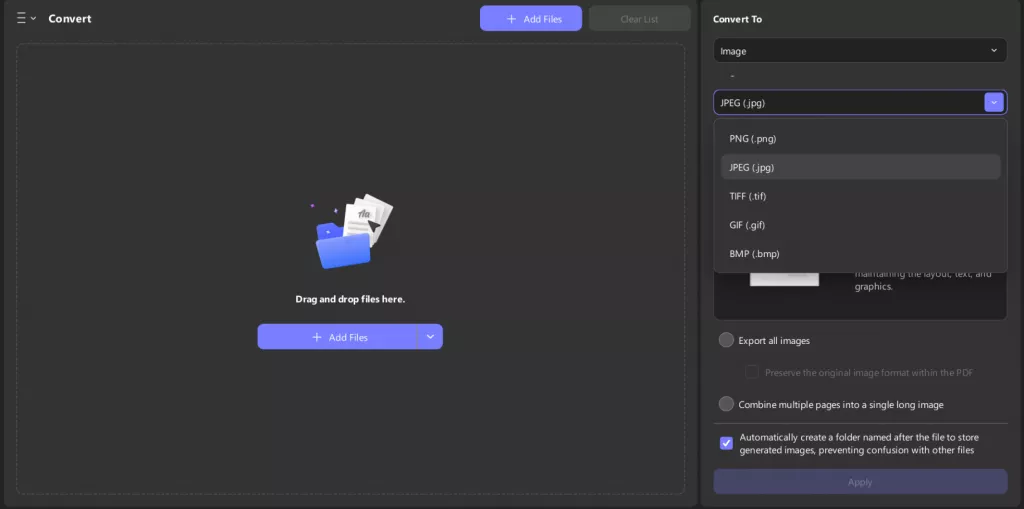
- Confirm your selection, and UPDF will instantly convert the photos.
Tip:
With these options, you can batch convert HEIF images not only to JPEG but also to various other formats depending on your needs. This flexibility means you do not need multiple tools, UPDF handles all your conversions in one place.
Final Thoughts
HEIF files are excellent for saving storage while keeping high quality, but their limited compatibility makes them less practical for sharing, printing, or archiving. That is why converting HEIF to PDF or JPEG is often the best solution. With UPDF, you can do this quickly and securely, whether you are working with one file or an entire batch. Plus, its editing and sharing tools add extra convenience.
Download UPDF today and simplify the way you manage and convert your HEIF files.
Windows • macOS • iOS • Android 100% secure
 UPDF
UPDF
 UPDF for Windows
UPDF for Windows UPDF for Mac
UPDF for Mac UPDF for iPhone/iPad
UPDF for iPhone/iPad UPDF for Android
UPDF for Android UPDF AI Online
UPDF AI Online UPDF Sign
UPDF Sign Edit PDF
Edit PDF Annotate PDF
Annotate PDF Create PDF
Create PDF PDF Form
PDF Form Edit links
Edit links Convert PDF
Convert PDF OCR
OCR PDF to Word
PDF to Word PDF to Image
PDF to Image PDF to Excel
PDF to Excel Organize PDF
Organize PDF Merge PDF
Merge PDF Split PDF
Split PDF Crop PDF
Crop PDF Rotate PDF
Rotate PDF Protect PDF
Protect PDF Sign PDF
Sign PDF Redact PDF
Redact PDF Sanitize PDF
Sanitize PDF Remove Security
Remove Security Read PDF
Read PDF UPDF Cloud
UPDF Cloud Compress PDF
Compress PDF Print PDF
Print PDF Batch Process
Batch Process About UPDF AI
About UPDF AI UPDF AI Solutions
UPDF AI Solutions AI User Guide
AI User Guide FAQ about UPDF AI
FAQ about UPDF AI Summarize PDF
Summarize PDF Translate PDF
Translate PDF Chat with PDF
Chat with PDF Chat with AI
Chat with AI Chat with image
Chat with image PDF to Mind Map
PDF to Mind Map Explain PDF
Explain PDF Scholar Research
Scholar Research Paper Search
Paper Search AI Proofreader
AI Proofreader AI Writer
AI Writer AI Homework Helper
AI Homework Helper AI Quiz Generator
AI Quiz Generator AI Math Solver
AI Math Solver PDF to Word
PDF to Word PDF to Excel
PDF to Excel PDF to PowerPoint
PDF to PowerPoint User Guide
User Guide UPDF Tricks
UPDF Tricks FAQs
FAQs UPDF Reviews
UPDF Reviews Download Center
Download Center Blog
Blog Newsroom
Newsroom Tech Spec
Tech Spec Updates
Updates UPDF vs. Adobe Acrobat
UPDF vs. Adobe Acrobat UPDF vs. Foxit
UPDF vs. Foxit UPDF vs. PDF Expert
UPDF vs. PDF Expert



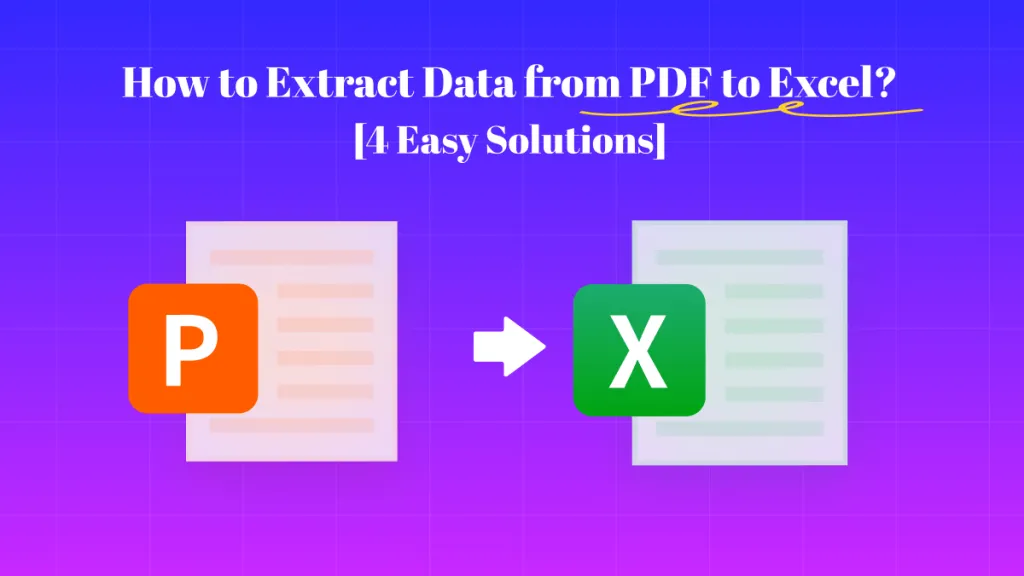

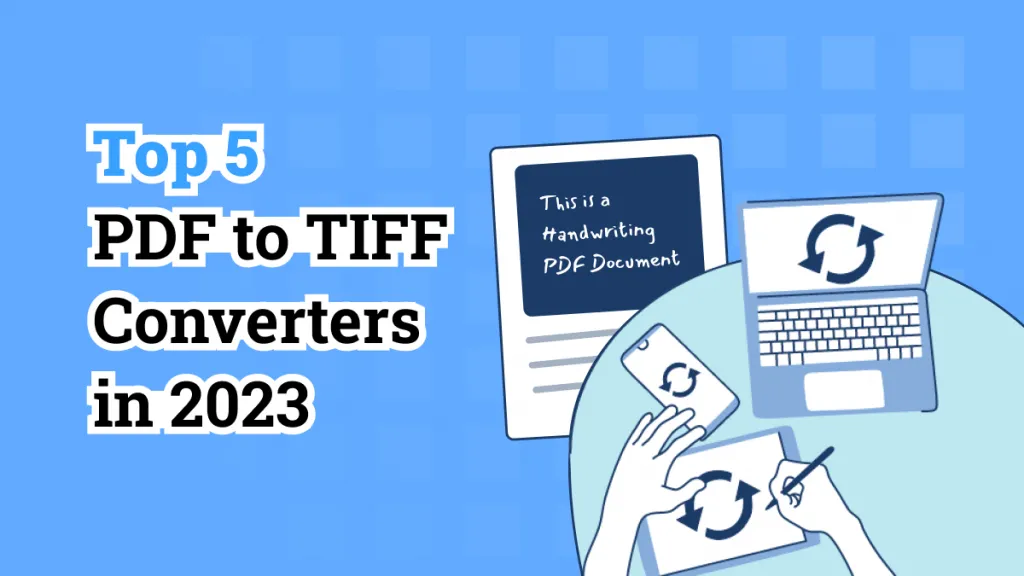


 Enrica Taylor
Enrica Taylor 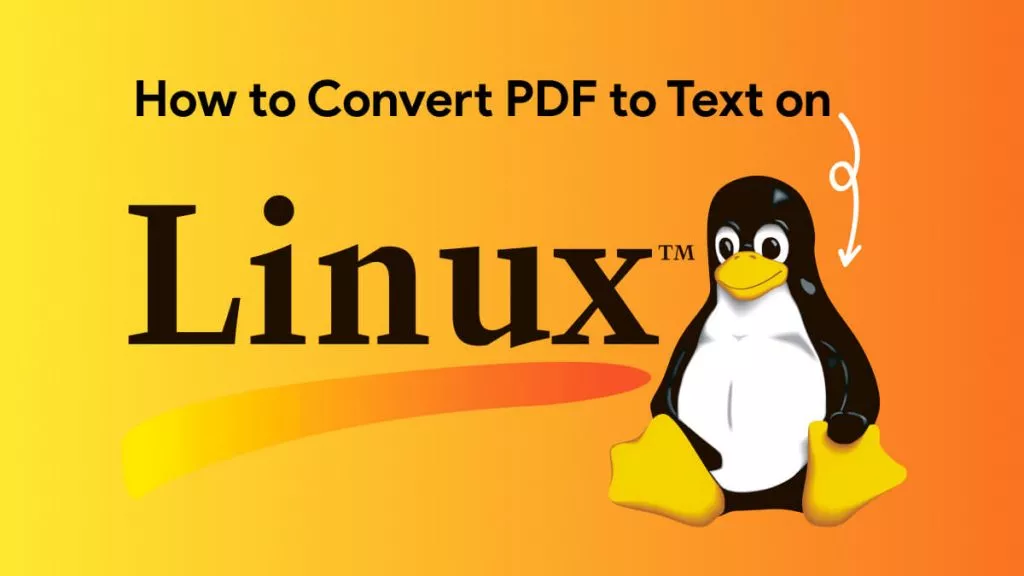
 Enola Miller
Enola Miller 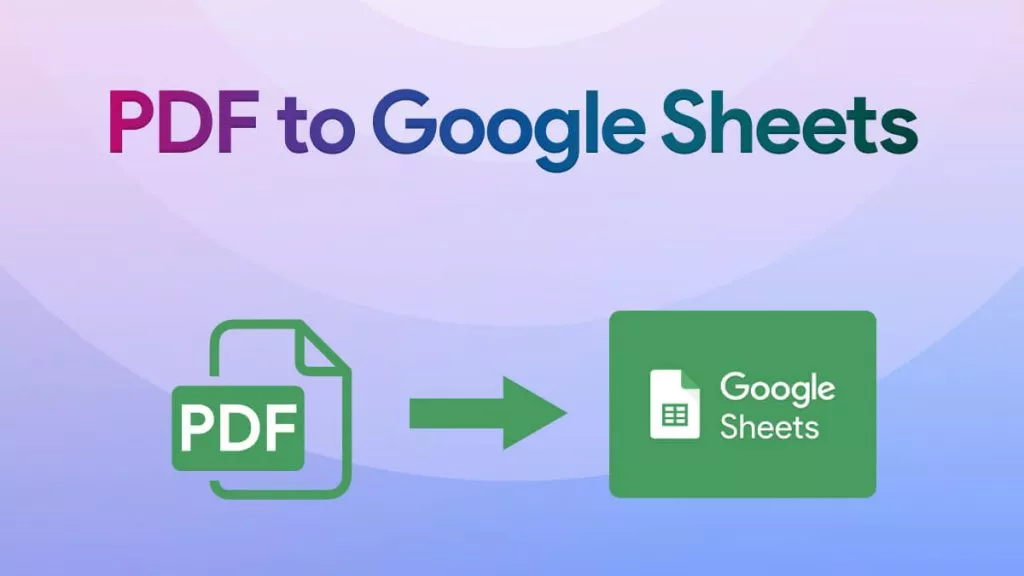
 Engelbert White
Engelbert White 

 Delia Meyer
Delia Meyer