If you are a professional photographer, you would definitely be using the raw format for shooting pictures. Now, each camera model saves raw image files in its own unique format. Fff file format is one such example.
These are image files that were shot by cameras made by Hasselblad. This file format allows photographer to better edit their pictures in post-production as it stores high-resolution images in an uncompressed form. Now, opening fff files can be a hassle for many.
Further, converting them to other formats seems even tougher. However, with the help of tools like UPDF, it's no longer a hassle. UPDF allows you to convert fff files to any file format of your choice. In this guide, we’ll learn how to open fff files and convert them to a variety of formats using UPDF. So, let us get into it and click the button below to download UPDF!
Windows • macOS • iOS • Android 100% secure
Part 1. What Is An FFF File?
Fff files are basically a file format. In simple words, fff files are image files shot by cameras made by Hasselblad. H6D-400C MS and X1D II 50C are some Hasselblad digital cameras that shoot in fff format. In other words, we can also say that fff file are RAW files stored by Hasselblad cameras.
Photographers who use cameras made by Hasselblad prefer to shoot in the fff file format. That’s because it retains maximum photo details (such as shadows and highlights). RAW files have always been the favorite of photographers as it stores images with the highest possible details. This helps them get the most out of their image during the editing process.
Part 2. How to Open FFF Files?
Apart from photographs shot by Hasselblad cameras, a fff file can also be a sound bank. Back in 1the 990s, Gravis UltraSound (GUS) (a 90’s audio device) also used fff file format to store various music libraries. So, we cannot limit the fff files to just Hasselblad cameras.
Since fff files contain a ton of information, their size can range from several Mb’s to even 100+ MB’s. Therefore, opening a fff file becomes a tough ask for many photographers. Now, a 100+ Mb fff file must be converted into a common shareable file format (JPEG or PNG) for easier sharing. That’s one preferred way of opening fff files. For this purpose, you’ll need a reliable 3rd party tool.
Part 3. How to Convert FFF to PDF?
As mentioned, fff files must be converted into easily shareable formats for further sharing purposes. So, a reliable 3rd party tool is required to convert fff files. In case you want to convert fff to PDF, there is no better tool than UPDF. As the name says, it helps you convert fff files to PDF.
Windows • macOS • iOS • Android 100% secure
Not just this, you can convert fff to other formats as well. Plus, it allows you to edit your converted fff files (more on it later). The best part is that you can even use it offline. So, it doesn’t require an active internet connection to convert fff files. Users can also batch convert fff files. In short, UPDF is fast, keeps your files private and secure, shows no ads, and offers an intuitive interface.
Here is a step-by-step guide to convert fff to PDF using UPDF.
Step 1: Launch UPDF
Get your exclusive UPDF license, install it on your Mac, and launch it.
Step 2: Upload fff File
Now, you have to upload the file that you want to convert. There are two ways to upload your fff file. One way is to simply drag and drop.
Method 2:
The second way to upload your file to UPDF is as follows. Click on Tools > Others > PDF from image.
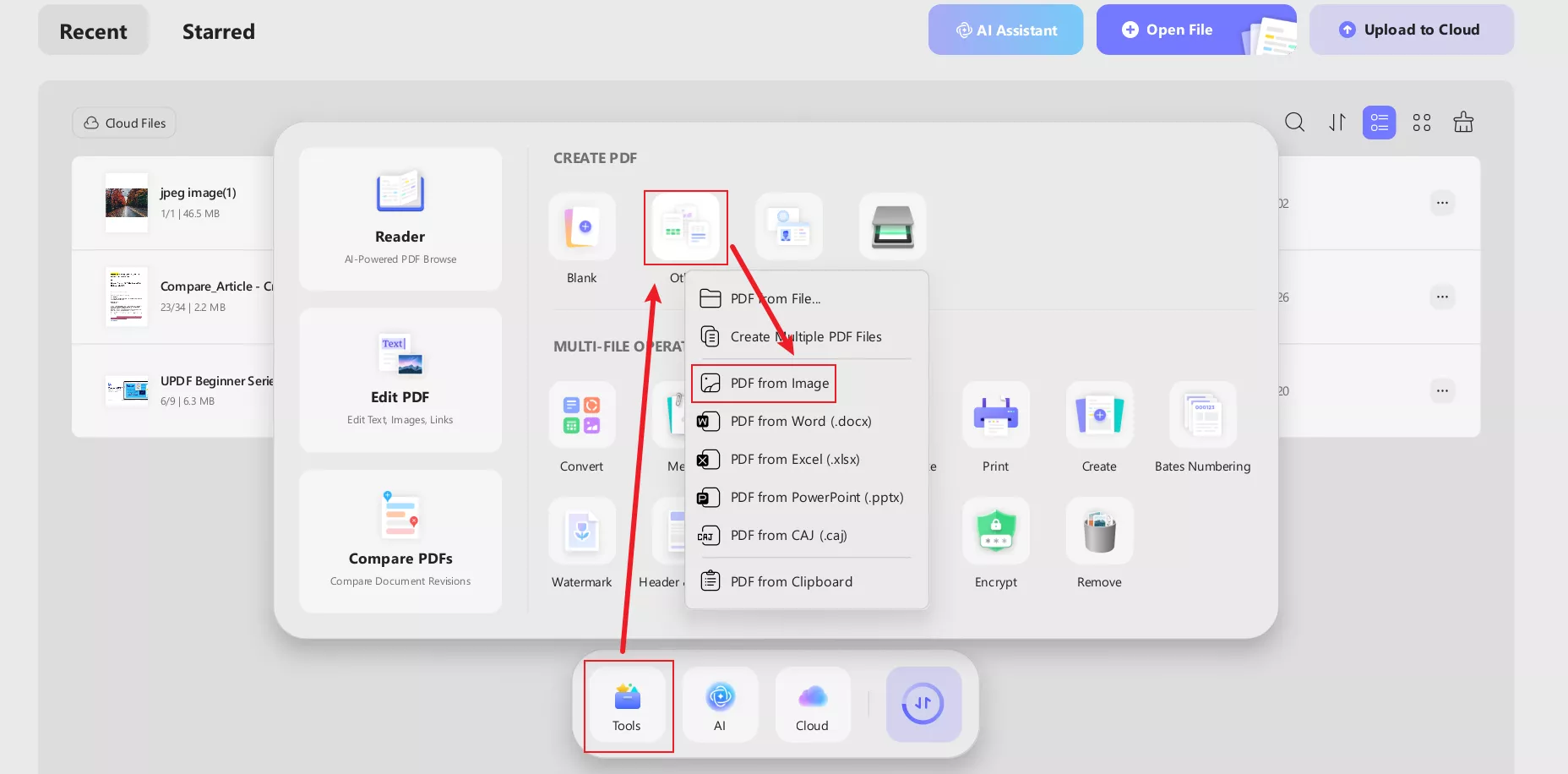
Step 3: Edit Page Settings (If needed)
Once you have the file, you can even edit the page settings. For example, you can choose its length, width, and orientation (horizontal or landscape). Click on Apply to save the edits you’ve made.
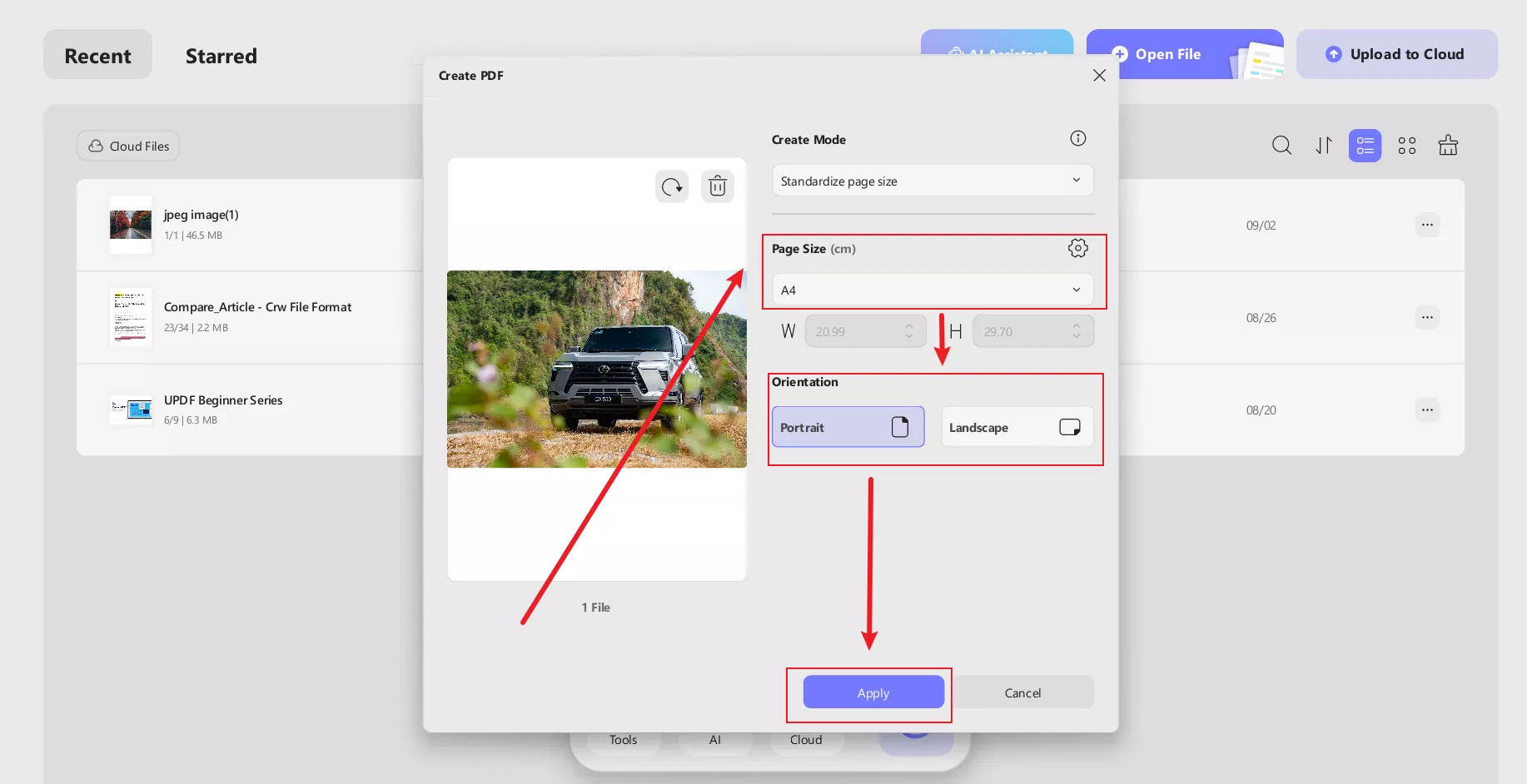
Step 4: Add Annotations
Apart from the page setting, UPDF also lets users add annotations to their fff files. You can adjust the text format, its size, and color. Plus, you can add comments in different ways like text within a circle, box, or rectangle.
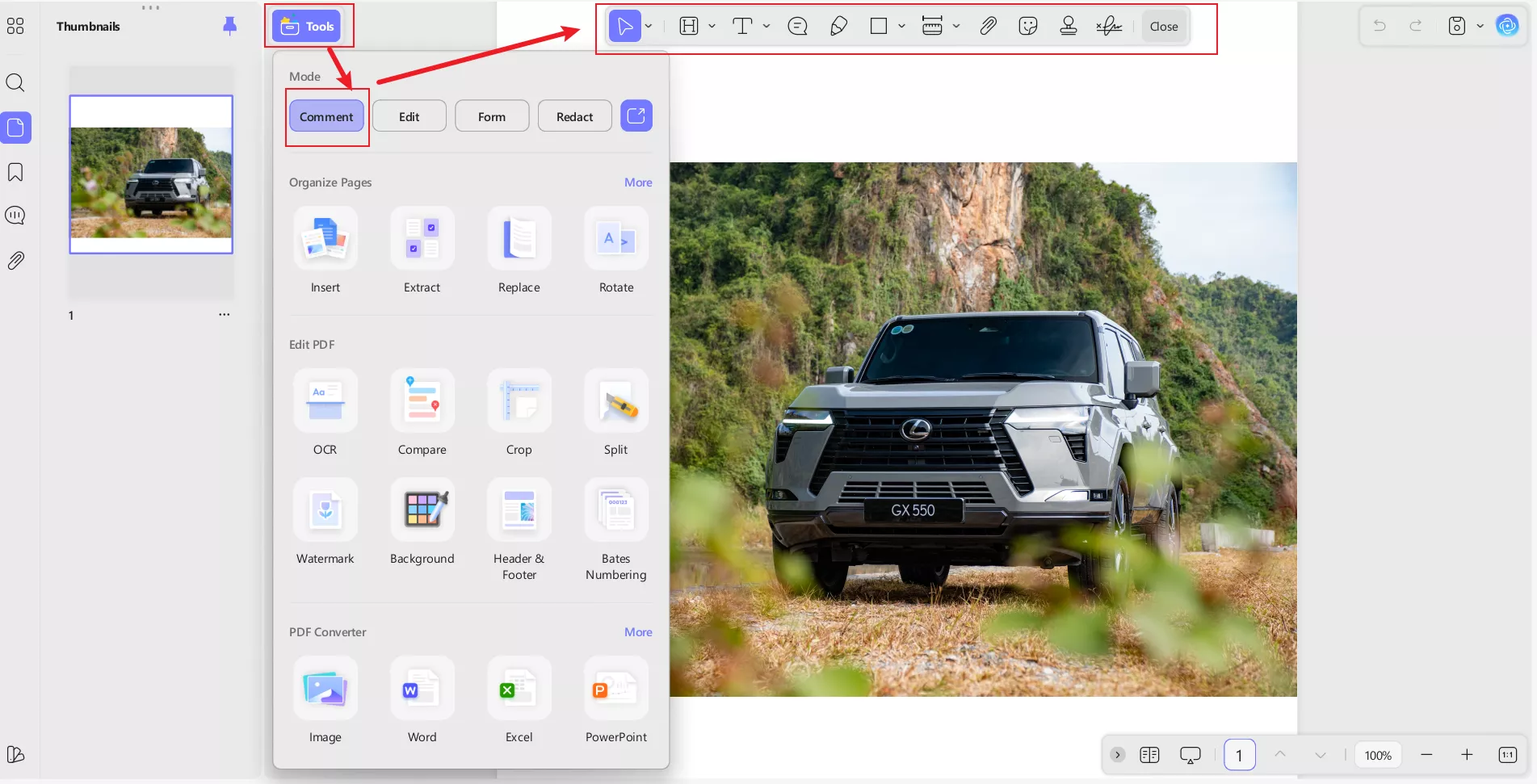
Step 5: Edit The File as Needed
After annotations, you can also make further edits. For example, crop the file or change its dimensions.
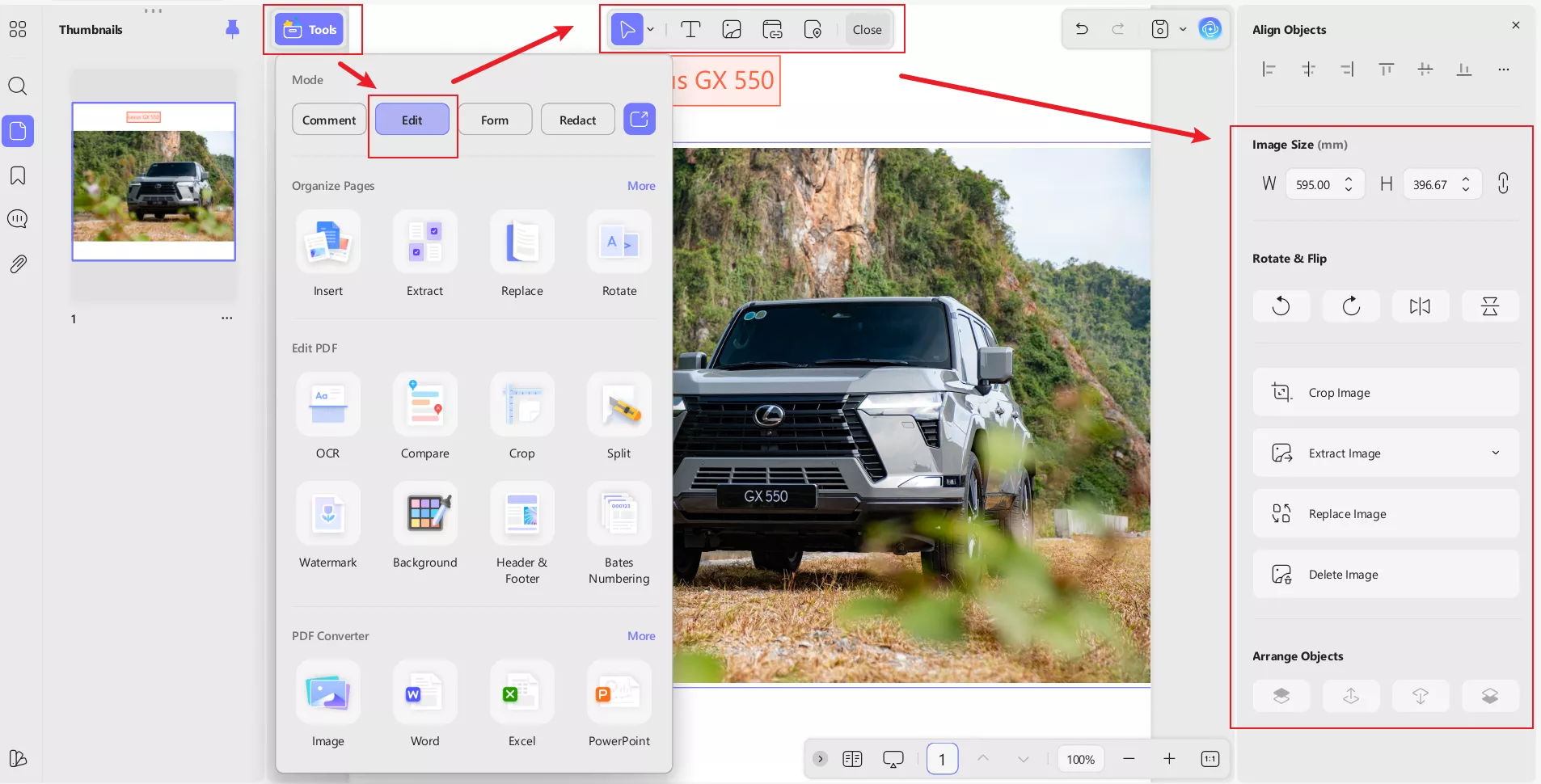
Step 6: Directly Share Your Converted PDF
Once you have made all the changes, you can save your converted PDF directly on your Mac. Users can also share the converted PDF through QR Code or link.
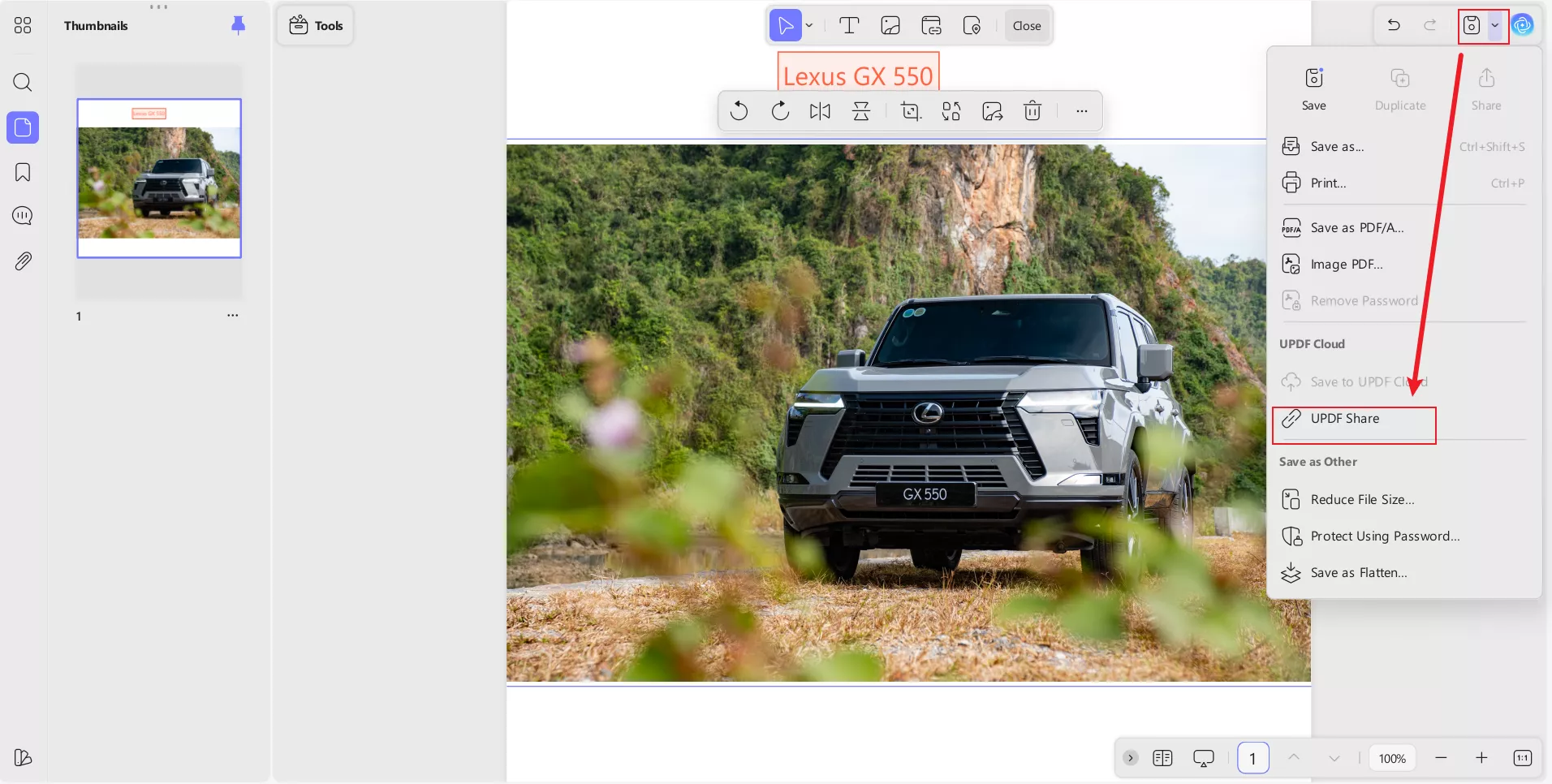
So that’s how you can easily convert any fff file to PDF. UPDF makes it a breeze to not just convert, but also make necessary changes during the conversion process. Now onwards, you won’t have to go through a complex conversion process. Just get your UPDF license today and convert fff file to PDF or any other file format within a matter of a few minutes.
Windows • macOS • iOS • Android 100% secure
Part 4. How to Batch-Convert FFF Files to PDF (Mac)?
As a photographer or editor, you’ll often need to convert multiple FFF files. That's where the batch fff file conversion process helps. Thankfully, you can use UPDF for batch conversion too. Here’s a simple step-by-step process explained:
Step 1: Launch UPDF
Launch UPDF and click on Tools > Convert
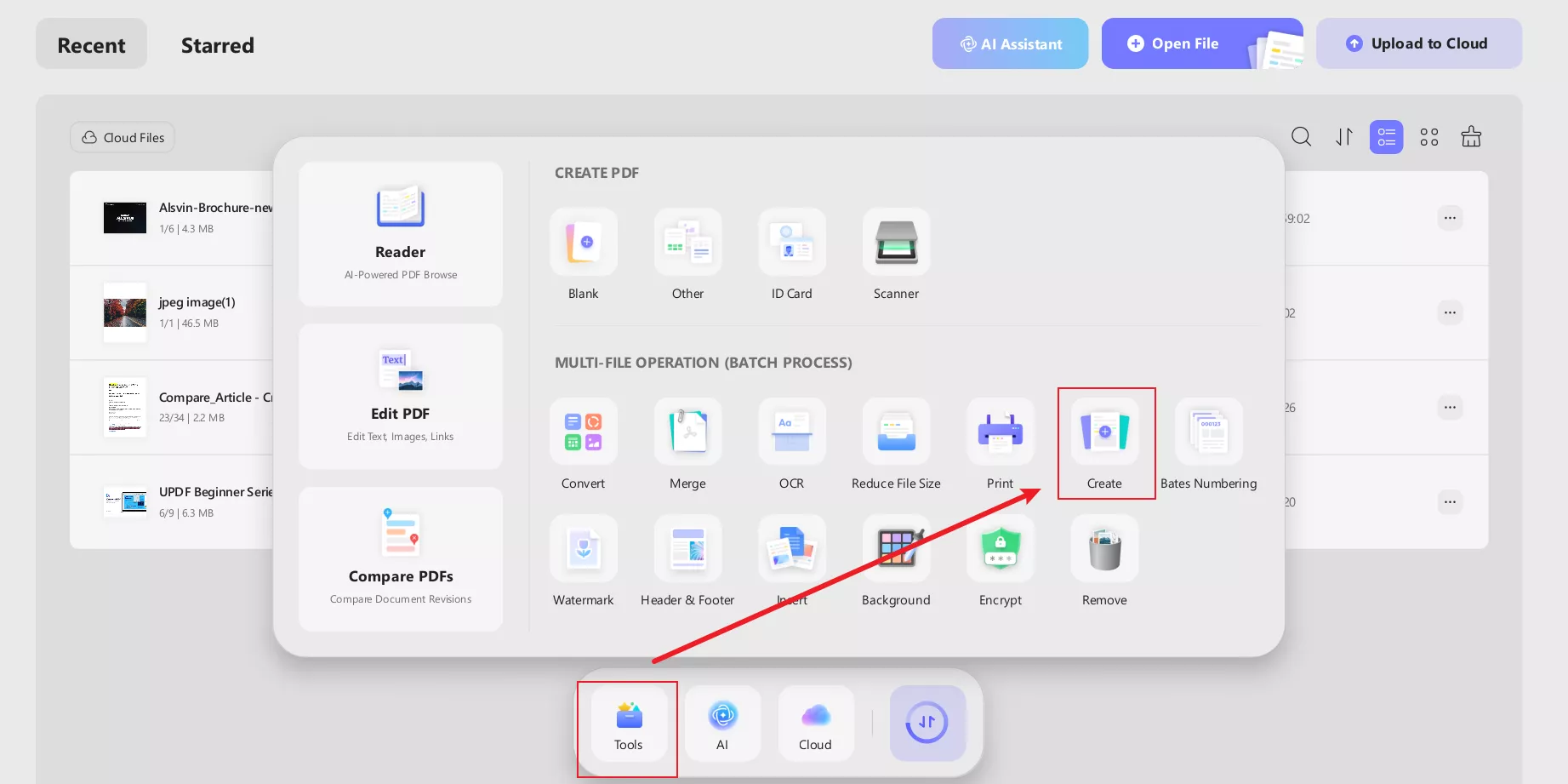
Step 2: Drag or Drop Files
As with the previous conversion process, you can add files by just dragging and dropping. Plus, you can also upload them by clicking on > Add Files.
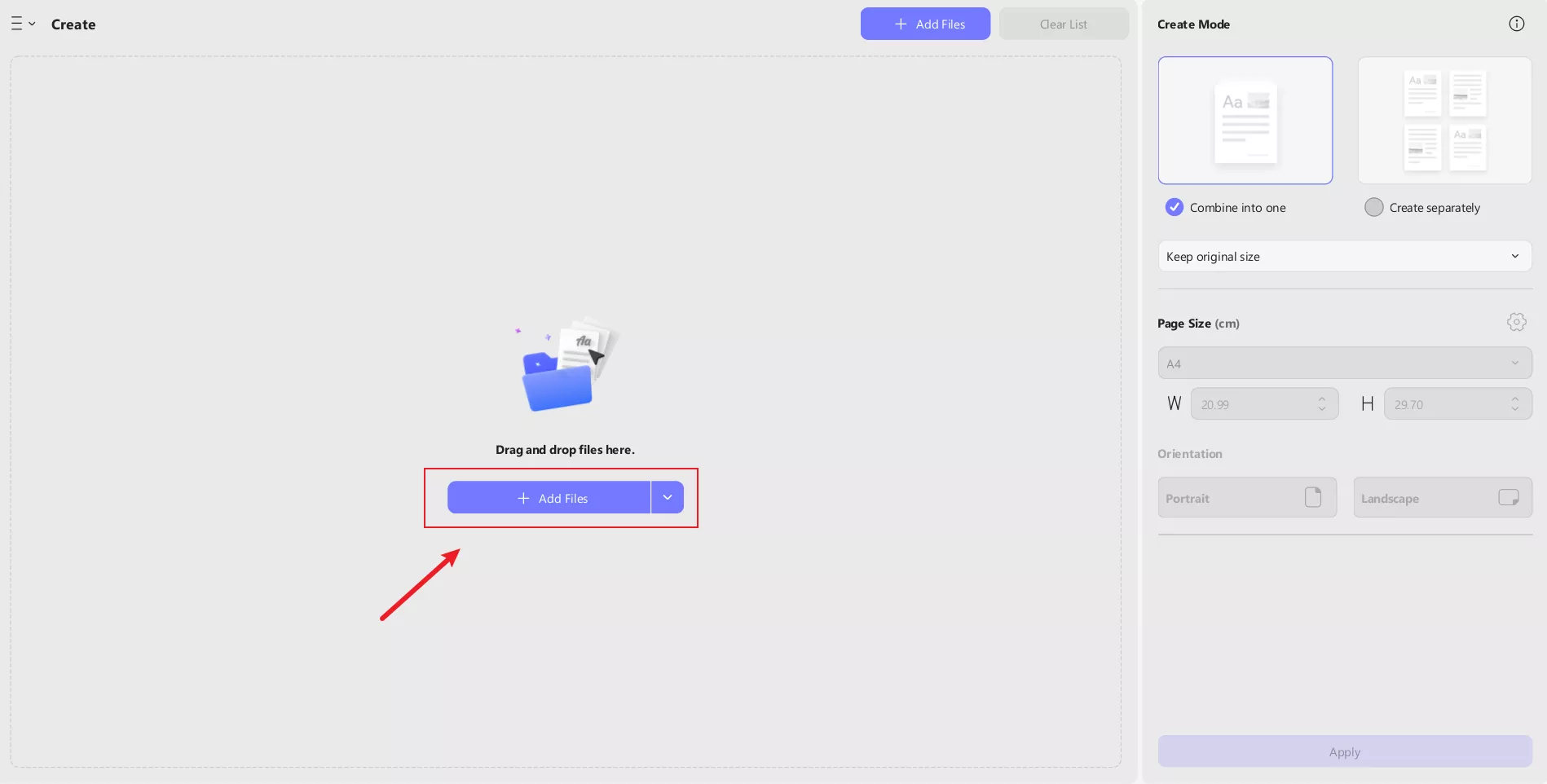
Step 3: Edit Page Settings
Once you have uploaded the desired fff file, you can edit the page settings as per your requirements. Here, you get a bunch of editing options (page size and orientation, to name a few).
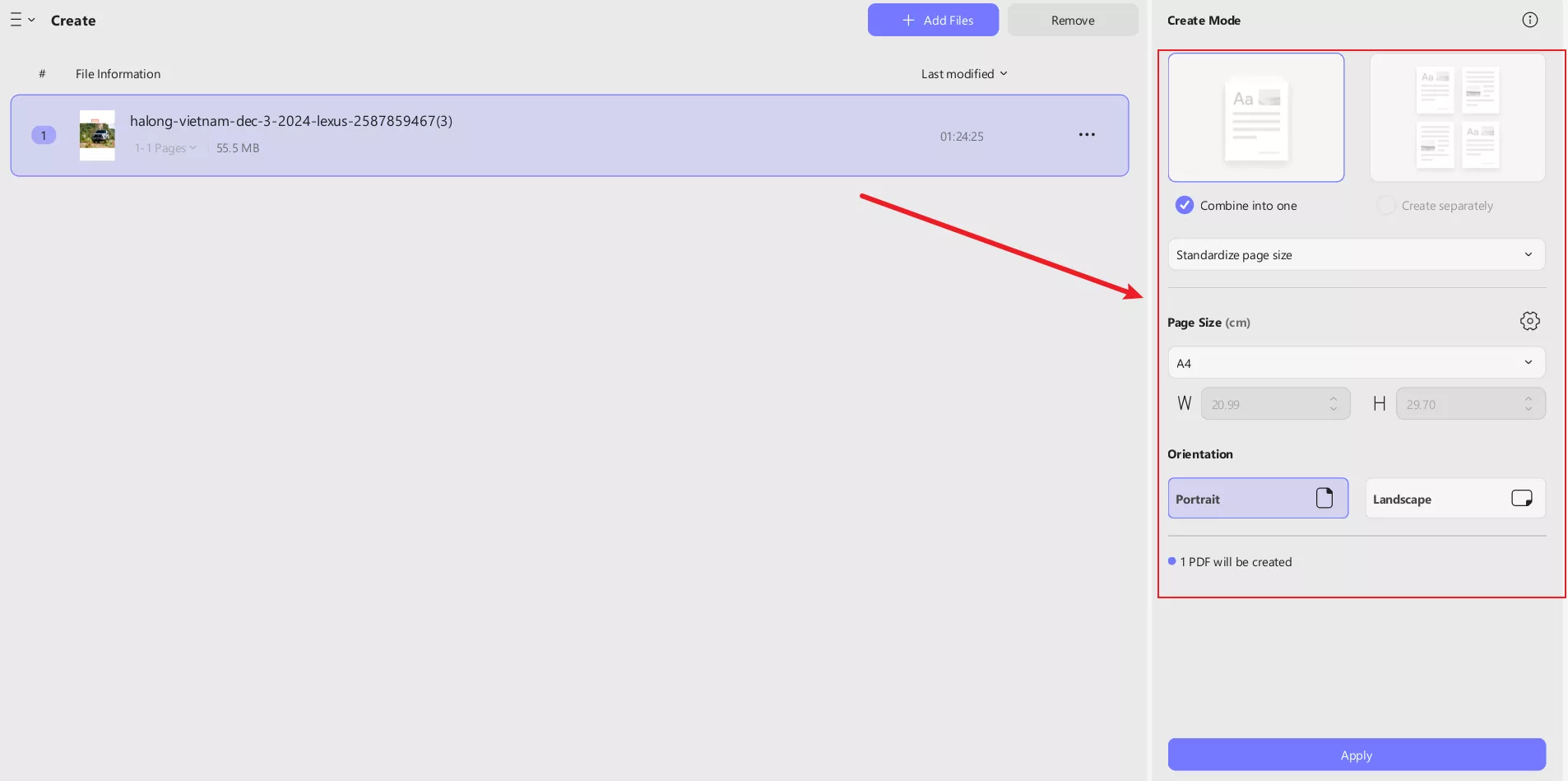
Step 4: Save Changes
Once done with all the edits of your choice, click on Apply, and UPDF will batch convert your fff files.
Windows • macOS • iOS • Android 100% secure
Part 5. How to Batch-Convert FFF Files to Other Formats (Mac)?
With UPDF, batch conversion of fff files isn’t just limited to PDF. You can even batch convert these files to any other file format. Follow this step-by-step guide to batch convert fff files to other formats.
Step 1: Launch UPDF. Click on Tools > Convert.
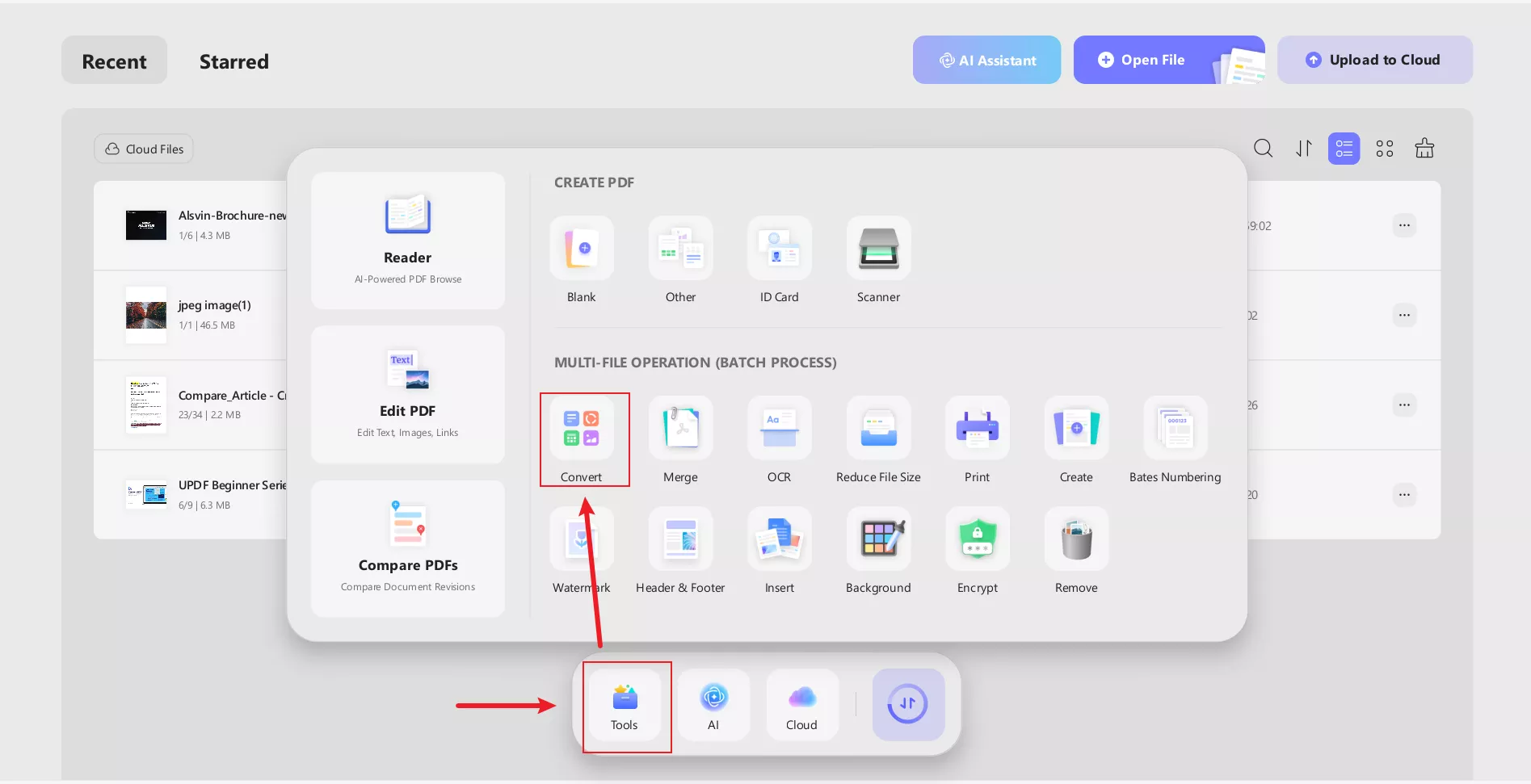
Step 2: Next up, you have to upload the files. Simply drag and drop them to upload. Now, click on convert to, and a drop-down menu will appear. Choose your desired format from here, and click on apply.
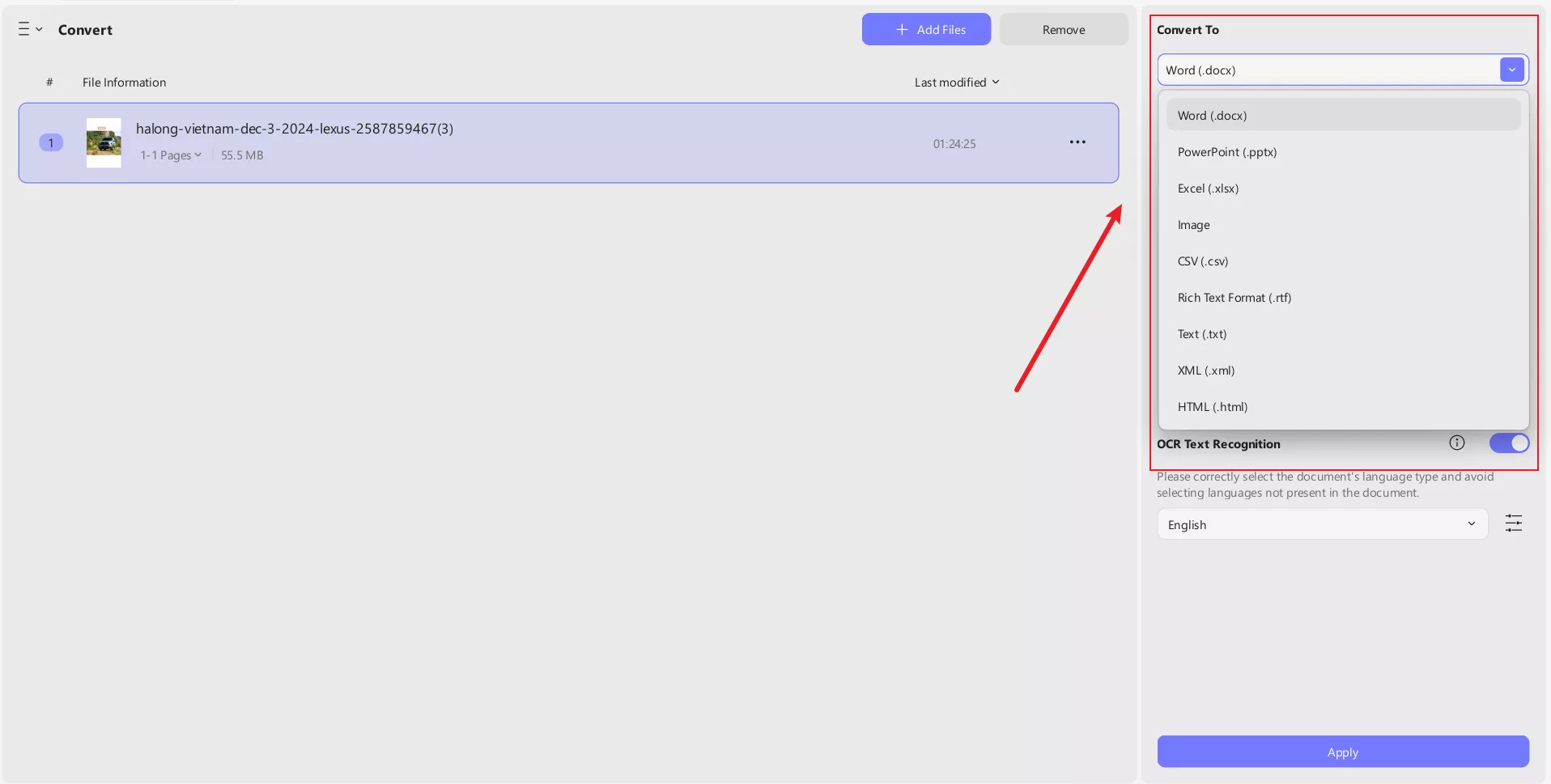
Pro Tip:
Windows • macOS • iOS • Android 100% secure
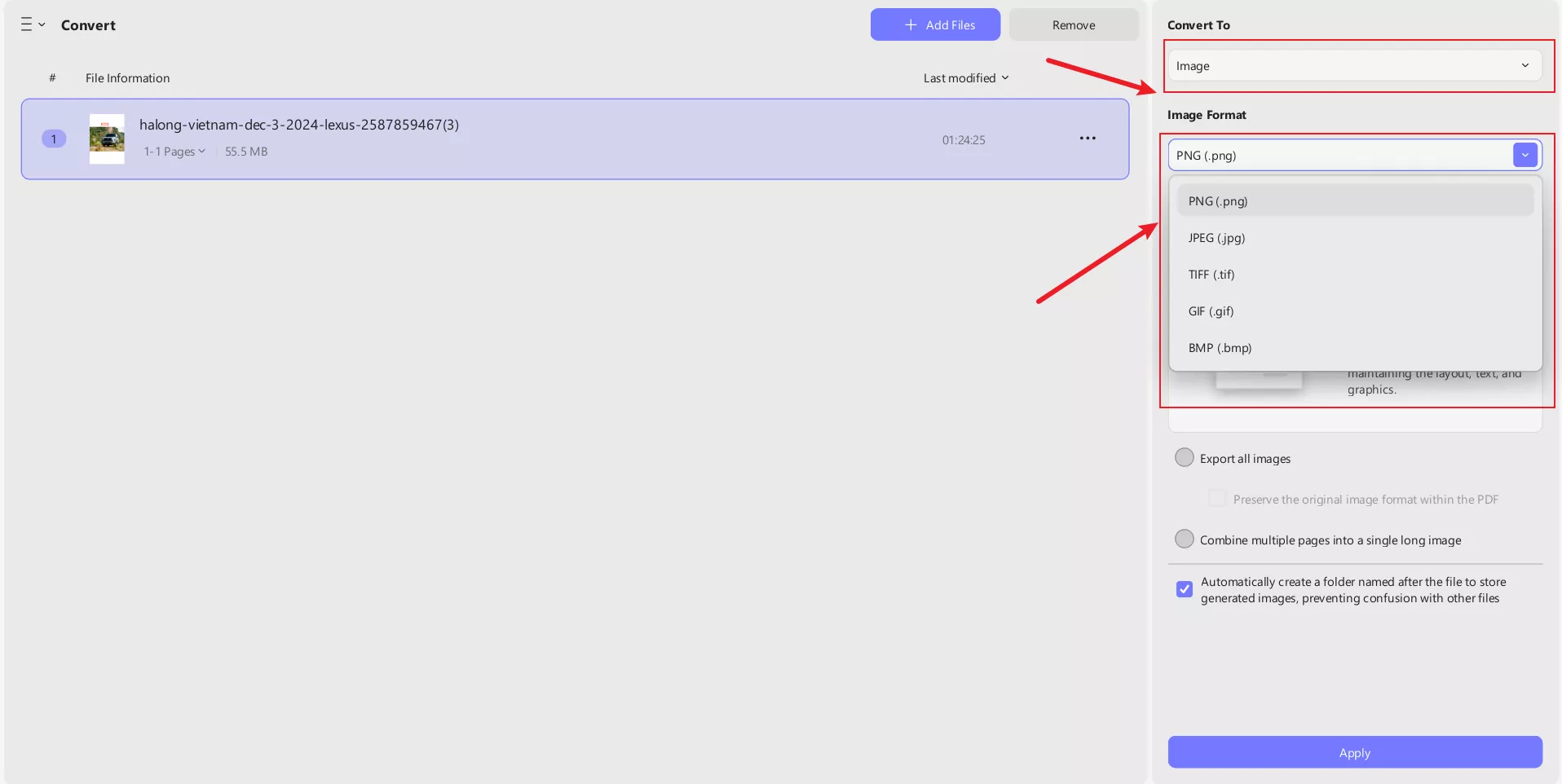
In short, each selected type will display all possible format options.
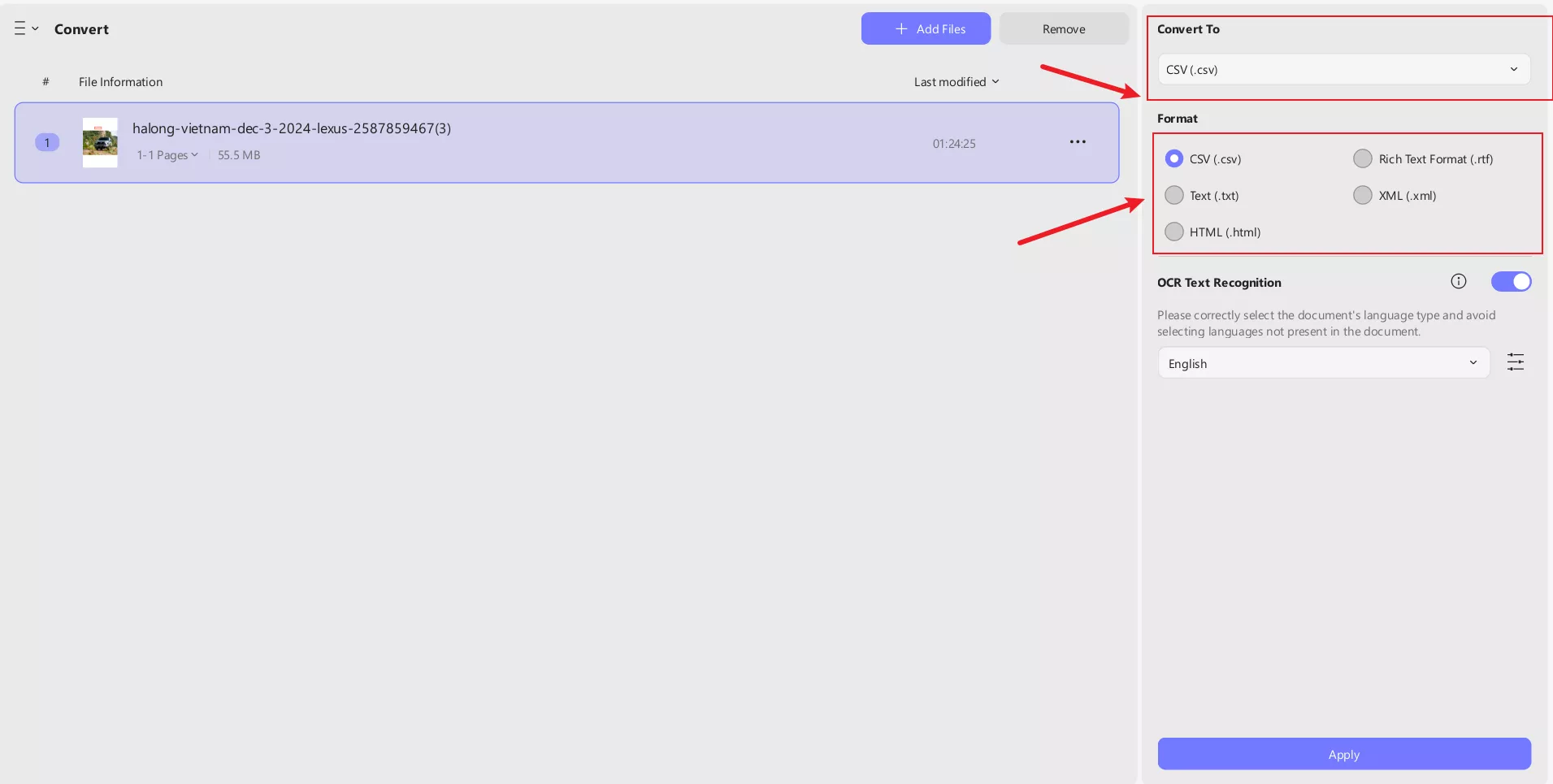
Step 3: In case you are converting fff files to other image formats, you will be given an option to convert all images as one combined file or as separate image files. Based on your requirements, you can choose any option. Once done, click on apply, and your batch conversion process will start right away.
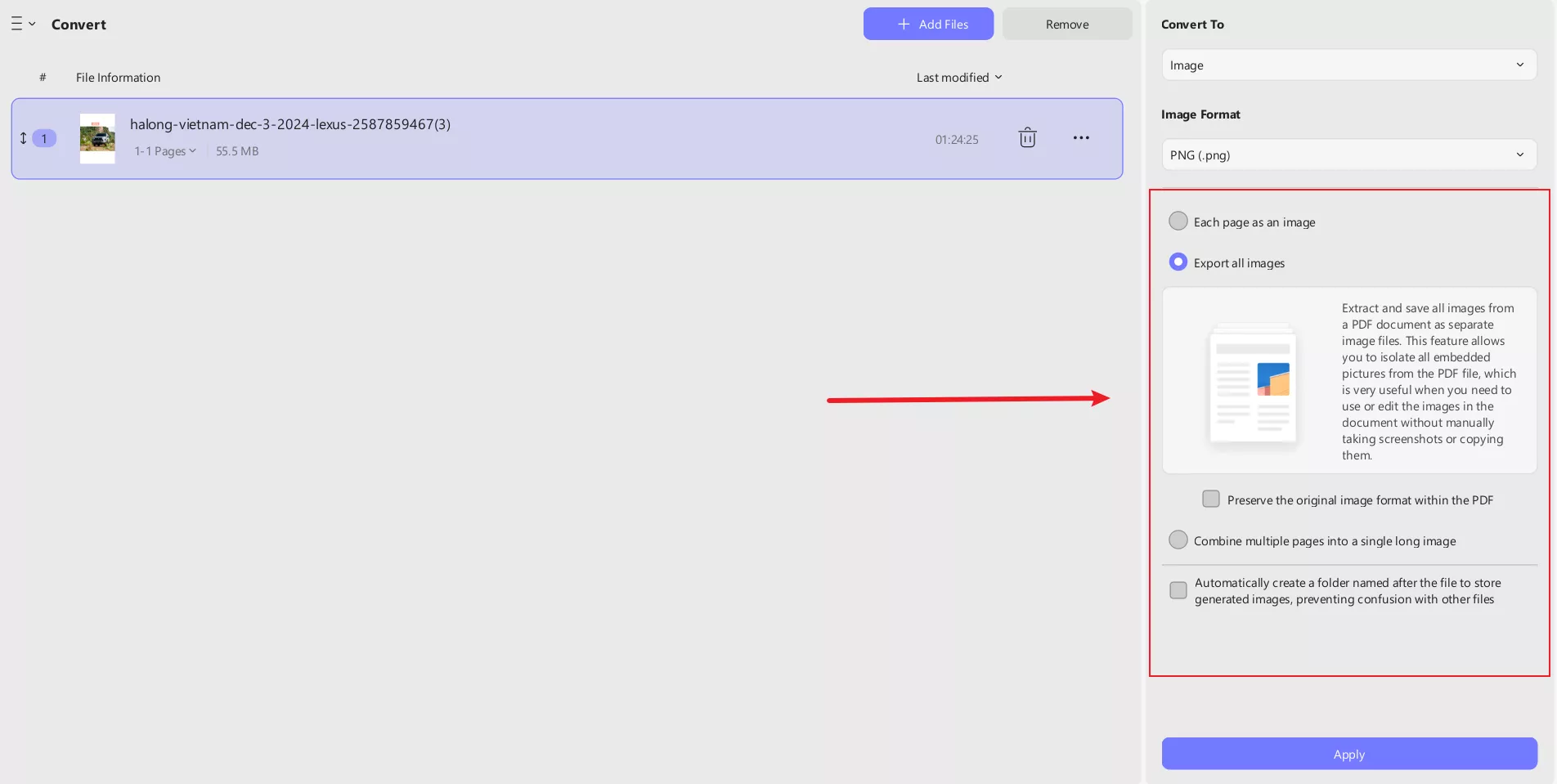
Final Thoughts!
So, that’s how you can convert fff files to PDF and other formats too. Initially, it seems like a tough process. However, with the likes of tools such as UPDF, it has become a breeze. Now you can also batch convert fff files to various other formats.
Edit them during the conversion process and export them one by one, UPDF gives you a ton of options to further streamline the conversion process.
With its clean interface, zero ad interference, and offline availability (no active internet required), UPDF is here to help professionals like you convert any type of file. Get your license today and experience the hassle-free file conversion yourself.
Windows • macOS • iOS • Android 100% secure
 UPDF
UPDF
 UPDF for Windows
UPDF for Windows UPDF for Mac
UPDF for Mac UPDF for iPhone/iPad
UPDF for iPhone/iPad UPDF for Android
UPDF for Android UPDF AI Online
UPDF AI Online UPDF Sign
UPDF Sign Edit PDF
Edit PDF Annotate PDF
Annotate PDF Create PDF
Create PDF PDF Form
PDF Form Edit links
Edit links Convert PDF
Convert PDF OCR
OCR PDF to Word
PDF to Word PDF to Image
PDF to Image PDF to Excel
PDF to Excel Organize PDF
Organize PDF Merge PDF
Merge PDF Split PDF
Split PDF Crop PDF
Crop PDF Rotate PDF
Rotate PDF Protect PDF
Protect PDF Sign PDF
Sign PDF Redact PDF
Redact PDF Sanitize PDF
Sanitize PDF Remove Security
Remove Security Read PDF
Read PDF UPDF Cloud
UPDF Cloud Compress PDF
Compress PDF Print PDF
Print PDF Batch Process
Batch Process About UPDF AI
About UPDF AI UPDF AI Solutions
UPDF AI Solutions AI User Guide
AI User Guide FAQ about UPDF AI
FAQ about UPDF AI Summarize PDF
Summarize PDF Translate PDF
Translate PDF Chat with PDF
Chat with PDF Chat with AI
Chat with AI Chat with image
Chat with image PDF to Mind Map
PDF to Mind Map Explain PDF
Explain PDF Scholar Research
Scholar Research Paper Search
Paper Search AI Proofreader
AI Proofreader AI Writer
AI Writer AI Homework Helper
AI Homework Helper AI Quiz Generator
AI Quiz Generator AI Math Solver
AI Math Solver PDF to Word
PDF to Word PDF to Excel
PDF to Excel PDF to PowerPoint
PDF to PowerPoint User Guide
User Guide UPDF Tricks
UPDF Tricks FAQs
FAQs UPDF Reviews
UPDF Reviews Download Center
Download Center Blog
Blog Newsroom
Newsroom Tech Spec
Tech Spec Updates
Updates UPDF vs. Adobe Acrobat
UPDF vs. Adobe Acrobat UPDF vs. Foxit
UPDF vs. Foxit UPDF vs. PDF Expert
UPDF vs. PDF Expert

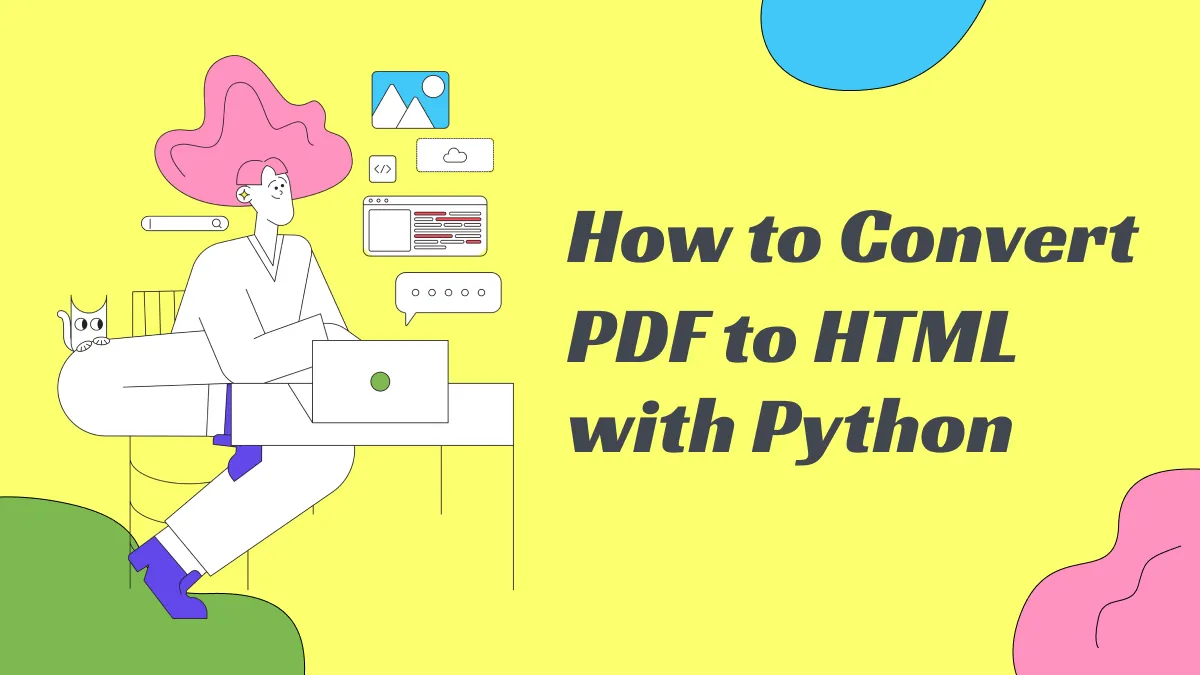

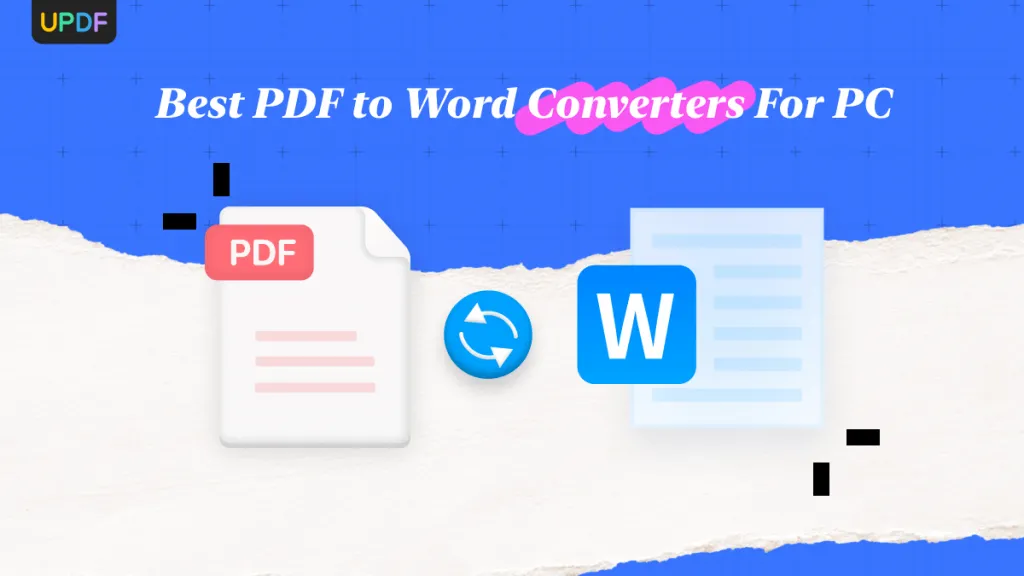

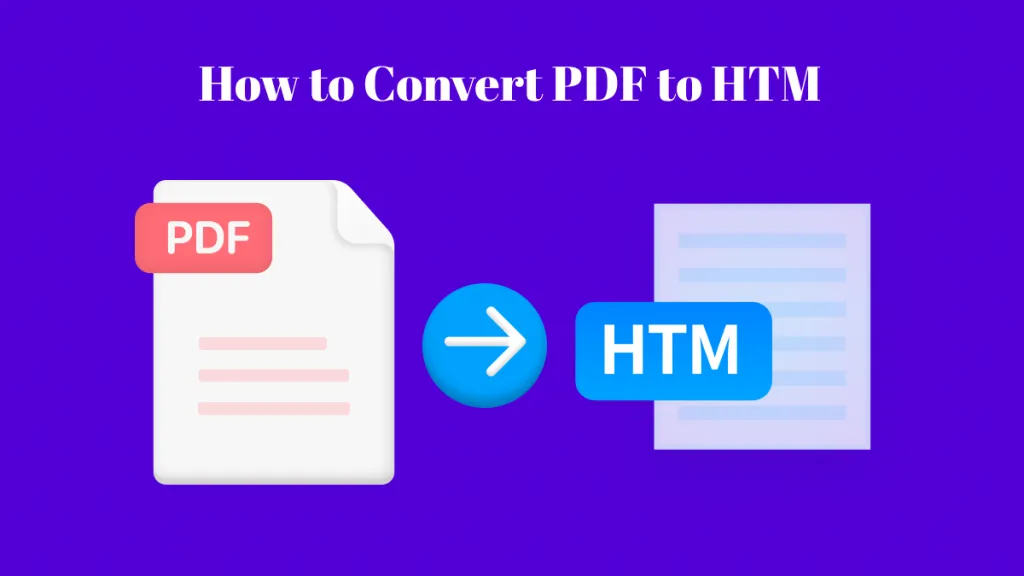


 Enid Brown
Enid Brown 
 Engelbert White
Engelbert White 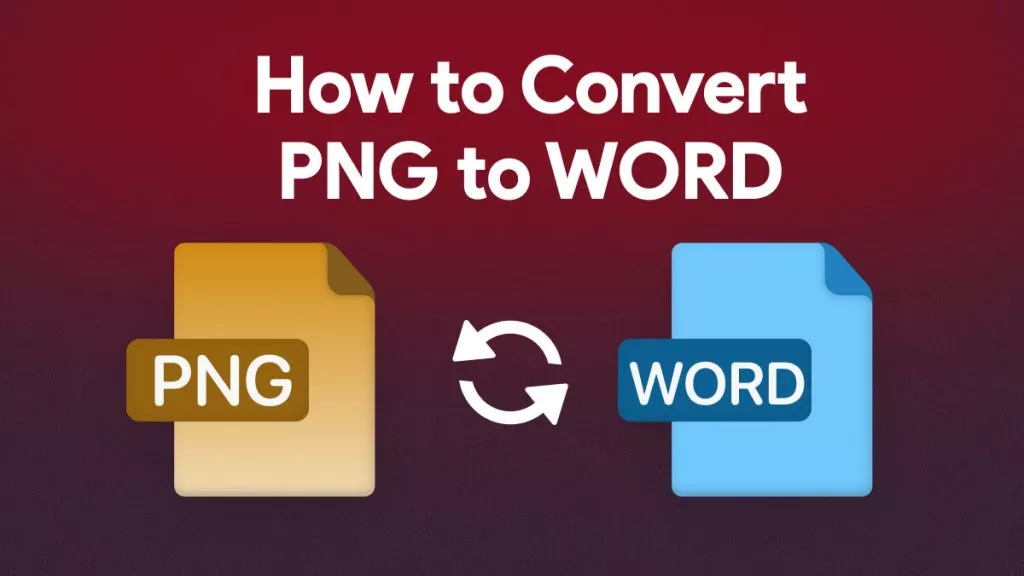
 Delia Meyer
Delia Meyer 
 Lizzy Lozano
Lizzy Lozano 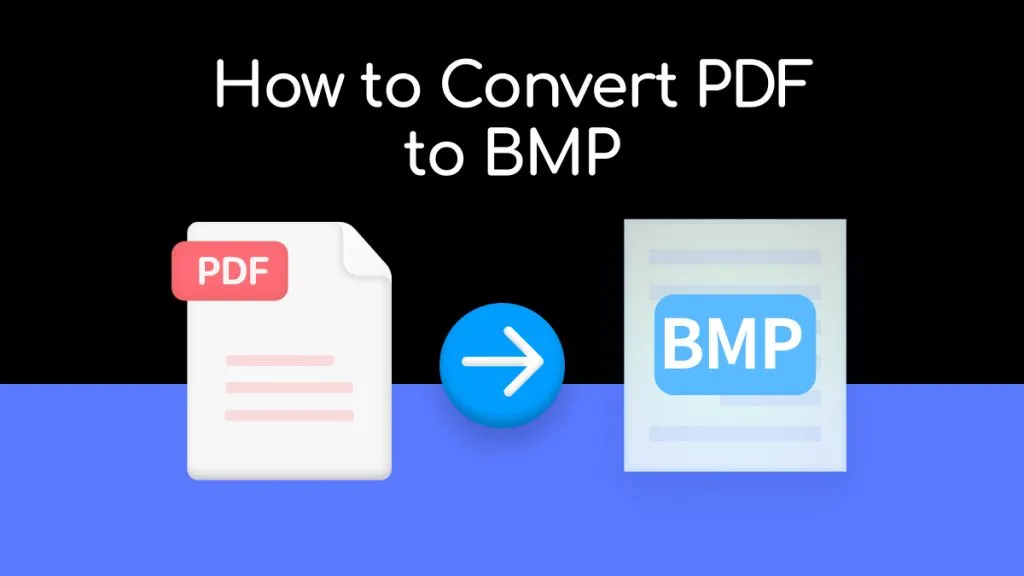
 Enrica Taylor
Enrica Taylor