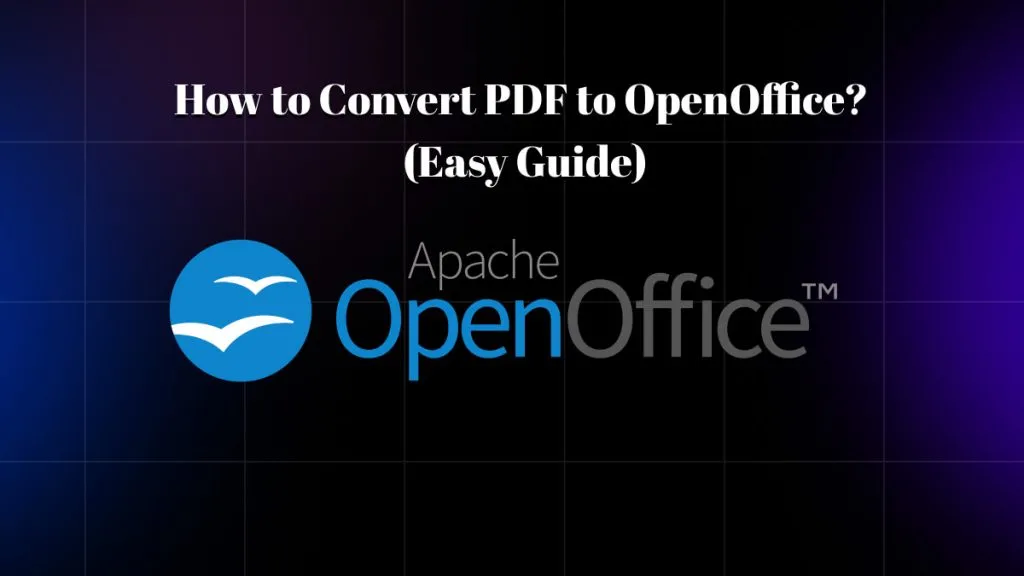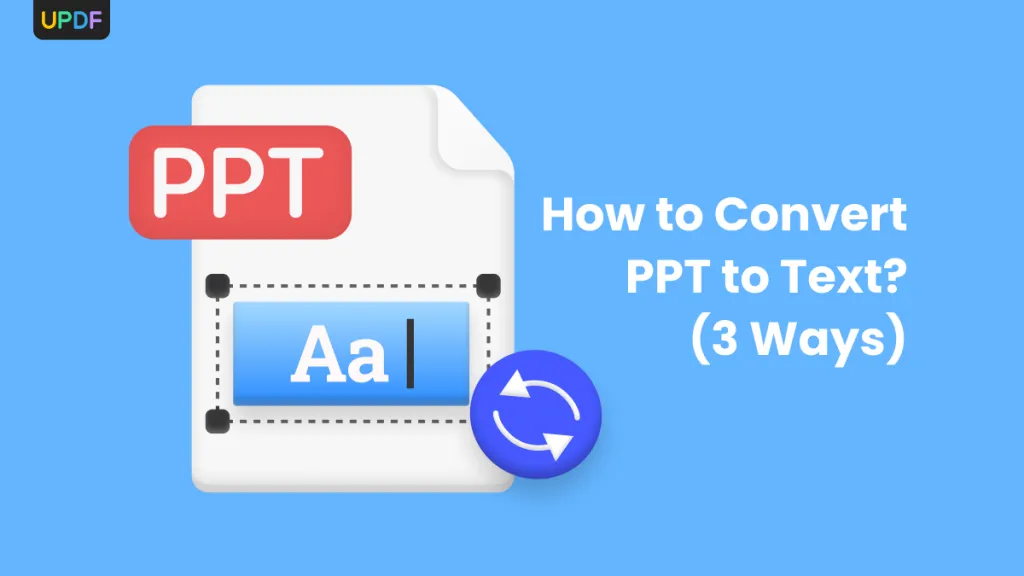Usage of EXR files has increasingly become a part of my digital workflow, particularly when it comes to high-quality imaging assignments. The EXR is a great EXR file format with amazing image quality, but in most cases I always require to change it to a more acceptable format such as PDF to share and document these files. When you are driven to forget EXR file formats and need to have EXR to PDF conversion, you have visited the right place. In this guide, I will take you through what you need to know about EXR files and give you the process of handling them in the most efficient way with UPDF.
Windows • macOS • iOS • Android 100% secure
Part 1: What Is an EXR File Used For and What Program Opens EXR Files?
An EXR file is an HDR image format that has been developed by the film studio Industrial Light and Magic to be utilised in computer graphics and visual effects. I have discovered the EXR file format to be mainly used in commercial houses where image quality and accuracy is specifically critical.
EXR files have the following common uses:
- Hollywood-type animation work and 3D rendering
- Television and movies use of visual effects
- Professional shot including HDR specifications
- Digital compositing pipelines
- Color grading and final post-work
In regard to opening up the EXR files, there are a number of programs which can be used. Commercial software such as Adobe After Effects, Photoshop (with compatible software), Blender and Autodesk Maya are all able to read EXR files directly. Nonetheless, more generalized tools such as UPDF are a better choice for everyday users who just need to view or convert these files.
I have found that conventional image viewers have poor support of EXR files, as they are multi-layered files that do not lend themselves easily to bit-depth greater than eight bits per channel. It is here where the correct software comes in to play to efficiently control your EXR workflow.
Part 2: Is EXR Better Than JPEG?
The comparison between JPEG and EXR is not so easy because these two serve different purposes in this imaging world. In my use of EXR and JPEG, it has been well evident that EXR is highly beneficial over JPEG in quite a number of ways.
- Color accuracy: EXR provides 16-bit and 32-bit floating point channels, whereas JPEG can only have 8-bit integer values. This is because the larger gamut of colors, along with the expanded range of luminance values, can be stored and reproduced by EXR, which gives it an advantage over other types in professional uses where color accuracy is very important.
- Dynamic range: EXR is best suited in high dynamic range imaging where it can be used to capture details on both very bright and dark portions of an image at the same time. The low range of dynamic in JPEG frequently causes a loss of fine detail in shadows and highlights.
- Lossless nature: EXR is able to utilize lossless compression algorithms and can retain all original image data.
Nevertheless, JPEG serves its purpose in the general usage experience: it will create smaller files that are universally compatible and faster to process. JPEG is more feasible on web and common photography. However, when using professional projects where image quality is desired to the greatest extent possible, EXR takes the cake by far.
Part 3: Why Are EXR Files So Big?
The size of EXR files is so large because of their rich data structure and the information stored in those files. I have always been surprised at the storage consumption by these files as compared to the standard image files.
The file size of EXR is due to multiple factors:
- High bit depth: EXR files are usually 16 bits or 32-bit floating point per color channel, whereas JPEG are 8-bit integers. Such higher precision needs substantially greater data to store each pixel.
- Additional channels: EXR files can have multiple channels, in addition to standard RGB channels, there can be alpha channels, depth information, and motion vectors. With every new channel, the file size is increased.
- Uncompressed or lightly compressed: Although EXR supports compression, many workflows are intolerant of data loss and therefore desire uncompressed data or lightly compressed data.
- Huge dimensions: EXR files can have very large image dimensions, therefore they can be used in high-resolution renders and high-resolution photography.
The sacrifice is worth making in serious professional uses when superb image quality is not negotiable. Nevertheless, when it comes to sharing or archiving, one will need to convert EXR files to a more manageable format such as PDF.
Part 4: Convert Your EXR Files to PDF With UPDF (Mac)
Whenever I require converting EXR to PDF, UPDF has proven to be the most reliable tool in the market. The software is used to streamline the conversion process by having a high output quality.
Windows • macOS • iOS • Android 100% secure
There are a number of benefits to converting EXR to PDF using UPDF:
- Quick turnaround: Processes files at top speeds without quality loss
- No Ad experience: No distraction by annoying advertisements
- Multi-processing of EXR files: Process many files at one time
- User-friendly: Simple interface that does not involve technical acumen
- Private & secure: Files on your device when converting
- Internet required? No: Offline conversion safeguards your privacy and features wherever you are
Conversion Process
UPDF can add EXR files in two main ways:
Method 1: Drag and Drop
Just drag and drop your EXR files into the UPDF interface. The software automatically identifies the format to convert and it initiates the process.
Method 2: File Browser
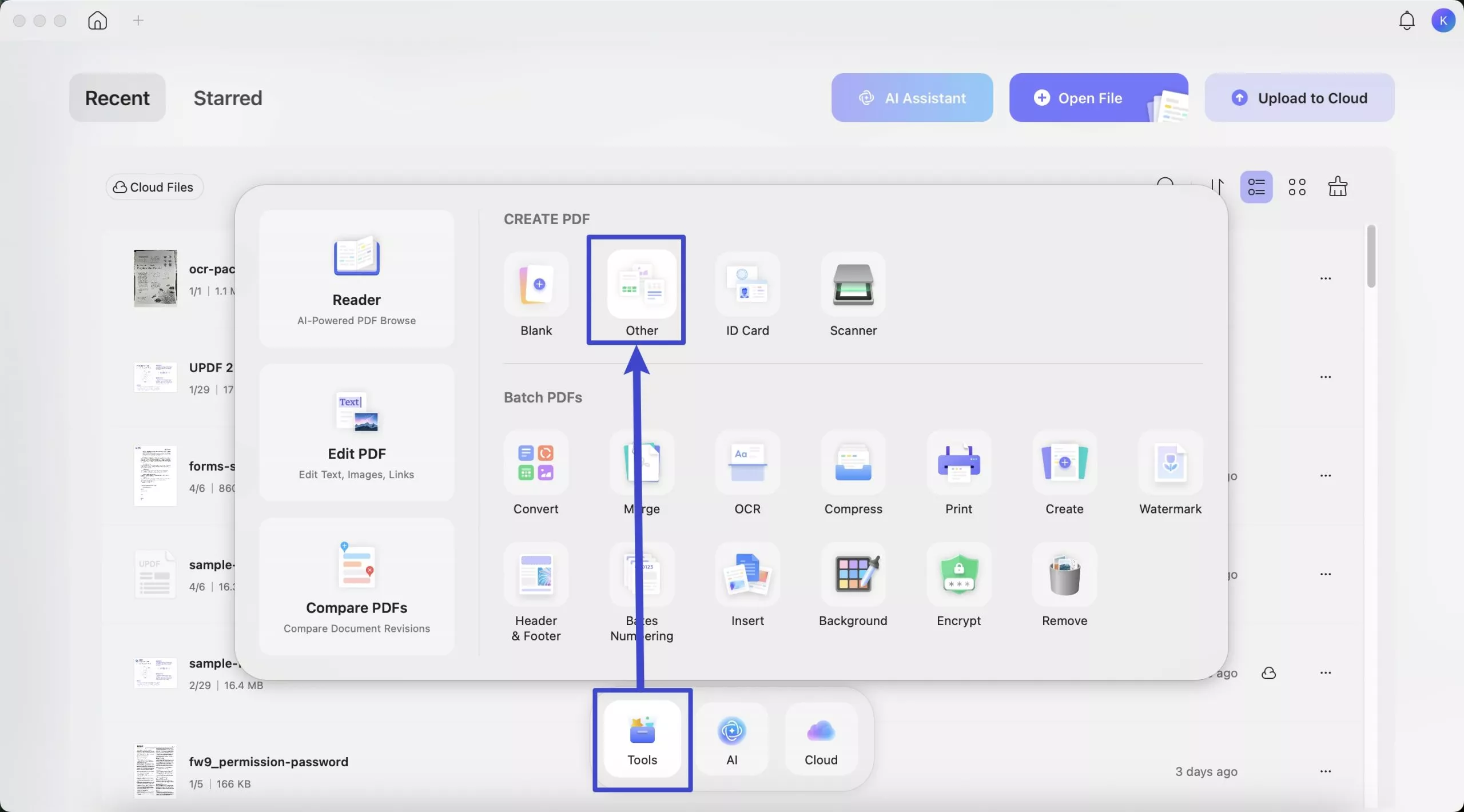
Use the “Tools > Other” button to navigate and choose your EXRs in the file system of your computer.
After upload, UPDF shows a conversion dialogue with output settings that can be customized. You may change the page's quality in PDF format, page orientation, and other parameters accordingly.
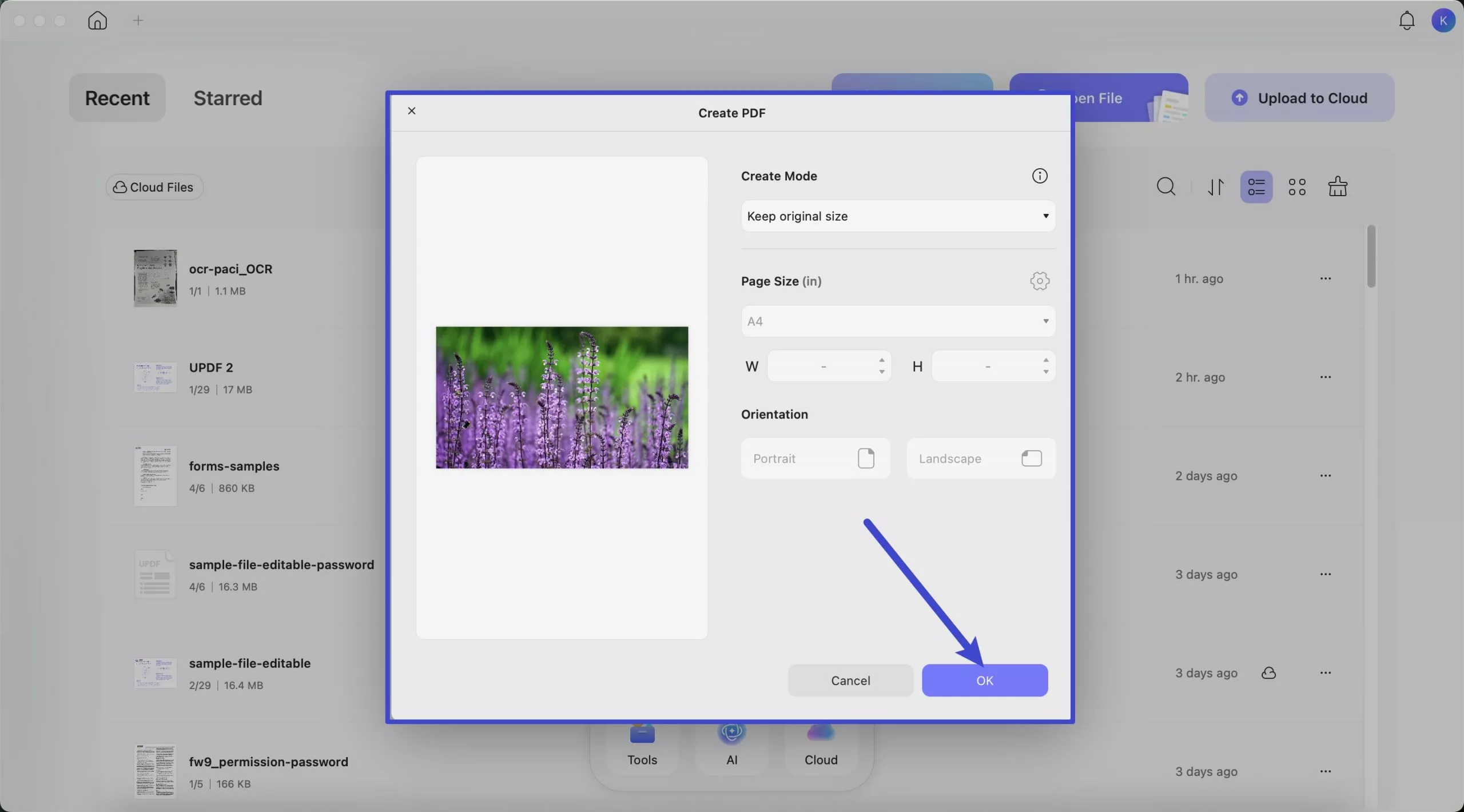
UPDF further functionality after conversion. The resultant PDF may be edited with the Tools menu, entering into “Edit” mode to alter the text and “Comment” mode, to annotate. I find it especially helpful when preparing post-converted EXR files to be viewed in client presentations, or within collaboration with others in a team environment.
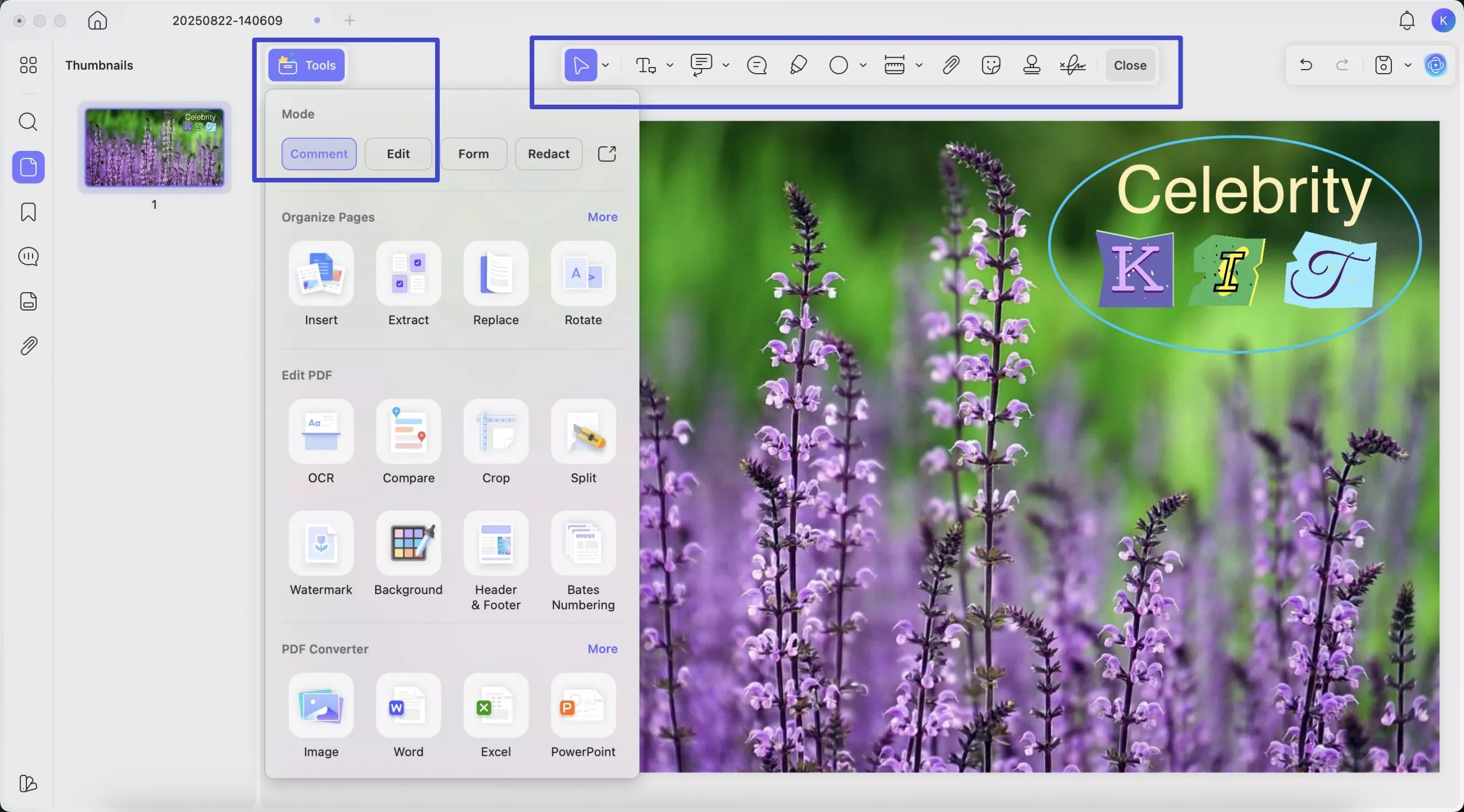
There is an option of going further with format conversion in case of a requirement in the software as well. PDF is easily converted into Word to Excel to PowerPoint to diverse image files, giving each of the workflow the needed flexibility depending on workflow needs.
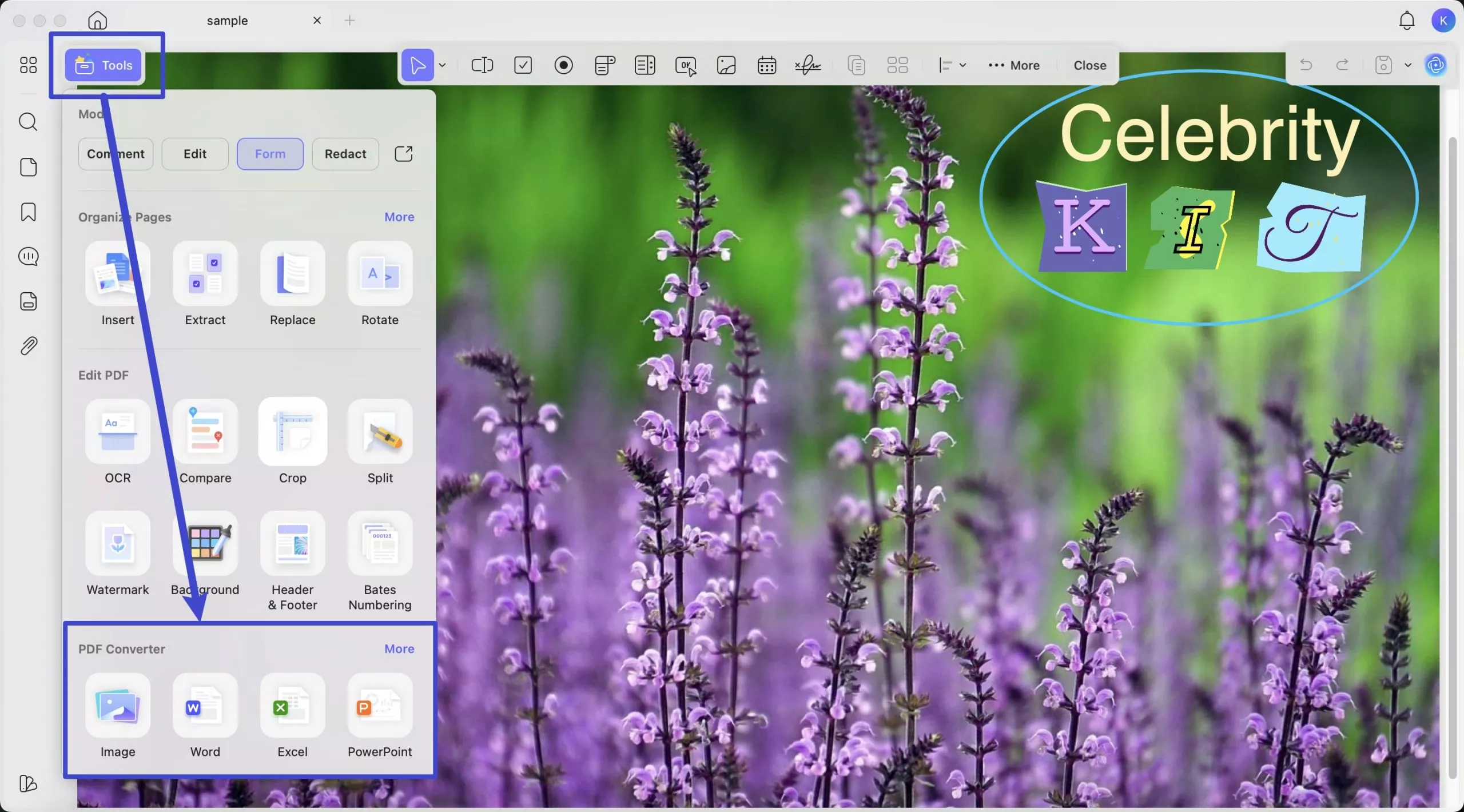
Once your EXR file is converted and edited, you can instantly share it without sending heavy attachments.
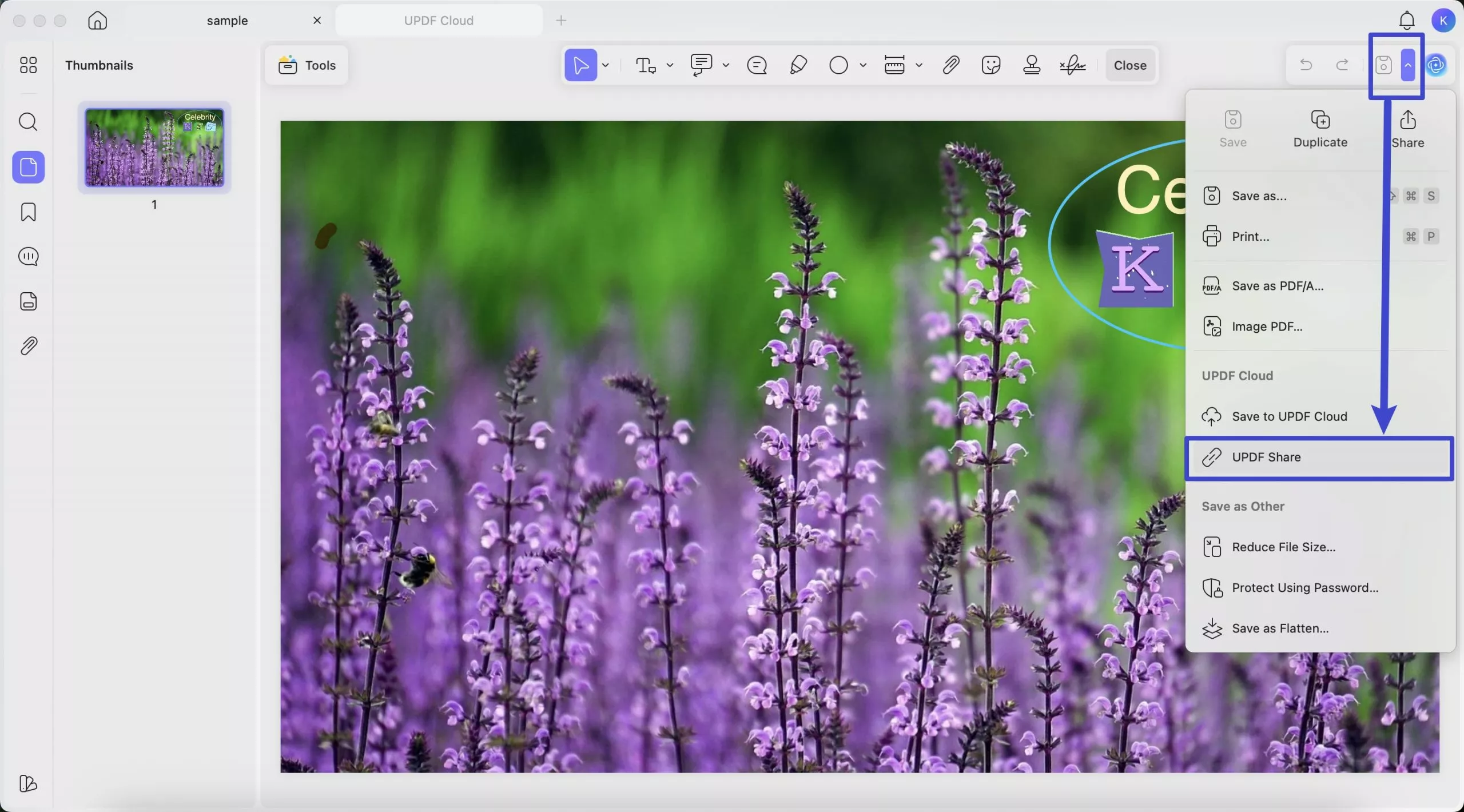
UPDF has a “UPDF Share” button that will create links or QR codes to share the file.
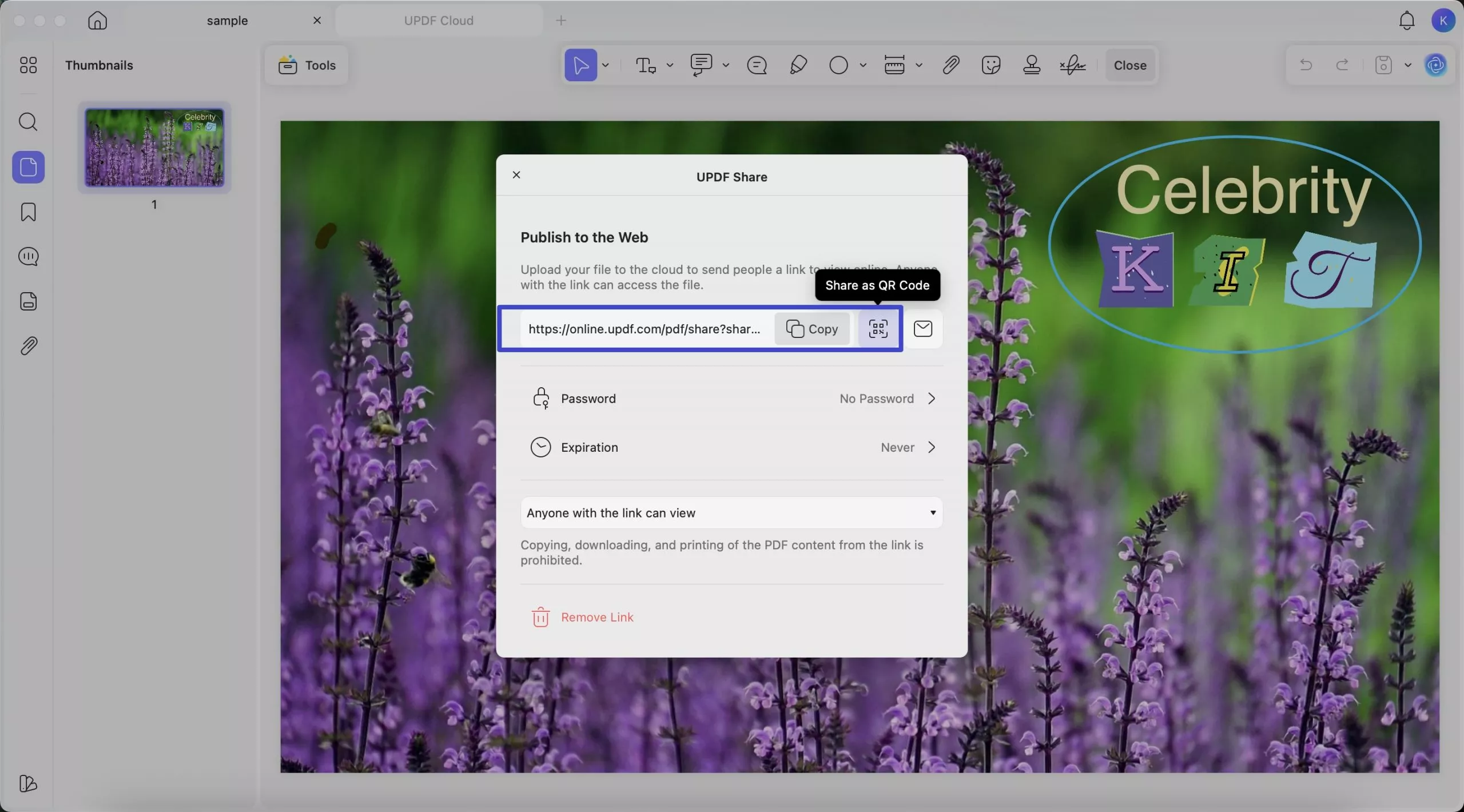
You can also use the “Share” button in the toolbar to send your documents by email or some other preferred sharing method.
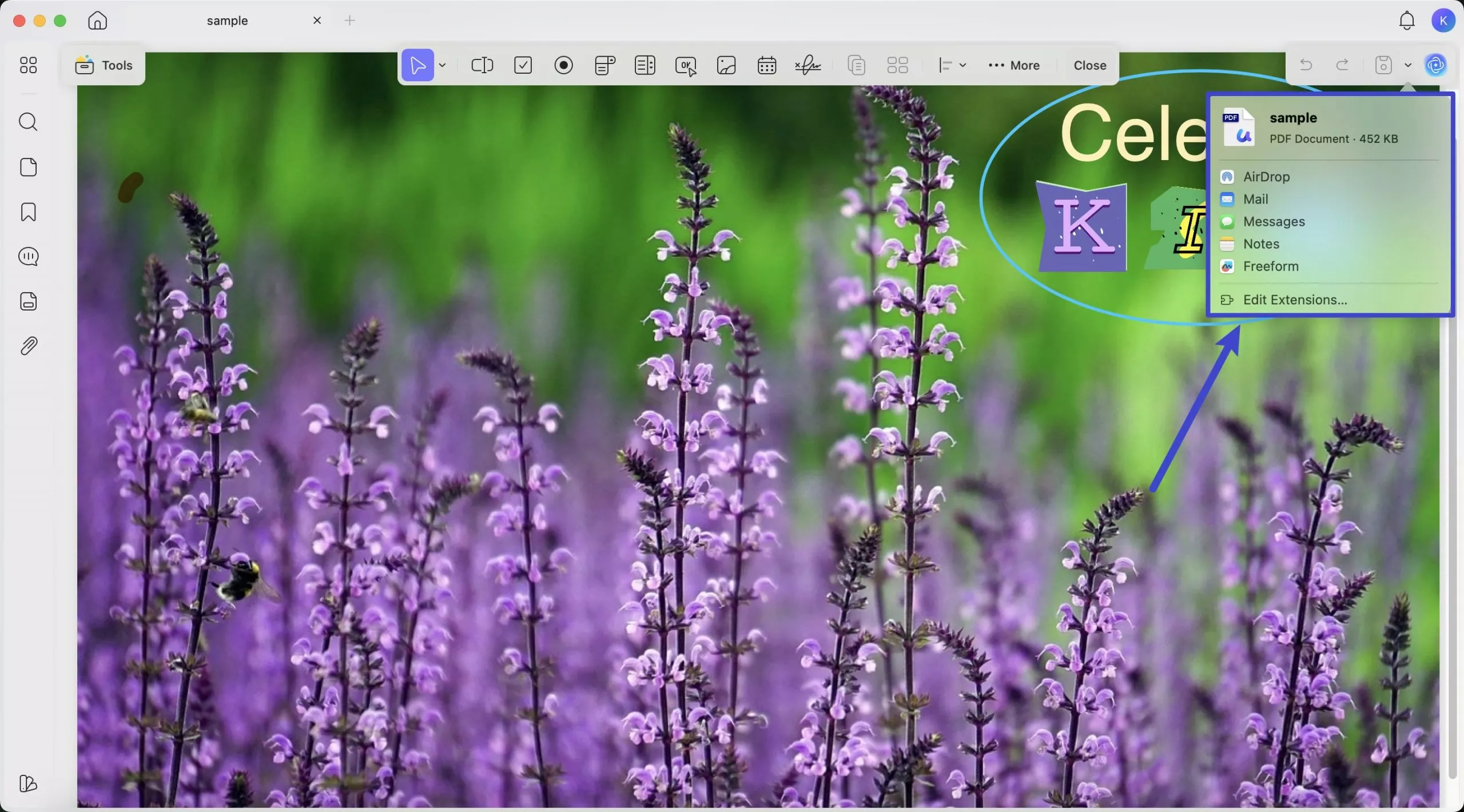
Part 5: How to Batch-Convert EXR Files to PDF and Other Formats?
The need to convert in batches comes out when handling more than a single EXR file. The batch processing capability of UPDF will save a great deal of time and energy in a professional environment.
Windows • macOS • iOS • Android 100% secure
Conversion Steps Batch
1. Open UPDF and go to the “Batch Process” section of the main interface. If you need to batch convert EXR files to PDF format, you should select the "Create" option. You can also batch-convert EXR files to JPG using UPDF where you need to have other output formats. This is a more universally compatible option with fairly manageable file sizes to be shared and used on the web. To do this, select “Convert” instead.
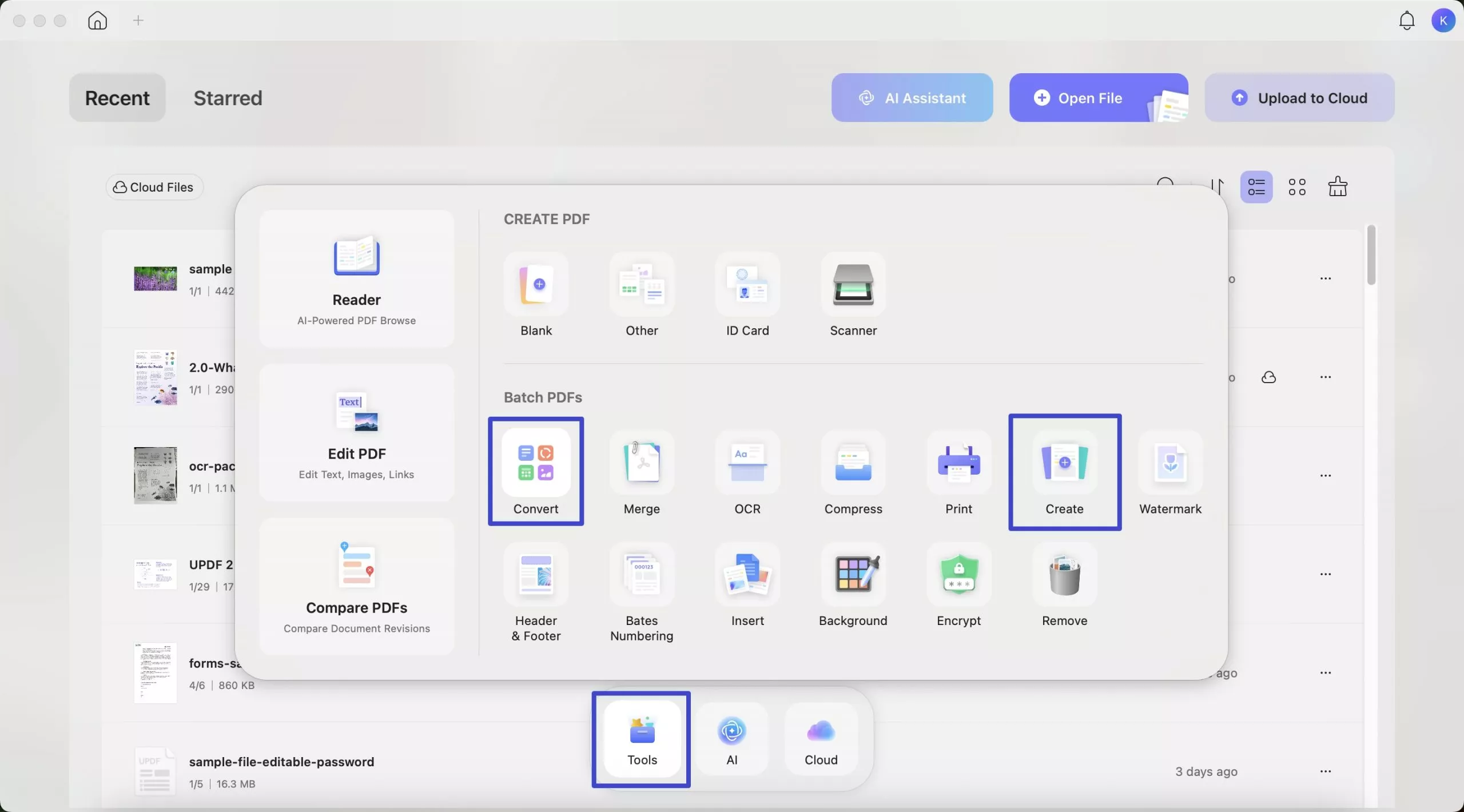
2.Drag-and-drop your EXR files to upload from the file browser. The batch conversion interface will give you an opportunity to preview some of the files and even alter per file settings when you need to.
3.Select your desired format as your output format.
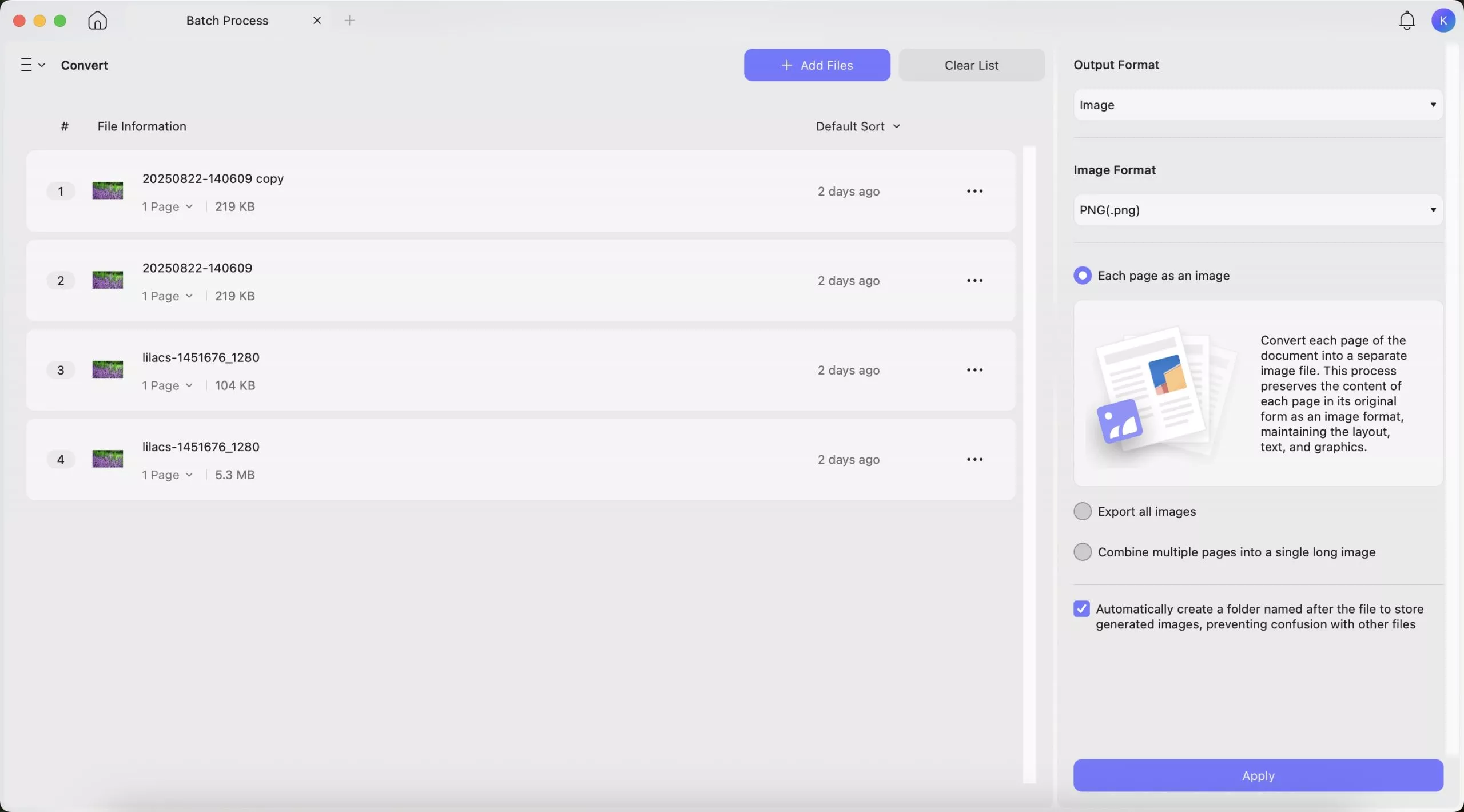
4.Adjust the conversion settings of all files at once.
5.The program provides the capability of optical character recognition when relating to text-based files like Word or TXT. Opt to enable “OCR” on the batch conversion to enable text in your converted files to be selectable and searchable. Note that you should choose the right OCR language to achieve the best results.
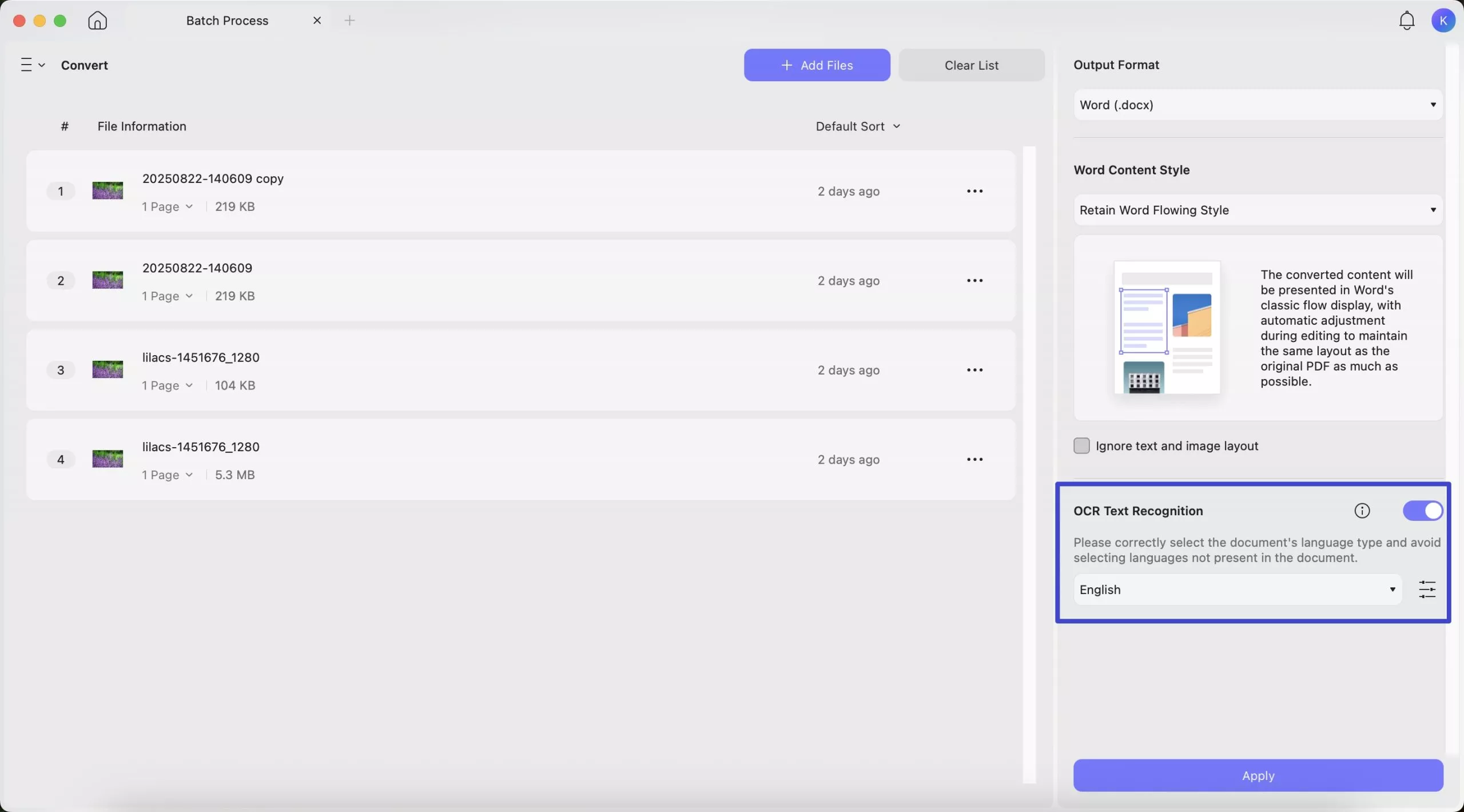
6.Click “Apply” to begin the conversion of atomic batches
Conclusion
The knowledge on EXR files and their conversion needs is important to every individual handling quality projects in imaging. The EXR file format is the most suitable in the professional field due to its unrivaled quality but converting them to PDF format ensures they can be shared and used in documentation.
UPDF is the most efficient program I have found that converts EXR to PDF, offering both speed and quality alongside an easy to use format. Not to mention any documents that come in batches, UPDF can perform batch conversions quickly and accurately without missing any original data.
To make life easier with your EXR files? Download UPDF now and experience the most convenient conversion that saves time and maintains quality.
Windows • macOS • iOS • Android 100% secure
 UPDF
UPDF
 UPDF for Windows
UPDF for Windows UPDF for Mac
UPDF for Mac UPDF for iPhone/iPad
UPDF for iPhone/iPad UPDF for Android
UPDF for Android UPDF AI Online
UPDF AI Online UPDF Sign
UPDF Sign Edit PDF
Edit PDF Annotate PDF
Annotate PDF Create PDF
Create PDF PDF Form
PDF Form Edit links
Edit links Convert PDF
Convert PDF OCR
OCR PDF to Word
PDF to Word PDF to Image
PDF to Image PDF to Excel
PDF to Excel Organize PDF
Organize PDF Merge PDF
Merge PDF Split PDF
Split PDF Crop PDF
Crop PDF Rotate PDF
Rotate PDF Protect PDF
Protect PDF Sign PDF
Sign PDF Redact PDF
Redact PDF Sanitize PDF
Sanitize PDF Remove Security
Remove Security Read PDF
Read PDF UPDF Cloud
UPDF Cloud Compress PDF
Compress PDF Print PDF
Print PDF Batch Process
Batch Process About UPDF AI
About UPDF AI UPDF AI Solutions
UPDF AI Solutions AI User Guide
AI User Guide FAQ about UPDF AI
FAQ about UPDF AI Summarize PDF
Summarize PDF Translate PDF
Translate PDF Chat with PDF
Chat with PDF Chat with AI
Chat with AI Chat with image
Chat with image PDF to Mind Map
PDF to Mind Map Explain PDF
Explain PDF Scholar Research
Scholar Research Paper Search
Paper Search AI Proofreader
AI Proofreader AI Writer
AI Writer AI Homework Helper
AI Homework Helper AI Quiz Generator
AI Quiz Generator AI Math Solver
AI Math Solver PDF to Word
PDF to Word PDF to Excel
PDF to Excel PDF to PowerPoint
PDF to PowerPoint User Guide
User Guide UPDF Tricks
UPDF Tricks FAQs
FAQs UPDF Reviews
UPDF Reviews Download Center
Download Center Blog
Blog Newsroom
Newsroom Tech Spec
Tech Spec Updates
Updates UPDF vs. Adobe Acrobat
UPDF vs. Adobe Acrobat UPDF vs. Foxit
UPDF vs. Foxit UPDF vs. PDF Expert
UPDF vs. PDF Expert







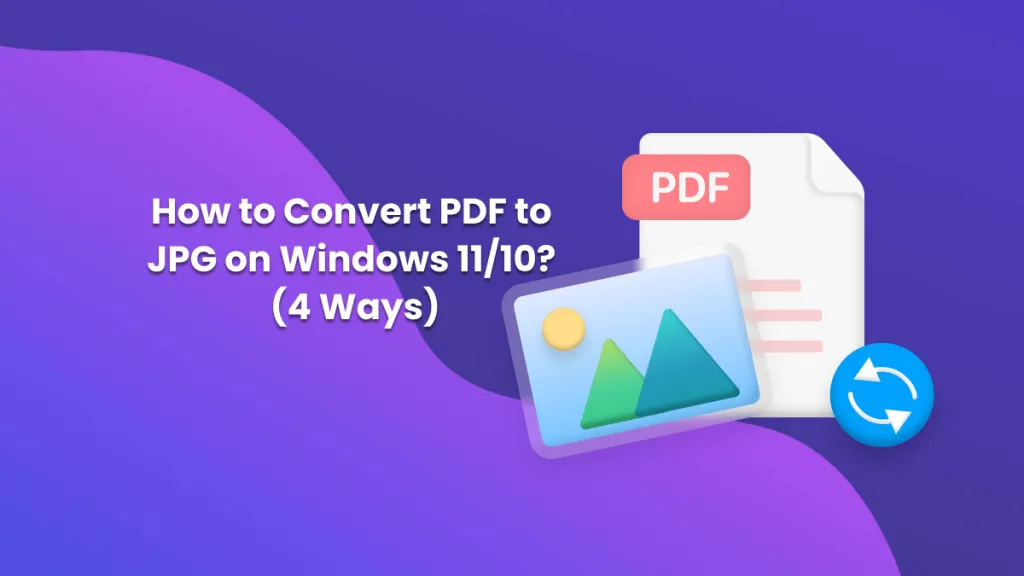
 Enid Brown
Enid Brown 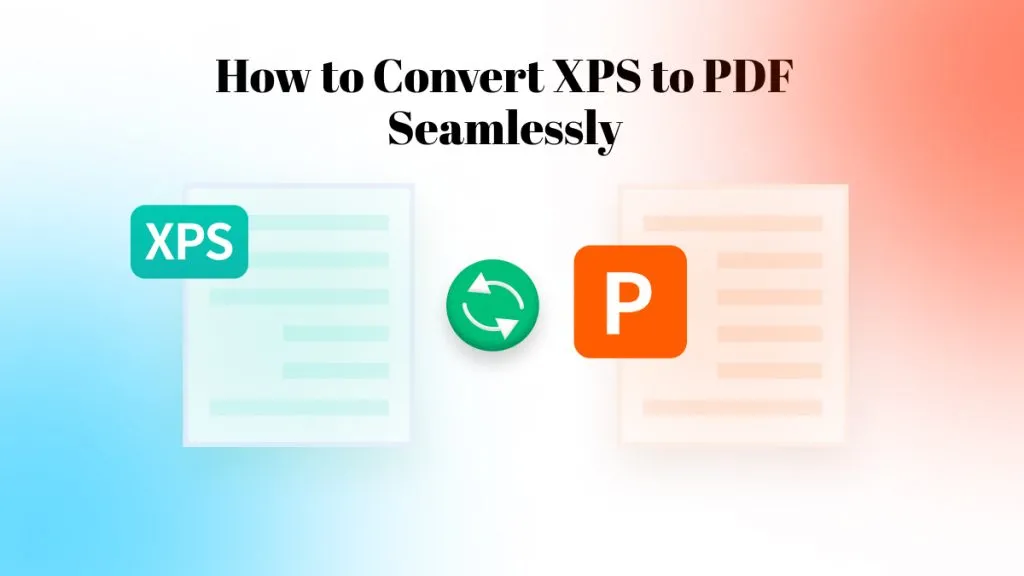
 Enya Moore
Enya Moore 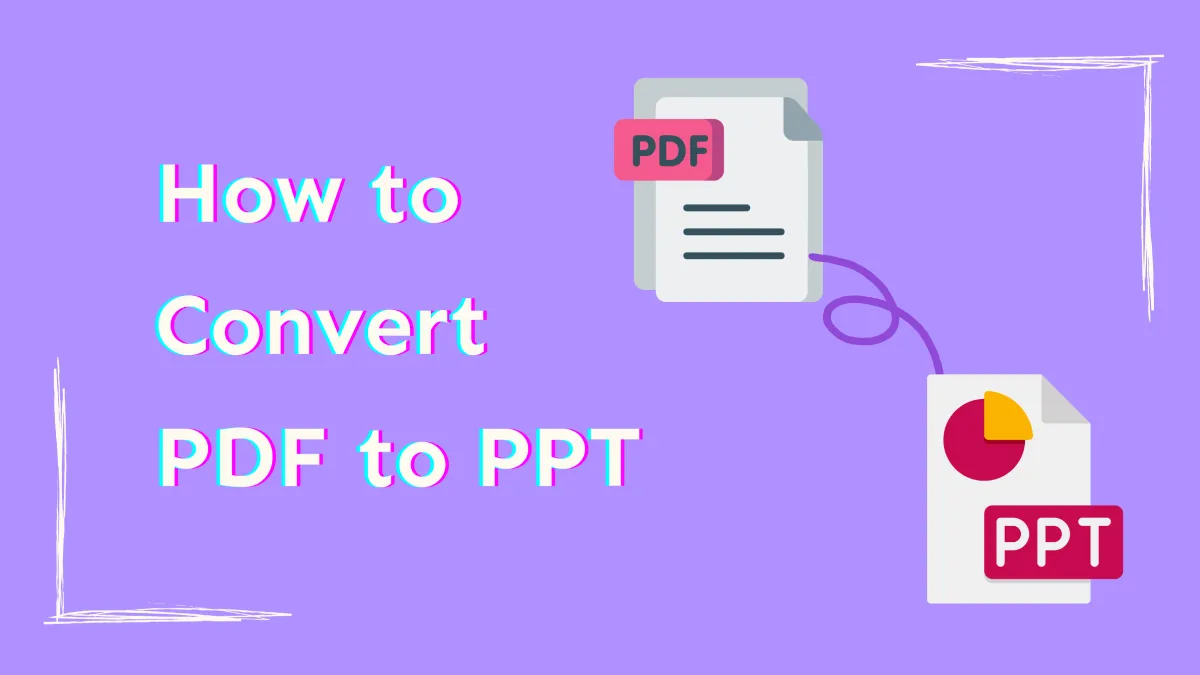
 Enola Miller
Enola Miller