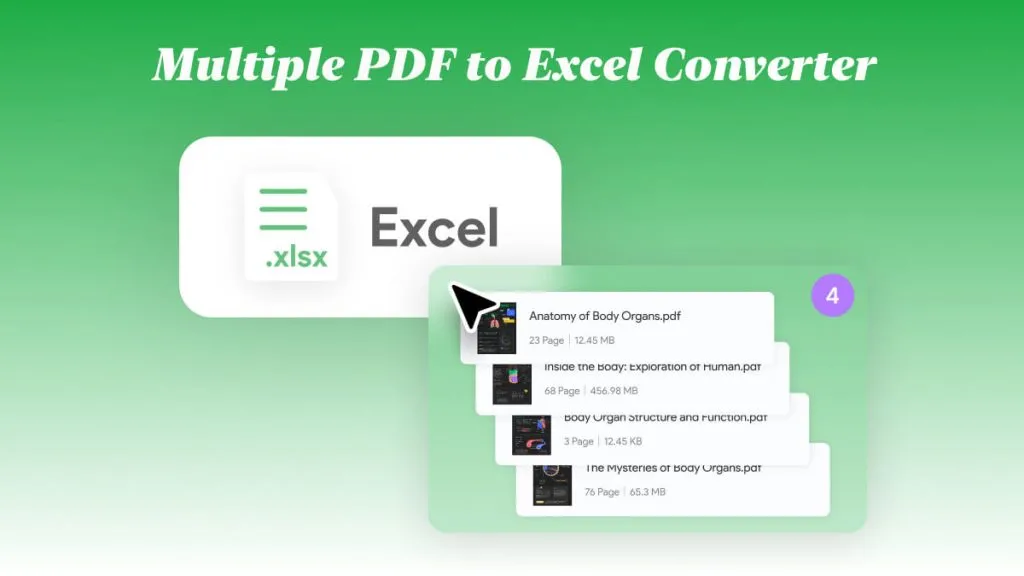Imagine you are a professional photographer and you have hundreds of pictures saved Crw file format. You kept them in Crw file format for enhanced quality and flexible editing. However, you cannot share Crw files across various platforms.
For example, if you have to share various edited pictures which were captured in Crw file format? That’s where easily shareable formats such as PDF helps in.
Now, you aren’t alone searching for Crw files conversion process. For instance, various users on Reddit were also looking for a reliable solution to convert CRW files in various other formats (PDF to be the most common) easily.
I get it. Therefore, I came up with an all-in-one informative guide to help you access Crw files with zero hassle. I tried and tested various tools to convert Crw files. However, UPDF was the only tool that really stood out. It has an intuitive user interface and helps convert Crw files to PDF with ease. There’s a lot more to it.
Windows • macOS • iOS • Android 100% secure
In this guide, I’ll explain how you can convert Crw files using the UPDF tool. So, let’s get into it!
Part 1: What Is Crw and How to Open It?
CRW is basically an image file format. It stands for Canon Raw image format. As the name says, these files store information about Canon’s digital cameras. We all know Canon is a famous camera manufacturer. Therefore, many photographers who have Canon’s equipment use Crw format to save image data.
Compared to JPEG, Crw files contain unprocessed data, which really comes in handy in post-production. Photographers and editors can easily get the most out of each image stored in Crw file format.
On the flip side, most image viewers and editing software’s don’t support this format. That’s why one has to rely on third-party tools.
After an in-depth test, I found UPDF to be the best file converter. Let me guide you on this tool for various file conversions.
Part 2. Which is better, CRW or JPEG?
It’s tough to declare one file format as a winner over another one. However, considering the flexibility and better room for editing the Crw format seems to be a better pick. Sure, it takes up more space, is a complex format, and requires special tools to access.
But I think these trade-offs are worth the hassle. Especially when you have easy to use tools available, such as UPDF.
Talking about the popular JPEG format, its simple and an easy-to-view and edit file format. However, it doesn’t give you enough flexibility to adjust shadows, highlights or white balance as the Crw file offers. On the positive side, it takes up less disk space as it compresses each image before saving it.
In case you shoot in JPEG format, UPDF has also got you covered. You can also view and convert JPEG image files into other formats.
Anyhow, if you ask, I’ll pick the Crw format over JPEG. Rest, I’ve covered the pros and cons of both for your ease above. So, based on your usage and editing requirements, you can choose either.
Do professional photographers use RAW or JPEG?
Most professional photographers shoot in RAW (including Crw). This gives them more control in the post-production. JPEG is used rarely by professional photographers. Some use JPEG when they have to urgently deliver captured photos or for photos that require minimal to no editing.
Part 3. Convert your Crw files to PDF with UPDF (Mac)
UPDF is an Ai-powered editor that helps you convert multiple file types into PDF, all at once. It’s fast, ad free, and has an easy to use interface. The best part (it really surprised me), it doesn’t require an active internet connection.
This means you can convert a ton of files into PDF offline. Moreover, it’s also private and secure. So just one license covers all your device. Let’s now jump to the step by step guide.
Step 1: To begin with, you’ll need the UPDF tool’s access. So, get one for yourself and install it on your Mac by clicking the button below.
Windows • macOS • iOS • Android 100% secure
Step 2: Now, launch the tool. You’ll be greeted with a user-friendly interface. Now, here you can just drag and drop your Crw files to convert them to PDF.
Step 3: Apart from drag and drop, you can also select files to open. Go to the Tools > Create PDF section > Other > PDF from Image.
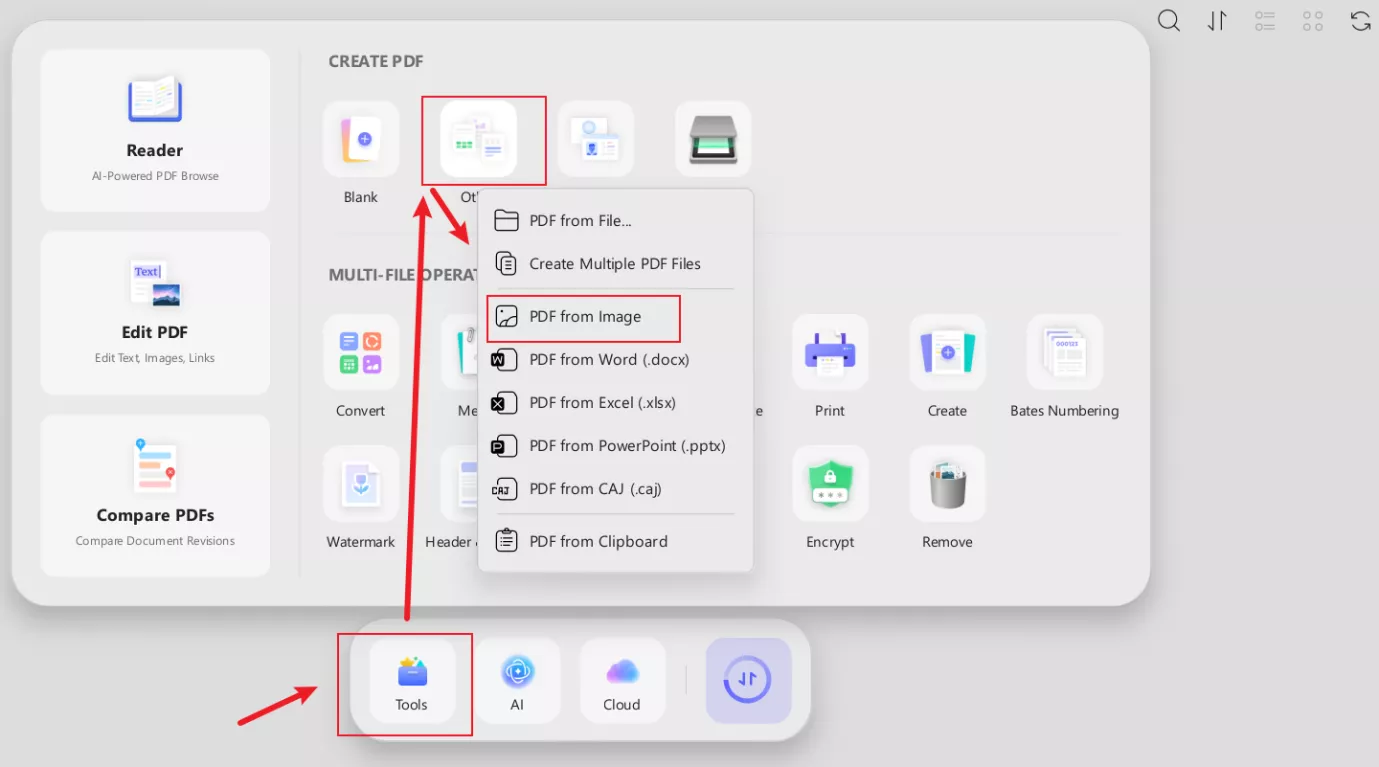
Now, select the Crw image you want to convert to PDF.
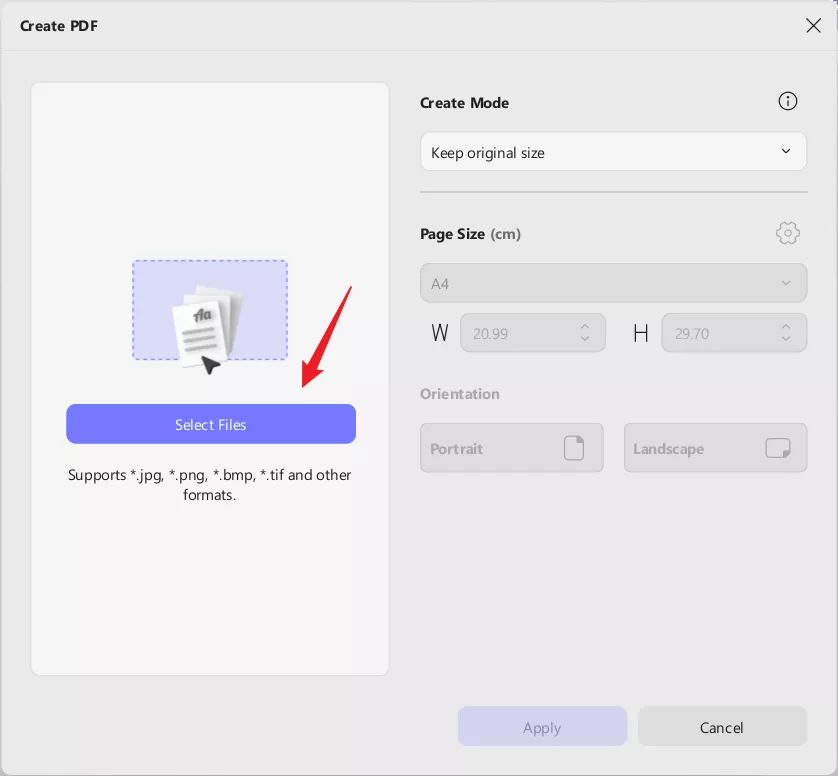
Step 4: UPDF also gives you the option to edit the page setting. For example, you can set the page size or change its orientation. Once done, click Apply. Then UPDF will automatically convert your Crw file to PDF and navigate you to the file editing section.
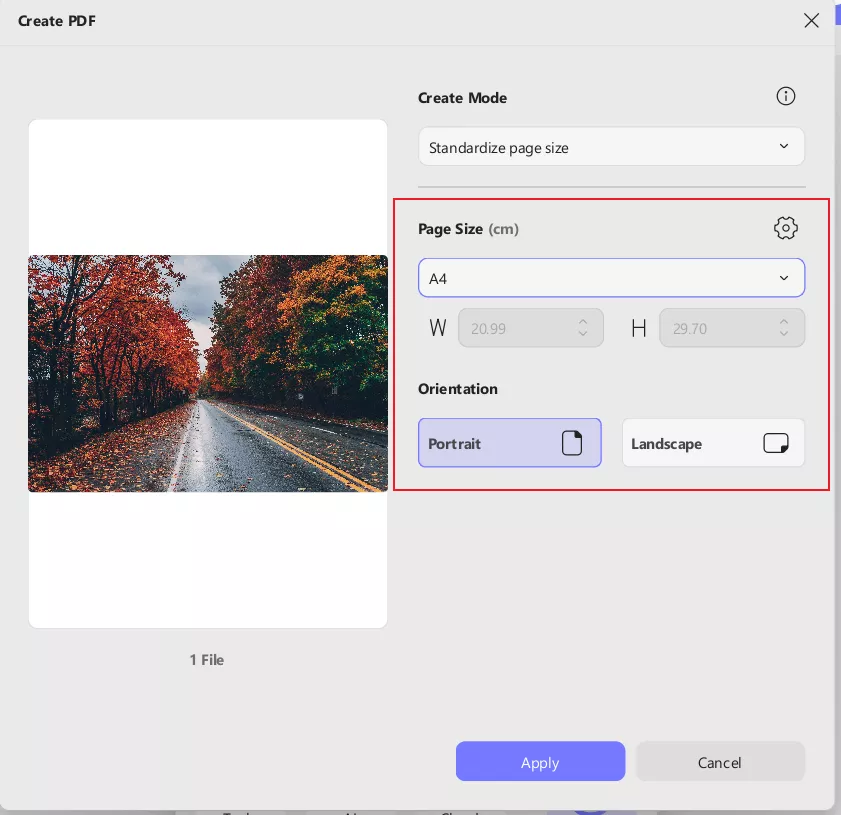
Step 5: You can now edit/annotate the convert PDF file now. For this, click on Tool > Comment. This will give you host of options for annotation.
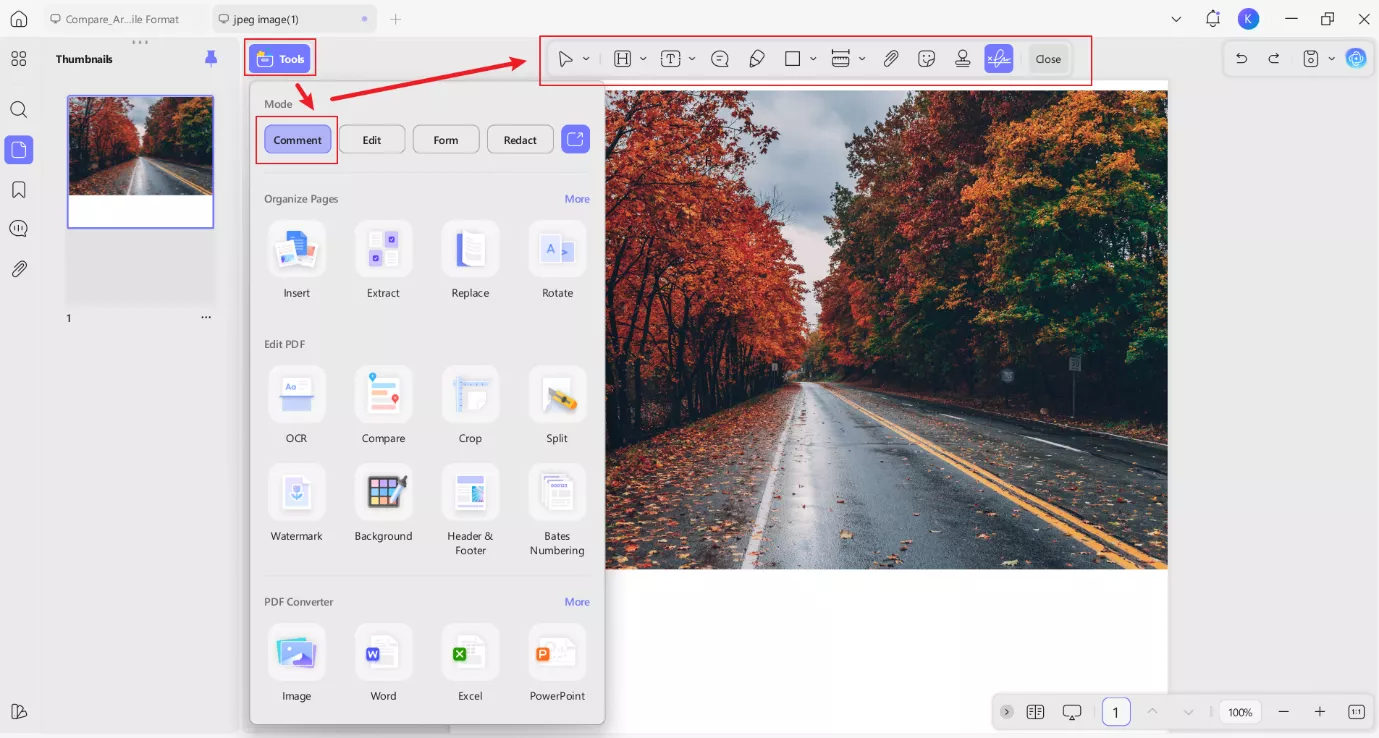
- You can add text or link in the color of your choice. The tool lets you choose the text colors, its size, and positioning.
- Further, you can also add sticky notes. Choose the stick notes background, text size and its positioning of your choice.
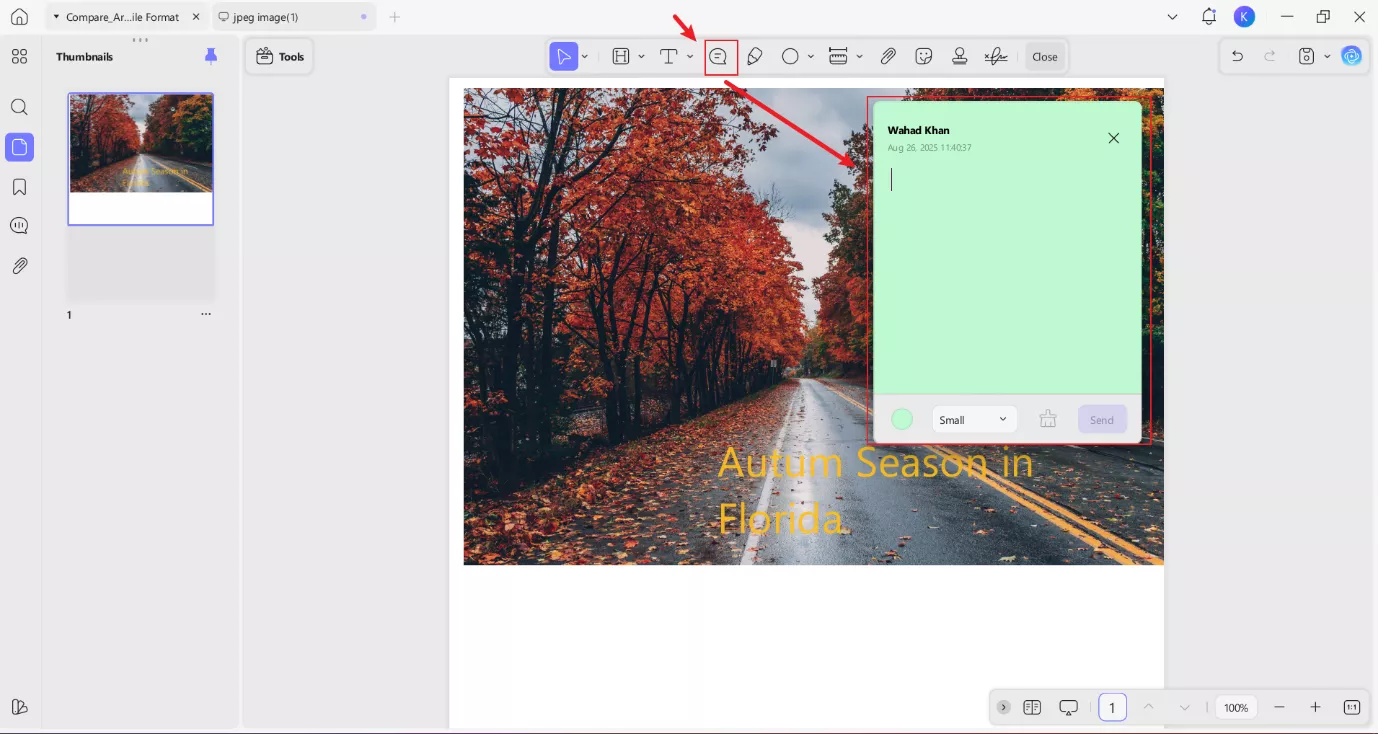
- Users can also add a stamp on their image. There are a variety of stamp template available. Plus, you can also choose a custom stamp template.
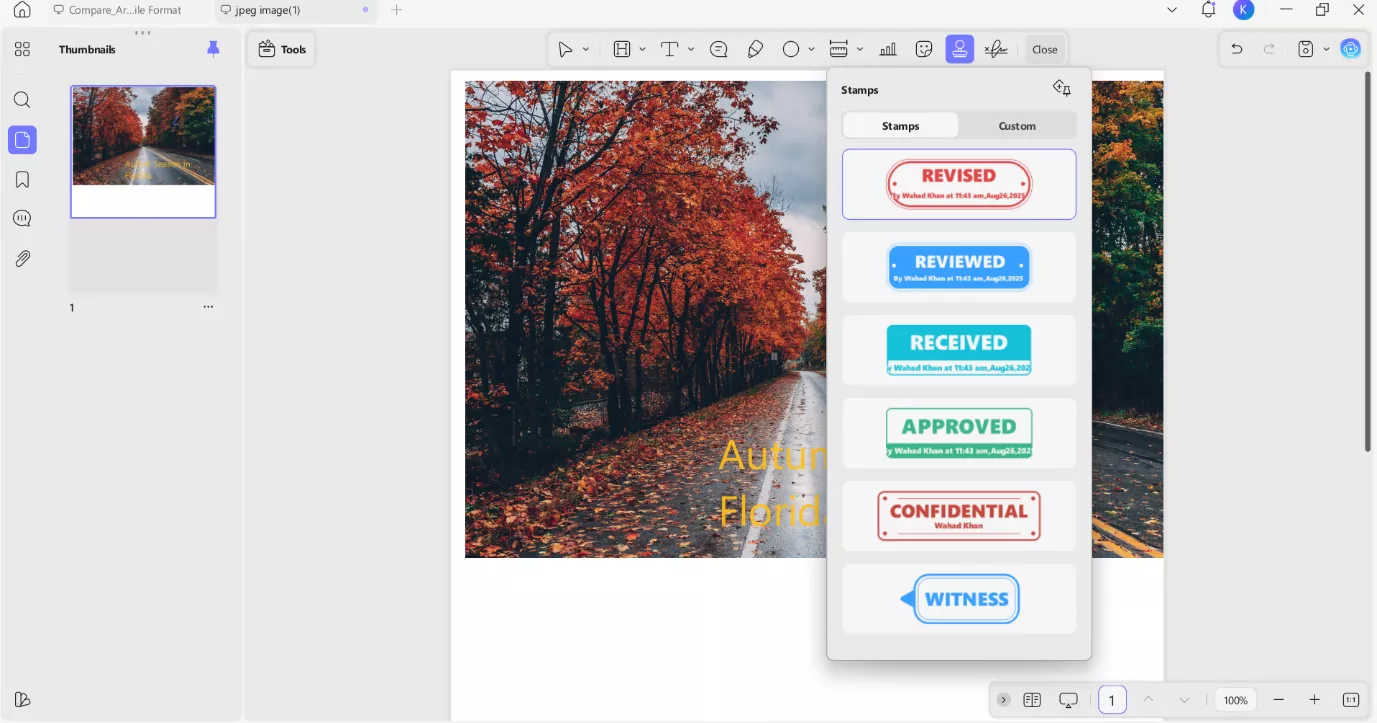
- In case you are converting a Crw file that requires signature, UPDF has got you covered here too. You can add signature at any place on the image file. You can also upload a signature form cloud.
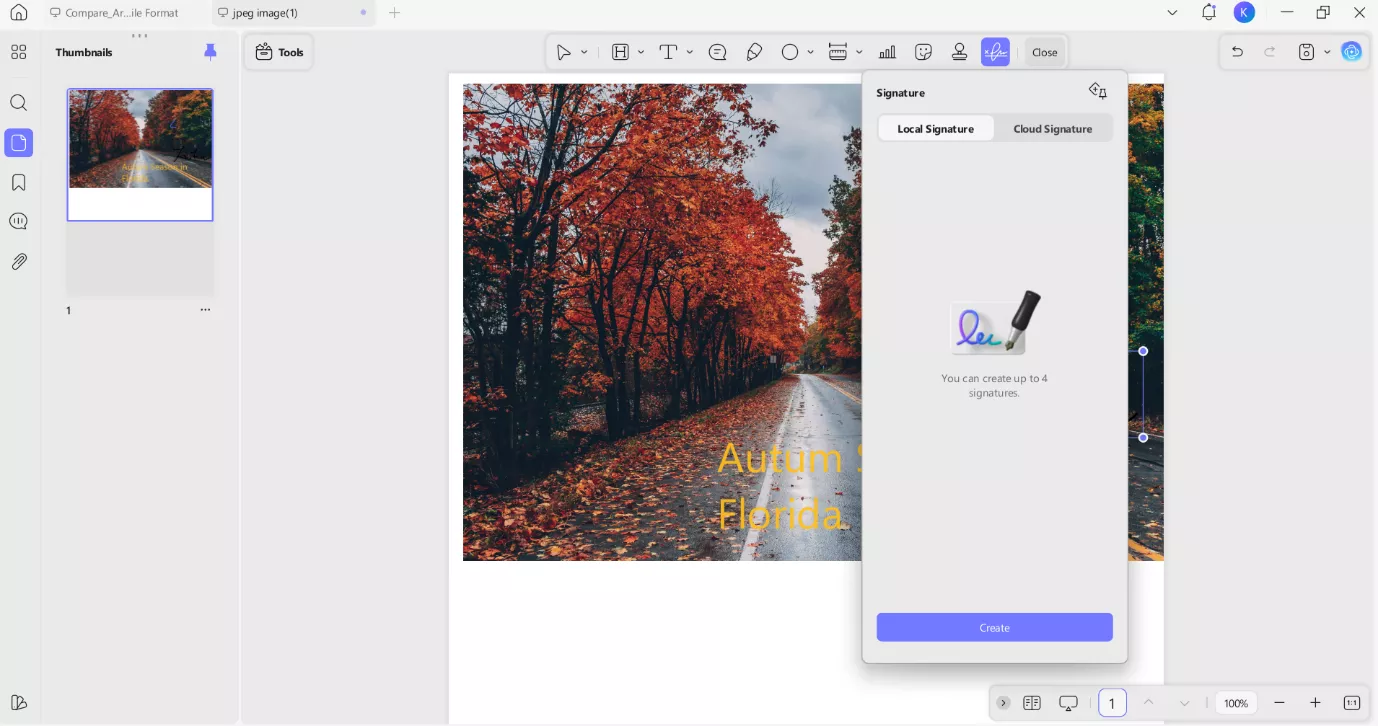
Windows • macOS • iOS • Android 100% secure
Step 6: For enabling editing option, click on Tools > Edit. Now when you click on edit button, you’ll be given a variety of editing options. Here is how you can use these options to get the most out of your image file.
- The 1st option is the selection tool. It lets you select your image file and resize it, crop it or change its orientation.
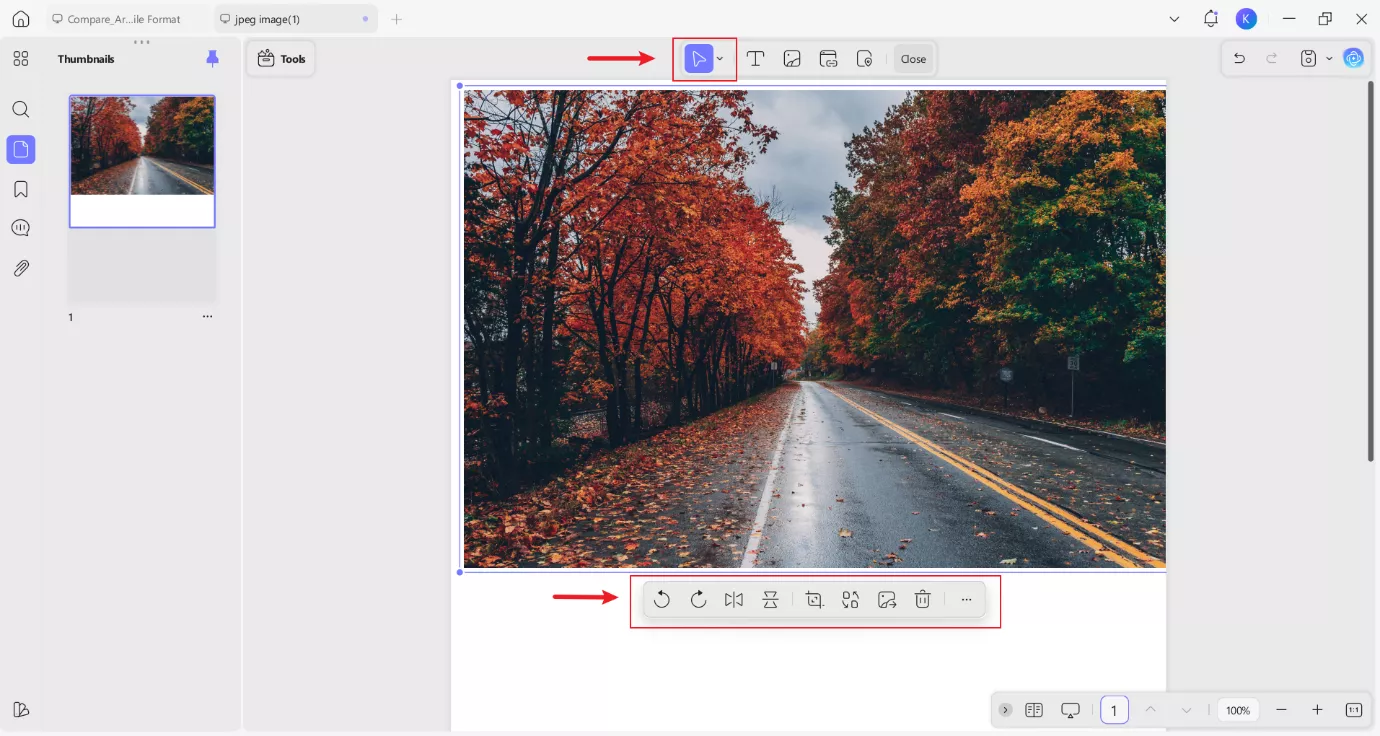
- The next tool lets you add the text of your choice. You can resize text and place it anywhere on the image. Bold the text, underline it, you get host of options to play with.
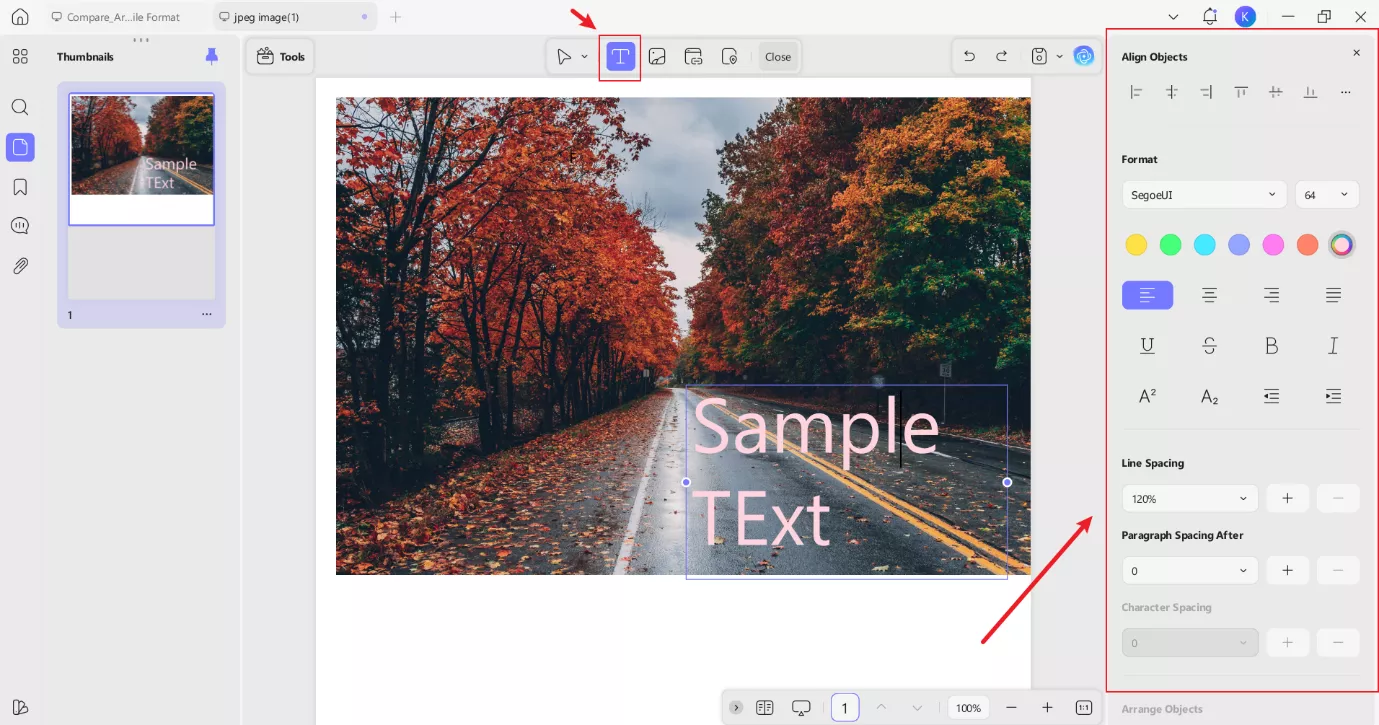
- You also get an option to insert any link on your image for this. Once you select this tool, you will get a ton of options for further customize the link positioning, and host of other aspects
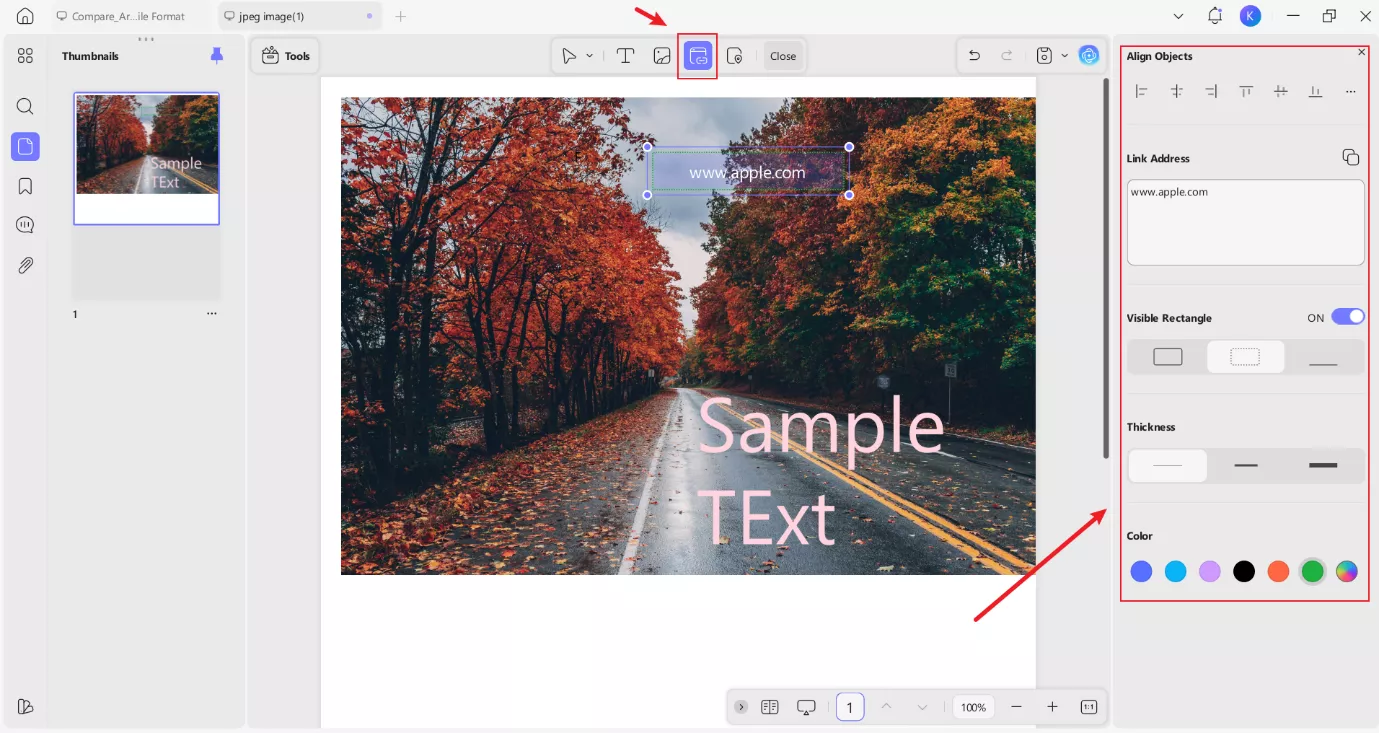
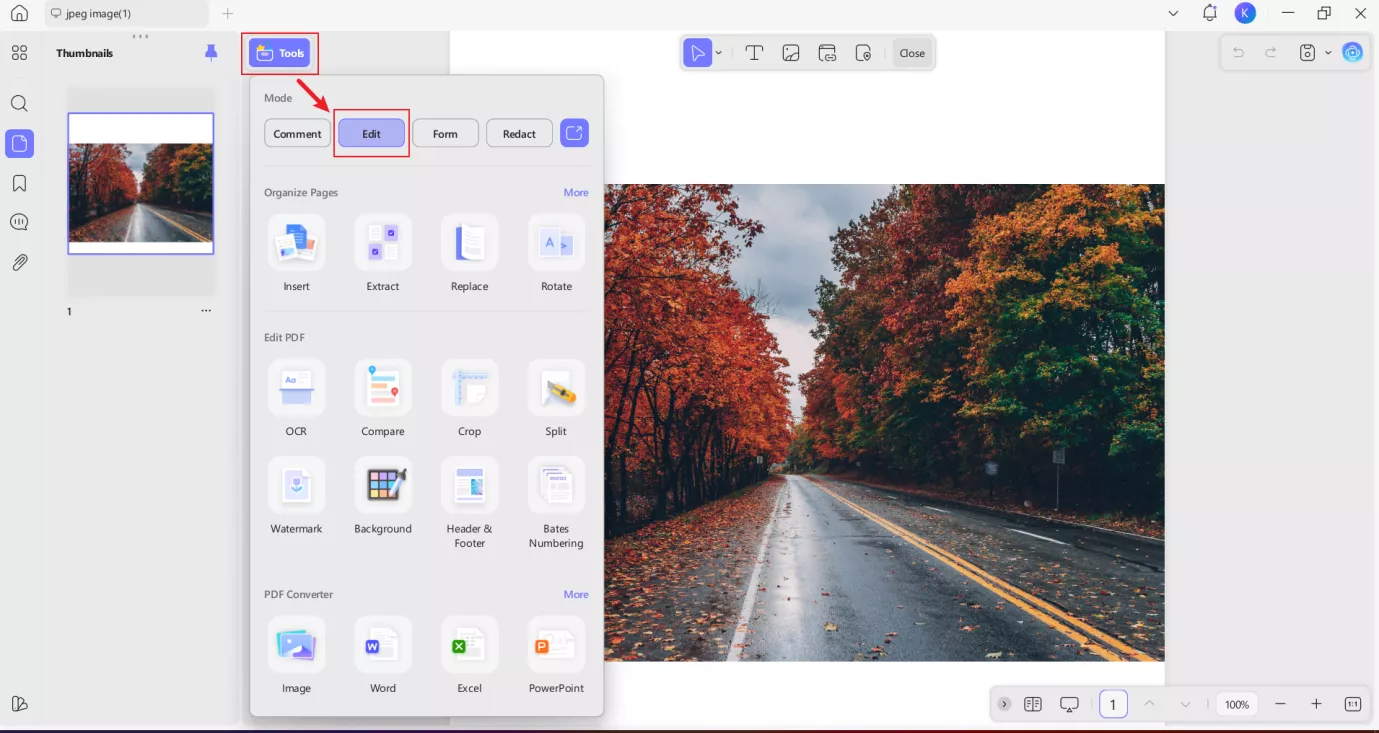
Step 7: Once you are all done with changes, you can save the file in the format of your choice. Users can also share their PDF file through QR Code. For this, click the dropdown arrow next to the Save icon, then select UPDF Share. In the pop-up window, click Create Link.
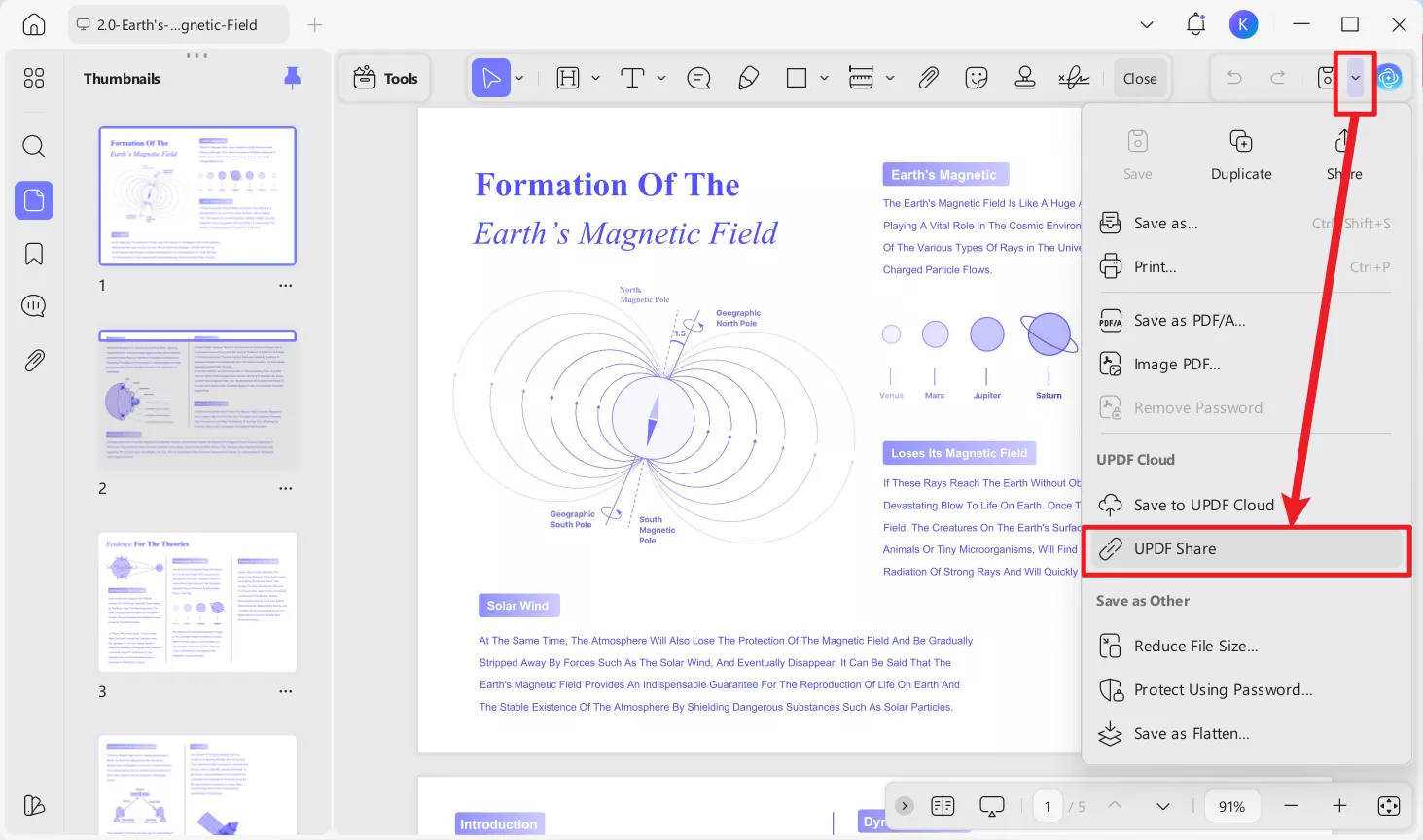
Now, you can either copy the file link or download the file QR code to share elsewhere. Others can view your edited file by clicking the link or scanning the QR code.
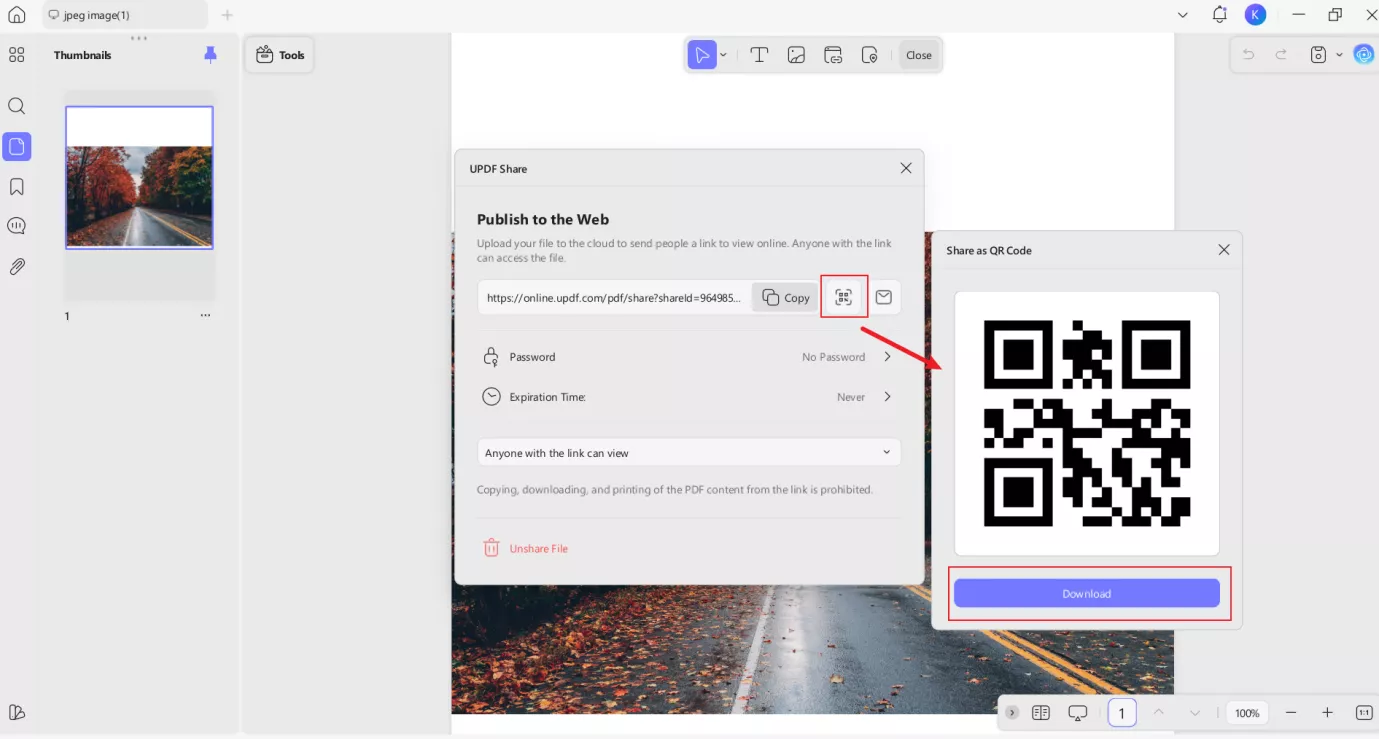
So, you saw how easy it is to convert Crw image files to PDF. I’m so glad that I ended up testing the right tool for this job. UPDF really stands out in this regard. What I love about this tool is the extra options it offers.
Part 3. How to (Batch) Convert Crw Files to Other formats (Mac)?
Now, batch converting Crw files is also one hectic task for many users. But no worries, in addition to converting CRW files to PDF format, UPDF also allows you to convert them to other formats such as PNG, JPEG, and more. Whether it's a single file or multiple files, you can accomplish this all with UPDF on Mac. Here’s the step by step process I followed:
Step 1: Launch UPDF on Mac and click on Tools > Convert.
Windows • macOS • iOS • Android 100% secure
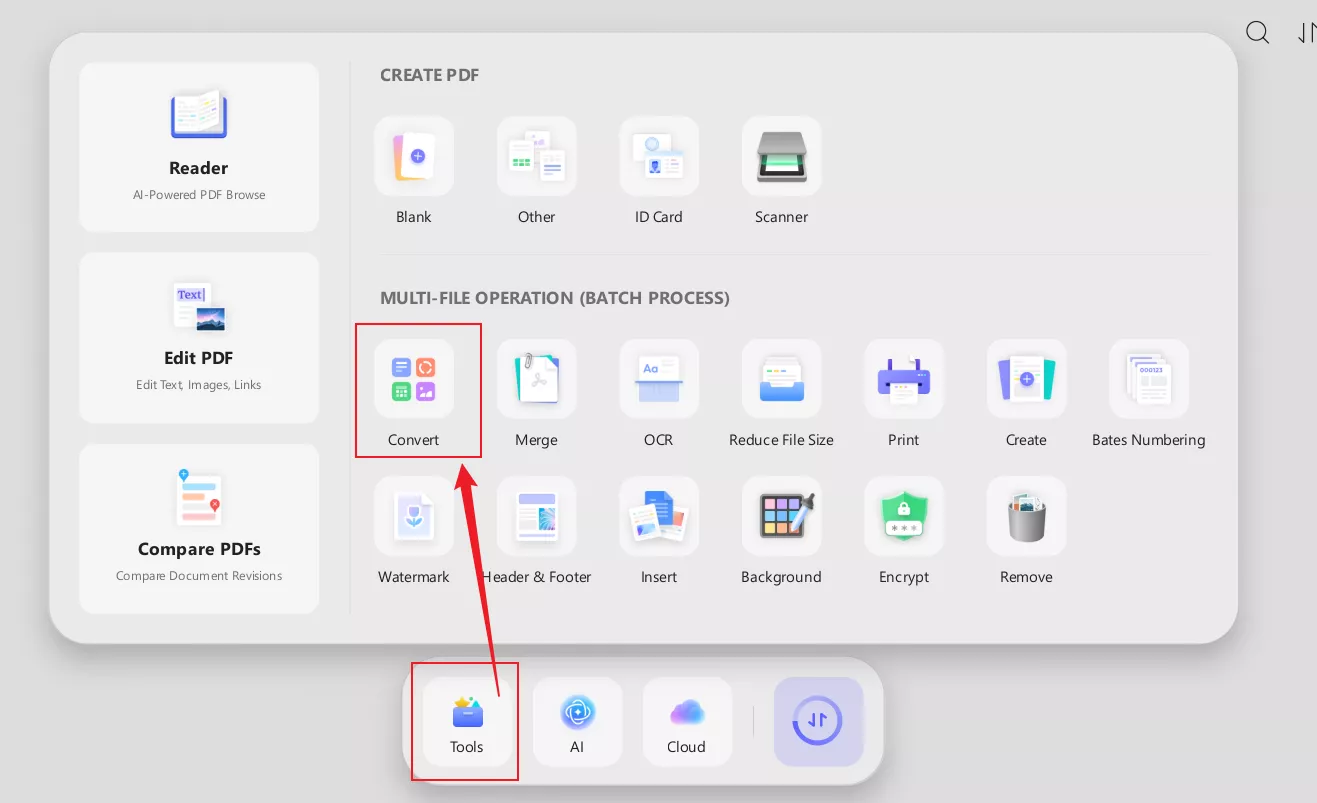
Step 2: After clicking on convert, upload the desired Crw files that you want to convert. Now select the format you want you want to convert your file.
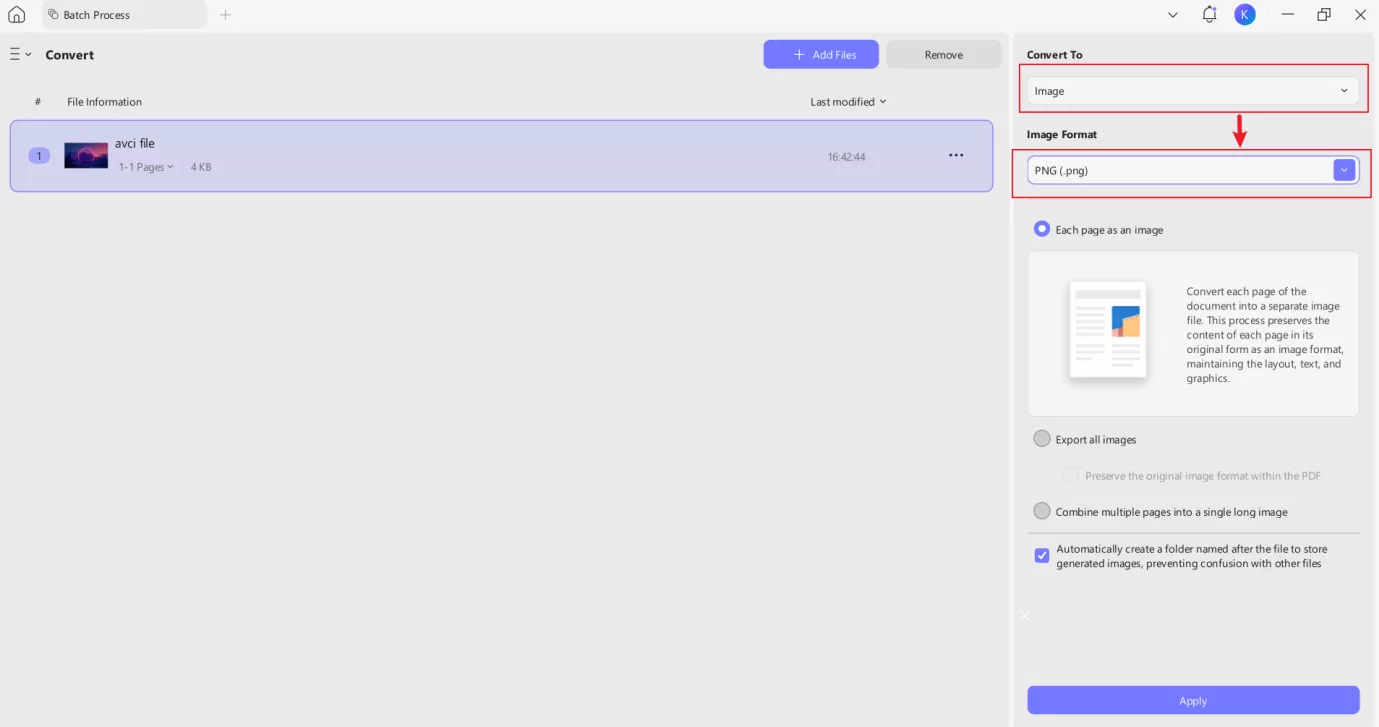
Note: UPDF allows you to convert Crw files to a variety of formats. For example, you can choose from Jpeg, PNG, GIG and many more. So, you are not limited to a single format option.
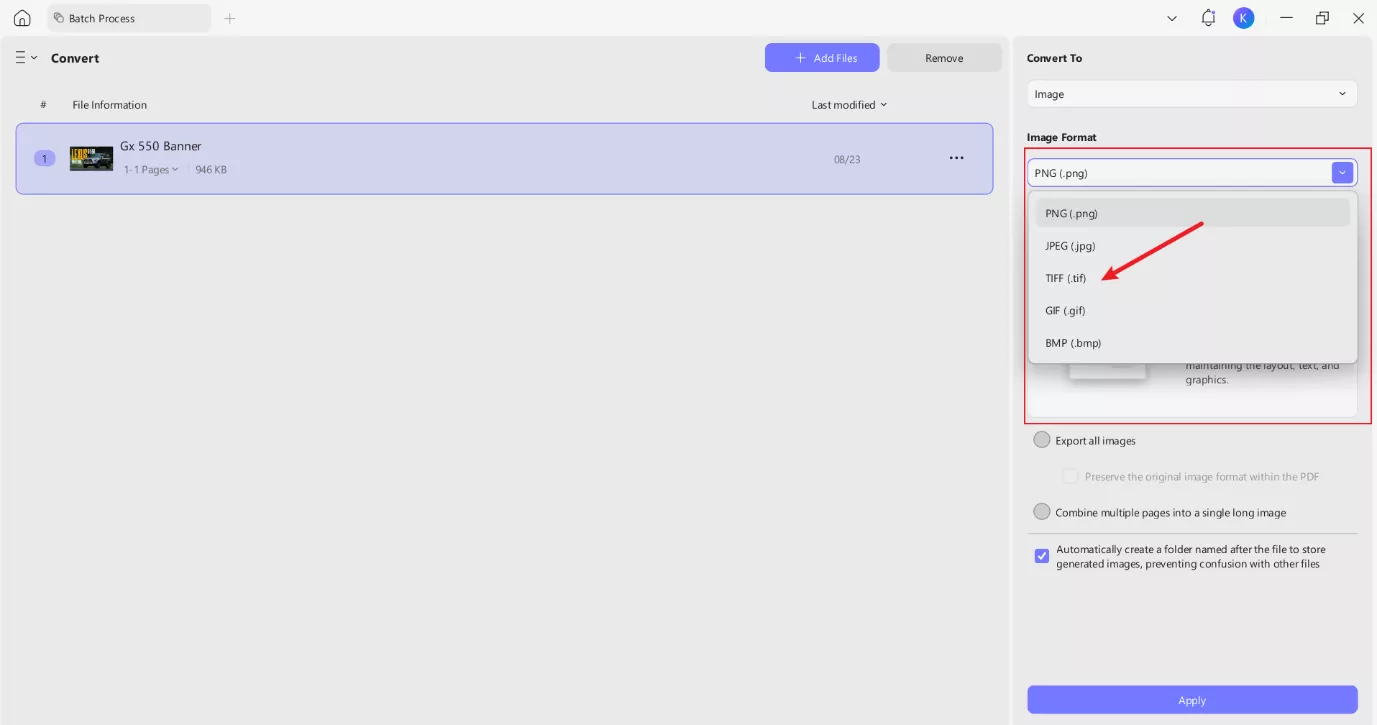
Pro Tip:
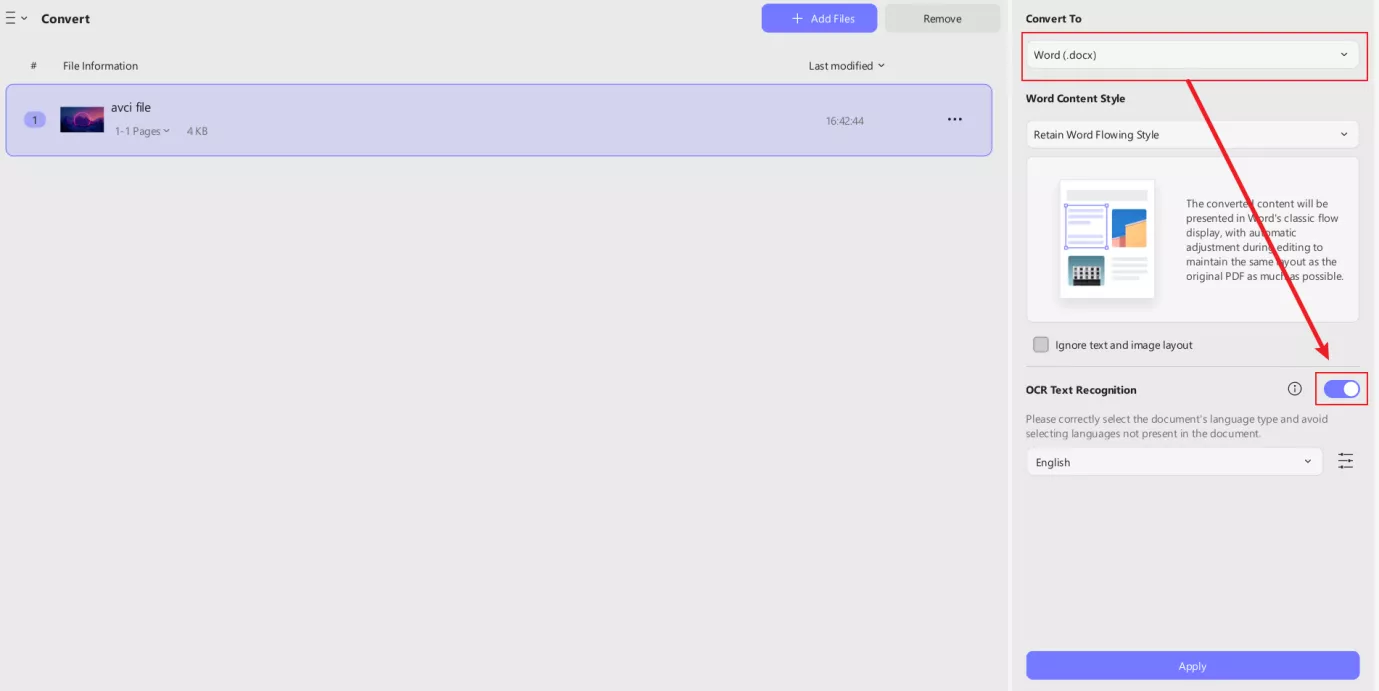
Step 3: Once done, just click on apply, and the conversion will begin. Within a few seconds, you’ll have Crw files batch converted to your desired file format.
Final Thoughts!
So, that is how you can convert complex file formats such as Crw to PDF. It took me hours to find a relabel tool Crw file format conversion. Once I found UPDF, I felt like it justified my hours of research work.
It’s so easy to use. Plus, it's more than just a file converter. You can convert and edit various file formats. Further, it also allows OCR batch conversion. Being an AI-powered tool, its super advanced and has tons of features to offer.
The real cherry on top is that you can use it on multiple platforms, such as Windows, Mac, and even Android, with just a single license. Download UPDF today and experience the hassle-free PDF conversions yourself.
Windows • macOS • iOS • Android 100% secure
 UPDF
UPDF
 UPDF for Windows
UPDF for Windows UPDF for Mac
UPDF for Mac UPDF for iPhone/iPad
UPDF for iPhone/iPad UPDF for Android
UPDF for Android UPDF AI Online
UPDF AI Online UPDF Sign
UPDF Sign Edit PDF
Edit PDF Annotate PDF
Annotate PDF Create PDF
Create PDF PDF Form
PDF Form Edit links
Edit links Convert PDF
Convert PDF OCR
OCR PDF to Word
PDF to Word PDF to Image
PDF to Image PDF to Excel
PDF to Excel Organize PDF
Organize PDF Merge PDF
Merge PDF Split PDF
Split PDF Crop PDF
Crop PDF Rotate PDF
Rotate PDF Protect PDF
Protect PDF Sign PDF
Sign PDF Redact PDF
Redact PDF Sanitize PDF
Sanitize PDF Remove Security
Remove Security Read PDF
Read PDF UPDF Cloud
UPDF Cloud Compress PDF
Compress PDF Print PDF
Print PDF Batch Process
Batch Process About UPDF AI
About UPDF AI UPDF AI Solutions
UPDF AI Solutions AI User Guide
AI User Guide FAQ about UPDF AI
FAQ about UPDF AI Summarize PDF
Summarize PDF Translate PDF
Translate PDF Chat with PDF
Chat with PDF Chat with AI
Chat with AI Chat with image
Chat with image PDF to Mind Map
PDF to Mind Map Explain PDF
Explain PDF Scholar Research
Scholar Research Paper Search
Paper Search AI Proofreader
AI Proofreader AI Writer
AI Writer AI Homework Helper
AI Homework Helper AI Quiz Generator
AI Quiz Generator AI Math Solver
AI Math Solver PDF to Word
PDF to Word PDF to Excel
PDF to Excel PDF to PowerPoint
PDF to PowerPoint User Guide
User Guide UPDF Tricks
UPDF Tricks FAQs
FAQs UPDF Reviews
UPDF Reviews Download Center
Download Center Blog
Blog Newsroom
Newsroom Tech Spec
Tech Spec Updates
Updates UPDF vs. Adobe Acrobat
UPDF vs. Adobe Acrobat UPDF vs. Foxit
UPDF vs. Foxit UPDF vs. PDF Expert
UPDF vs. PDF Expert



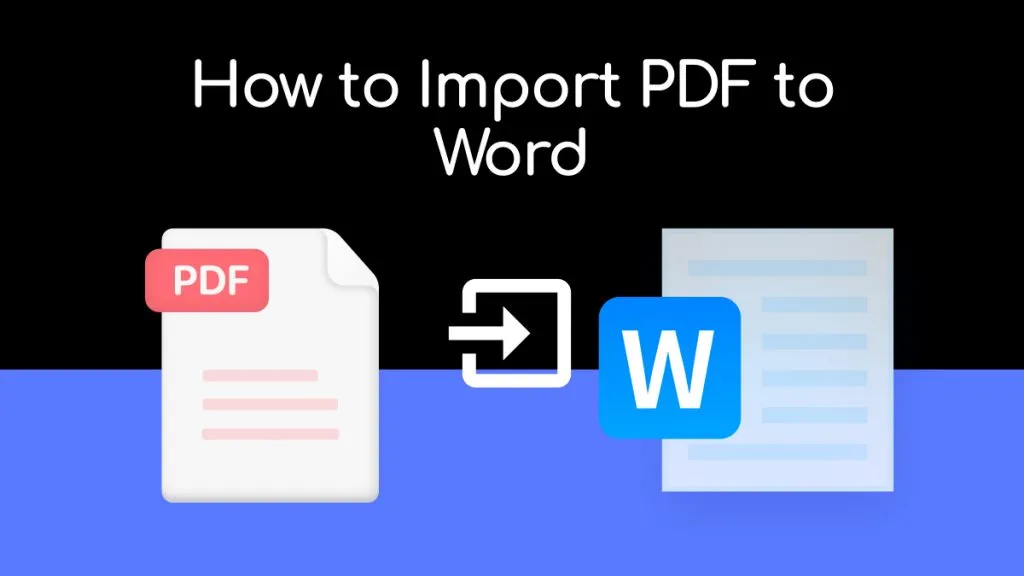

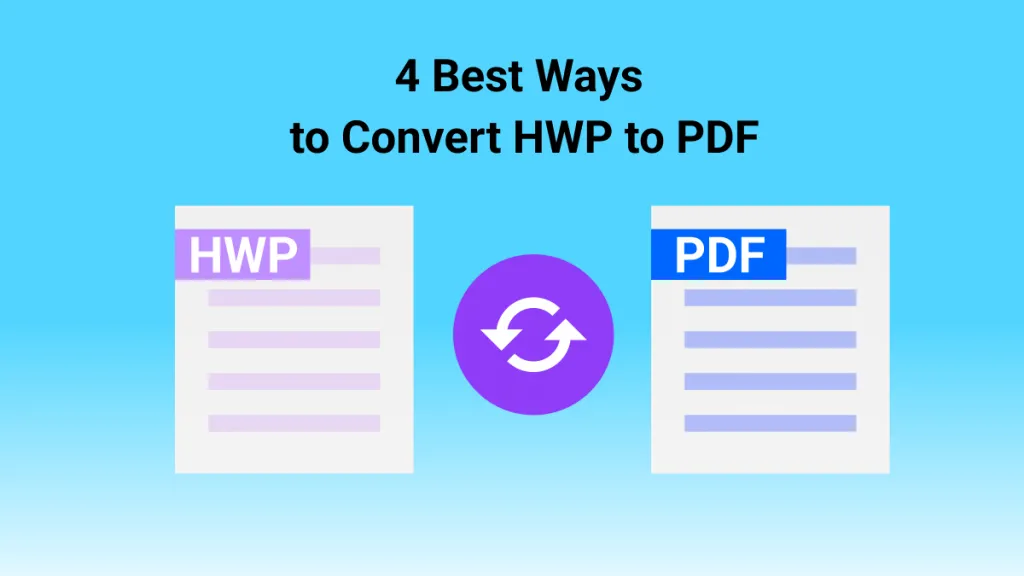

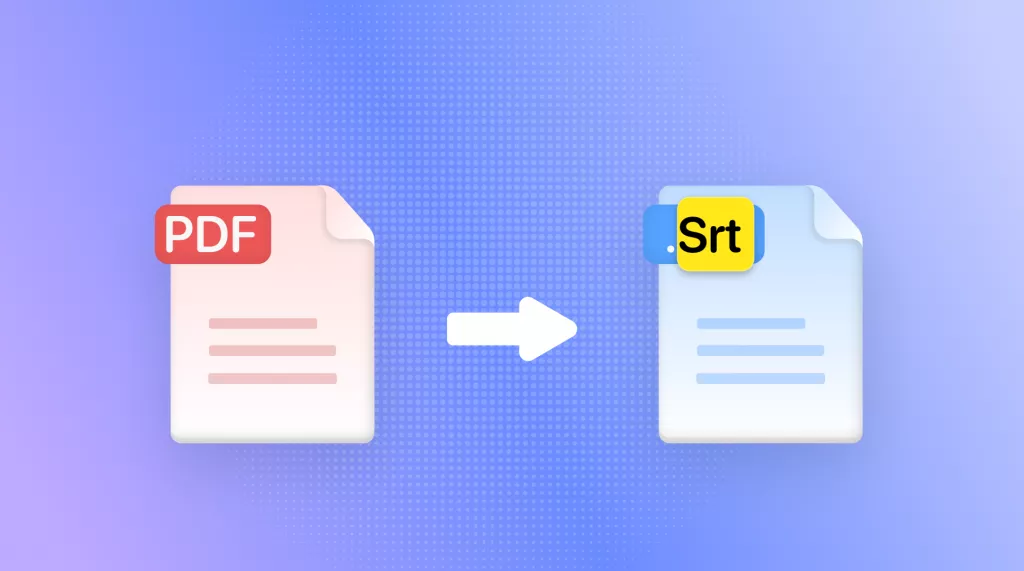

 Enrica Taylor
Enrica Taylor 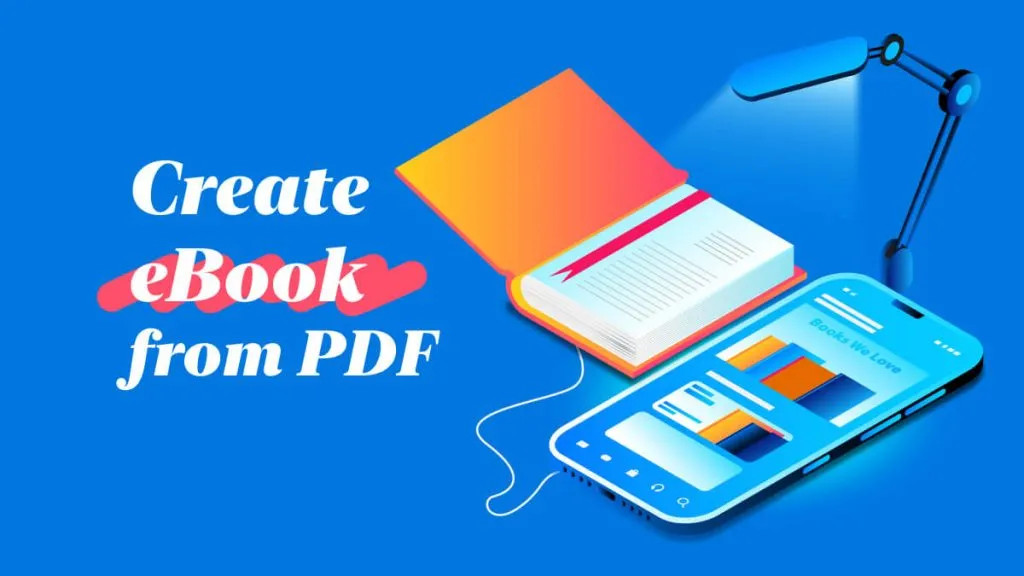
 Lizzy Lozano
Lizzy Lozano 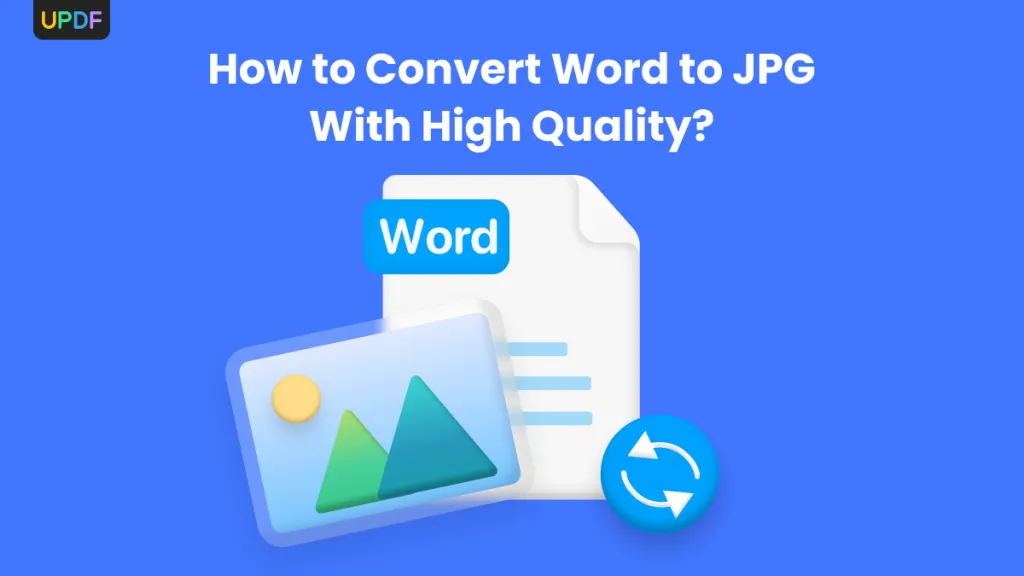
 Enid Brown
Enid Brown