If you’ve worked with Canon cameras before, chances are you’ve seen a CR2 file. These files contain raw image data and are great for editing, but not always easy to open or share. That’s why many people choose to convert CR2 to PDF for easier storage, organization, and sharing.
In this guide, I’ll walk you through everything from viewing CR2 images to converting them into JPG and finally showing you how to convert your CR2 files to PDF with UPDF on Mac. By the end, you’ll know the best tools, tips, and steps to handle CR2 files smoothly. Download UPDF to get started today.
Windows • macOS • iOS • Android 100% secure
Part 1. What Is a CR2 Image and How Do I View a CR2 File?
A CR2 file is a Canon Raw Version 2 image file created by Canon digital cameras. Unlike JPG, which compresses image data, CR2 keeps all the details from the camera sensor, making it perfect for high-quality editing.
The challenge is that not every program supports CR2 files. If you double-click a CR2 file, your computer might not recognize it.
To open and view the CR2 files, you can use:
- Canon Digital Photo Professional – Canon’s official software for processing and editing raw files.
- Adobe Photoshop or Lightroom – Great for editing CR2 photos with advanced tools.
- IrfanView – Lightweight software that supports CR2 viewing with plugins.
- Windows 10/11 Photos App – Works if you install the Raw Image Extension.
- macOS Preview – Supports CR2 files out of the box.
So, while CR2 is a professional format, it often requires specific programs. That’s one reason many people convert CR2 into more accessible formats like JPG or PDF.
Part 2. Is CR2 Better Than JPEG?
CR2 and JPG serve different purposes, and neither is strictly “better.” It depends on what you need.
- CR2 Advantages:
- Higher quality images with more detail.
- Great for professional photo editing.
- Lossless format that preserves all original data.
- JPG Advantages:
- Much smaller file size.
- Universally supported by almost every device and app.
- Perfect for sharing online and quick previews.
If you want flexibility in editing, CR2 is the way to go. But if you want speed, accessibility, and easy sharing, JPG wins. Personally, I edit in CR2 but convert to JPG or CR2 to PDF when I need a clean, shareable file.
Part 3. How to Convert a CR2 File to JPG?
Sometimes, all you need is to convert CR2 into JPG. One simple way is to use the FreeConvert CR2 to JPG tool.
Here’s how it works:
- Go to the FreeConvert CR2 to JPG page.
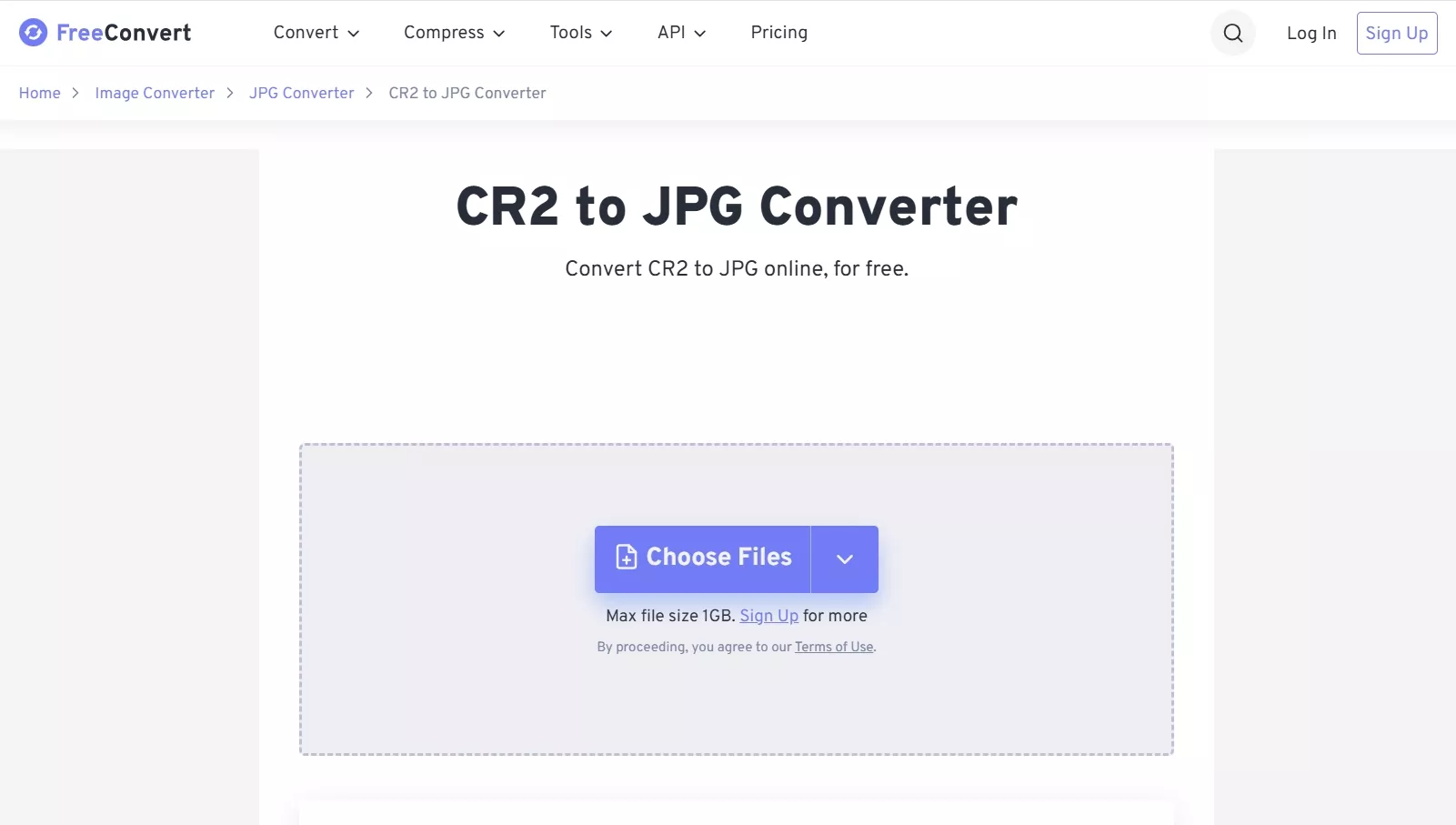
- Upload your CR2 file.
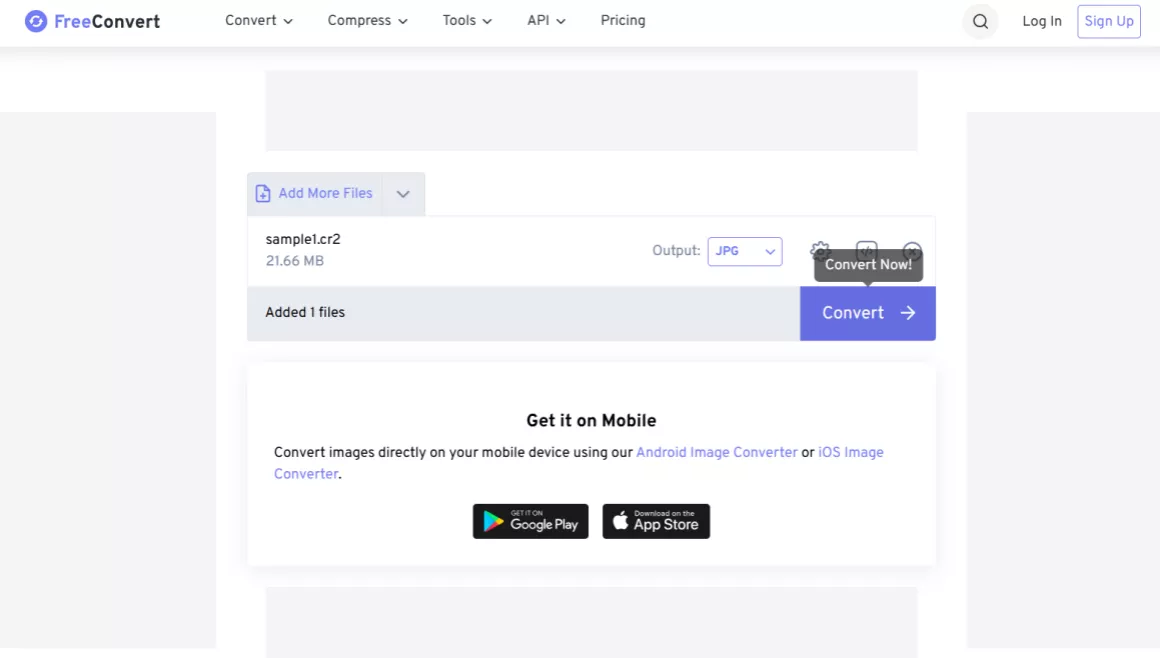
- Click “Convert”, then download your JPG file.
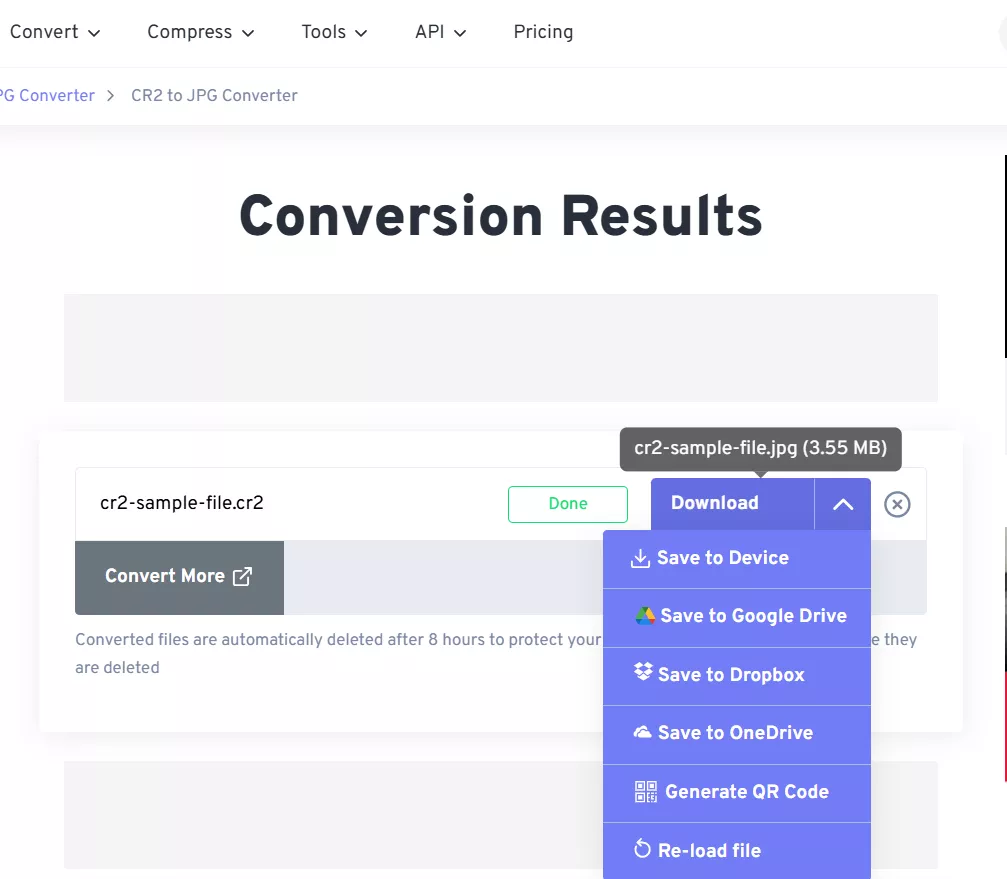
Does converting CR2 to JPG reduce quality?
Yes, a little. JPG is a compressed format, so you’ll lose some image data compared to CR2. However, for most uses like sharing or simple editing, the difference is hardly noticeable.
I usually convert CR2 to JPG when I need quick compatibility, but if I want something more versatile and editable, I prefer converting CR2 to PDF with UPDF.
Part 4. Convert Your CR2 Files to PDF with UPDF (Mac)
Now let’s talk about the easiest and most efficient way to convert CR2 to PDF, using UPDF.
If you’re working with CR2 files, chances are you need a reliable way to turn them into PDFs for easier sharing, editing, or archiving. This is where UPDF comes in. It’s designed to make the conversion process smooth, fast, and secure. Download UPDF and try it out.
Windows • macOS • iOS • Android 100% secure
Why choose UPDF for CR2 to PDF conversion?
- Fast and ad-free: No annoying pop-ups or delays during conversion.
- Batch convert CR2: Convert multiple CR2 files at once to save time.
- Easy to use: Just drag and drop, no complex steps.
- Private and secure: Offline conversion means your files never leave your computer.
- No internet needed: Work even without a connection.
Steps to convert CR2 files to PDF with UPDF
There are two ways to upload files:
Way 1. Drag and Drop
- Open UPDF and simply drag and drop your CR2 file into UPDF.
- The file will automatically open as a PDF.
Way 2. Upload and Customize
- Click “Tools > Other” to upload your CR2 File in UPDF.
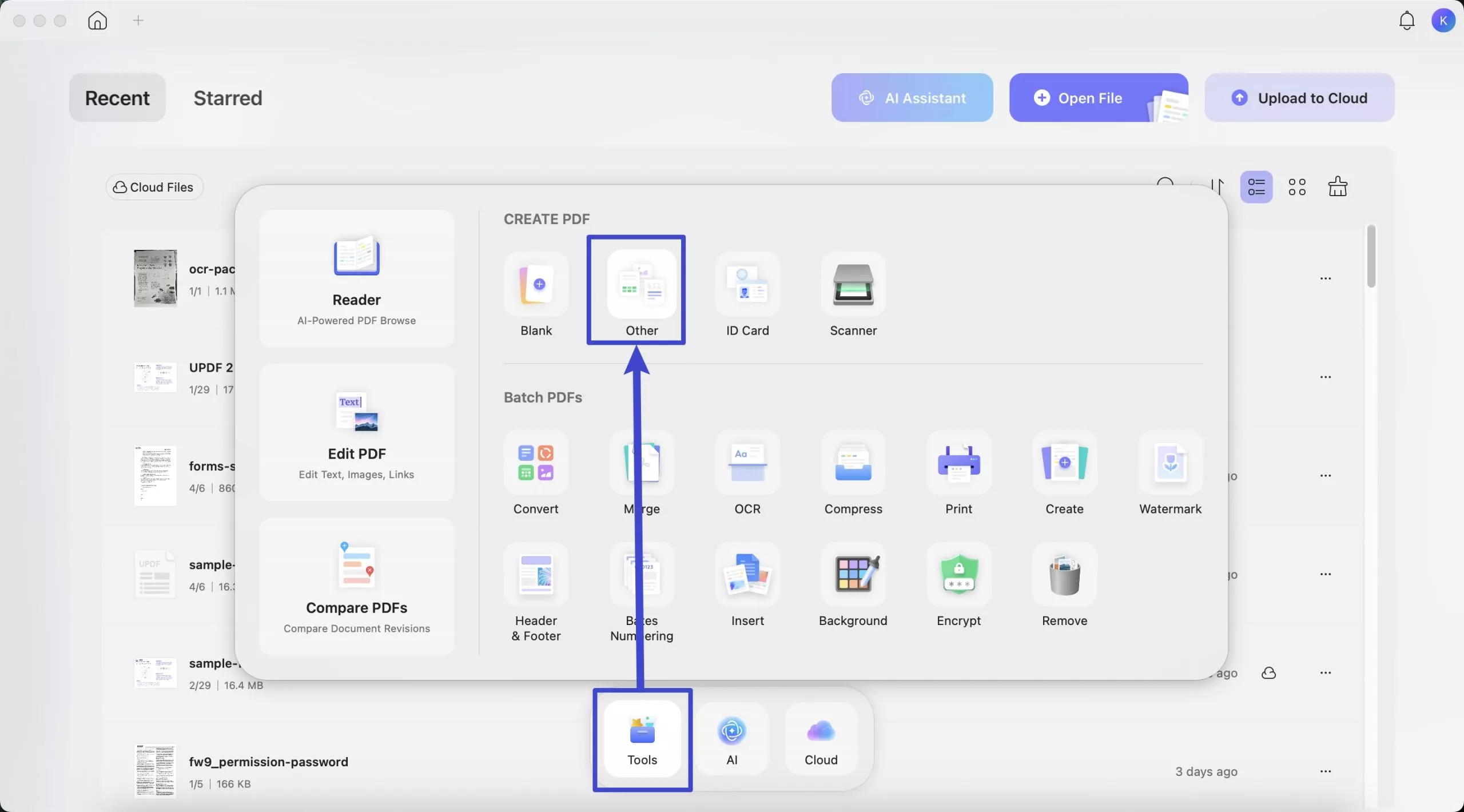
- A pop-up window will appear, letting you adjust settings like page size, orientation, or margins before finalizing the PDF.
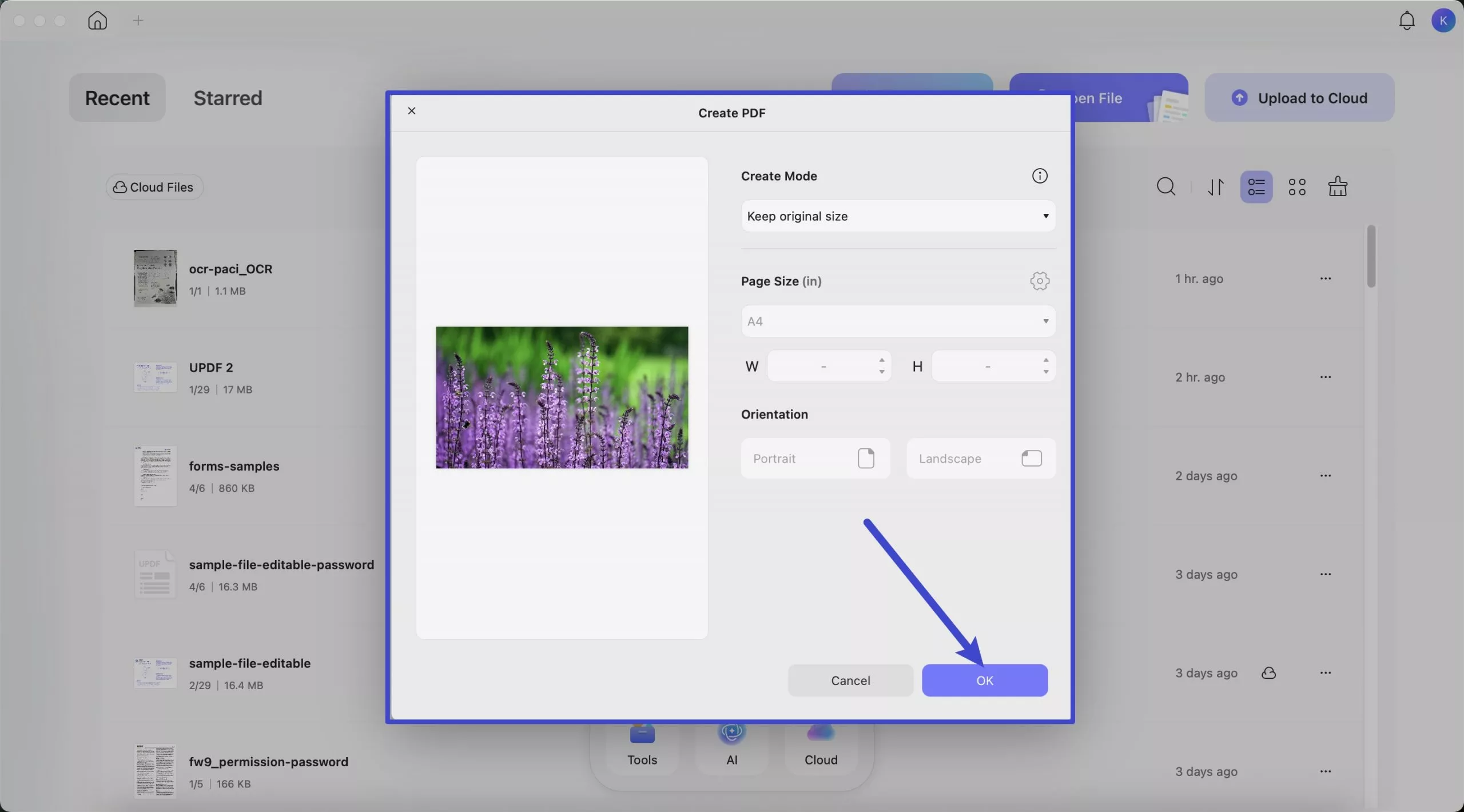
Editing your CR2 PDF in UPDF
Once the file is converted, you’re not limited to just viewing it. You can go to “Tools > Edit” Mode to add or remove text, insert images, or adjust layouts, or switch to “Comment” Mode to highlight text, underline important sections, and drop sticky notes. UPDF makes these features simple and intuitive to use, and you can explore more details in webpages on editing PDFs and annotating PDFs.
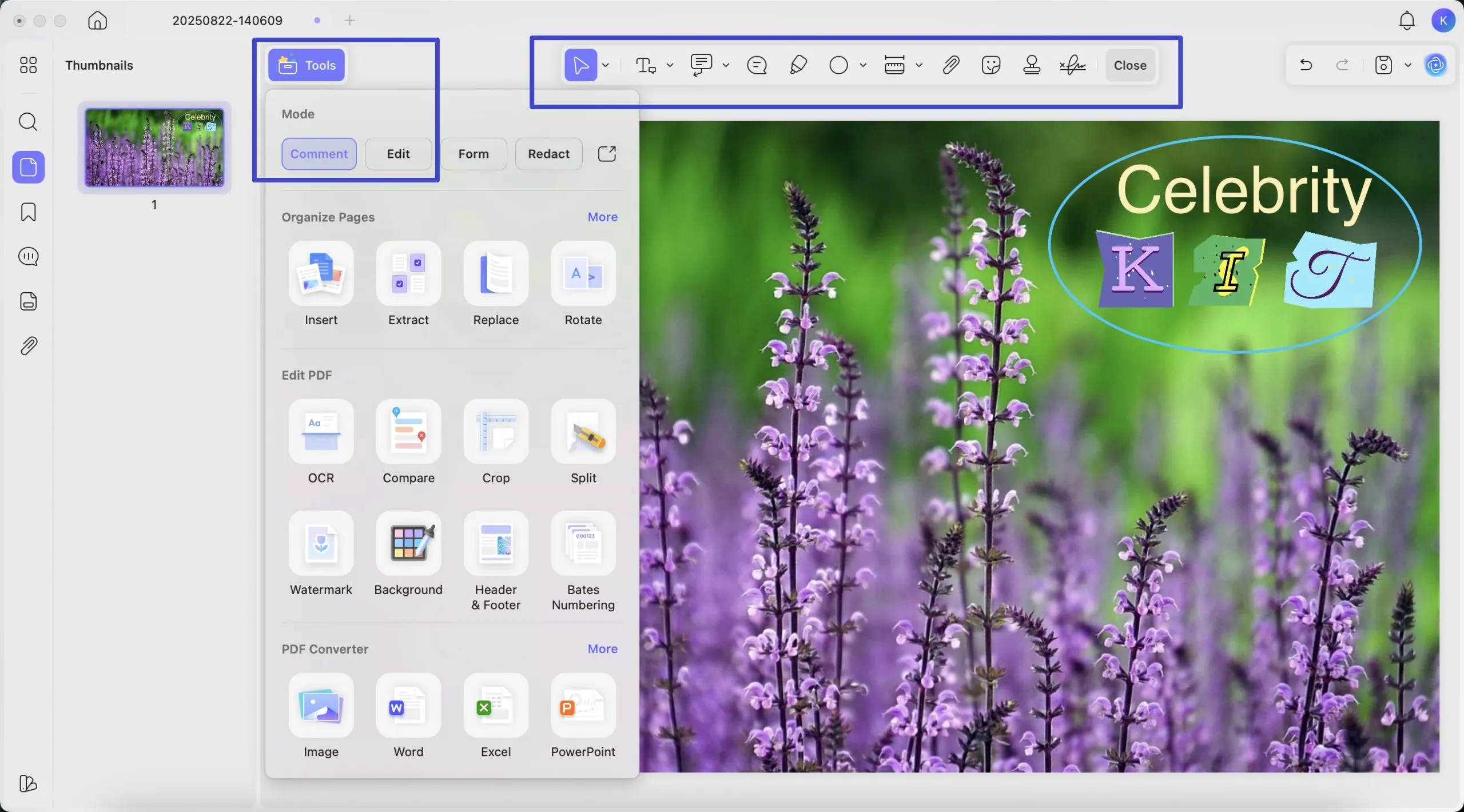
You can also convert your new PDF into other formats (like Word, Excel, or PowerPoint) if needed, making it even more versatile.
Sharing your CR2 PDFs
Once your CR2 file is converted and edited, you can instantly share it without sending heavy attachments. Just first click the “Save” button to save this new file on your Mac. Then go to the drop-down arrow next to the “Save” button > “UPDF Share”, select “Create Link”, and the app will generate a secret link or QR code for you.

You can then share this link/QR code with anyone you want, and they can open the PDF directly. It’s quick, secure, and avoids the hassle of email attachments.
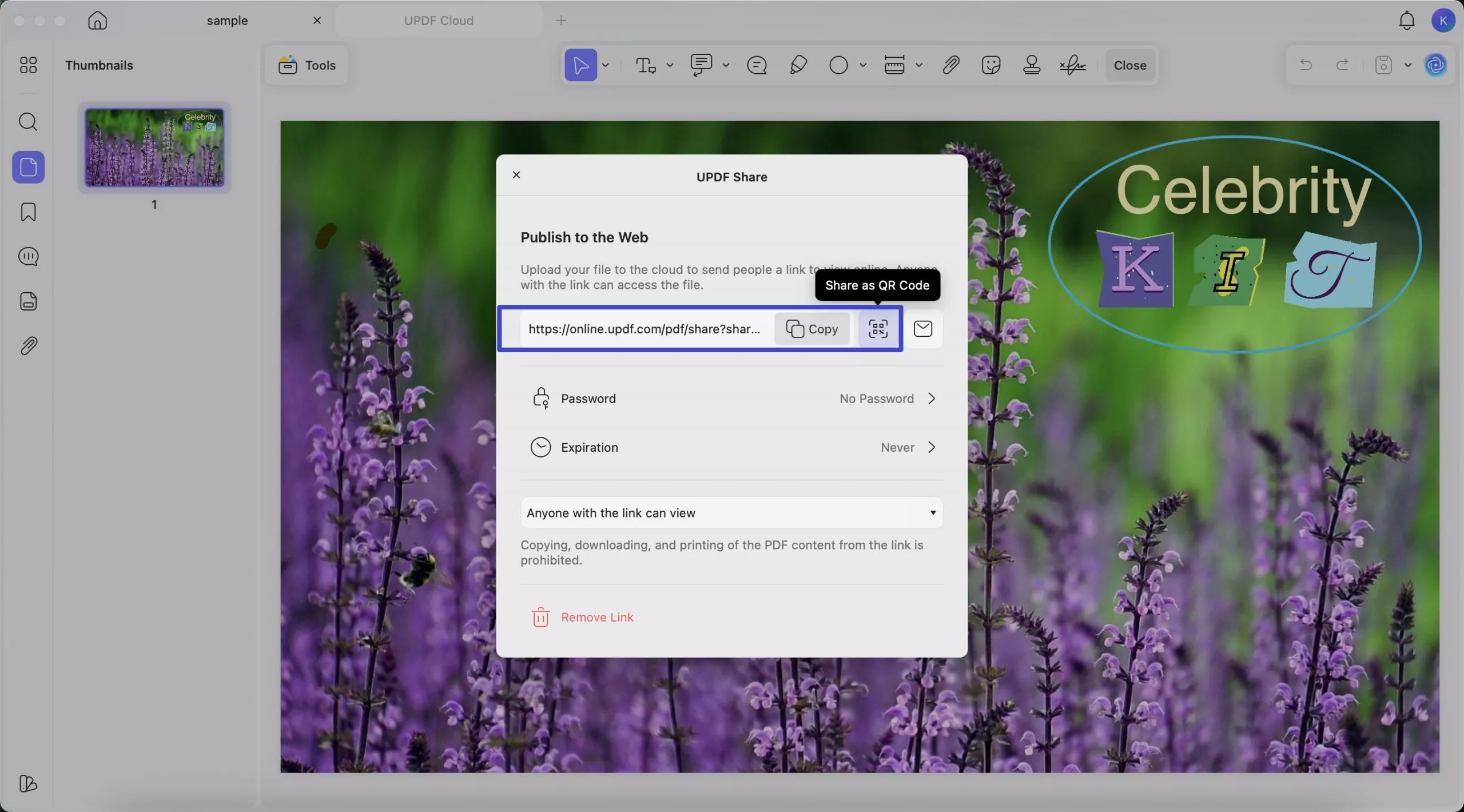
Part 5. How to Batch-Convert CR2 Files to Other Formats (Mac)
If you are working with multiple CR2 images, converting them one at a time can quickly become tiring. UPDF solves this problem with its batch conversion feature, letting you process all your files in one go while keeping things fast and organized.
Here’s how it works:
- Open UPDF and go to the “Tools > Batch Process” section.
Windows • macOS • iOS • Android 100% secure
- Select “Convert”. If you need to batch convert DNG files to PDF files, you should select the "Create" option.
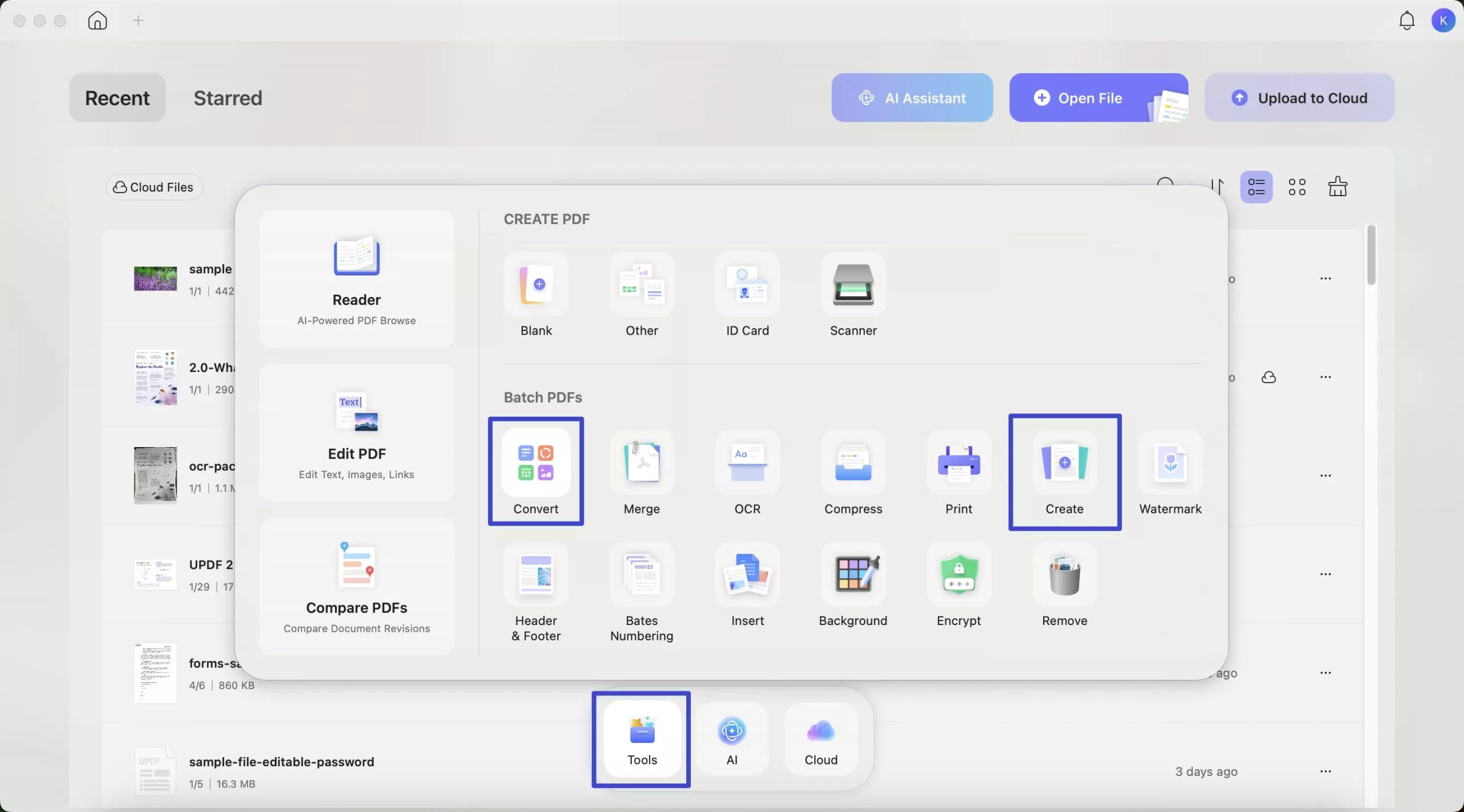
- Upload all your CR2 files together. Choose the output format and confirm. With batch conversion, UPDF allows you to export CR2 files into other formats such as JPG, Word, or TXT. If you select JPG, you’ll get lighter image files that are easier to share, upload, or store on your device.
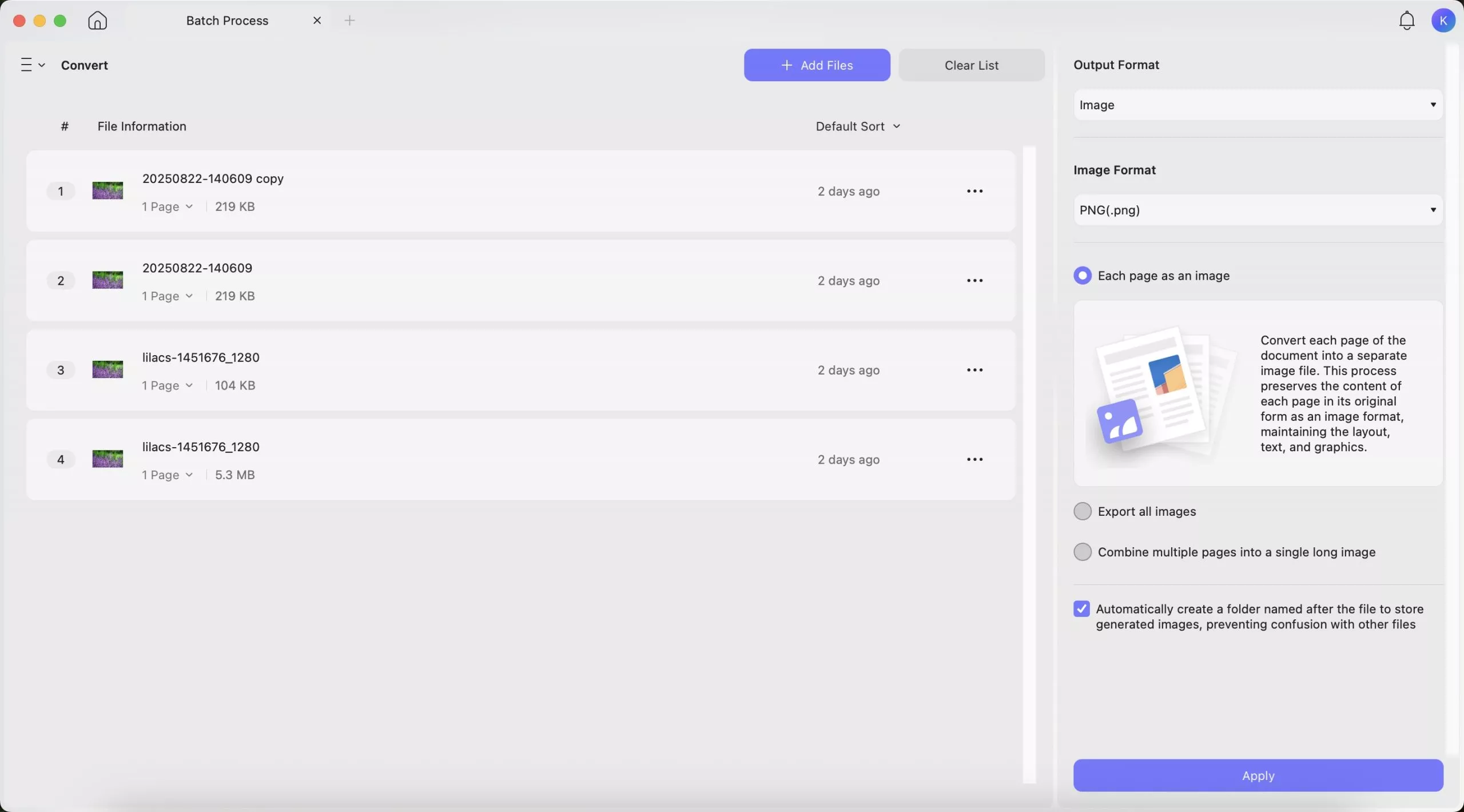
If you choose Word or TXT, you can enable the “OCR (Optical Character Recognition)” toggle. OCR is a powerful feature that lets UPDF recognize the text within your images, so once converted, your documents will be fully searchable and the text can be selected or copied just like a regular file. Make sure to select the correct OCR language before starting the process for the best accuracy.
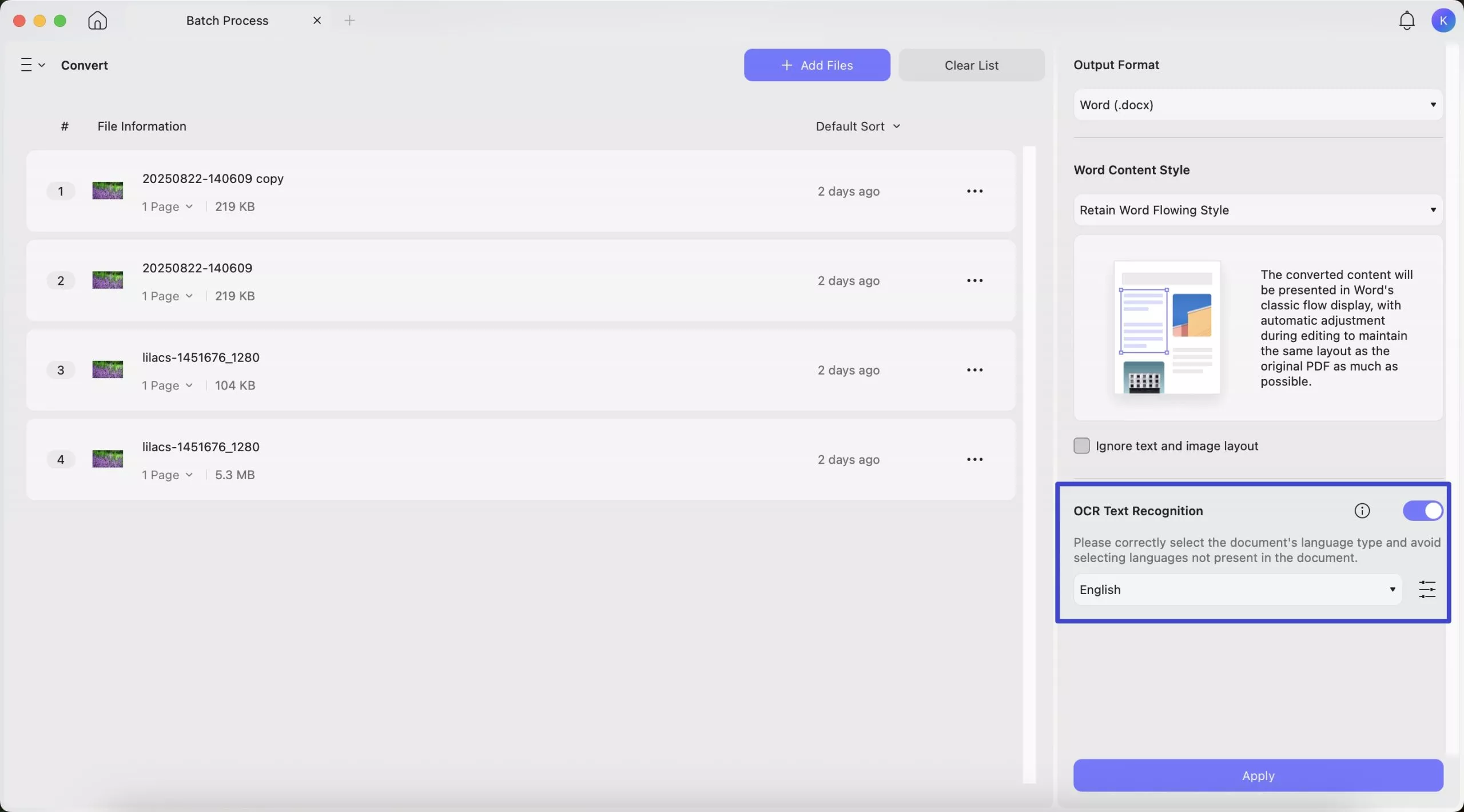
This batch-convert tool is a huge time-saver when handling large sets of CR2 images. It gives you flexibility, efficiency, and complete control over how your files are converted, making it much easier to manage your workflow.
Ending Note
CR2 files capture incredible detail, but they can be difficult to store, share, or edit without the right tools. Converting them into more accessible formats like JPG or PDF makes your workflow smoother and ensures compatibility across devices.
Among the available options, UPDF stands out for its speed, offline functionality, security, and built-in editing tools. With features like batch conversion, annotation, and easy sharing via links or QR codes, it simplifies how you handle CR2 files.
If you’re looking for a reliable solution, download UPDF today and start converting your CR2 files to PDF effortlessly.
Windows • macOS • iOS • Android 100% secure
 UPDF
UPDF
 UPDF for Windows
UPDF for Windows UPDF for Mac
UPDF for Mac UPDF for iPhone/iPad
UPDF for iPhone/iPad UPDF for Android
UPDF for Android UPDF AI Online
UPDF AI Online UPDF Sign
UPDF Sign Edit PDF
Edit PDF Annotate PDF
Annotate PDF Create PDF
Create PDF PDF Form
PDF Form Edit links
Edit links Convert PDF
Convert PDF OCR
OCR PDF to Word
PDF to Word PDF to Image
PDF to Image PDF to Excel
PDF to Excel Organize PDF
Organize PDF Merge PDF
Merge PDF Split PDF
Split PDF Crop PDF
Crop PDF Rotate PDF
Rotate PDF Protect PDF
Protect PDF Sign PDF
Sign PDF Redact PDF
Redact PDF Sanitize PDF
Sanitize PDF Remove Security
Remove Security Read PDF
Read PDF UPDF Cloud
UPDF Cloud Compress PDF
Compress PDF Print PDF
Print PDF Batch Process
Batch Process About UPDF AI
About UPDF AI UPDF AI Solutions
UPDF AI Solutions AI User Guide
AI User Guide FAQ about UPDF AI
FAQ about UPDF AI Summarize PDF
Summarize PDF Translate PDF
Translate PDF Chat with PDF
Chat with PDF Chat with AI
Chat with AI Chat with image
Chat with image PDF to Mind Map
PDF to Mind Map Explain PDF
Explain PDF Scholar Research
Scholar Research Paper Search
Paper Search AI Proofreader
AI Proofreader AI Writer
AI Writer AI Homework Helper
AI Homework Helper AI Quiz Generator
AI Quiz Generator AI Math Solver
AI Math Solver PDF to Word
PDF to Word PDF to Excel
PDF to Excel PDF to PowerPoint
PDF to PowerPoint User Guide
User Guide UPDF Tricks
UPDF Tricks FAQs
FAQs UPDF Reviews
UPDF Reviews Download Center
Download Center Blog
Blog Newsroom
Newsroom Tech Spec
Tech Spec Updates
Updates UPDF vs. Adobe Acrobat
UPDF vs. Adobe Acrobat UPDF vs. Foxit
UPDF vs. Foxit UPDF vs. PDF Expert
UPDF vs. PDF Expert








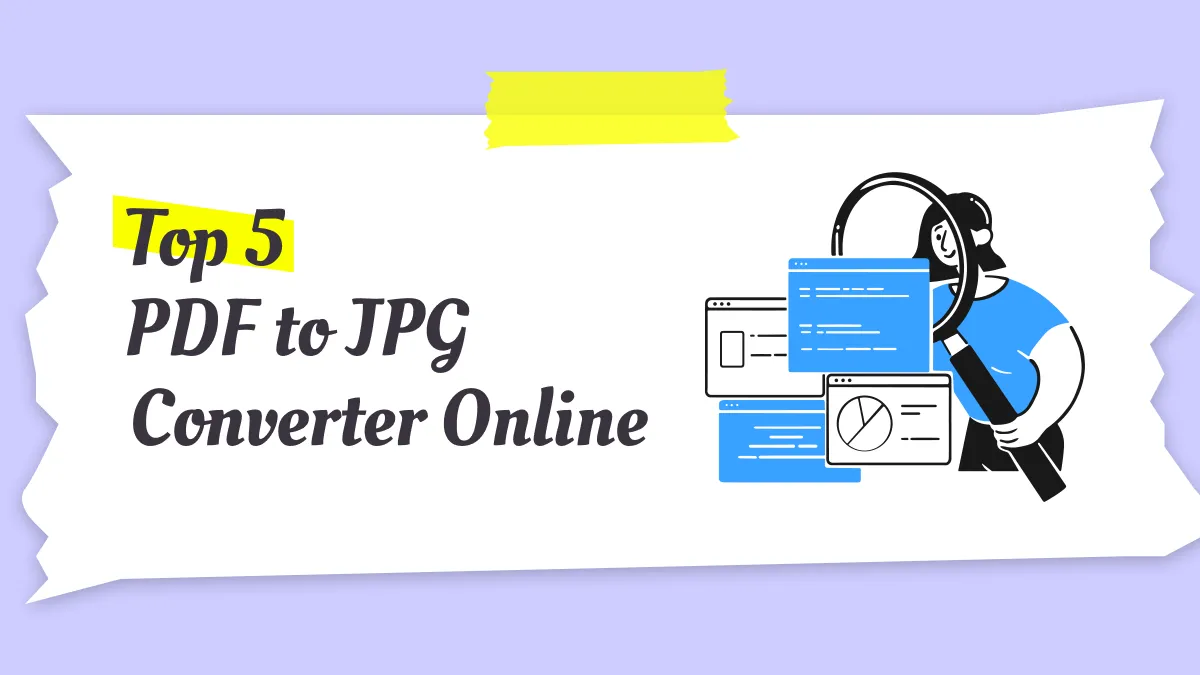
 Enrica Taylor
Enrica Taylor 
 Enola Miller
Enola Miller 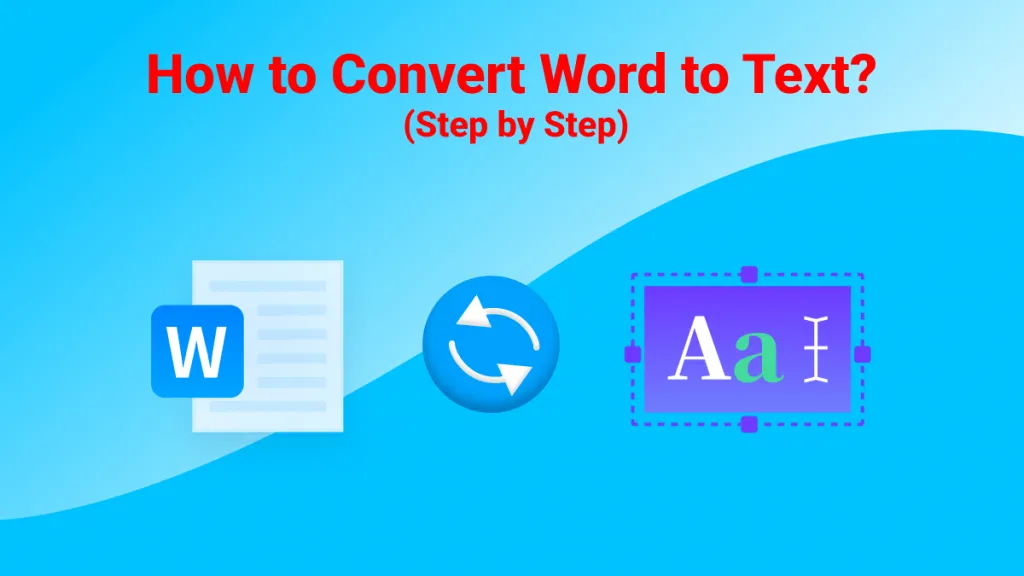
 Enid Brown
Enid Brown 