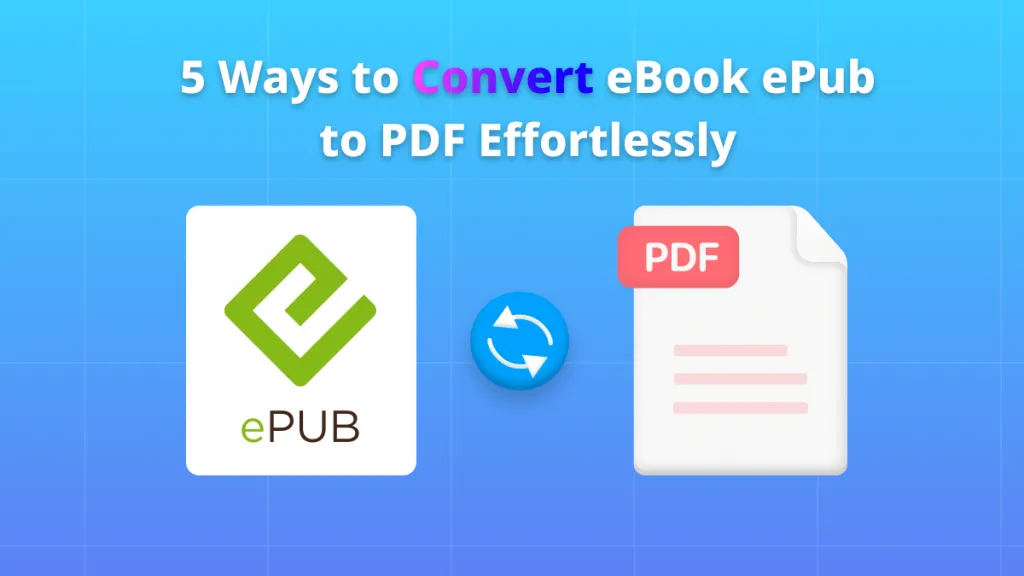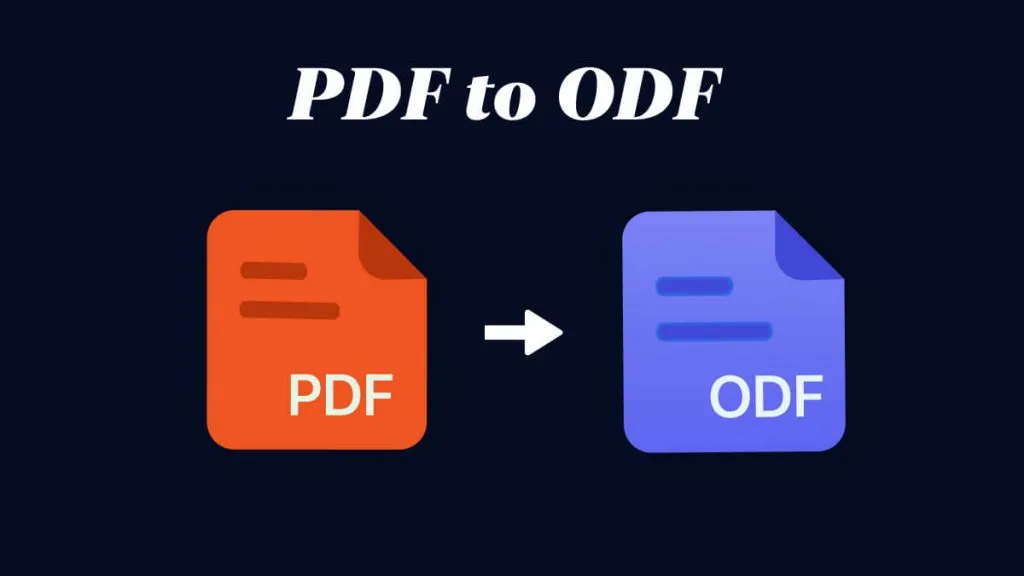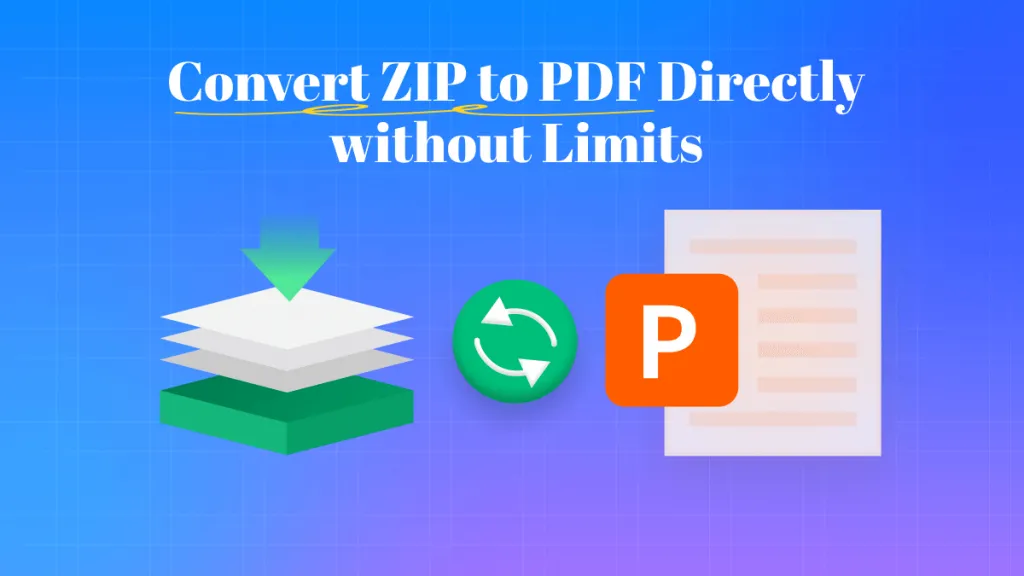XML format offers several advantages in terms of flexibility and customization. It is a widely supported format that allows for structured data storage and manipulation. By converting PPT to XML, users gain greater control over the content, layout, and formatting of their presentations. In this guide, we will help you to learn about the best tools to help convert your PowerPoint files to XML.
Part 1. Convert a PowerPoint to an XML?
Users may expect a quick and easy process that guarantees the quality and integrity of their content when you convert PPT to XML using UPDF. The layout, text, graphics, and other components of the original presentation are all preserved by UPDF's smooth conversion engine, guaranteeing that the output XML file accurately replicates the PowerPoint document's layout and design.
Windows • macOS • iOS • Android 100% secure
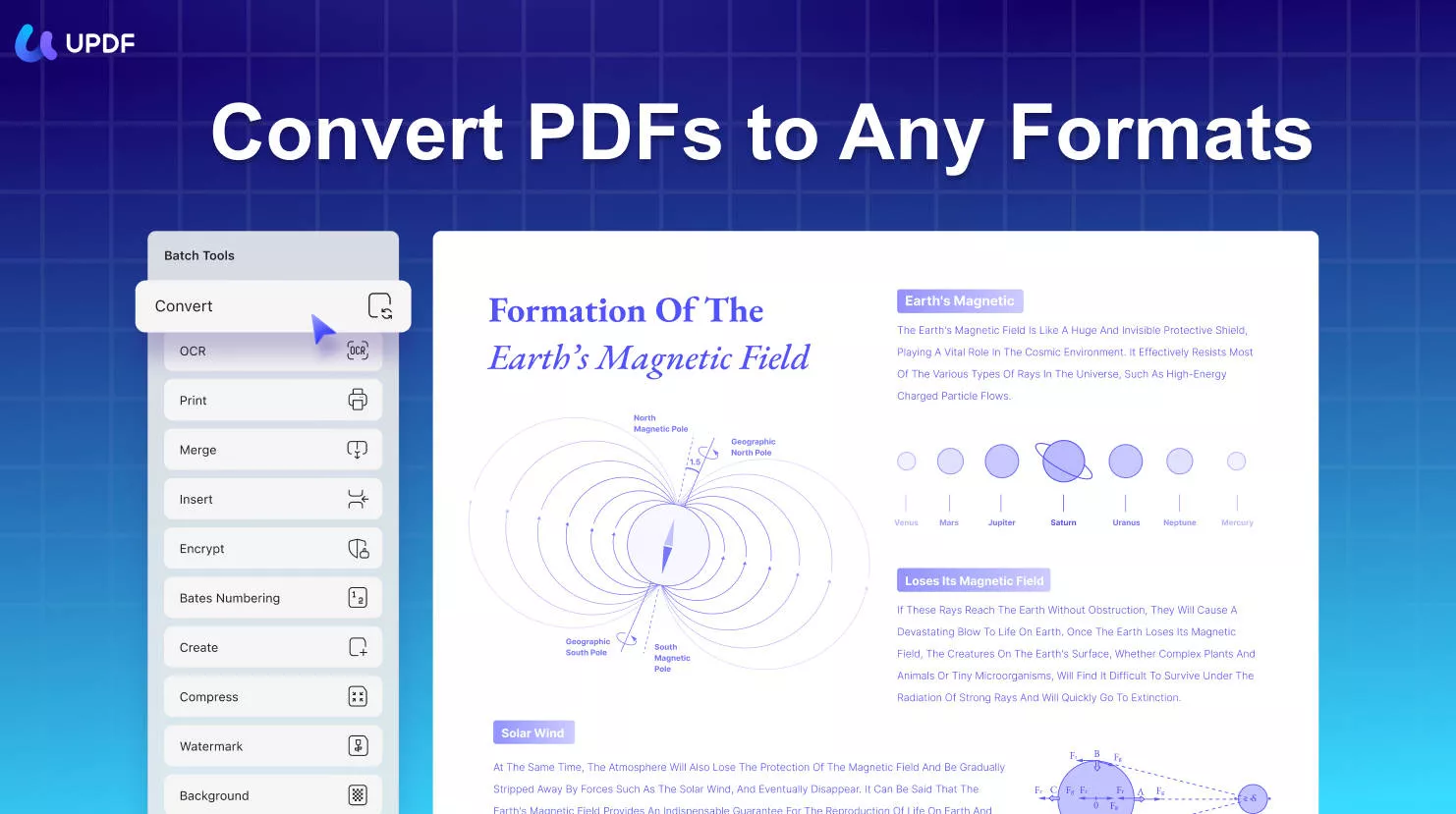
Users of all skill levels can complete the conversion process thanks to UPDF's user-friendly interface. This tool enables them to convert PPT files to XML without any prior technical expertise or assistance.
Key Features of UPDF PDF Editor Tool
- Convert files to different formats.
- Back up your PDF files using UPDF Cloud.
- OCR feature to help you edit scanned documents.
- Annotate a PDF document.
- Crop a PDF to resize it.
- Easy to share PDF files via link or email.
- View and navigate PDF files in multiple ways.
- Merge, compress, flatten, and arrange PDF pages.
Steps to Convert a PowerPoint File to XML Format
It is very simple and quick to convert a PPT to XML by using UPDF. Following are the steps to convert a PowerPoint file to XML format:
Windows • macOS • iOS • Android 100% secure
Step 1: Launch UPDF Tool and Drop the File
Launch UPDF by double-clicking the UPDF app icon on the desktop. Now, drag and drop the file that you need to convert to XML in this robust PDF converter. Next, UPDF will automatically convert the PowerPoint file to PDF format.
Step 2: Customize the File Before Exporting
Now click on the "Tools" and find "PDF Converter", hit "More", you can select "XML (.xml)" format from the "Output Format". Furthermore, you can customize "Page Range." Then, click on the "Apply" button and browse the location where you want to save the XML file.
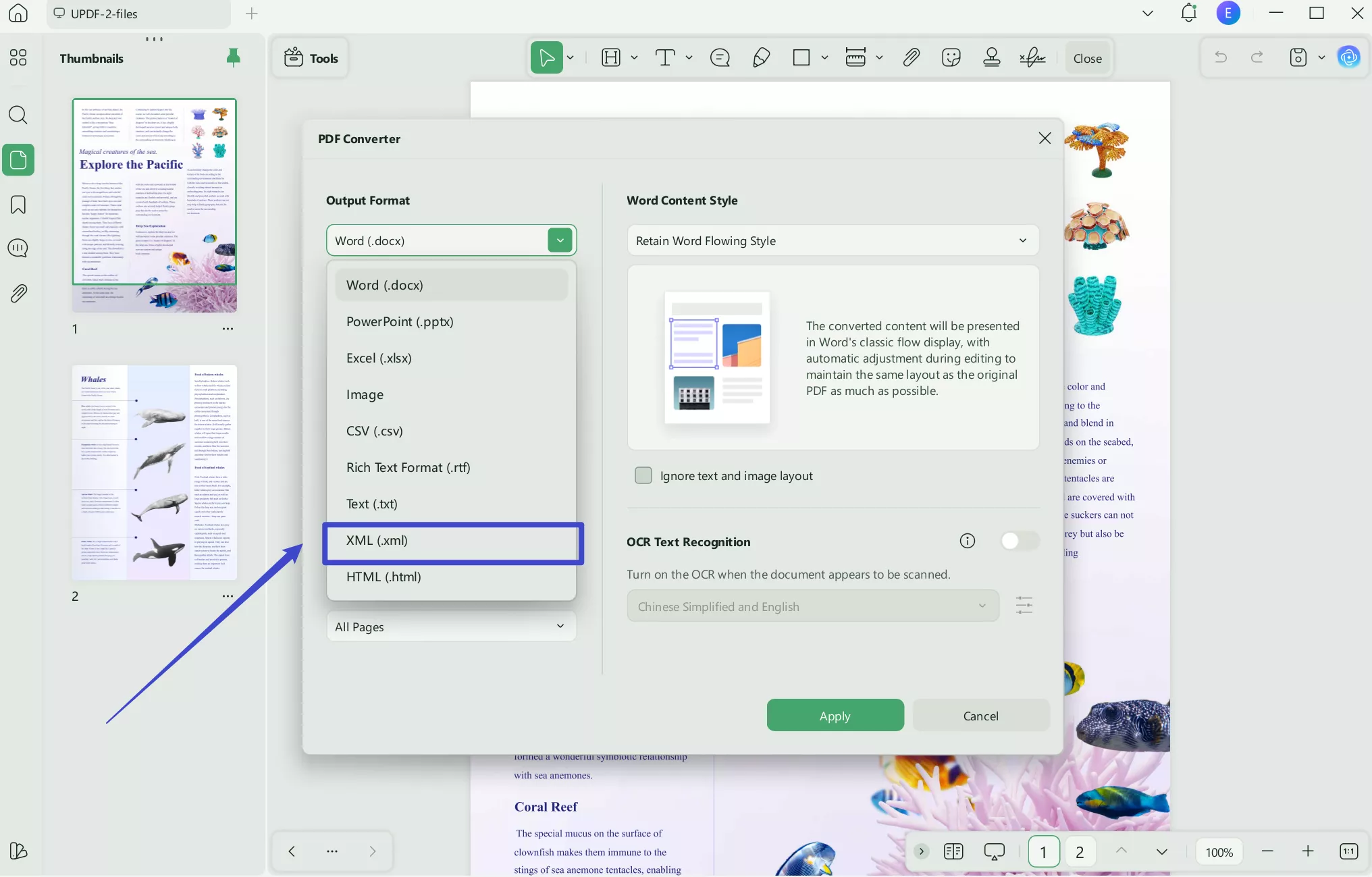
Windows • macOS • iOS • Android 100% secure
Part 2. Convert PowerPoint Files to XML Files in Batch?
Converting tens or hundreds of PPTs to XML files can be a time-consuming task. However, with the help of the UPDF tool, the process becomes much simpler and more efficient. In the steps below, we will help you learn the batch-converting features:
Step 1: Drag and Drop Files in UPDF
Head to the file explorer and select all the PPT files you want to convert. Click the "Tools" button, find "PDF Converter" and hit "More". Now you can select "XML (.xml)" format from the "Output Format".
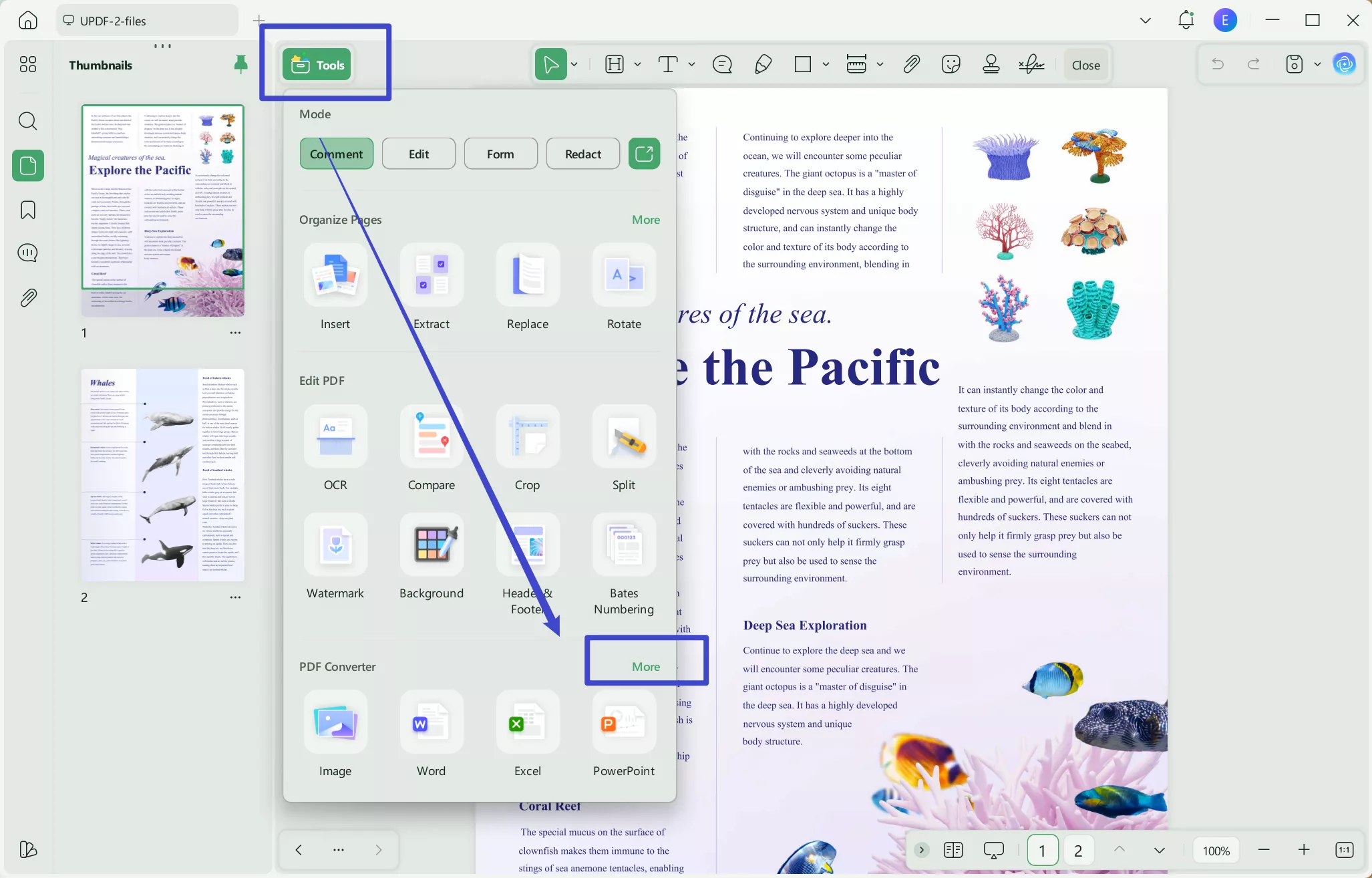
Step 2: Batch Convert all the Files Quickly
Click on the "Downward Arrow" sign next to and select the "Select Another PDF Document" option. This will load all the created and opened PDFs in the converter tool.
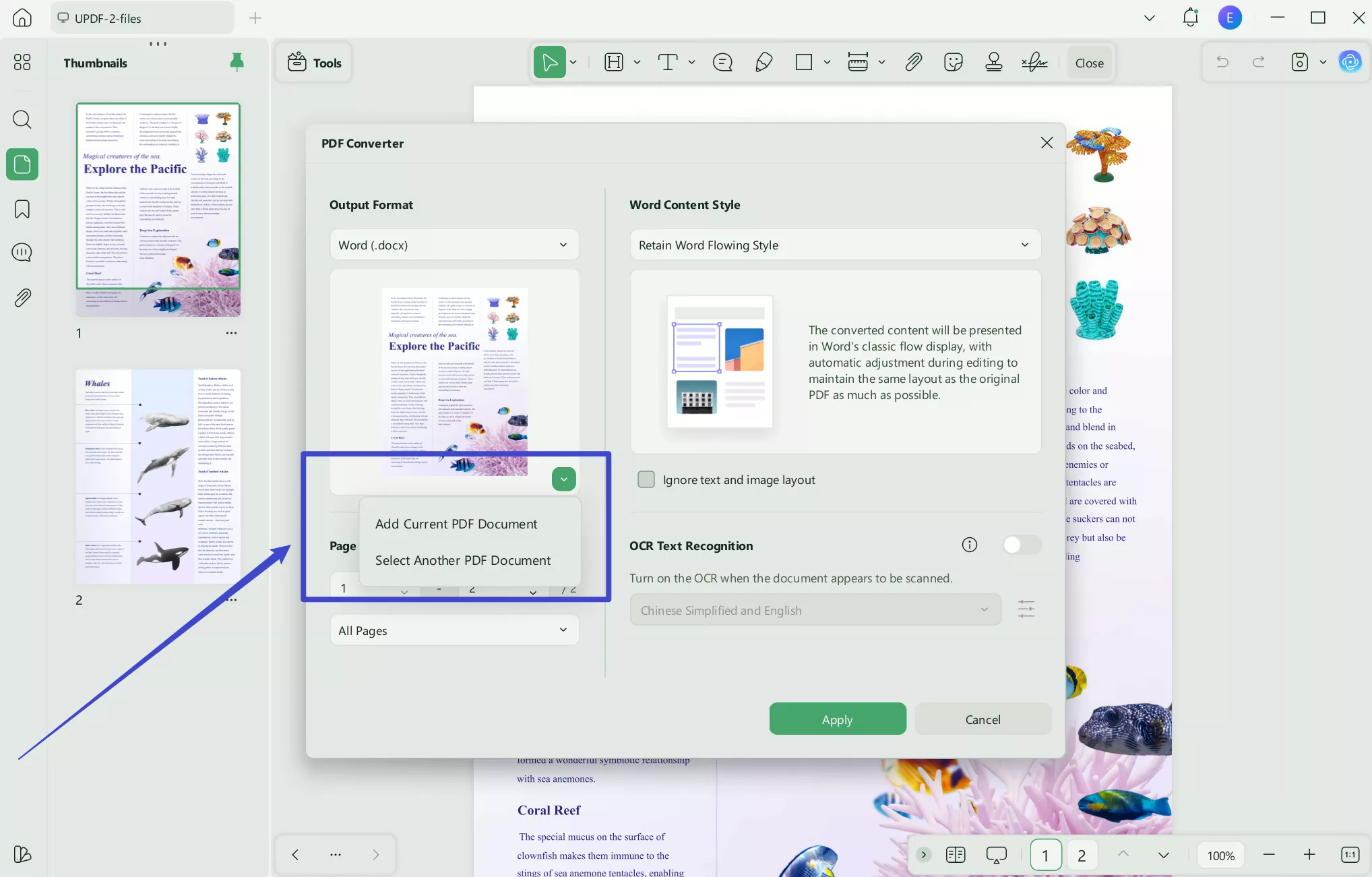
Step 3: Customize Settings and Apply Them
Afterward, from the right-side panel, set the “Output Format” to “XML (.xml)” from the drop-down list. To complete the batch conversion process of PPT to XML, hit the “Apply” button and select the desired location to save your XML files.
Windows • macOS • iOS • Android 100% secure
Part 3. Convert PowerPoint Files to One XML?
If you have a large number of PPT files that you need to convert to one XML format, UPDF provides a convenient solution. With its user-friendly interface and efficient batch processing capabilities, UPDF makes it easy to convert PPT to XML. Walk through the steps below for combining files:
Step 1: Drag and Drop All Files
Click the "Tools" button and choose "Merge", then select all the documents that you want to combine.
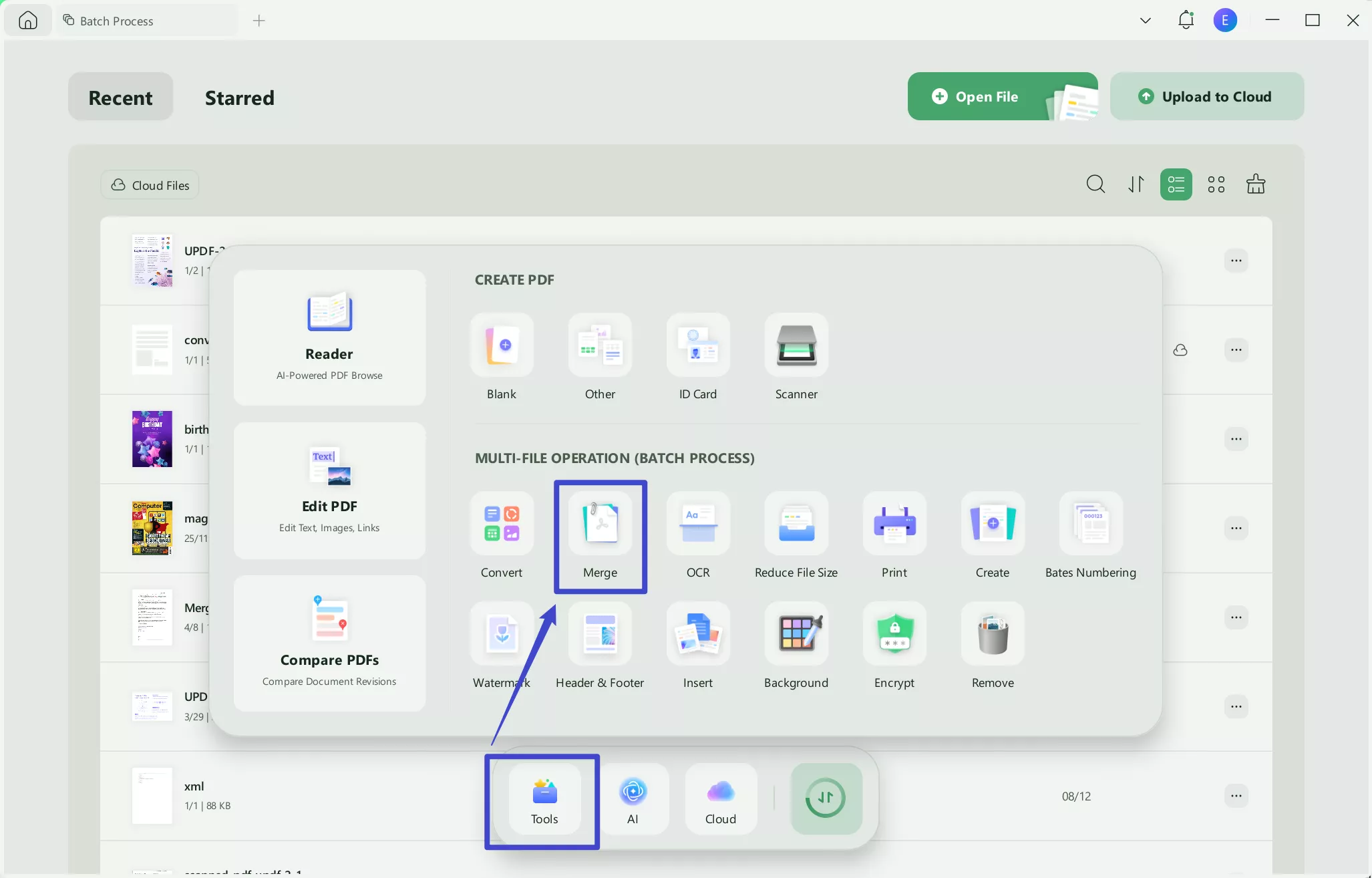
Step 2: Set the Files Position as Required
You can now drag the files and set the order accordingly. Finally, hit the "Apply" button at the bottom right corner and choose the location from the Save window. All your files will be combined into a single PDF and saved on your device.
Step 3: Export the Merged PDF in XML
Afterward, open the merged PDF file in the new tab of UPDF. Next, tap on the "PDF Converter" button and select "XML (.xml)" format, and set the output settings. Then click the "Apply" button to save the file as XML.
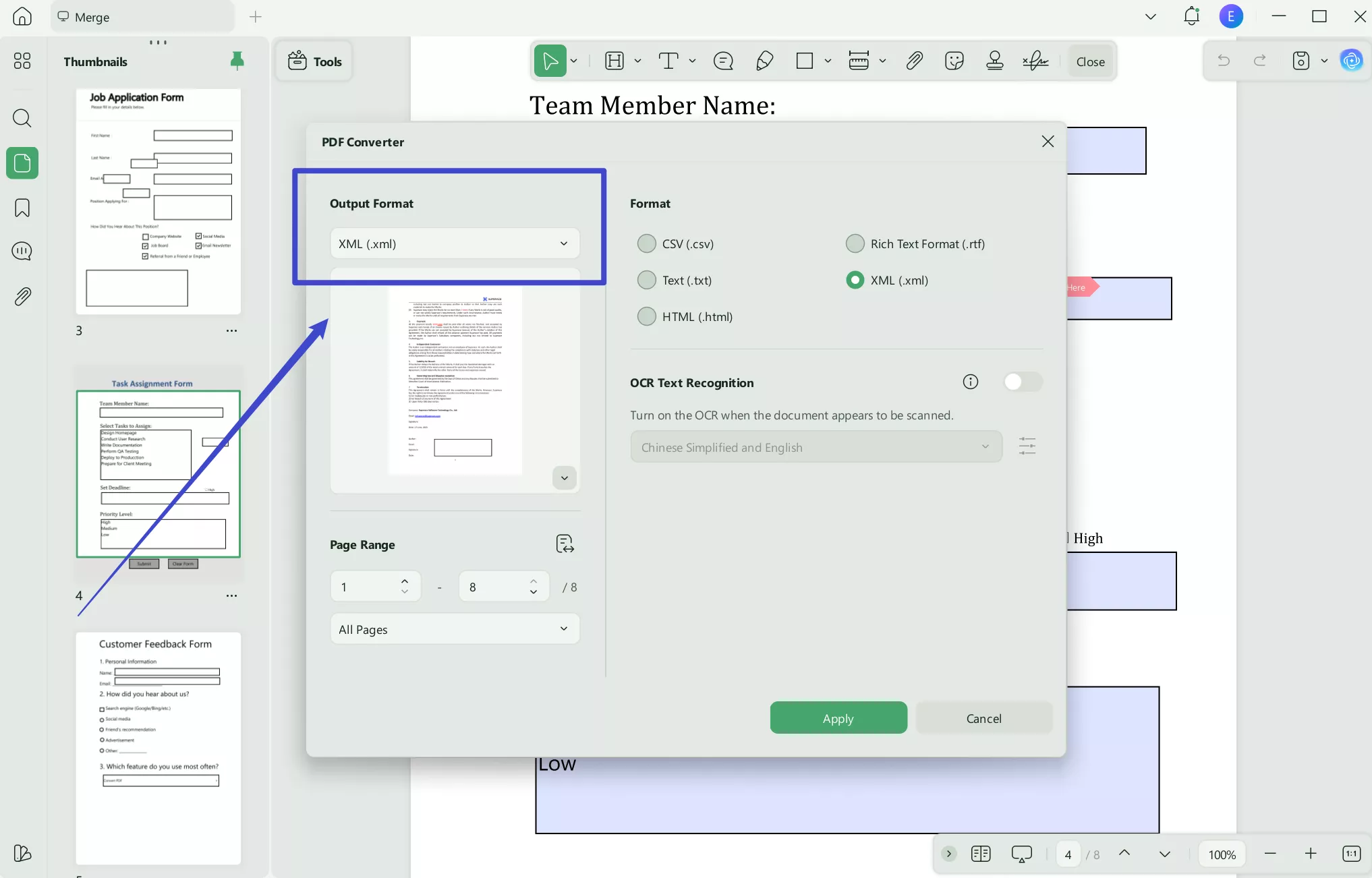
Windows • macOS • iOS • Android 100% secure
Part 4: Convert PPT to XML Online Free?
If you are looking for an online solution that can make your operations simpler, FreeFileConvert is a great option to go with. This serves as the best PPT to XML converter online tool for free. With the option of adding the file from the computer, you can add the URL of the presentation.
You can even import the presentation from cloud services such as Google Drive and Dropbox. To figure out how to convert PPT to XML online for free, look into the steps below:
Step 1: You need to start by opening this online tool on your browser. Continue to click the "Choose File" option for importing the file to the online platform. You can add up to 5 files with a combined size of 500MB.
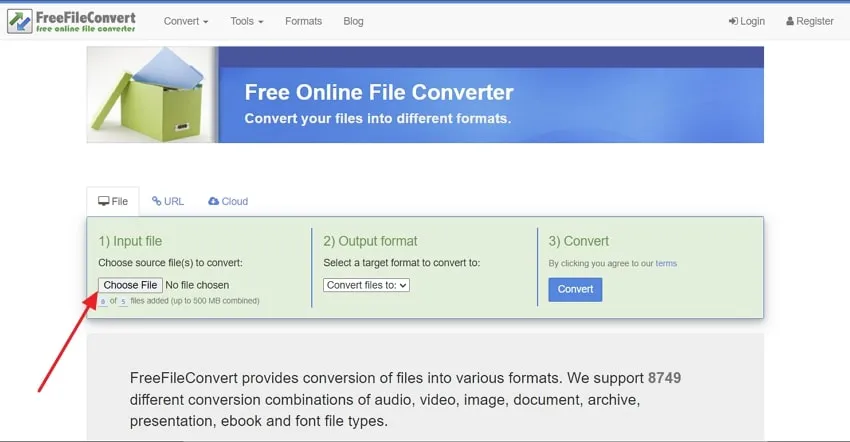
Step 2: Continue to select the “Output format” as “XML” from the drop-down menu that opens. After setting all dynamics, click the “Convert” button to execute the process. The webpage navigates to another screen where you can download the converted files properly. Click the “Download” button to download the converted XML file successfully on your computer.
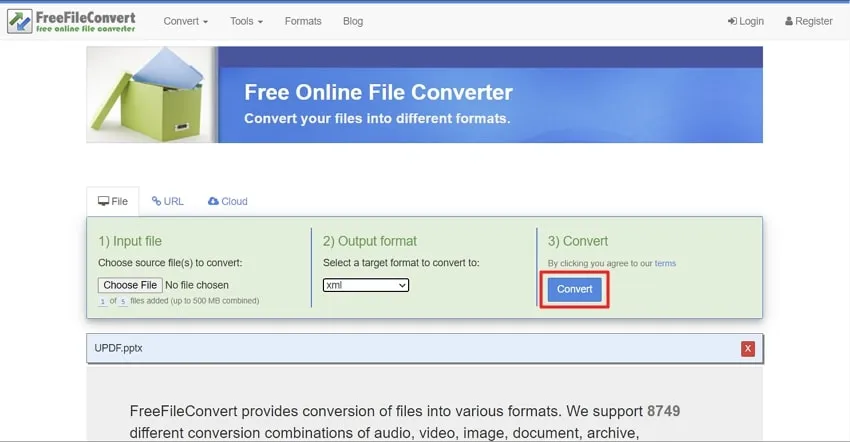
Final Words
This article has displayed the ways of converting PPT to XML files using the right techniques. Having the XML format gives you the leverage to read the documents easily. As it is more compatible with different platforms, this article has shown UPDF as the finest option to convert PPT to XML.
If you are looking to convert such documents to make them more accessible to all users, UPDF is the right source to go with.
Windows • macOS • iOS • Android 100% secure
 UPDF
UPDF
 UPDF for Windows
UPDF for Windows UPDF for Mac
UPDF for Mac UPDF for iPhone/iPad
UPDF for iPhone/iPad UPDF for Android
UPDF for Android UPDF AI Online
UPDF AI Online UPDF Sign
UPDF Sign Edit PDF
Edit PDF Annotate PDF
Annotate PDF Create PDF
Create PDF PDF Form
PDF Form Edit links
Edit links Convert PDF
Convert PDF OCR
OCR PDF to Word
PDF to Word PDF to Image
PDF to Image PDF to Excel
PDF to Excel Organize PDF
Organize PDF Merge PDF
Merge PDF Split PDF
Split PDF Crop PDF
Crop PDF Rotate PDF
Rotate PDF Protect PDF
Protect PDF Sign PDF
Sign PDF Redact PDF
Redact PDF Sanitize PDF
Sanitize PDF Remove Security
Remove Security Read PDF
Read PDF UPDF Cloud
UPDF Cloud Compress PDF
Compress PDF Print PDF
Print PDF Batch Process
Batch Process About UPDF AI
About UPDF AI UPDF AI Solutions
UPDF AI Solutions AI User Guide
AI User Guide FAQ about UPDF AI
FAQ about UPDF AI Summarize PDF
Summarize PDF Translate PDF
Translate PDF Chat with PDF
Chat with PDF Chat with AI
Chat with AI Chat with image
Chat with image PDF to Mind Map
PDF to Mind Map Explain PDF
Explain PDF Scholar Research
Scholar Research Paper Search
Paper Search AI Proofreader
AI Proofreader AI Writer
AI Writer AI Homework Helper
AI Homework Helper AI Quiz Generator
AI Quiz Generator AI Math Solver
AI Math Solver PDF to Word
PDF to Word PDF to Excel
PDF to Excel PDF to PowerPoint
PDF to PowerPoint User Guide
User Guide UPDF Tricks
UPDF Tricks FAQs
FAQs UPDF Reviews
UPDF Reviews Download Center
Download Center Blog
Blog Newsroom
Newsroom Tech Spec
Tech Spec Updates
Updates UPDF vs. Adobe Acrobat
UPDF vs. Adobe Acrobat UPDF vs. Foxit
UPDF vs. Foxit UPDF vs. PDF Expert
UPDF vs. PDF Expert





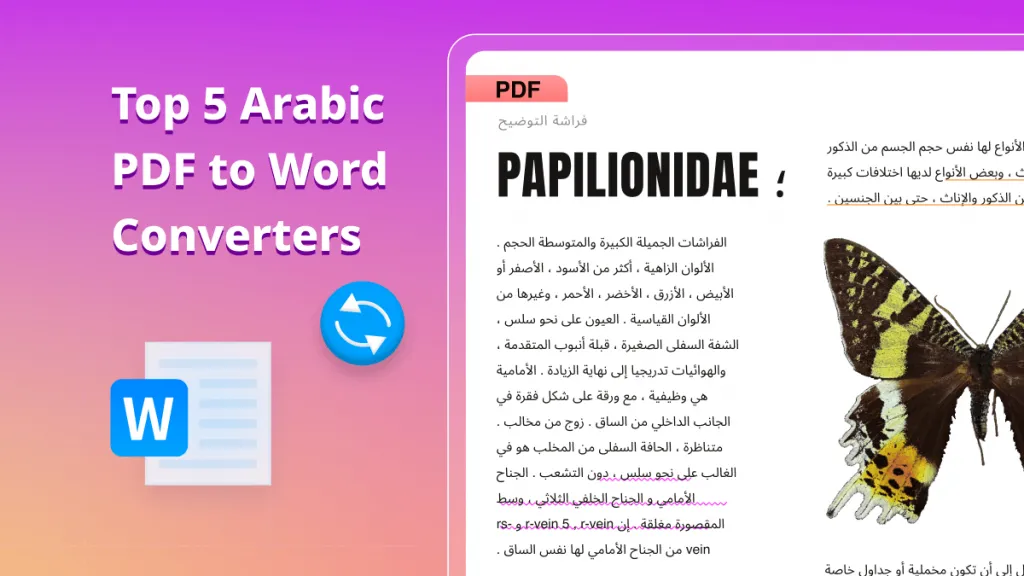


 Lizzy Lozano
Lizzy Lozano