Before We Begin
Windows • macOS • iOS • Android 100% secure
Have Adobe Acrobat but don’t know how to convert a PDF to HTML, or can’t find the export to HTML option? Don’t worry—we’ve got you covered. You might be using the new Acrobat interface and aren’t familiar with the steps, or perhaps the export to HTML option seems to be missing. Whatever the case, I’ll guide you through the process here.
Part 1. How to Use Adobe Convert PDF to HTML
If you’ve been using the old version of Acrobat and recently updated to the new one, follow the steps below to convert your PDF to HTML.
- Select and open the PDF you wish to convert into HTML in Adobe Acrobat.
- Locate the 'Convert' option that must be displayed on the right side of the screen.
- Next, click on 'Other Format', click on the dropdown menu to select "HTML" format.
- Now you will be given a choice to select between a single HTML page and multiple HTML pages. Choose the one according to your requirements.
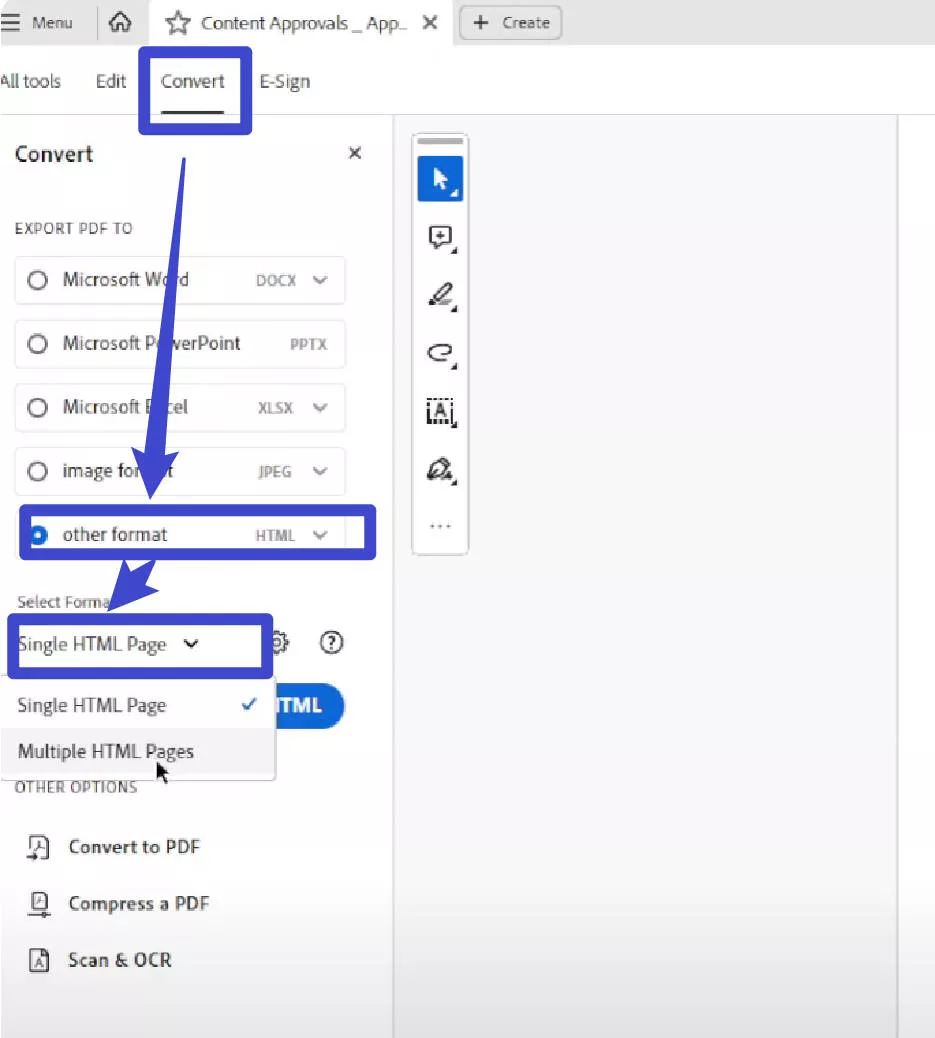
- Now, you can click the 'Convert to HTML' button and choose the place to save the HTML file.
If you are using the old Acrobat, we also have the guide for you. Just follow the steps below.
Step 1. Open the PDF with your Acrobat. Then, click on the "Tools" > "Export PDF". Click on it.
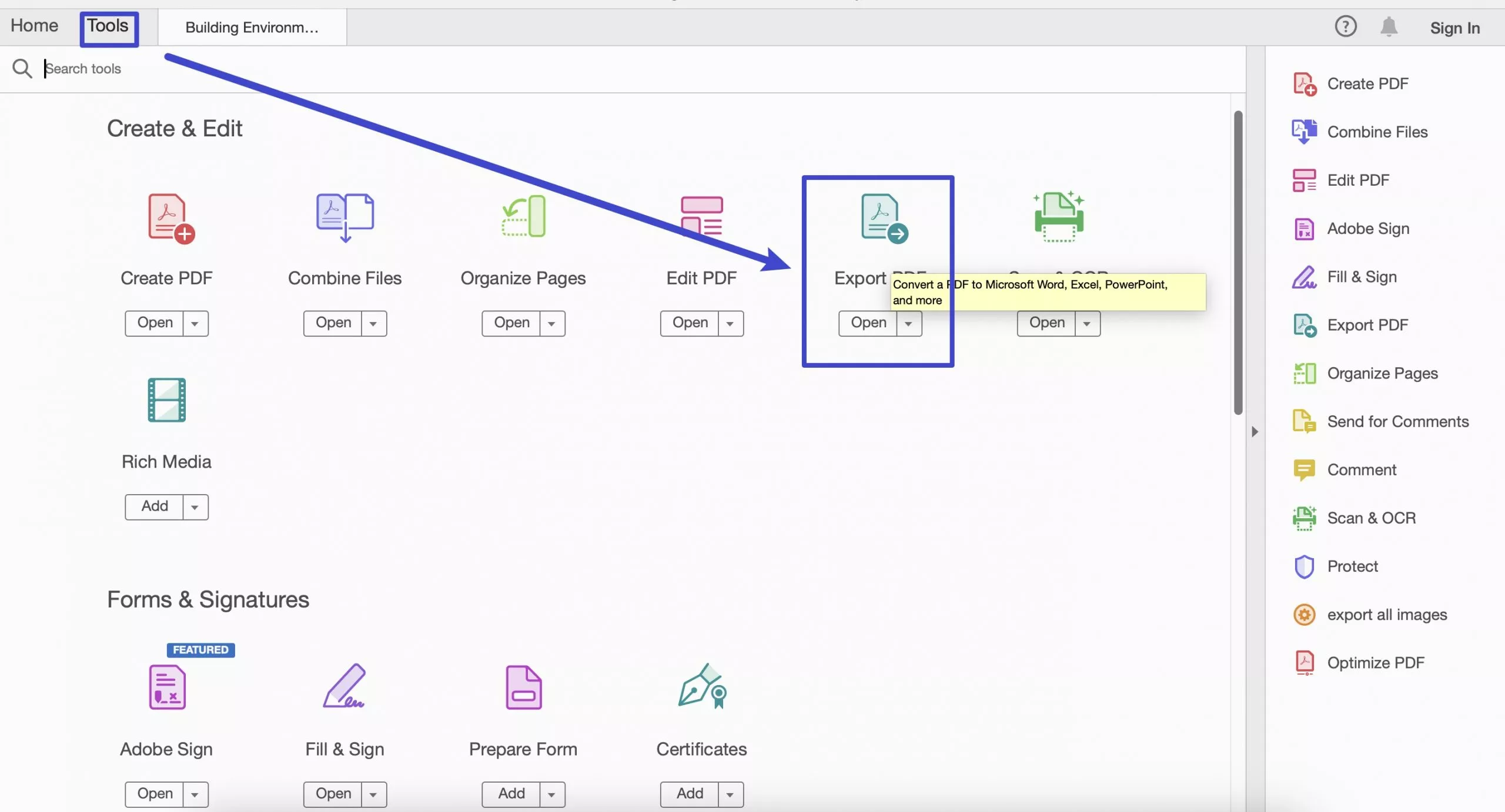
Step 2. Choose "HTML Web Page", select which option you need, then click on the "Export" to convert PDF to HTML.
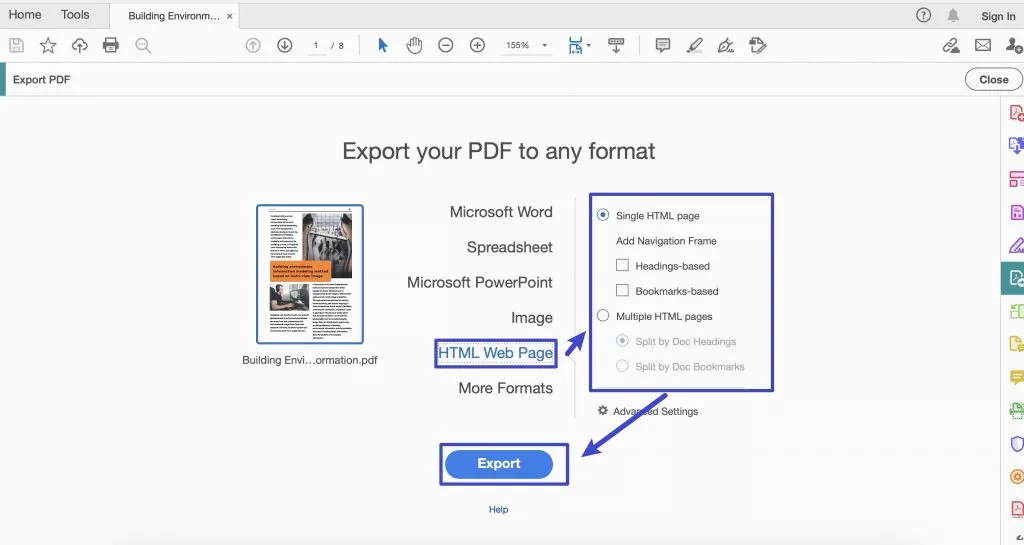
Part 2. Why HTML Option Missing in "Convert PDF" in Acrobat? (With 3 Fixes)
If you follow the steps above to convert PDF to HTML, but only find that you do not have the "HTML" option, like the picture below, you can follow the steps below to fix it.
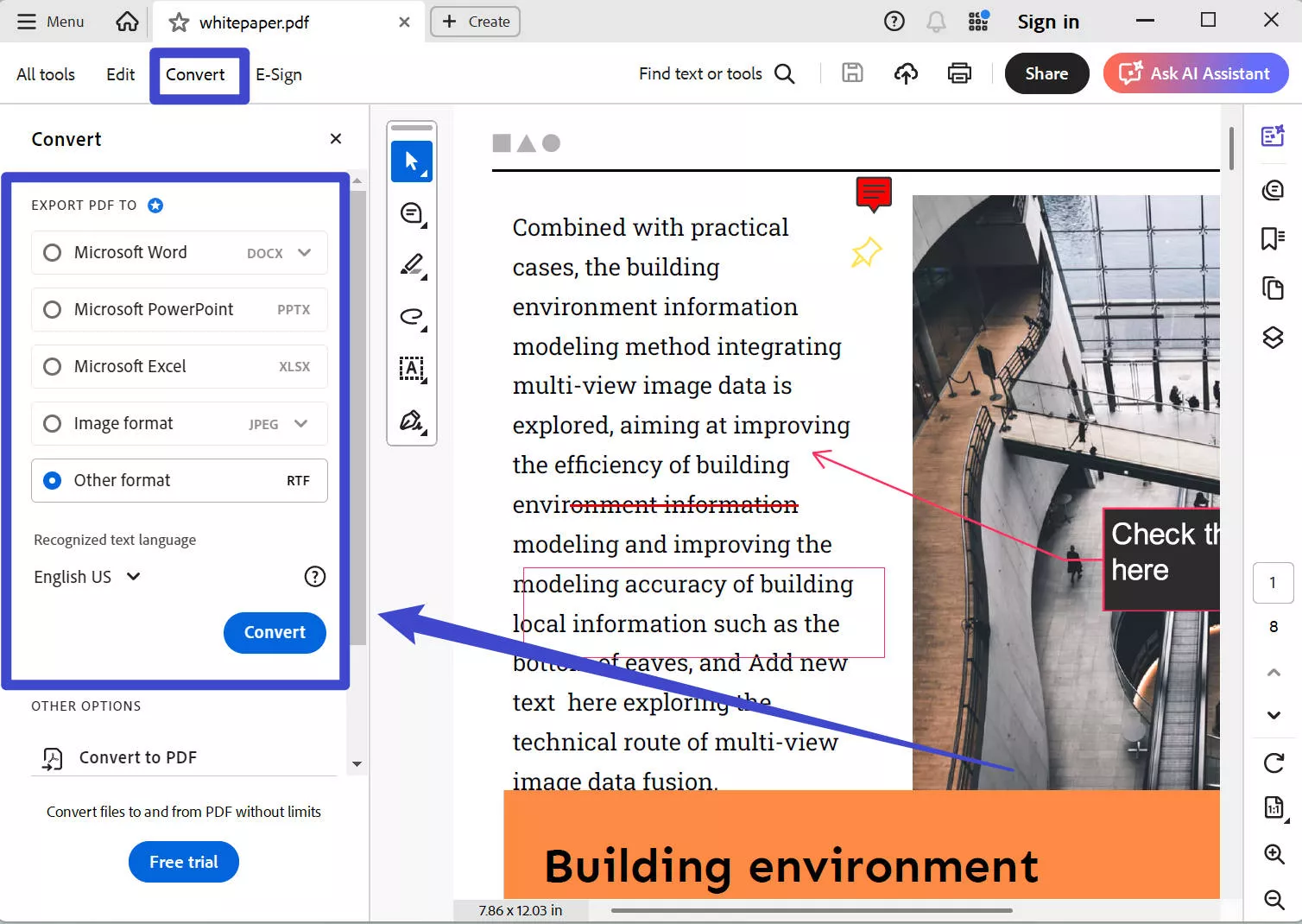
Fix 1. Buy Acrobat Pro
If you’re using the free version, the “HTML” export option may not be available. To access it in Adobe Acrobat, you’d need to pay $239.88 per year, which isn’t the most cost-effective choice.
Instead, I recommend UPDF Pro, a more affordable alternative that costs $39.99 per year or $69.99 for a lifetime license. With UPDF Pro, you can convert PDFs to HTML individually or in batch, and enjoy many other features such as OCR, PDF conversion, editing, compression, and more. You can check the pricing and upgrade here.
Fix 2. Reinstall the Adobe Acrobat
You may be using the Acrobat Reader version; in this case, you cannot find many features. You can go to Acrobat Web and download the Acrobat Pro version. After launching the software, follow the steps mentioned before to convert PDF to HTML.
Fix 3. Install Premium Features
If you have the problem, you can click on the "Menu" > "Help" > "Install Premium Features". The HTML option is available now. You can convert PDF to HTML.
Part 3. How to Convert PDF to HTML with Adobe Alternative
If you do not have access to Adobe Acrobat DC Pro, then here is an excellent alternative that you can use for your PDF to HTML conversion. UPDF is one of the best software programs available for format conversion. It has a smooth and quick processor that supports almost all kinds of formats for conversion.
You can convert PDF into any desired format, including Excel, Word, PPT, Images, HTML, XML, RTF, PDF/A, and Text format. All these formats are available with just a few clicks! Download it to explore more!
Windows • macOS • iOS • Android 100% secure
As UPDF allows you to convert PDF to HTML one by one or in batches. We will show both guides here.
Way 1. Convert One PDF to HTML
Step 1. Drag or use the "Open File" option to open your PDF file into the UPDF. Click the "Tools" > "More" in the "PDF Converter" section.
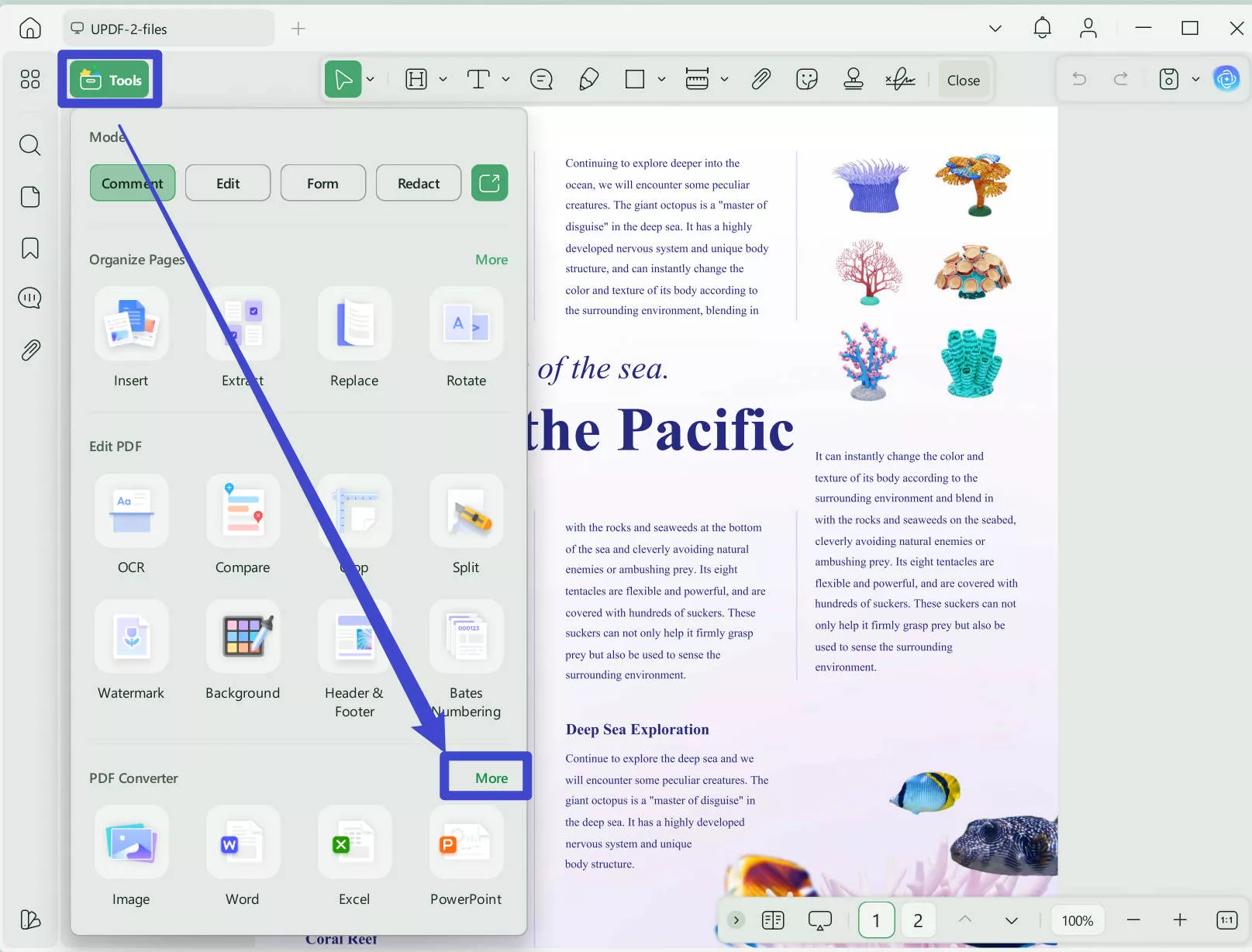
Now you have to select the output format through the format panel. In this case, select the "HTML(.html)" option. If your PDF file is scanned, you can enable the OCR Text Recognition, choose the document language to make it editable when converting to HTML.
When all the settings are done, click on the "Apply" button to convert the PDF to HTML.
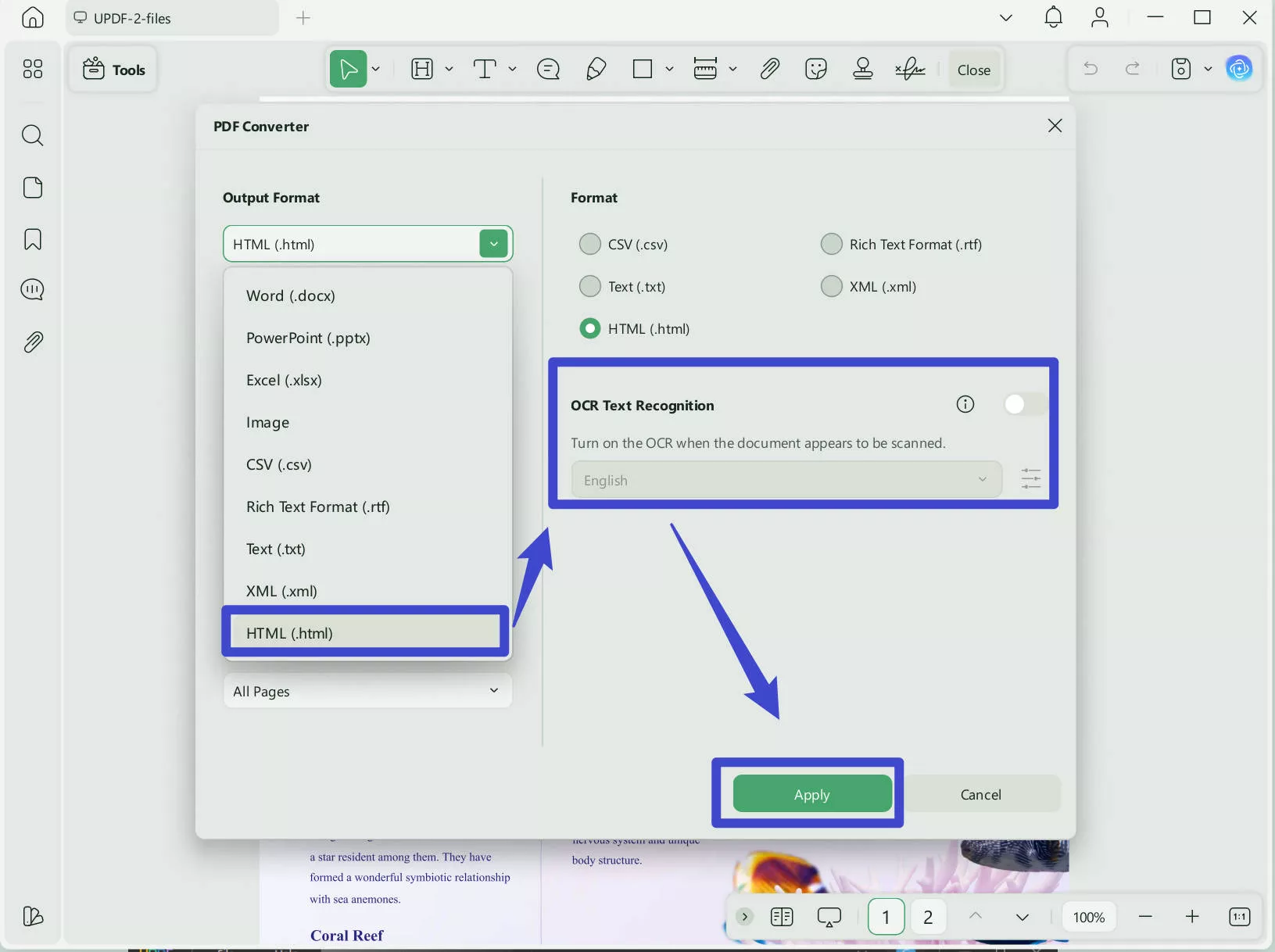
If you have multiple PDF files and want to convert them all to HTML files, you can follow the guide below.
Way 2. Batch Convert PDF to HTML
Step 1. If you do not have UPDF on your computer, click the button below to download it. Then, open the PDF with the software.
Windows • macOS • iOS • Android 100% secure
Step 2. Click on the "Tools' > "Convert", then click on the "Add Files" to upload all the PDF files.
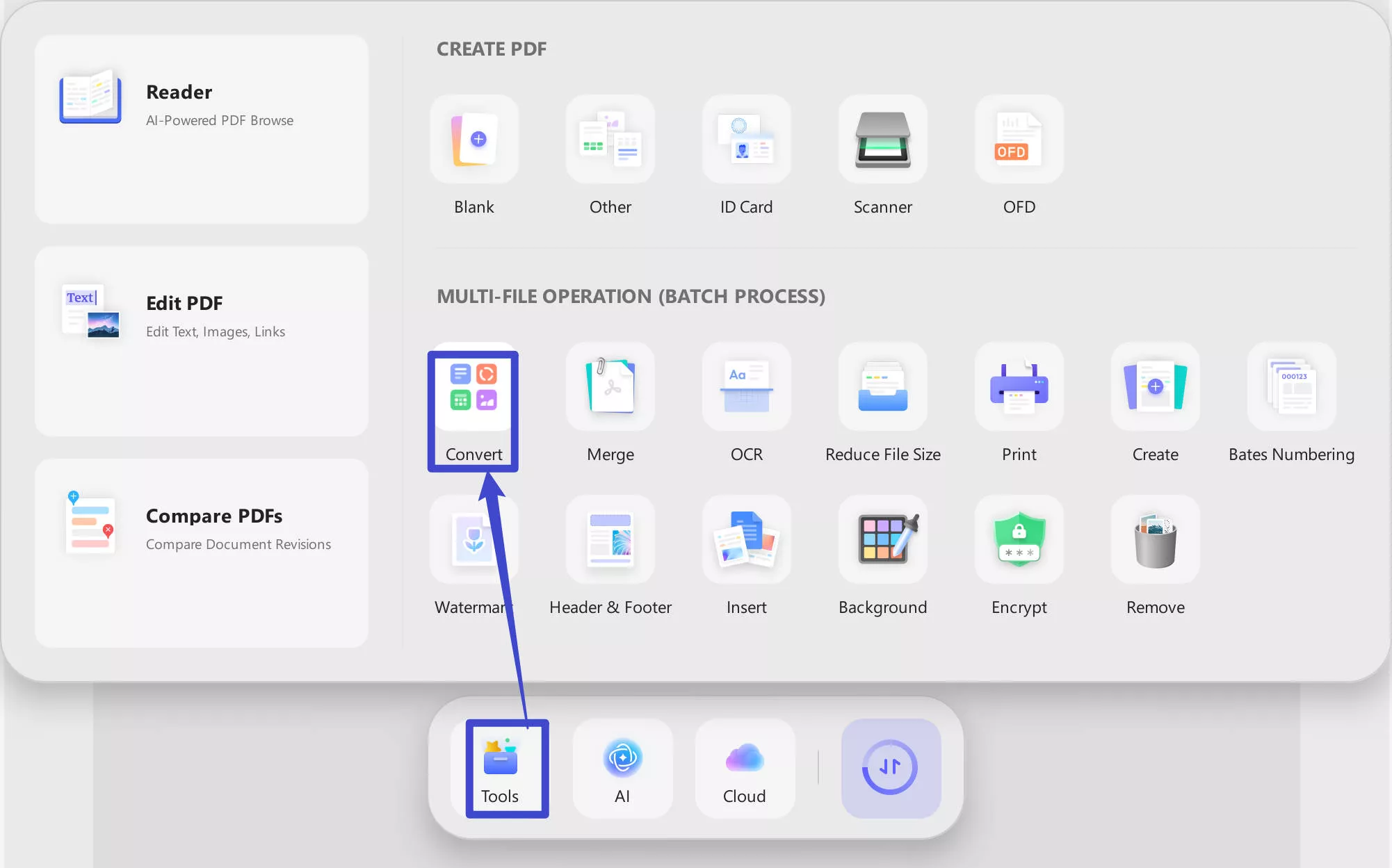
Step 3. Select “HTML” as the output format. If your PDF list contains scanned files, enable “OCR Text Recognition.” Otherwise, you can skip this step. Finally, click “Apply” to convert all your PDFs to HTML.
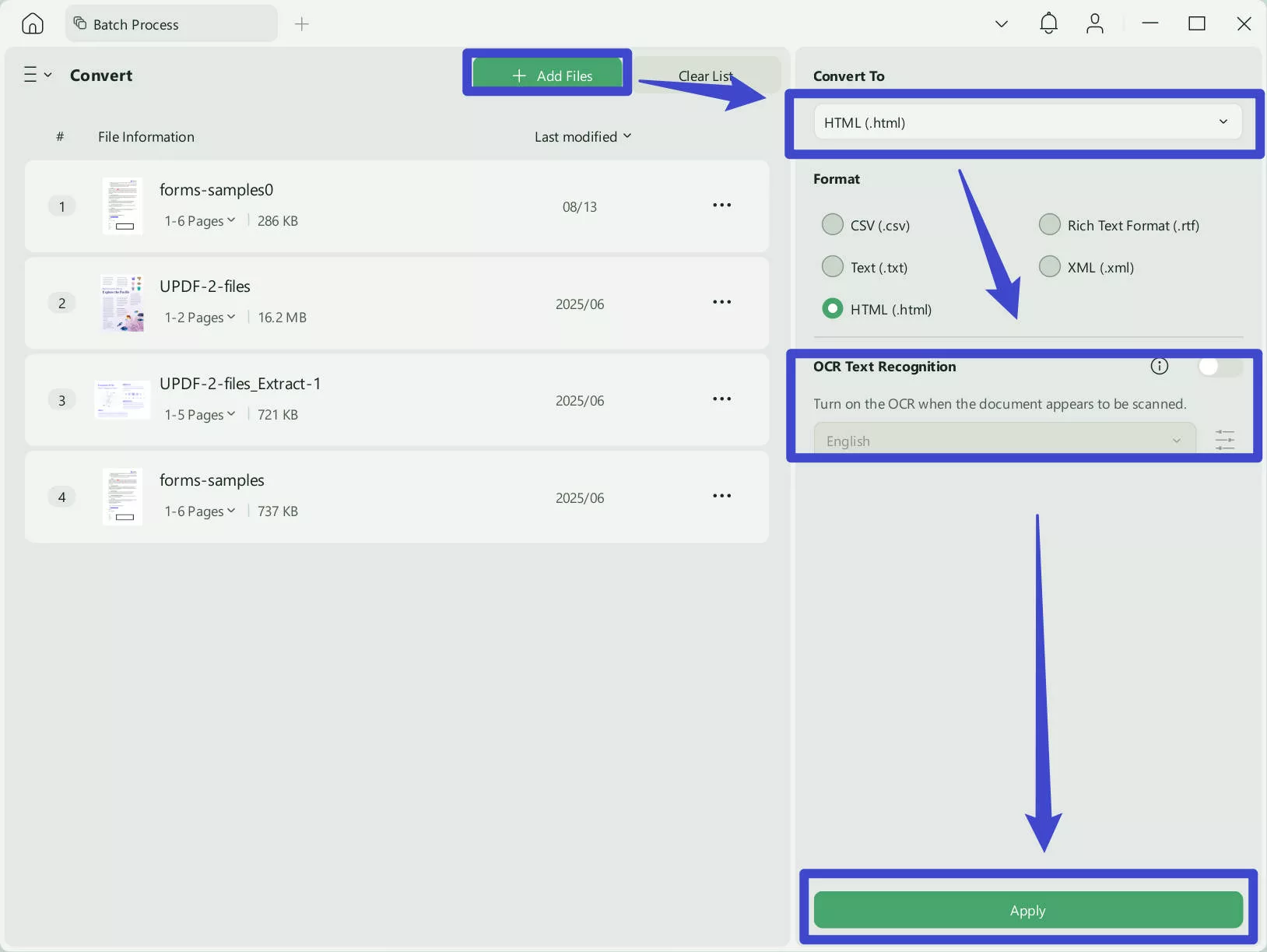
Part 4. Comparison of UPDF with Adobe Acrobat
You may feel confused about why to use UPDF instead of Acrobat to convert PDF to HTML. To help you understand, we use a table to compare these two tools for you.
| UPDF | Adobe Acrobat | |
| Pricing | US$39.99/Year US$69.99/Perpetual | US$239.88/year |
| Work on systems | Windows, Mac, iOS, and Android | Windows, Mac, iOS, and Android |
| Convert PDF to HTML | ||
| Convert PDF to Word, Excel, PPT, Text, RTF, HTML, XML, and Images (PNG, JPEG, TIFF) | ||
| Convert PDF to CSV, BMP, and GIF | ||
| Display a PDF as a slideshow | ||
| Stickers | ||
| Add rich text by dragging and dropping | ||
| Easy to Use | Super easy | Complex |
| Rating | 4.9/5 | 4.7/5 |
You’ll notice that UPDF is far more affordable than Adobe Acrobat. So, if you don’t already have an Acrobat license and simply want to convert PDFs to HTML, why pay the higher price? On top of that, UPDF offers many features that Acrobat doesn’t. Download UPDF now using the button below and give it a try!
For a more detailed comparison, you can read this UPDF vs Acrobat comparison guide.
Windows • macOS • iOS • Android 100% secure
Part 5. FAQs about Convert PDF to HTML with Adobe
How Much Does Adobe PDF Converter Cost?
Converting an unlimited number of PDFs to HTML costs 239.88 for one year. That is too expensive for you to convert PDF, you can consider cheaper and fully functional UPDF. It only costs 35.99 for one year.
Which one is the best Adobe PDF Converter Alternative?
There is no doubt that UPDF is definitely the best choice. Cost-effective prices and high-speed and accurate conversion effects are synonymous with UPDF. If you think Adobe is too expensive and difficult to use, you can try UPDF. Believe me, you will discover new lands.
Can You Convert PDF to HTML5 with Adobe?
HTML5 is the fifth and the most recent version of the HTML format. Since it is the latest version, it is naturally used the most. It is enhanced and has more improvements from the past versions of HTML.
The thought of converting PDF to HTML5 with Adobe might come up in your mind if you use it for HTML. Unfortunately, it is not possible to convert a PDF to this version of HTML format through Adobe. But you can convert PDF to HTML with UPDF in the first place, and then open the HTML file with a professional code processing tool.
Conclusion
HTML is used in almost all aspects of our life. It has taken over not only the business and corporate world but also makes appearances in small day-to-day things. Adobe Acrobat can convert PDF to HTML, but it is difficult to use Adobe and expenses are high. If you want to find the best Adobe PDF to HTML converter alternative, UPDF will be your best choice - so, what are you waiting for? Download it for a free trial now!
Windows • macOS • iOS • Android 100% secure
 UPDF
UPDF
 UPDF for Windows
UPDF for Windows UPDF for Mac
UPDF for Mac UPDF for iPhone/iPad
UPDF for iPhone/iPad UPDF for Android
UPDF for Android UPDF AI Online
UPDF AI Online UPDF Sign
UPDF Sign Edit PDF
Edit PDF Annotate PDF
Annotate PDF Create PDF
Create PDF PDF Form
PDF Form Edit links
Edit links Convert PDF
Convert PDF OCR
OCR PDF to Word
PDF to Word PDF to Image
PDF to Image PDF to Excel
PDF to Excel Organize PDF
Organize PDF Merge PDF
Merge PDF Split PDF
Split PDF Crop PDF
Crop PDF Rotate PDF
Rotate PDF Protect PDF
Protect PDF Sign PDF
Sign PDF Redact PDF
Redact PDF Sanitize PDF
Sanitize PDF Remove Security
Remove Security Read PDF
Read PDF UPDF Cloud
UPDF Cloud Compress PDF
Compress PDF Print PDF
Print PDF Batch Process
Batch Process About UPDF AI
About UPDF AI UPDF AI Solutions
UPDF AI Solutions AI User Guide
AI User Guide FAQ about UPDF AI
FAQ about UPDF AI Summarize PDF
Summarize PDF Translate PDF
Translate PDF Chat with PDF
Chat with PDF Chat with AI
Chat with AI Chat with image
Chat with image PDF to Mind Map
PDF to Mind Map Explain PDF
Explain PDF Scholar Research
Scholar Research Paper Search
Paper Search AI Proofreader
AI Proofreader AI Writer
AI Writer AI Homework Helper
AI Homework Helper AI Quiz Generator
AI Quiz Generator AI Math Solver
AI Math Solver PDF to Word
PDF to Word PDF to Excel
PDF to Excel PDF to PowerPoint
PDF to PowerPoint User Guide
User Guide UPDF Tricks
UPDF Tricks FAQs
FAQs UPDF Reviews
UPDF Reviews Download Center
Download Center Blog
Blog Newsroom
Newsroom Tech Spec
Tech Spec Updates
Updates UPDF vs. Adobe Acrobat
UPDF vs. Adobe Acrobat UPDF vs. Foxit
UPDF vs. Foxit UPDF vs. PDF Expert
UPDF vs. PDF Expert

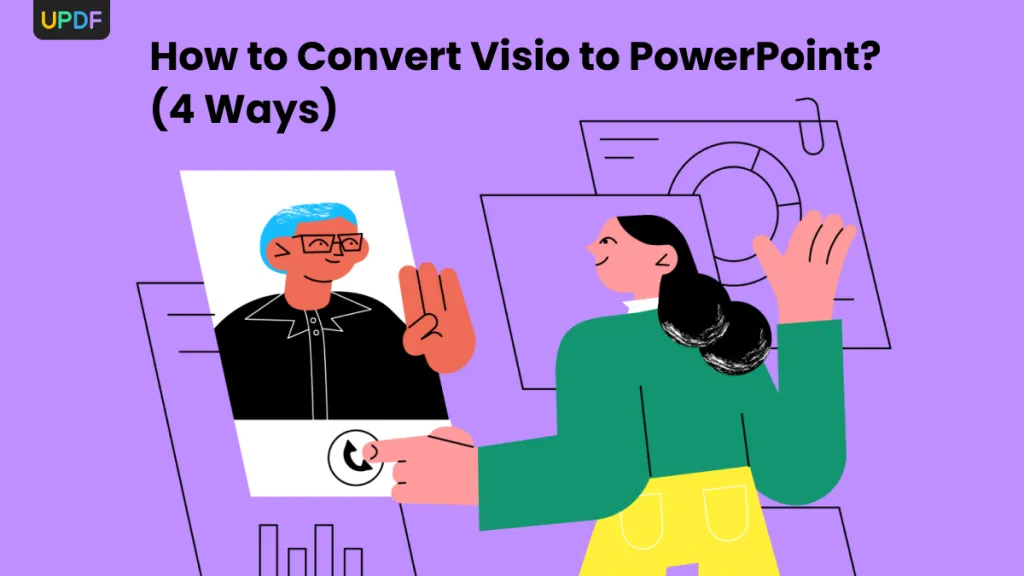






 Enola Davis
Enola Davis 

 Enid Brown
Enid Brown 
