Learning to convert HTML to Word Documents can be extremely helpful nowadays.
While HTML is useful, it can be tedious, as even a simple thing out of place can create major issues in your document. Moroever, Word makes your document compatible with various devices and easy to share through multiple channels, which an HTML file cannot achieve.
The benefits of a Word document are countless, and in this guide, we will explore two easy ways to convert HTML to Word. You can check and follow the guide below.
We will also explore one tool, UPDF to help you convert from or to PDF in case that you have this requirement. As UPDF has free version, you can download UPDF now and try its conversion tools.
Windows • macOS • iOS • Android 100% secure
Way 1. Convert HTML to Word Document Offline via Microsoft Word
Microsoft Word is one of the most popular processing programs that facilitates the creation of numerous documents like letters, resumes, reports, etc. However, you may not know that besides these features with Microsoft Word, you can simply convert HTML to Word documents. Here are the steps for it:
Step 1: Open Microsoft Word. Click on the “File” option, click on the option “Open”. Then, in “Open”, select “Browse”. Once chosen, a pop-out will appear, you can find folder with the HTML you want to convert. Click to open it, there, look for the HTML file you wish to convert and click the select and click on the “Open” option.
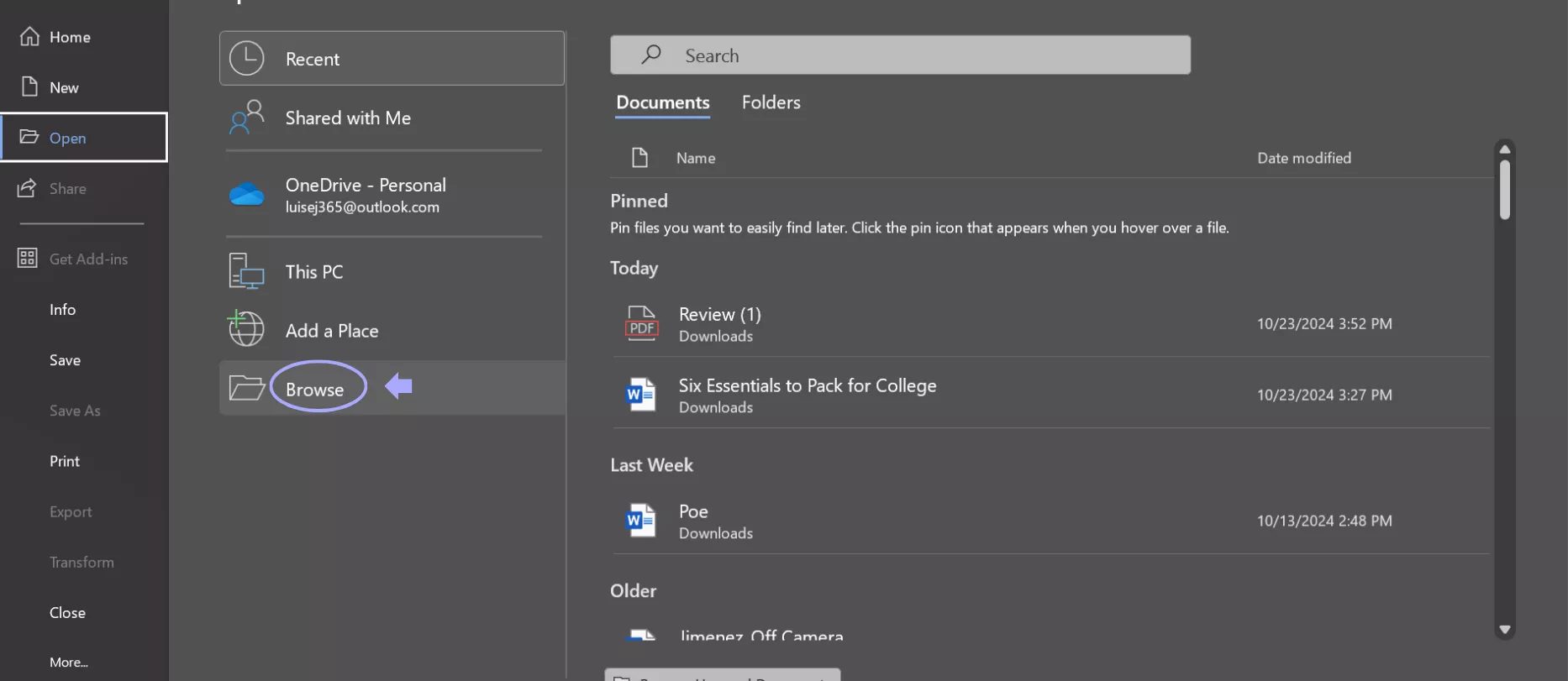
Step 2: You Will find a pop up window, you can customize the encoding method, then, select “OK” to convert HTML to Word successfully.
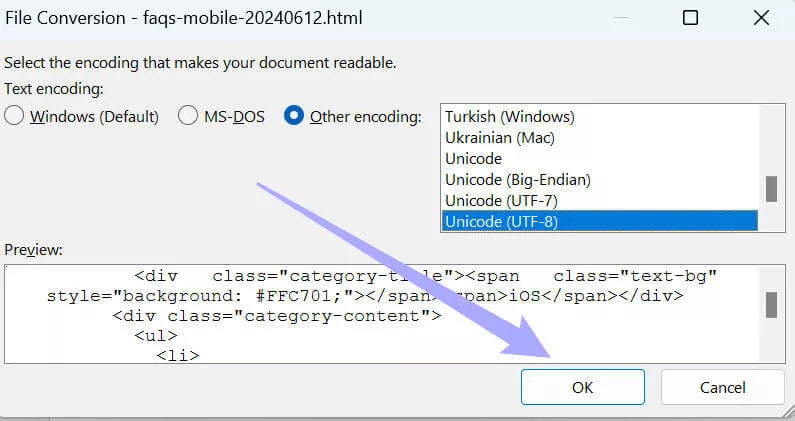
Step 3. Now, you go to “File” > “Save” to save the converted Word.
It is super easy to use Microsft Word to convert HTML to Word. The best part is that it is free to use this method. However, if you want to convert many HTML files to Word files, it will take a long time. So it is better to find one free tool that supports batch conversion. That is why we will also show the online free tools in the following to convert HTML to Word.
Way 2. Convert HTML to Word Online Free
There are many online sites that you can choose from to convert HTML to Word. Since we know that searching for an online tool that works can be tiresome, we will give you two tools you can use. The great news is that it is not only free but also has bulk conversion feature.
Tool 1. Aspose
The first free online tool you can use is Aspose. Aspose is a software company that offers the service for file conversion. Aspose is free to use with some limitations. For the bulk conversion, you can only upload up to 5 files at once. Here are the steps on how to do it.
Step 1: Click here to visit Aspose Online Converter, and click the option “Choose File”.
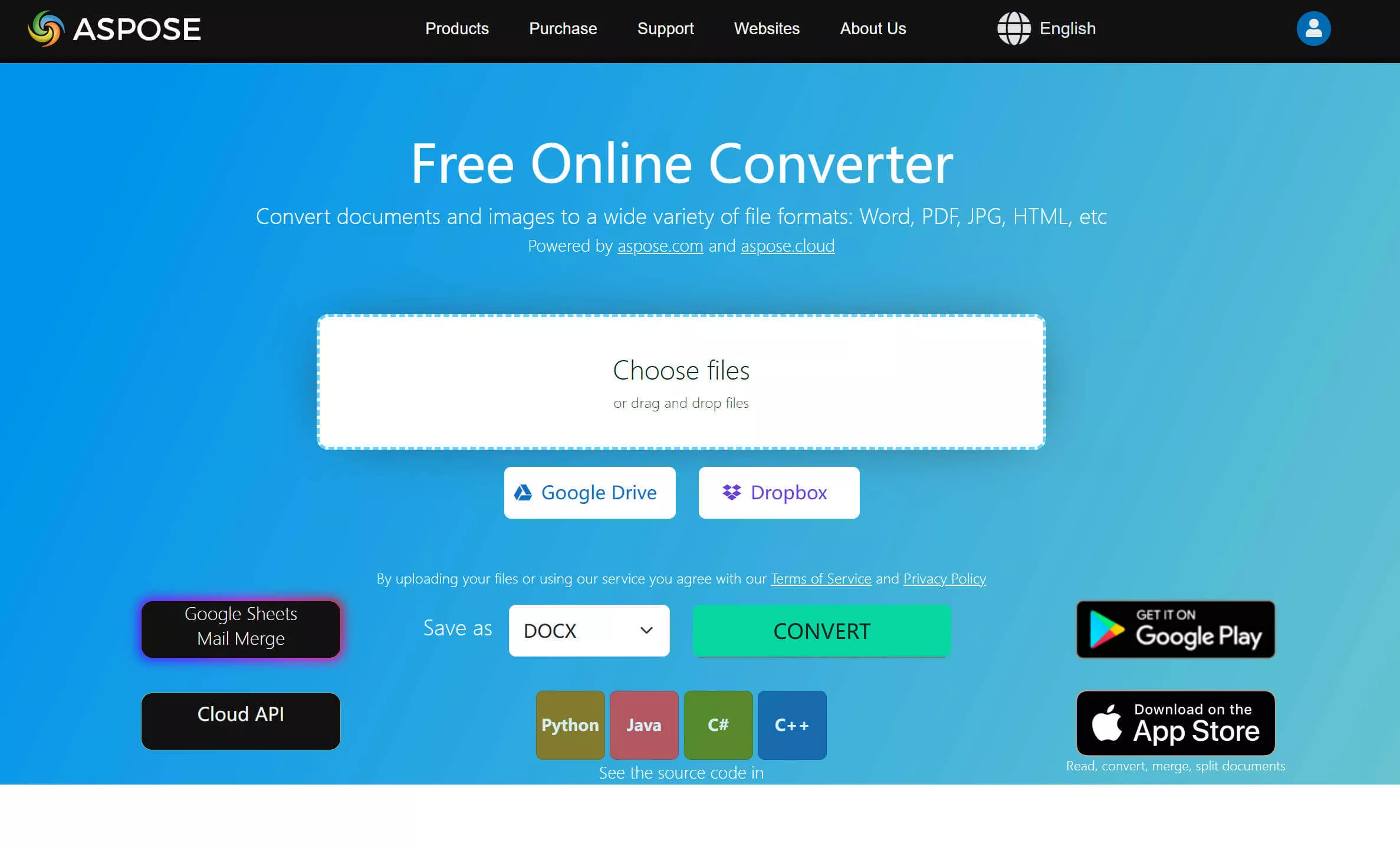
Step 2: Browse to find the HTML file or files you want to convert to Word, and select all of them to upload.
Step 3: Click the Convert button to convert all THML files to Word. Once the process is done, you can click on the “DOWNLOAD” button to download the converted Word files.
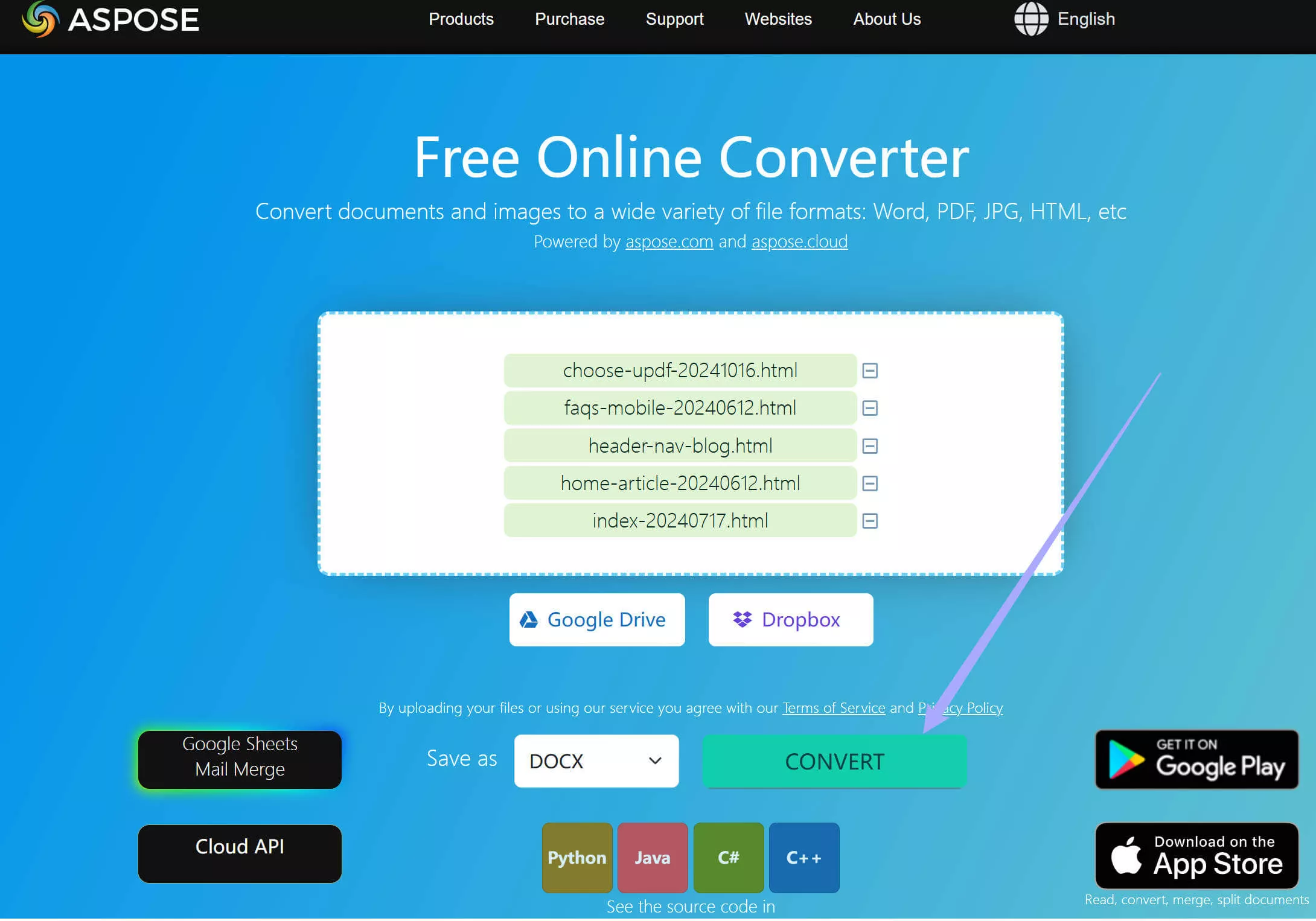
Tool 2. CloudConvert
If Aspose is not the tool you want to use, you can try CloudConvert. As the name suggests, CloudConvert is a file converter service that allows you to easily and quickly convert HTML to Word. It also has a free version. But it can only support converting up to 5 files each time and up to 10 files per day. The steps to use this tool are as follows:
Step 1: Visit CouldConvert HTML to DOC Converter here, click on the “Select File” button, and choose the HTML file on your computer.
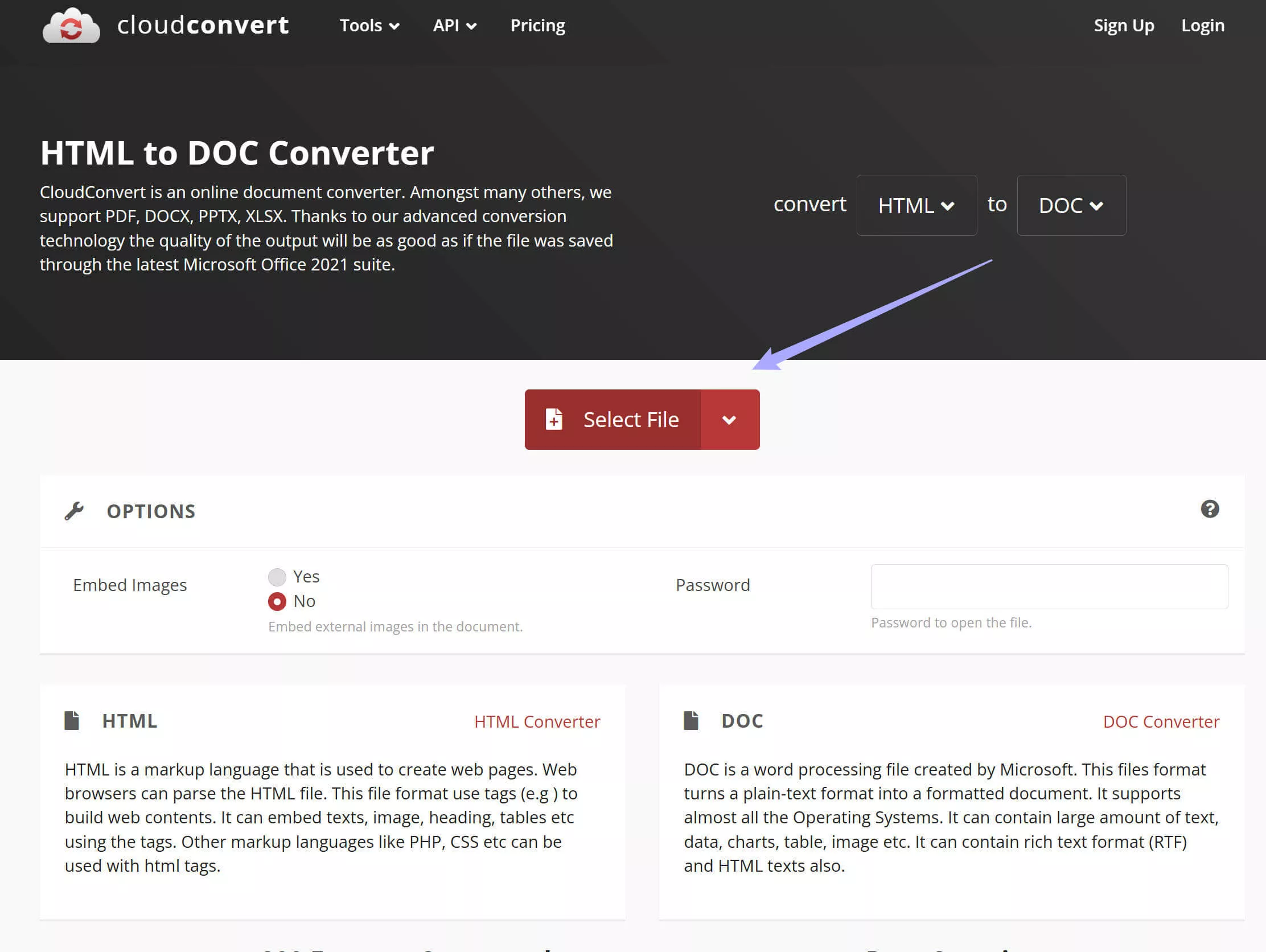
Step 2: Click the Convert to convert all HTML files to Word. When they are converted to Word files, you can click on the “Download” button to download them.
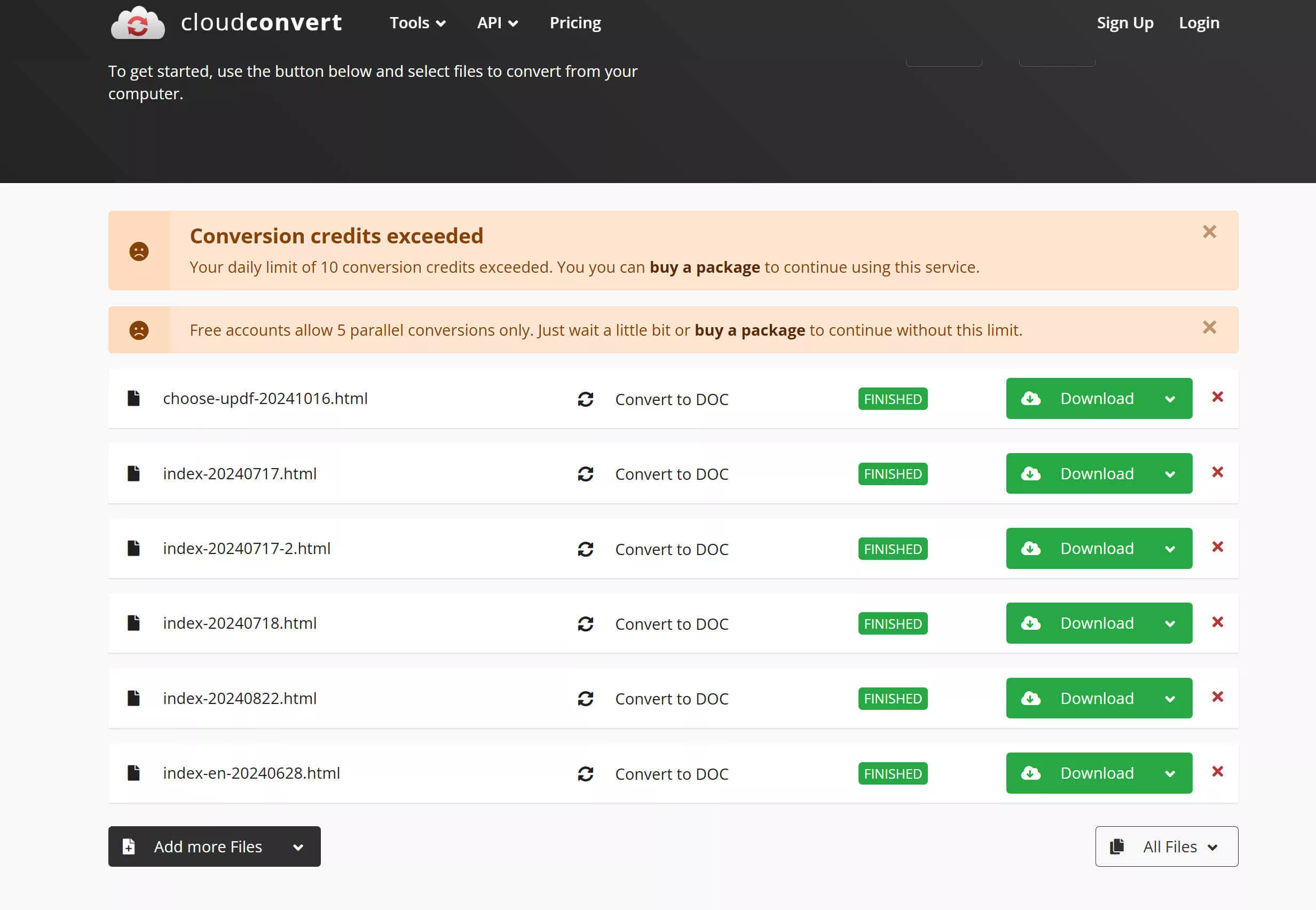
Bonus Tip: The Best PDF Converter
Except for converting HTML to Word file, you may also have many other file conversión requirements. One of them is PDF conversion. For this requirement, you can use UPDF. UPDF is an awesome tool that allows you to convert from and to PDF. And if you have a bulk PDF conversion requirement, UPDF can also do that. Moreover, UPDF has many other features like editing, converting, compressing, annotating, chatting with PDF, and more. You can download UPDF now via the below button to test its all features, watch the video below, or read this review article to learn more.
Single file
Step 1: Open the app, and in the left column, click the option “PDF Tools”.
Step 2: You should see a new tab with various tools. Browse to “Create PDF”. Choose the option any option from the list.
Note: if you need to convert PDF to other formats, you can select any option from the “Convert PDF” part.
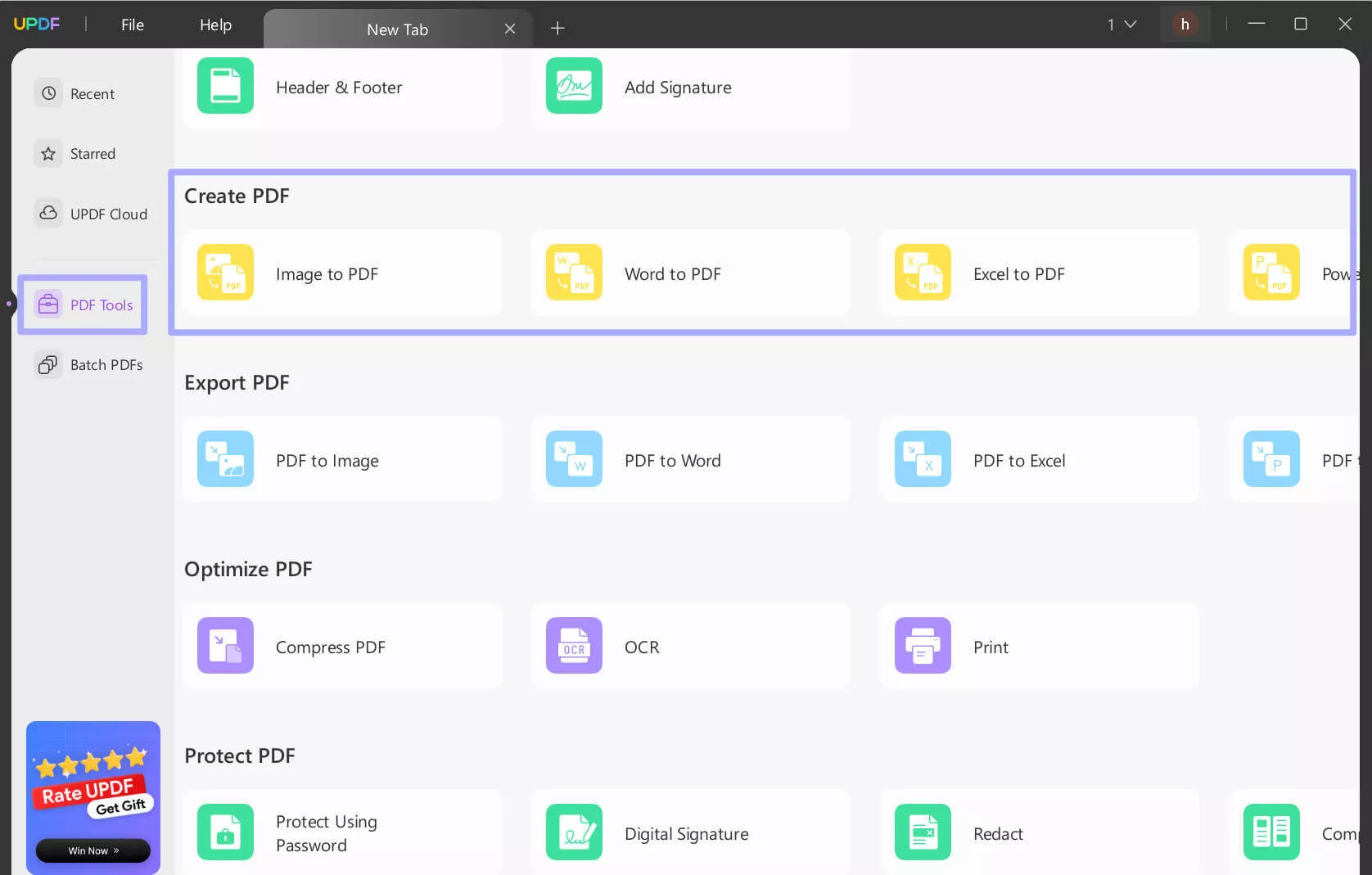
Step 3: Once selected, a pop-out of your device documents should appear. There, look for the file you wish to convert. Click to select. Now, file you selected Will be converted to PDF and you can go to “File” > “Save” to save the PDF.
Multiple files
Step 1: Open the app, and in the left column, click on the option “Batch PDFs”.
Step 2: Click on the Create PDF Tool or “Convert PDF” if you need to convert PDF to other formats.
Step 3: Click on Add Files and choose the documents you want. Click on the “Apply” to select the location to save the converted files. Now you convert from or to PDF files in batch successfully.
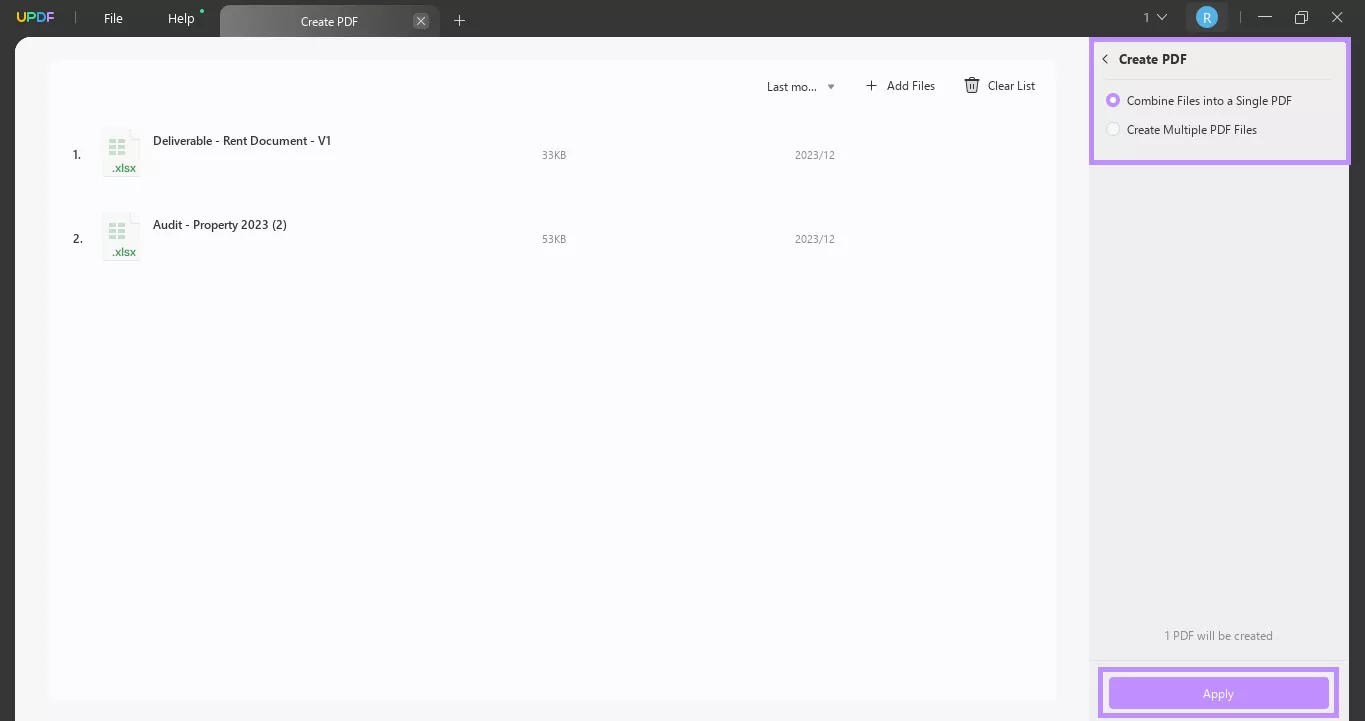
It is easy to convert files with UPDF. It is free to use if you only need to convert 2 PDF files to other formats. You can enjoy unlimited conversion with low Price here.
Conclusion
With the right tool, you can convert HTML to Word quickly and effectively. You can use any platform in this article to convert HTML to Word. And if you have PDF conversion requirement, you can use UPDF UPDF. You can download UPDF via the below button and try it to see how it works.
Windows • macOS • iOS • Android 100% secure
 UPDF
UPDF
 UPDF for Windows
UPDF for Windows UPDF for Mac
UPDF for Mac UPDF for iPhone/iPad
UPDF for iPhone/iPad UPDF for Android
UPDF for Android UPDF AI Online
UPDF AI Online UPDF Sign
UPDF Sign Edit PDF
Edit PDF Annotate PDF
Annotate PDF Create PDF
Create PDF PDF Form
PDF Form Edit links
Edit links Convert PDF
Convert PDF OCR
OCR PDF to Word
PDF to Word PDF to Image
PDF to Image PDF to Excel
PDF to Excel Organize PDF
Organize PDF Merge PDF
Merge PDF Split PDF
Split PDF Crop PDF
Crop PDF Rotate PDF
Rotate PDF Protect PDF
Protect PDF Sign PDF
Sign PDF Redact PDF
Redact PDF Sanitize PDF
Sanitize PDF Remove Security
Remove Security Read PDF
Read PDF UPDF Cloud
UPDF Cloud Compress PDF
Compress PDF Print PDF
Print PDF Batch Process
Batch Process About UPDF AI
About UPDF AI UPDF AI Solutions
UPDF AI Solutions AI User Guide
AI User Guide FAQ about UPDF AI
FAQ about UPDF AI Summarize PDF
Summarize PDF Translate PDF
Translate PDF Chat with PDF
Chat with PDF Chat with AI
Chat with AI Chat with image
Chat with image PDF to Mind Map
PDF to Mind Map Explain PDF
Explain PDF Scholar Research
Scholar Research Paper Search
Paper Search AI Proofreader
AI Proofreader AI Writer
AI Writer AI Homework Helper
AI Homework Helper AI Quiz Generator
AI Quiz Generator AI Math Solver
AI Math Solver PDF to Word
PDF to Word PDF to Excel
PDF to Excel PDF to PowerPoint
PDF to PowerPoint User Guide
User Guide UPDF Tricks
UPDF Tricks FAQs
FAQs UPDF Reviews
UPDF Reviews Download Center
Download Center Blog
Blog Newsroom
Newsroom Tech Spec
Tech Spec Updates
Updates UPDF vs. Adobe Acrobat
UPDF vs. Adobe Acrobat UPDF vs. Foxit
UPDF vs. Foxit UPDF vs. PDF Expert
UPDF vs. PDF Expert

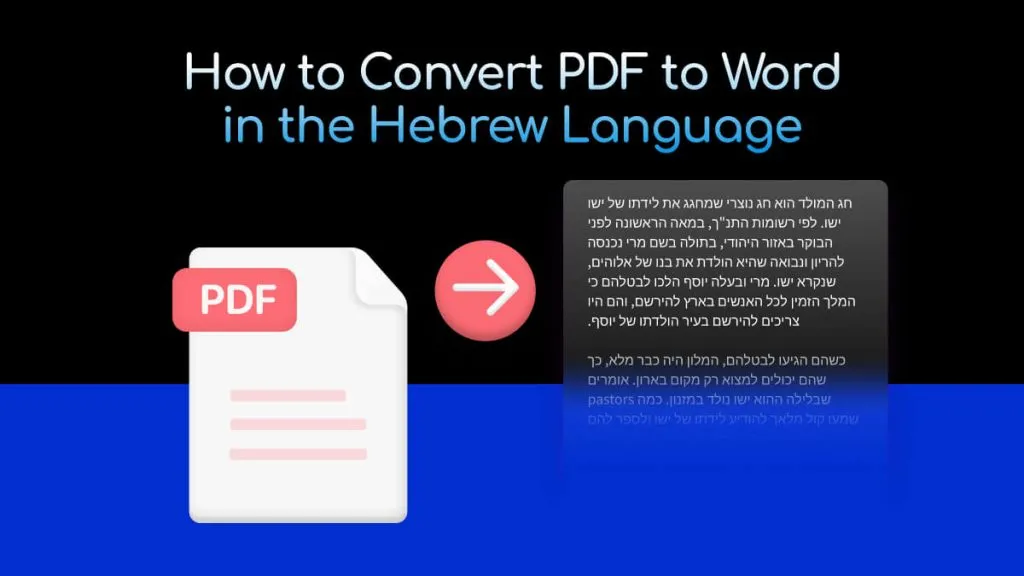



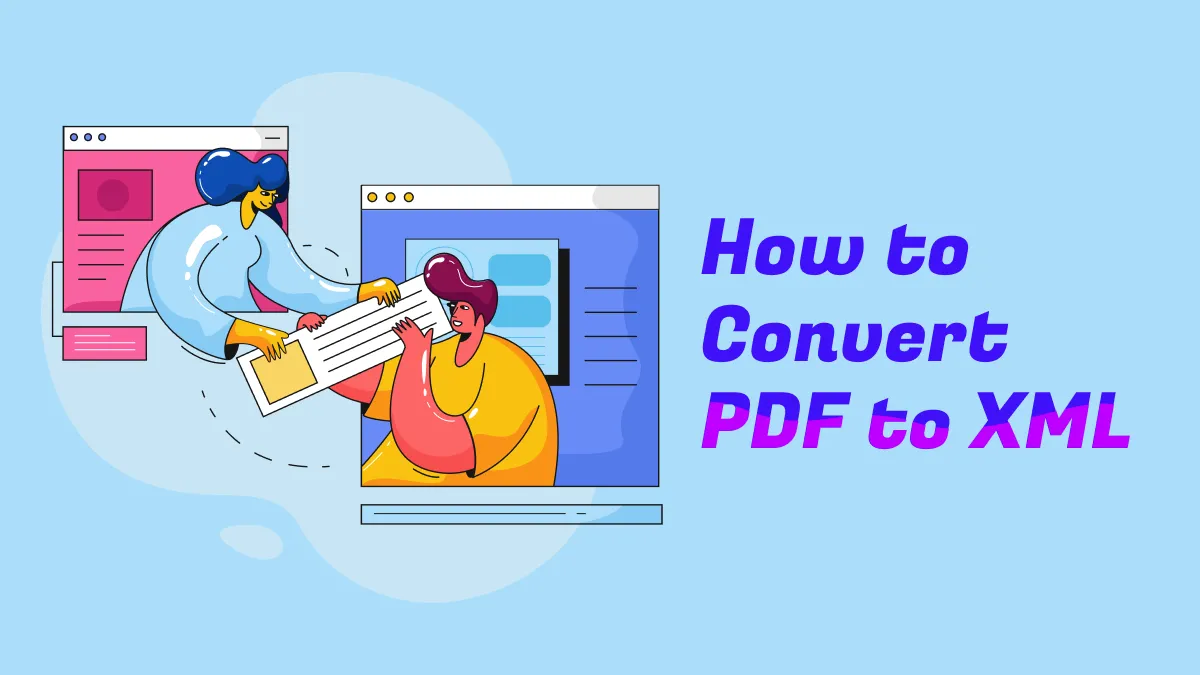

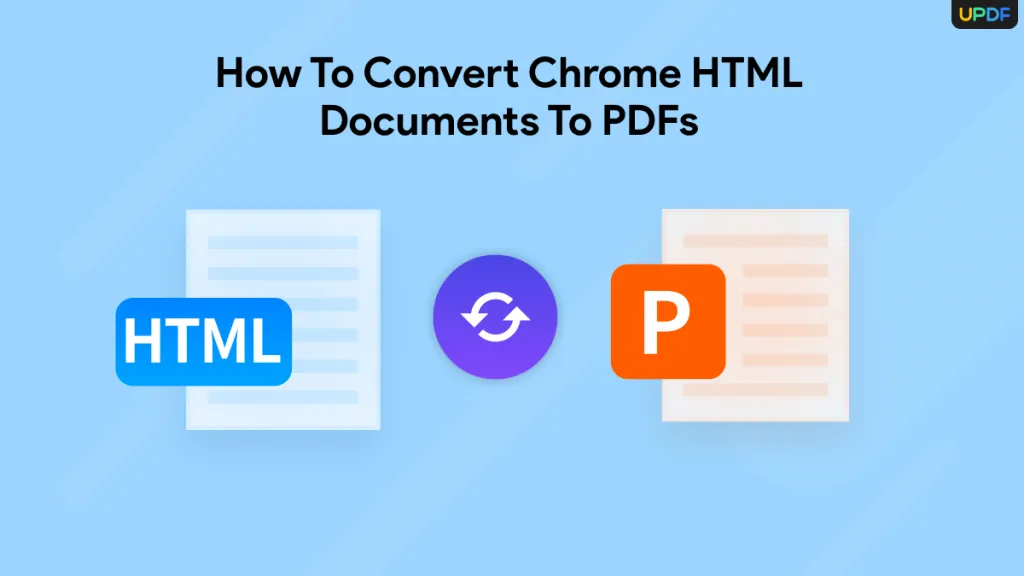
 Enola Miller
Enola Miller 
 Lizzy Lozano
Lizzy Lozano 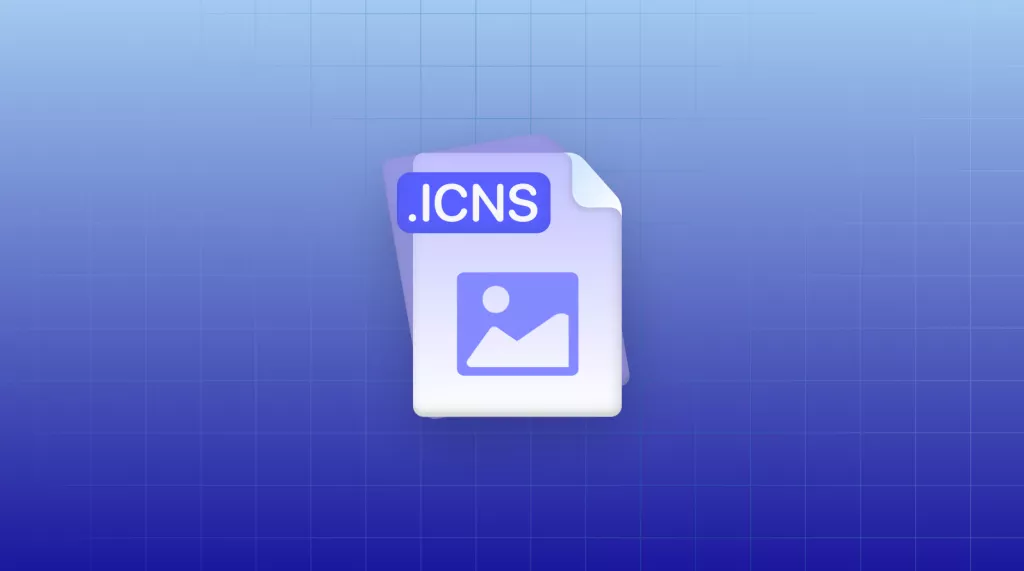
 Enola Davis
Enola Davis 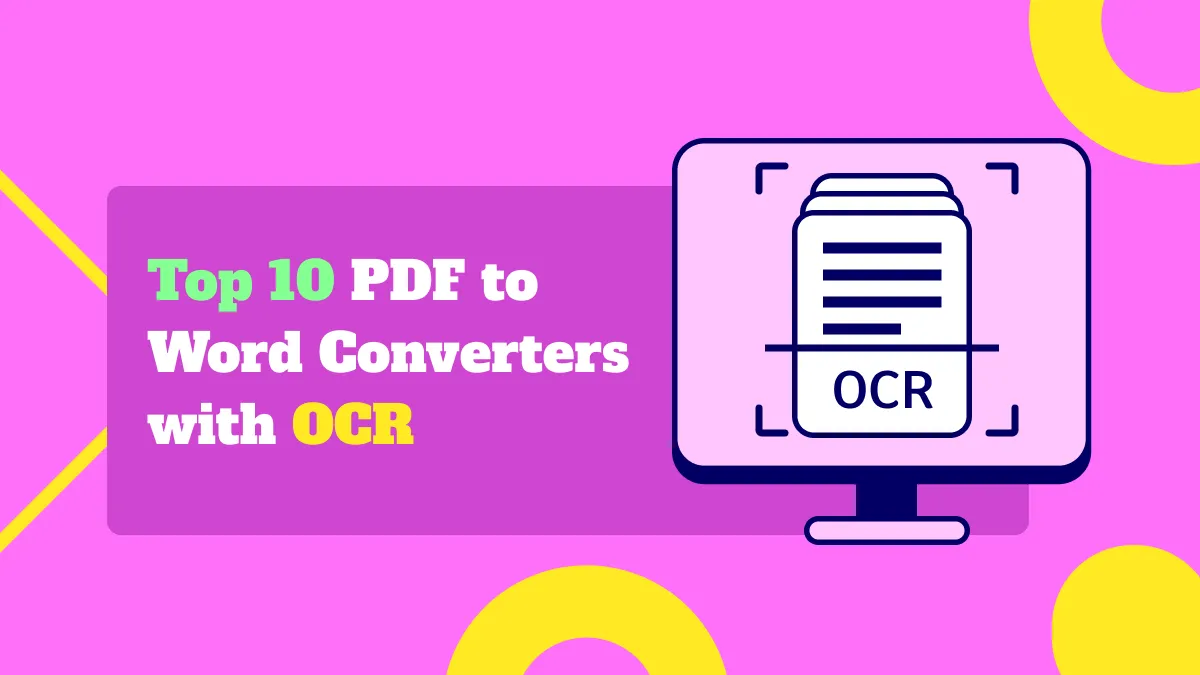
 Enrica Taylor
Enrica Taylor 