When converting a Word to PDF format is easy, however, it can take hours to convert multiple Word files to PDF files or to one PDF one by one. No worries, the issue is resolved by using a tool that can work to batch convert Word to PDF.
Now, there are a lot of software to do this task without errors. In this guide, we will suggest the best methods. So, without further ado, let's begin!
Part 1. Batch Convert Word Files to Multiple PDFs (5 Ways)
From time to time, users or businesses may need to convert multiple Word documents into separate PDF files. In this section, we will discuss methods that allow you to convert Word to Multiple PDFs.
Method 1. Batch Export Word to PDF Using UPDF (3 Ways)
UPDF is a comprehensive PDF editor with lots of features. One of its features is Batch converting. This user-friendly software converts multiple files seamlessly with a few simple clicks. It allows you to convert Word to PDF in three ways: by batch creating, by dragging and dropping, and by creating from the file. Except for the batch Word to PDF feature, UPDF also allows you to batch convert PDF to other formats, batch print PDF, batch combine, batch encrypt, etc. It is integrated with AI features which can help you ask for PDFs and anything. To learn more about UPDF, you can click the below button to check its features and watch the video guide to learn more.
Windows • macOS • iOS • Android 100% secure
To use UPDF to batch convert Word to PDFs with UPDF, you can follow the below guides:
1. Batch Convert Word to PDFs by Batch Creating
This method is better for you if you have a lot of Word files to convert and want the converted PDF files saved on your computer directly and opened in UPDF at the same time.
- Launch UPDF on your computer. Now, click on "Tools" > "Create".
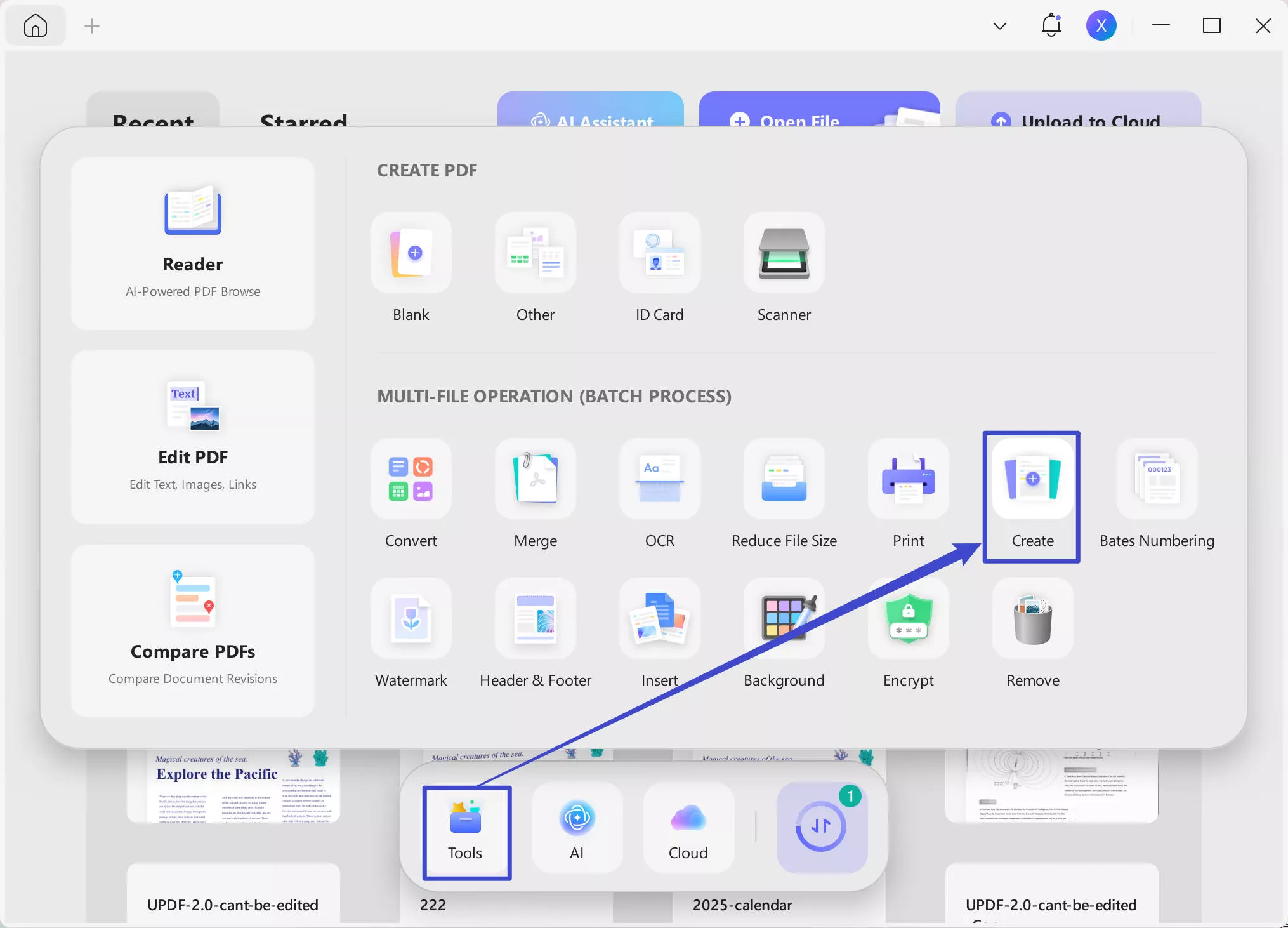
- Now, click on the "Add Files" to add all Word files that you want to convert to multiple PDFs. Select "Create seperately" or "Combine into one" at the right side menu. Click "Apply" to save the converted PDF files to your computer. Click on the "Save" button to start the process and several seconds later, your converted PDF files are saved and will be opened in UPDF automatically.
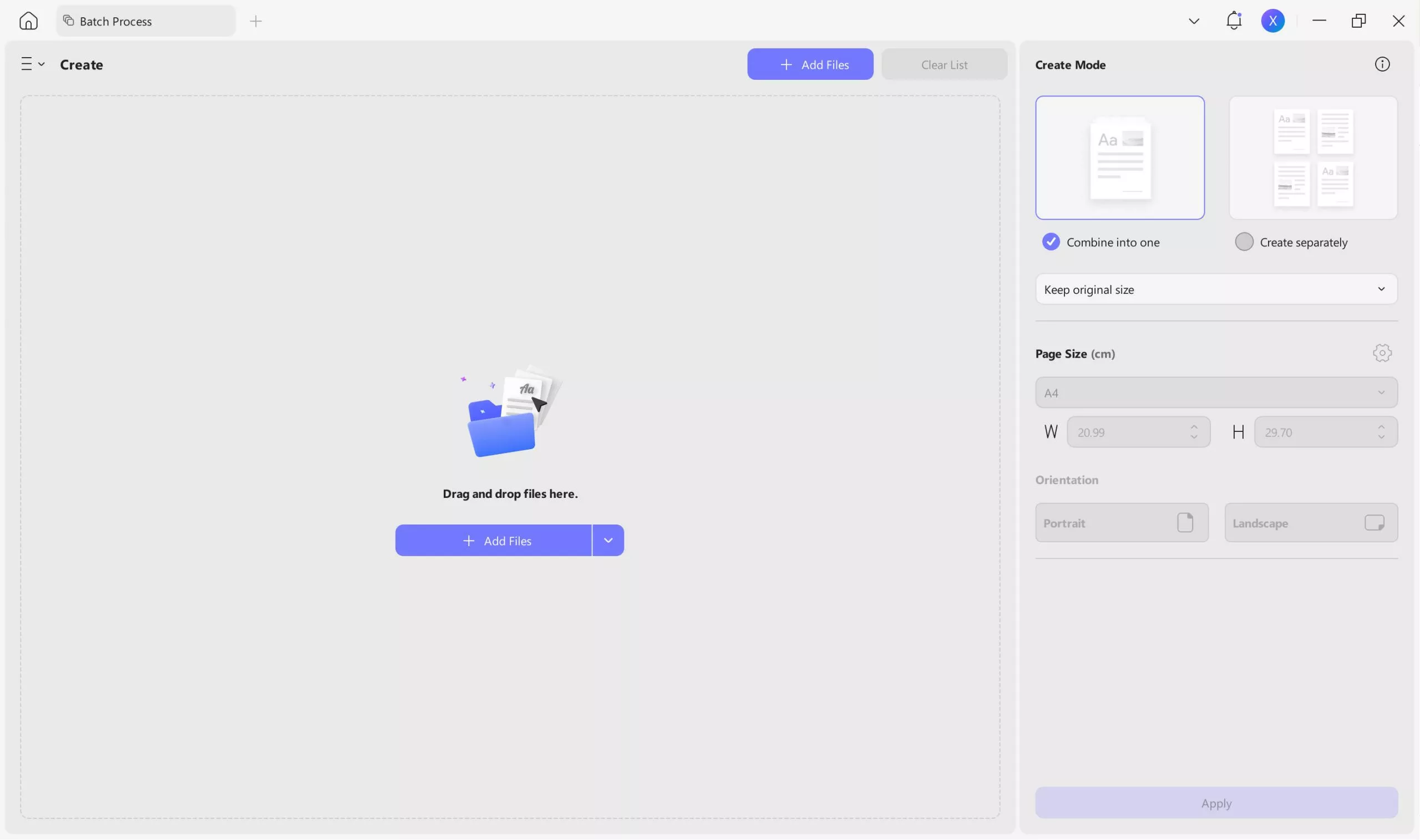
2. Batch Convert Word to PDFs by Dragging and Dropping
To drag and drop Word files to UPDF can also help convert all your Word files to PDF. It is suitable for those who do not have a large amount of Word files to convert and need to check the converted PDF files before saving them.
- If you still do not have UPDF on your computer, you can click the below button to download, install, and open UPDF on your Windows and Mac devices.
Windows • macOS • iOS • Android 100% secure
- Hold on the "CMD" or "CTRL" to select all Word files on your computer, then, drag and drop them into the UPDF home screen.
- UPDF will automatically convert the Word files into several separate PDFs.
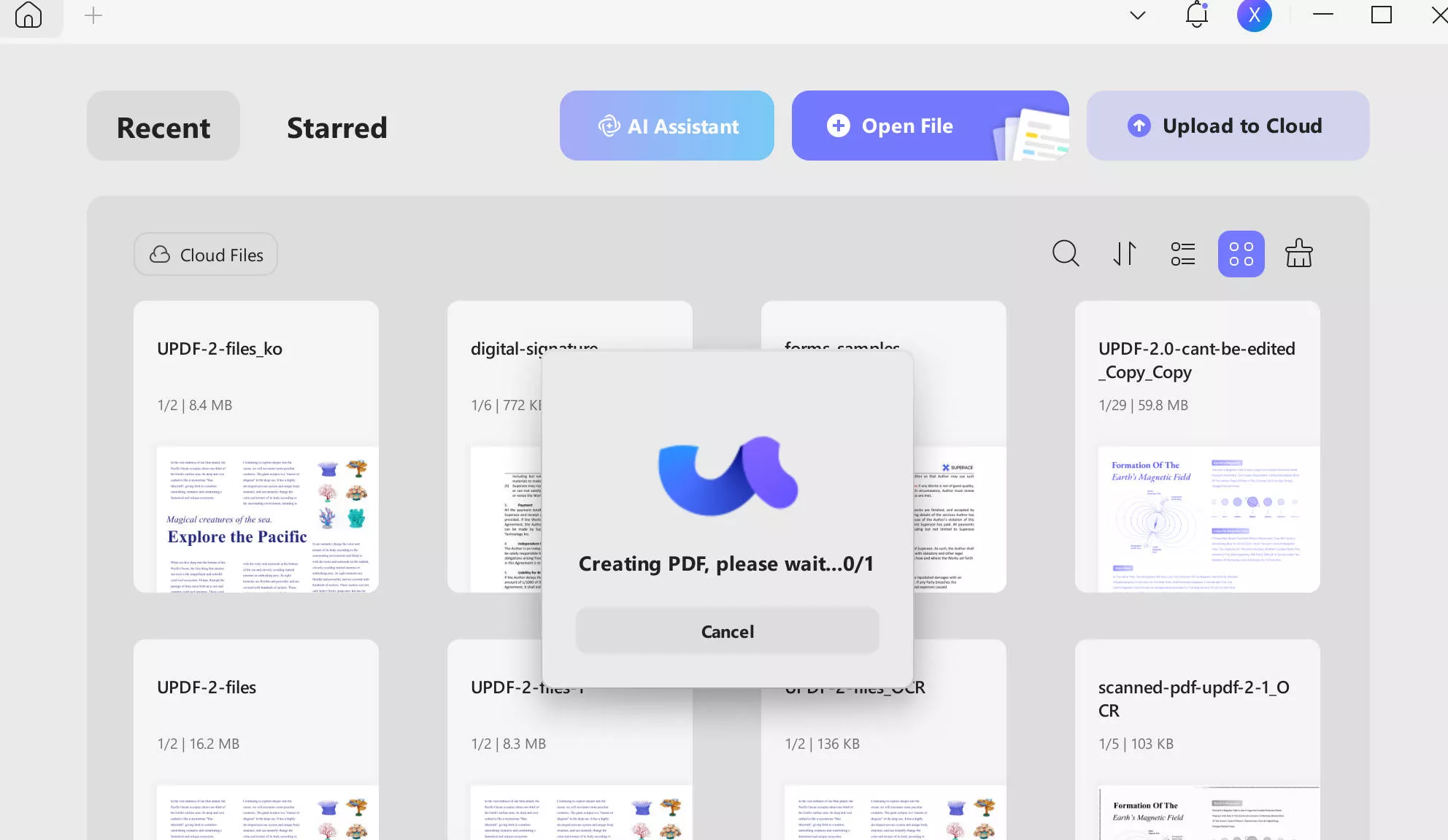
- After the conversion, click on the narrow next to
"Save" to choose a location to save the converted PDFs one by one.
3. Batch Convert Word Files to PDF by Creating from Files
You can also batch-convert Word files to PDF by creating from files with UPDF. Here is the guide for you. Same as before, make sure to download UPDF with the below button.
Windows • macOS • iOS • Android 100% secure
Then, click on the UPDF icon on your computer to run it. Select "Tools" > "PDF from File" to select all Word files and click on "Open". Now, UPDF will start converting Word files into PDFs. When the process is done, all PDF files are opened in the UPDF. You can save them on your computer.
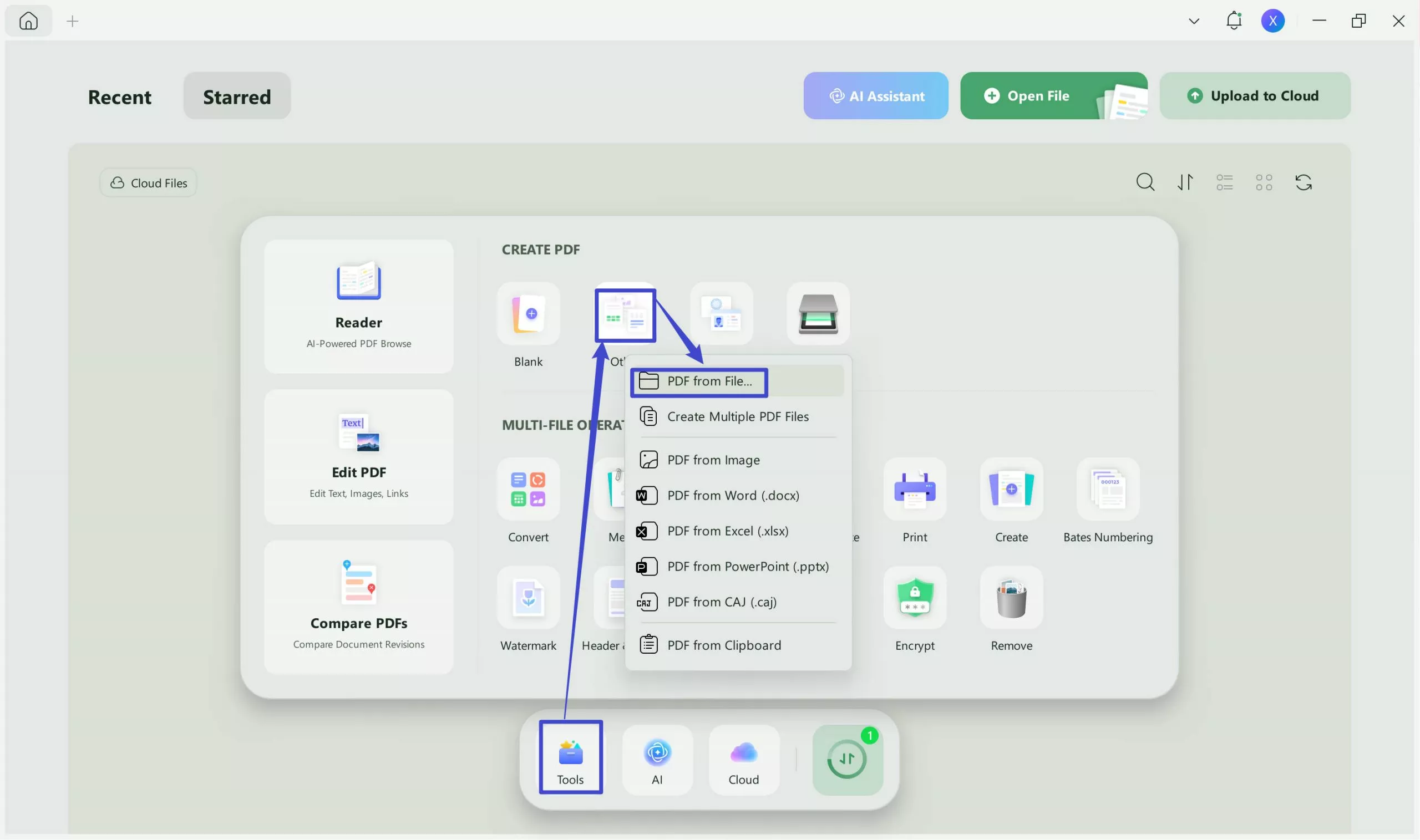
As you can see, batch converting Word to PDF with UPDF is very easy. And your file retains the same settings. It saves you time and effort. You can enjoy this feature for free on your Windows and Mac.
Tips:
- After converting the files, you can edit, annotate, or save them in the UPDF cloud to access them on other devices.
- You can also reverse the batch PDF to any other file format: Word, Excel, CSV, Text, and much more.
With so many features, why are you still hesitating? Click the below button to enjoy a seamless batch of Word to PDF with UPDF now!
Windows • macOS • iOS • Android 100% secure
With the free trial version, you are allowed to batch-convert 2 Word files into PDFs. To get more files conversion at once, you can click the below picture to upgrade to pro version with a big discount.
Method 2. Batch Convert Word to PDF Online With PDF24 Tools
PDF24 Tools is a web-based online tool used for Word to PDF conversion. It is an easy-to-use and secure tool. You can convert files by visiting the website online or installing its desktop version to work offline. Moreover, it also converts the PDF files to other file formats.
Steps to Batch Convert Word to PDF With PDF24 Tools
- Drag or drop the Word files on the "choose file box" on the PDF24 Tools official web page.
- Now click on the "Convert" button at the bottom of the page.
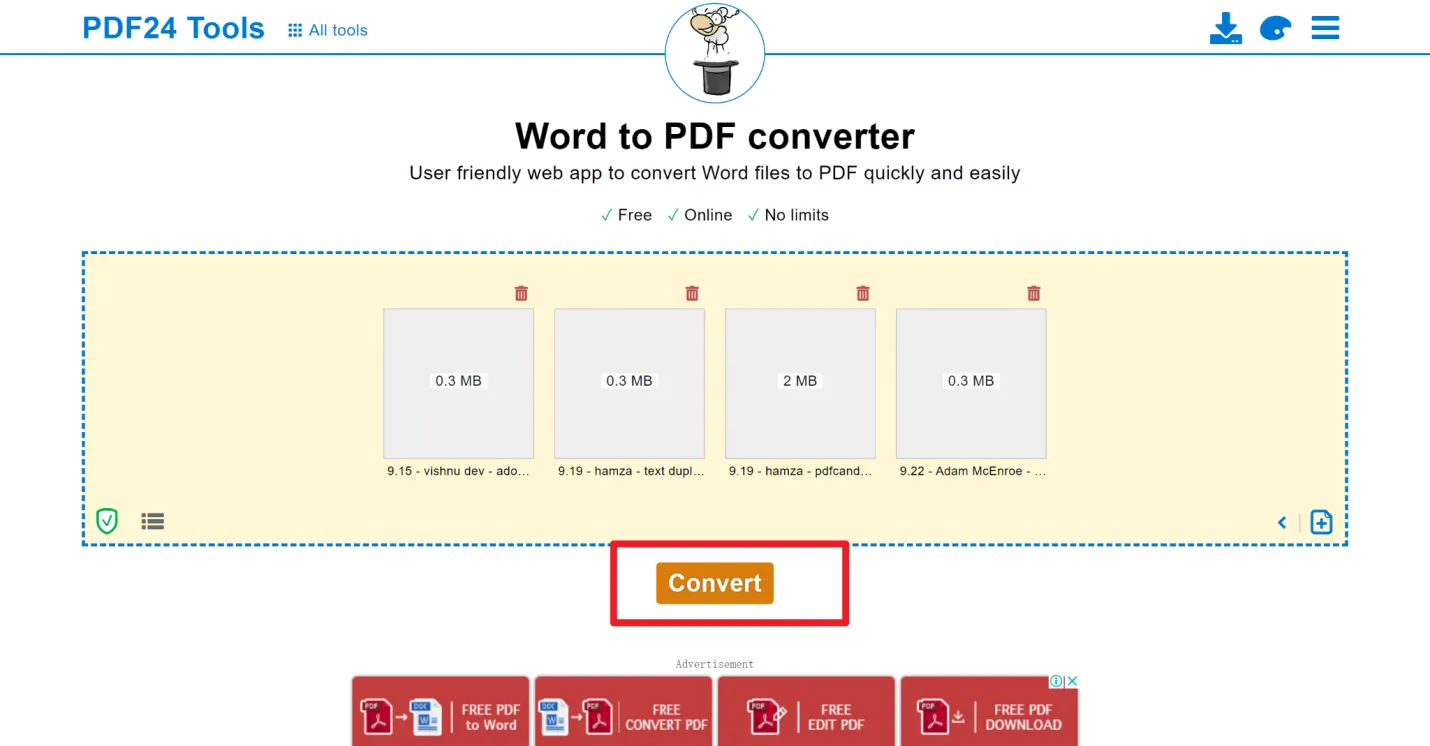
- A new window will open; click the download button to save the file on your computer. Now you convert Word files to PDF files successfully.
Cons:
- Some features are complicated and need to be learned to use.
- It does not have any API or activity dashboard.
- There is no cloud storage to save the files.
- You need to buy the paid plan to use the Mail or Fax option.
- In auto-save mode, it is impossible to edit the font size in conversion to PDF.
- Although free, the web page contains ads interrupting the process.
Method 3. Batch Convert Word to PDF Using Adobe Acrobat
Adobe Acrobat is a congested PDF converter with a difficult interface. It is packed with all PDF-related tasks, but first, you must understand its complexity. Converting batch word to multiple PDFs can be done in Adobe Acrobat Pro's paid plan.
Steps to Batch Word to PDF With Adobe Acrobat
- Open Adobe Acrobat Pro DC.
- Click on "Tools" then "Create PDF" and select "Create Multiple PDF Files" under the "Multiple Files" tab.
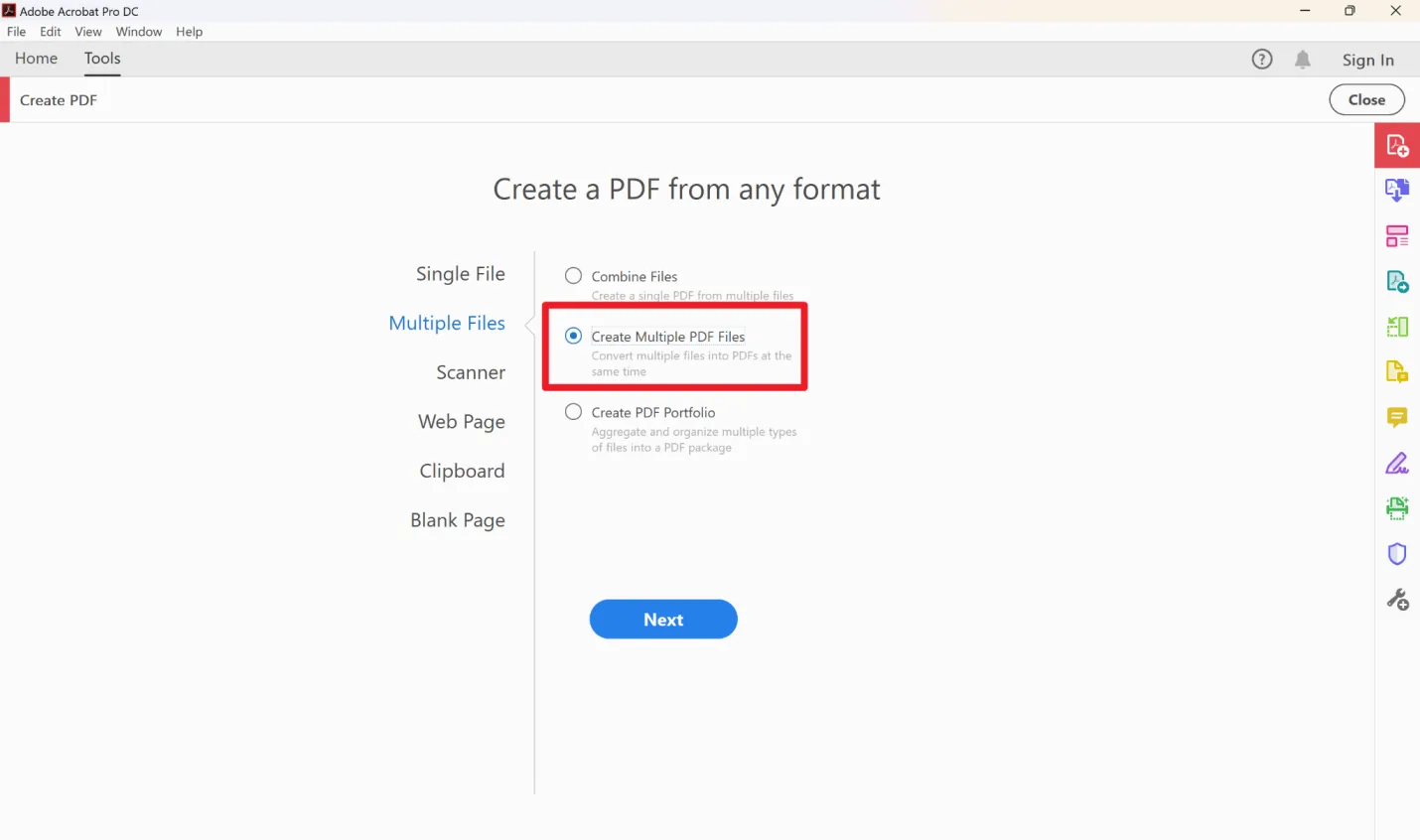
- Click on Add Files from the new window. Select Add Files or add folders from its drop-down menu.
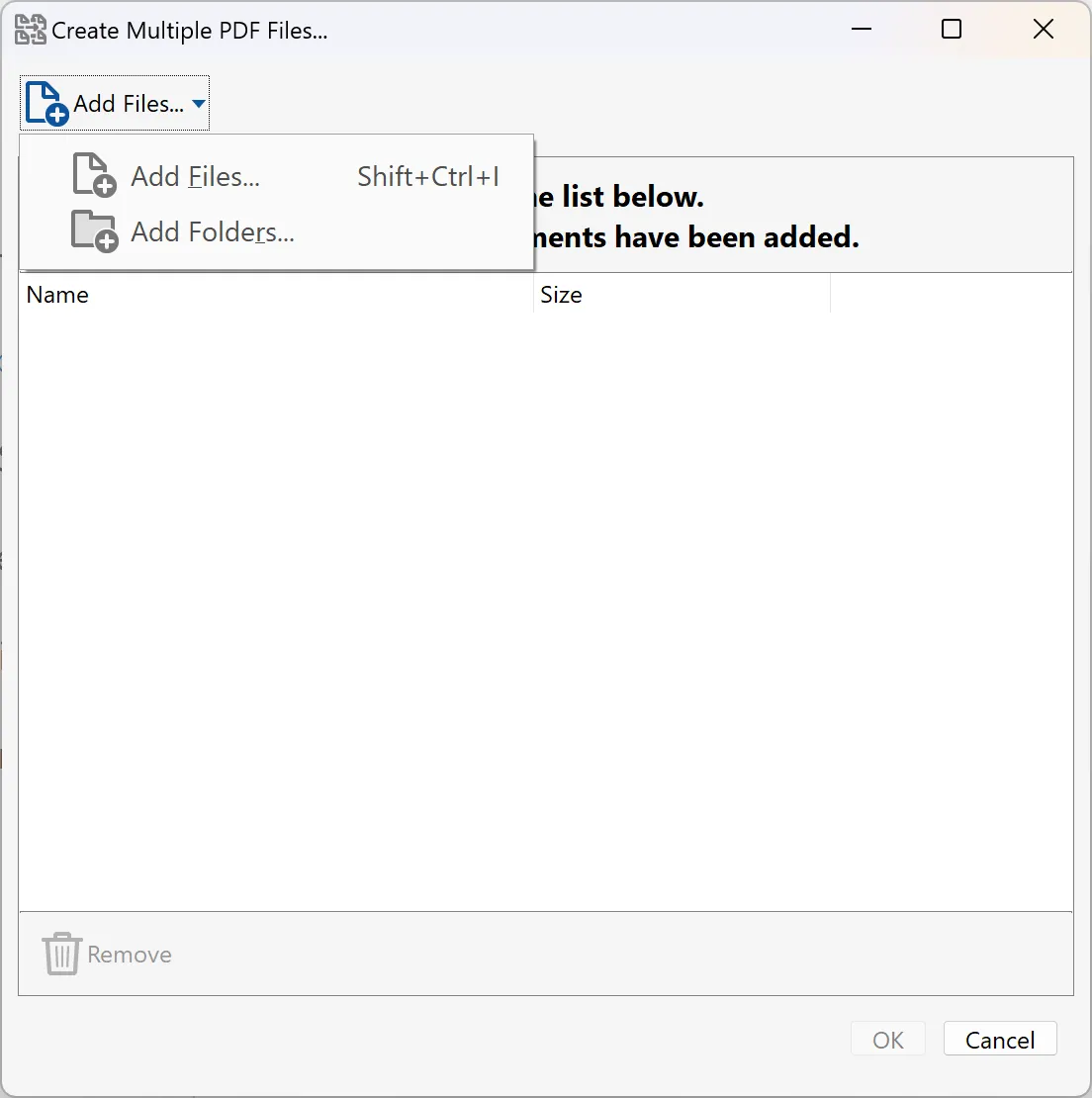
- After selecting your desired option, scan the documents on your local storage and choose the Word files that you want to batch convert.
- Follow the on-screen prompts to complete the conversion process.
Cons:
- You must buy Adobe Acrobat Pro DC for this simple task that can be heavy on your wallet.
- Users review that it usually shows an error in converting Batch Word Batch Docs to PDF.
Part 2. Batch Convert Multiple Word Files to One PDF (The Most Recommend Method)
In some cases, especially in the professional and academic worlds, where sharing a collection of documents as one consolidated file is more practical than sharing them individually. One might need to submit a comprehensive report consisting of multiple chapters, each written as a separate Word document, or perhaps you're compiling an anthology of short stories for a class assignment. In these scenarios, merging all these documents into a single PDF ensures uniformity and compactness and simplifies distribution.
For this purpose, try UPDF, as it can do this with a few simple steps. It doesn't stick or freeze at any point and does the task seamlessly without changing the real files.
Steps to Convert Multiple Word Files to One PDF
You must follow two steps to batch-convert multiple Word files to one PDF.
Step 1: Download UPDF via the below button and run it.
Windows • macOS • iOS • Android 100% secure
Step 2: Now, use the UPDF Batch feature to combine them into one PDF. When you click on "Tools", a new window opens with different options. Click on Create to convert those Word files into one PDF.
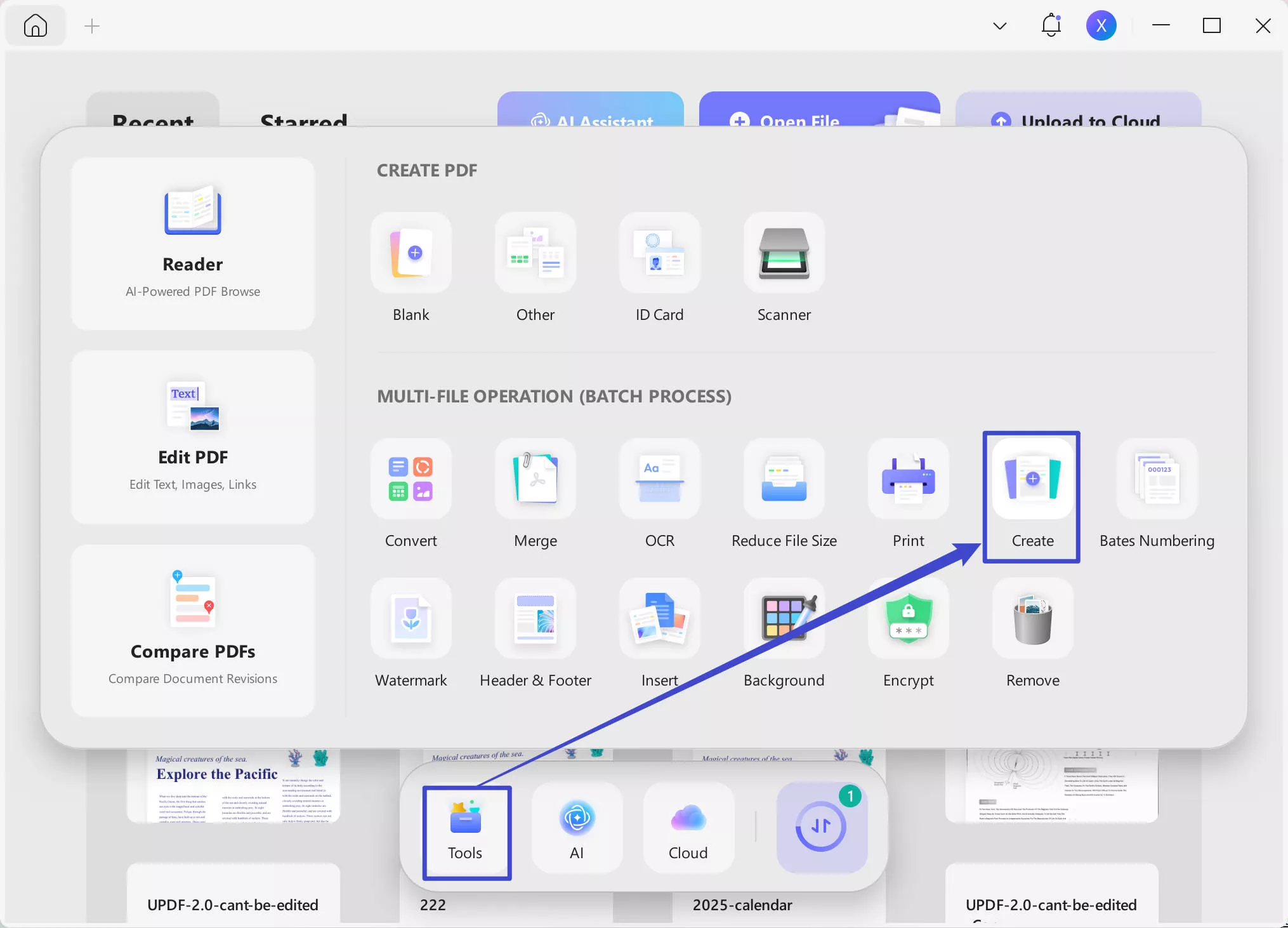
Step 3: Now, you need to add all the Word files by clicking "Add files" and here, you need to make sure "Combine into one" is checked. Then, click "Apply" to convert Word files into one PDF.
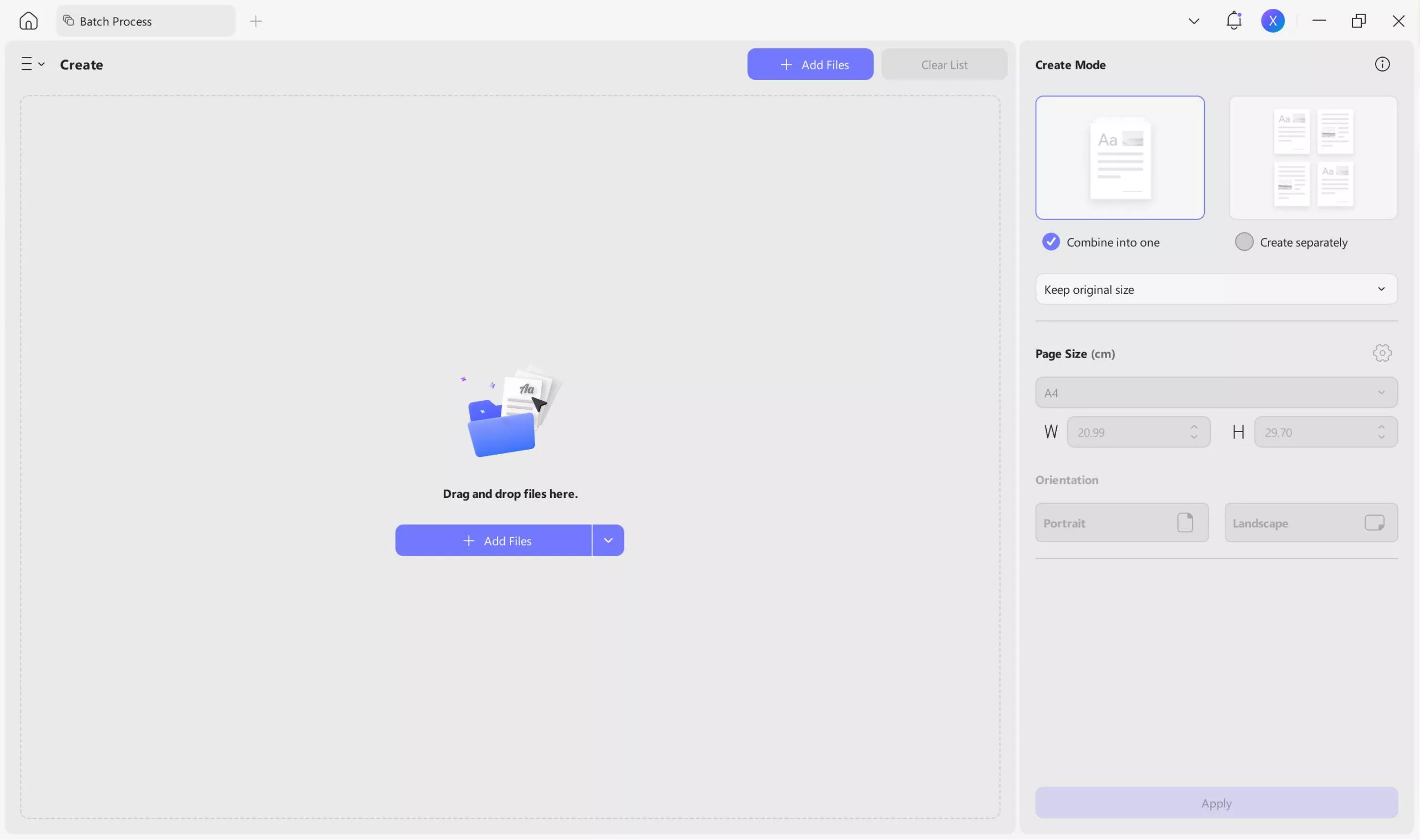
Pros:
- You don't need any further assistance to work with UPDF.
- You can use this feature on Windows for free.
- You can rearrange, reorder, and crop the PDF file pages easily with UPDF.
- You can freely remove the unwanted files from the added file list.
- UPDF also lets you easily convert PDF back to Word, doc, excel, or any other file format.
- You can save converted files in the UPDF cloud that will secure your data accessible across multiple devices.
- Moreover, UPDF offers more features in a batch. You can check the settings of a specific PDF file in a batch.
As you can see, UPDF can handle your most complicated and time-consuming task easily and in just a few seconds. You can never find a PDF converter with such great qualities. For a seamless batch conversion, try UPDF now!
Windows • macOS • iOS • Android 100% secure
Part 3. FAQS About Batch Converting Word to PDF
Q1. How to Batch Convert Word to PDF with Bluebeam?
To convert Word to PDF with Bluebeam in batch, you can follow the below guide:
- Open Bluebeam, click on the "File" > "Create" > "From Multiple Files"
- Now, select all the Word files you want to convert to PDF files.
- Adjust the settings for output
- Click on Create File to convert all Word files to PDF files.
Q2. How to Batch Convert Word to PDF on Mac?
To batch convert Word to PDF on Mac, you can use UPDF to do that. Just follow the below steps:
- Open UPDF on Mac computer, click on the "Tools" >"PDF from file"
- Select all Word files on your Mac.
- UPDF will start converting all your Word files into PDFs after you open the Word files. Then, you can save them on your Mac.
Conclusion
Gone are the days when you manually convert Word files into PDFs one by one. Now, in this digital age, many PDF converters have the batch feature that solves your problem. You can convert bulk Word files to PDFs at once. Among all the software, we find UPDF an innovative converter with less complexity. So don't make Batch Word to PDFconversion now by clicking the below button to download UPDF!
Windows • macOS • iOS • Android 100% secure
 UPDF
UPDF
 UPDF for Windows
UPDF for Windows UPDF for Mac
UPDF for Mac UPDF for iPhone/iPad
UPDF for iPhone/iPad UPDF for Android
UPDF for Android UPDF AI Online
UPDF AI Online UPDF Sign
UPDF Sign Edit PDF
Edit PDF Annotate PDF
Annotate PDF Create PDF
Create PDF PDF Form
PDF Form Edit links
Edit links Convert PDF
Convert PDF OCR
OCR PDF to Word
PDF to Word PDF to Image
PDF to Image PDF to Excel
PDF to Excel Organize PDF
Organize PDF Merge PDF
Merge PDF Split PDF
Split PDF Crop PDF
Crop PDF Rotate PDF
Rotate PDF Protect PDF
Protect PDF Sign PDF
Sign PDF Redact PDF
Redact PDF Sanitize PDF
Sanitize PDF Remove Security
Remove Security Read PDF
Read PDF UPDF Cloud
UPDF Cloud Compress PDF
Compress PDF Print PDF
Print PDF Batch Process
Batch Process About UPDF AI
About UPDF AI UPDF AI Solutions
UPDF AI Solutions AI User Guide
AI User Guide FAQ about UPDF AI
FAQ about UPDF AI Summarize PDF
Summarize PDF Translate PDF
Translate PDF Chat with PDF
Chat with PDF Chat with AI
Chat with AI Chat with image
Chat with image PDF to Mind Map
PDF to Mind Map Explain PDF
Explain PDF Scholar Research
Scholar Research Paper Search
Paper Search AI Proofreader
AI Proofreader AI Writer
AI Writer AI Homework Helper
AI Homework Helper AI Quiz Generator
AI Quiz Generator AI Math Solver
AI Math Solver PDF to Word
PDF to Word PDF to Excel
PDF to Excel PDF to PowerPoint
PDF to PowerPoint User Guide
User Guide UPDF Tricks
UPDF Tricks FAQs
FAQs UPDF Reviews
UPDF Reviews Download Center
Download Center Blog
Blog Newsroom
Newsroom Tech Spec
Tech Spec Updates
Updates UPDF vs. Adobe Acrobat
UPDF vs. Adobe Acrobat UPDF vs. Foxit
UPDF vs. Foxit UPDF vs. PDF Expert
UPDF vs. PDF Expert





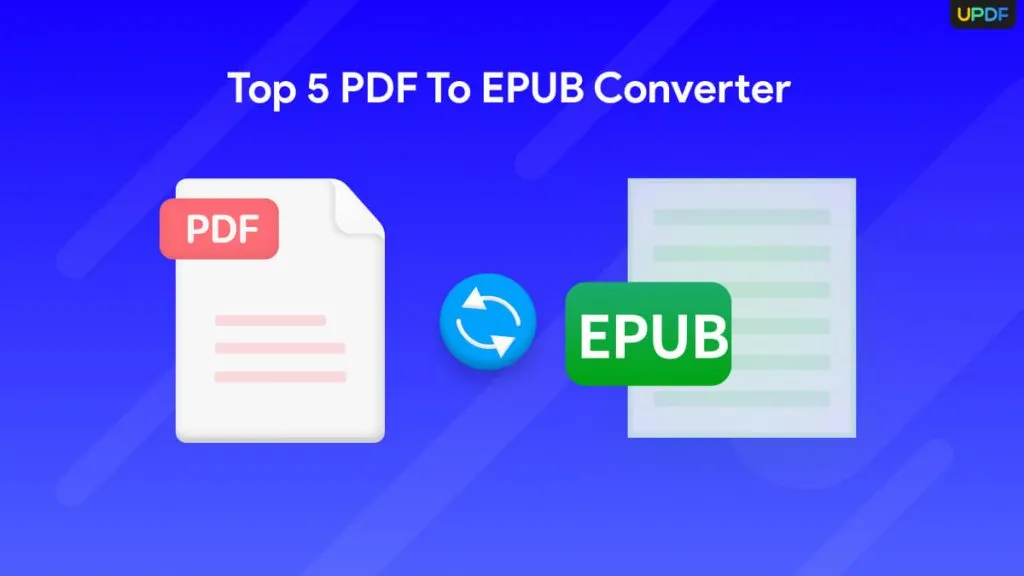


 Enola Miller
Enola Miller 
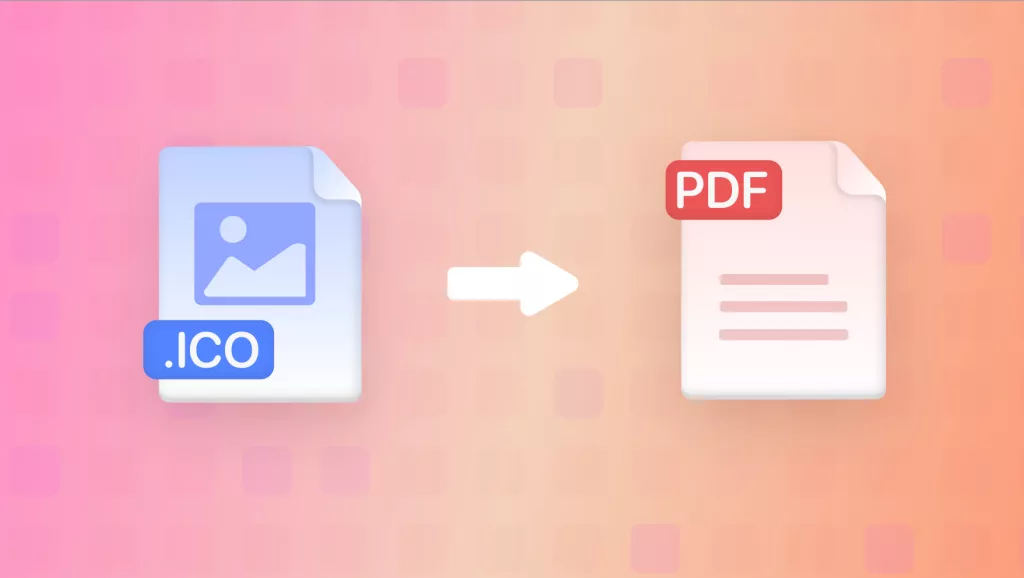
 Enola Davis
Enola Davis 
 Engelbert White
Engelbert White 