Finding the right CSE Citation Generator is crucial for accurately formatting your research papers and academic documents. Proper citation is essential in maintaining credibility and avoiding plagiarism. In this article, we'll explore the best tools for generating CSE citations and how UPDF's AI-powered features can streamline the process. Read on to discover more!
Part 1. The #1 Citation Generator for CSE, IEEE, ACS, and PDFs
When it comes to generating accurate citations for various citation styles, including CSE (Council of Science Editors), IEEE, ACS, and PDFs, UPDF's AI Assistant stands out as the top choice. Its interface and powerful capabilities make it the #1 citation generator for both academic and professional use. Whether you need to format a research paper or generate citations for a bibliography, it simplifies the entire process with just a few clicks. Don't struggle with citation formatting—try UPDF AI today and streamline your citation generation!
Windows • macOS • iOS • Android 100% secure
Key Highlights:
- Supports CSE, IEEE, ACS, and other citation styles.
- Easily generates citations for PDF documents.
- Efficient citation editing and customization.
- Saves or copies citations directly for quick use.
How to Generate Citations Using UPDF's AI Assistant:
Step 1. Open UPDF AI Assistant: Download UPDF on your device. Open the PDF or Word document containing the information you want to cite by dragging it into UPDF. If you don't have a document yet, you can create a blank PDF by going to File > Create > Blank Page, but ensure to provide a document for citation generation.
Windows • macOS • iOS • Android 100% secure
Step 2. Access the UPDF AI Assistant by clicking the icon in the bottom-right corner. If you opened a PDF, select "Ask PDF" mode. If you created a blank PDF, select "Chat" mode. In the following, we will upload a PDF book to show how to generate citations under the "Ask PDF" mode.
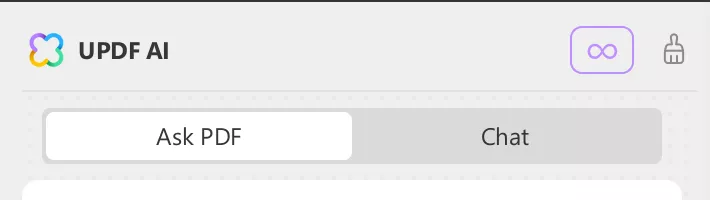
Step 3. Enter Your Citation Prompt: As we have uploaded a PDF book, we should choose the Ask PDF mode and then upload it for analuyzing. Then, input a prompt to identify your preferred citation style, such as:
"Generate a citation in [CSE, IEEE, ACS, or other citation style]."
Meanwhile, ensure the following details are included in your prompt:
- Author(s)
- Title of the work
- Publication date
- Publisher or journal name
- Volume and issue number (if applicable)
- Page numbers
Step 4. Generate the Citation: After entering all the required information, click the Send button to generate the citation. UPDF's AI will format the citation in the style you specified.
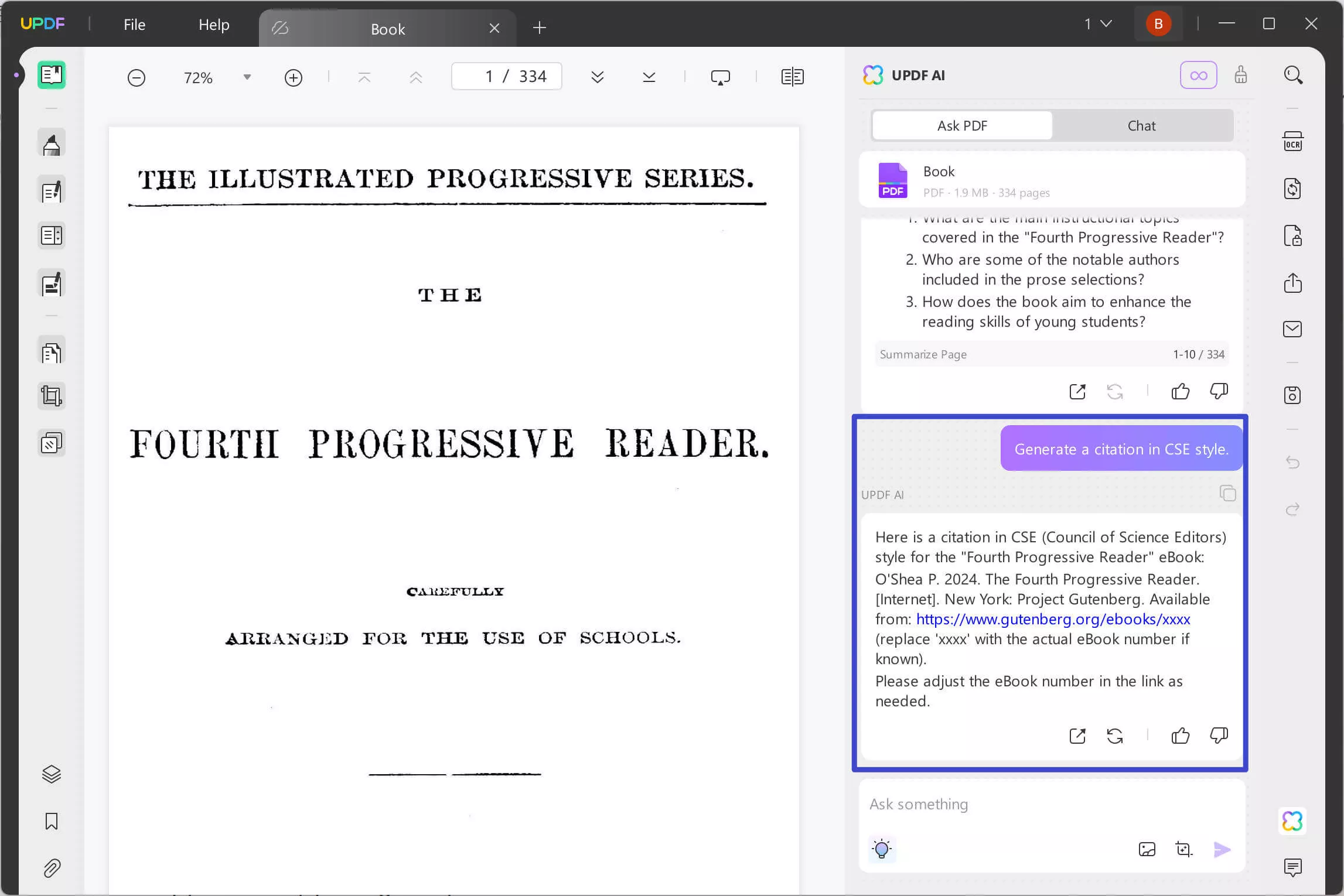
Step 5. Review and Regenerate: Review the generated citation for accuracy. f any information is incorrect or missing, ask UPDF AI to regenerate it.
Step 6. Save or Copy the Citation: Once satisfied with the citation, you can save it for later use or copy it for easy pasting into your document.
Part 2. Top Single-Style Citation Generators for CSE, IEEE, and ACS
While UPDF AI offers a versatile, multi-style citation generator, there are several other tools specifically designed for individual citation styles like CSE, IEEE, and ACS. In this section, we'll explore top single-style citation generators, such as Chegg, Citation Machine, and Scribbr, which cater to these specific formatting needs.
1. Chegg Citation Generator
Chegg's citation generator supports over 7,000 citation styles, including CSE, IEEE, and ACS, allowing users to cite a wide range of sources like books, websites, and journals. It also offers features like plagiarism detection and grammar checking for academic papers.
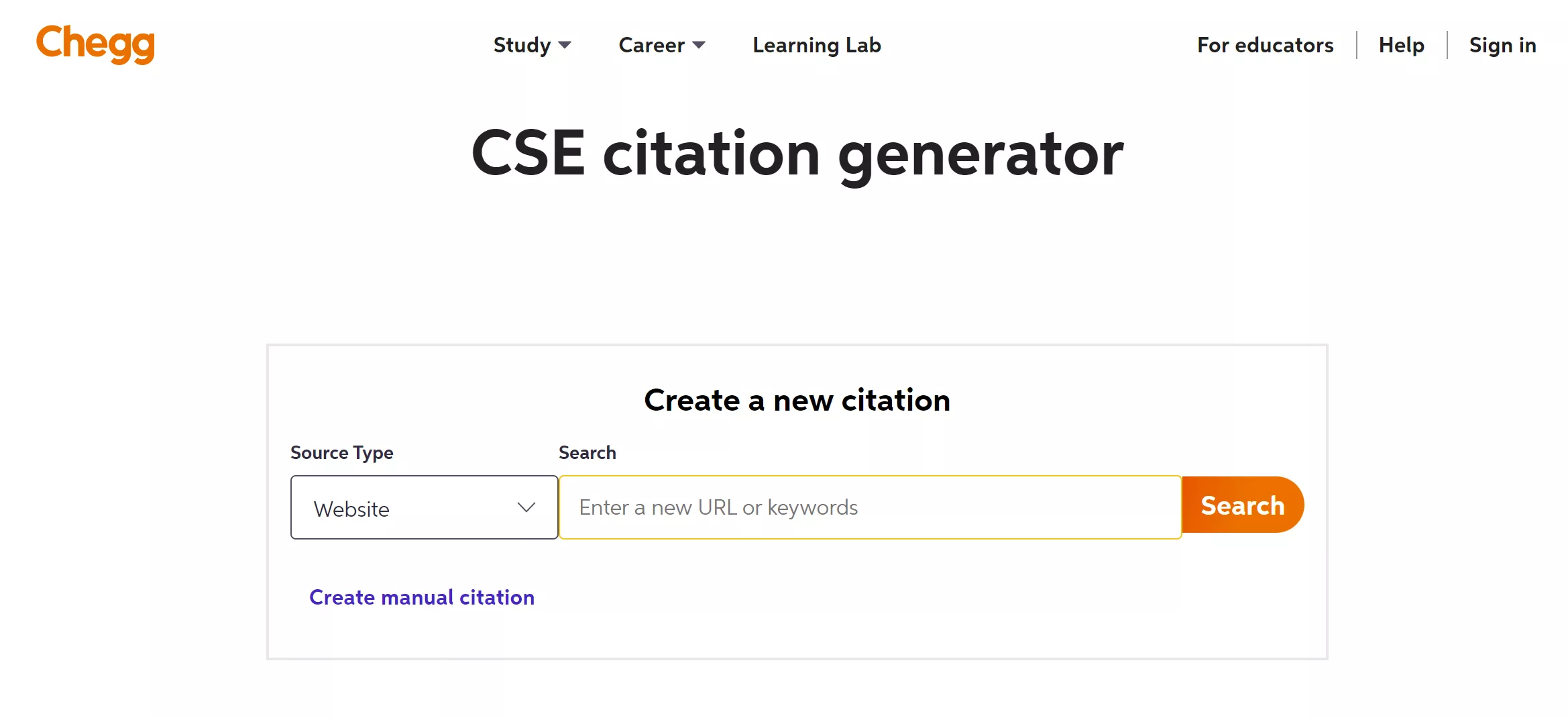
Pros:
- Chegg saves citations online and can automatically create a "Works Cited" page.
Cons:
- The free version has limited features, restricting advanced capabilities to premium users.
Steps:
- Identify your source (website, book, journal, etc.).
- Paste the URL or keywords.
- Choose citation style and sorting preference.
- Review the fields.
- Click "complete citation" and save it.
2. Citation Machine
Citation Machine allows users to quickly cite books, articles, and websites, with over 30 citation styles available. It also provides additional tools for checking grammar and plagiarism, making it a comprehensive academic resource beyond just citations.
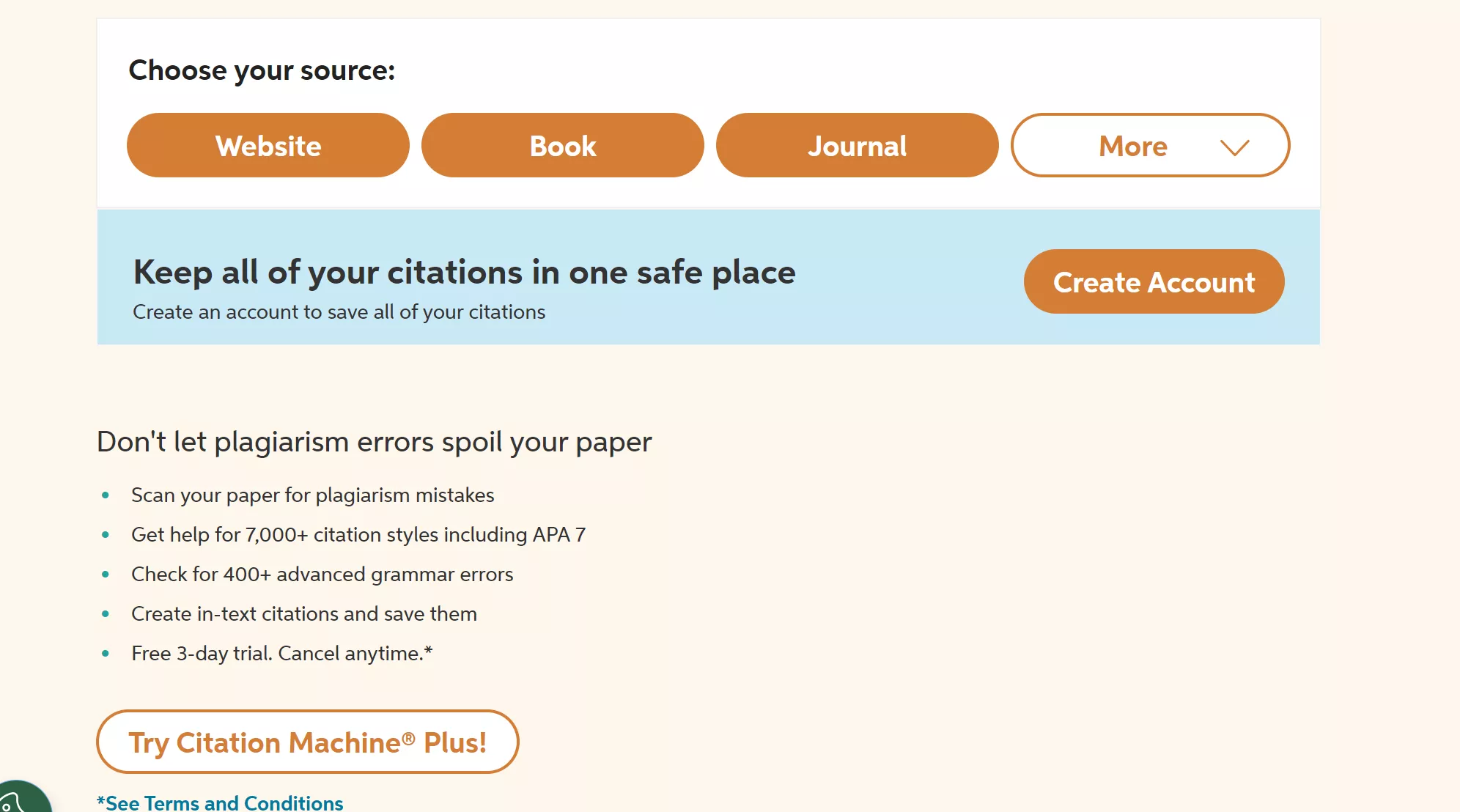
Pros:
- Each page includes helpful information on citation fields, making it user-friendly.
Cons:
- The tool is cluttered with ads, which can be distracting and make navigation difficult.
Steps:
- Identify your source (website, book, etc.).
- Add the URL or keywords to find the source.
- Review and fill in the required fields.
- Click "complete citation."
- Hover over the citation to copy it.
3. Scribbr
Scribbr's citation generator supports various citation styles, including CSE, IEEE, and ACS. It features a clean and easy-to-use interface that allows users to quickly generate citations by inputting basic details. Scribbr also offers tools for checking grammar, detecting plagiarism, and reviewing academic work, making it a versatile tool for students and researchers.
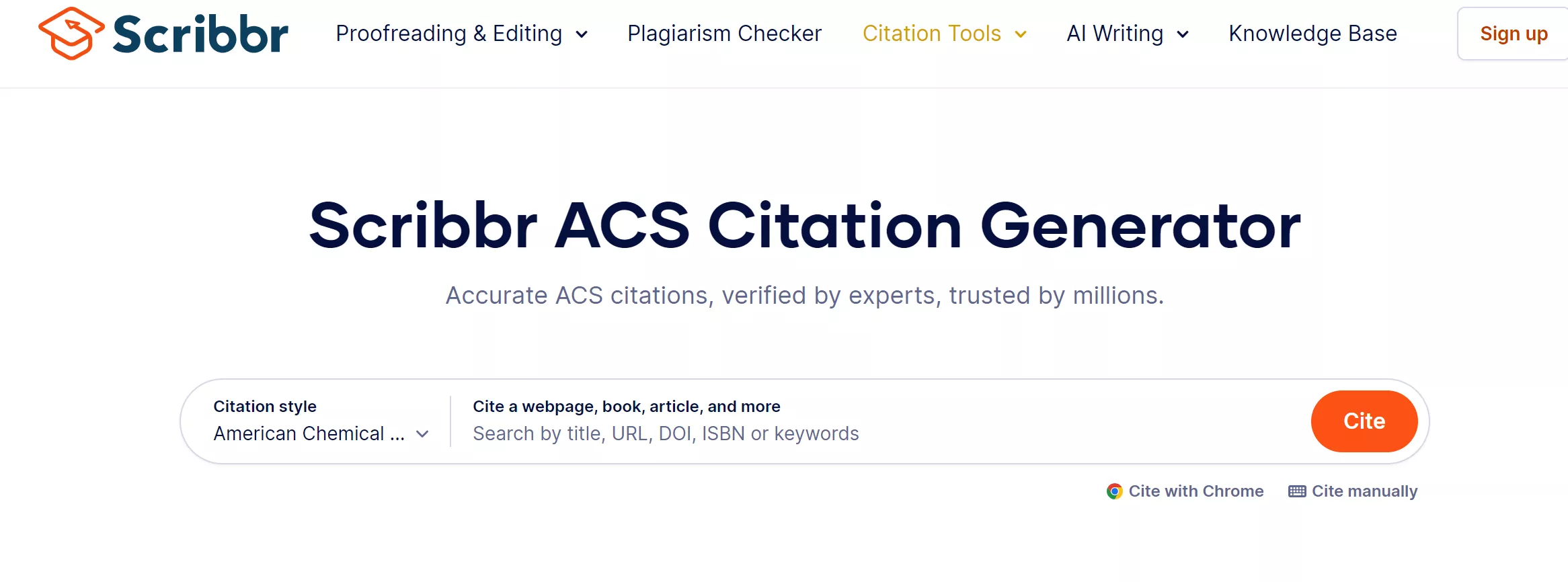
Pros:
- Easy to find sources, with an option to upload your own.
Cons:
- References expire after 30 days, so they need to be saved manually.
Steps:
- Identify your citation style and source.
- If found in the database, the citation is generated automatically; otherwise, input details manually.
- Copy and save the citation.
Part 3. Extended Reading About Citations
1. What is the citation style in the UK?
The most commonly used citation style in the UK is the Harvard referencing style, particularly in social sciences and business. This style follows an author-date format, where the author's name and publication year are cited within the text, and full details are included in the bibliography. Other styles used in the UK include MHRA (Modern Humanities Research Association), popular in arts and humanities, and OSCOLA (Oxford University Standard for the Citation of Legal Authorities) for law. The choice of citation style largely depends on the academic field and institutional guidelines.
2. What are the 4 methods of citation?
The four methods of citation commonly used in academic writing are:
- In-text citations: The author's name and publication year are included within the body of the text (e.g., Harvard, APA).
- Footnotes: A small superscript number is placed at the end of a sentence, and the citation appears at the bottom of the page (e.g., Chicago, Oxford).
- Endnotes: Similar to footnotes, but all citations are placed at the end of the document.
- Reference list or bibliography: A list of all sources used, placed at the end of the document, with full publication details.
3. What are the four types of referencing styles?
The four main types of referencing styles are:
- APA (American Psychological Association): Commonly used in social sciences, it follows an author-date system with a reference list.
- MLA (Modern Language Association): Popular in humanities, it uses parenthetical citations and a "Works Cited" page.
- Chicago/Turabian: This style offers both footnotes and author-date citation options, widely used in history and publishing.
- Harvard: An author-date style common in the UK and Australia, used in various disciplines, especially in business and social sciences.
Part 4. Bonus: Maximize Efficiency with UPDF's AI-Powered Tools for Citation Generation and Beyond
UPDF not only provides an AI citation generator—it also provides practical PDF management tools for streamlining workflows and enhancing productivity. With features that allow for easy editing, annotating, and leveraging AI-powered tools like mind mapping, summarizing, and translating, UPDF ensures that handling citations and extensive documents becomes a seamless process. Whether you're organizing your research or refining professional documents, UPDF equips you with everything you need to manage your tasks efficiently.
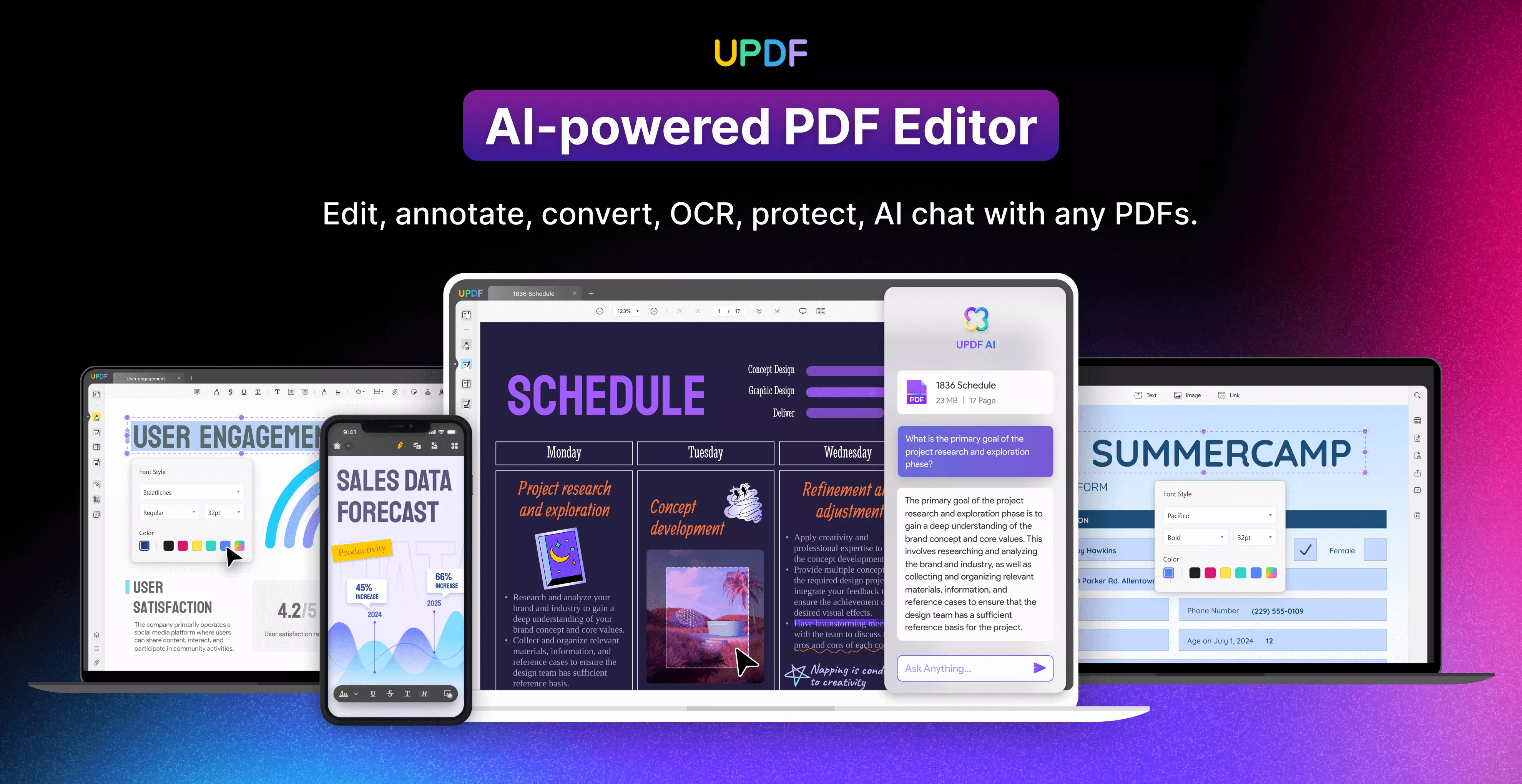
Editing
UPDF's editing capabilities allow you to make adjustments directly within PDF files, giving you complete control over your content. You can add, remove, or modify text and images with ease, ensuring that your documents are always up-to-date and polished. This is especially useful for managing citations, revising research papers, or editing drafts without needing to convert documents to other formats. The interface makes it easy to navigate and apply changes, saving time while ensuring accuracy.
Annotating
With UPDF's annotating tools, you can engage with your documents like never before. Highlight key information, add comments, and make notes directly in the text, making it ideal for reviewing research articles or creating a study guide. This feature also allows for collaboration, where multiple users can leave feedback or suggestions, streamlining the review process. Whether marking up important citations or adding your thoughts to a reference section, the annotating tool ensures that all your insights are captured.
AI-Powered Tools
UPDF's AI-powered tools offer advanced functionality to help you manage information efficiently.
- Mind Mapping: Visually organize your ideas using the mind mapping tool. This is perfect for structuring research, outlining documents, or brainstorming concepts, helping you manage complex ideas effectively.
- Summarizing: The summarizing tool condenses lengthy documents into concise overviews, perfect for quickly grasping key information or distilling complex research.
- Translating: With the translation feature, you can easily convert documents into multiple languages, making UPDF ideal for international research or creating multilingual content.
UPDF's editing, annotating, and AI-powered tools can transform the way you manage documents. Start using UPDF today to enhance your productivity and streamline your workflow for citation generation and beyond!
Windows • macOS • iOS • Android 100% secure
Conclusion
In conclusion, managing your CSE citations doesn't have to be difficult. With powerful tools like UPDF's AI assistant, you can generate, edit, and organize citations quickly and efficiently. Try UPDF today to simplify your workflow and improve the accuracy of your citations.
 UPDF
UPDF
 UPDF for Windows
UPDF for Windows UPDF for Mac
UPDF for Mac UPDF for iPhone/iPad
UPDF for iPhone/iPad UPDF for Android
UPDF for Android UPDF AI Online
UPDF AI Online UPDF Sign
UPDF Sign Edit PDF
Edit PDF Annotate PDF
Annotate PDF Create PDF
Create PDF PDF Form
PDF Form Edit links
Edit links Convert PDF
Convert PDF OCR
OCR PDF to Word
PDF to Word PDF to Image
PDF to Image PDF to Excel
PDF to Excel Organize PDF
Organize PDF Merge PDF
Merge PDF Split PDF
Split PDF Crop PDF
Crop PDF Rotate PDF
Rotate PDF Protect PDF
Protect PDF Sign PDF
Sign PDF Redact PDF
Redact PDF Sanitize PDF
Sanitize PDF Remove Security
Remove Security Read PDF
Read PDF UPDF Cloud
UPDF Cloud Compress PDF
Compress PDF Print PDF
Print PDF Batch Process
Batch Process About UPDF AI
About UPDF AI UPDF AI Solutions
UPDF AI Solutions AI User Guide
AI User Guide FAQ about UPDF AI
FAQ about UPDF AI Summarize PDF
Summarize PDF Translate PDF
Translate PDF Chat with PDF
Chat with PDF Chat with AI
Chat with AI Chat with image
Chat with image PDF to Mind Map
PDF to Mind Map Explain PDF
Explain PDF Scholar Research
Scholar Research Paper Search
Paper Search AI Proofreader
AI Proofreader AI Writer
AI Writer AI Homework Helper
AI Homework Helper AI Quiz Generator
AI Quiz Generator AI Math Solver
AI Math Solver PDF to Word
PDF to Word PDF to Excel
PDF to Excel PDF to PowerPoint
PDF to PowerPoint User Guide
User Guide UPDF Tricks
UPDF Tricks FAQs
FAQs UPDF Reviews
UPDF Reviews Download Center
Download Center Blog
Blog Newsroom
Newsroom Tech Spec
Tech Spec Updates
Updates UPDF vs. Adobe Acrobat
UPDF vs. Adobe Acrobat UPDF vs. Foxit
UPDF vs. Foxit UPDF vs. PDF Expert
UPDF vs. PDF Expert


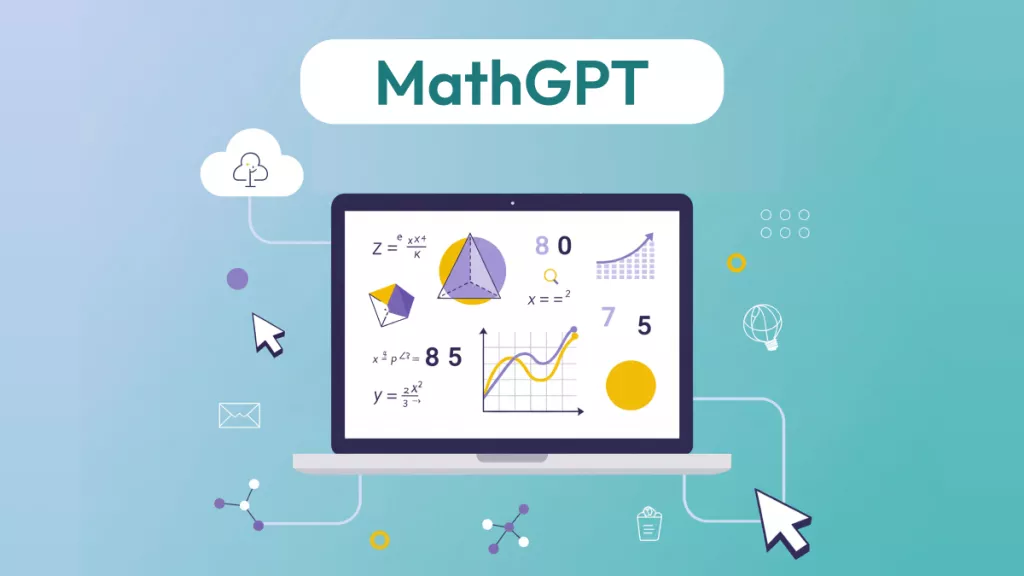





 Enola Miller
Enola Miller 

 Enid Brown
Enid Brown 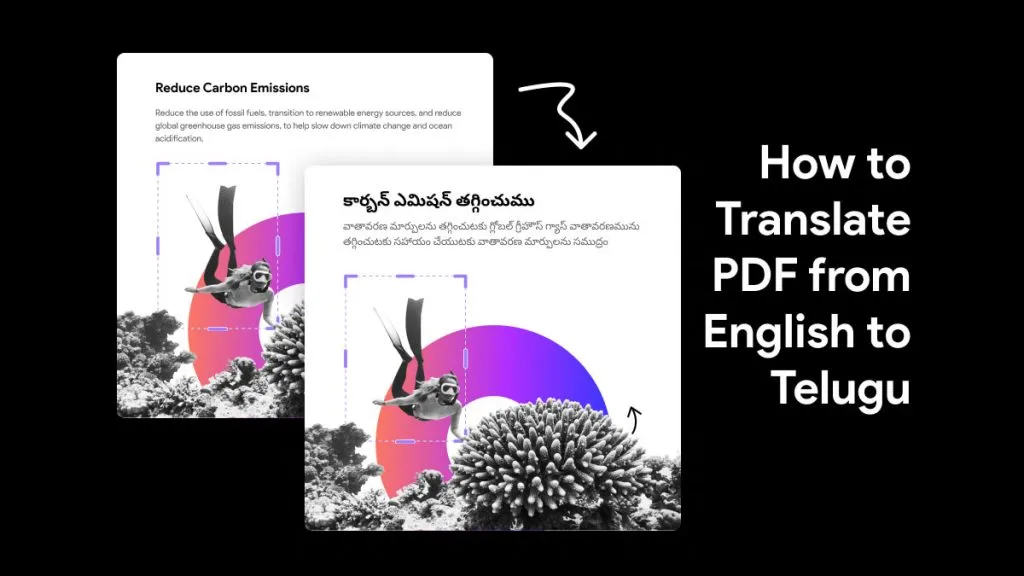

 Enola Davis
Enola Davis