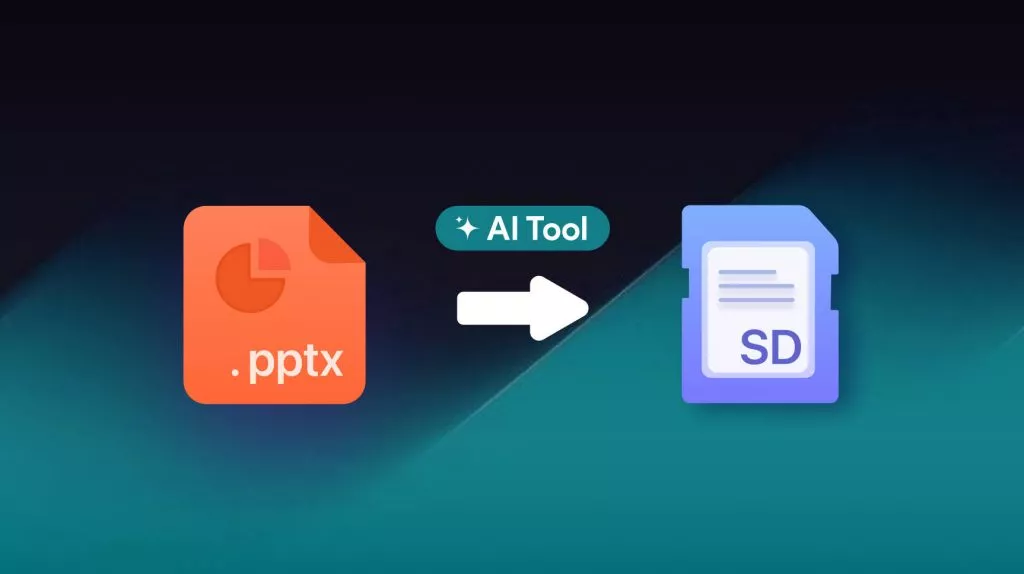Do you struggle to find the best words to use when writing a customer service request, review, or product listing? Well, you can now do that easily with the new Chrome "Help Me Write" feature.
Google Chrome has just got an experimental generative AI feature called Help me write that is powered by Gemini. It aims to help Chrome users write/refine text based on webpage content. Feel interested!!
Stick with this guide to learn everything about the Help me write feature and how to use it. In addition, we will also shed light on a similar yet powerful AI assistant for long-form text writing as well as PDF analysis - you can click the button below to get a free trial. So, let's get started!
Windows • macOS • iOS • Android 100% secure
Part 1. What is Help Me Write of Chrome?
Help me write is an AI assistant for the Chrome browser. It suggests text based on website context to help users compose things like customer reviews, inquiries, etc.
Powered by Gemini, Help me write is an experimental writing assistant that is available to test on Windows/Mac/Linux computers for English-speaking Chrome users in the United States.
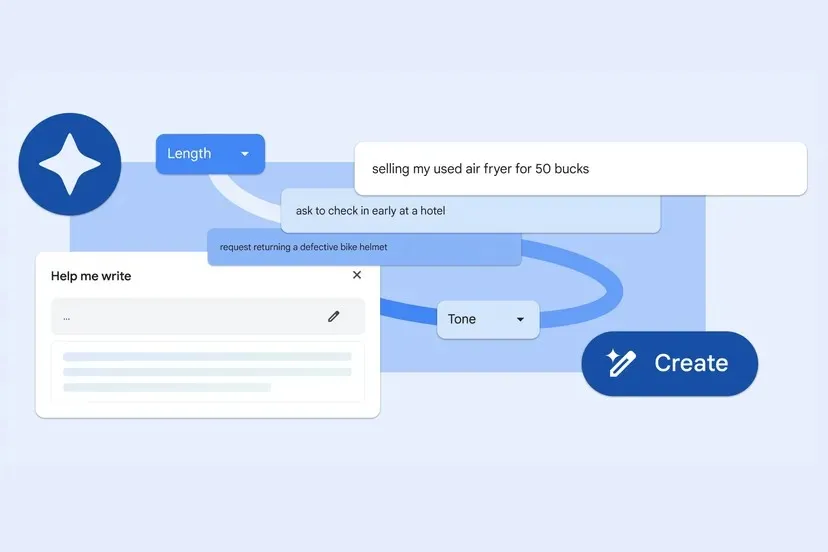
Its main focus is to provide writing suggestions for short-form content. According to Google, the tool will understand the webpage context and extract relevant information into its proposed suggestions. For example, it can highlight key features of a product when you are writing a review of the product, or it can facilitate the completion of your query for customer support.

The Help me write feature was first launched for Gmail in the Google I/O event in May 2023. However, it has now undergone a few changes, i.e., a floating application window, Gemini technology intelligence, visual changes, and much more. So, now Chrome Help me write is available for the whole web experience.
1.1 Examples of Chrome Help Me Write Feature
Let's now look at a few examples to see the feature in action:
Example 1: Writing Listing Description
Chrome Help me write can assist in completing the listing description. For instance, if you want to sell a used air fryer, it can help complete the text as follows:
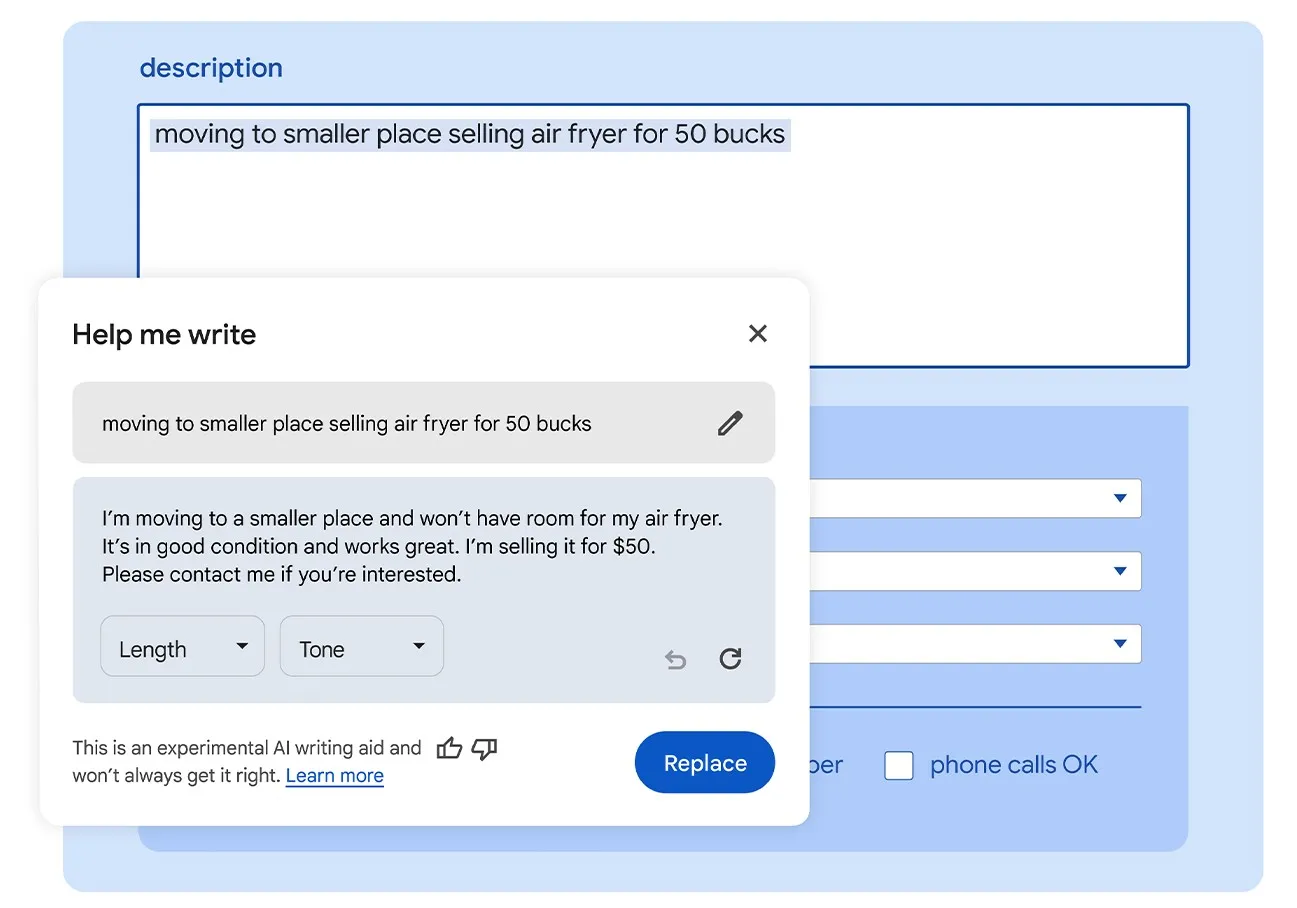
Example 2: Using to Send a Professional Request Message Customer Support Query
Chrome Help me write can help you craft a professional request message for almost anything, as follows:
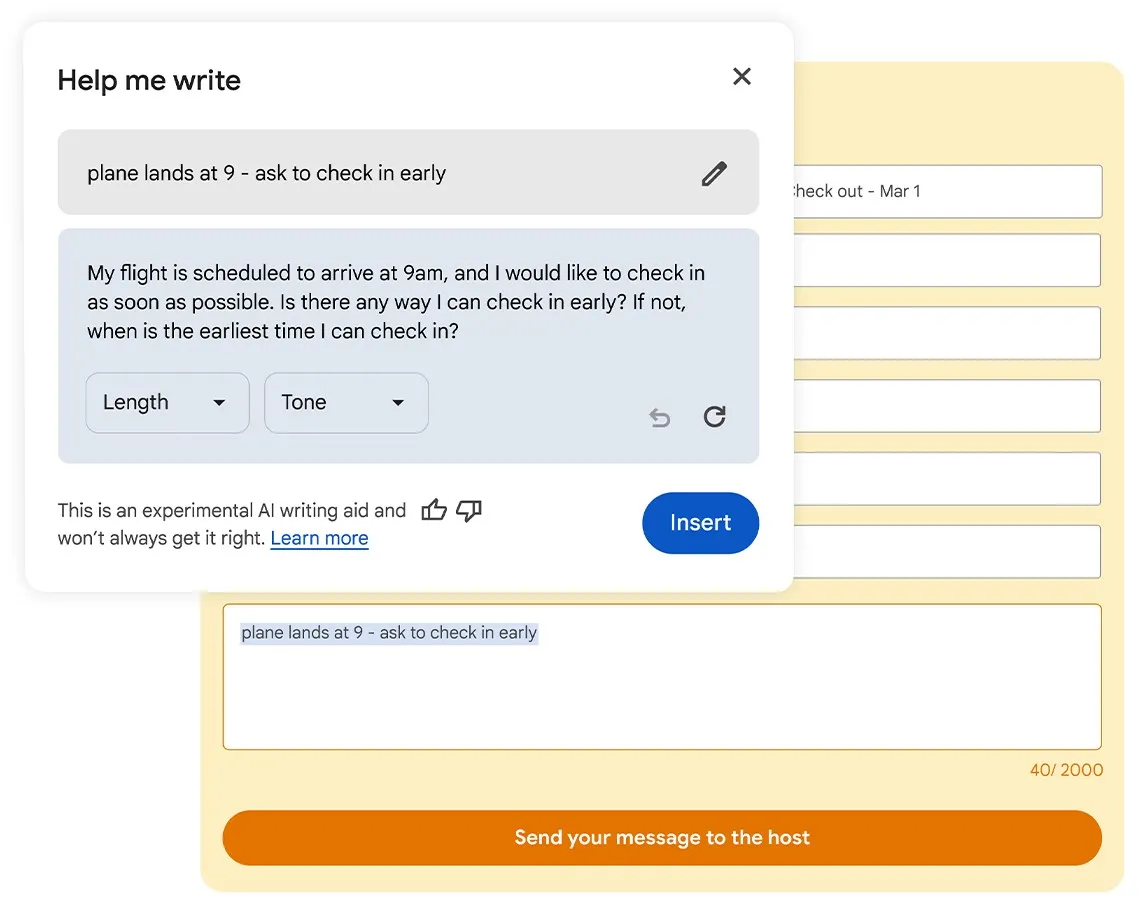
Example 3: Using to Write Customer Support Query
Chrome Help me write can complete a query message for you with a small command as follows:
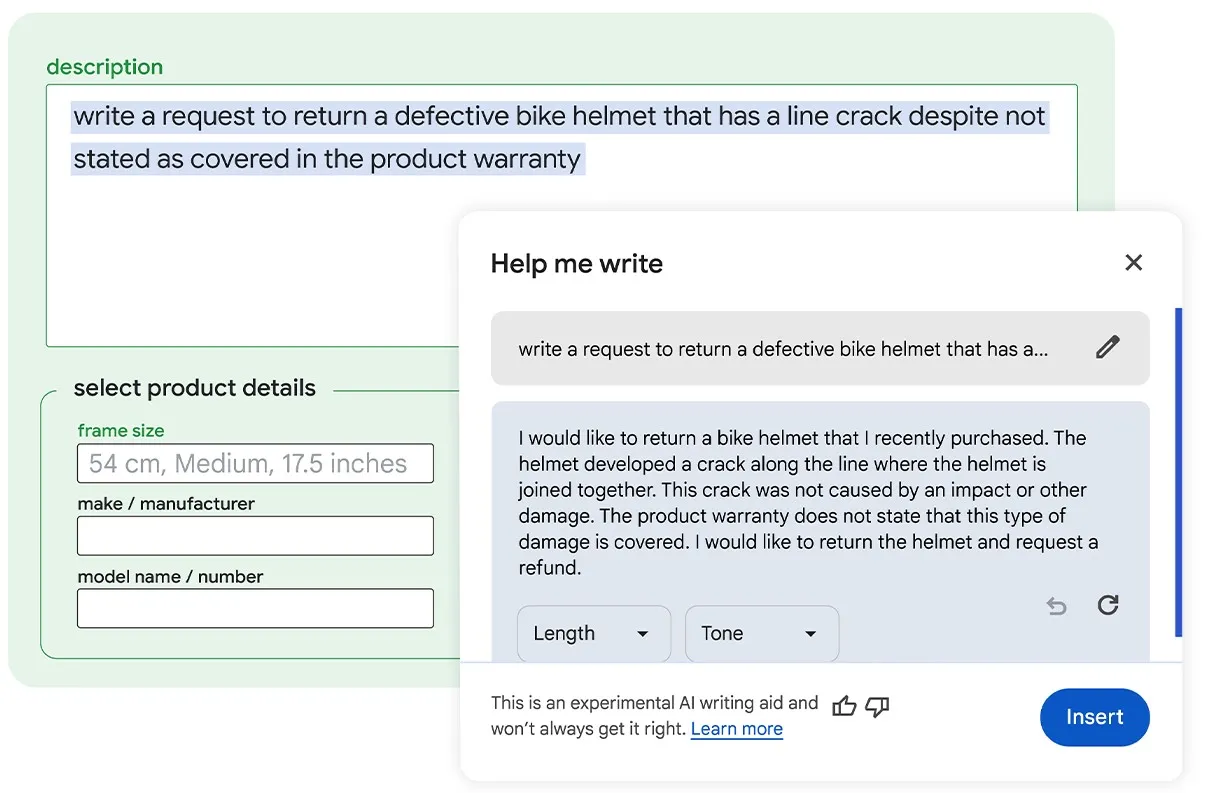
1.2 Who Can Use the Chrome Help Me Write Feature?
As mentioned earlier, the Help me write feature of Chrome is not available to all Chrome users for now. Below are the requirements to use this feature:
- You are above 18 years old and located in the US.
- You are using Chrome in the English language.
- You are signed in to your Google Account.
- You have enabled "Experimental AI".
- You have enabled "Make searches and browsing better".
If you fulfill the above requirements, you can use the feature in Windows, Mac, and Linux right away.
1.3 How to Use Chrome Help Me Write?
You can access the Help me write feature by following the below steps:
- Open Chrome and click the "3 dots vertical" icon.
- Click Settings > Experimental AI.
- Enable Try out experimental AI features > Help me write.
- Once enabled, go to the website and right-click an open text field. If you want to rewrite the existing text, highlight the text, right-click, and select "Help me write".
- Type the prompt in the "Help me write" box. The prompt can be an instruction, question, or phrase.
- Click "Create".
This way, you can leverage Chrome Help me write feature to get AI assistance in writing online.
1.4 Important Considerations about Help Me Write
Google has mentioned some important considerations to keep in mind while using Help me write in Chrome, as follows:
- It does not provide legal, medical, or financial advice.
- It can give offensive or inaccurate suggestions.
- Do not enter your personal details, like name, address, phone, credit card information, social security number, and similar other sensitive information.
- Avoid using it on websites that involve sensitive and personal information, such as financial or medical sites.
Even if you accidentally enter personal details into Help me write, Google assures you that Chrome will not use the information to train the model.
Part 2. UPDF AI – An Established AI Assistant for Writing and Brainstorming
Although Chrome Help me write seems to be a handy feature for getting assistance in writing professional content on the web, its capabilities are limited to short-form content. Moreover, it can only assist in fillable places on websites. So, if you want to expand AI assistant capabilities for long-form content writing and brainstorming, then UPDF AI is an even more capable AI tool you can use.
UPDF AI is a powerful AI assistance that helps users write, brainstorm, rewrite, explain, and translate lengthy content in dozens of languages. It also assists in consuming lengthy documents by helping you summarize them and even ask document-related questions.
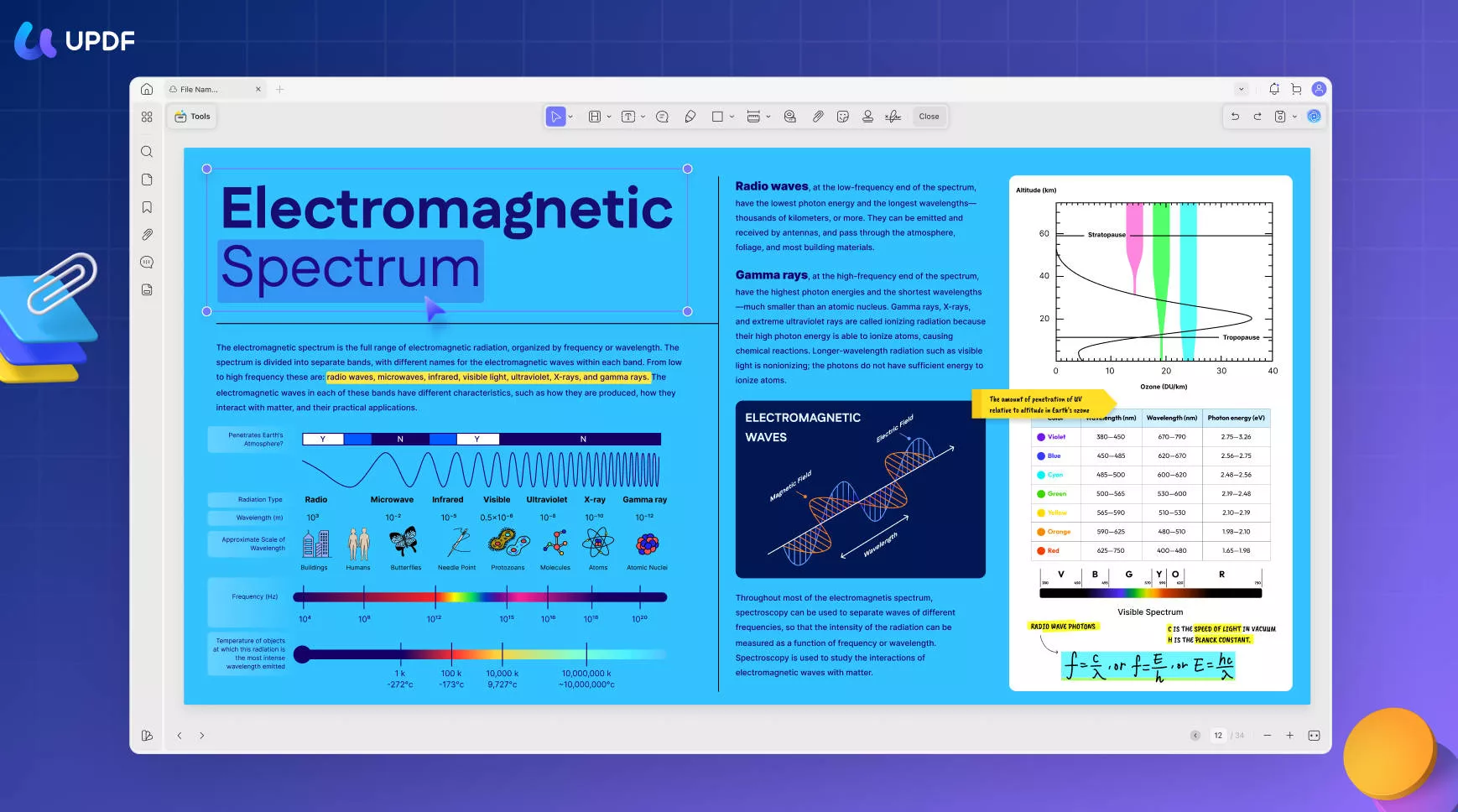
UPDF AI is a part of the UPDF toolkit, which is a comprehensive PDF editor and converter tool. With UPDF, you can read, edit, annotate, convert, and OCR PDFs and other documents. Simply put, UPDF AI, along with UPDF editing capabilities, makes an all-in-one tool to read, write/rewrite, and edit content.
Key Features of UPDF AI
- Brainstorming: It assists in brainstorming new ideas in almost any field.
- Writing: It helps write short and long forms of content, including articles, reports, product descriptions, customer support queries, email writing, and much more.
- Rewriting/Optimizing: It can rewrite or optimize existing content according to your commands.
- Summarizing: It can summarize lengthy content, like research papers, to easily understand important points.
- AI Form Filling: Its AI assistant can help fill PDF forms proficiently.
- Explaining: Its AI chat box allows you to ask document-related or general questions and clarify doubts.
- Translating: It can translate PDF content into almost any language of your choice.
- Editing: It can edit text, images, links, and other elements of PDFs.
- Annotating: It can annotate PDFs by highlighting, underlining, drawing, marking, and inserting sticky notes, stamps, etc.
- Converting: It can convert PDFs to other formats, like Word, image, Excel, text, PPT, RTF, HTML, and CSV.
- Organizing: It can organize PDF pages by adding, rearranging, replacing, removing, cropping, splitting, and extracting.
- OCR: Its OCR technology can turn scanned or image-based PDFs into searchable and editable PDFs.
In short, UPDF AI, along with UPDF's other features, make up a full-fledged tool you need to fulfill AI assistant and document editing needs effectively. So, instead of waiting until you get your hands on the Chrome Help me write tool, download UPDF and leverage UPDF AI capabilities right away.
Windows • macOS • iOS • Android 100% secure
How to Use UPDF AI?
UPDF AI is designed to be easy to use for everyone. Let's suppose that you want to brainstorm a topic with UPDF AI. So, follow the below simple steps to access and use UPDF AI:
Step 1. Download and launch UPDF and open the document in which you have written notes for the topic to brainstorm.
Step 2. Click the "UPDF AI" icon from the bottom-right corner and then click the "Chat" tab.
Step 3. Now, use the AI chat box to help brainstorm around the topic. You can also copy the AI response and use it in the document.
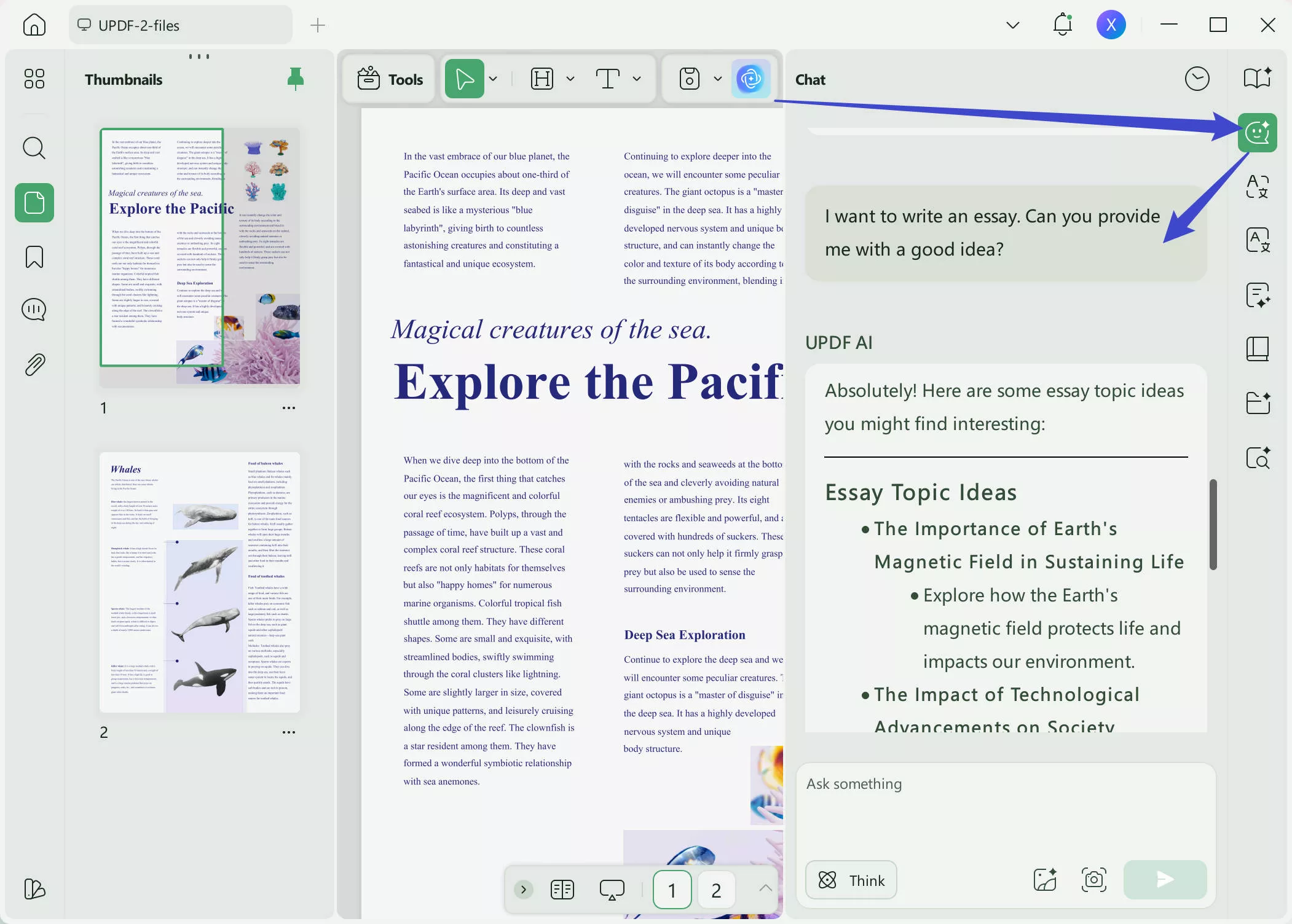
As we mentioned earlier, UPDF AI also supports analyzing PDF and do content translation, summarization, and explanation for you. Therefore, you can also click Ask PDF tab, upload your PDF files and ask UPDF AI any question about the PDF you want. For example, you can ask it to rewrite the current content of a PDF:
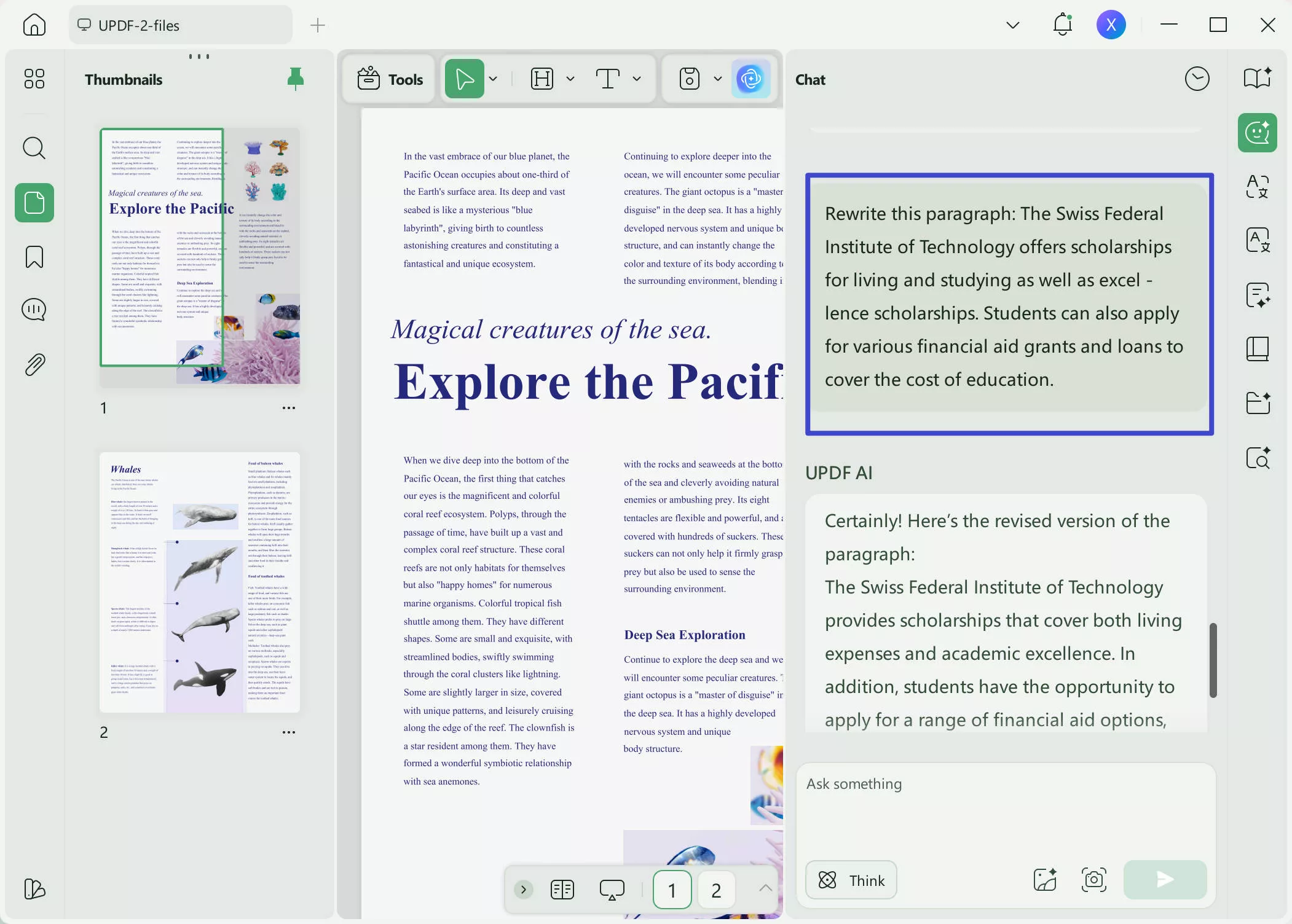
This way, you can easily use UPDF AI and get AI assistance in writing, and other activities.
Part 3. FAQs About Help Me Write of Google Chrome
Q1. Why can't I find help me write in Gmail?
You can access the Help me write option from the bottom right side of the screen in Gmail. However, if you can't find the option in Gmail, try reloading your browser (if using a computer) or reopening the Gmail app (if using an Android/iOS device). If you still don't see the option, then wait for some time and try again.
Q2. How do you use help me write in Google Docs?
1.Open the document in Google Docs.
2.Click anywhere in the document where you want to write.
3.Click "Help me write (Labs) " from the right.
4.Enter the command/prompt and click "Create".
Q3. How do I use AI in Google Sheets?
Click Insert > Help me organize. Enter the command/prompt in the Help me organize box on the right and click "Create".
Conclusion
Chrome "Help Me Write" is a creative and experimental AI writing aid that wants to make users write easily and effectively on the web using generative AI. It's quite early to say how useful this feature is, especially when it is accessible only in the US. However, if you want to taste a similar AI assistant right now, and that too for long-form content, then UPDF AI is the best AI assistant for you. Therefore, use UPDF AI right away to get AI assistance in writing, brainstorming, or optimizing content in any language.
 UPDF
UPDF
 UPDF for Windows
UPDF for Windows UPDF for Mac
UPDF for Mac UPDF for iPhone/iPad
UPDF for iPhone/iPad UPDF for Android
UPDF for Android UPDF AI Online
UPDF AI Online UPDF Sign
UPDF Sign Edit PDF
Edit PDF Annotate PDF
Annotate PDF Create PDF
Create PDF PDF Form
PDF Form Edit links
Edit links Convert PDF
Convert PDF OCR
OCR PDF to Word
PDF to Word PDF to Image
PDF to Image PDF to Excel
PDF to Excel Organize PDF
Organize PDF Merge PDF
Merge PDF Split PDF
Split PDF Crop PDF
Crop PDF Rotate PDF
Rotate PDF Protect PDF
Protect PDF Sign PDF
Sign PDF Redact PDF
Redact PDF Sanitize PDF
Sanitize PDF Remove Security
Remove Security Read PDF
Read PDF UPDF Cloud
UPDF Cloud Compress PDF
Compress PDF Print PDF
Print PDF Batch Process
Batch Process About UPDF AI
About UPDF AI UPDF AI Solutions
UPDF AI Solutions AI User Guide
AI User Guide FAQ about UPDF AI
FAQ about UPDF AI Summarize PDF
Summarize PDF Translate PDF
Translate PDF Chat with PDF
Chat with PDF Chat with AI
Chat with AI Chat with image
Chat with image PDF to Mind Map
PDF to Mind Map Explain PDF
Explain PDF Scholar Research
Scholar Research Paper Search
Paper Search AI Proofreader
AI Proofreader AI Writer
AI Writer AI Homework Helper
AI Homework Helper AI Quiz Generator
AI Quiz Generator AI Math Solver
AI Math Solver PDF to Word
PDF to Word PDF to Excel
PDF to Excel PDF to PowerPoint
PDF to PowerPoint User Guide
User Guide UPDF Tricks
UPDF Tricks FAQs
FAQs UPDF Reviews
UPDF Reviews Download Center
Download Center Blog
Blog Newsroom
Newsroom Tech Spec
Tech Spec Updates
Updates UPDF vs. Adobe Acrobat
UPDF vs. Adobe Acrobat UPDF vs. Foxit
UPDF vs. Foxit UPDF vs. PDF Expert
UPDF vs. PDF Expert





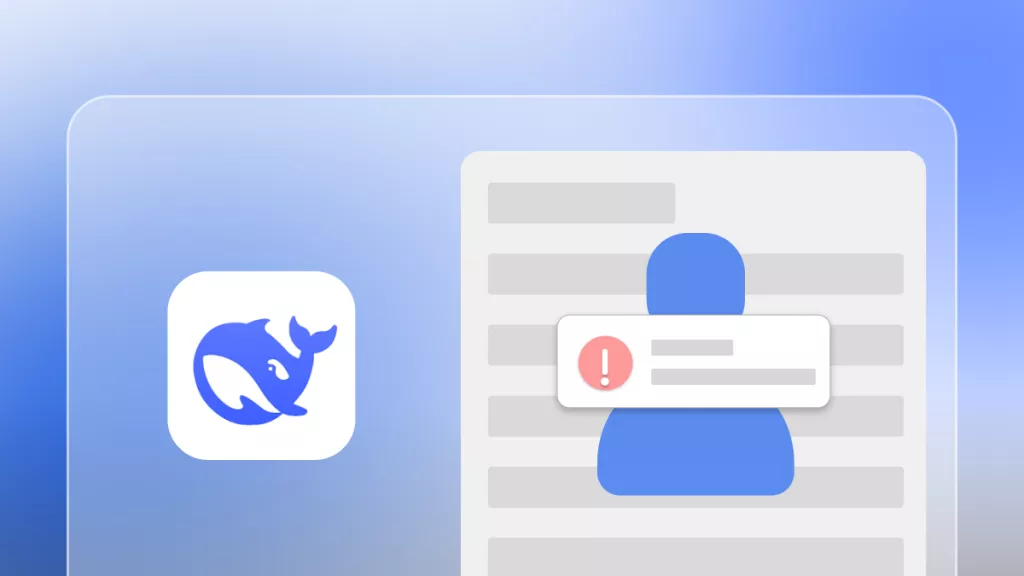


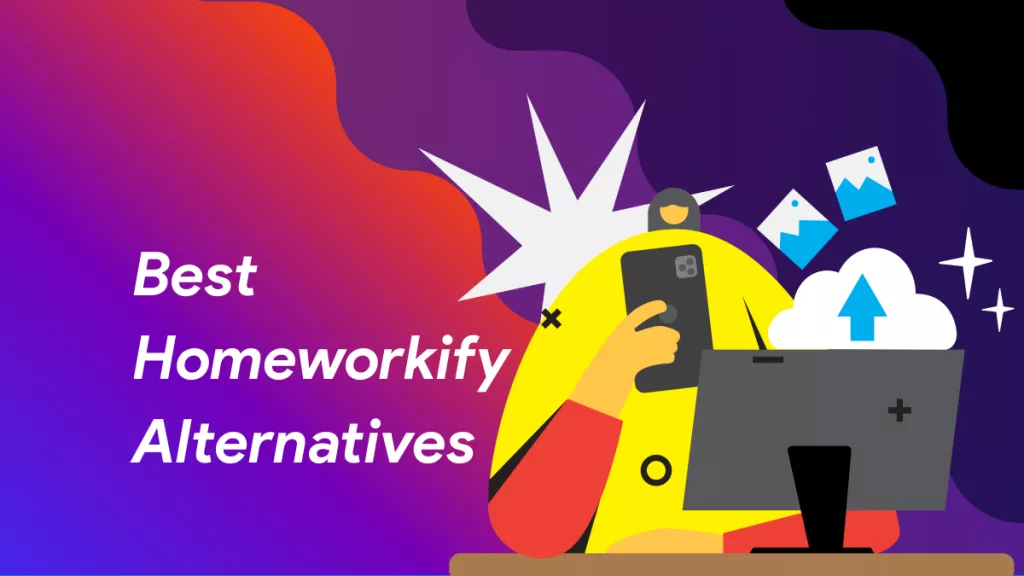
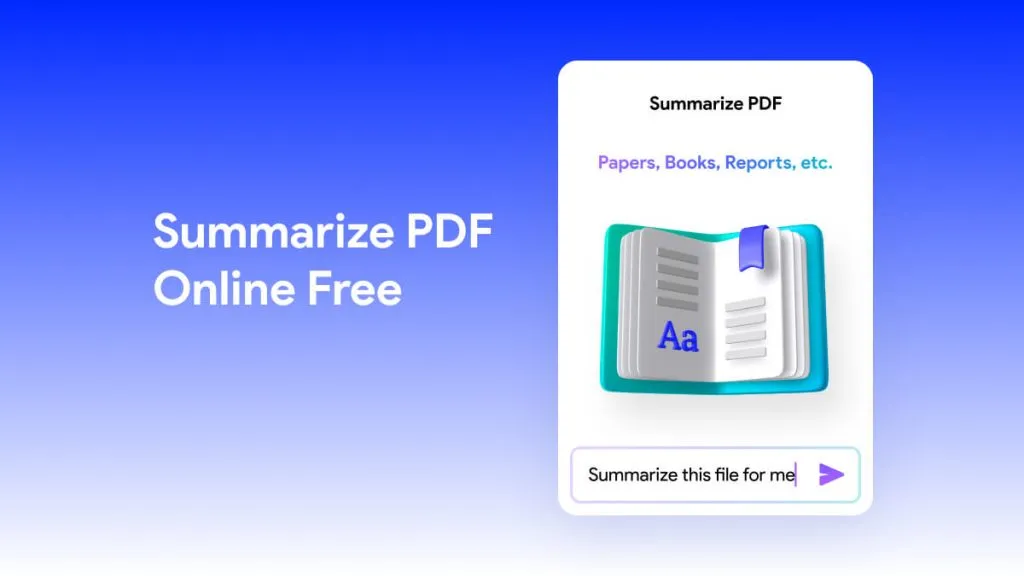
 Enrica Taylor
Enrica Taylor 
 Lizzy Lozano
Lizzy Lozano