ChatGPT has been one of the most popular AI chatbots used to generate ideas, analyze images, answer questions, and perform various tasks. The tool is powered by a powerful artificial intelligence model and has changed how we interact with technology.
However, it is important to remember that it still has its limitations and sometimes errors may occur when interacting with the software. One of the most common issues that users report is that ChatGPT is unable to upload images. If you frequently use ChatGPT as your assistant, you may have encountered this problem before. In this guide, we’ll show you how you can easily fix this issue.
Part 1. Why Am I Unable to Upload Images to ChatGPT?
Uploading images to ChatGPT can be a useful feature for getting feedback and visual analysis. However, sometimes users encounter problems when trying to upload images. There are various causes of why this may happen.
Below, we explore one of the most common reasons you might be unable to upload an image to ChatGPT:
- Server Issues – server problems on Open AI can prevent images from uploading correctly. This may include server overload when too many people use the software, maintenance periods when Open AI’s team performs updates, or feature restrictions in specific regions and countries.
- Browser issues – sometimes the browser you’re using can interfere with image uploads. This can especially happen when the browser isn’t updated to the newest version, has a disabled JavaScript, or cache and cookie problems.
- Network issues – Internet connectivity can also interrupt the image uploading process. If your internet is slow or unstable, has firewall restrictions, or VPN issues, the issue is more likely to occur.
- File size issues – ChatGPT has file size limits for uploads. Thus, if your file is too large, it won’t upload successfully.
- Image format issues – ChatGPT supports only certain image formats such as JPG, PNG, and GIF. Thus, other unsupported files won’t upload successfully. Also, if your files are damaged or corrupted, the software will also fail to process them.
Also Read: How to Upload PDF to ChatGPT? (Easy Steps)
Part 2. How to Fix Unable to Upload Image ChatGPT?
In this section, we will show you various ways of how you can fix the issue of not being able to upload images to ChatGPT.
Fix 1. Use ChatGPT Alternative - UPDF AI Online
If you need to quickly use AI software that can analyze images and don’t have time for troubleshooting ChatGPT, the best option will be to use alternative software. The best option is UPDF AI Online which has ChatGPT 4.1 integrated. UPDF AI has all features that are essential to chat with images. This includes explaining images, translating, extracting text, and more. UPDF AI Online has 100 free prompts (without the need of signing up) to use which makes it perfect for testing the software before committing to a purchase.
Visit ai.updf.com to use UPDF AI Online now.
How to Upload the Image to UPDF AI Online
Step 1: Go to ai.updf.com, click the Image icon or “Image” icon, and select your photo.
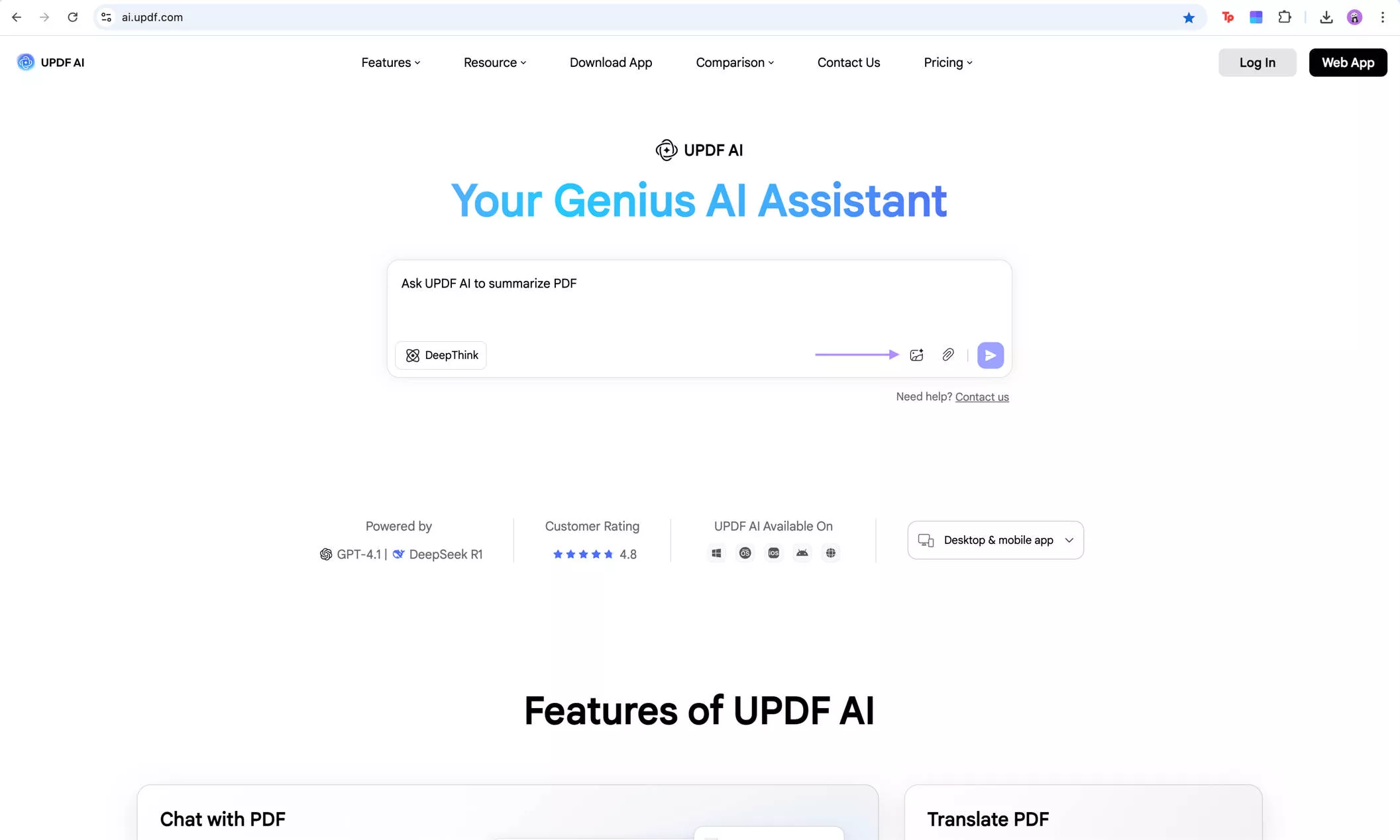
Step 2: UPDF AI will analyze the image. Now you can chat with AI and give it instructions. For example, you can extract text from the image by writing a prompt “extract text from the image”.
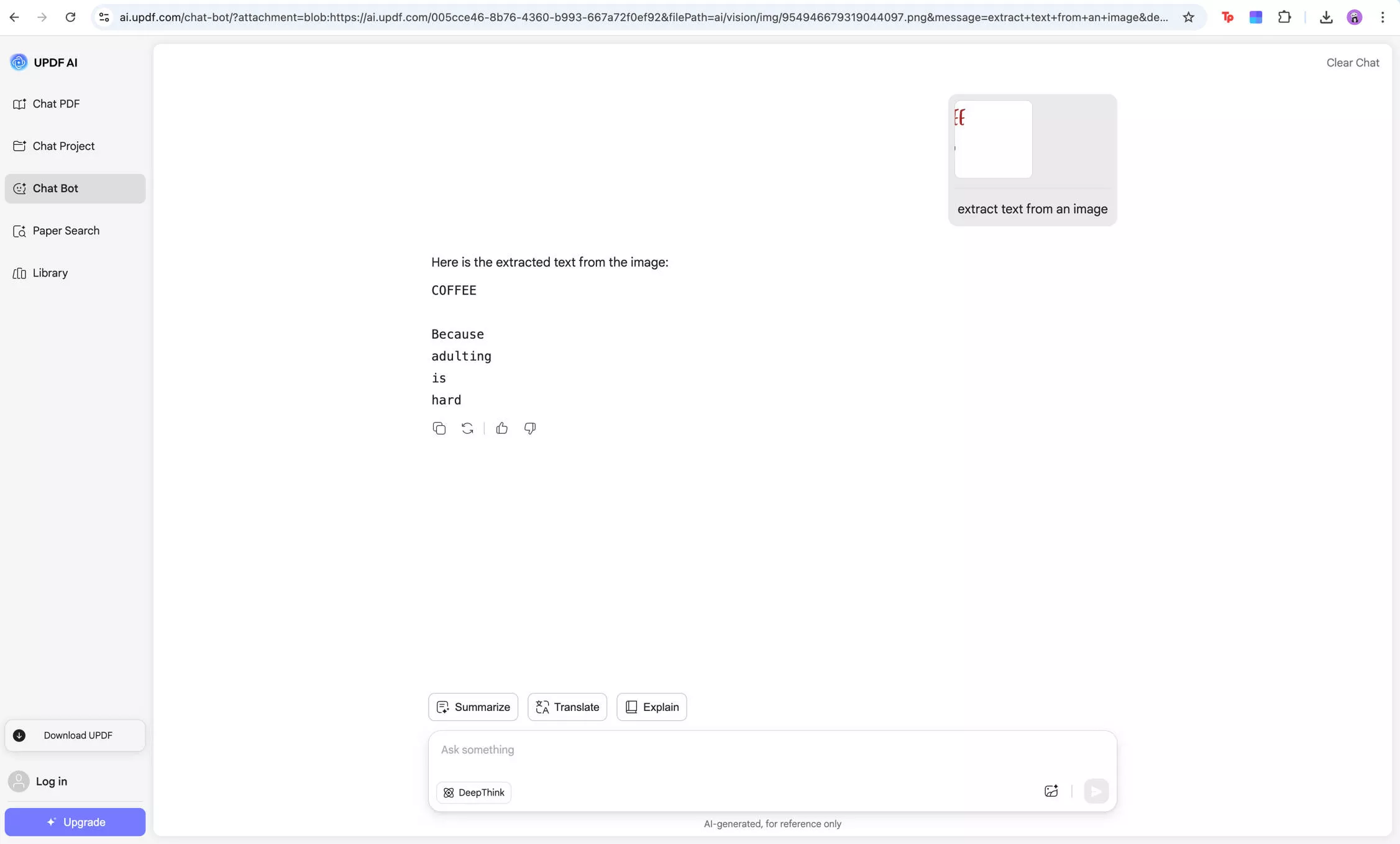
UPDF AI has many other features that can help you with your work:
- Paper Search – ask questions about the papers, get summaries and definitions
- Chat with AI – ask general questions, solve problems, generate content, translate etc.
- Chat with PDF – ask questions about the content, explain terms, generate summaries
- Chat with Project – cross-reference documents, ask questions about the files
Don’t wait – visit UPDF AI Online now.
Remember, if you use up all free prompts, you can purchase the pro version of UPDF AI at a very affordable price. Purchase it here.
UPDF AI is also integrated into UPDF PDF editor that is available on Windows, Mac, Android, and iOS. UPDF PDF Editor allows users not only chat with images but also edit PDFs with its editing tools.
Download UPDF here and take your PDF editing skills to the next level.
Windows • macOS • iOS • Android 100% secure
Fix 2. Check Server Status
Sometimes the issue could be due to server problems. Thus, it is worth checking the OpenAI’s status page first.
Go to status.openai.com to check if there’s any ongoing outages or maintenance.
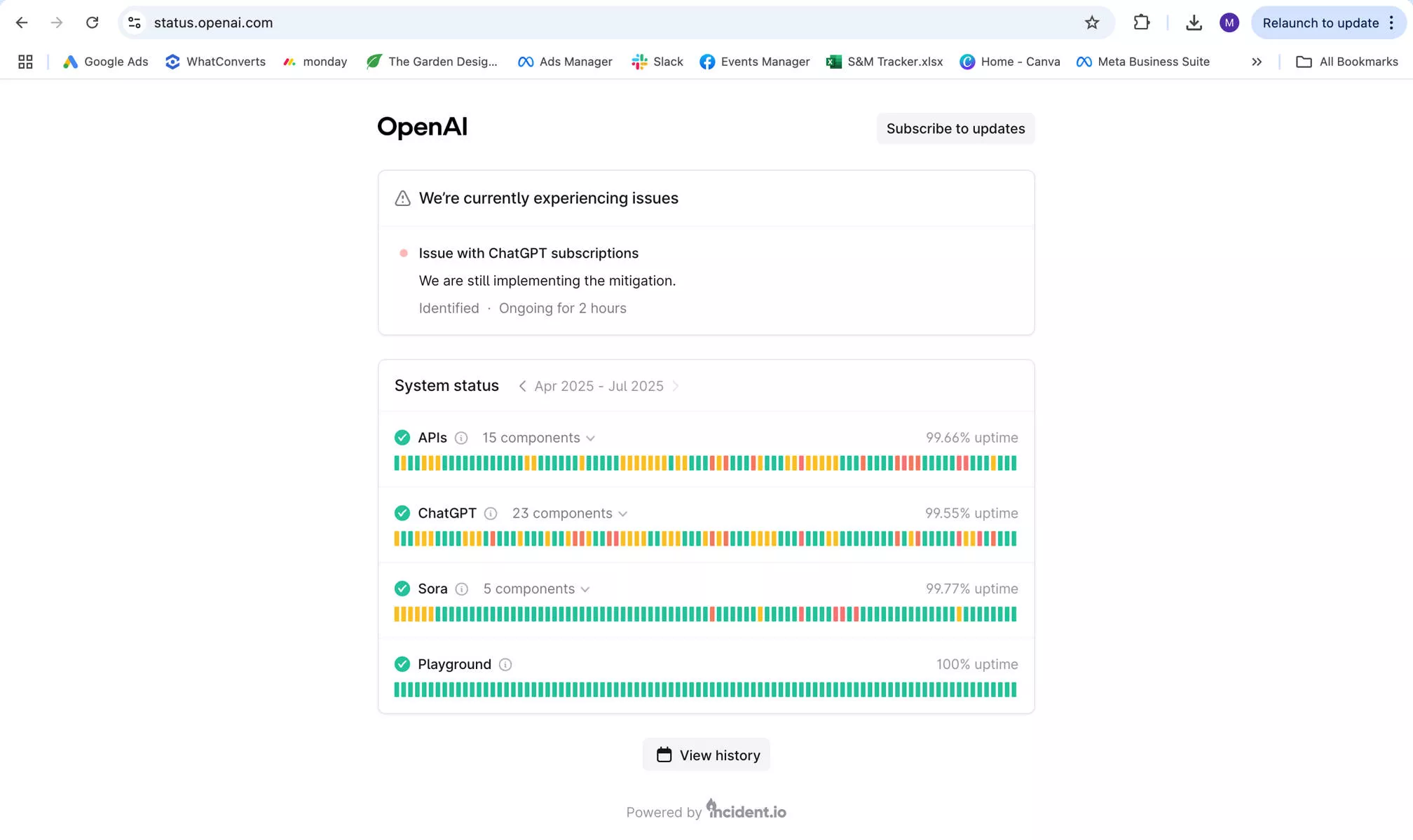
If the status on the page confirms there’s a server issue, you need to wait for it to be resolved by Open AI’s team. If the status says there’s no server issues, try other solutions in this guide.
Fix 3. Log Out and Log in
Session glitches can also block image uploads. Logging out and logging in can help with refreshing your session.
Step 1: Click your profile icon and select “Log out”. Now you will be logged out of your account.
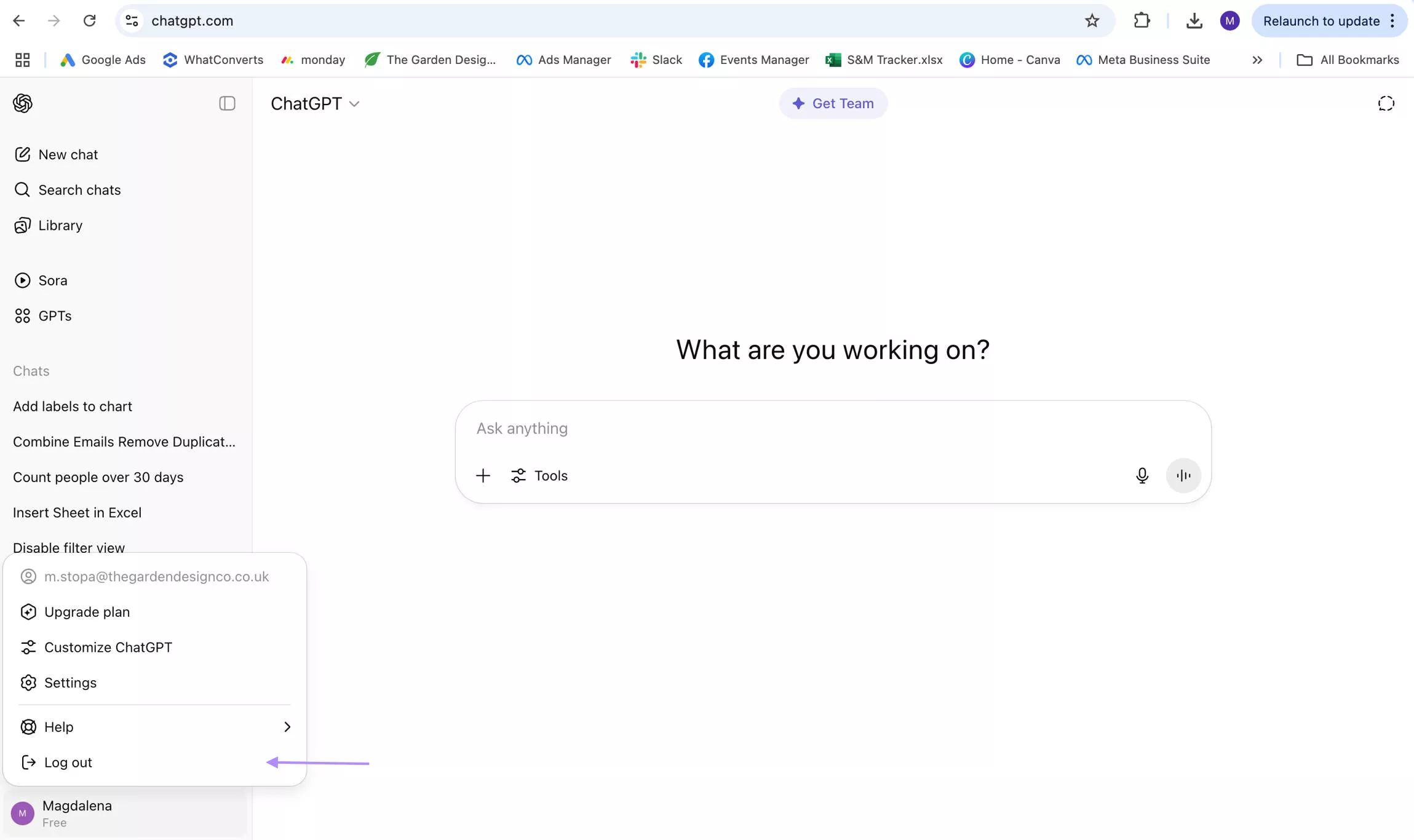
Step 2: Go back to “chatgpt.com” and click “Log in”. Login to your account and try uploading the image again.
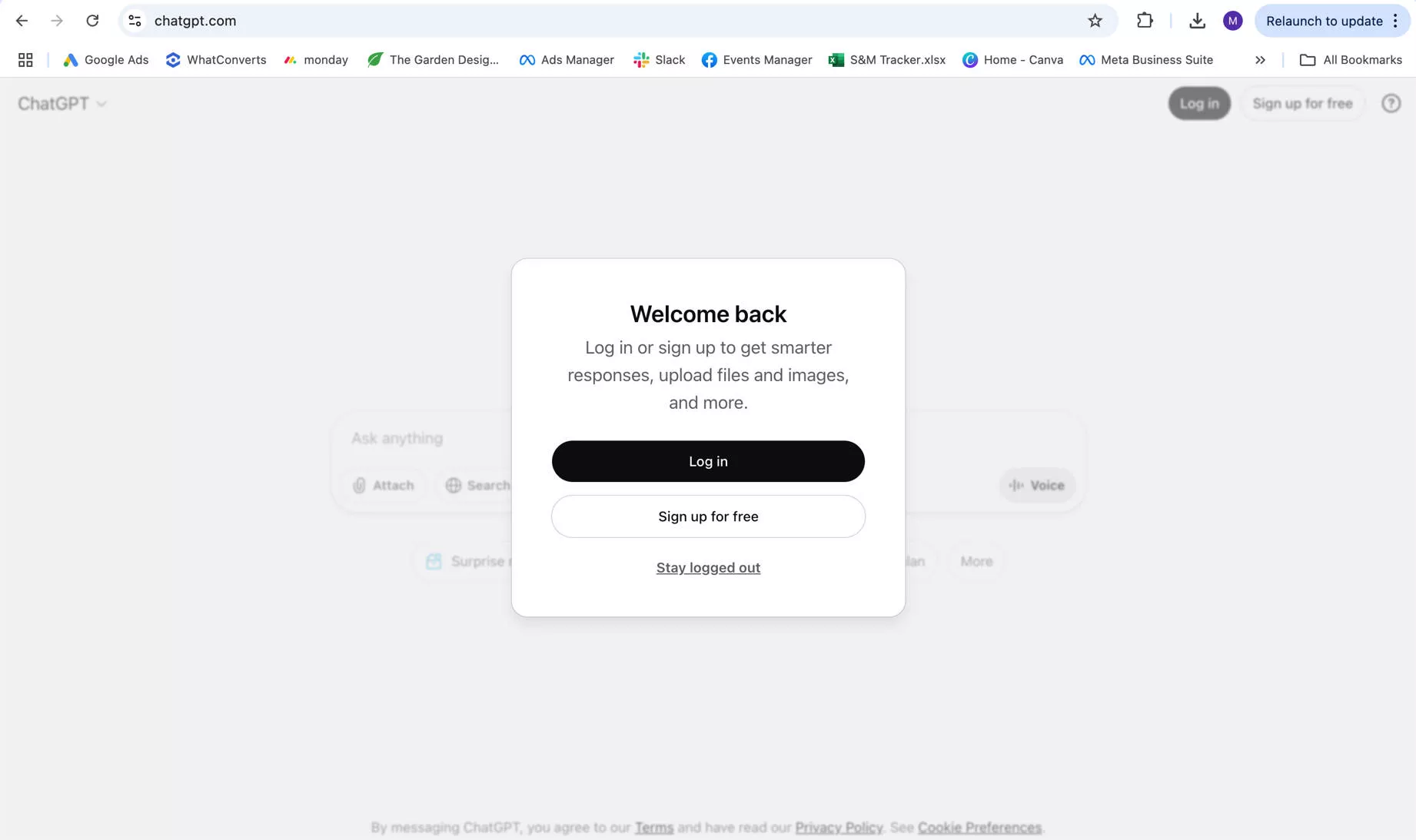
Also Read: How to Fix ChatGPT Login Not Working? 9 Effective Ways
Fix 4. Delete Browser Cookies
Another solution you can try is deleting your browser cookies. Outdated or corrupt cookies may also be blocking image uploads in ChatGPT.
Follow the below steps to clear your cookies in Google Chrome:
Step 1: Click the three vertical dots in the top-right corner and select “Settings”.

Step 2: Then select “Privacy and security” and “Delete browsing data”.
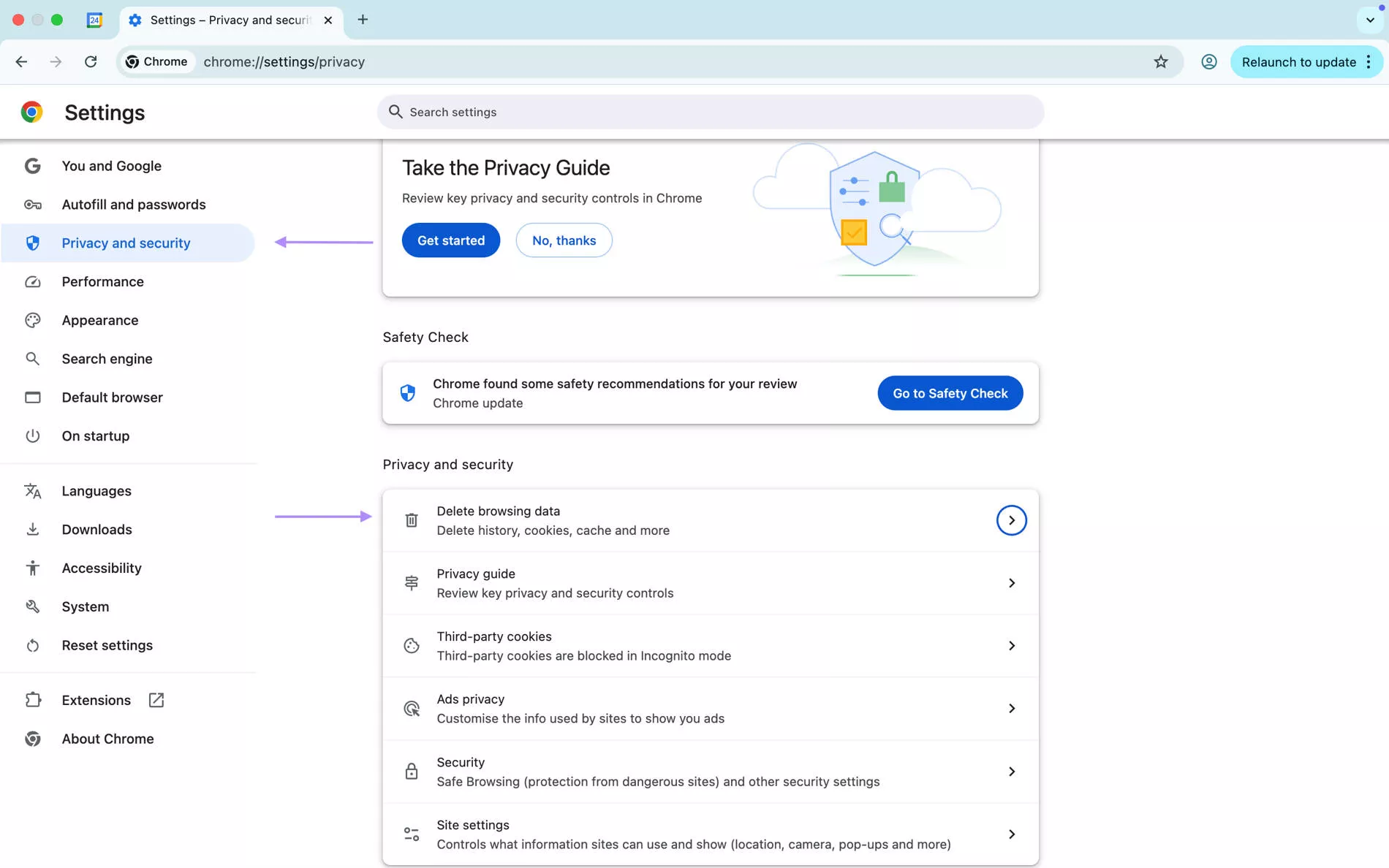
Step 3: Select “Cookies and other site data” and click “Delete data”. Then close and reopen your browser and try uploading the image again.
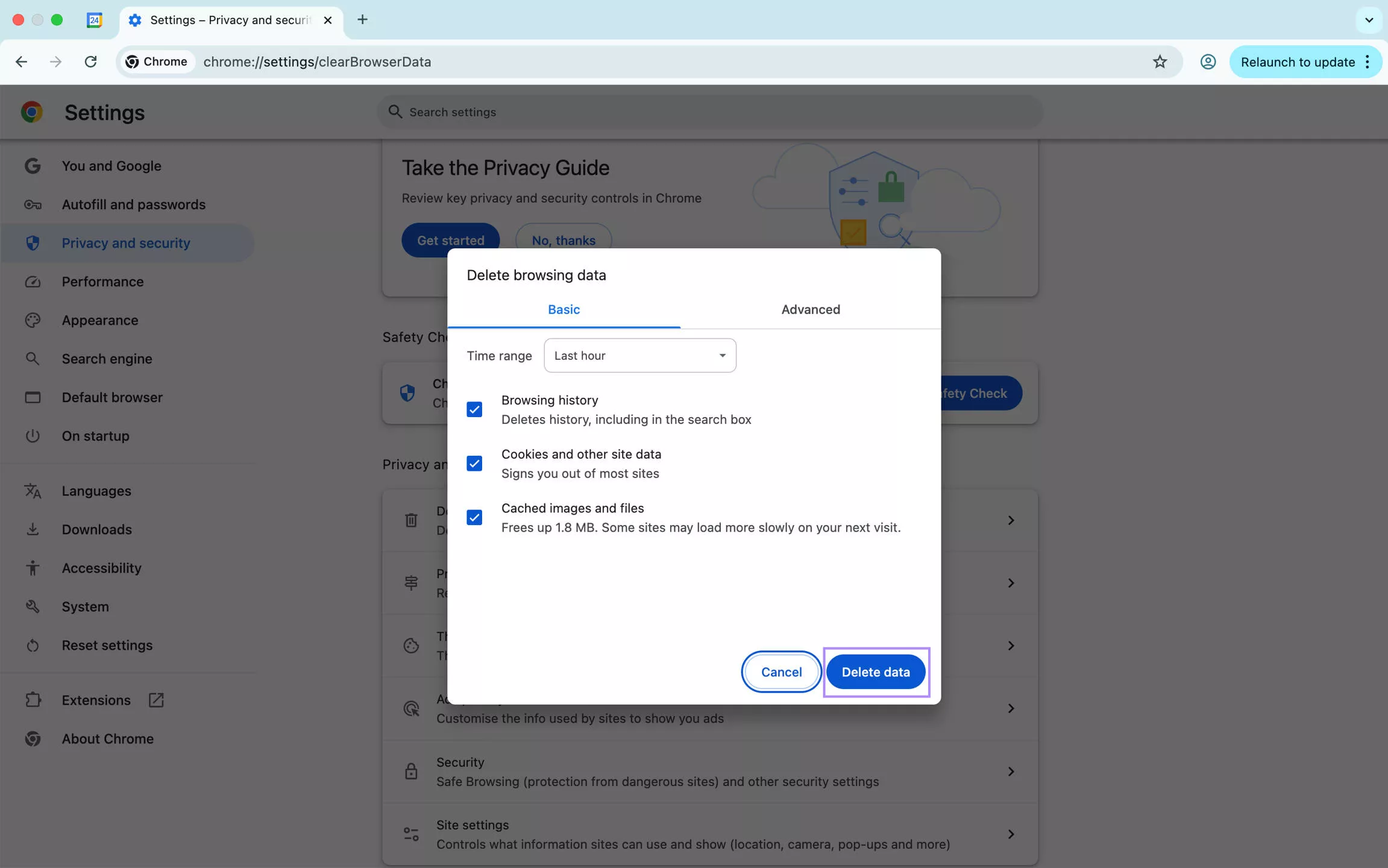
Fix 5. Use Another Browser
If you suspect that the issue could be related to the browser error, you can try using a different browser. For example, if you usually use Google Chrome, try using Safari. Simply, open ChatGPT in Safari and try uploading your image again.
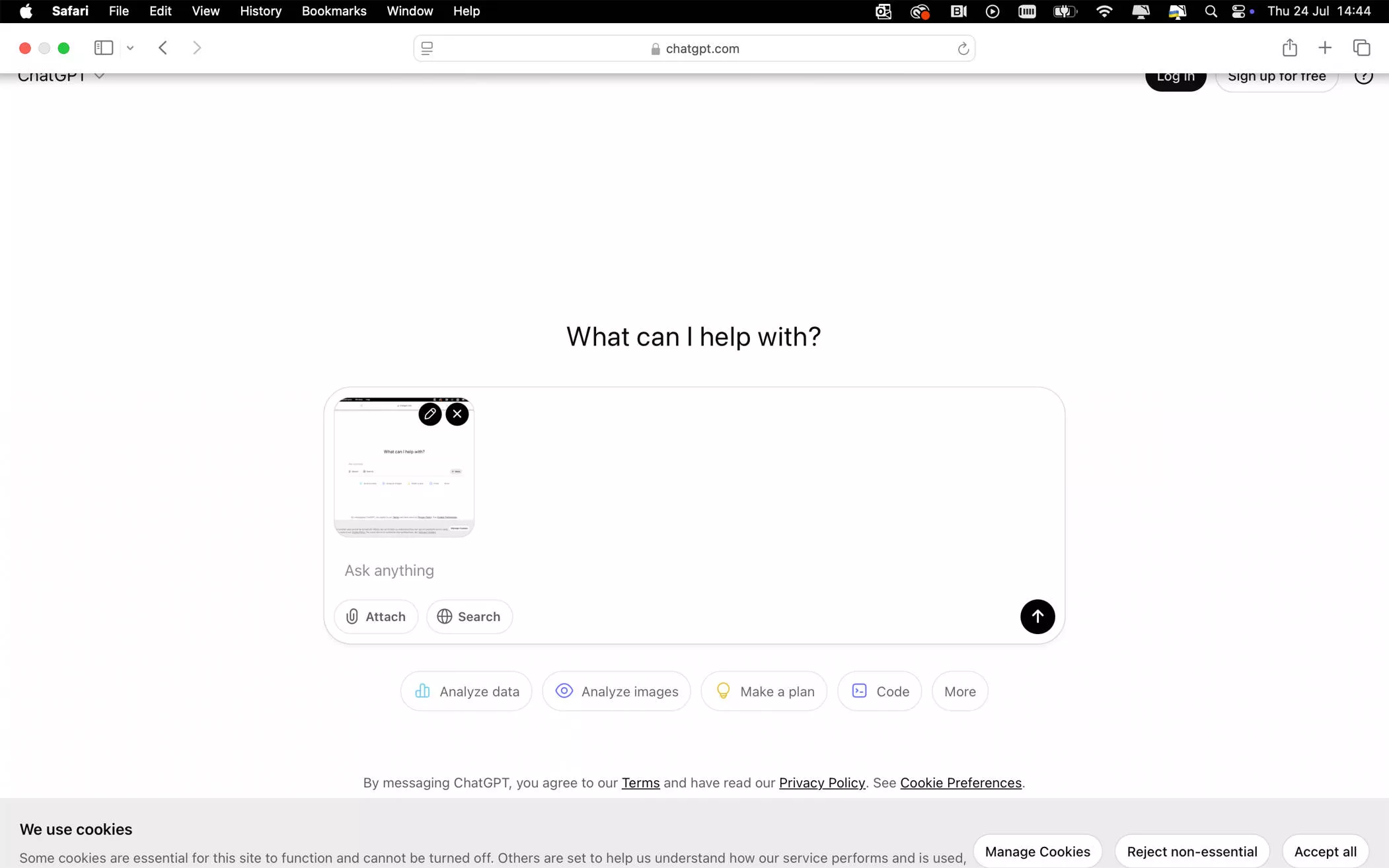
Fix 6. Switch to Another Network
If your current Wi-Fi network is unstable, it may block connection with ChatGPT’s servers. In this case, it is recommended switching to another network.
Step 1: Click the Wi-Fi icon on the taskbar.
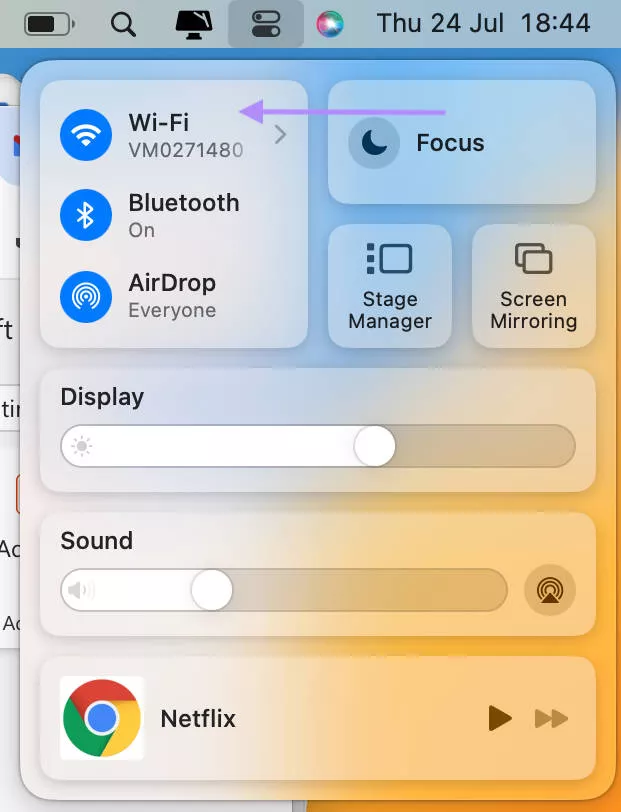
Step 2: Select a different network, for example, your mobile hotspot.
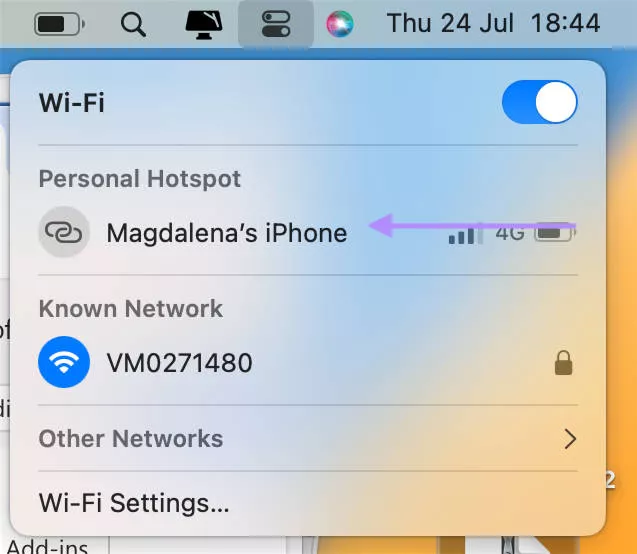
Fix 7. Via VPN
Sometimes image uploads can be restricted due to regional restrictions. In this case, using a VPN is recommended.
Step 1: Download a VPN software, for example, ProtoVPN.
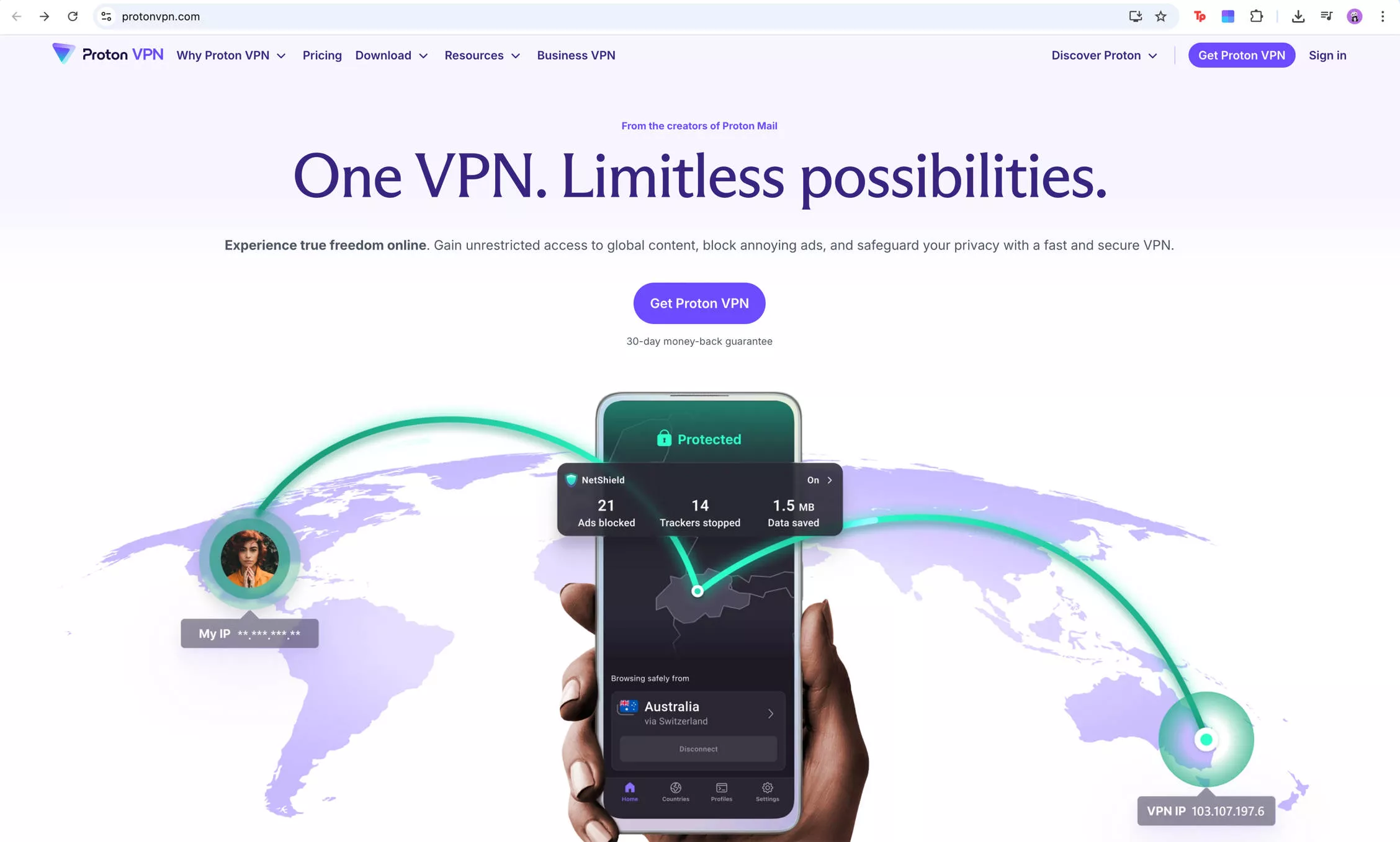
Step 2: Open the app, log in, and connect to a server in a different country by clicking “Quick connect”. Now that your traffic is routed through a VPN, try uploading the image again.
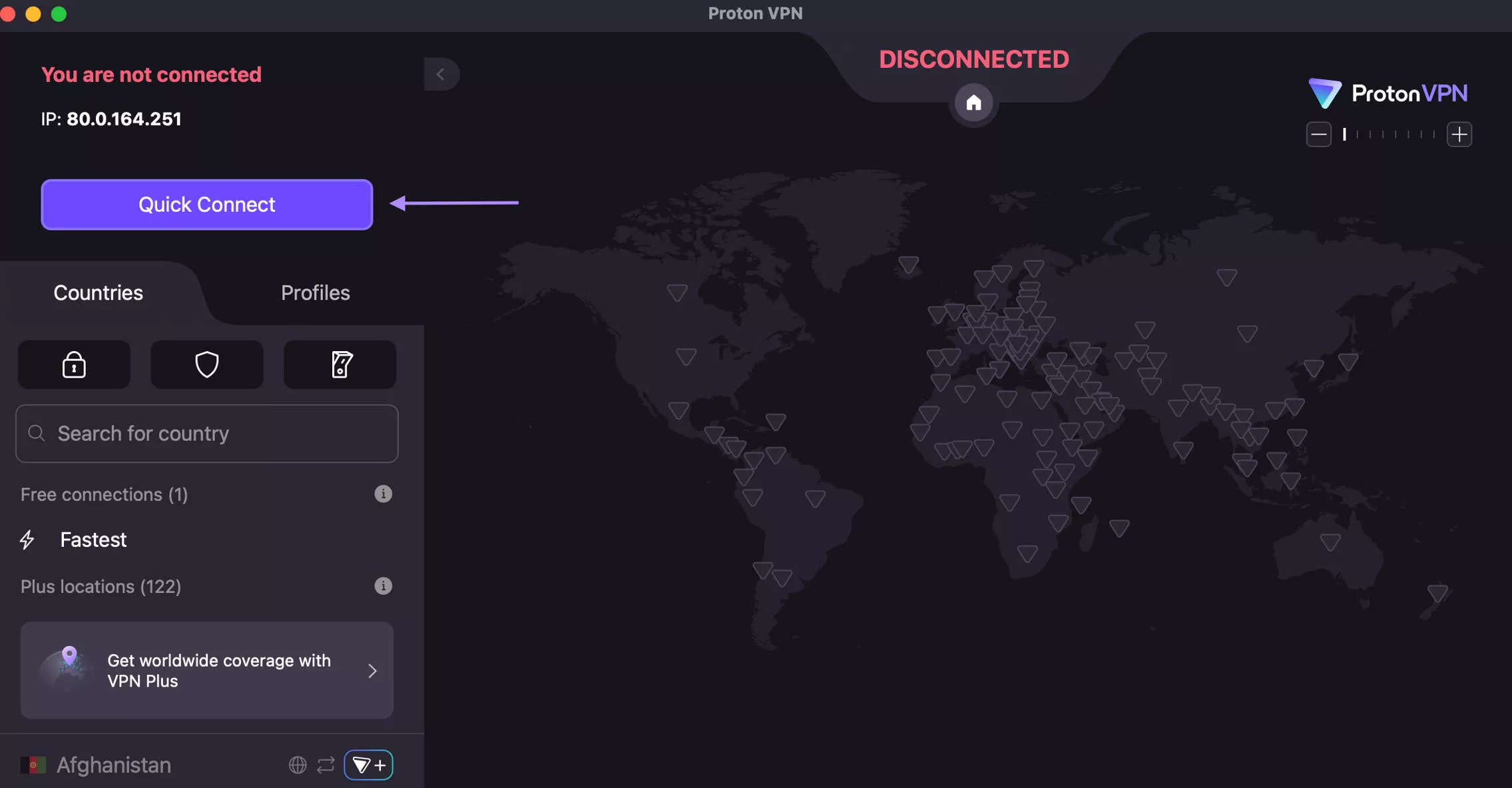
Fix 8. Compress the Image
Sometimes your image can be simply too big to upload to ChatGPT. In this case, the best solution will be to compress it by using a free tool such as tinypng.com
Step 1: Go to tinypng.com, upload your image, and wait for the software to compress it.
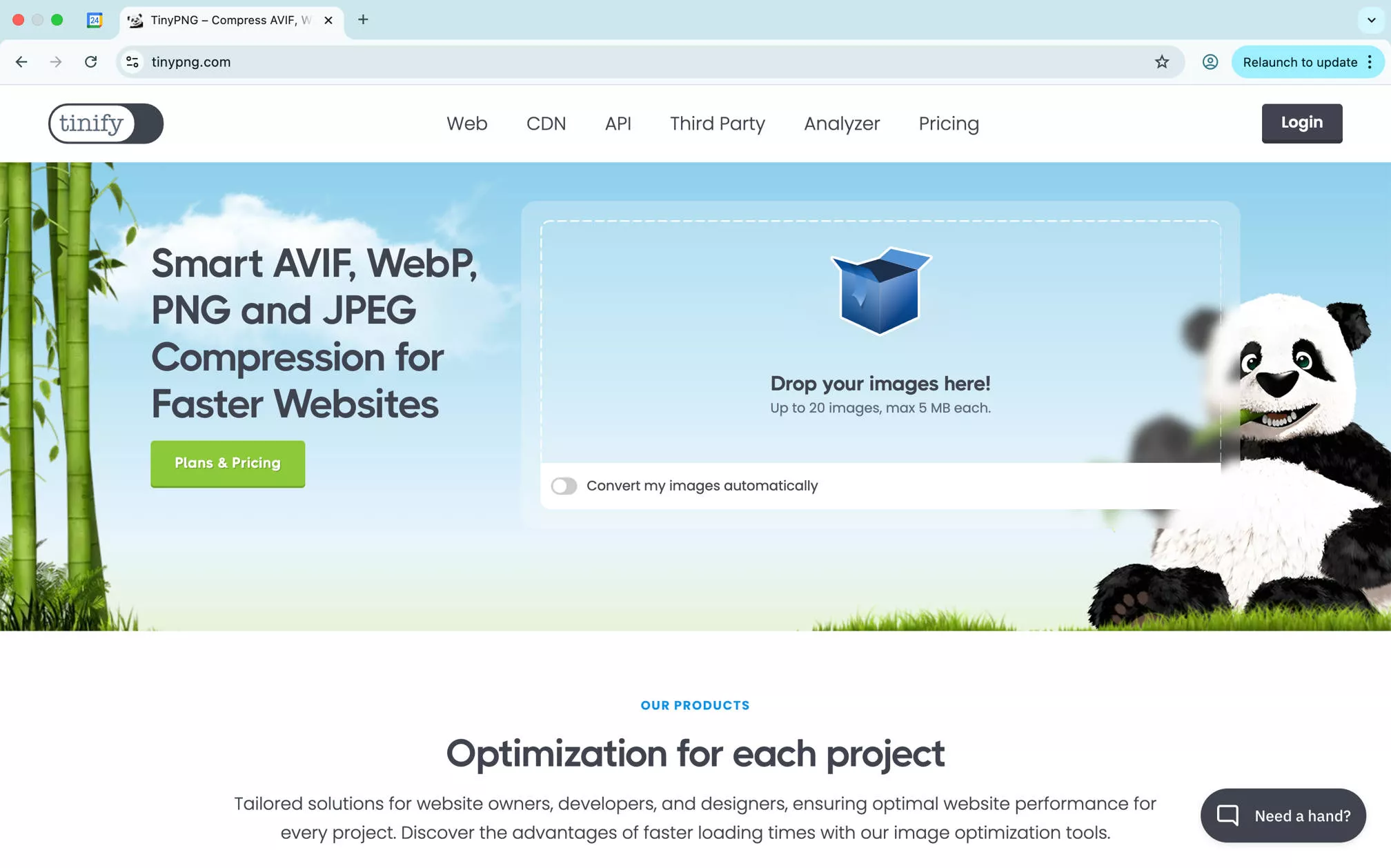
Step 2: Download the compressed image and upload it to ChatGPT.
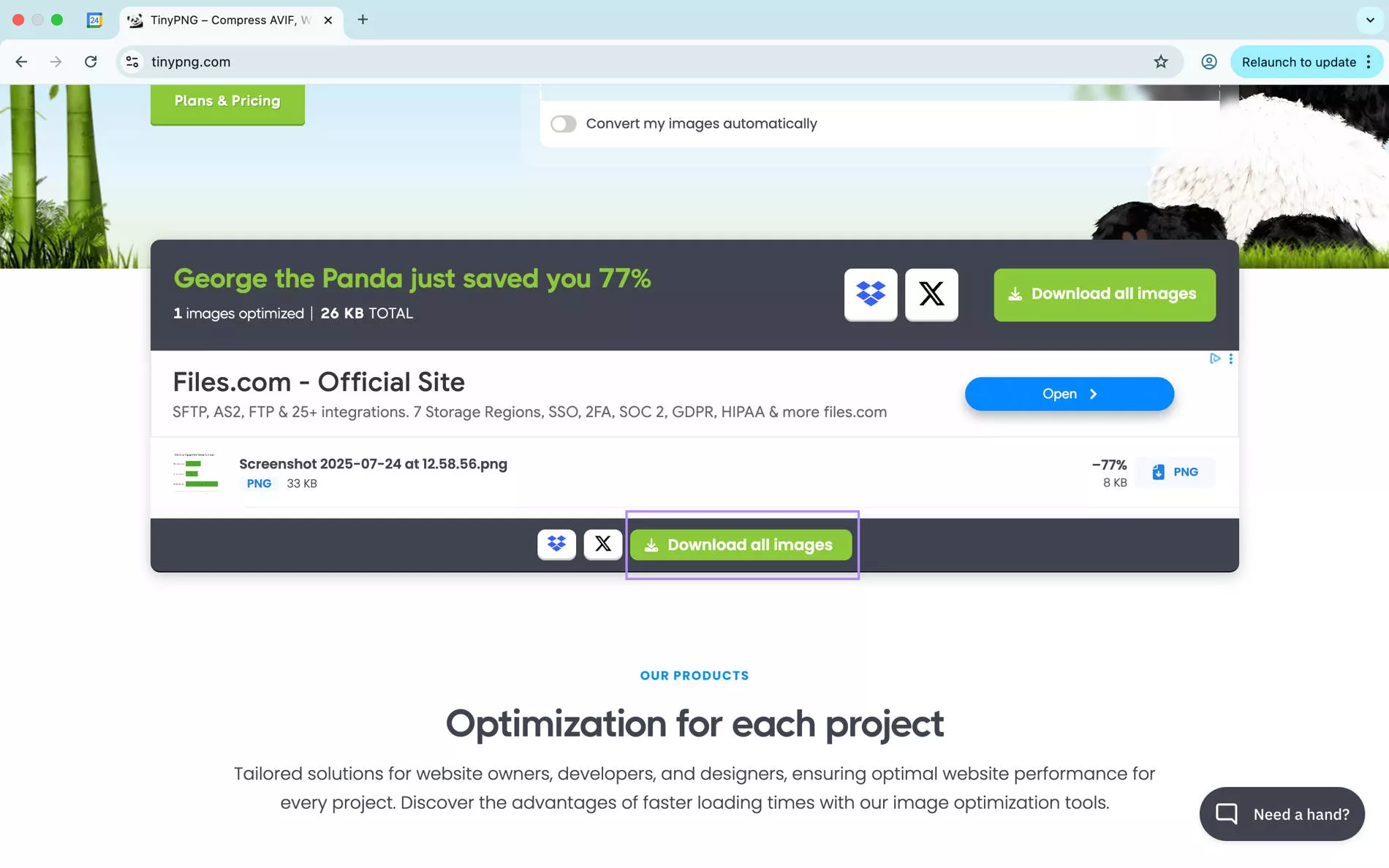
Fix 9. Convert the Images to Other Image Format
You can also try converting your image to another image format. To do that, you can use convertio.co which is a free online tool that supports many image conversions.
Step 1: Go to convertio.co and, click “Choose Files” and select your image.
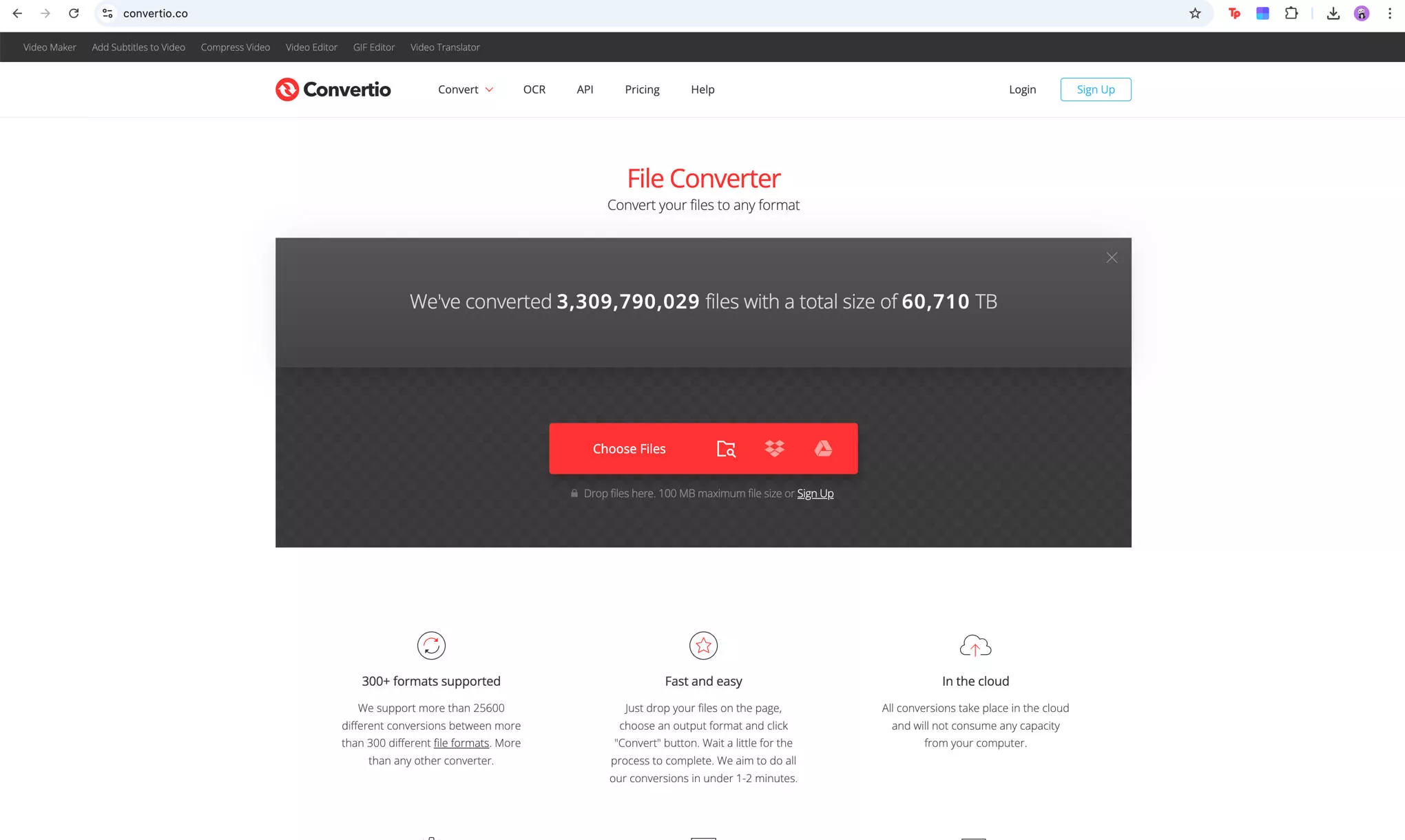
Step 2: Choose your output format, for example, if the image is in PNG, convert it to JPG.
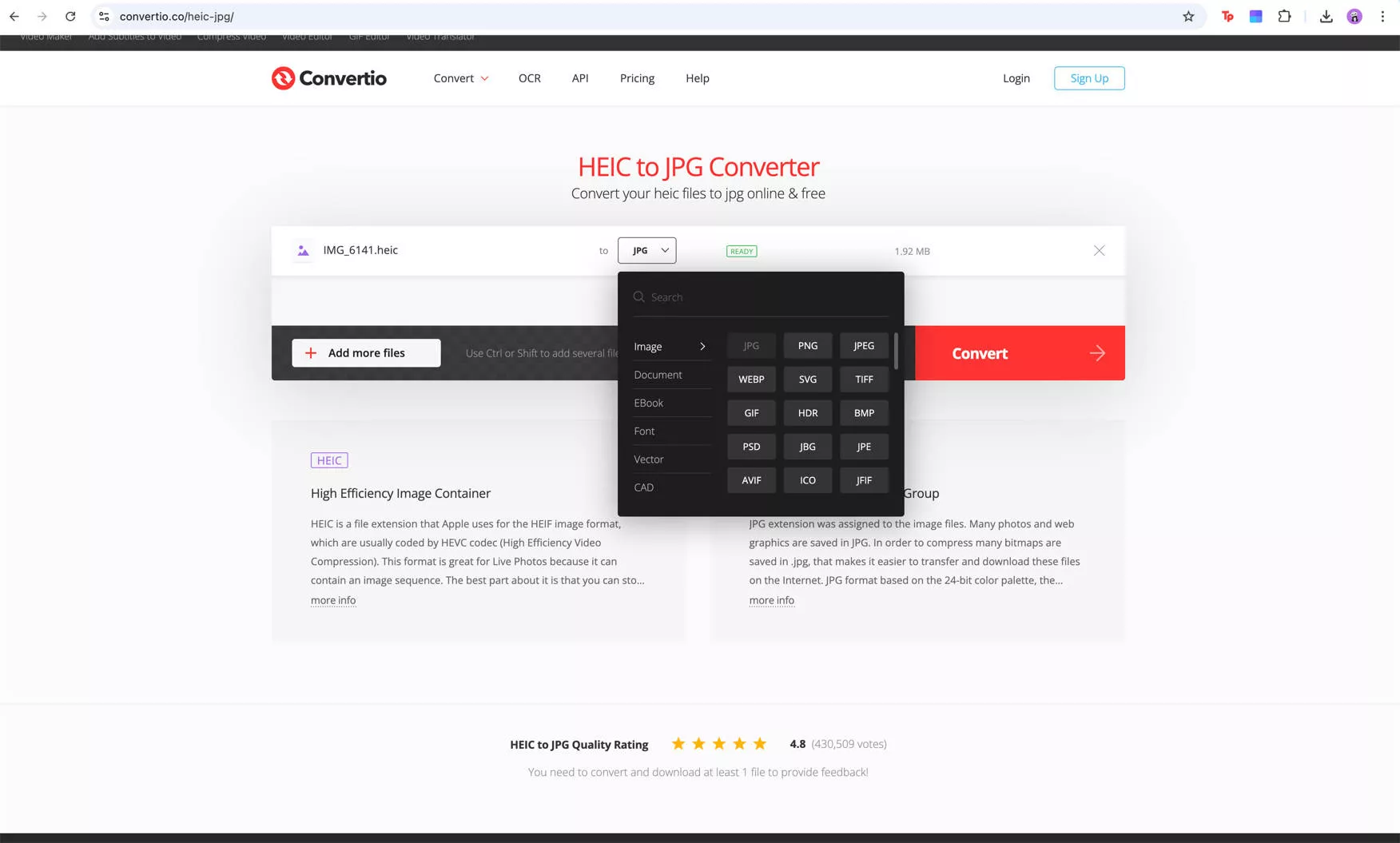
Step 3: Click “Convert”, download your file, and try uploading it to ChatGPT again.
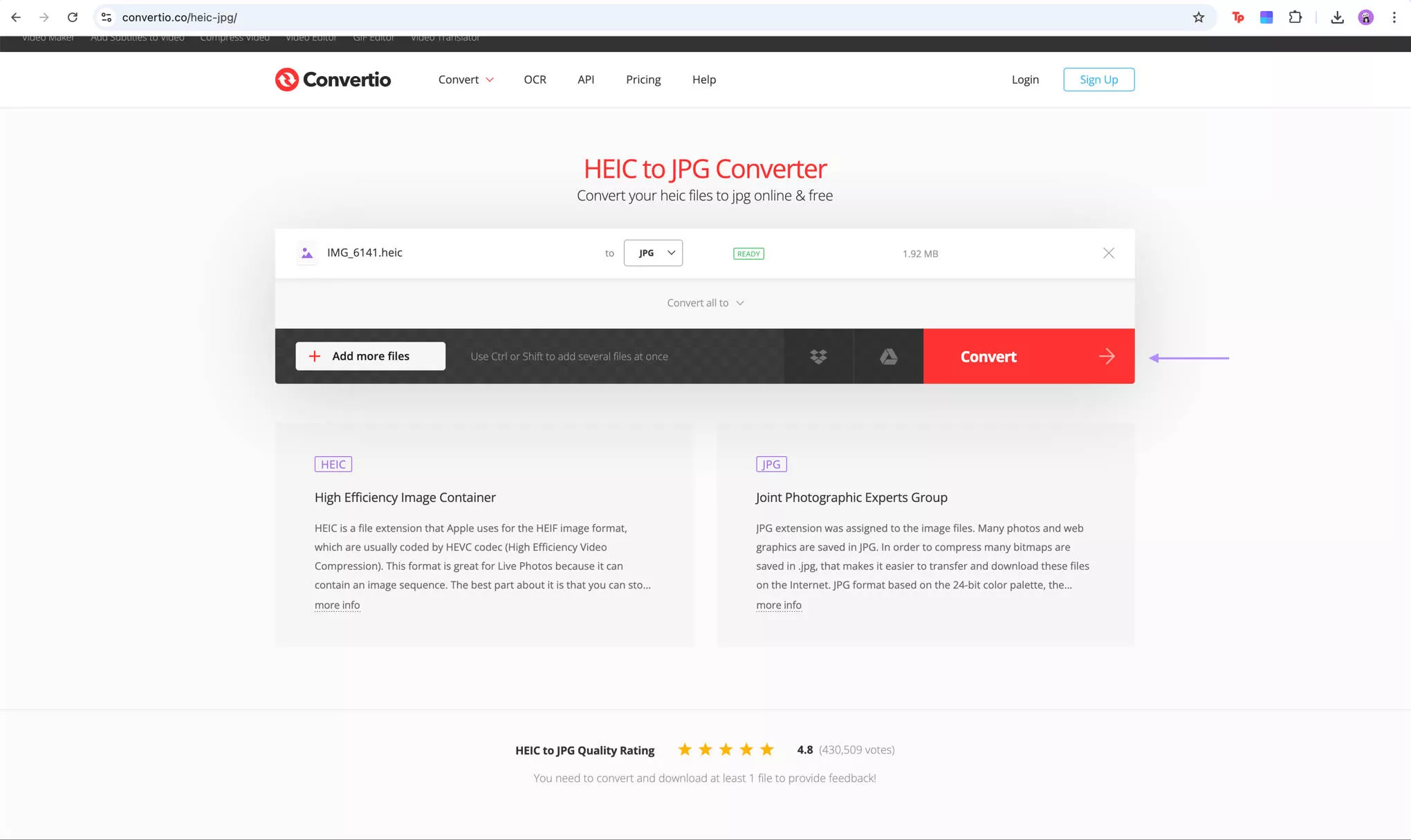
Fix 10. Zip the Images to Upload
Zipping your images can also help with the upload issues as it reduces the number of upload requests.
Simply create a folder with all the images that you want to upload to ChatGPT. Once the folder is created, right-click on it and select “Compress”. Then upload the zipped folder to ChatGPT.
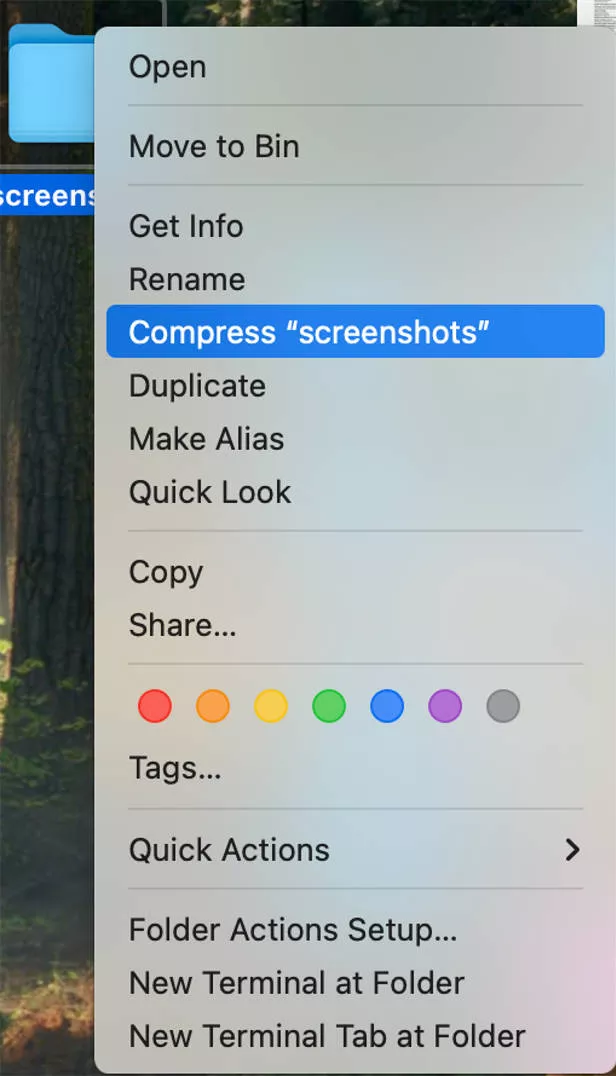
Fix 11. Use a Mobile Device
If you’re having trouble uploading images to ChatGPT on your desktop, switching to a mobile phone often helps. You can download the ChatGPT app for iOS or Android.
Step 1: Open a chat in the app and tap the “+” icon in the message box. Then select an image from your gallery.
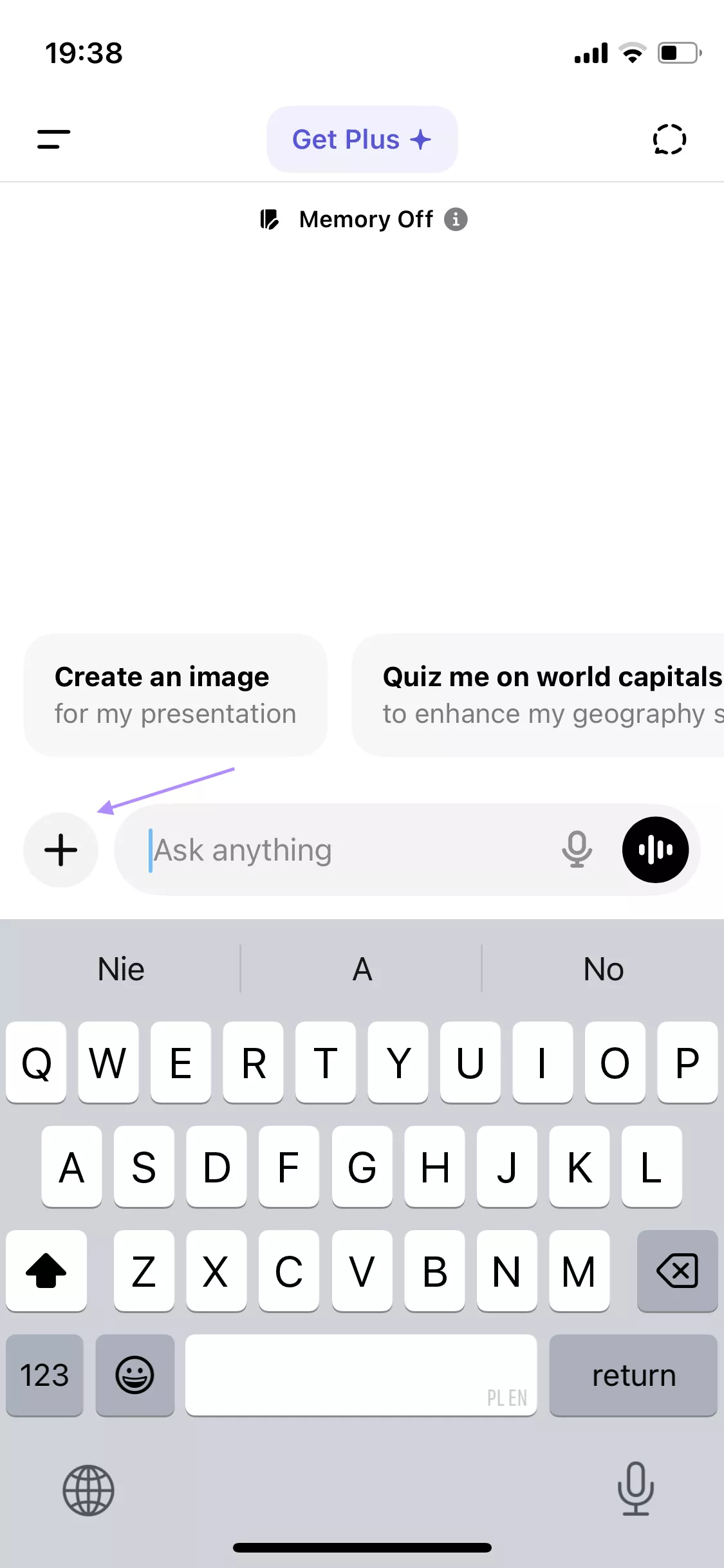
show in the chat. Now you can send it.
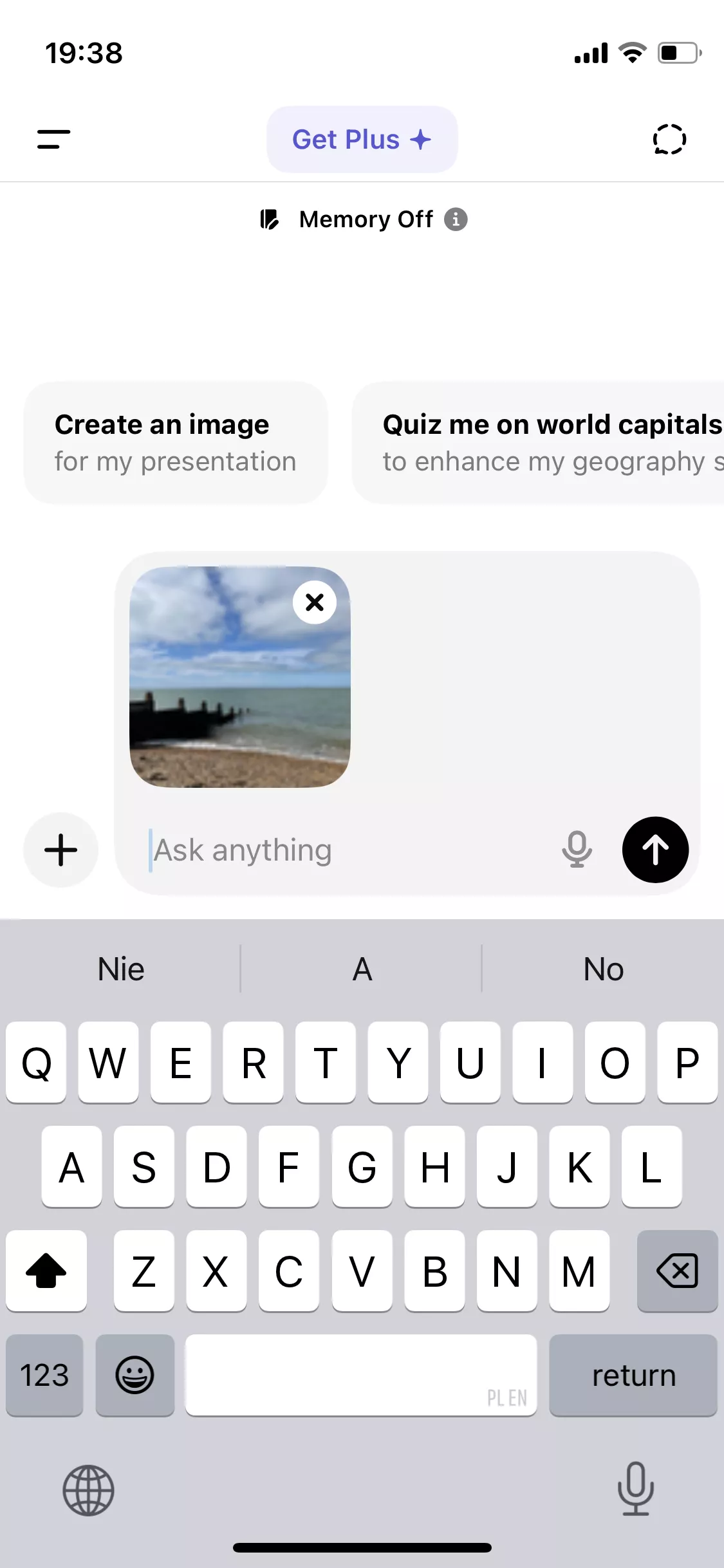
Also Read: How to Fix ChatGPT No Response? 8 Proven Ways
Ending Note
In a world where tools like ChatGPT are unable to upload image directly in some cases, platforms like UPDF AI Online provide an easy alternative. Whether you want to extract text from an image or analyze it, UPDF AI gives you the tools and flexibility you need.
Don’t wait. Visit ai.updf.com today.
 UPDF
UPDF
 UPDF for Windows
UPDF for Windows UPDF for Mac
UPDF for Mac UPDF for iPhone/iPad
UPDF for iPhone/iPad UPDF for Android
UPDF for Android UPDF AI Online
UPDF AI Online UPDF Sign
UPDF Sign Read PDF
Read PDF Annotate PDF
Annotate PDF Edit PDF
Edit PDF Convert PDF
Convert PDF Create PDF
Create PDF Compress PDF
Compress PDF Organize PDF
Organize PDF Merge PDF
Merge PDF Split PDF
Split PDF Crop PDF
Crop PDF Delete PDF pages
Delete PDF pages Rotate PDF
Rotate PDF Sign PDF
Sign PDF PDF Form
PDF Form Compare PDFs
Compare PDFs Protect PDF
Protect PDF Print PDF
Print PDF Batch Process
Batch Process OCR
OCR UPDF Cloud
UPDF Cloud About UPDF AI
About UPDF AI UPDF AI Solutions
UPDF AI Solutions AI User Guide
AI User Guide FAQ about UPDF AI
FAQ about UPDF AI Summarize PDF
Summarize PDF Translate PDF
Translate PDF Explain PDF
Explain PDF Chat with PDF
Chat with PDF Chat with image
Chat with image PDF to Mind Map
PDF to Mind Map Chat with AI
Chat with AI User Guide
User Guide Tech Spec
Tech Spec Updates
Updates FAQs
FAQs UPDF Tricks
UPDF Tricks Blog
Blog Newsroom
Newsroom UPDF Reviews
UPDF Reviews Download Center
Download Center Contact Us
Contact Us





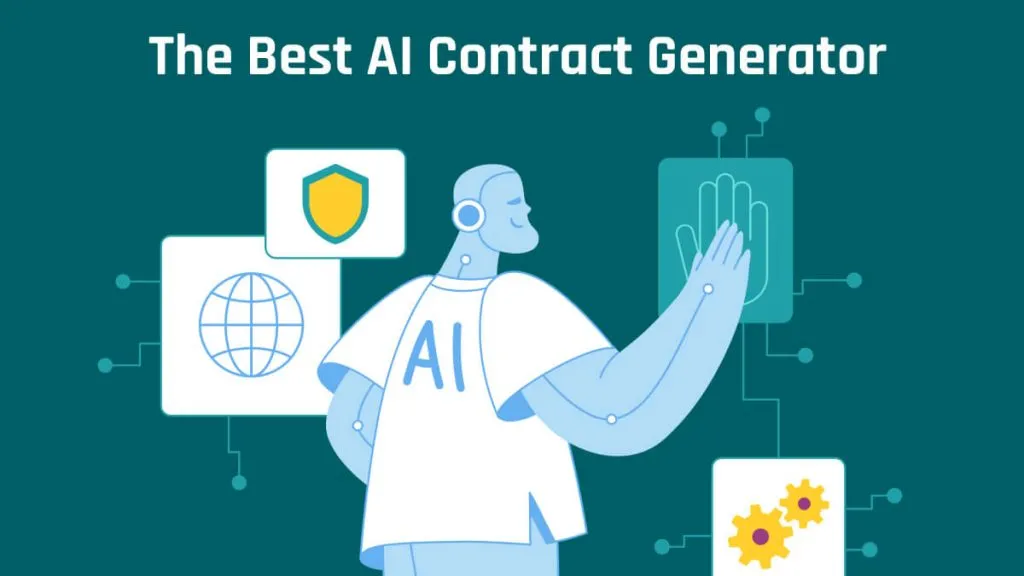
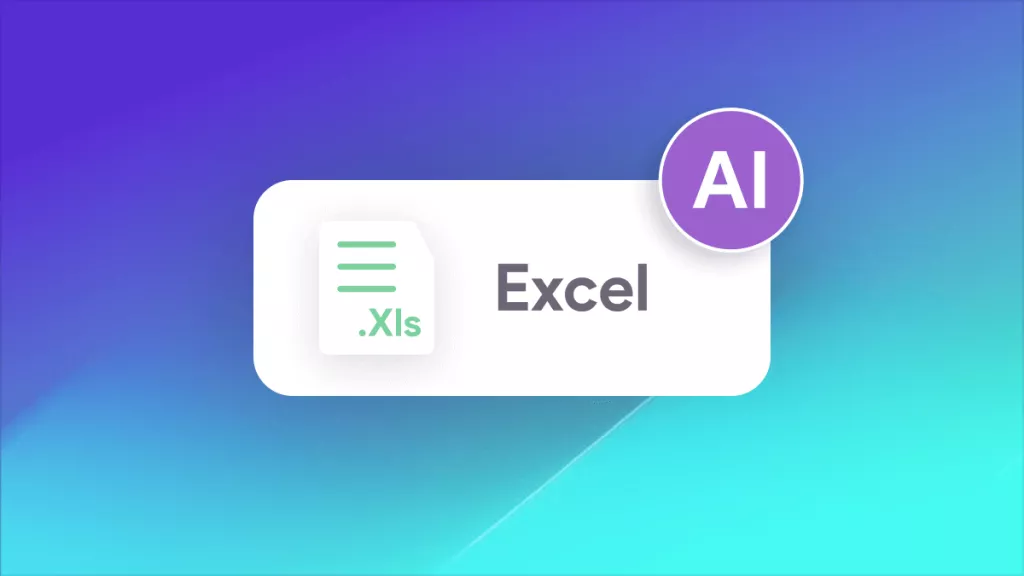
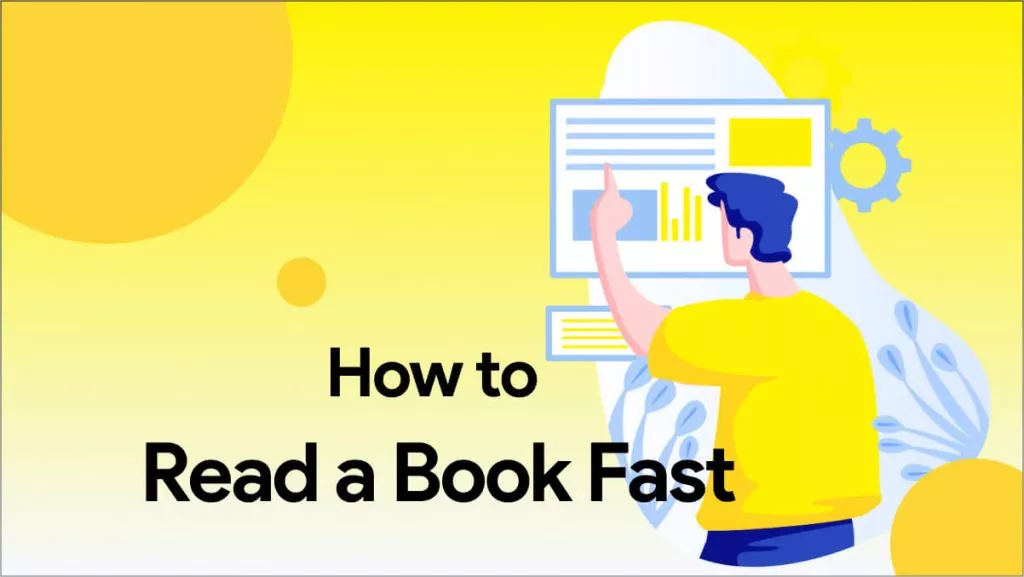
 Delia Meyer
Delia Meyer 
 Lizzy Lozano
Lizzy Lozano 
 Enrica Taylor
Enrica Taylor 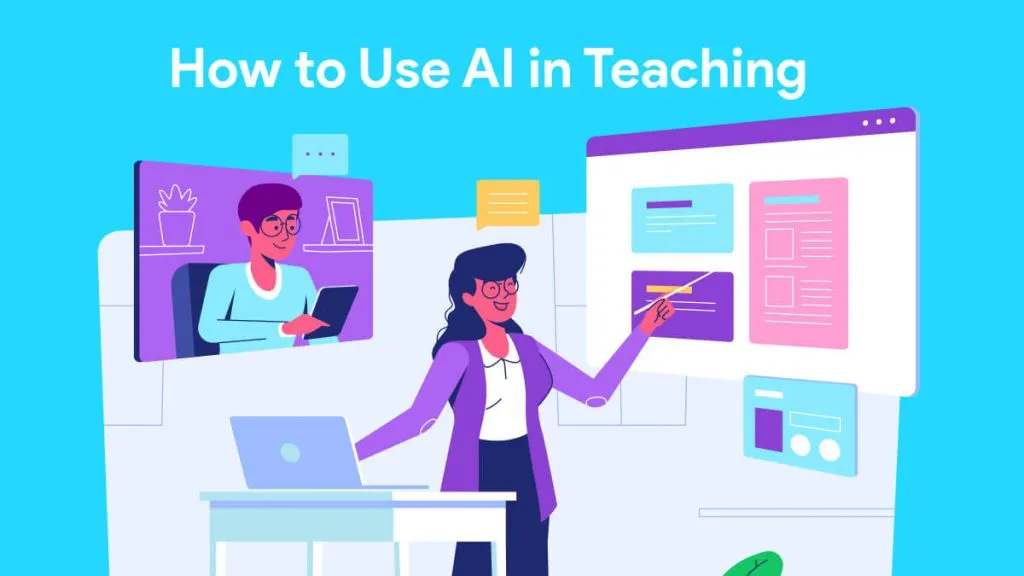
 Enya Moore
Enya Moore 