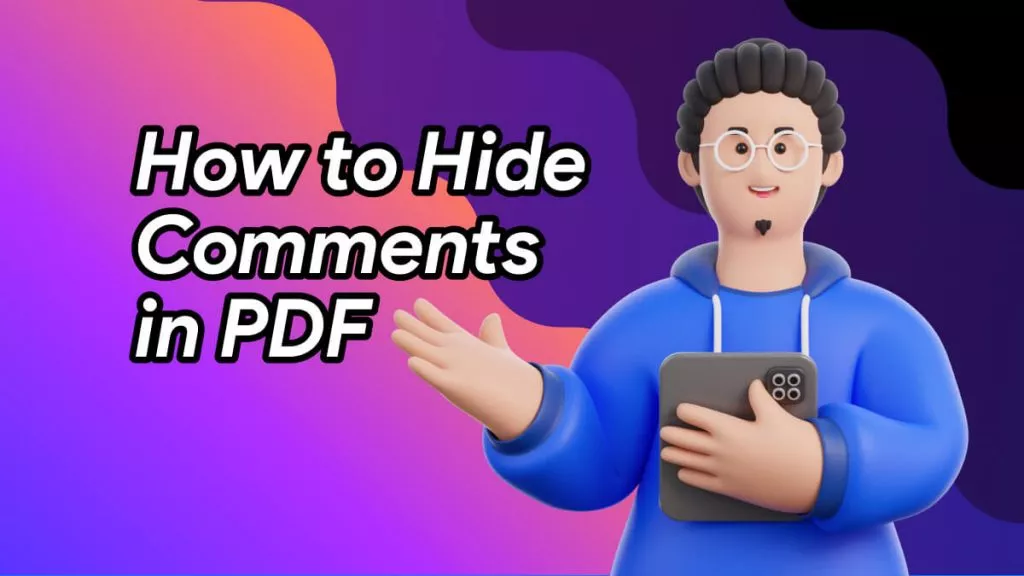Digitally signing a PDF document usually leaves behind the inclusion of a randomized password on the document. While this is a way to ensure the document's safety, it can also be a liability for many users. In such an instant, the need to unlock a signed PDF is necessary using the right tools. Although the data held in the document is confidential, it still needs to be accessed by the right person.
For that, they can consider using the tool that can be used to unlock the signed PDF. For this purpose, the article compiles the most appropriate methods.
Part 1: All PDFs Are Locked After Signing? Why?
PDF Will be Locked by Digital Signature
PDFs are locked immediately after digitally signing them with a platform to ensure the safety and integrity of the document itself. This acts as a verification of the document's content, which needs to be protected at all costs from unwanted alterations. This prominent security measure prevents all further modifications to the document.
Locking a PDF after signing is important in legal terminologies. The users are bound to protect the document and maintain its original state to ensure accuracy. This is a great way to maintain trust between parties while managing the document.
PDF Will Not be Locked by Electronic Signature
Adding an electronic signature to your PDF document will not be locked automatically unless you set a password manually. To see the differences, please read our article on electronic signatures vs. digital signatures.
Part 2: How to Unlock PDF after Electronically Signing
After making your PDF signabele, you add an electronic signature and then add the password yourself, then you can check this method.
UPDF is an all-in-one PDF editor that has the availability of advanced functions to electronically sign PDFs, add passwords and permissions to PDFs, make PDF modifications to PDFs, as well as convert PDF files, etc. To unlock a signed PDF with an open password or permissions password, follow simple and easy steps here:
Before starting, you need to go to click the button below to download UPDF on your computer.
Windows • macOS • iOS • Android 100% secure
Instruction: First of all, you need to remove the password from the PDF. Launch UPDF on your device and press the "Open File" button to open your secured PDF by entering the password if it has an open password. Afterward, click the narrow next to "Save" and select "Remove Password". You will now have to follow the on-screen instructions to remove the password. However, this method can only work if you know the security password.
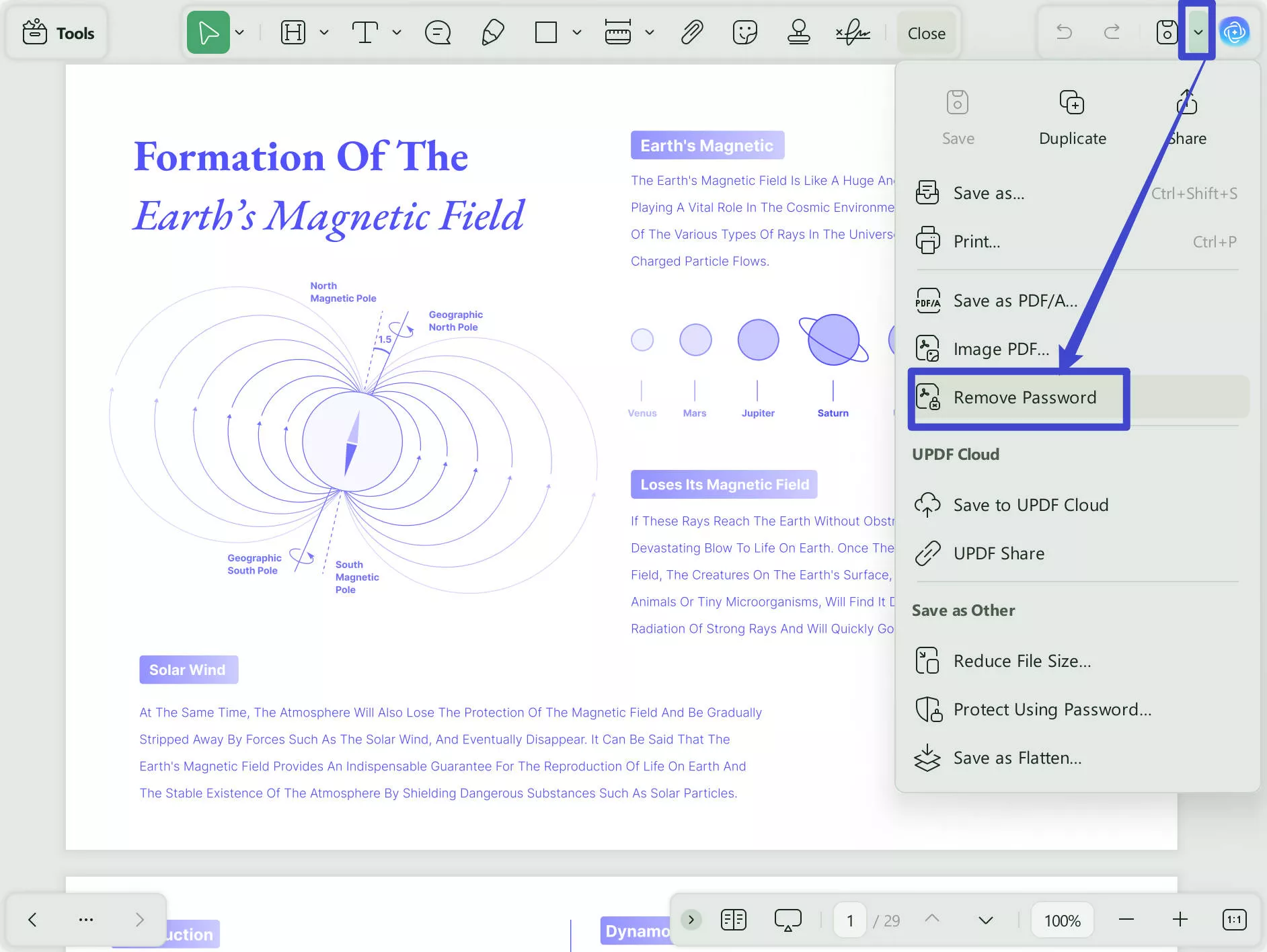
Additional tips:
- After removing all the PDF securities, you can now edit the PDF file freely. Go to the "Edit" mode in "Tools" and start editing or adding text, images, or links to the document.
- You can also delete the signature if you don't need it. Access the "Comment" in "Tools" of UPDF and right-click on the signature. It will open a drop-down menu from where you have to select the "Delete" option to eliminate this signature. You can save the edited document by pressing your keyboard's "CTRL + S" or "Command + S" keys.
Part 3: How to Unlock a PDF after Signing a Digital Signature with Adobe Acrobat
Locking up a PDF with a password and signature is essential to protect it from unauthorized access and potential copyright infringement issues. This way, your document may get protected, but you'll be unable to edit it without a password. So, you have to unlock a PDF after signing with Adobe Acrobat.
Documents managed on Adobe Acrobat can be encrypted with admin-defined PDF-sealing passwords. Thus, whenever they add a digital signature, the document is protected with a particular encryption. However, the admins can also generate a new document with an updated password that can be sent to other users for viewing through the "Manage" page in Adobe Acrobat.
When it comes to unlocking them, you can follow the steps defined next for unlocking a PDF after signing it with a digital signature. Download this new copy of the PDF and open it. Select the "Lock" icon on the top-left corner and select the label "Permission Details."
Continue into the "Security Method" drop-down and change it to "No Security." Provide the password and select "OK" to verify the removal of the encryption password.

Also Read: How to Open Password-Protected PDF Files?
Part 4: How to Unlock a PDF After Signing If You Don't Know the Password?
If you are not aware of the password to the signed PDF document, you can consider using an online tool to unlock a PDF document. Format PDF is a renowned service featuring this particular feature for its users. For those who wish to unlock their PDF after signing without knowledge of a password, they can have it done using the steps provided below:
- Step 1: Open the official link to unlock PDF using FormatPDF and continue to select the "Select PDF Files" button.
- Step 2: Upon adding the PDF document, select the "Unlock" button for viewing the PDF file on the platform. You can download the unlocked PDF in a while using the "Download PDF" option.
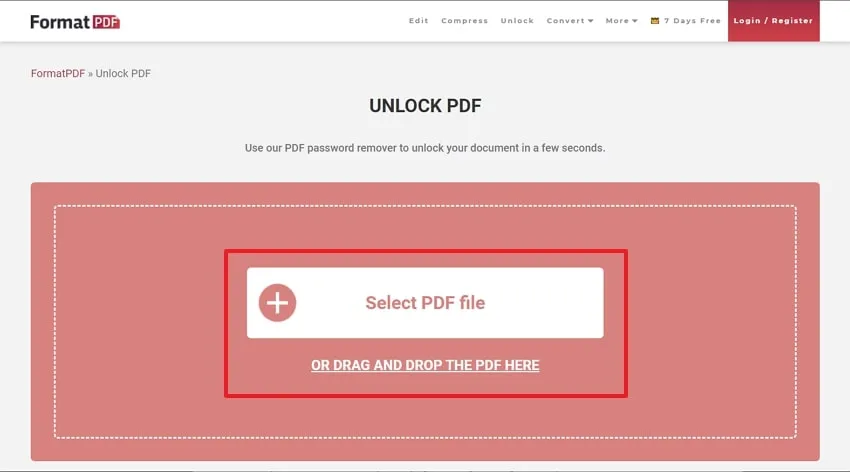
Part 5: What to Do If I Can't Remove the Signature of a Secured PDF?
A secured PDF is a password-protected PDF encrypted with a unique set of characters and numbers. In general, most secured PDFs have the availability of signatures in them. So, if you're looking to remove signatures, the first part has detailed instructions for it. If you're still unable to remove the signatures, you can try this method:
Instruction: Download UPDF via the below button on your Windows or Mac computer. Open the secured PDF file on UPDF and access the "Comment" mode in "Tools" from the left panel. Then, choose and right-click on the "Text Box" from the top toolbar. You can change the background color according to the color of your PDF and the text color as well. You can now hide the signature by drawing the text box over it.
Windows • macOS • iOS • Android 100% secure
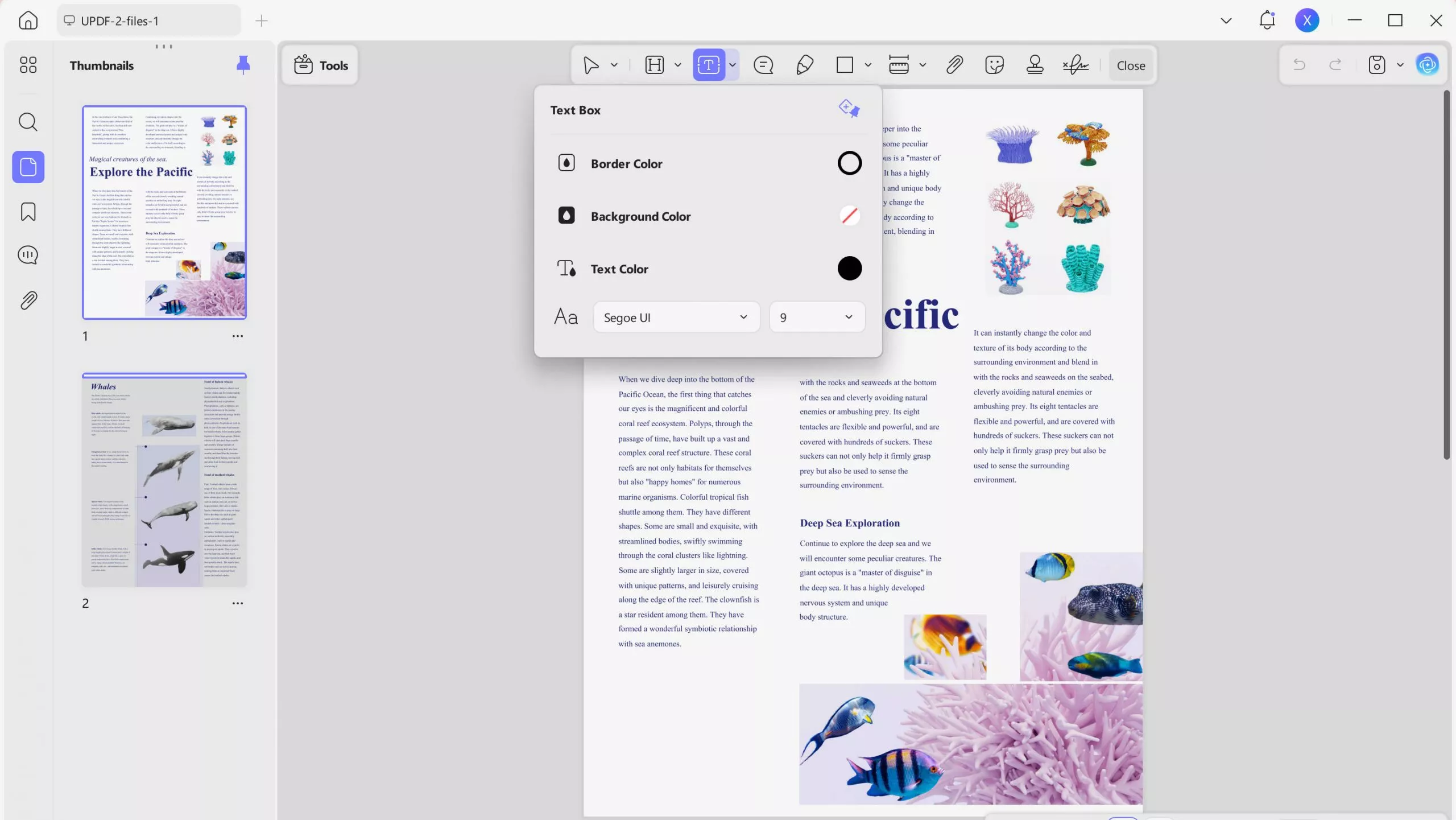
Part 6: FAQs on Unlocking Signed PDF
1. Why is my PDF not editable after signing?
Maybe because the PDF that you're trying to edit is password-protected by the owner. In addition, there might be the presence of document encryption or even the document may have certificate-based security.
2. How do I make a PDF editable after signing?
If your PDF is non-editable, it may be because there is a permissions password on it. First of all, remove the password from PDF and it will become editable. Press the "Edit" icon in "Tools" from the toolbar on the left side of UPDF to make your PDF editable after signing. Drag the mouse cursor to the area where you want to edit the text, perform a click, and start writing or rewriting the text.
3. How do I edit a DocuSign PDF after signing?
It is impossible if you want to edit and modify a DocuSign PDF after signing because when a digital signature is applied to a document, it becomes read-only. Moreover, the document instantly becomes read-only even for the signer when he/she signs the document. It is done because the purpose of digital signatures is to prevent changes in the original document and contracts.
Conclusion
Locking a PDF file with the password and signature can help you overcome unauthorized access issues, which is extremely beneficial. However, this will also slow down the editing process because you need to enter the password every time. Most of the protected PDFs generally comprise signatures as proof of document validation.
If you want answers to the question, how do I unlock a signed PDF for editing? This article provides brief instructions on how to do it. In addition, you also learned about UPDF, which is a fantastic tool for editing, converting, annotating, and organizing PDFs. It has a free trial version for you to test its all features. Just click the below button to download it and you can purchase the pro version after testing by clicking here.
Windows • macOS • iOS • Android 100% secure
 UPDF
UPDF
 UPDF for Windows
UPDF for Windows UPDF for Mac
UPDF for Mac UPDF for iPhone/iPad
UPDF for iPhone/iPad UPDF for Android
UPDF for Android UPDF AI Online
UPDF AI Online UPDF Sign
UPDF Sign Edit PDF
Edit PDF Annotate PDF
Annotate PDF Create PDF
Create PDF PDF Form
PDF Form Edit links
Edit links Convert PDF
Convert PDF OCR
OCR PDF to Word
PDF to Word PDF to Image
PDF to Image PDF to Excel
PDF to Excel Organize PDF
Organize PDF Merge PDF
Merge PDF Split PDF
Split PDF Crop PDF
Crop PDF Rotate PDF
Rotate PDF Protect PDF
Protect PDF Sign PDF
Sign PDF Redact PDF
Redact PDF Sanitize PDF
Sanitize PDF Remove Security
Remove Security Read PDF
Read PDF UPDF Cloud
UPDF Cloud Compress PDF
Compress PDF Print PDF
Print PDF Batch Process
Batch Process About UPDF AI
About UPDF AI UPDF AI Solutions
UPDF AI Solutions AI User Guide
AI User Guide FAQ about UPDF AI
FAQ about UPDF AI Summarize PDF
Summarize PDF Translate PDF
Translate PDF Chat with PDF
Chat with PDF Chat with AI
Chat with AI Chat with image
Chat with image PDF to Mind Map
PDF to Mind Map Explain PDF
Explain PDF Scholar Research
Scholar Research Paper Search
Paper Search AI Proofreader
AI Proofreader AI Writer
AI Writer AI Homework Helper
AI Homework Helper AI Quiz Generator
AI Quiz Generator AI Math Solver
AI Math Solver PDF to Word
PDF to Word PDF to Excel
PDF to Excel PDF to PowerPoint
PDF to PowerPoint User Guide
User Guide UPDF Tricks
UPDF Tricks FAQs
FAQs UPDF Reviews
UPDF Reviews Download Center
Download Center Blog
Blog Newsroom
Newsroom Tech Spec
Tech Spec Updates
Updates UPDF vs. Adobe Acrobat
UPDF vs. Adobe Acrobat UPDF vs. Foxit
UPDF vs. Foxit UPDF vs. PDF Expert
UPDF vs. PDF Expert



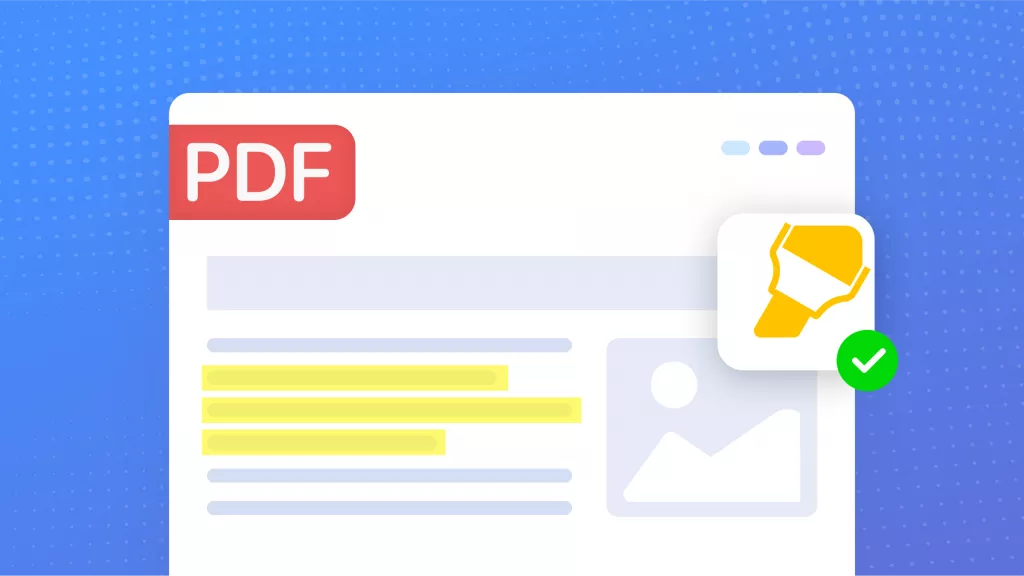



 Engelbert White
Engelbert White 
 Enola Davis
Enola Davis 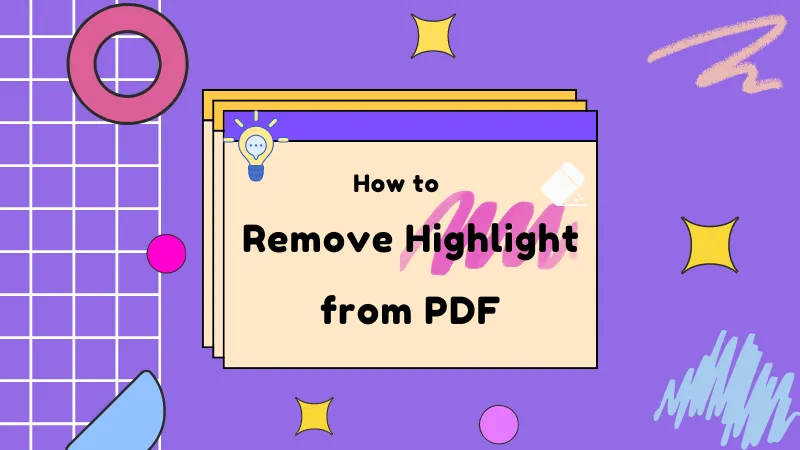

 Delia Meyer
Delia Meyer