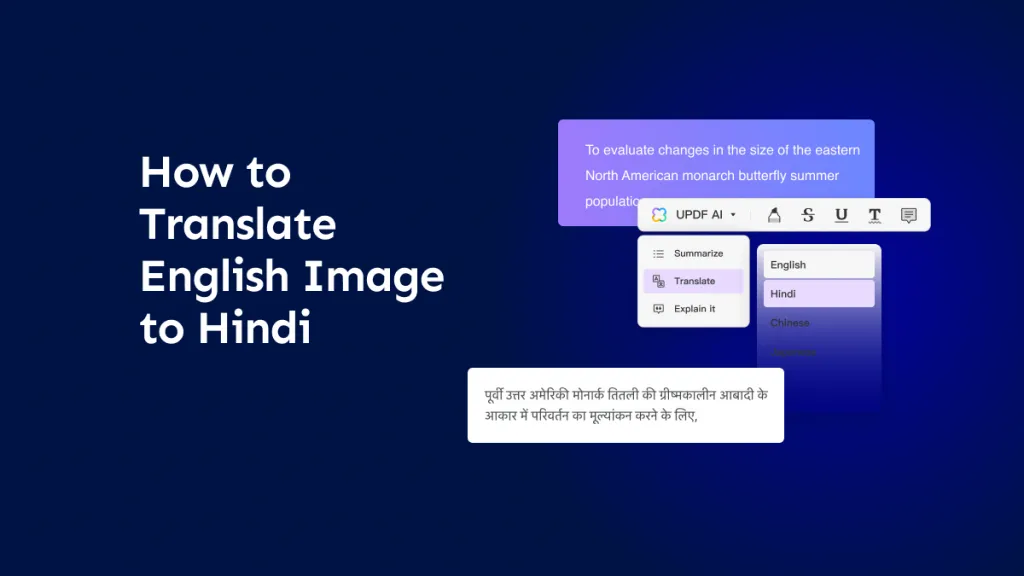I once needed to extract text precisely from complex scanned documents when I discovered DeepSeek OCR, a revolutionary tool known for unlocking high-accuracy text recognition. DeepSeek OCR impressed me with its advanced AI capabilities, enabling it to process intricate layouts, handwritten notes, and multilingual content with remarkable precision. However, DeepSeek OCR works locally via Python and PyTorch setups and isn’t user-friendly for direct use.
To bridge this gap, UPDF leverages DeepSeek-R1 and GPT-5, allowing users like me to convert text from images or scanned PDFs effortlessly. By using UPDF's OCR or AI recognition features, anyone can extract text seamlessly. If you do not know much about OCR, read this article till the end to explore how this technology is changing text recognition for the better.
Windows • macOS • iOS • Android 100% secure
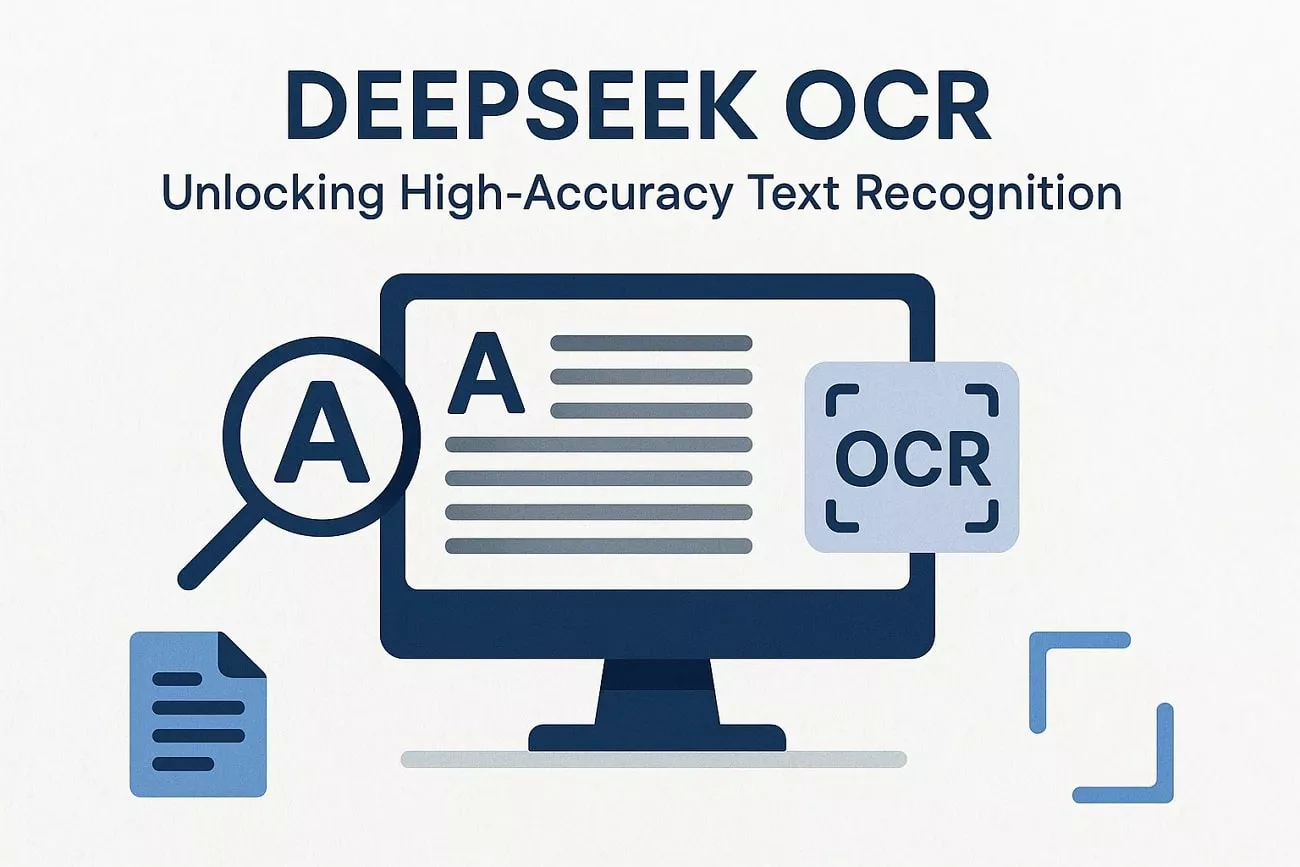
Part 1. What Is DeepSeek-OCR?
Based on my research, I understand that DeepSeek OCR is a sophisticated model designed to revolutionize optical character recognition by using a vision-language approach that treats images as a form of text compression. Its core mechanism involves a visually encoded representation that reduces the number of tokens needed to represent long documents or complex layouts.
Instead of processing thousands of text tokens, DeepSeek uses a lightweight visual encoding. Imagine compressing a document containing 1,000 words into just 100 visual tokens to maintain nearly the same decoding accuracy. The system combines a vision encoder (DeepEncoder), which creates this compressed visual representation, with a large language model based on a Mixture-of-Experts (MoE) architecture.
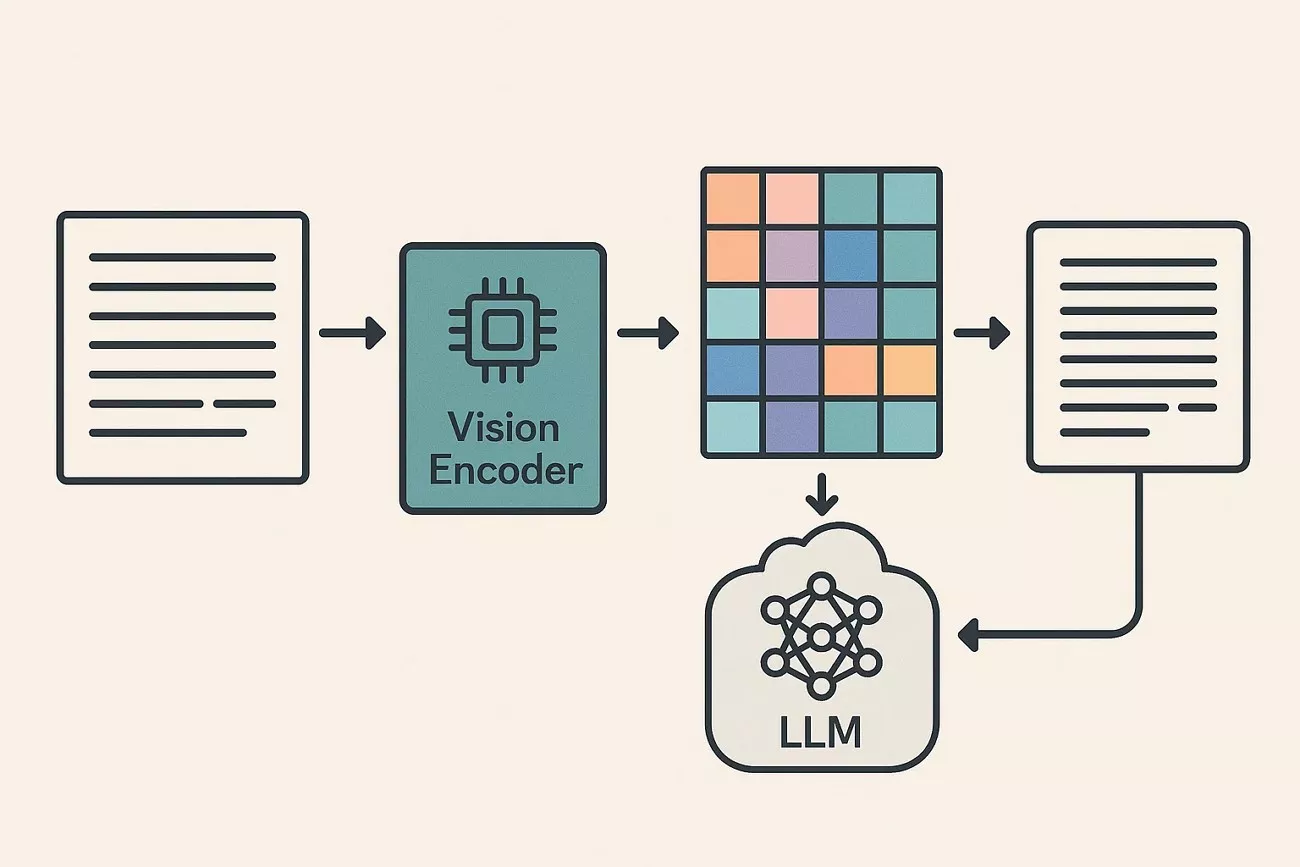
Result of the Evaluation
The model achieves an impressive decoding precision of up to 98.5% when using 64-100 visual tokens to represent documents spanning 600-1300 tokens in standard text form. The compression ratios reach high figures, ranging from 6.7x to nearly 20x depending on the number of visual tokens used.
This means the input size for processing documents is dramatically reduced. A significant takeaway from the analysis is that within a 10x compression ratio, DeepSeek OCR’s decoding precision can reach approximately 97%.
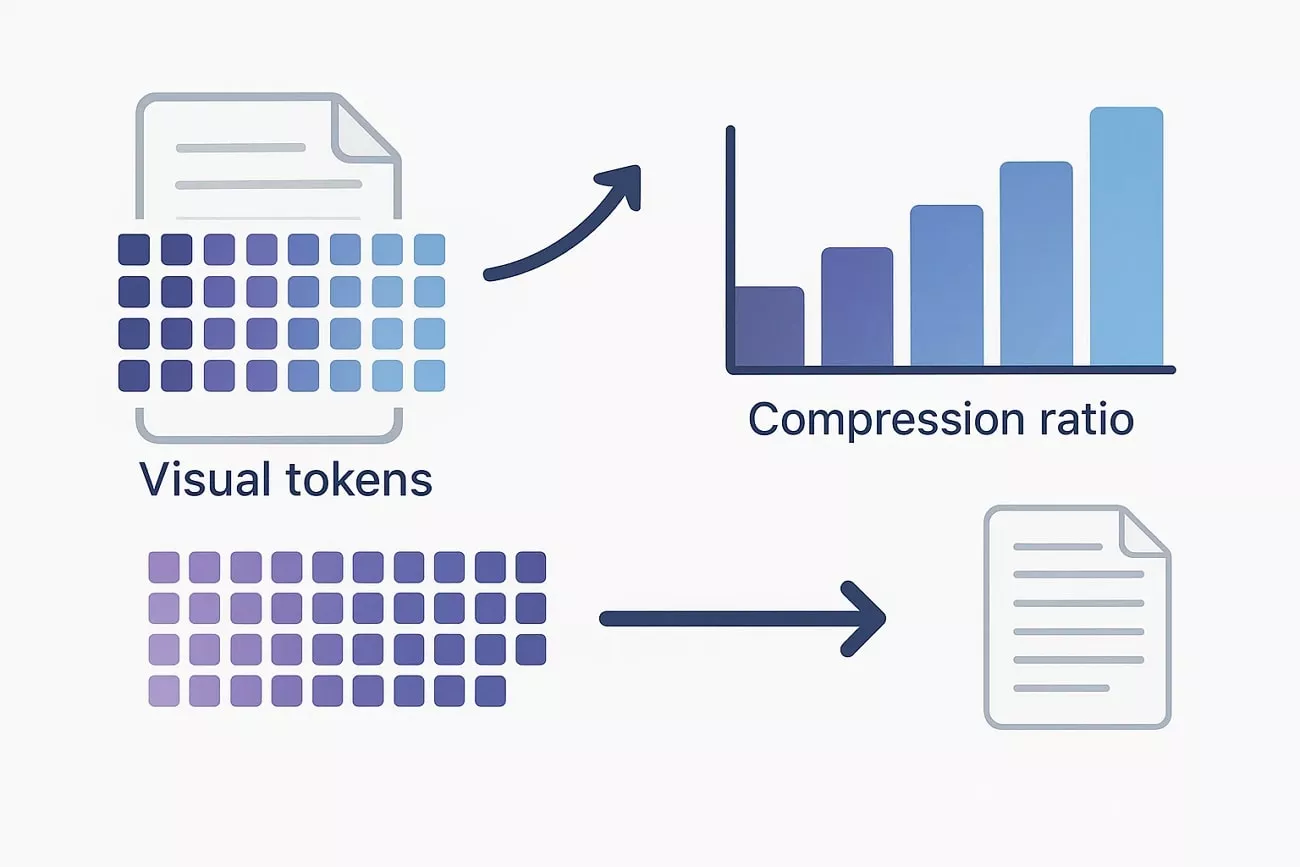
The Model Architecture
When I worked with DeepSeek-OCR, I explored its innovative framework for compressing long contexts using optical 2D mapping. The model had two main components: DeepEncoder and DeepSeek3B-MoE-A570M, functioning together as an encoder-decoder pair.
DeepEncoder: I found that the DeepEncoder served as the core engine, carefully optimized to maintain low activations while processing high-resolution input. Its design aimed to balance high compression ratios with a manageable number of vision tokens.
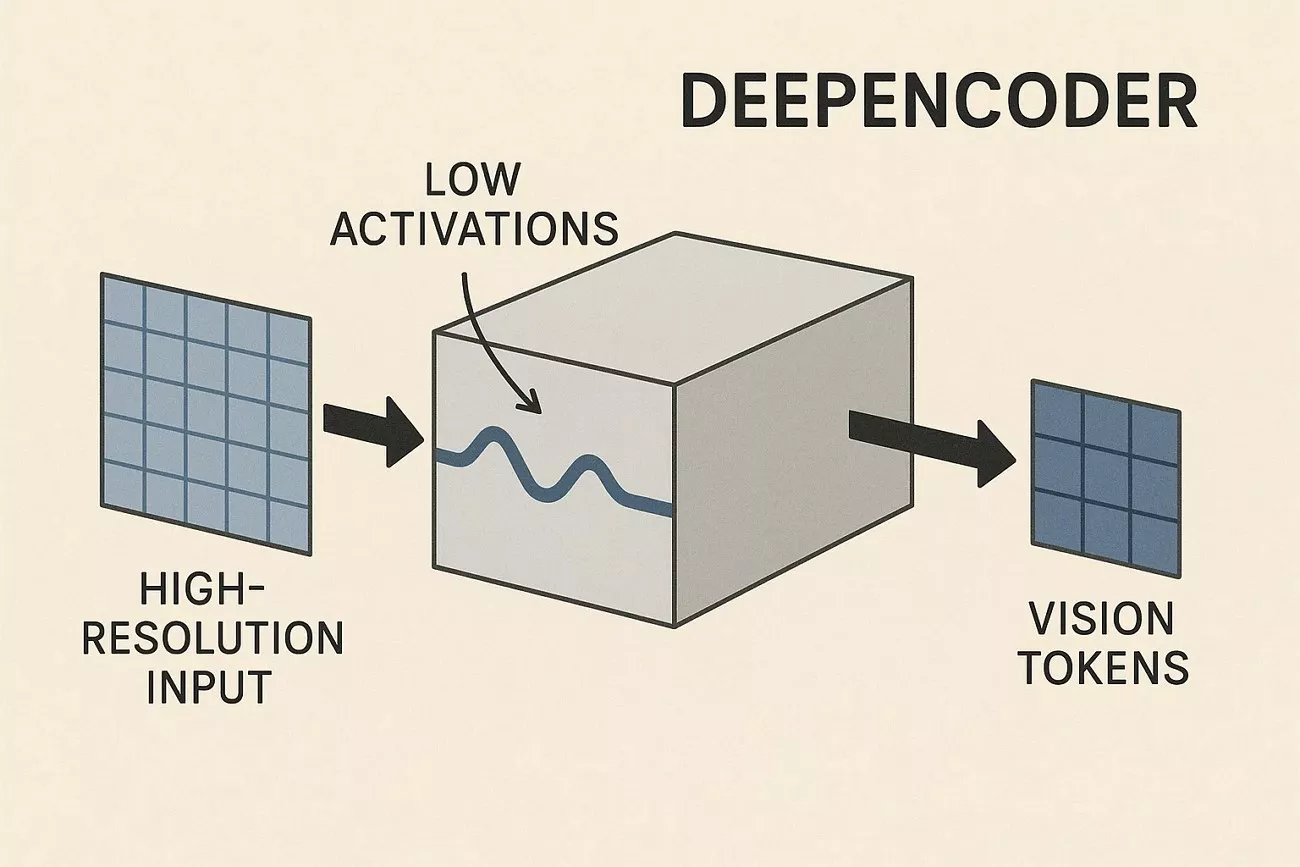
MoE Decoder: The DeepSeek3B-MoE-A570M served as the decoder, reconstructing the compressed information into precise DeepSeek OCR outputs. During testing, the researchers observed that when the ratio of text tokens to vision tokens stayed below 10:1, the model achieved about 97% OCR precision. Even when pushed to a 20× compression ratio, it maintained around 60% accuracy, which impressed me given the level of compression.
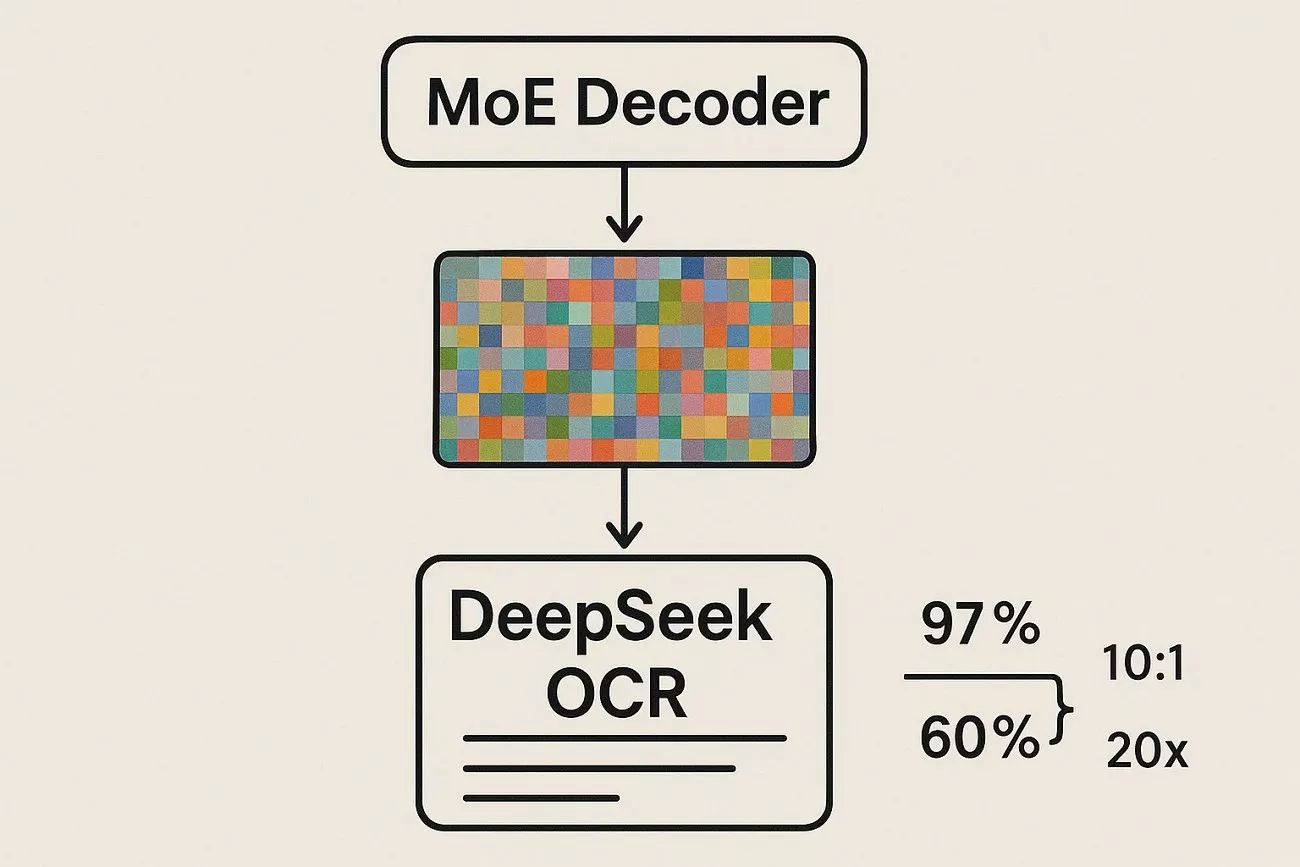
Performance Highlights
After learning about DeepSeek OCR in detail, mentioned below are some of the performance highlights I have explored of this technology:
- DeepSeek OCR runs blazing fast on vLLM with almost 2500 tokens per second on A100-40G.
- It compresses visual content by up to 20x while maintaining 97% OCR accuracy at 10x.
- The technology has outperformed GOT-OCR2.0 and MinerU2.0 using a few tokens on OmniDocBench.
- DeepSeek OCR team is working hard to bring the technology support into the next vLLM release.
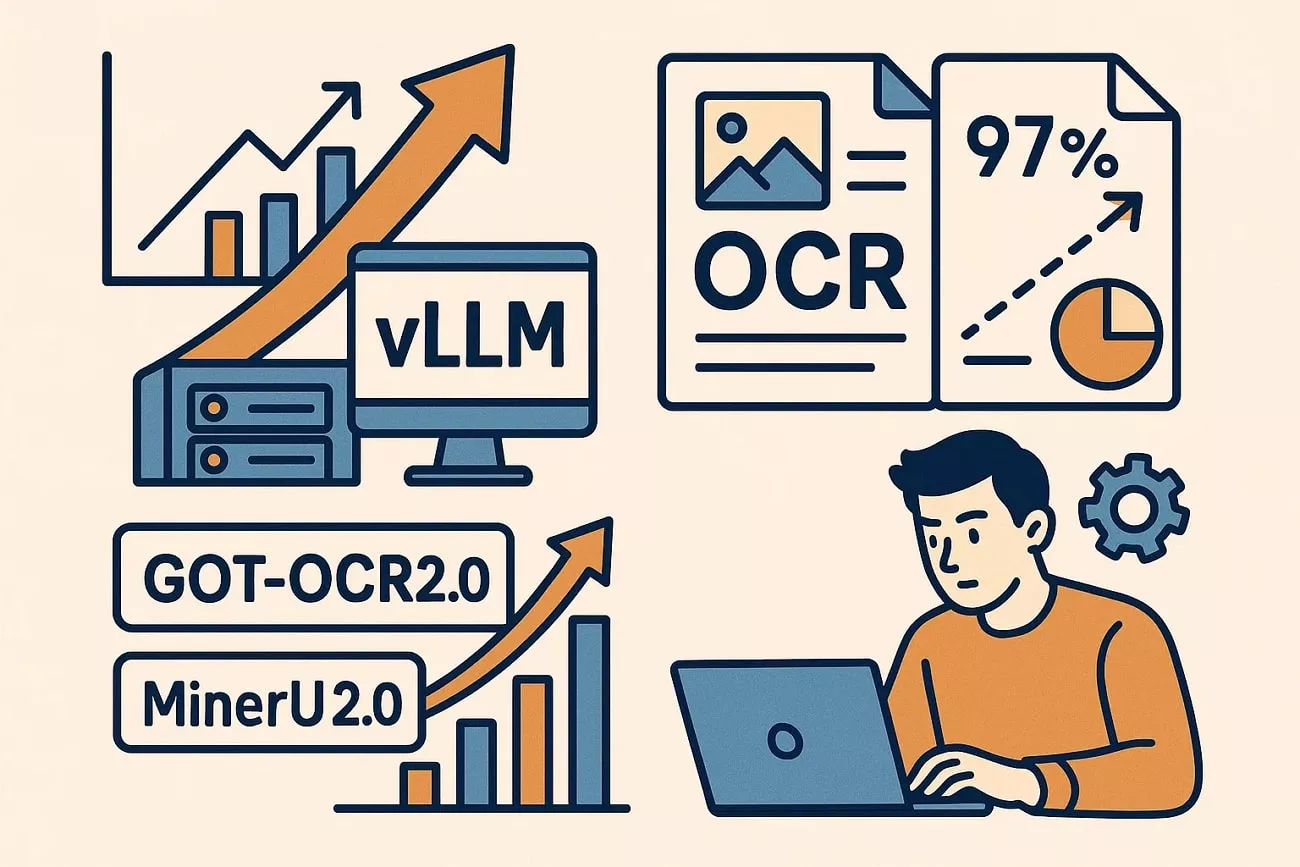
Part 2. Use Cases & Users Reviews
While studying DeepSeek OCR, I came across various user reviews regarding this technology. Let us have a look at some of the real-life use cases of this technology:
- One X user used the DeepSeek OCR on a handwritten letter written by mathematician Ramanujan in 1913. The letter was extremely hard to read, but the technology parsed it with high accuracy.
- Another X user experimented at 4 am that DeepSeek OCR can scan an entire microfiche sheet and not just cells, and retain 100% of the data in seconds. Not just that, the technology has a full understanding of the text/complex drawings and their context.
- One more X user shared their experience that they created the GUI for DeepSeek OCR and are amazed by the accuracy. The user took photos from a smartphone, and DeepSeek OCR provided high accuracy in recognizing the text. He used the technology to automate recipient recordings by taking pictures of the receipts and converting them into text for record maintenance.
Part 3. Alternative Method: Try UPDF OCR
When I struggled with extracting text from scanned documents and images with DeepSeek OCR, I turned to UPDF and discovered its powerful OCR features. UPDF made a strong impression with its cross-platform support, allowing me to use its robust OCR tools on both my PC and mobile devices.
What stood out to me was UPDF’s support for over 38 languages, making it a versatile choice for multilingual projects. With UPDF, users get the ability to manage PDFs and perform OCR effortlessly.
Windows • macOS • iOS • Android 100% secure
Steps for Using UPDF’s OCR on PC
As discussed, UPDF offers a comprehensive solution for recognizing text in a scanned document. Read the steps mentioned below to learn how to perform OCR using this comprehensive tool:
Step 1. Start By Importing a Scanned Document
To begin the process, launch UPDF on your PC and import the document on which you want to apply the OCR. Once the document is imported, click on the “Tools” option and access the “Edit PDF” section. Now, locate the “OCR” option and click on it to initiate.
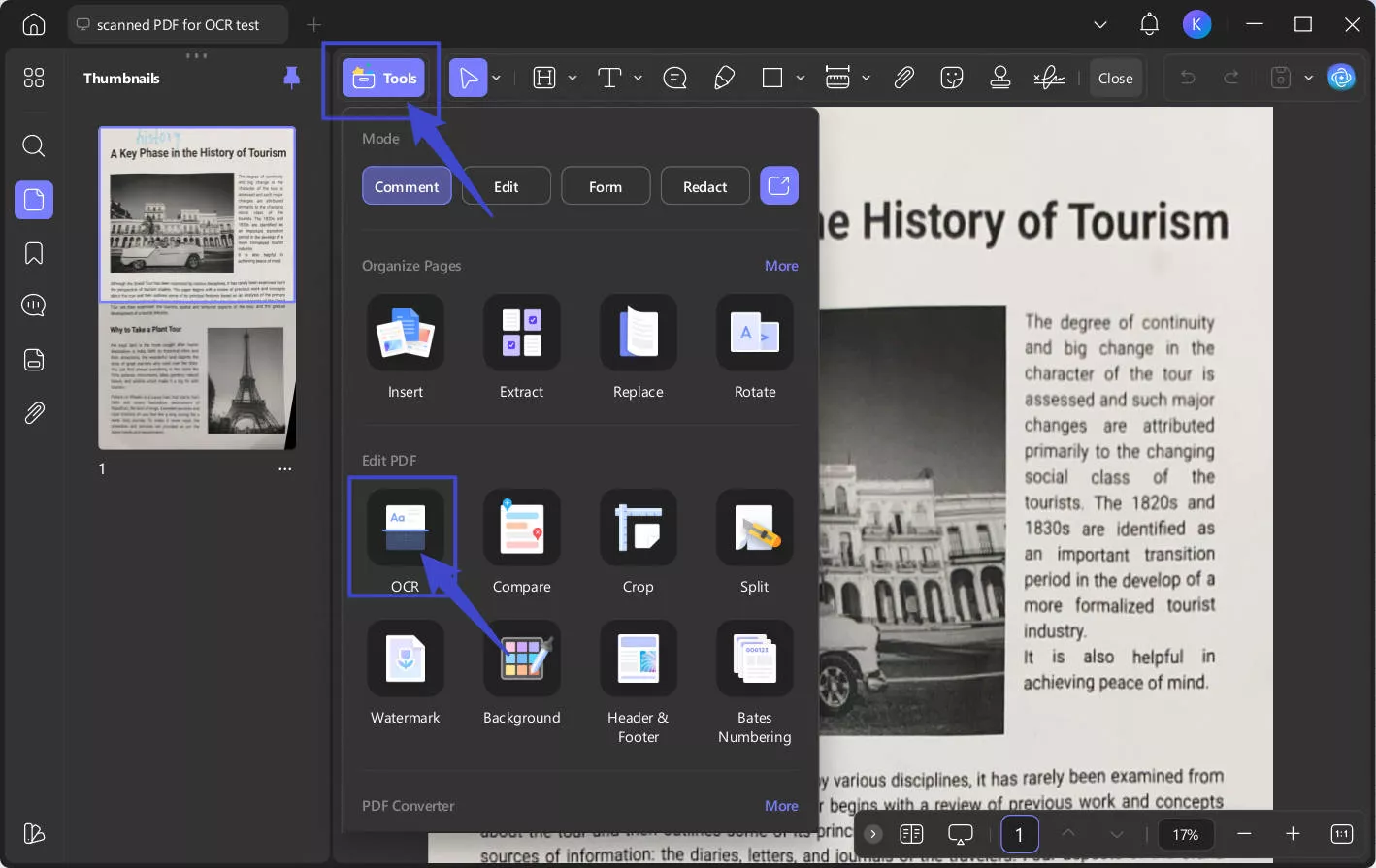
Step 2. Choose the OCR Option and Apply
In the following small window, select the “Editable PDF” option or other options such as “Text and Pictures Only” or “Searchable PDF” by selecting the radio button. On the right, select the language and page range from the options provided. Once done, hit the “Convert” button located at the bottom to execute the process.
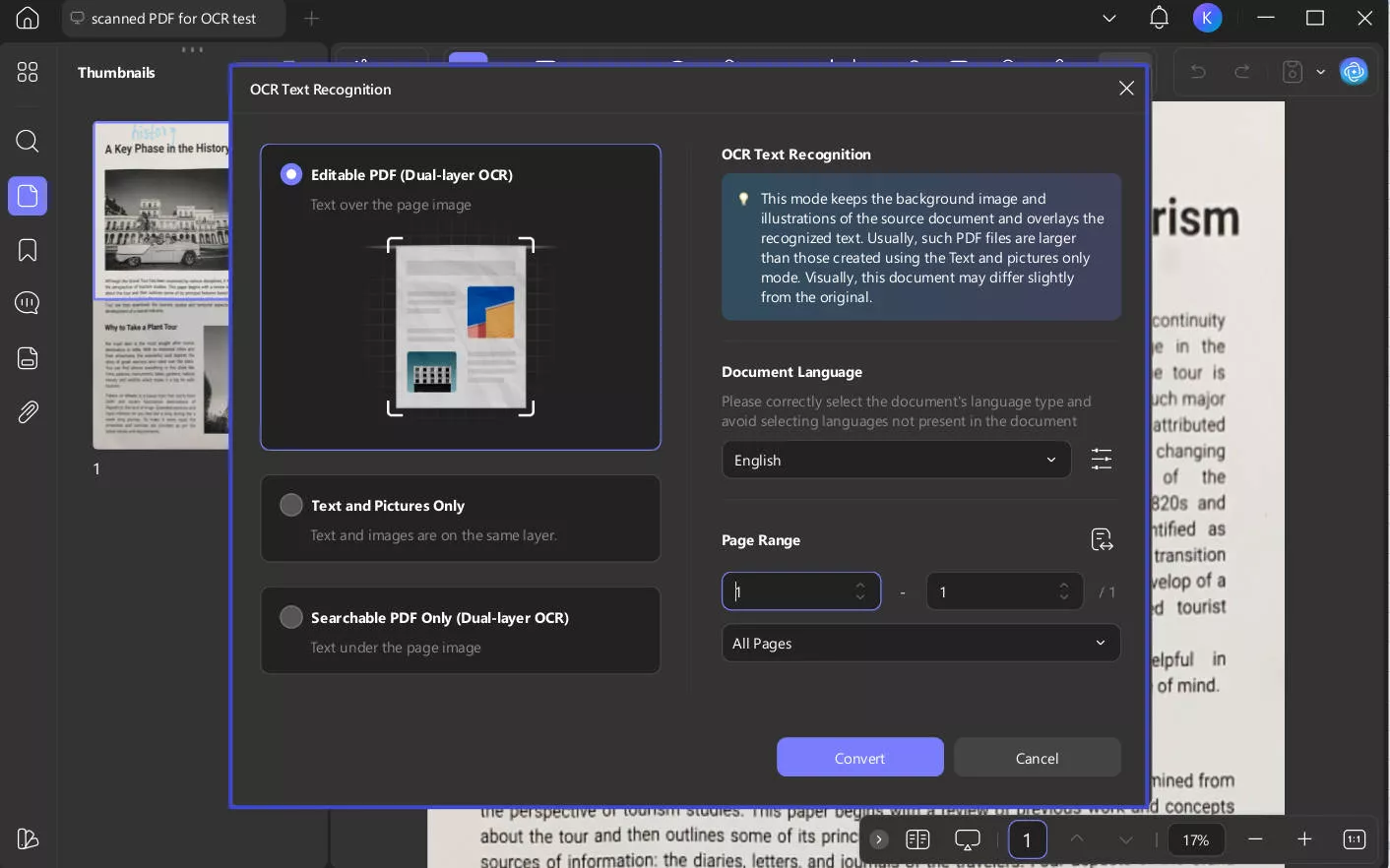
Step 3. Save the Editable Text
Once the OCR is performed, save the file to your document by renaming the file and pressing the “Save” button located at the bottom. Then, UPDF will automatically open a new window where you can see the OCRed file.
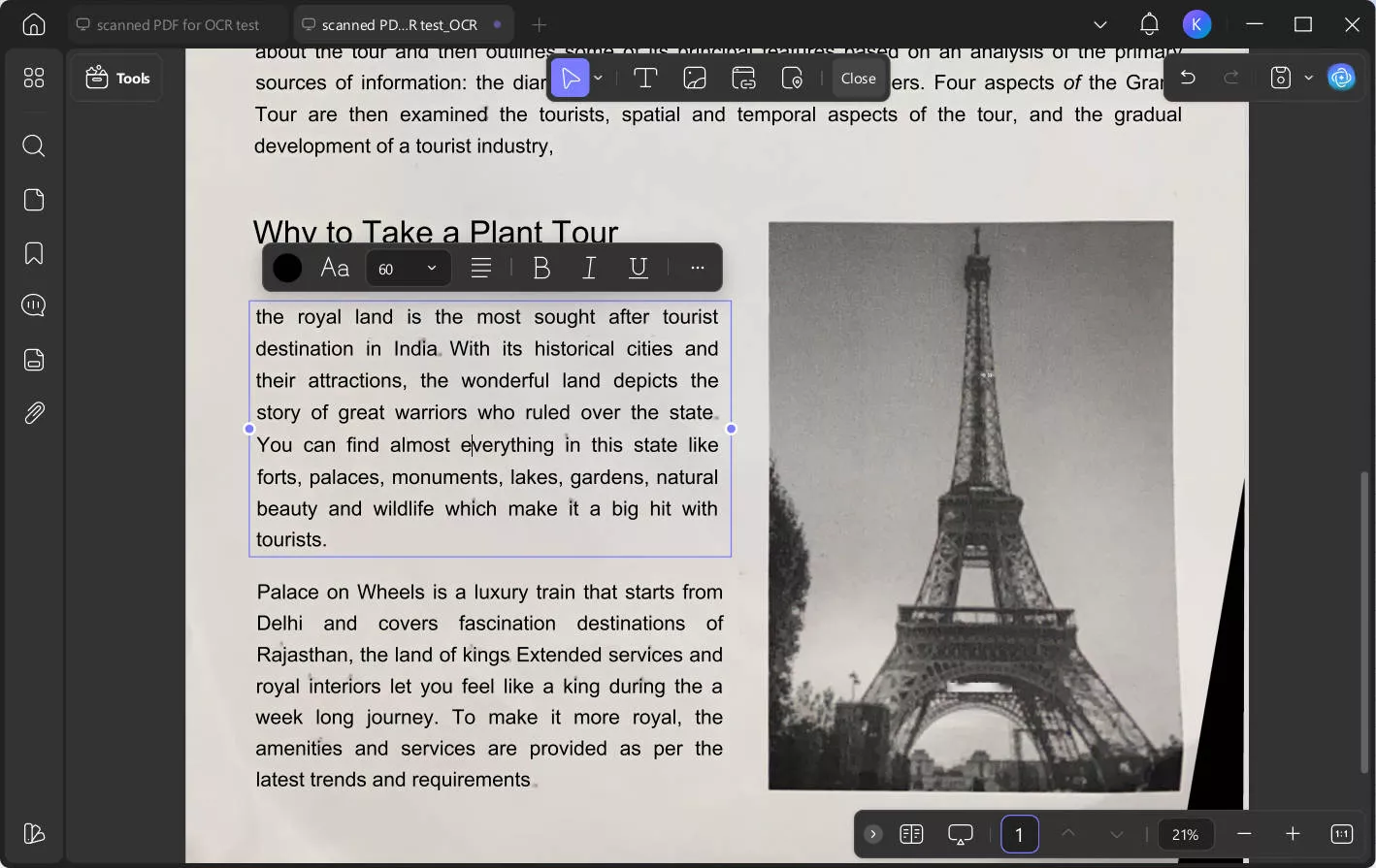
Comprehensive Steps to Perform OCR on Your Smartphone
As discussed, UPDF provides the utility of converting scanned documents into editable text right from your smartphone. Let us have a look at the step-by-step guide on using this DeepSeek OCR alternative on your phone:
Windows • macOS • iOS • Android 100% secure
Step 1. Begin By Accessing the Feature
After launching the UPDF App on your smartphone, locate the “OCR” feature on the homepage and tap on it.
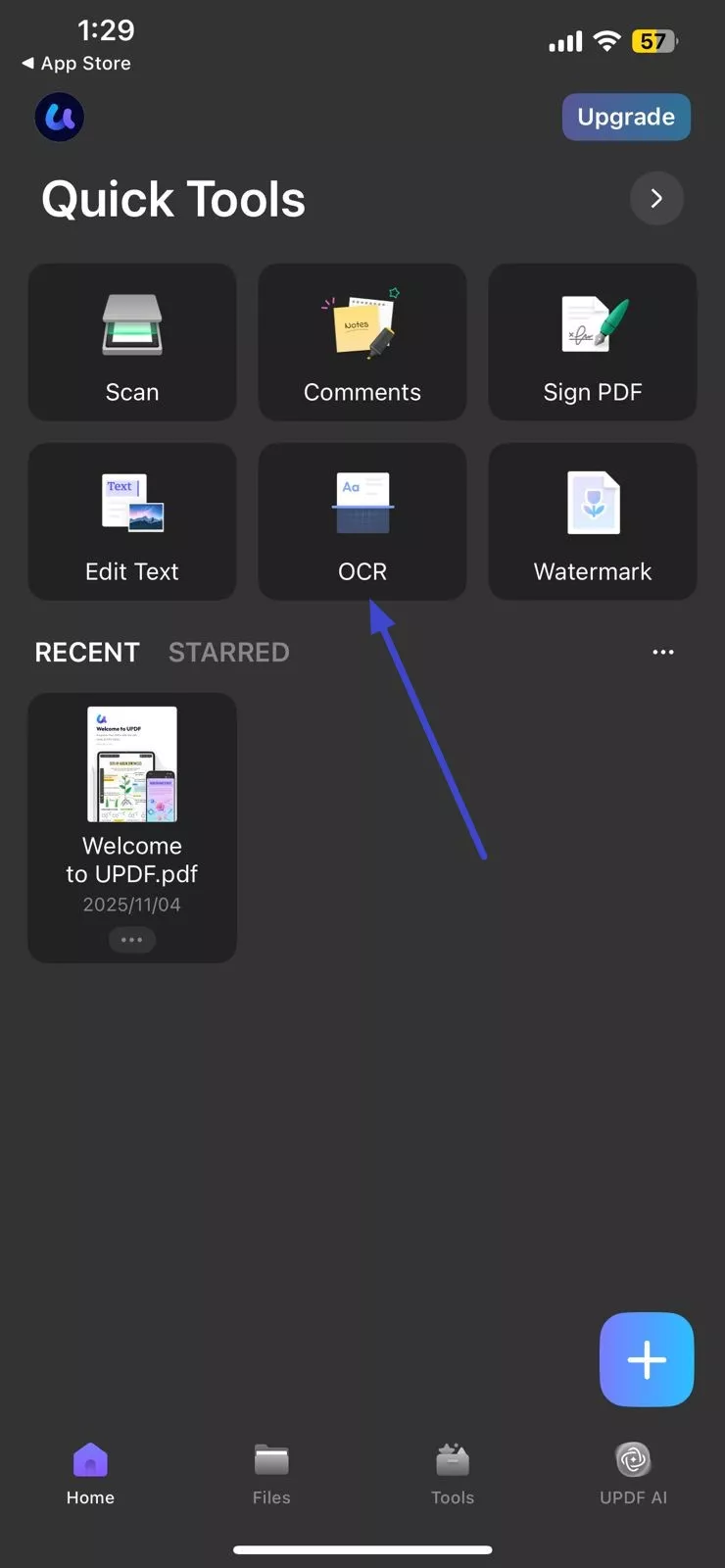
Step 2. Select Language and Begin
Next, import your document and select the “OCR Type” by expanding the drop-down menu. Choose the language of the document and the “Export to” option. Once done, tap on the “Continue” button located at the bottom to execute the process.
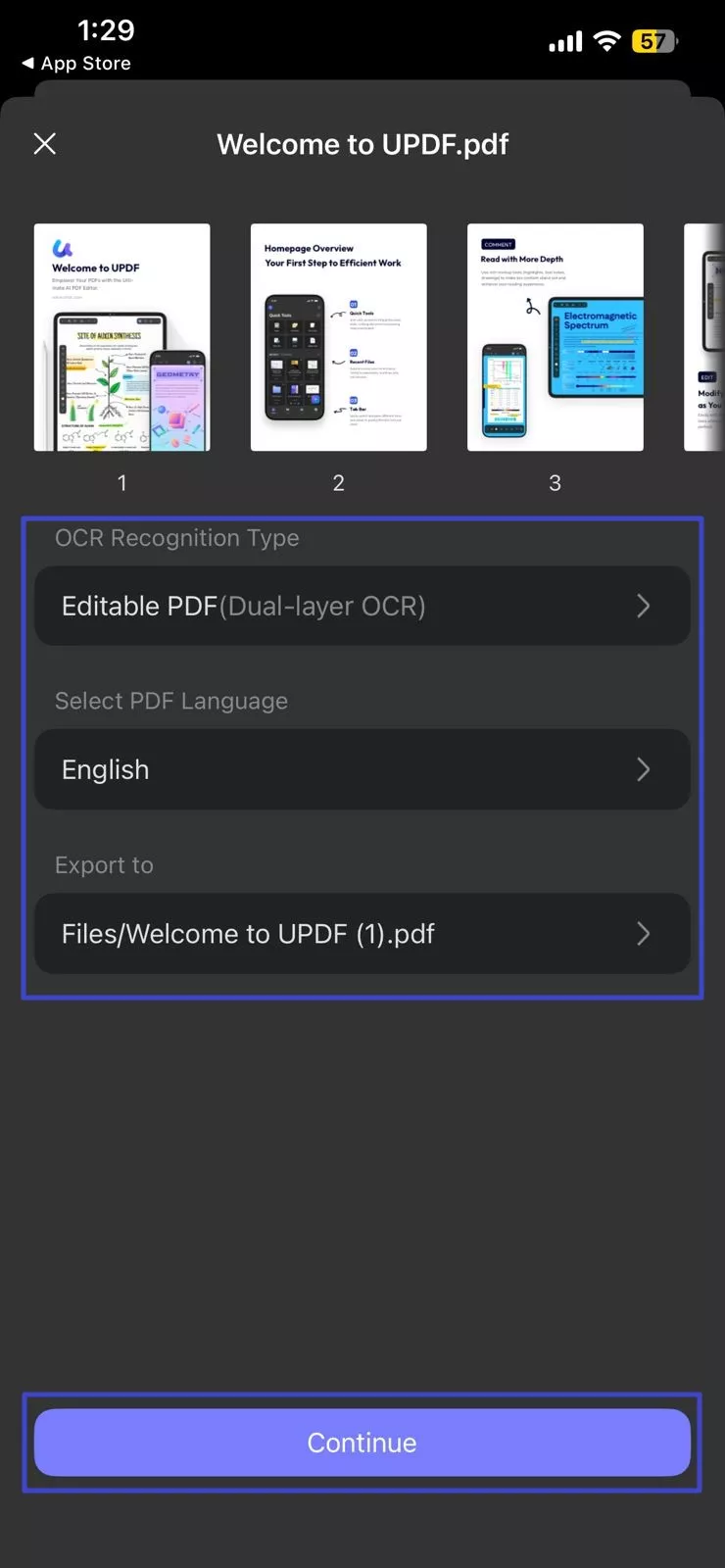
Step 3. Track the Progress
Once you press Continue, the app will begin the text recognition process. Press the “View Later” to view the final file later or “Cancel” to abort the process.
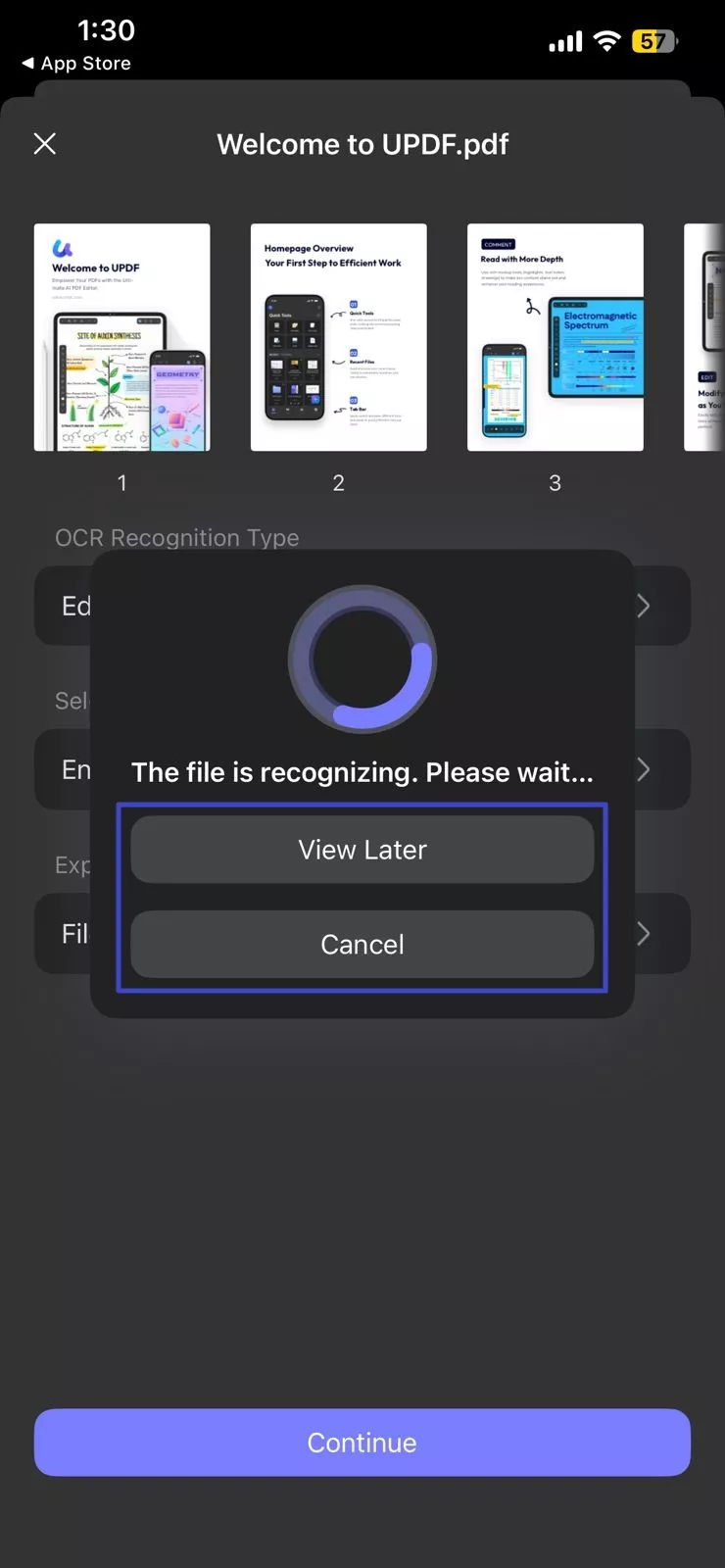
Moreover, users can conveniently upload images on UPDF AI, on PC and online, and let UPDF AI instantly recognize and extract text from those images.
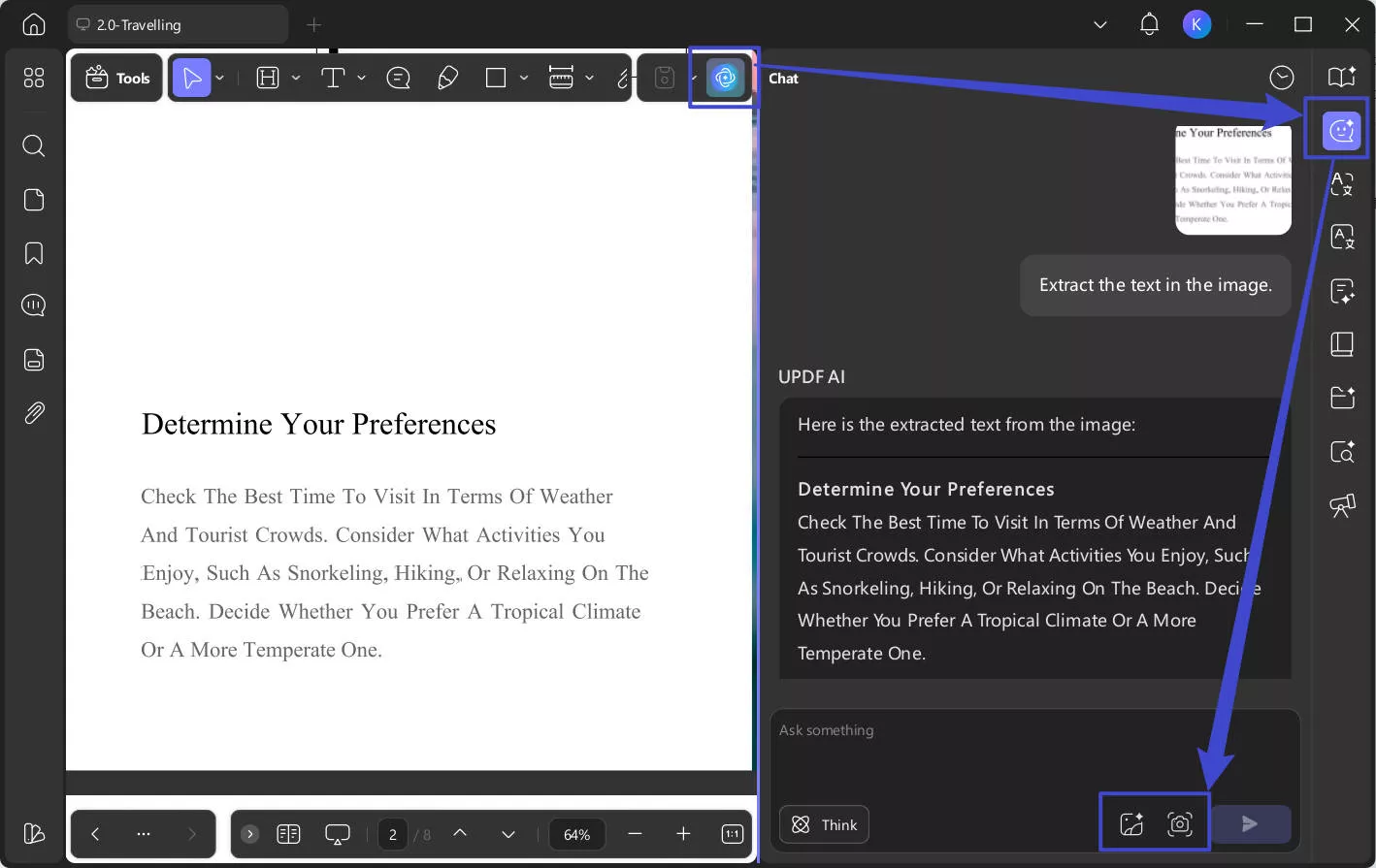
Conclusion
To wrap it up, this article discussed a detailed guide on using DeepSeek OCR. The technology is being used worldwide to convert images into editable text. The article also suggested how UPDF is one of the reliable solutions that provides cutting-edge text recognition technology. If you want to make the scanned document editable and perform PDF management, download UPDF today.
Windows • macOS • iOS • Android 100% secure
 UPDF
UPDF
 UPDF for Windows
UPDF for Windows UPDF for Mac
UPDF for Mac UPDF for iPhone/iPad
UPDF for iPhone/iPad UPDF for Android
UPDF for Android UPDF AI Online
UPDF AI Online UPDF Sign
UPDF Sign Edit PDF
Edit PDF Annotate PDF
Annotate PDF Create PDF
Create PDF PDF Form
PDF Form Edit links
Edit links Convert PDF
Convert PDF OCR
OCR PDF to Word
PDF to Word PDF to Image
PDF to Image PDF to Excel
PDF to Excel Organize PDF
Organize PDF Merge PDF
Merge PDF Split PDF
Split PDF Crop PDF
Crop PDF Rotate PDF
Rotate PDF Protect PDF
Protect PDF Sign PDF
Sign PDF Redact PDF
Redact PDF Sanitize PDF
Sanitize PDF Remove Security
Remove Security Read PDF
Read PDF UPDF Cloud
UPDF Cloud Compress PDF
Compress PDF Print PDF
Print PDF Batch Process
Batch Process About UPDF AI
About UPDF AI UPDF AI Solutions
UPDF AI Solutions AI User Guide
AI User Guide FAQ about UPDF AI
FAQ about UPDF AI Summarize PDF
Summarize PDF Translate PDF
Translate PDF Chat with PDF
Chat with PDF Chat with AI
Chat with AI Chat with image
Chat with image PDF to Mind Map
PDF to Mind Map Explain PDF
Explain PDF Scholar Research
Scholar Research Paper Search
Paper Search AI Proofreader
AI Proofreader AI Writer
AI Writer AI Homework Helper
AI Homework Helper AI Quiz Generator
AI Quiz Generator AI Math Solver
AI Math Solver PDF to Word
PDF to Word PDF to Excel
PDF to Excel PDF to PowerPoint
PDF to PowerPoint User Guide
User Guide UPDF Tricks
UPDF Tricks FAQs
FAQs UPDF Reviews
UPDF Reviews Download Center
Download Center Blog
Blog Newsroom
Newsroom Tech Spec
Tech Spec Updates
Updates UPDF vs. Adobe Acrobat
UPDF vs. Adobe Acrobat UPDF vs. Foxit
UPDF vs. Foxit UPDF vs. PDF Expert
UPDF vs. PDF Expert



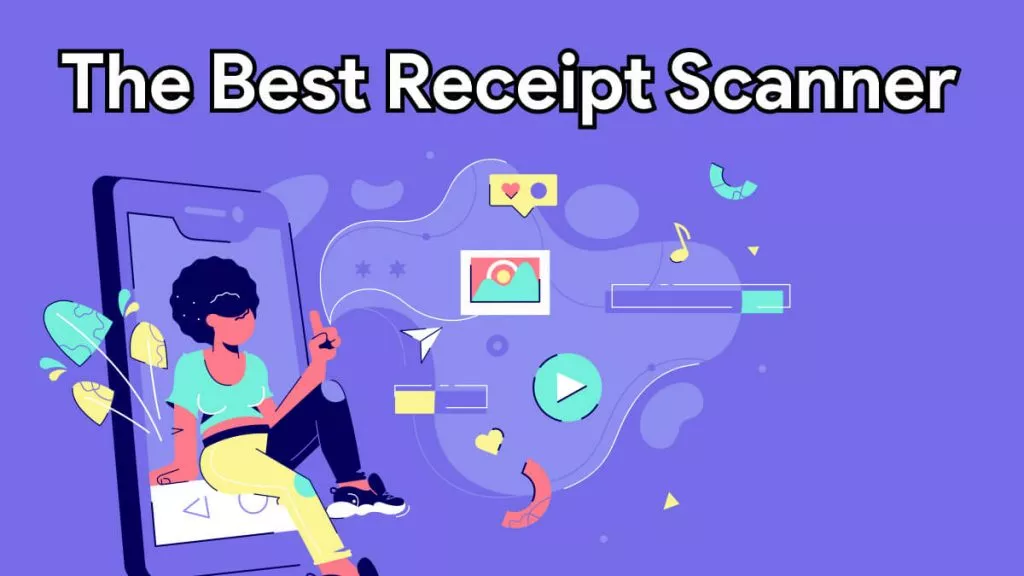

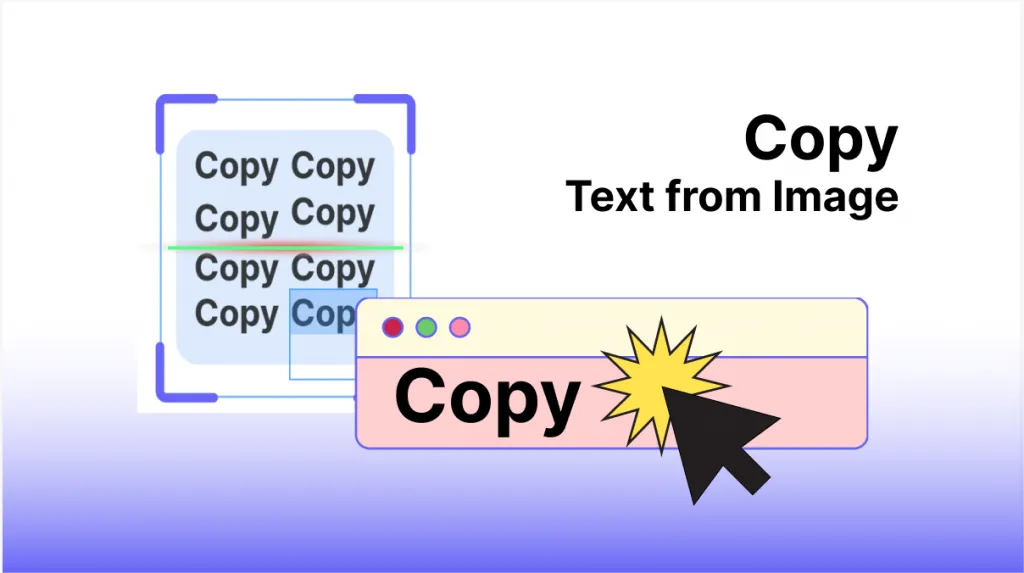

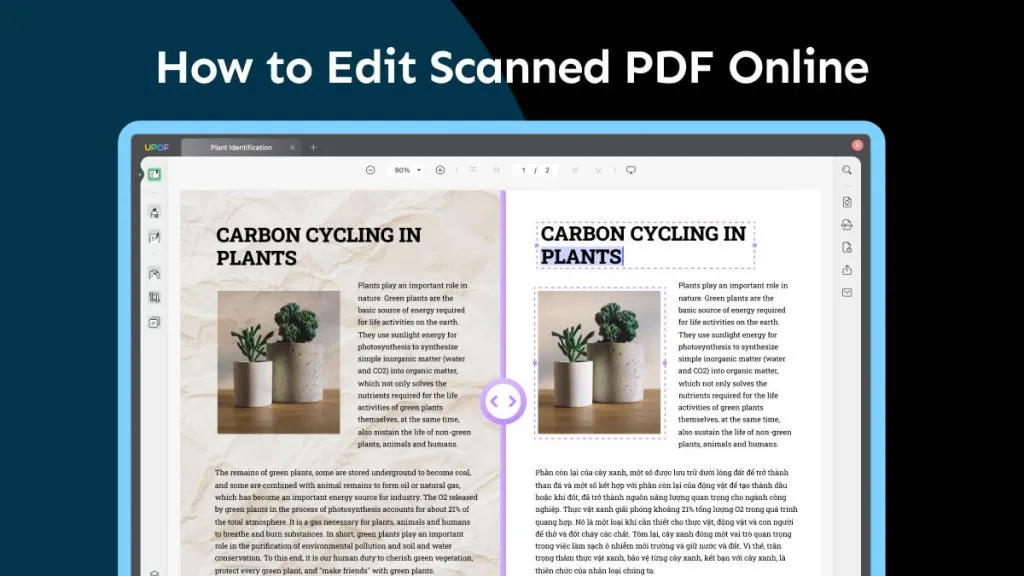
 Enya Moore
Enya Moore 
 Lizzy Lozano
Lizzy Lozano 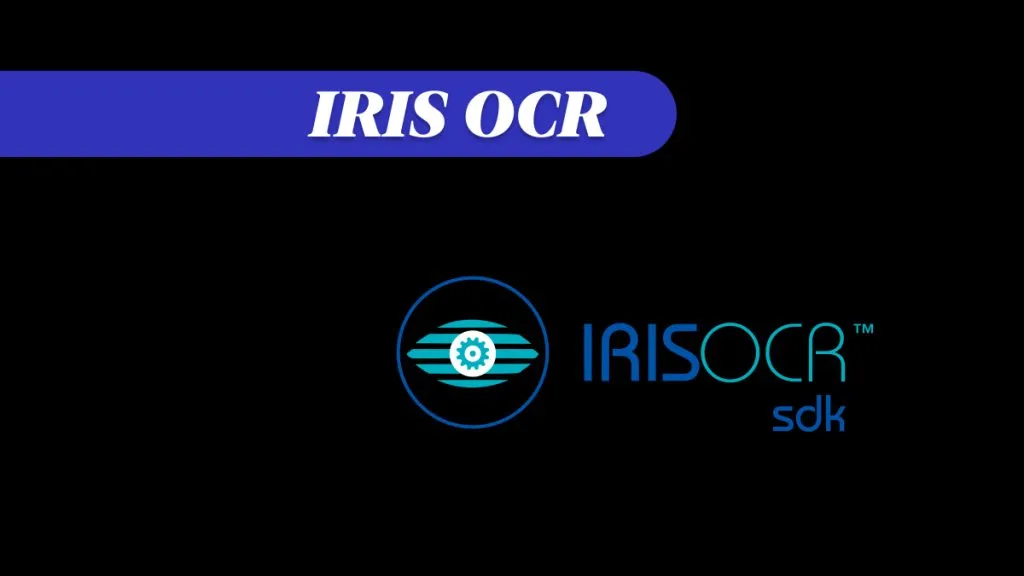
 Enola Miller
Enola Miller