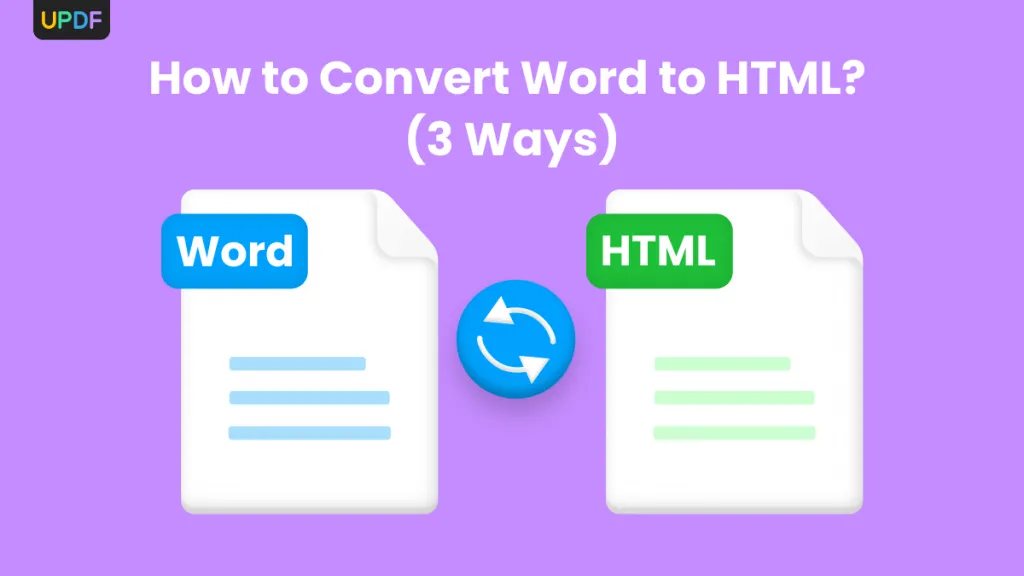Before We Begin
Windows • macOS • iOS • Android 100% secure
PowerPoint is the most popular tool used by many when making business presentations, lectures in classrooms, or proposals for various projects. Most often, you also look forward to include information directly from a PDF that includes reports, charts, or diagrams in the form of an image. The issue is that PowerPoint does not fully support importing PDFs as images. This limitation can make your presentation look incomplete or force you to manually adjust content.
In this article, I will guide you through how to insert PDF into PowerPoint as image in simple steps. You will learn two effective ways: converting a PDF into a single long image or extracting specific pages as images to add to your slides. Let’s dive into it!
Part 1. How to Insert a PDF into PowerPoint as an Image?
Inserting a PDF into PowerPoint is only possible by converting it into a static image. Wondering how it helps? This makes the content easier to display in your slides without losing formatting. For users who want to include the entire document, UPDF allows you to combine all pages into a single long image and then insert it into your slides.
Likewise, if only a few specific pages are needed, UPDF’s ‘Extract’ feature allows you to save just those pages as images. Below, I’ll walk you through both approaches step by step.
Way 1. Convert PDF to a Single Long Image
The most convenient way to insert the entire PDF into PowerPoint is by converting it into a single long image using UPDF. This way, you will save time by not inserting each page separately. The best part is that UPDF supports this feature on Windows, Mac, Android, and iOS, so you can do it across any device. Here are the steps to follow:
For Windows and Mac
Step 1. Download UPDF’s latest version and access it on your device. Once logged in, tap on the “Open File” option or drag-and-drop the desired PDF file into the UPDF. Then, hit the “Tools” button and choose “Image” under the “PDF Converter” section.
Windows • macOS • iOS • Android 100% secure
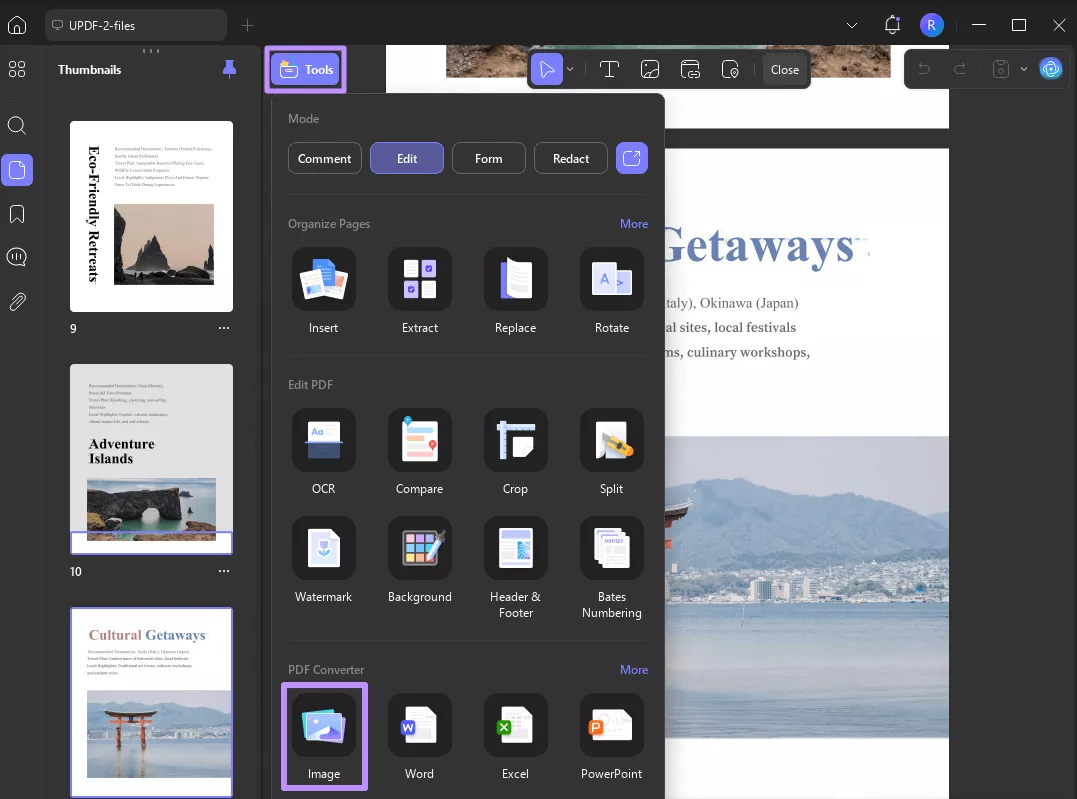
Step 2. When the “PDF Converter” window opens, select “Output Format” as “Image.” In the right pane, click on “Combine multiple pages into a single long image” and make any other required changes. Hit the “Apply” button at the end and save the images at the desired location.
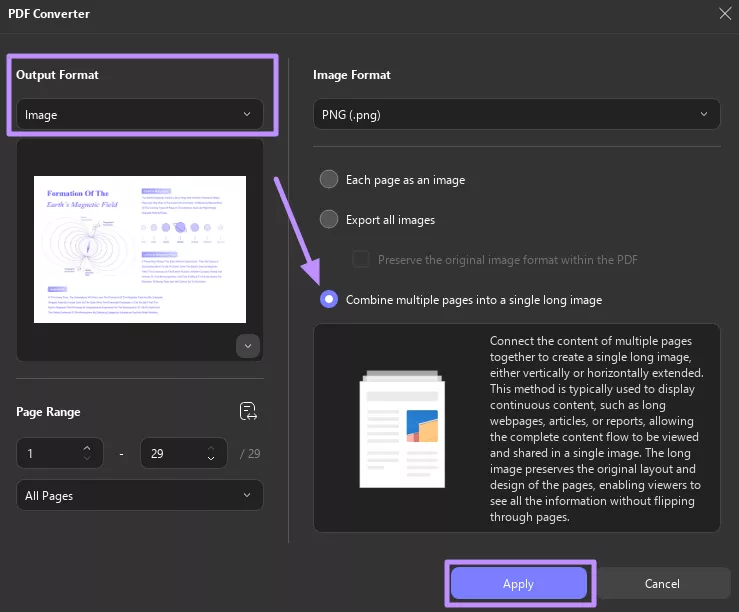
Step 3. Once the conversion is complete, open the Microsoft PowerPoint app on your device. Head to the “Insert” tab, expand the “Pictures” drop-down menu, and from “This Device” option, upload the converted images.
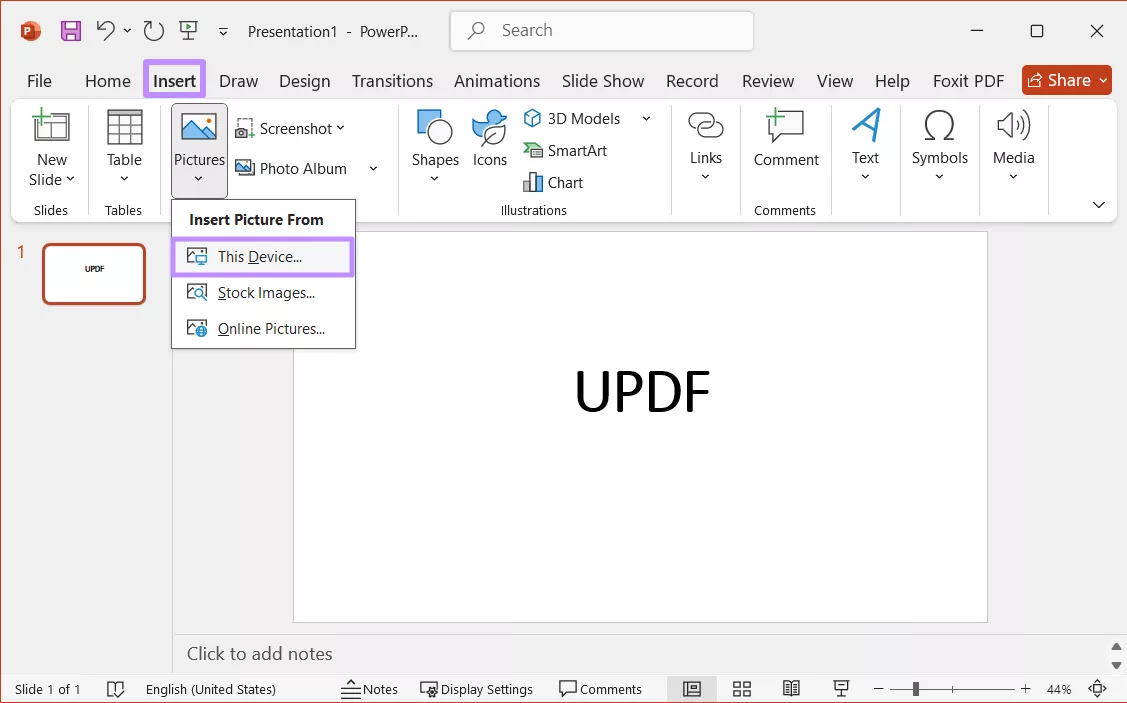
For Android and iOS
Step 1. First, download the UPDF mobile app from Play Store or App Store for Android and iOS, respectively. Log in in to the app and tap on the “Tools” tab. Under the “PDF TO OTHER FORMATS” section, select “PDF to long Image” and import the required PDF file.
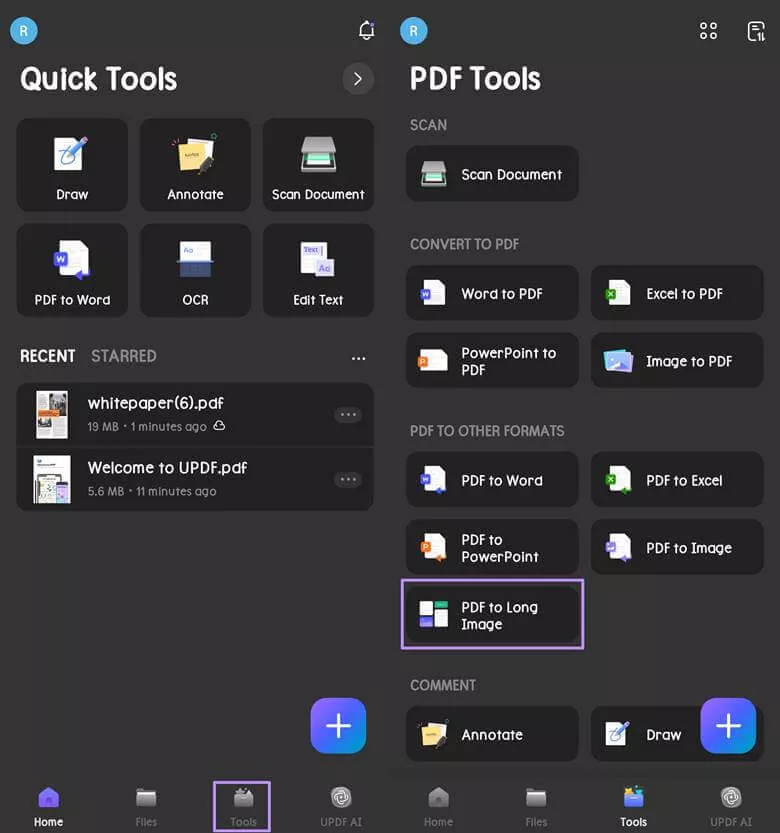
Step 2. Now, select the “Image Format” and press “Done” at the top right corner. Tap on “Save” to store the file at your desired location. Later, access PowerPoint and insert the PDF as image.
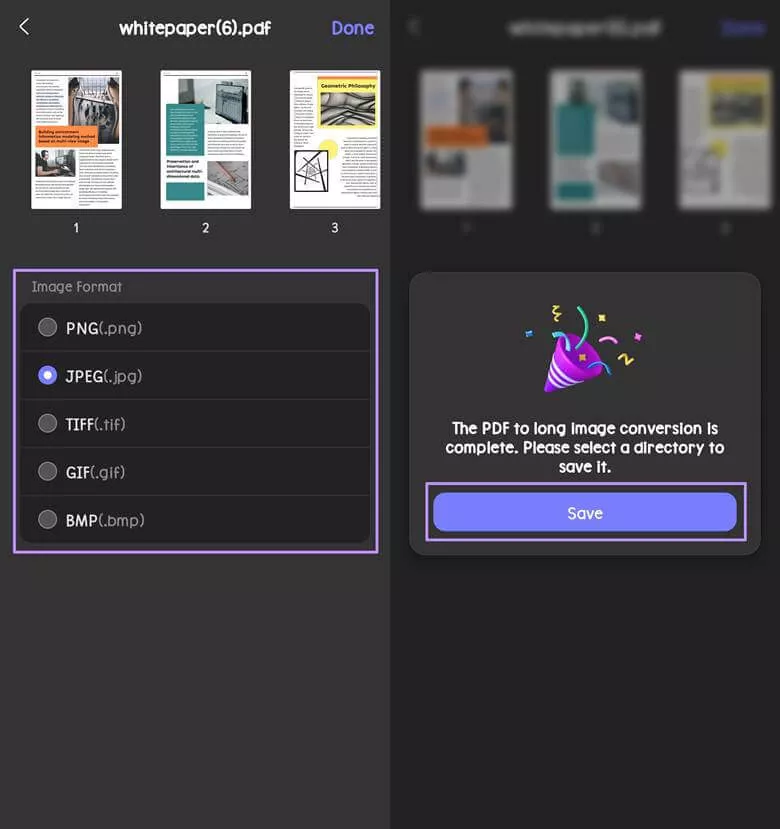
Way 2. Extract the Pages as Images
Sometimes, you may not need the entire PDF in your PowerPoint presentation. In that case, UPDF allows you to extract only the pages you need as images. This way, you can highlight just the relevant information and keep your slides neat and focused. Here are the steps:
Step 1. Open UPDF and access the PDF file. Click on the “Tools” button at top left corner and hit the “Extract” button under “Organize Pages” section.
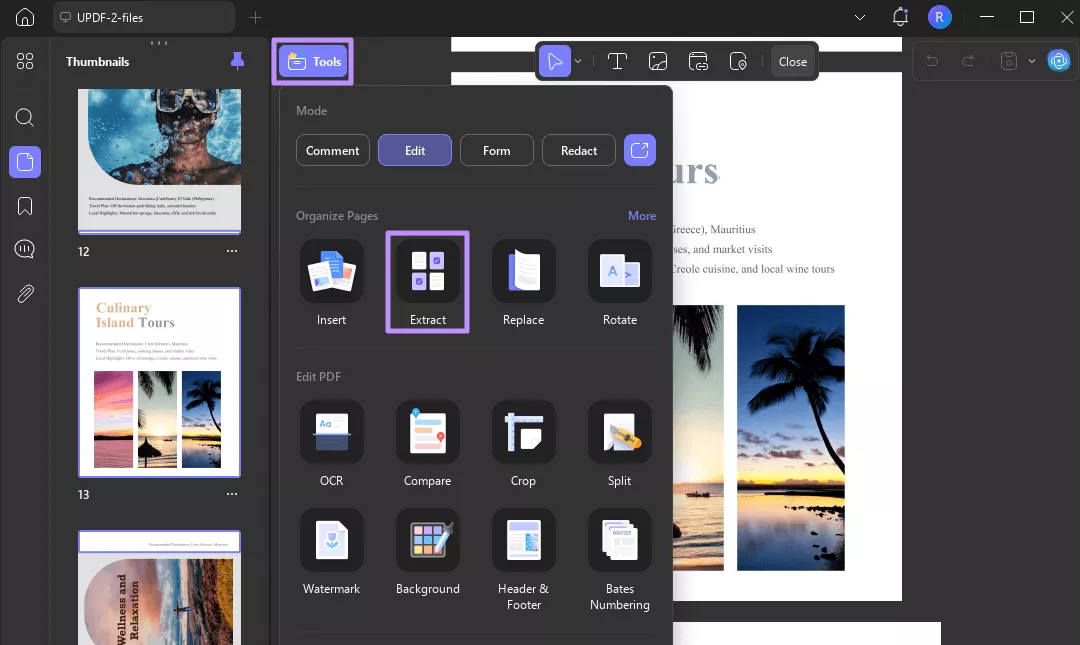
Step 2. Now, select the pages that you want to convert to images. You can also toggle on the “Multi-Select” option to select multiple pages at once. After that, press the “Extract” button in the top bar.
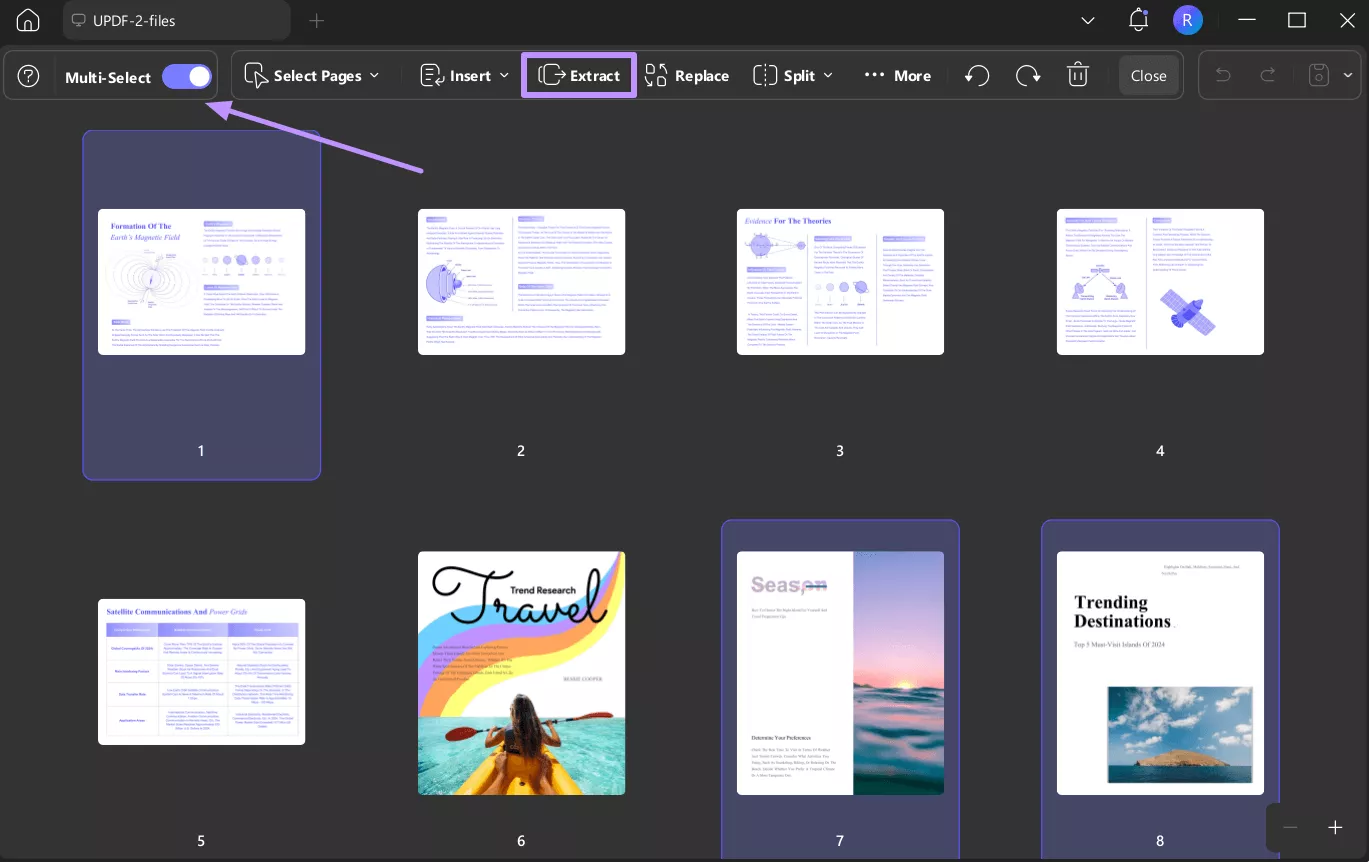
Step 3. Set “Extract Type” as “Image” and confirm the range of pages and choose whether to delete pages after extracting or not. Hit the “Extract” button and save the files on your device as an image. Later, insert this image into the PowerPoint.
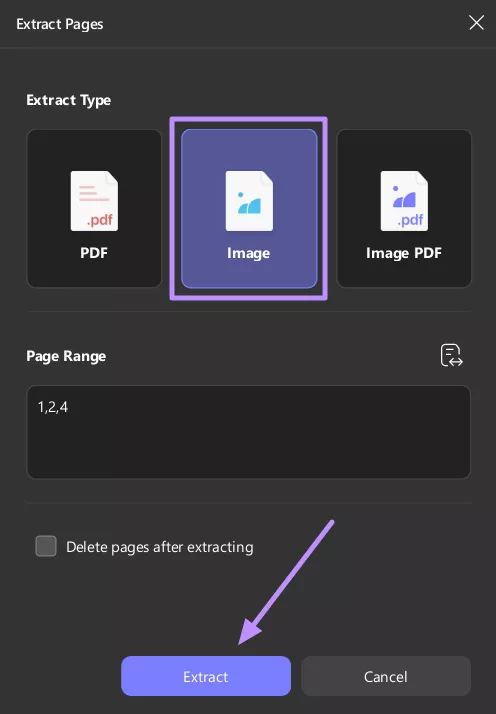
UPDF does more than just converting PDF files into images; it comes with powerful tools that make handling documents easier on any device.
Other Key Features of UPDF:
- OCR PDF: With OCR feature, you can recognize text in 38 languages, making scanned PDFs, paper docs, and images searchable and editable. It also supports converting scanned docs and images into editable formats like Word, PowerPoint, Excel, and TXT to name a few.
- Batch Process: Process PDF files in batches and batch convert, compress, merge, and encrypt them. Various degrees of compression such as lossless, maximum, high, medium and low can enable the user to maintain the quality of the PDF and file size.
- Protect PDFs: UPDF enables users to add passwords and secure PDFs so they cannot be opened and their content cannot be edited, printed, and copied with the assistance of 128-bit and 256-bit encryption levels.
- UPDF Cloud: Sync PDFs across Windows, Mac, iOS, Android, access your documents from any device. Also, store and organize documents in cloud-based storage as it offers from 2 GB to 100 GB storage space based on plans.
- UPDF AI: Lets you summarize up to 1000 PDF pages and translate them into any language. It even allows you to explain complex terms, chat with multiple PDFs, rewrite text, and convert content into mind maps.
Want to see how UPDF works? Check out this short video below or read the detailed AppleInsider review to explore how UPDF makes PDF tasks easier.
Wrapping Up
Trying to insert a PDF into PowerPoint as an image, particularly that of more than one page can be confusing. However, when equipped with the right tool, the process becomes easier. Here, UPDF stand out as the best solution as it comes with two simple ways. It either allows to change the entire PDF file into one long image or save the required pages as individual images.
UPDF’s advanced functionalities such as PDF editing, OCR, and UPDF AI, also make it a must-consider option. Ready to try it yourself? Download UPDF and simplify your PDF tasks.
Windows • macOS • iOS • Android 100% secure
 UPDF
UPDF
 UPDF for Windows
UPDF for Windows UPDF for Mac
UPDF for Mac UPDF for iPhone/iPad
UPDF for iPhone/iPad UPDF for Android
UPDF for Android UPDF AI Online
UPDF AI Online UPDF Sign
UPDF Sign Edit PDF
Edit PDF Annotate PDF
Annotate PDF Create PDF
Create PDF PDF Form
PDF Form Edit links
Edit links Convert PDF
Convert PDF OCR
OCR PDF to Word
PDF to Word PDF to Image
PDF to Image PDF to Excel
PDF to Excel Organize PDF
Organize PDF Merge PDF
Merge PDF Split PDF
Split PDF Crop PDF
Crop PDF Rotate PDF
Rotate PDF Protect PDF
Protect PDF Sign PDF
Sign PDF Redact PDF
Redact PDF Sanitize PDF
Sanitize PDF Remove Security
Remove Security Read PDF
Read PDF UPDF Cloud
UPDF Cloud Compress PDF
Compress PDF Print PDF
Print PDF Batch Process
Batch Process About UPDF AI
About UPDF AI UPDF AI Solutions
UPDF AI Solutions AI User Guide
AI User Guide FAQ about UPDF AI
FAQ about UPDF AI Summarize PDF
Summarize PDF Translate PDF
Translate PDF Chat with PDF
Chat with PDF Chat with AI
Chat with AI Chat with image
Chat with image PDF to Mind Map
PDF to Mind Map Explain PDF
Explain PDF Scholar Research
Scholar Research Paper Search
Paper Search AI Proofreader
AI Proofreader AI Writer
AI Writer AI Homework Helper
AI Homework Helper AI Quiz Generator
AI Quiz Generator AI Math Solver
AI Math Solver PDF to Word
PDF to Word PDF to Excel
PDF to Excel PDF to PowerPoint
PDF to PowerPoint User Guide
User Guide UPDF Tricks
UPDF Tricks FAQs
FAQs UPDF Reviews
UPDF Reviews Download Center
Download Center Blog
Blog Newsroom
Newsroom Tech Spec
Tech Spec Updates
Updates UPDF vs. Adobe Acrobat
UPDF vs. Adobe Acrobat UPDF vs. Foxit
UPDF vs. Foxit UPDF vs. PDF Expert
UPDF vs. PDF Expert

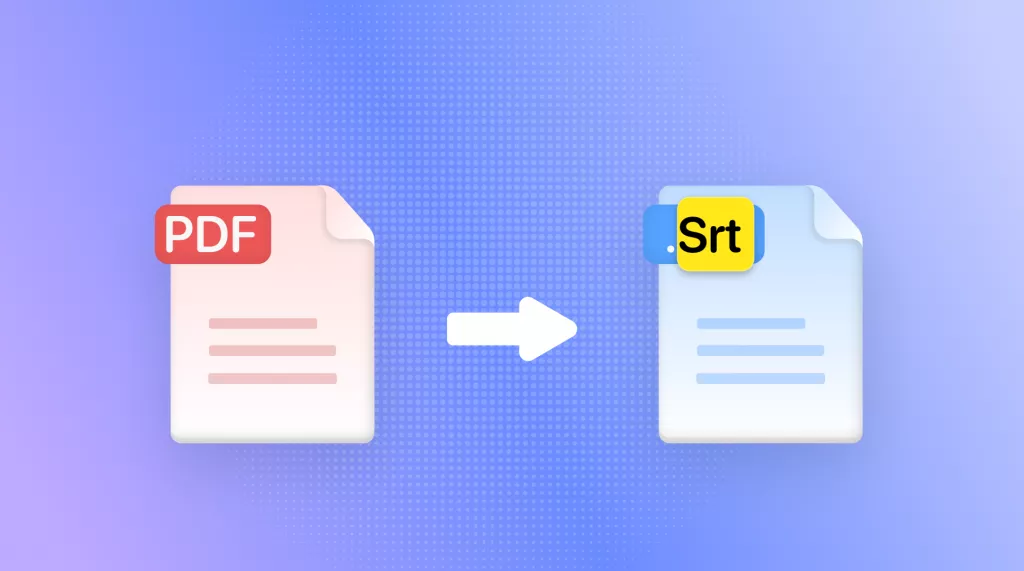
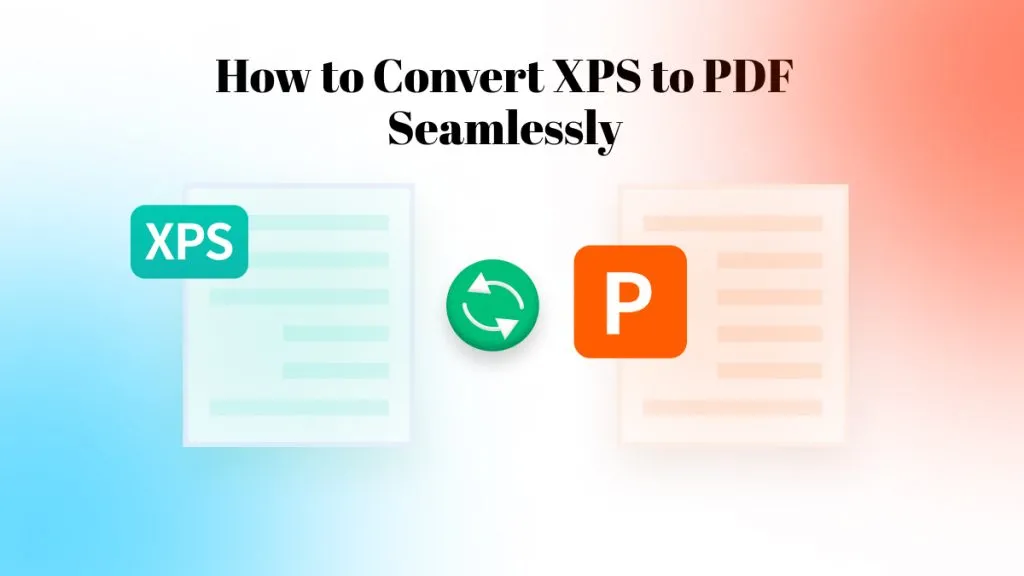
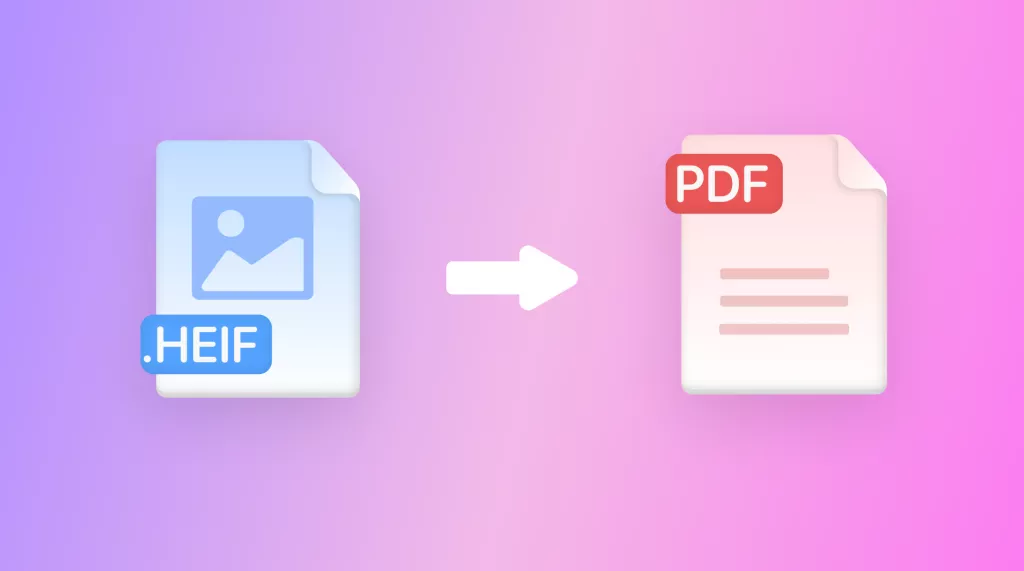
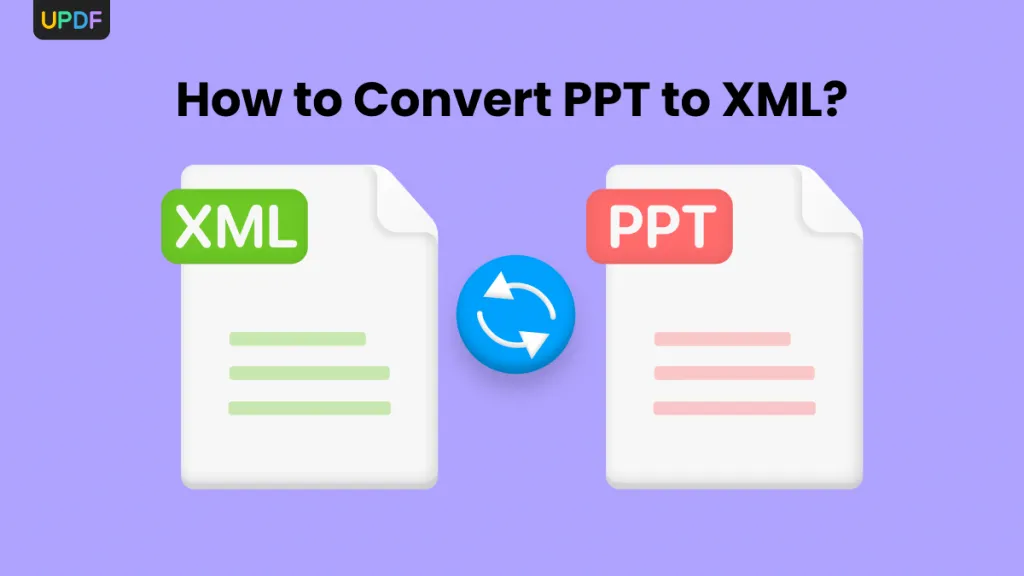
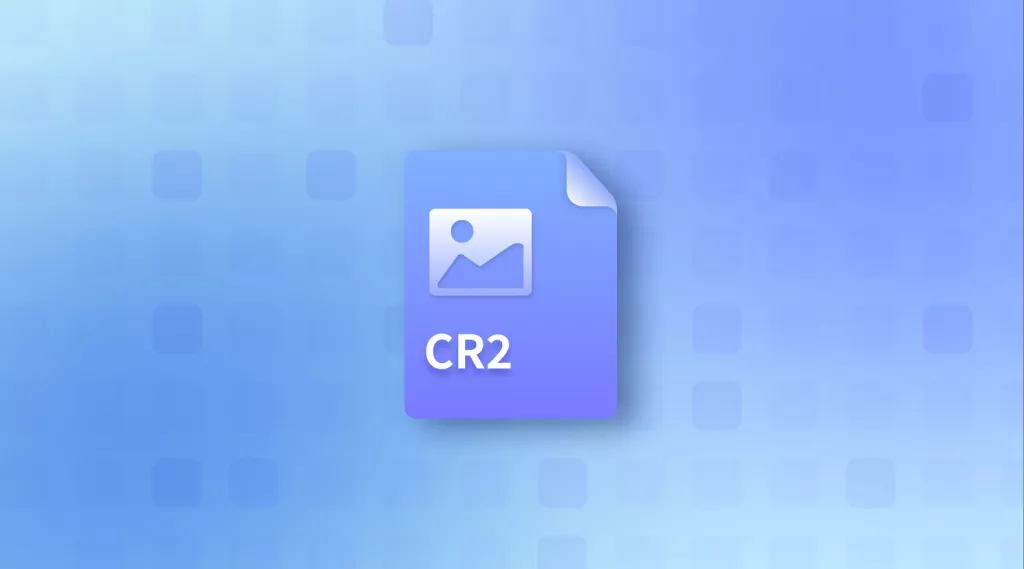

 Enrica Taylor
Enrica Taylor 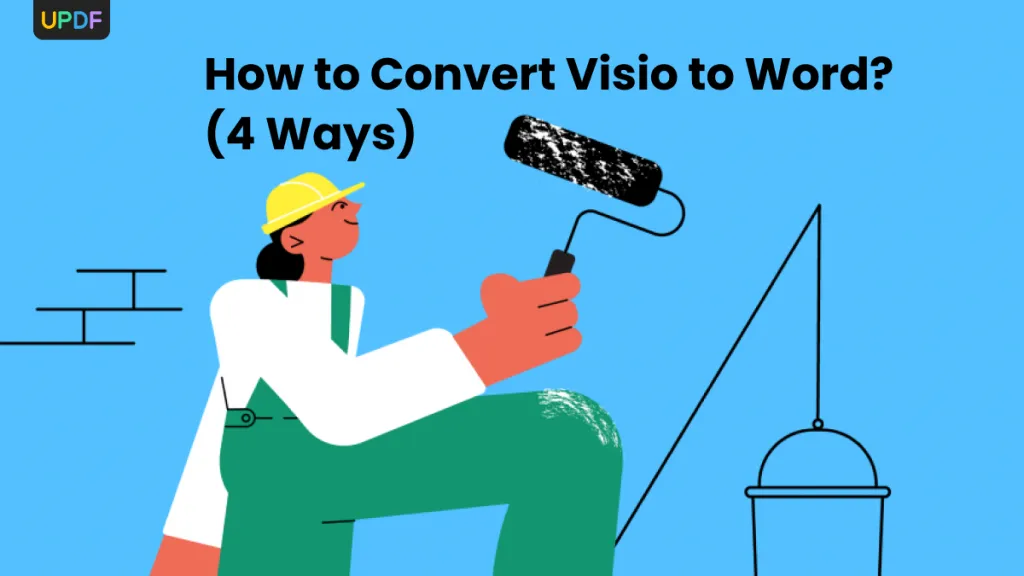
 Enid Brown
Enid Brown