Before We Begin
Windows • macOS • iOS • Android 100% secure
Printing mirrored PDFs proves useful in many cases, some of which are preparing T-shirt designs, decals, craft projects, or reversed text layouts. However, most users struggle because PDF viewers don’t offer a direct mirror print feature.
In this article, I will walk you through how to print a mirror image of a PDF document step by step. You’ll also learn how to mirror just the images inside a PDF if that’s all you need. By the end, you’ll be familiar with the simplest tool for this task. Let’s jump into it!
Part 1. Can You Print a Mirror Image of a PDF?
Yes, you can! The PDF file may be mirrored, similar to any image or text file. The concept of mirroring merely implies inverting the content and printing the content upside down. This comes in handy especially in iron-on transfer projects, T-shirt prints, and craft designs.
The direct mirror print option is not included with most common PDF tools; therefore, most users do not think they can print it directly. But in actuality, all it takes is to use a tool that enables one to flip files and then print them out.
Part 2. How to Print a Mirror Image of a PDF Document?
UPDF provides the easiest methods of printing a mirrored PDF. Turn the PDF file into an image-only PDF, flip it, and then proceed to printing. Follow the steps mentioned below to learn how to print a mirror image of a PDF:
Step 1. Download UPDF here. Launch UPDF and access the PDF file. Go to “Export PDF” in the top right corner and select “Image PDF.”
Windows • macOS • iOS • Android 100% secure
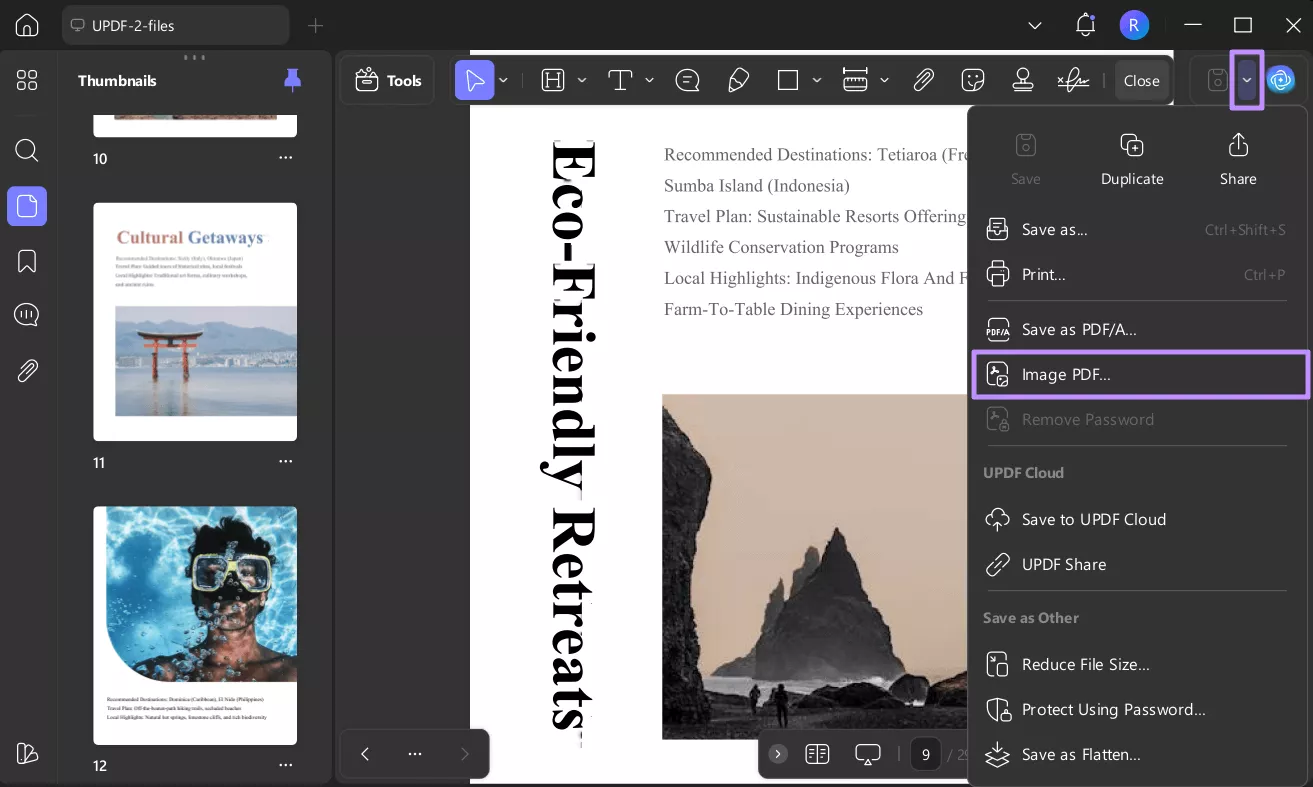
Step 2. Once the “Scan Setting” window open, choose the highest “Resolution” available. Make sure not to apply “Rotation Angle” or any other changes. Hit the “Save” button to save it as an image-only PDF.
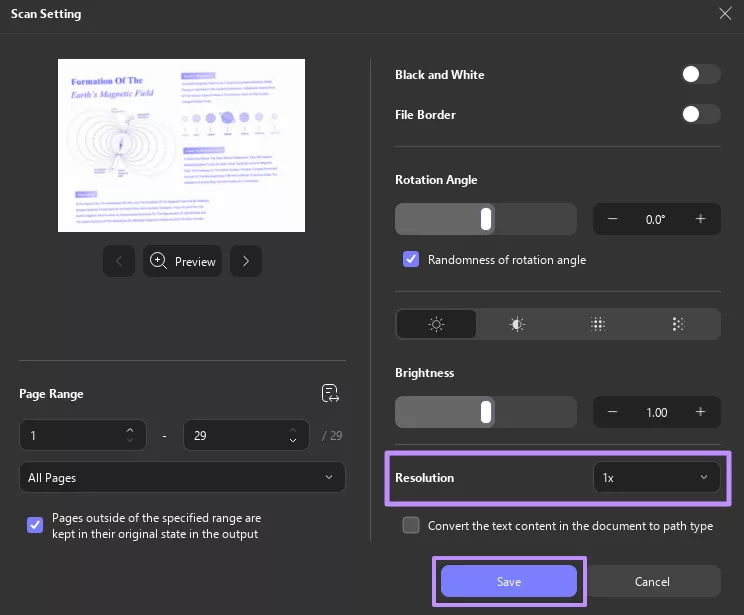
Step 3. Reopen the image-only PDF in UPDF and switch to “Edit” mode via “Tools.” Click on the page you want to mirror and hover the cursor on the top bar. Hit the “Flip Horizontal” or “Flip Vertical” option to mirror the image.
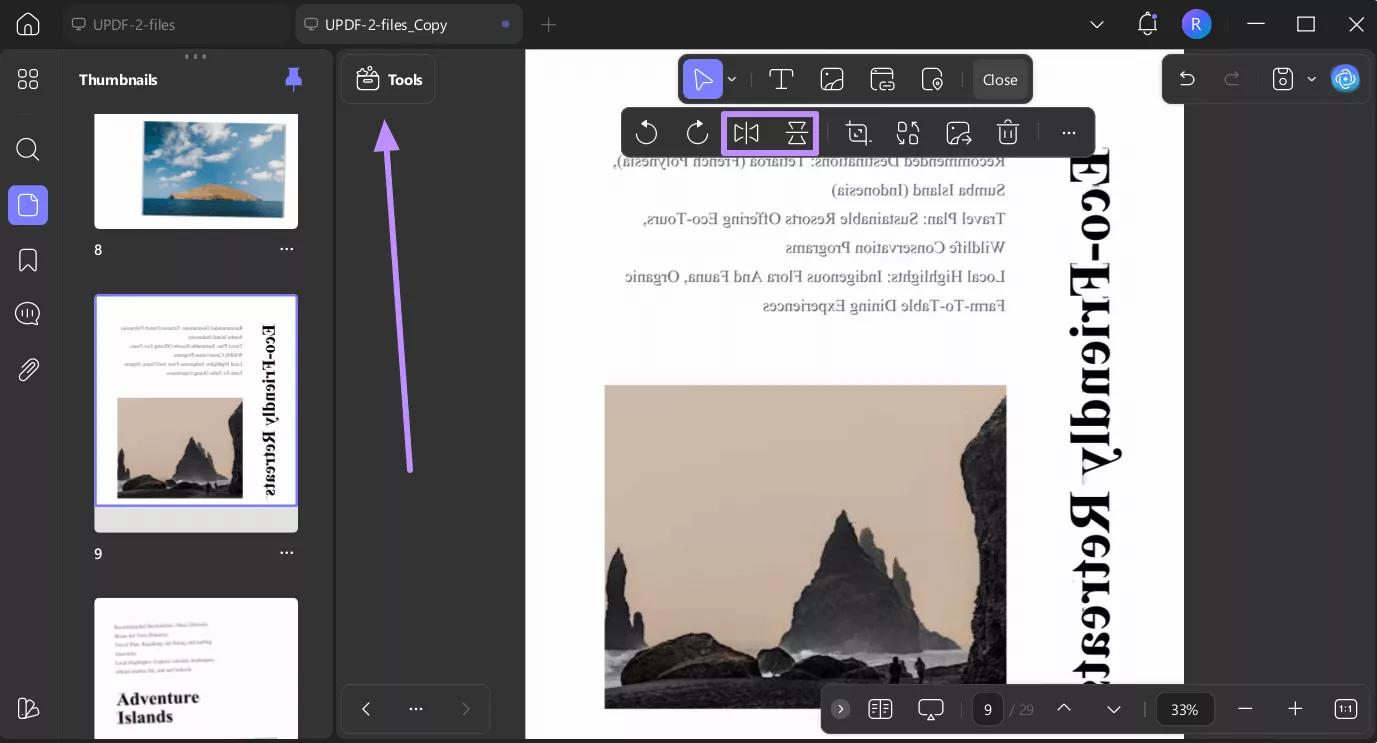
Step 4. Once flipped, go to “Export PDF” and select the “Print” option. Choose the page that you have flipped, make any required changes, and hit the “Print” button.
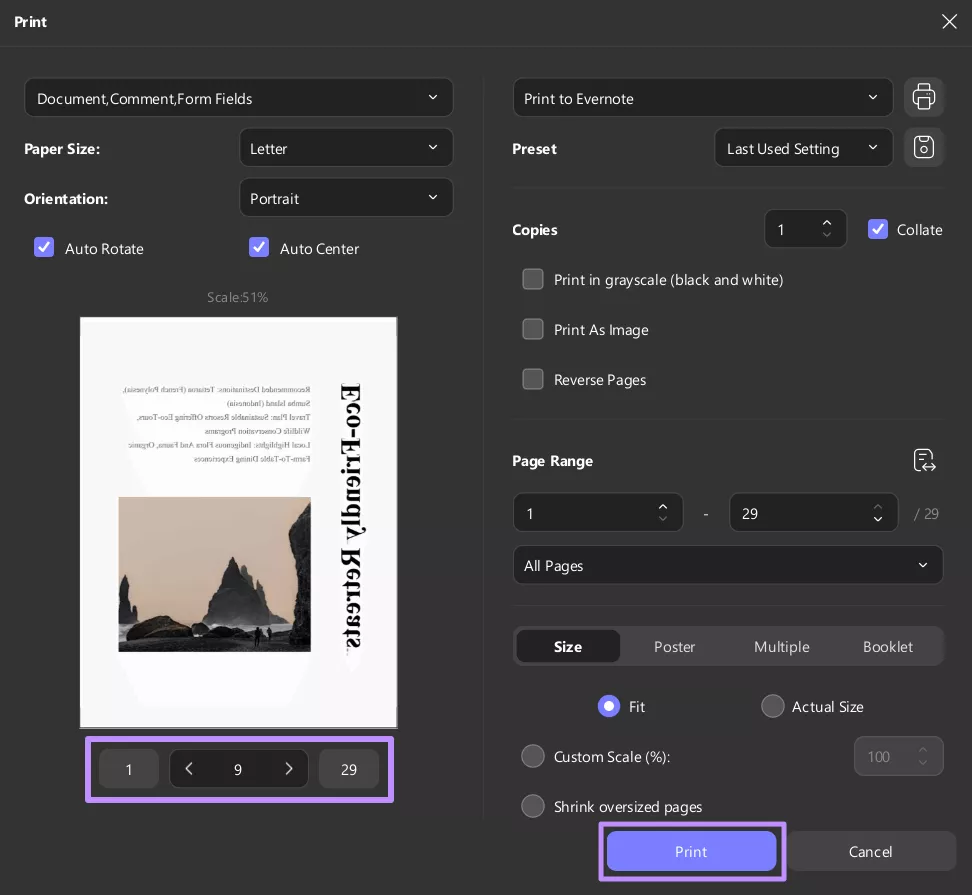
UPDF provides a big set of features to make working with PDFs effective: editing, converting, and printing the documents is easy and fast. Alongside it offers:
- Compress PDFs without losing quality for easier storage and sharing
- Sign PDF documents electronically or digitally with ease
- Convert PDFs to multiple formats that include Word, Excel, and PowerPoint
- Use UPDF AI to chat with PDFs for instant insights
- Annotate PDFs by highlighting content and adding comments and notes
- Process multiple PDFs at once using batch tools for conversion, merging, or printing
Check out UPDF in action by watching this video, or explore the AppleInsider review to see how its features make managing PDFs faster and easier.
Part 3. How to Mirror a PDF Image for Printing?
In certain occasions you might not need to flip the whole PDF, only one image within it. This applies to most activities such as T-shirt designs, stickers, craft prints, or labels, where a single image is required to be flipped. Mirroring a single image is faster and easier than flipping the whole document using UPDF. Download UPDF today to mirror and print PDFs or images easily.
Windows • macOS • iOS • Android 100% secure
Here is a step-by-step guide on how to print mirror image PDF:
Step 1. Launch UPDF and open the PDF that contains the image you want to mirror. Switch to edit PDF mode by clicking the “Tools” button and then selecting “Edit.”
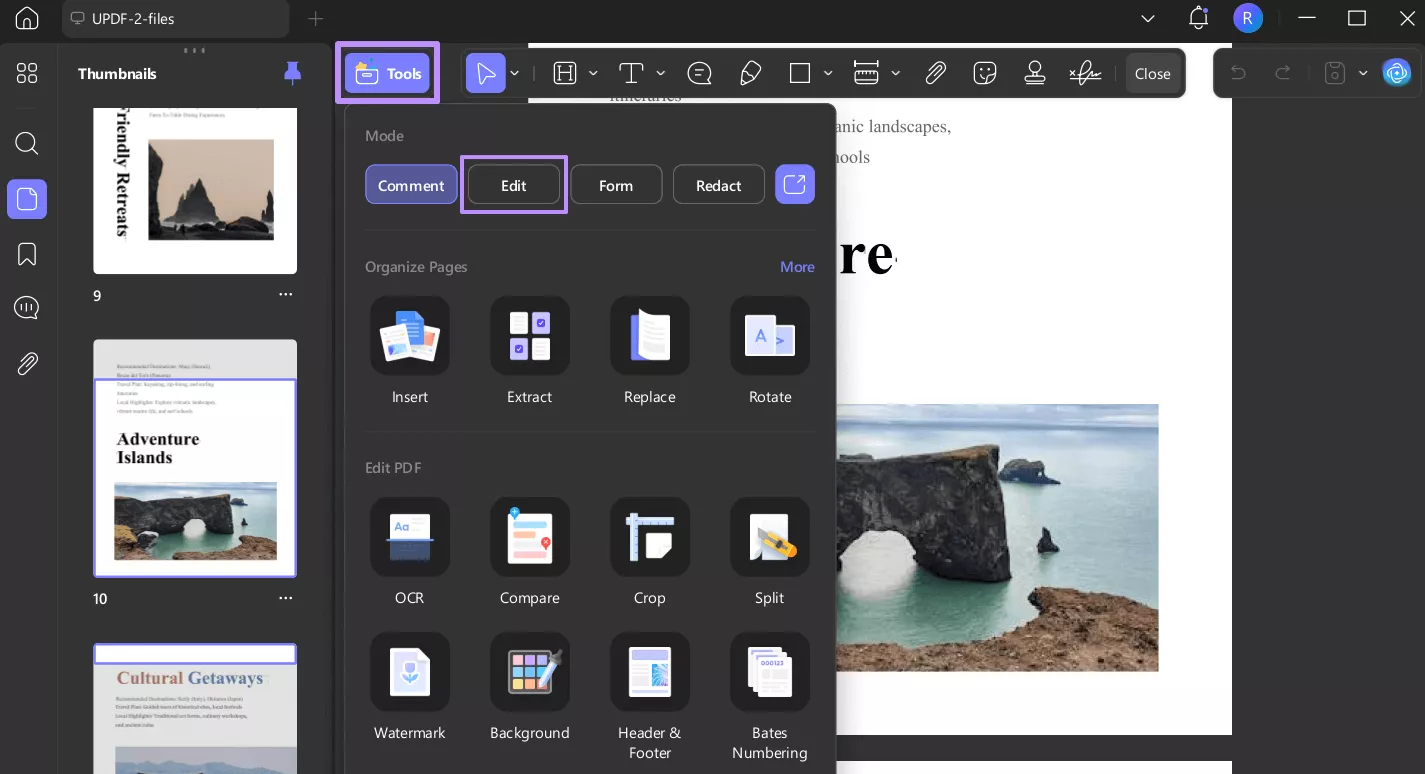
Step 2. Then, select the image you want to mirror by clicking on it. Use the “Flip Horizontal” or “Flip Vertical” option to flip the image. Once done, head on to print the PDF.
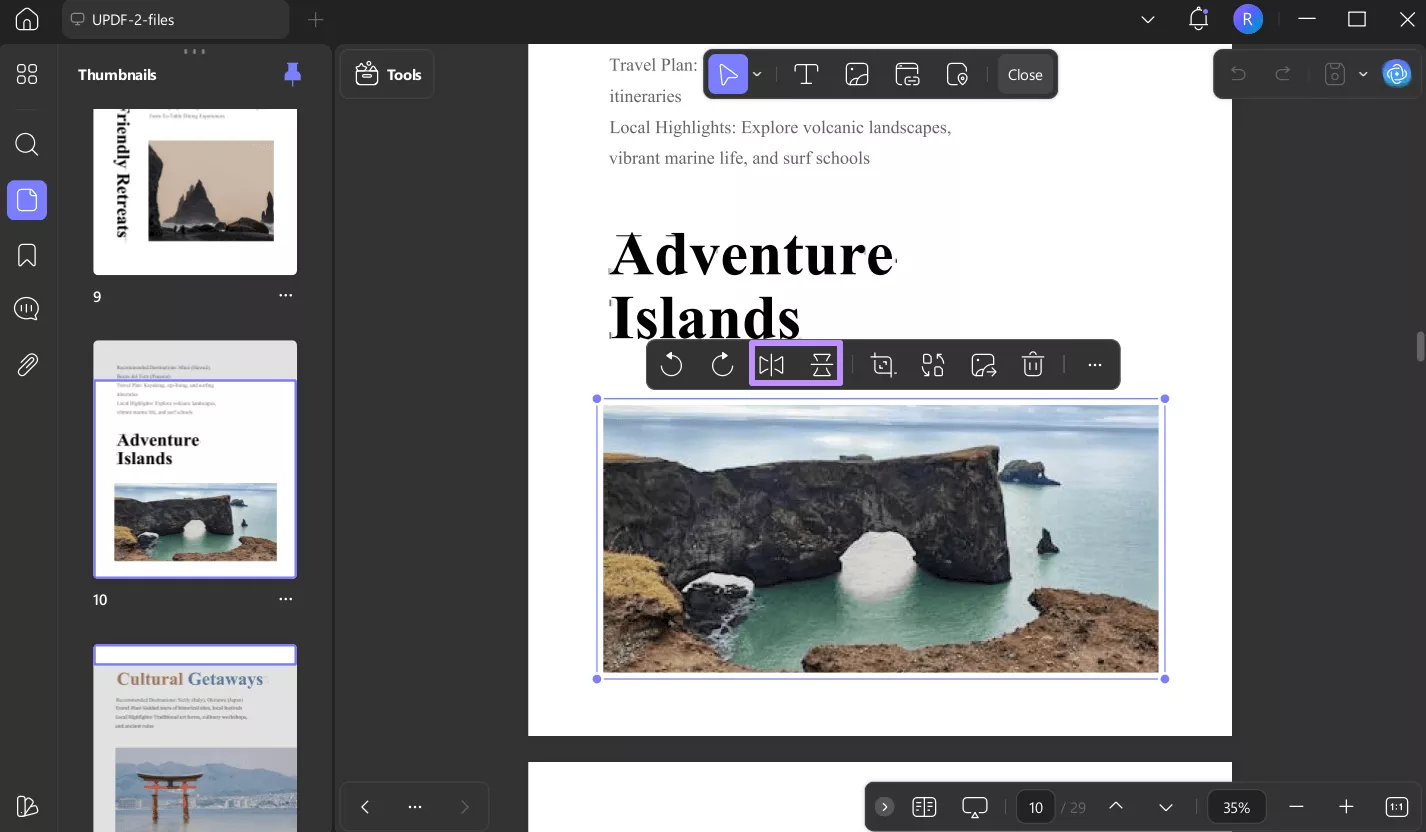
Final Words
Can you print a mirror image of a PDF, either of your whole document or just an image? The correct answer is yes! It is not hard to print a mirrored PDF when you understand how to do it using the appropriate tool. UPDF simplifies this process as it allows users to flip PDFs and images without compromising their quality and print them right from a single interface.
Moreover, its functionality to works across devices and additional features such as editing, annotation, and UPDF AI make it easy to work with PDFs. Have you learned how to mirror a PDF image for printing? Download UPDF today and get started with all its powerful features.
Windows • macOS • iOS • Android 100% secure
 UPDF
UPDF
 UPDF for Windows
UPDF for Windows UPDF for Mac
UPDF for Mac UPDF for iPhone/iPad
UPDF for iPhone/iPad UPDF for Android
UPDF for Android UPDF AI Online
UPDF AI Online UPDF Sign
UPDF Sign Edit PDF
Edit PDF Annotate PDF
Annotate PDF Create PDF
Create PDF PDF Form
PDF Form Edit links
Edit links Convert PDF
Convert PDF OCR
OCR PDF to Word
PDF to Word PDF to Image
PDF to Image PDF to Excel
PDF to Excel Organize PDF
Organize PDF Merge PDF
Merge PDF Split PDF
Split PDF Crop PDF
Crop PDF Rotate PDF
Rotate PDF Protect PDF
Protect PDF Sign PDF
Sign PDF Redact PDF
Redact PDF Sanitize PDF
Sanitize PDF Remove Security
Remove Security Read PDF
Read PDF UPDF Cloud
UPDF Cloud Compress PDF
Compress PDF Print PDF
Print PDF Batch Process
Batch Process About UPDF AI
About UPDF AI UPDF AI Solutions
UPDF AI Solutions AI User Guide
AI User Guide FAQ about UPDF AI
FAQ about UPDF AI Summarize PDF
Summarize PDF Translate PDF
Translate PDF Chat with PDF
Chat with PDF Chat with AI
Chat with AI Chat with image
Chat with image PDF to Mind Map
PDF to Mind Map Explain PDF
Explain PDF Scholar Research
Scholar Research Paper Search
Paper Search AI Proofreader
AI Proofreader AI Writer
AI Writer AI Homework Helper
AI Homework Helper AI Quiz Generator
AI Quiz Generator AI Math Solver
AI Math Solver PDF to Word
PDF to Word PDF to Excel
PDF to Excel PDF to PowerPoint
PDF to PowerPoint User Guide
User Guide UPDF Tricks
UPDF Tricks FAQs
FAQs UPDF Reviews
UPDF Reviews Download Center
Download Center Blog
Blog Newsroom
Newsroom Tech Spec
Tech Spec Updates
Updates UPDF vs. Adobe Acrobat
UPDF vs. Adobe Acrobat UPDF vs. Foxit
UPDF vs. Foxit UPDF vs. PDF Expert
UPDF vs. PDF Expert


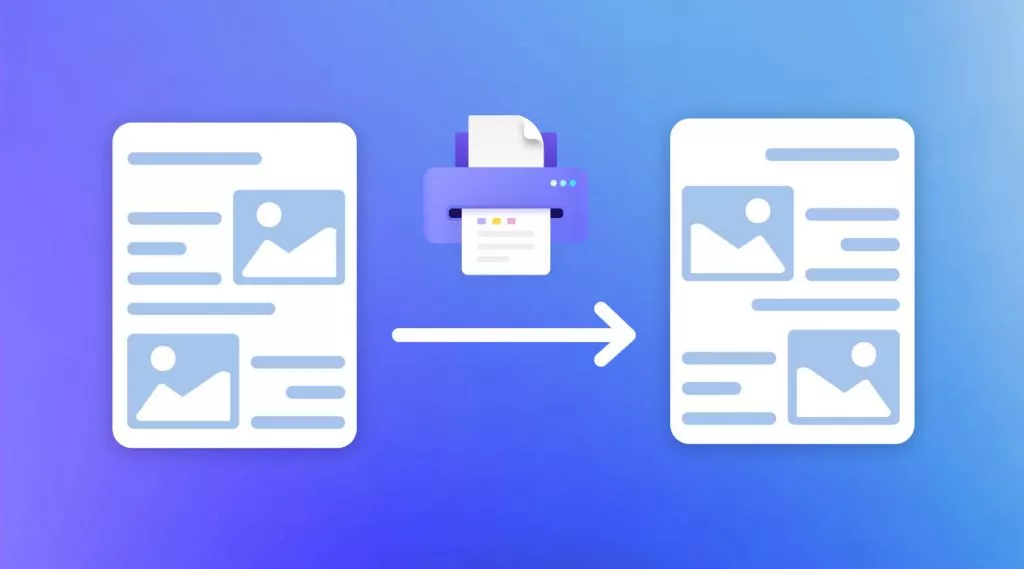





 Enola Davis
Enola Davis 

 Enya Moore
Enya Moore 