Converting a PDF to a single image file can be useful in many situations. Whether you are preparing a presentation or sharing documents with others, a single image format makes it easier to view and distribute your content. In this guide, we will show you how to convert a PDF to a single image by using UPDF – a PDF editor that makes the process hassle-free. We’ll also explain why UPDF is our top recommendation for this task and highlight the features that make it stand out among other software. Download UPDF now and follow along as we show you the steps.
Windows • macOS • iOS • Android 100% secure
So why choose UPDF to convert a PDF to a single image?
Here are the key features that make UPDF the top choice:
- High-Quality Output – The software produces high-quality images without losing formatting.
- Cross-Platform – UPDF is available on Windows, macOS, iOS as well as Android. This feature can be used on all ports above.
- Fast Processing Times – It converts files quickly, which saves time.
- User-Friendly Interface – UPDF is intuitive and easy to navigate, meaning that it can be used by users of all levels (beginners as well as more advanced users).
- Multi-Page Merging – It allows combining multiple pages into one high-quality image.
- Affordable – UPDF’s paid plans are quite affordable and cheaper than its competitors. You can check its price and upgrade here.
Are you ready to streamline your PDF tasks? Download or purchase UPDF now and start managing your PDFs effortlessly. And if you want to know more about UPDF, you can watch the video below or read this review article.
Part 1. Convert a Multiple Page PDF to a Single Image on UPDF
Converting a multiple-page PDF to a single image is useful when you need to share a clear and concise overview of a document that is quite lengthy and has multiple pages. It comes in handy, especially when creating presentations or sharing summaries with other coworkers. Moreover, combining multiple files into a single image makes it easier to find key information and understand the content. It removes the need to scroll through page after page.
Steps to Convert Multiple PDF to a Single Image on desktop Using UPDF
Step 1: Open your PDF in UPDF
- Launch UPDF on your Windows or Mac computer.
- Click “Open File” and select your PDF.
Step 2: Access PDF Conversion Tools
- On the left-side toolbar, click on “Tools”. Then choose select “Image” from export options under “PDF Converter”.
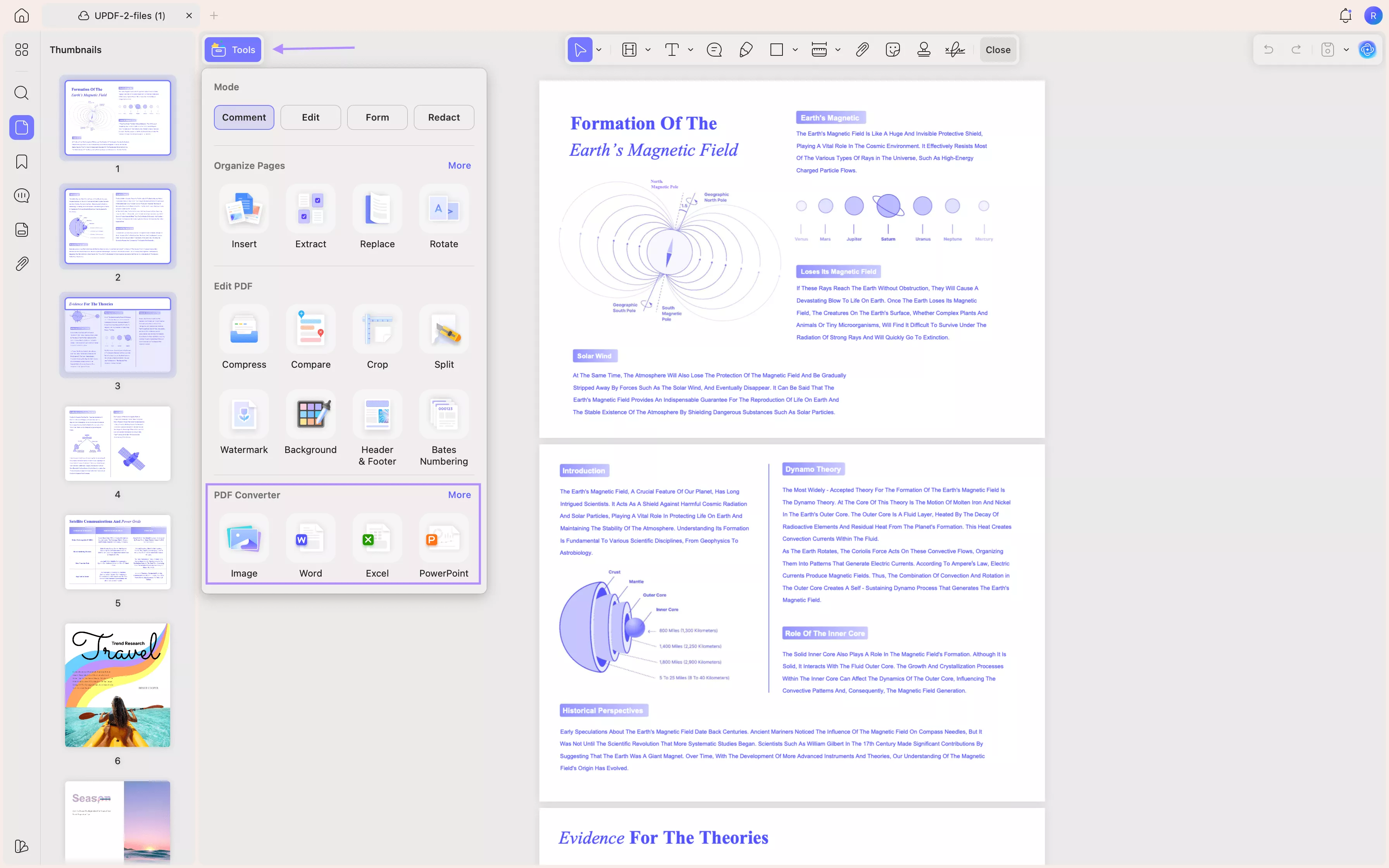
Step 3: Select the Right Output Settings and Convert Your File
- In the export window, you will see the output settings that you can change according to your needs.
- Choose your desired file format, such as PNG or JPG. For the highest quality, we recommend choosing PNG.
- Under Image format, select “Combine multiple pages into a single long image”. This option will merge all the PDF pages into one image.
- If needed, select a specific page range or choose the full document.
- You can also tick the “Automatically create a folder option" if you want to store the new file in a new folder.
- Click “Convert” to convert your file. UPDF will process your PDF and output one image file.
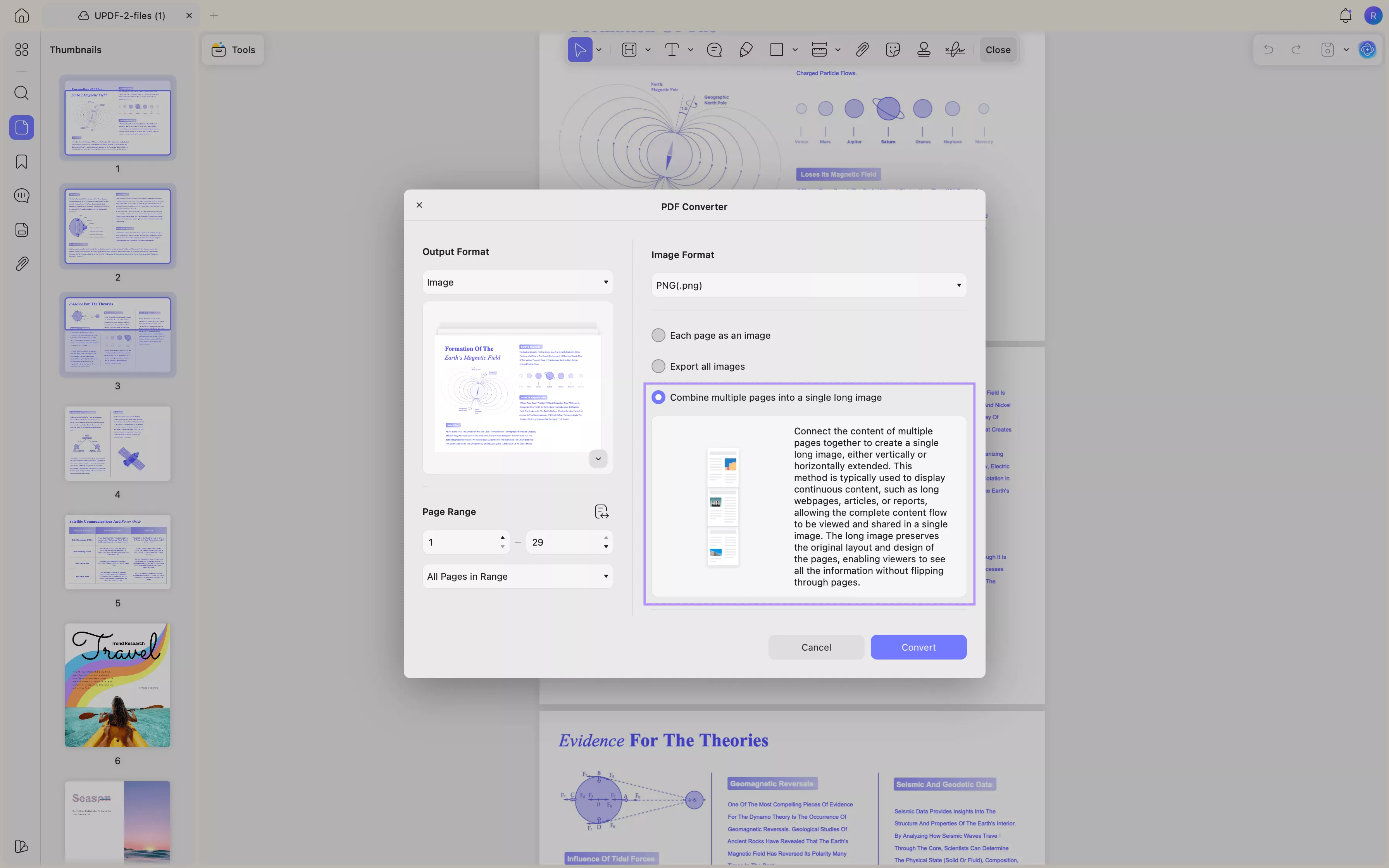
By following these steps, you will now have a single image file that contains all pages of your PDF. This is a perfect solution for printing, sharing with others, or embedding into presentations.
Also Read: How to Convert PDF to JPG on Mac with 5 Methods
Steps to Convert Multiple PDF to a Single Image on mobile Using UPDF
Step 1: Open UPDF, click the "+" icon and upload your files.
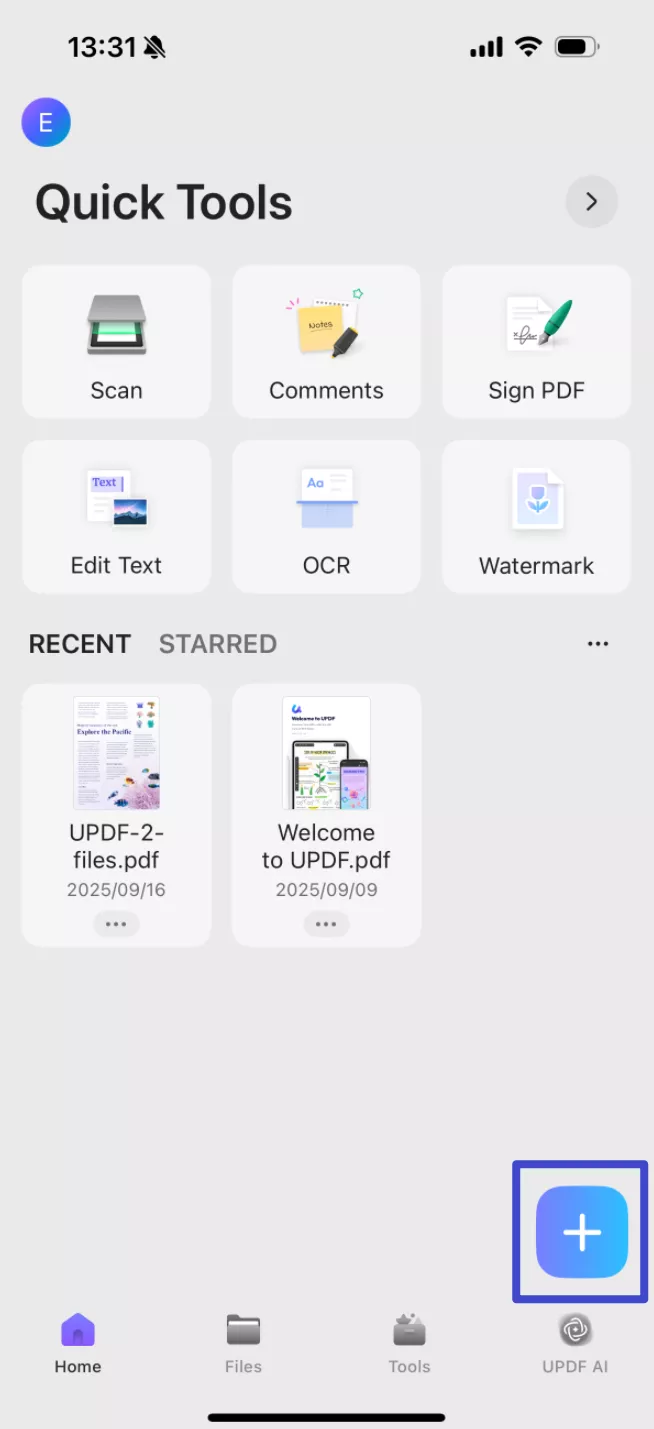
Step 2: Tap "Tools" at the bottom and choose "PDF to Long Image".
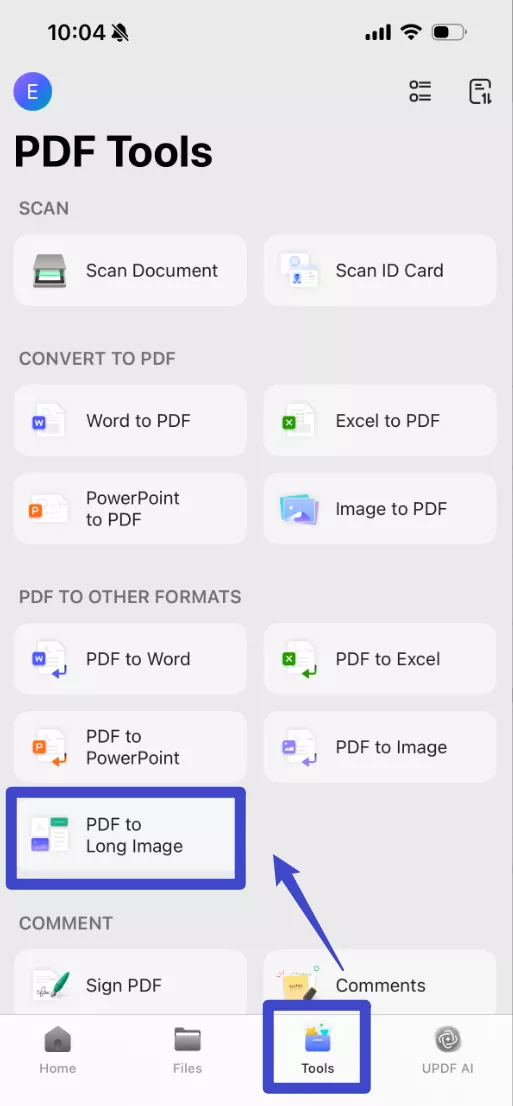
Step 3: Select the file you just uploaded, adjust the settings and click "Continue", your PDF will be converted to a long Image within few seconds.
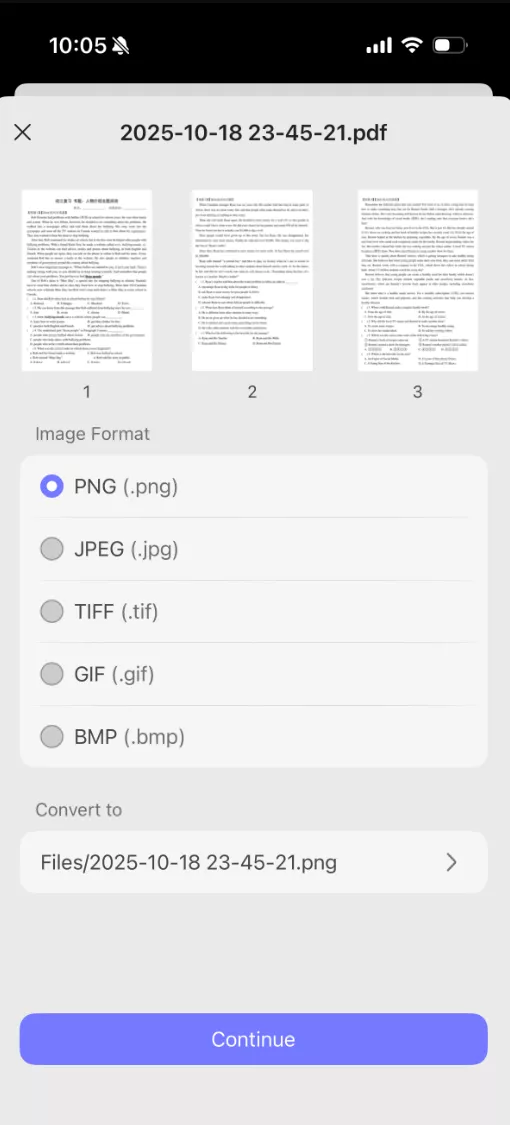
Part 2. Batch Convert Multiple-Page PDFs to Single Images on Windows and Mac
If you need to convert multi-page PDFs into single images, batch conversion is perfect for creating a visual image of entire documents. It saves time as you don’t need to convert each file one by one. This method can also be performed using UPDF.
Steps to Batch Convert Multiple-Page PDFs to a Single Image on Windows and Mac Using UPDF
If you still do not have UPDF on your computer, you can click the button below to download it.
Windows • macOS • iOS • Android 100% secure
Step 1: Launch UPDF
Open the application and navigate to the “Tools” tab at the bottom.
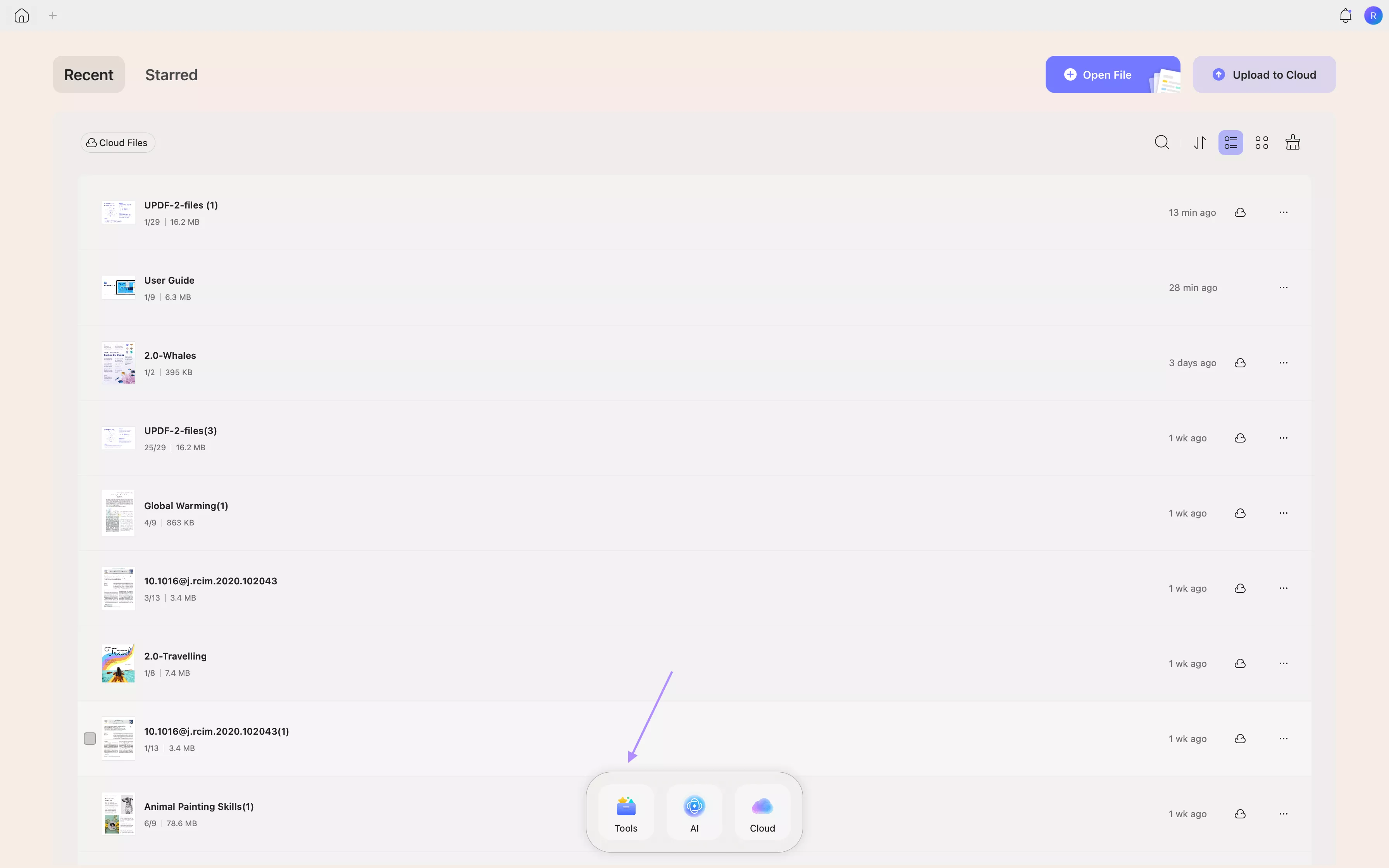
Step 2: Access Batch Conversion Tools
In the “Batch PDFs” section, select “Convert”. This option allows users to convert multiple files at once.
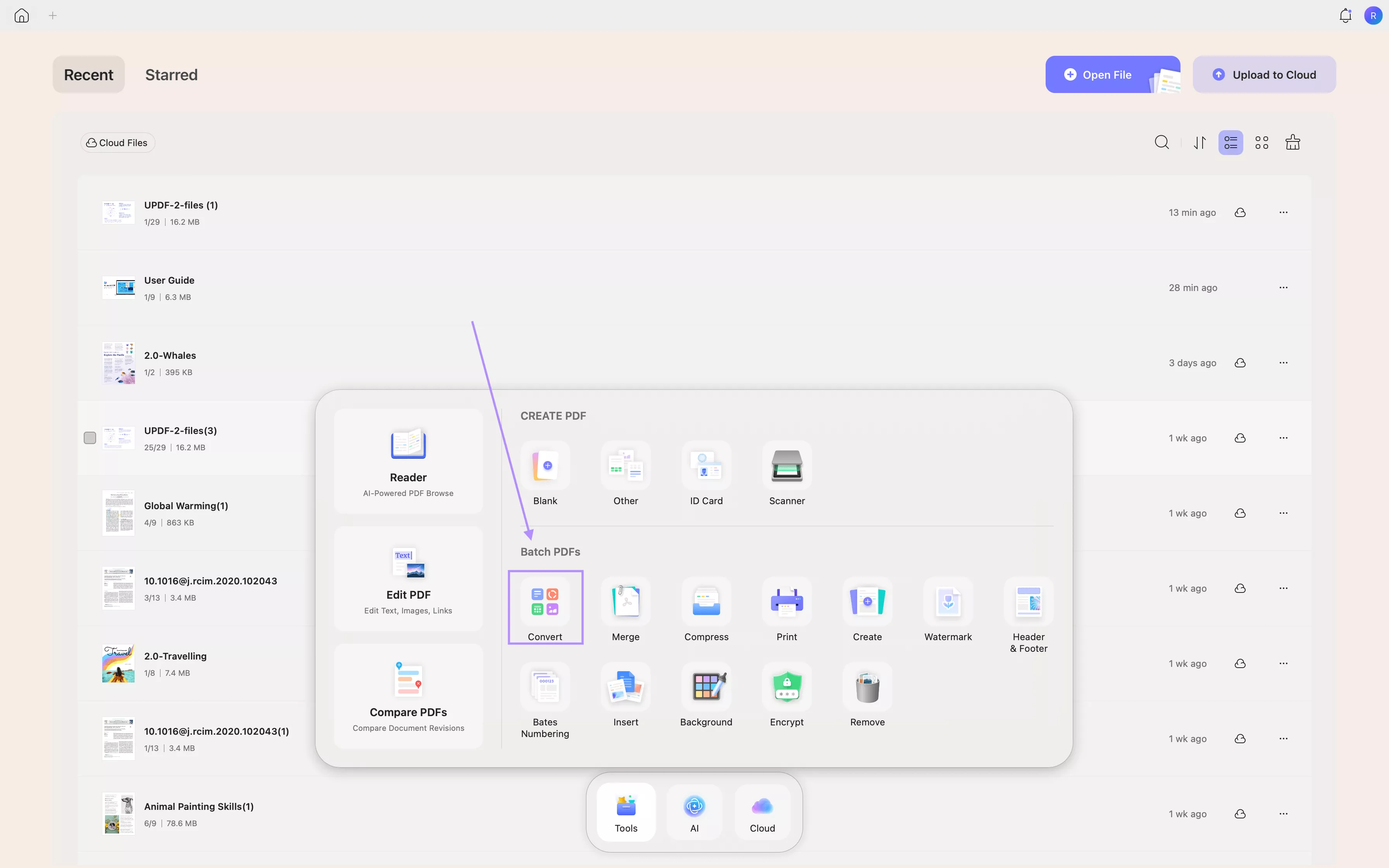
Step 3: Upload your PDF files
Click “Add Files” and select all the documents you would like to convert.
Step 4: Choose Conversion Parameters and Start the Conversion
- Select “Image” as your conversion output and choose PNG or JPG as your image format. Once again, we recommend using the PNG format for better quality.
- Under image export options, remember to select “Combine multiple pages into a single long image”. This ensures that all pages in each PDF are combined into a single continuous image.
- Click the “Apply” button to process all files in batch. The software will generate one image for each PDF.
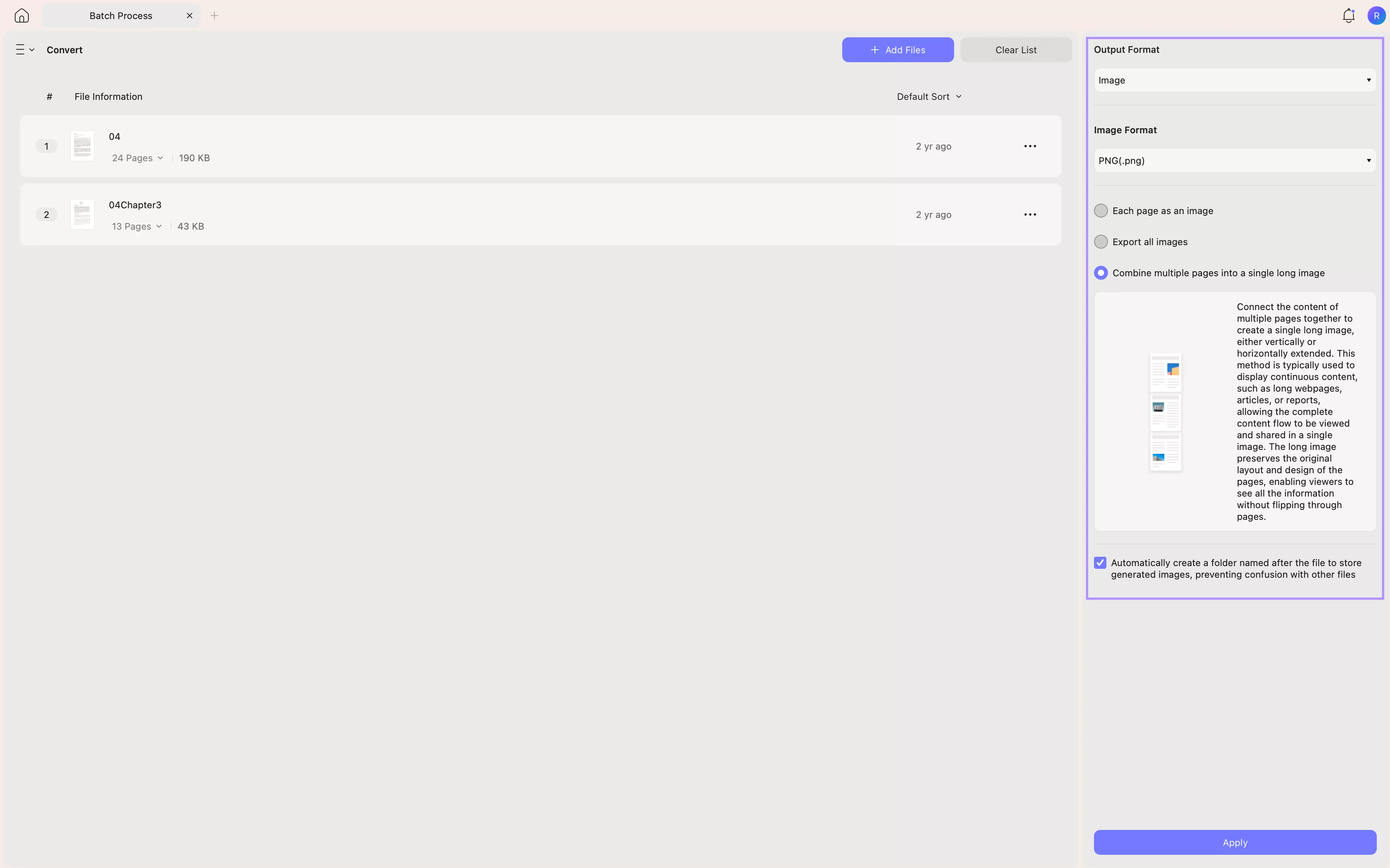
Once converted, these images can be embedded into web pages or your presentations.
Final Words
If you are looking for a seamless way to manage and share your documents, the ability to convert PDF files into single images can be a game changer. Whether you are preparing visual summaries or presentations, converting an entire PDF to a single image, ensures clarity and ease of sharing with others. UPDF is one of the most reliable and affordable tools for this task. The software can convert a PDF into a single image within seconds. Moreover, if you need to convert multiple files at the same time, this can also be done by using UPDF.
Its intuitive and easy-to-use interface makes it accessible for users of all skill levels, allowing you to streamline your workflow without the hassle. The software also has many other tools that can help users edit PDF files. Don’t wait – download UPDF now and start managing your documents more effectively.
Windows • macOS • iOS • Android 100% secure
 UPDF
UPDF
 UPDF for Windows
UPDF for Windows UPDF for Mac
UPDF for Mac UPDF for iPhone/iPad
UPDF for iPhone/iPad UPDF for Android
UPDF for Android UPDF AI Online
UPDF AI Online UPDF Sign
UPDF Sign Edit PDF
Edit PDF Annotate PDF
Annotate PDF Create PDF
Create PDF PDF Form
PDF Form Edit links
Edit links Convert PDF
Convert PDF OCR
OCR PDF to Word
PDF to Word PDF to Image
PDF to Image PDF to Excel
PDF to Excel Organize PDF
Organize PDF Merge PDF
Merge PDF Split PDF
Split PDF Crop PDF
Crop PDF Rotate PDF
Rotate PDF Protect PDF
Protect PDF Sign PDF
Sign PDF Redact PDF
Redact PDF Sanitize PDF
Sanitize PDF Remove Security
Remove Security Read PDF
Read PDF UPDF Cloud
UPDF Cloud Compress PDF
Compress PDF Print PDF
Print PDF Batch Process
Batch Process About UPDF AI
About UPDF AI UPDF AI Solutions
UPDF AI Solutions AI User Guide
AI User Guide FAQ about UPDF AI
FAQ about UPDF AI Summarize PDF
Summarize PDF Translate PDF
Translate PDF Chat with PDF
Chat with PDF Chat with AI
Chat with AI Chat with image
Chat with image PDF to Mind Map
PDF to Mind Map Explain PDF
Explain PDF Scholar Research
Scholar Research Paper Search
Paper Search AI Proofreader
AI Proofreader AI Writer
AI Writer AI Homework Helper
AI Homework Helper AI Quiz Generator
AI Quiz Generator AI Math Solver
AI Math Solver PDF to Word
PDF to Word PDF to Excel
PDF to Excel PDF to PowerPoint
PDF to PowerPoint User Guide
User Guide UPDF Tricks
UPDF Tricks FAQs
FAQs UPDF Reviews
UPDF Reviews Download Center
Download Center Blog
Blog Newsroom
Newsroom Tech Spec
Tech Spec Updates
Updates UPDF vs. Adobe Acrobat
UPDF vs. Adobe Acrobat UPDF vs. Foxit
UPDF vs. Foxit UPDF vs. PDF Expert
UPDF vs. PDF Expert



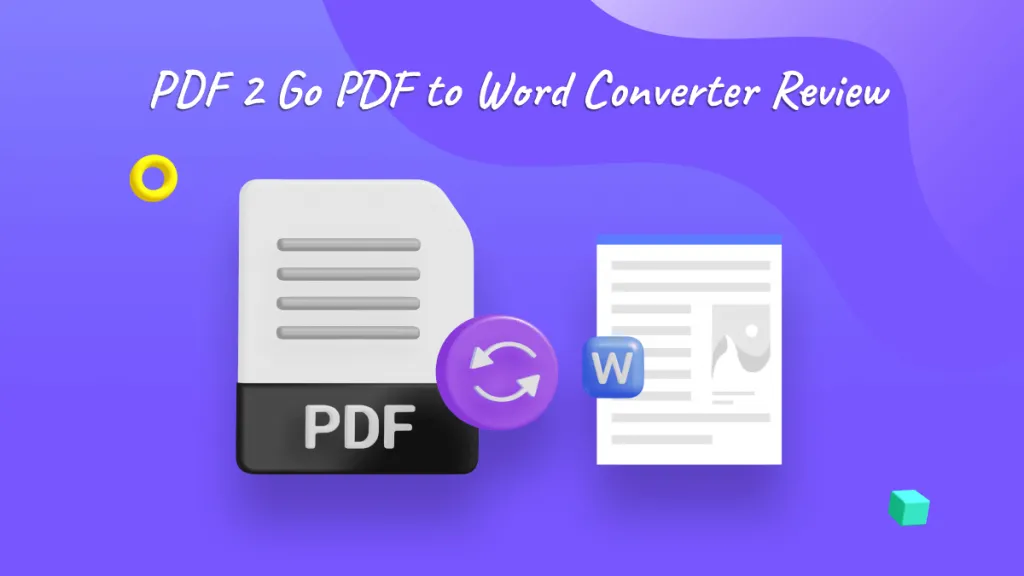

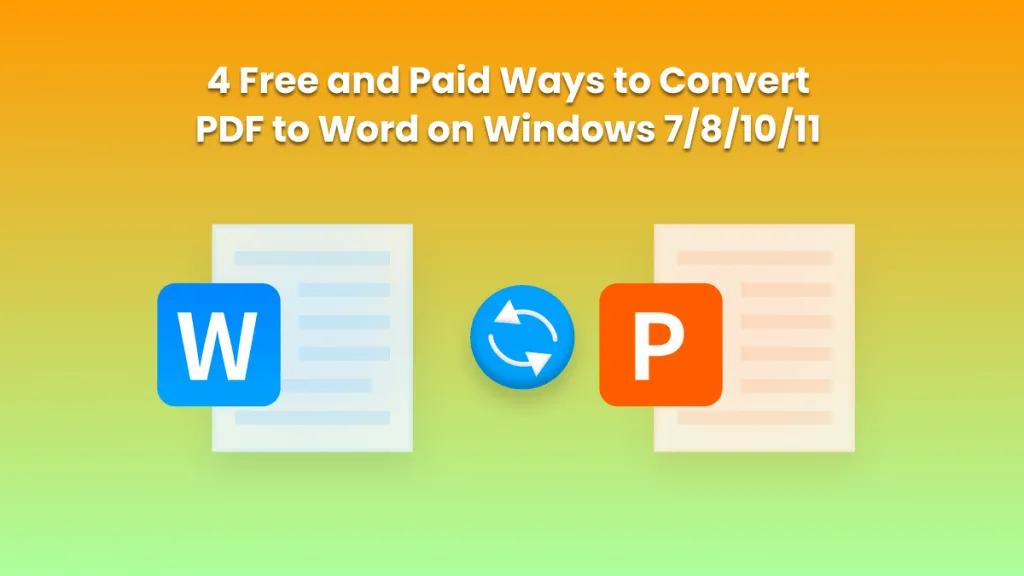

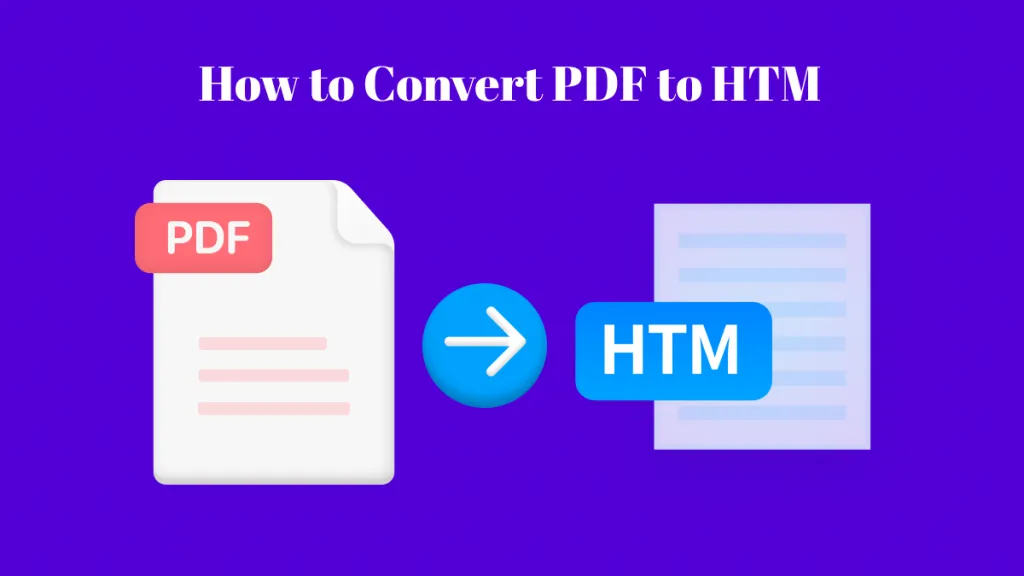
 Grace Curry
Grace Curry 
 Enola Miller
Enola Miller 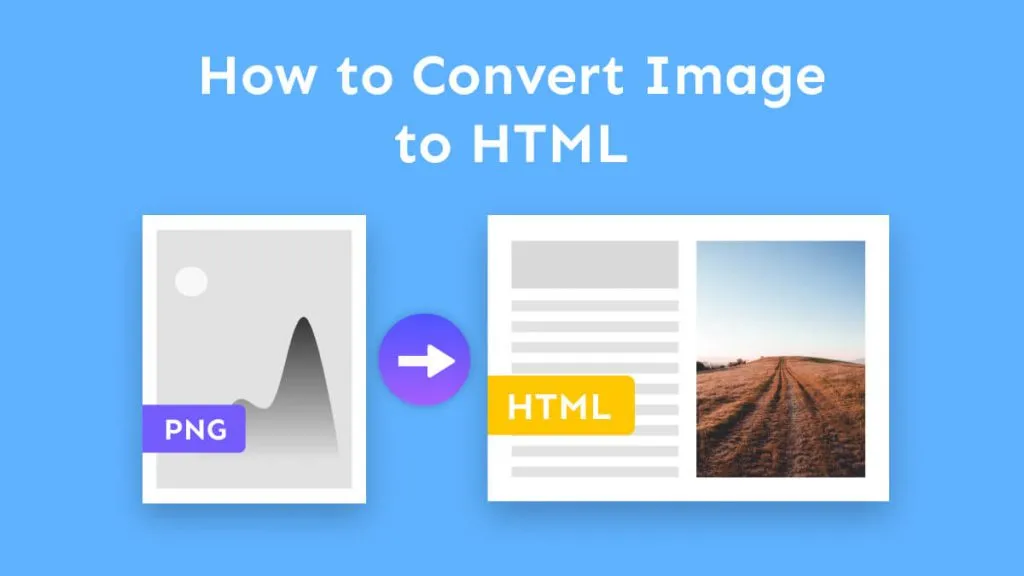

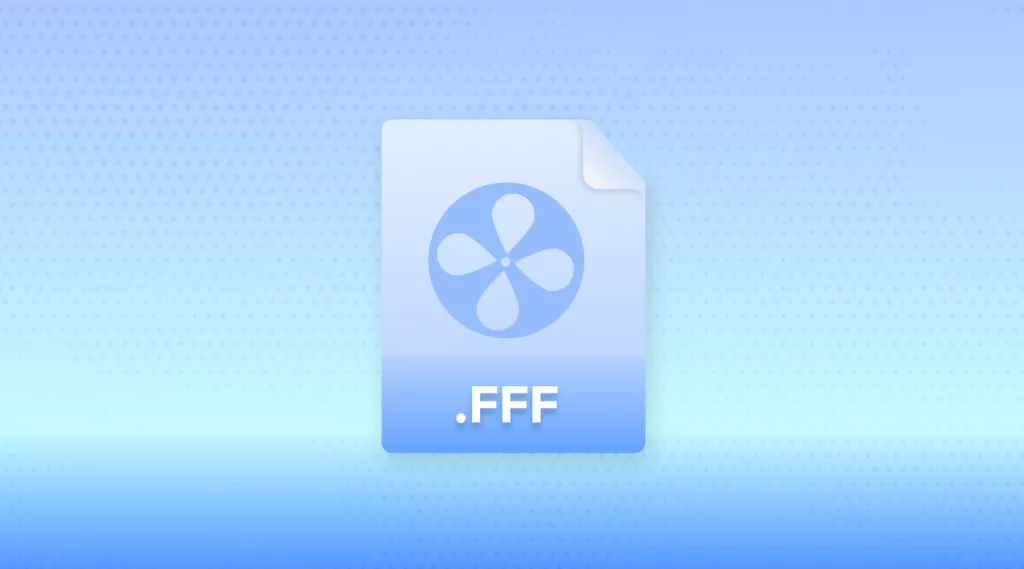
 Enola Davis
Enola Davis