Convert PDF
UPDF allows you to convert your PDF files to multiple formats on Windows. The following are the conversion formats that UPDF currently supports:
- PDF to Word (.docx)
- PDF to PowerPoint (.pptx)
- PDF to Excel (.xlsx)
- PDF to Image (.png, .jpg, .bmp, .gif, .tiff)
- PDF to CSV (.csv)
- PDF to Rich Text Format (.rtf)
- PDF to Text (.txt)
- PDF to XML (.xml)
- PDF to HTML (.html)
Instead of reading the text guide below, you can also watch this video guide to gain a better understanding of UPDF conversion features:
How to Convert a PDF?
Converting PDF files to Word, Excel, and other formats is a really simple process if you use UPDF. Make sure you have downloaded and installed the latest version of UPDF on your Windows. If not, you can click the button below.
Windows • macOS • iOS • Android 100% secure
- Open your PDF files in UPDF.
- On the left side, you’ll see the Tools option, and find the Convert to option from the menu. You can find the “Word”, “Image”, “Excel”, and “PowerPoint” icons. Select one or click on the “More” icon.
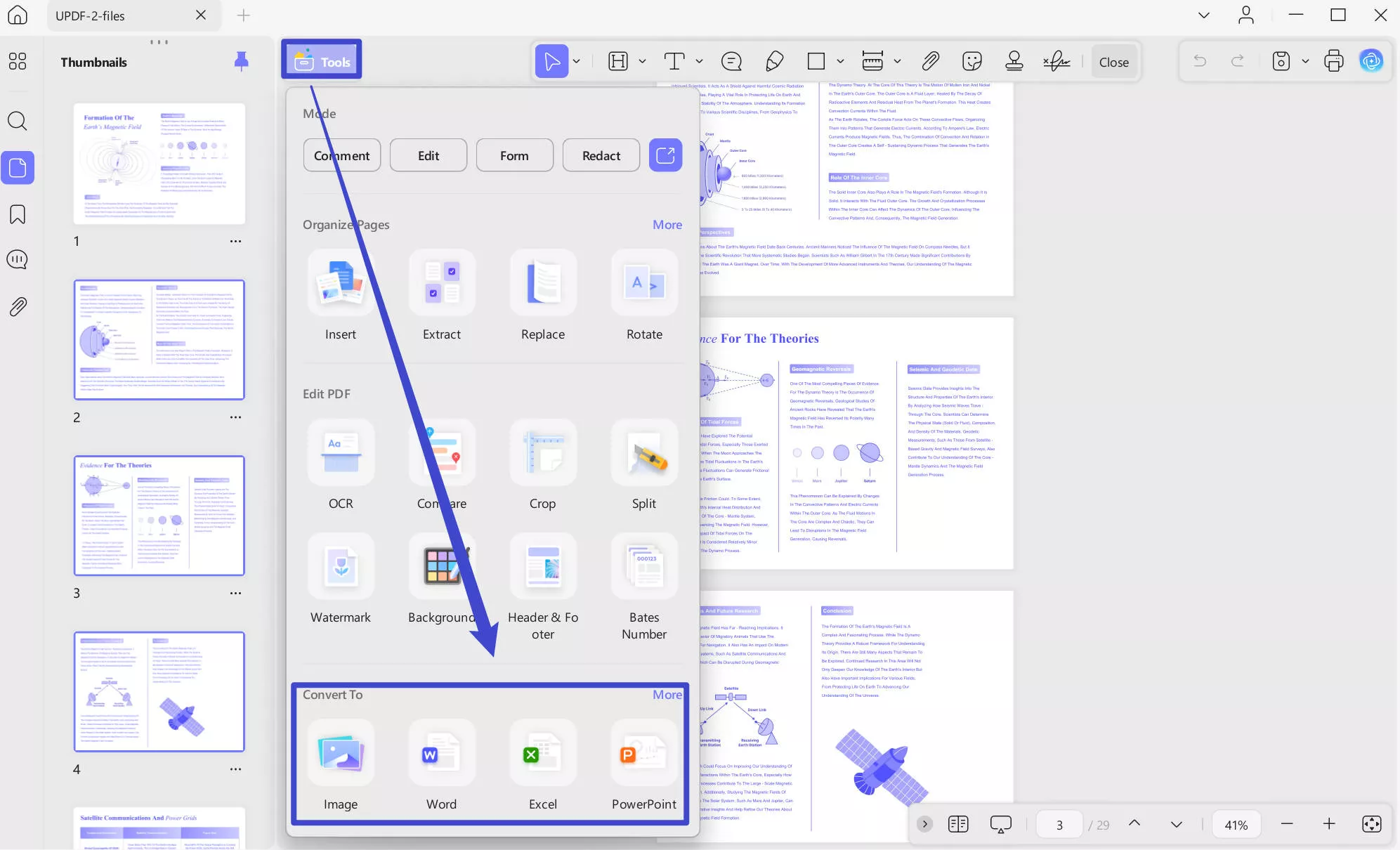
- Following this, a new window will appear on your screen. You can select the format you want to convert your PDF file to by extending the menu for Convert To if it is not the format you need.
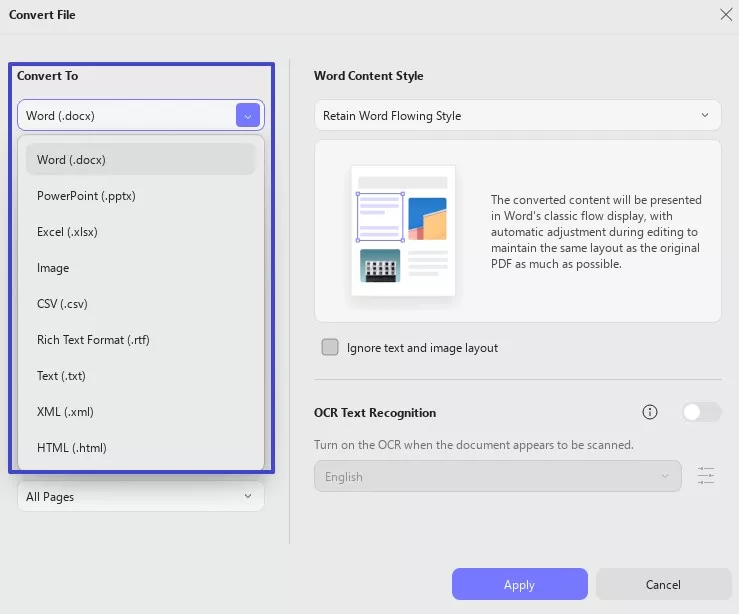
- If you choose Word format, the new UPDF version provides you with further settings, which include Page Range, Word Content Style, OCR option, and Document Language.
- The Word Content Style allows you to choose between Retain Word Flowing Style and Retain Word Textbox Style.
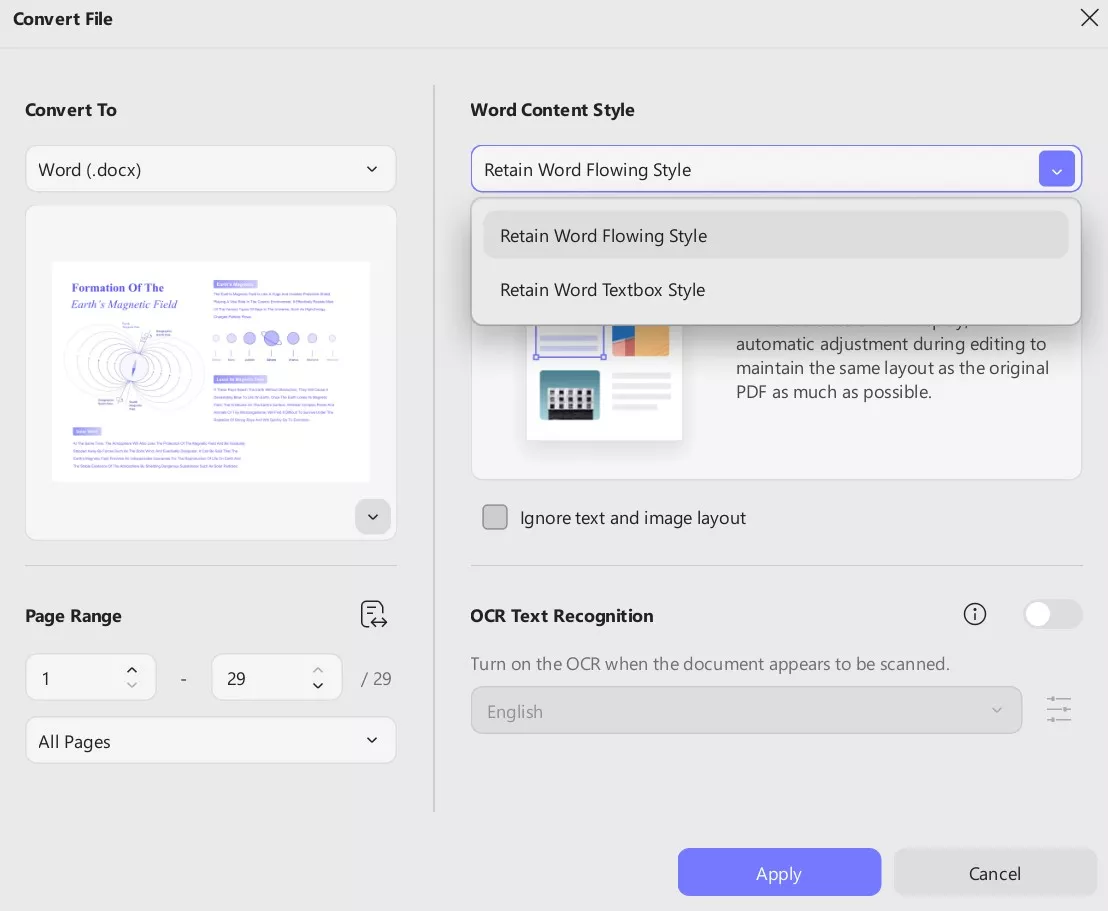
- For PowerPoint: Besides Page Range settings, UPDF provides the following settings when you choose PowerPoint as your conversion format.
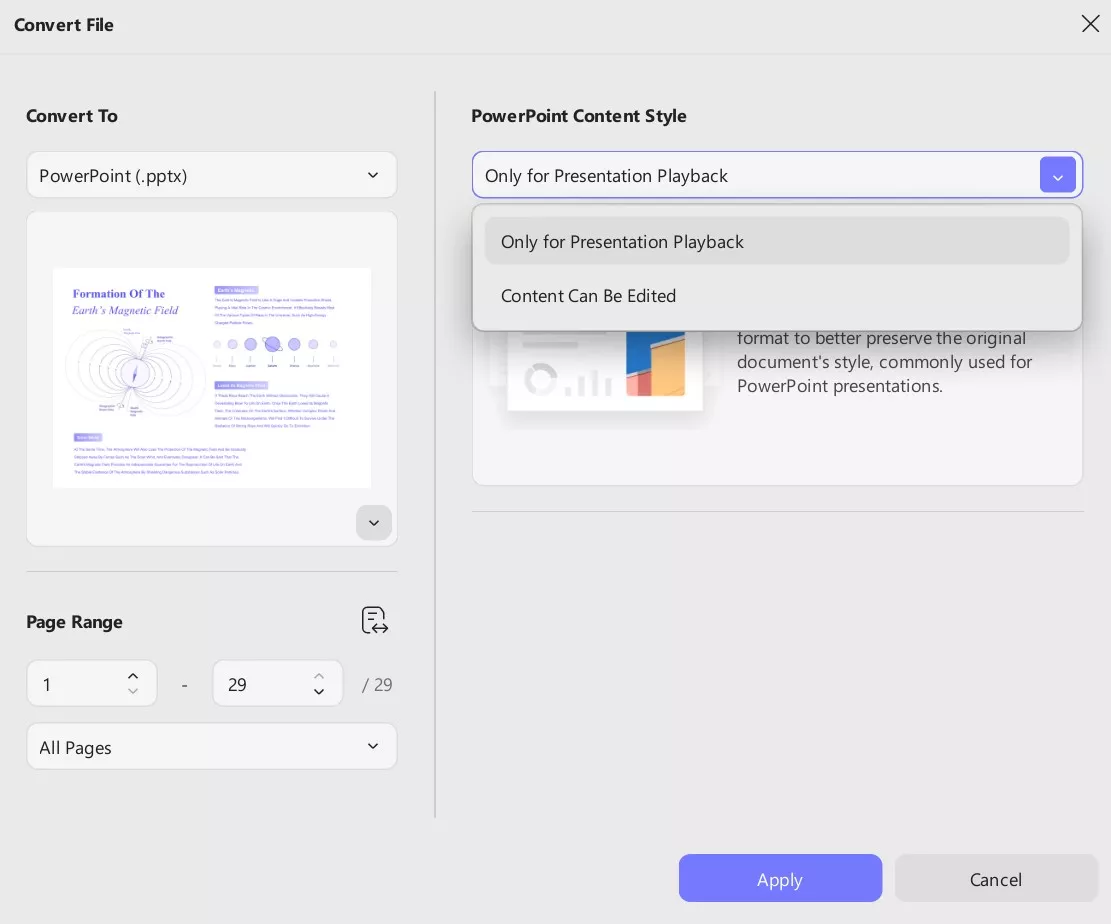
- For Excel: The following settings are provided for Excel Workbook Settings by UPDF to convert into Excel.
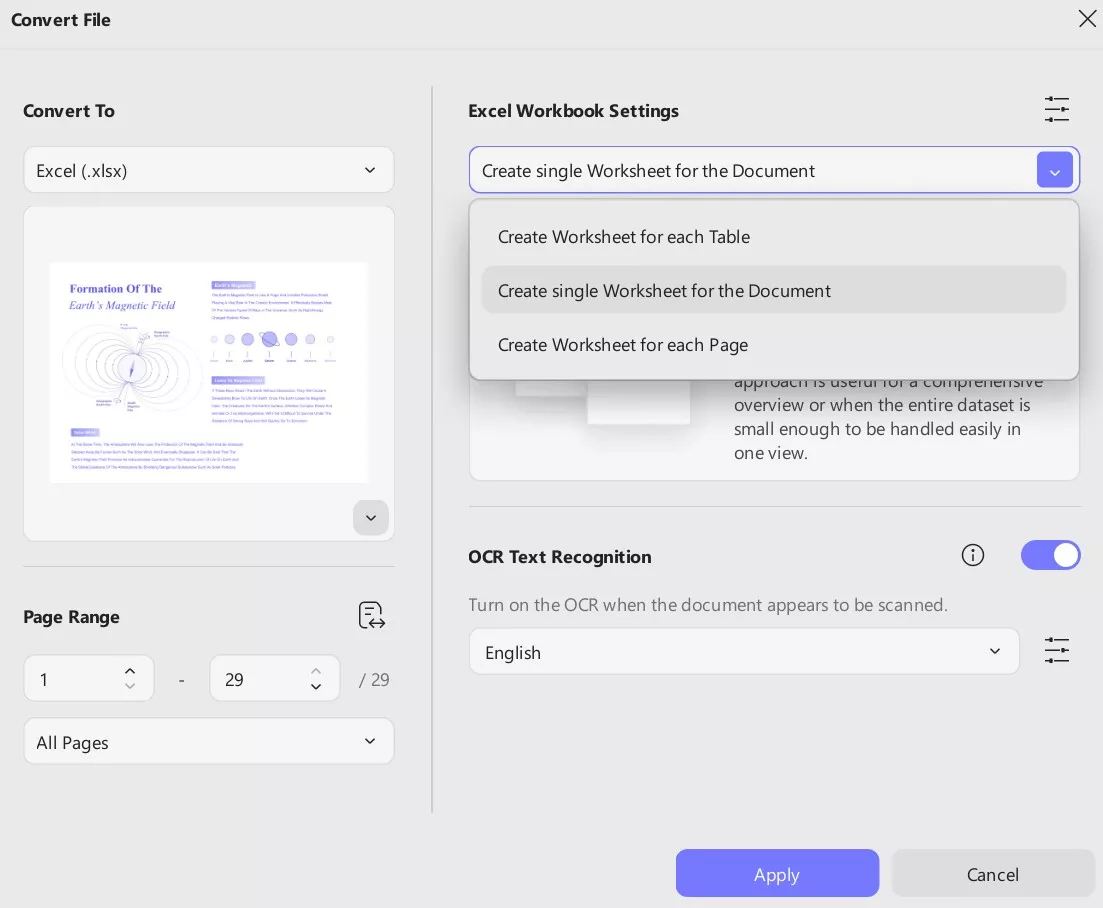
- It also provides a further Numeric Settings menu, as shown in the picture below:
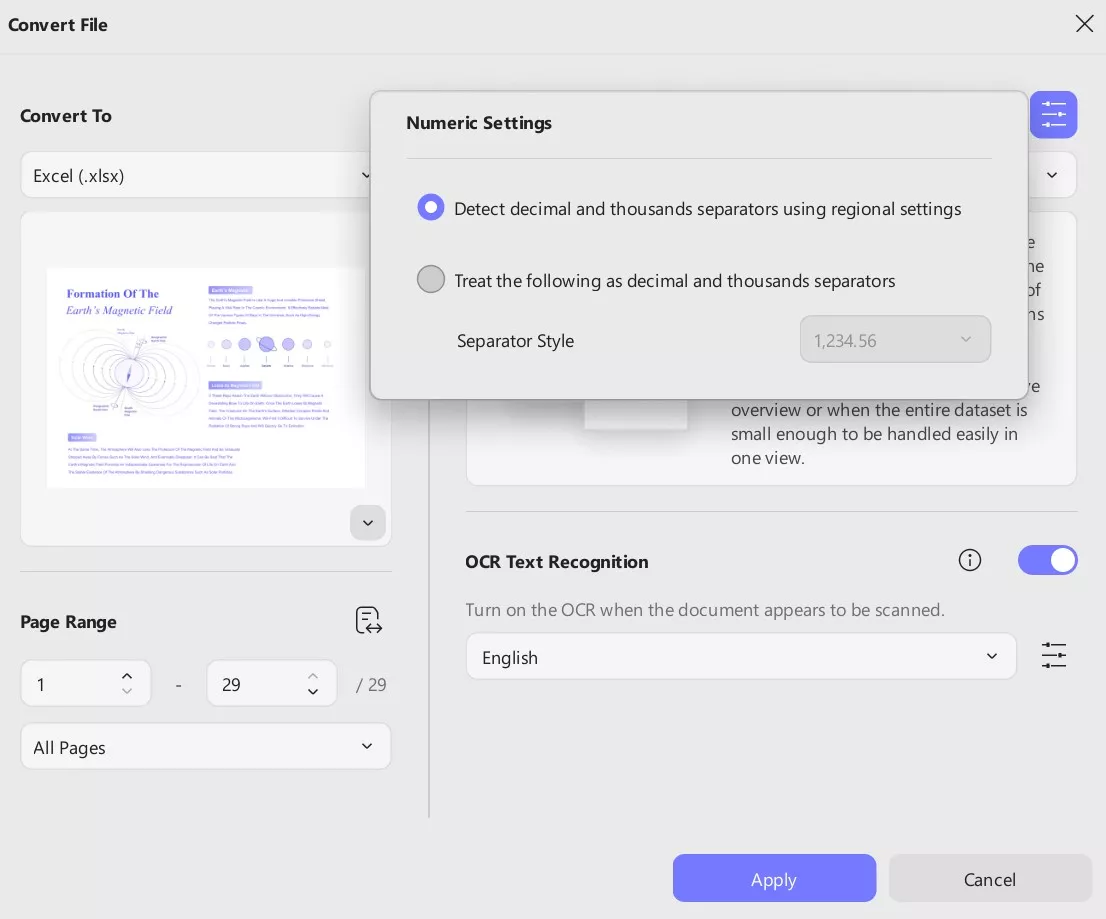
- For Image: If you choose to convert to an image, you can select image formats such as BMP, JPEG, PNG, TIFF, and GIF. For more settings options, explore the provided image below:
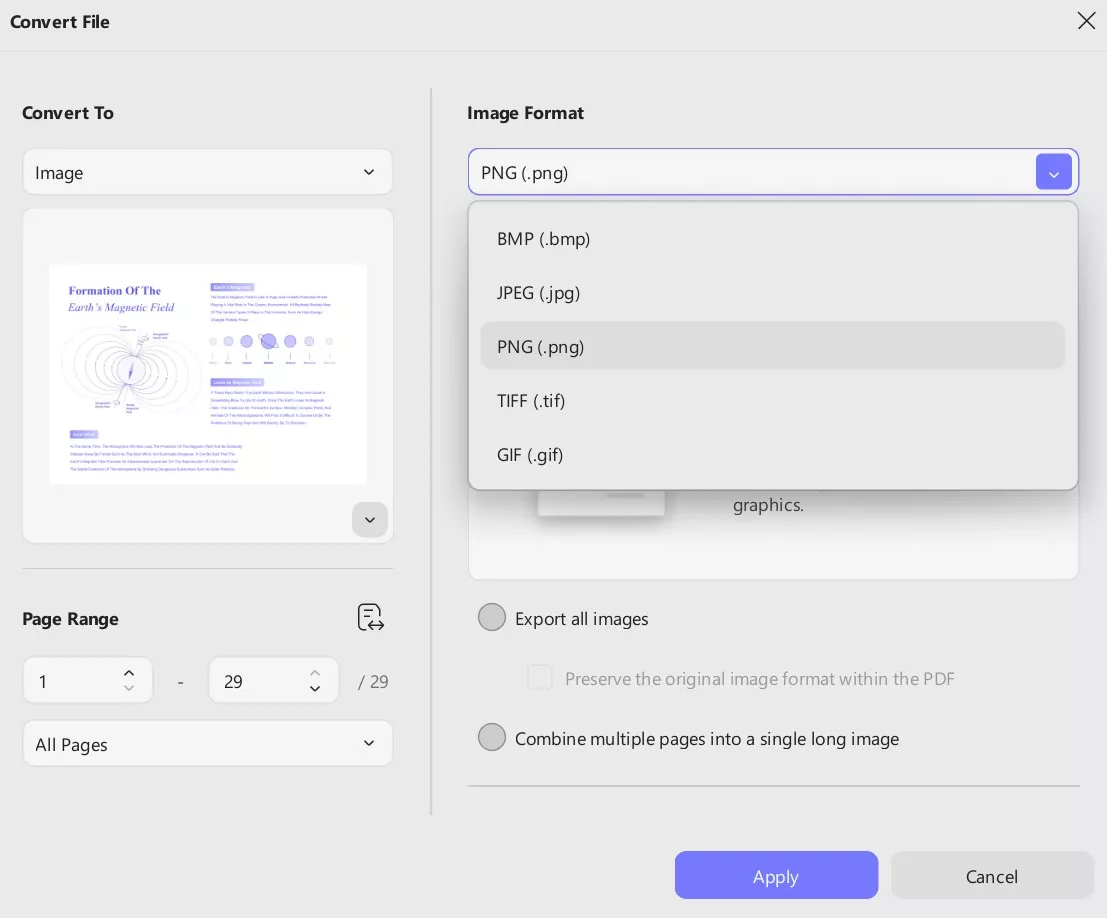
- For conversion into CSV, Text, HTML, Rich Text Format, and XML, all the settings remain the same, as shown below. All you need to do is choose a conversion format and adjust the settings accordingly.
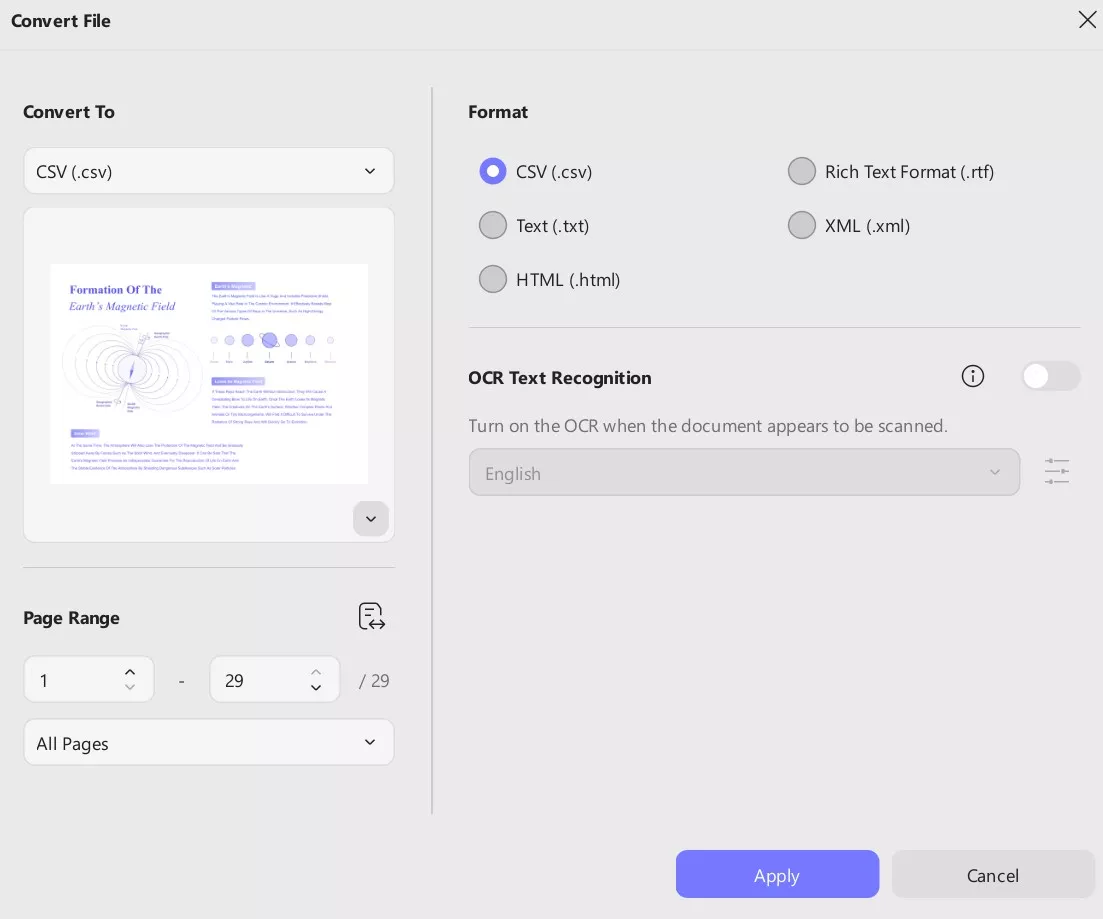
After completing these settings, click the Apply button and select the destination folder. Your conversion will be completed shortly.
In the free version, you can only convert 2 files per day, if you have a lot of PDF converting tasks, we recommend you upgrade to the pro version with low price.
 UPDF
UPDF
 UPDF for Windows
UPDF for Windows UPDF for Mac
UPDF for Mac UPDF for iPhone/iPad
UPDF for iPhone/iPad UPDF for Android
UPDF for Android UPDF AI Online
UPDF AI Online UPDF Sign
UPDF Sign Edit PDF
Edit PDF Annotate PDF
Annotate PDF Create PDF
Create PDF PDF Form
PDF Form Edit links
Edit links Convert PDF
Convert PDF OCR
OCR PDF to Word
PDF to Word PDF to Image
PDF to Image PDF to Excel
PDF to Excel Organize PDF
Organize PDF Merge PDF
Merge PDF Split PDF
Split PDF Crop PDF
Crop PDF Rotate PDF
Rotate PDF Protect PDF
Protect PDF Sign PDF
Sign PDF Redact PDF
Redact PDF Sanitize PDF
Sanitize PDF Remove Security
Remove Security Read PDF
Read PDF UPDF Cloud
UPDF Cloud Compress PDF
Compress PDF Print PDF
Print PDF Batch Process
Batch Process About UPDF AI
About UPDF AI UPDF AI Solutions
UPDF AI Solutions AI User Guide
AI User Guide FAQ about UPDF AI
FAQ about UPDF AI Summarize PDF
Summarize PDF Translate PDF
Translate PDF Chat with PDF
Chat with PDF Chat with AI
Chat with AI Chat with image
Chat with image PDF to Mind Map
PDF to Mind Map Explain PDF
Explain PDF Scholar Research
Scholar Research Paper Search
Paper Search AI Proofreader
AI Proofreader AI Writer
AI Writer AI Homework Helper
AI Homework Helper AI Quiz Generator
AI Quiz Generator AI Math Solver
AI Math Solver PDF to Word
PDF to Word PDF to Excel
PDF to Excel PDF to PowerPoint
PDF to PowerPoint User Guide
User Guide UPDF Tricks
UPDF Tricks FAQs
FAQs UPDF Reviews
UPDF Reviews Download Center
Download Center Blog
Blog Newsroom
Newsroom Tech Spec
Tech Spec Updates
Updates UPDF vs. Adobe Acrobat
UPDF vs. Adobe Acrobat UPDF vs. Foxit
UPDF vs. Foxit UPDF vs. PDF Expert
UPDF vs. PDF Expert