OCR PDF with UPDF on Windows
The OCR feature by UPDF allows you to convert the scanned text of a PDF document into searchable and editable content. Text on images can also be edited after using this feature, which makes the document interactive for users. Click the button below and follow the below text guide or video guide to OCR PDFs.
Windows • macOS • iOS • Android 100% secure
1. How to Download and Install OCR
As you open the respective document, navigate to the Tools option at the top left side of your screen. Now, from the Tools menu, choose the OCR option to start the process. If you are the first time to use UPDF OCR, it will pop up a window to install the OCR.
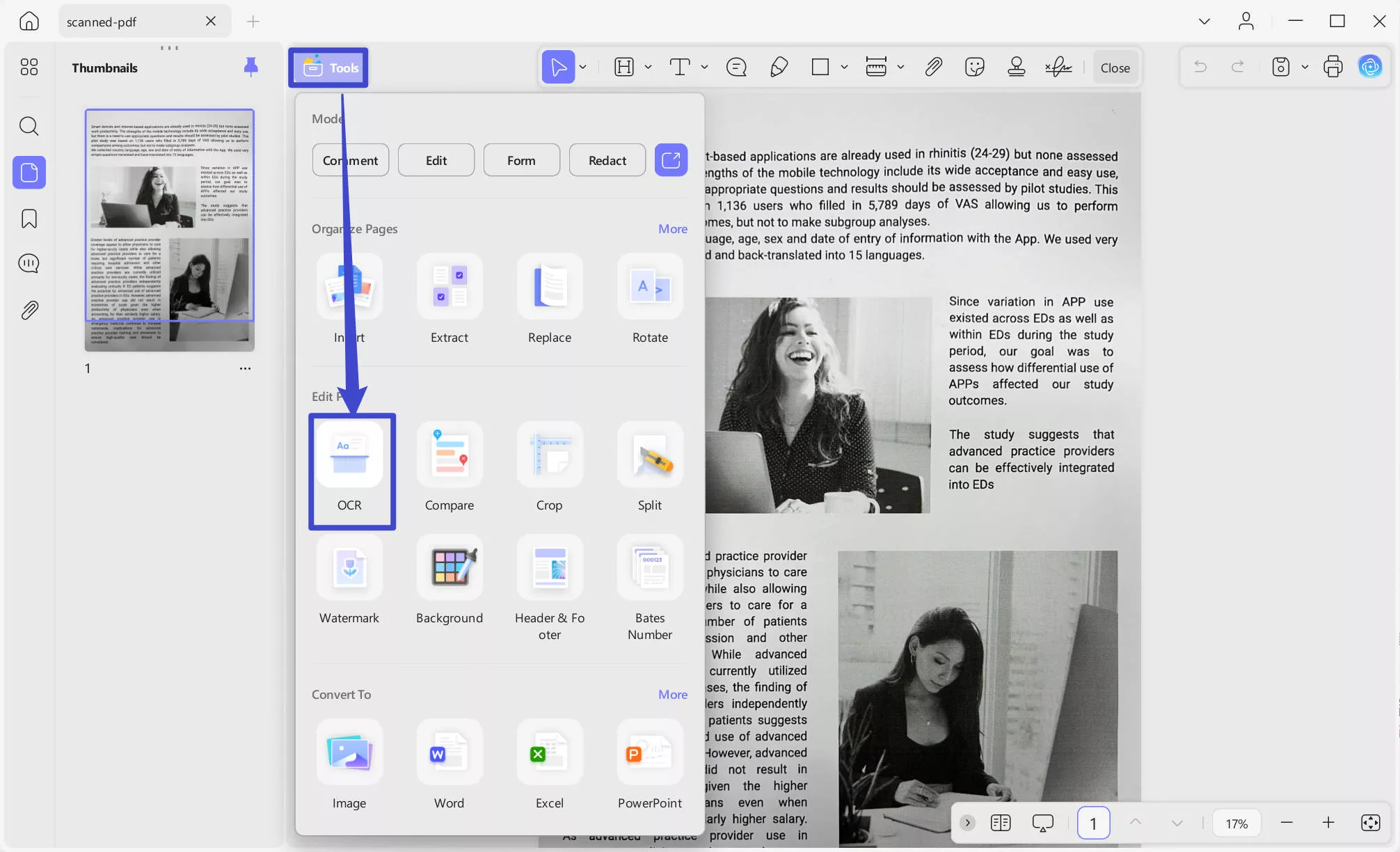
2. How to OCR PDFs
Once installed, close the window and navigate to the same Tools option for accessing the OCR tool across UPDF. As it opens up, it will provide you with 3 different options of Document Type, which include Editable PDF, Text and Picture Only, and Searchable PDF Only.
- Editable PDF: This mode saves recognized text and pictures. A PDF file of this type has a relatively small size. Visually, this document may differ slightly from the original.
- Text and Picture Only: This mode keeps the background image and illustrations of the source document and overlays the recognized text. Usually, such PDF files are larger than those created using the Text and pictures only mode. Visually, this document may differ slightly from the original.
- Searchable PDF Only: In this mode, the page image is retained, while the recognized text is placed into an invisible layer underneath the image. Visually, this document is nearly identical to the original.
Define a proper Document Language with the option of 38 different languages across the drop-down menu. This provides UPDF with a better ground for recognizing text accurately across the document.
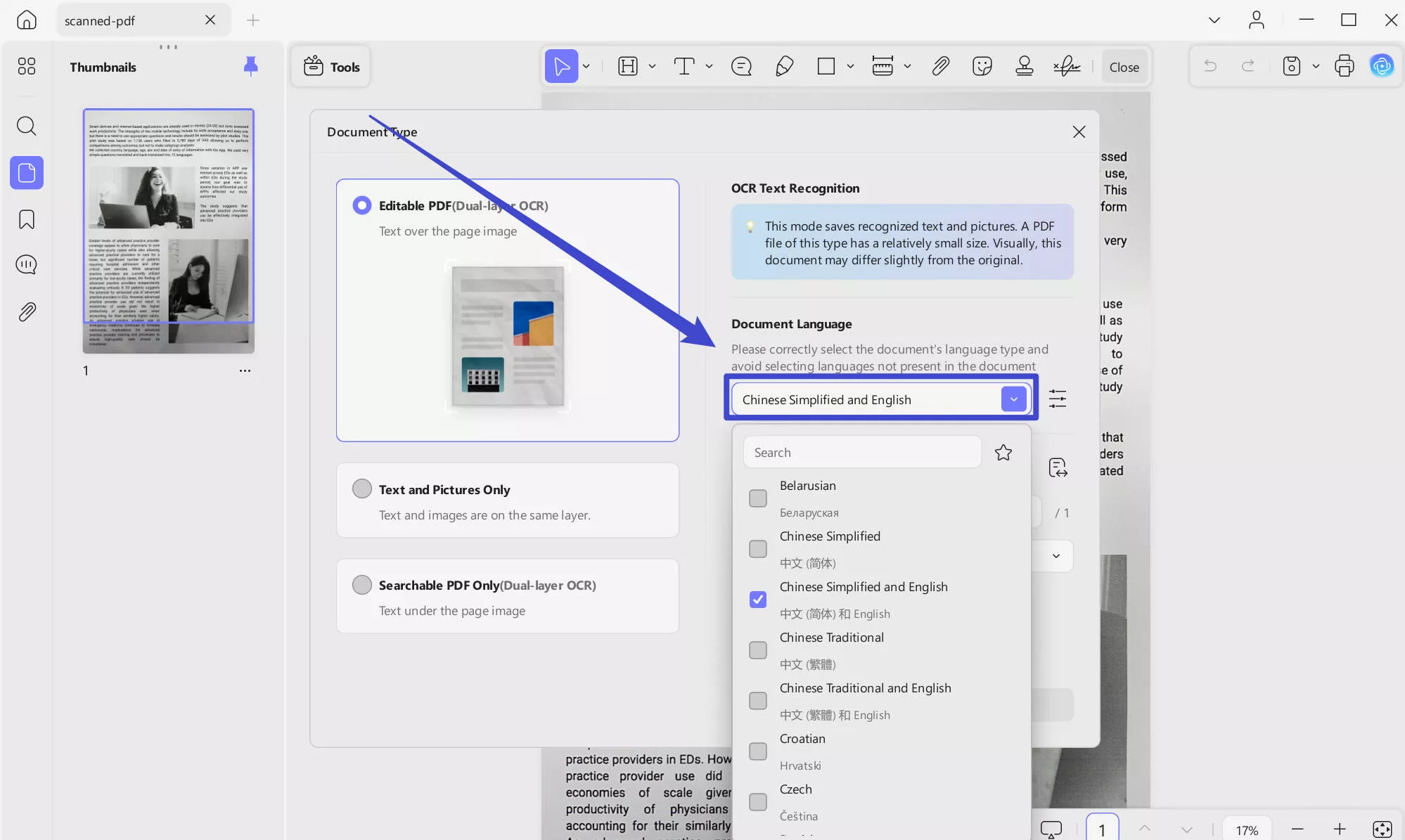
Work over the Page Range and choose the pages manually or extend the menu to select All Pages, Even Pages, and Odd Pages options from the list. Once done, press the Convert button to execute OCR across
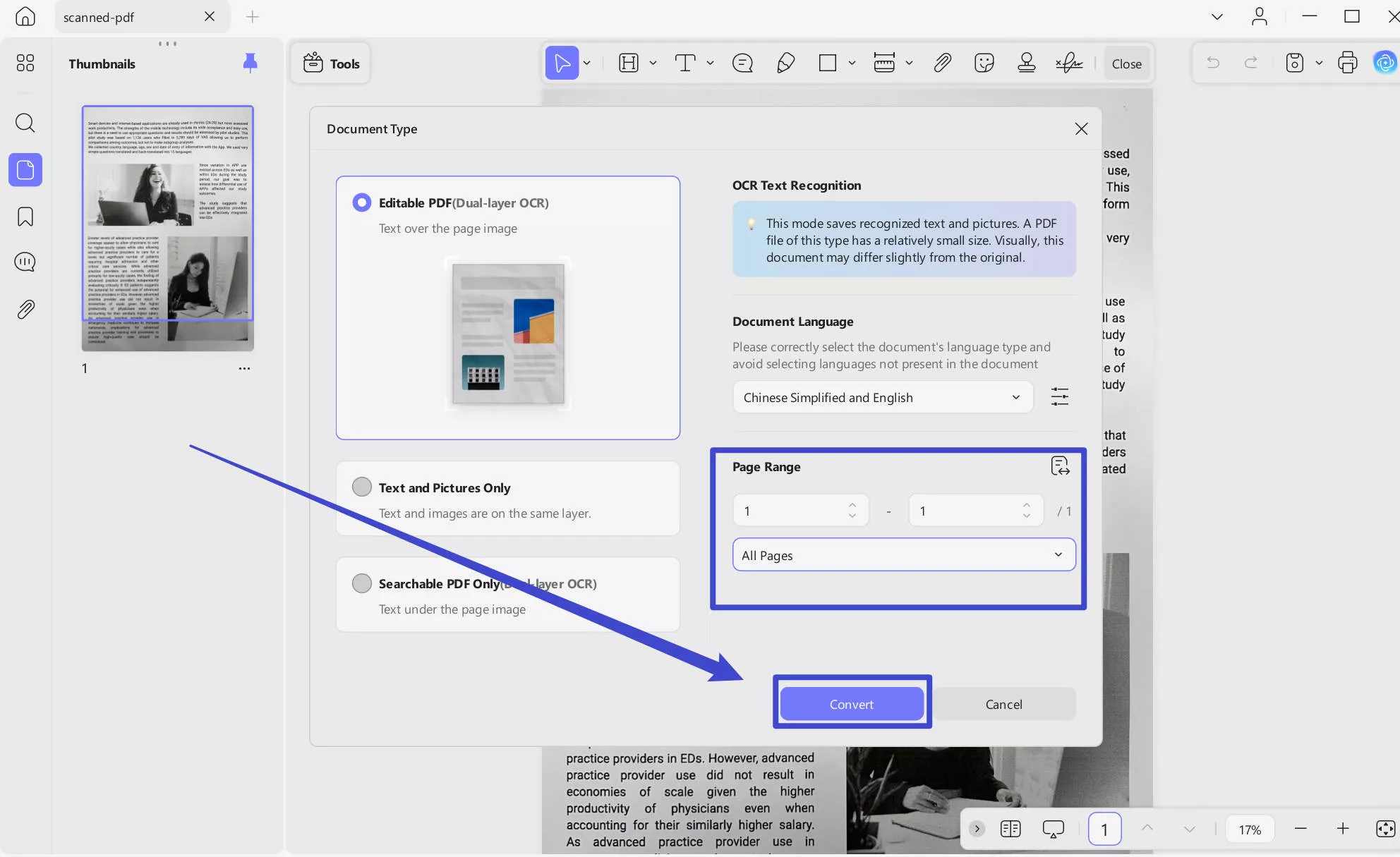
It is free to test the OCR feature in the free trial version. But you can only experience and cannot save, copy, or edit the OCRed PDF. To have all the features you need, you can upgrade to the pro version.
Windows • macOS • iOS • Android 100% secure
 UPDF
UPDF
 UPDF for Windows
UPDF for Windows UPDF for Mac
UPDF for Mac UPDF for iPhone/iPad
UPDF for iPhone/iPad UPDF for Android
UPDF for Android UPDF AI Online
UPDF AI Online UPDF Sign
UPDF Sign Edit PDF
Edit PDF Annotate PDF
Annotate PDF Create PDF
Create PDF PDF Form
PDF Form Edit links
Edit links Convert PDF
Convert PDF OCR
OCR PDF to Word
PDF to Word PDF to Image
PDF to Image PDF to Excel
PDF to Excel Organize PDF
Organize PDF Merge PDF
Merge PDF Split PDF
Split PDF Crop PDF
Crop PDF Rotate PDF
Rotate PDF Protect PDF
Protect PDF Sign PDF
Sign PDF Redact PDF
Redact PDF Sanitize PDF
Sanitize PDF Remove Security
Remove Security Read PDF
Read PDF UPDF Cloud
UPDF Cloud Compress PDF
Compress PDF Print PDF
Print PDF Batch Process
Batch Process About UPDF AI
About UPDF AI UPDF AI Solutions
UPDF AI Solutions AI User Guide
AI User Guide FAQ about UPDF AI
FAQ about UPDF AI Summarize PDF
Summarize PDF Translate PDF
Translate PDF Chat with PDF
Chat with PDF Chat with AI
Chat with AI Chat with image
Chat with image PDF to Mind Map
PDF to Mind Map Explain PDF
Explain PDF Scholar Research
Scholar Research Paper Search
Paper Search AI Proofreader
AI Proofreader AI Writer
AI Writer AI Homework Helper
AI Homework Helper AI Quiz Generator
AI Quiz Generator AI Math Solver
AI Math Solver PDF to Word
PDF to Word PDF to Excel
PDF to Excel PDF to PowerPoint
PDF to PowerPoint User Guide
User Guide UPDF Tricks
UPDF Tricks FAQs
FAQs UPDF Reviews
UPDF Reviews Download Center
Download Center Blog
Blog Newsroom
Newsroom Tech Spec
Tech Spec Updates
Updates UPDF vs. Adobe Acrobat
UPDF vs. Adobe Acrobat UPDF vs. Foxit
UPDF vs. Foxit UPDF vs. PDF Expert
UPDF vs. PDF Expert