Sign PDF Documents on Windows
Signatures are a great way to display affirmation on a specific document. While this particular element is considered a necessity in task execution, UPDF has made it easy to sign documents without flying to different places. This guide provides an overview of how to add the perfect signatures on documents using UPDF.
Important Note: UPDF supports both digital signatures and electronic signatures. Users can add any type of signature by switching to the corresponding mode: 'Annotate' and 'Prepare Form'.
Click the button below to download UPDF and sign PDF with it by following the below guides now.
Windows • macOS • iOS • Android 100% secure
In the following section, we'll guide you through how to sign PDFs with UPDF.
Bonus Tip
1. How to Add an Electronic Signature
With UPDF on Windows, you can add electronic signatures. For the creation process, follow the stepwise tutorial given:
- Just click on the “Tools” > “Comment” > “Signature” icon.
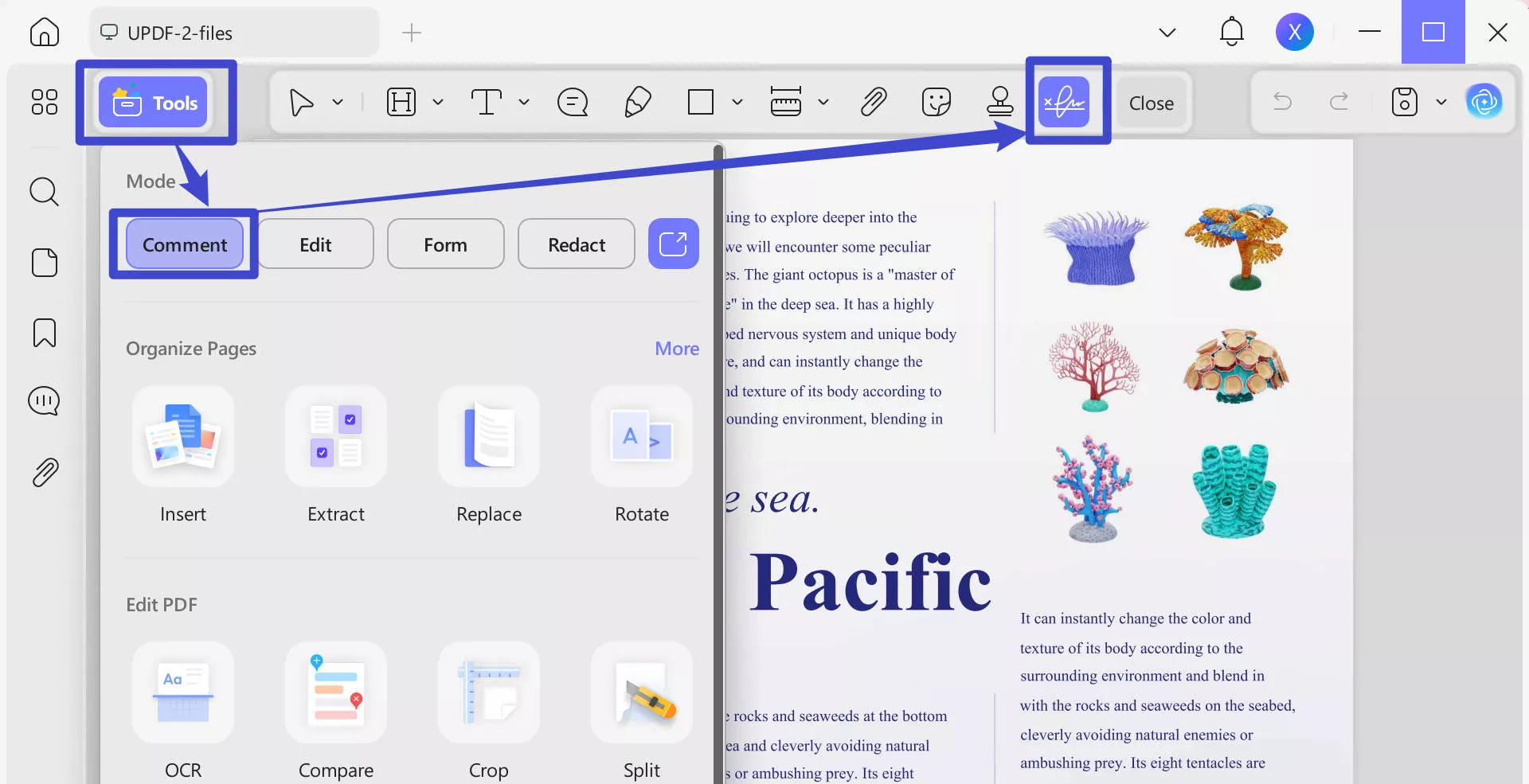
- It provides three further options: Mouse, Keyboard, and Image after clicking on the “Signature” icon
- For Mouse: In the Please Sign Here box, you can draw a signature using your mouse with the option of increasing its thickness through the slider. Besides this, change the color of your signature. Plus, the Clear icon removes the entire created signature.
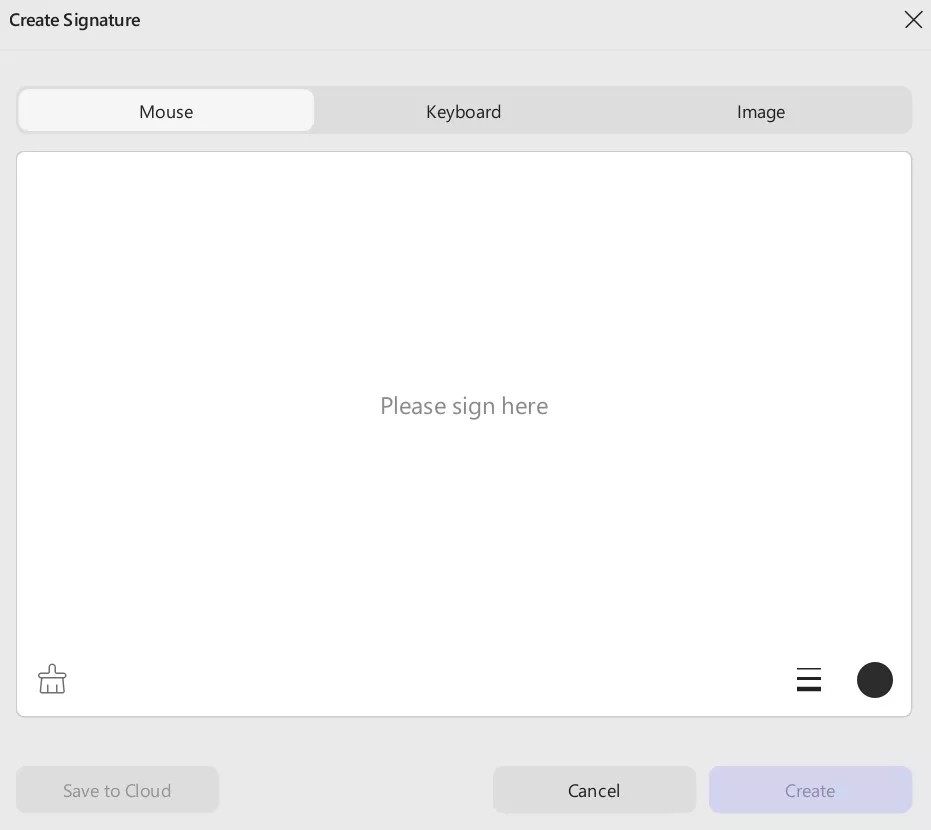
- For Keyboard: With the help of a keyboard, you can type your signature in the given space. Modifying it provides functions similar to the mouse.
- For Image: This function enables one to upload an image for a signature through the Choose File button. This image will be converted into a signature.
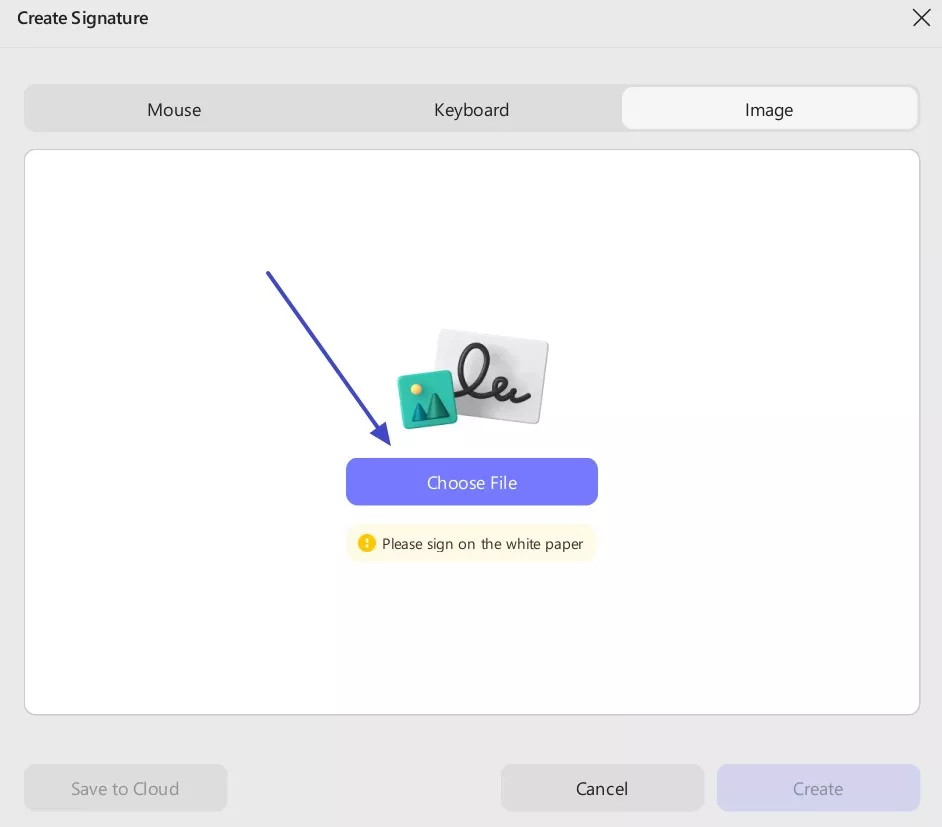
2. How to Add a Digital Signature
In some cases, such as filling out professional PDF forms, you may want to add a digital signature to authenticate the document. In UPDF, creating, adding, and editing a digital signature is relatively easy. Let's discuss how you can add digital signatures to your documents.
Option 1. Create and Add a Digital Signature
There are two options offered by UPDF for adding a digital signature to your PDF. In this discussion, we will explore the first option: manually creating and adding a signature to your PDF.
Step 1. Adding the Signature Box
- In the PDF document you opened in UPDF, navigate to the Tools option and select the Form option from the menu.
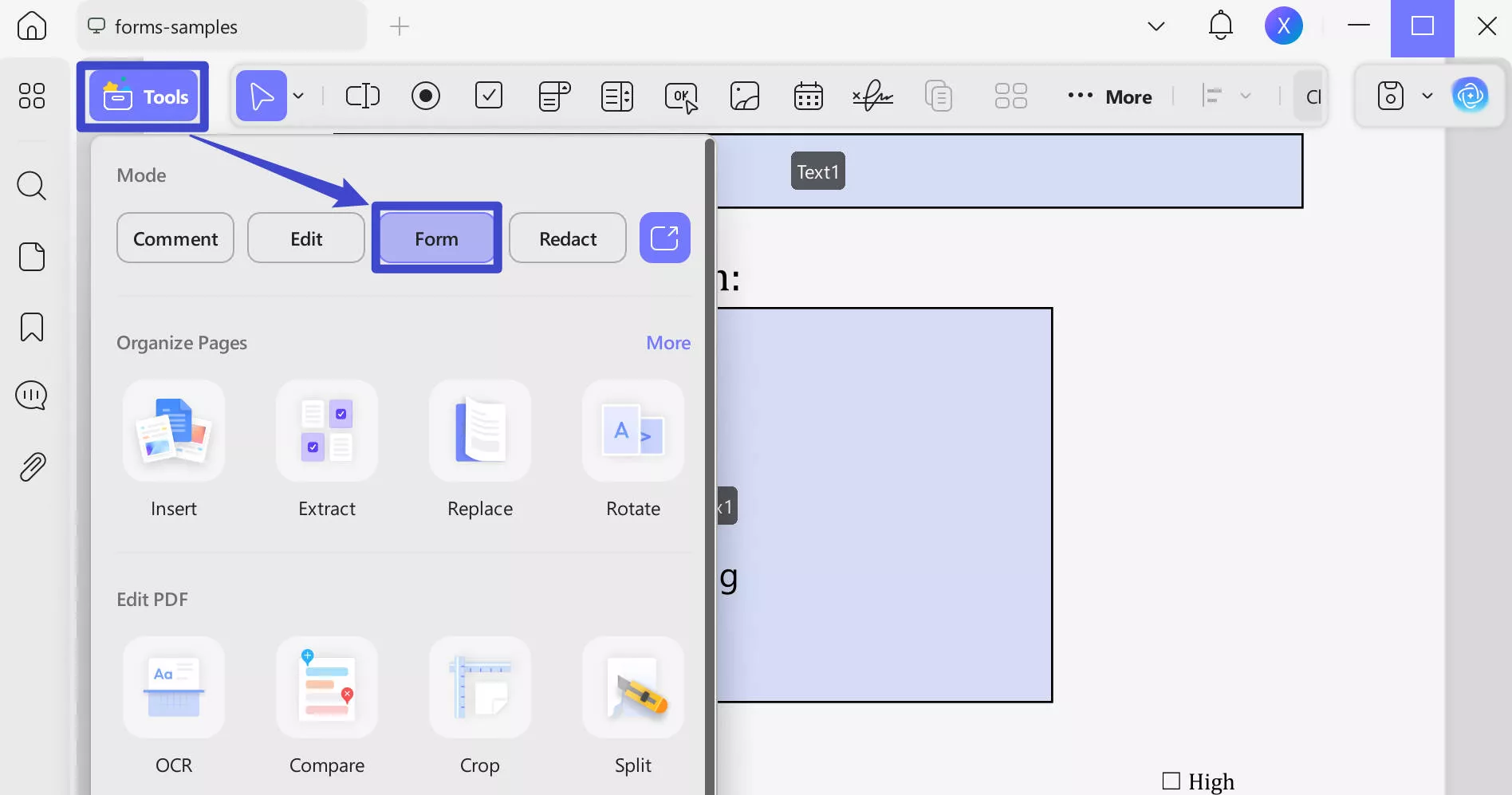
- From the top bar menu, select the Digital Signature Menu and click it to open a select-and-drop action.
- Now, draw a box wherever you want. You can drag and place it at any location.
- Double-click on it, and you can customize the properties of it.
- General Settings: You can customize the signature name, add a tooltip, lock or unlock the signature field, adjust its visibility, make it read-only, or enable the "Required" option to highlight the signature field.
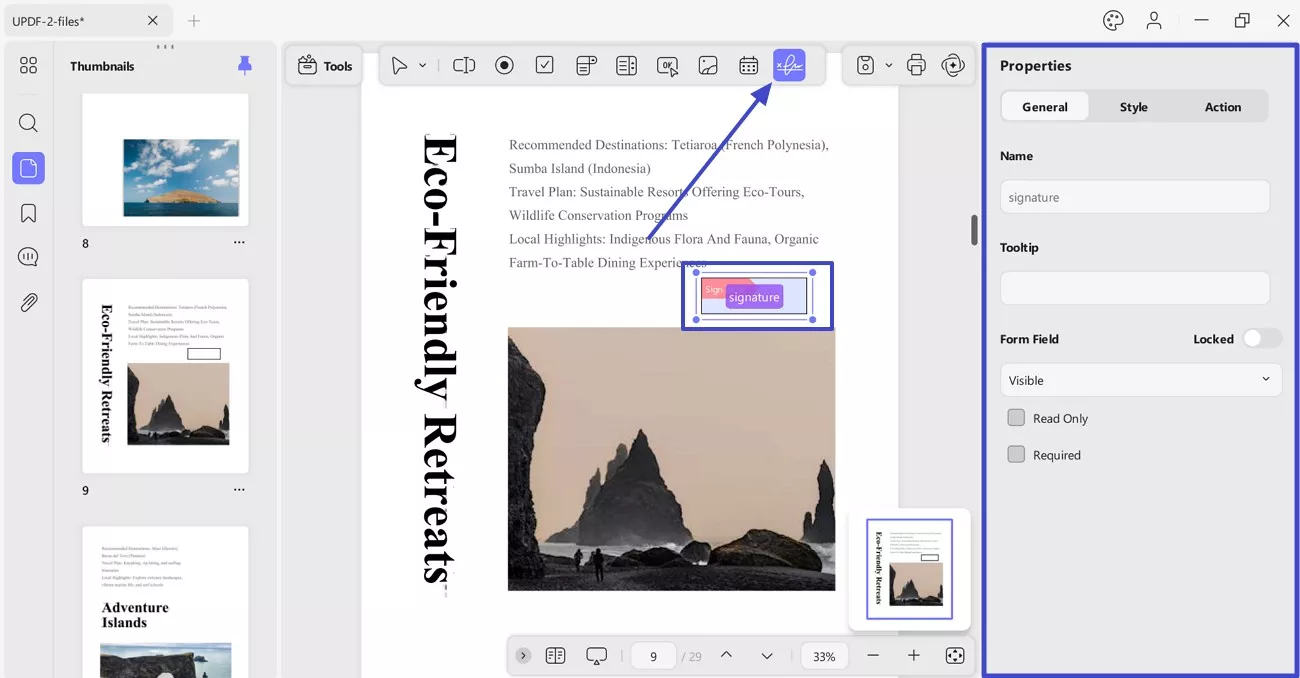
- Style Settings: You can personalize the border, fill, and text colors, change the font and font size, and manually set the dimensions of the signature field.
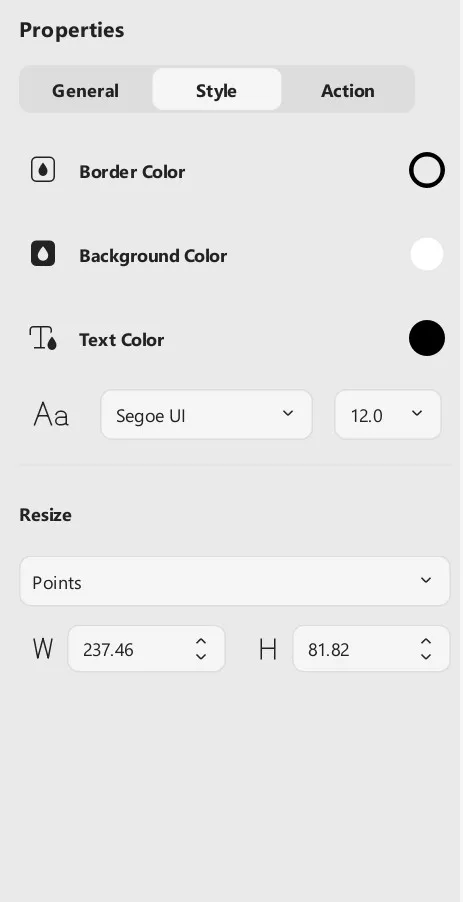
- Action Settings: UPDF also allows you to add actions associated with the signature, as shown in the screenshot below.
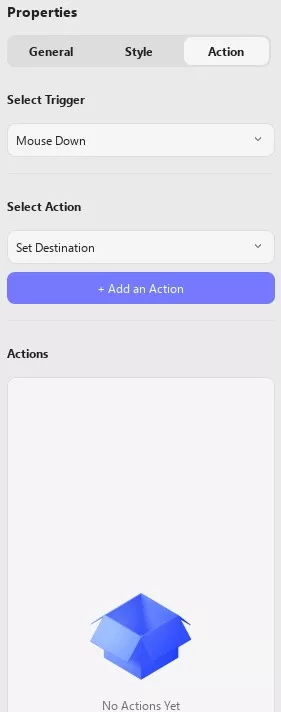
- Once you've finished the customization and successfully added the digital signature field, you can save the document, allow others to fill out the form, and leave a digital signature at the end.
Step 2. Creating a Digital Signature
You can add any created or saved signature to any document.
- Go to the Comment mode in Tools and click on the signature box.
- You can either create or import your digital signature.
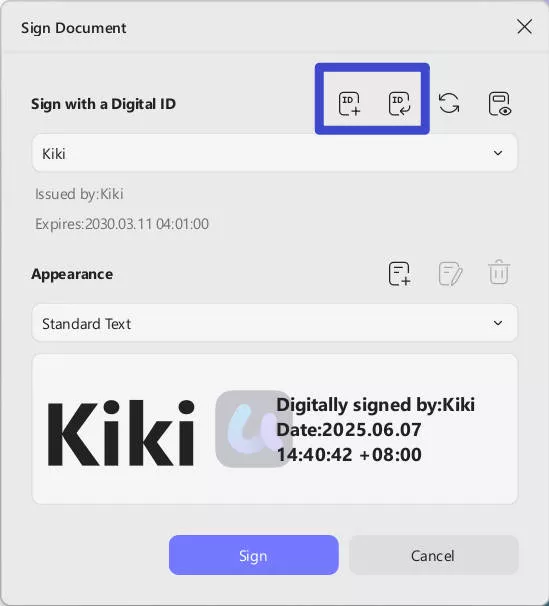
- To create your digital signature, hit the Create button.
- Enter the details in the figure below in the following menu and hit OK to continue.
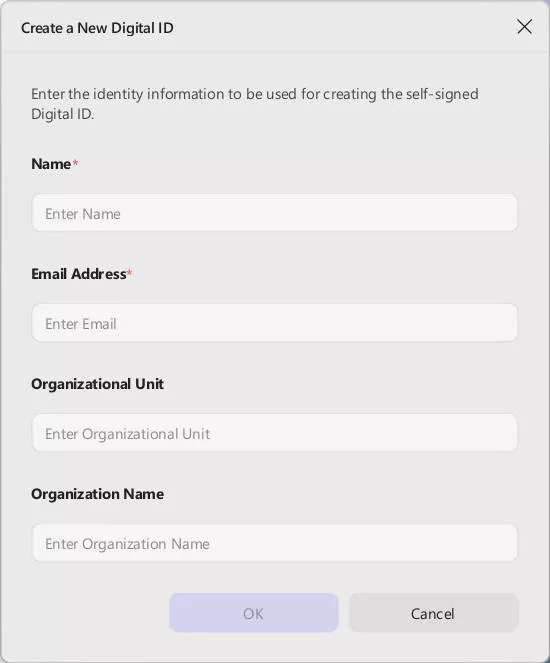
- Once your digital ID is created, you must insert at least a six-character password to protect your ID.
- Now, hit the Sign button to add a digital signature to your PDF file.
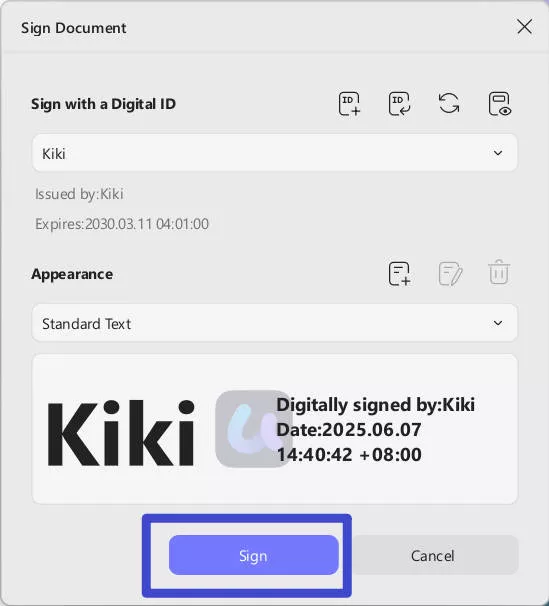
- UPDF will ask you to select the storage destination for your digitally signed file. Do so, and you are done!
- You can click on the signature to view its properties and the certificate.
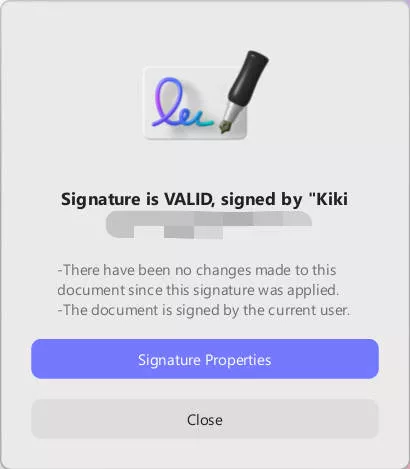
Option 2. Import and Add a Digital Signature
An alternative way is to import the signature by clicking the import button instead of the Create.
- You can import an existing digital ID by browsing your device.
- Follow up by entering the Digital ID password, as you can't access a digital ID if you don't know its password.
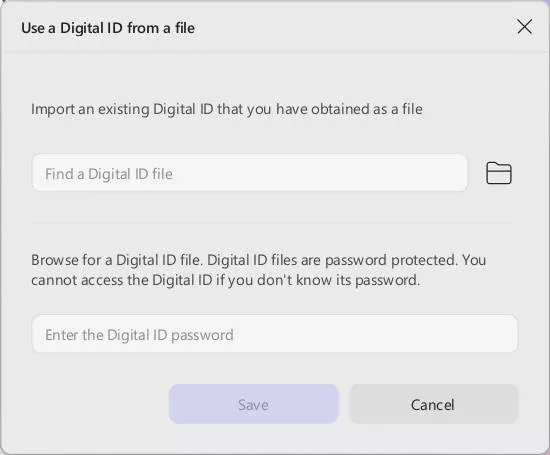
- After that, hit Save.
- Click on the signature, select your imported digital ID from the drop-down menu, and click Sign.
UPDF provides so cool features. Do not hesitate to upgrade to the pro version now.
 UPDF
UPDF
 UPDF for Windows
UPDF for Windows UPDF for Mac
UPDF for Mac UPDF for iPhone/iPad
UPDF for iPhone/iPad UPDF for Android
UPDF for Android UPDF AI Online
UPDF AI Online UPDF Sign
UPDF Sign Edit PDF
Edit PDF Annotate PDF
Annotate PDF Create PDF
Create PDF PDF Form
PDF Form Edit links
Edit links Convert PDF
Convert PDF OCR
OCR PDF to Word
PDF to Word PDF to Image
PDF to Image PDF to Excel
PDF to Excel Organize PDF
Organize PDF Merge PDF
Merge PDF Split PDF
Split PDF Crop PDF
Crop PDF Rotate PDF
Rotate PDF Protect PDF
Protect PDF Sign PDF
Sign PDF Redact PDF
Redact PDF Sanitize PDF
Sanitize PDF Remove Security
Remove Security Read PDF
Read PDF UPDF Cloud
UPDF Cloud Compress PDF
Compress PDF Print PDF
Print PDF Batch Process
Batch Process About UPDF AI
About UPDF AI UPDF AI Solutions
UPDF AI Solutions AI User Guide
AI User Guide FAQ about UPDF AI
FAQ about UPDF AI Summarize PDF
Summarize PDF Translate PDF
Translate PDF Chat with PDF
Chat with PDF Chat with AI
Chat with AI Chat with image
Chat with image PDF to Mind Map
PDF to Mind Map Explain PDF
Explain PDF Scholar Research
Scholar Research Paper Search
Paper Search AI Proofreader
AI Proofreader AI Writer
AI Writer AI Homework Helper
AI Homework Helper AI Quiz Generator
AI Quiz Generator AI Math Solver
AI Math Solver PDF to Word
PDF to Word PDF to Excel
PDF to Excel PDF to PowerPoint
PDF to PowerPoint User Guide
User Guide UPDF Tricks
UPDF Tricks FAQs
FAQs UPDF Reviews
UPDF Reviews Download Center
Download Center Blog
Blog Newsroom
Newsroom Tech Spec
Tech Spec Updates
Updates UPDF vs. Adobe Acrobat
UPDF vs. Adobe Acrobat UPDF vs. Foxit
UPDF vs. Foxit UPDF vs. PDF Expert
UPDF vs. PDF Expert