License and Activate on Windows
- 1. UPDF Trial Version Limitations
- 2. Purchase UPDF
- 3. Devices Limitations for One Premium Account
- 4. How to Register and Activate UPDF
1. UPDF Trial Version Limitations
UPDF offers a free version that you can start using right away. All you need to do is simply click the button below to download the app and sign up for an account. No credit card is required and we won't charge any fees for the free version. Please note that the free version does come with certain limitations!
Windows • macOS • iOS • Android 100% secure
- Watermarks: With the free version, watermarks will be added automatically when saving the file.
- OCR: Perform OCR to up to 5 PDFs.
- Batch Function: Batch processing can only handle up to 2 files.
- Page Tools Templates: Unlimited templates for watermarks, headers & footers, and backgrounds for use.
- UPDF Cloud: 1GB of free storage space in the free version, with a file size limitation of 10MB per file.
- PDF Sharing: Cannot set a password or expiry date when sharing PDFs.
- Compare Files: Does not provide a major difference when comparing 2 PDFs.
To unlock all the trial limitations, you can upgrade to the Pro version.
2. Purchase UPDF
To unlock full access to all UPDF features without restrictions consider upgrading to a premium account. Thus, to get one, follow the stepwise guide below:
- Click the "Pricing" or "Buy Now" button on the website to get into the UPDF pricing page.
- Pick the plan you’d like to purchase and click "Buy Now" to proceed.
- At checkout, click "Log in to purchase" and enter the email address you'd like linked to your license.
Note
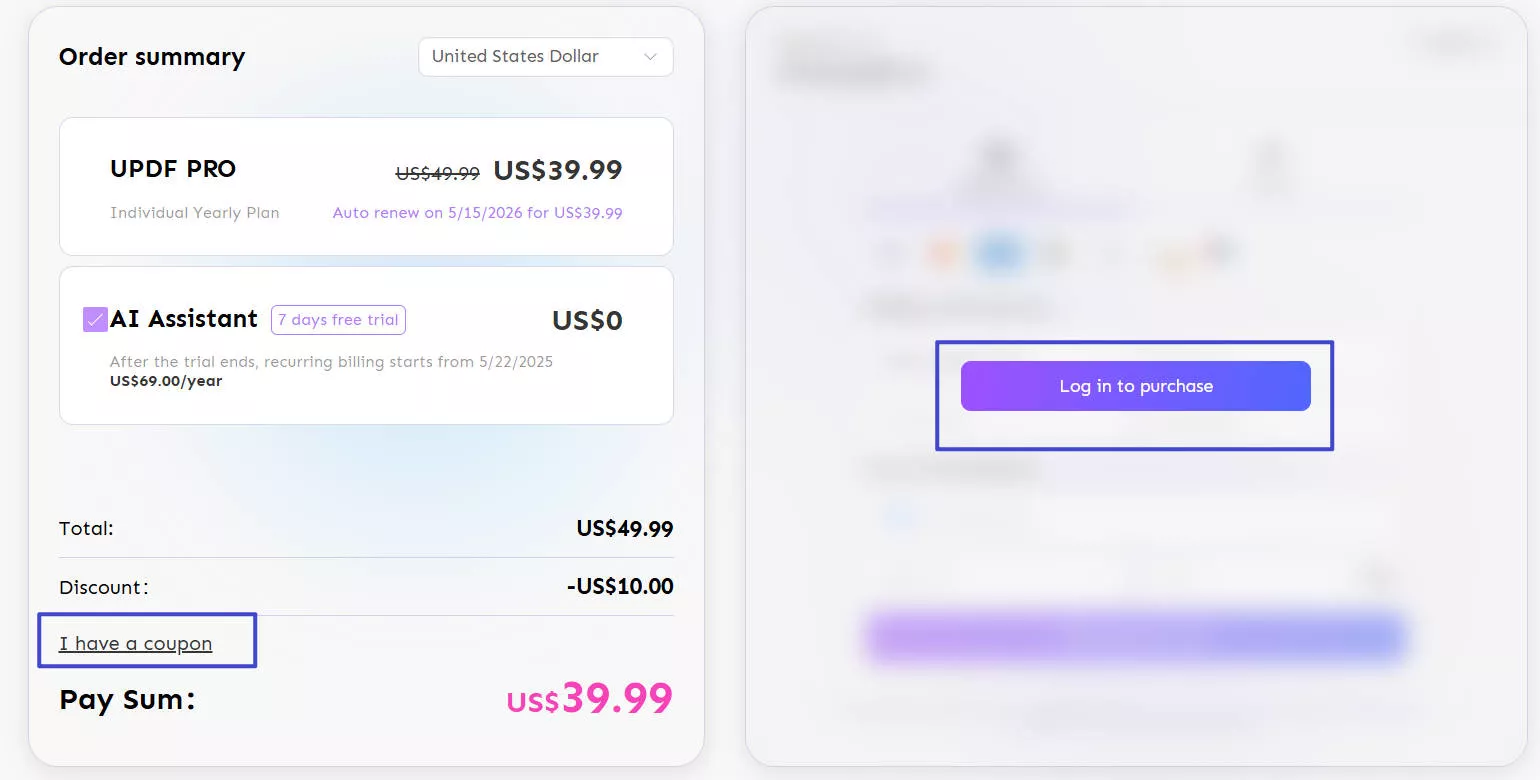
- Select a payment method and complete your transaction.
- Download the UPDF on your Windows computer and log in using the same email to activate your license.
3. How Many Devices Can I Use for One Premium Account?
UPDF allows you to use one premium account across Windows, Mac, iOS, and Android.
One premium account can be used across 2 desktops (1 Windows + 1 Mac, or 2 Windows or 2 Macs) and 2 mobile devices (1 iOS +1 Android, or 2 iOS, or 2 Android).
You can get a much better idea of this unique feature by reading the device support criteria explained below:
- 1 Windows + 1 Mac + 1 Android + 1 iOS devices, or
- 2 Windows + 1 Android + iOS devices, or
- 2 Mac + 1 Android + iOS devices, or
- 1 Windows + 1 Mac + 2 iOS devices, or
- 1 Windows + 1 Mac + 2 Android devices, or
- 2 Windows + 2 Android devices, or
- 2 Windows + 2 iOS devices, or
- 2 Mac + 2 Android devices, or
- 2 Mac + 2 iOS devices.
Note: You’re allowed to reinstall UPDF when switching to a new device.
Want to try UPDF on all your devices? Click the below button to try it now.
Windows • macOS • iOS • Android 100% secure
4. How to Register and Activate UPDF
To successfully activate UPDF after purchase, please ensure you’re using the same email address you used during checkout. Follow the steps below to register or activate your UPDF account:
- Download and run UPDF on your device.
- Click the "Login" button on the top-right corner of the main page.
- Enter your email and follow the steps to log in.
- Once you login in, UPDF will be activated automatically, and you can get access to all the premium features.
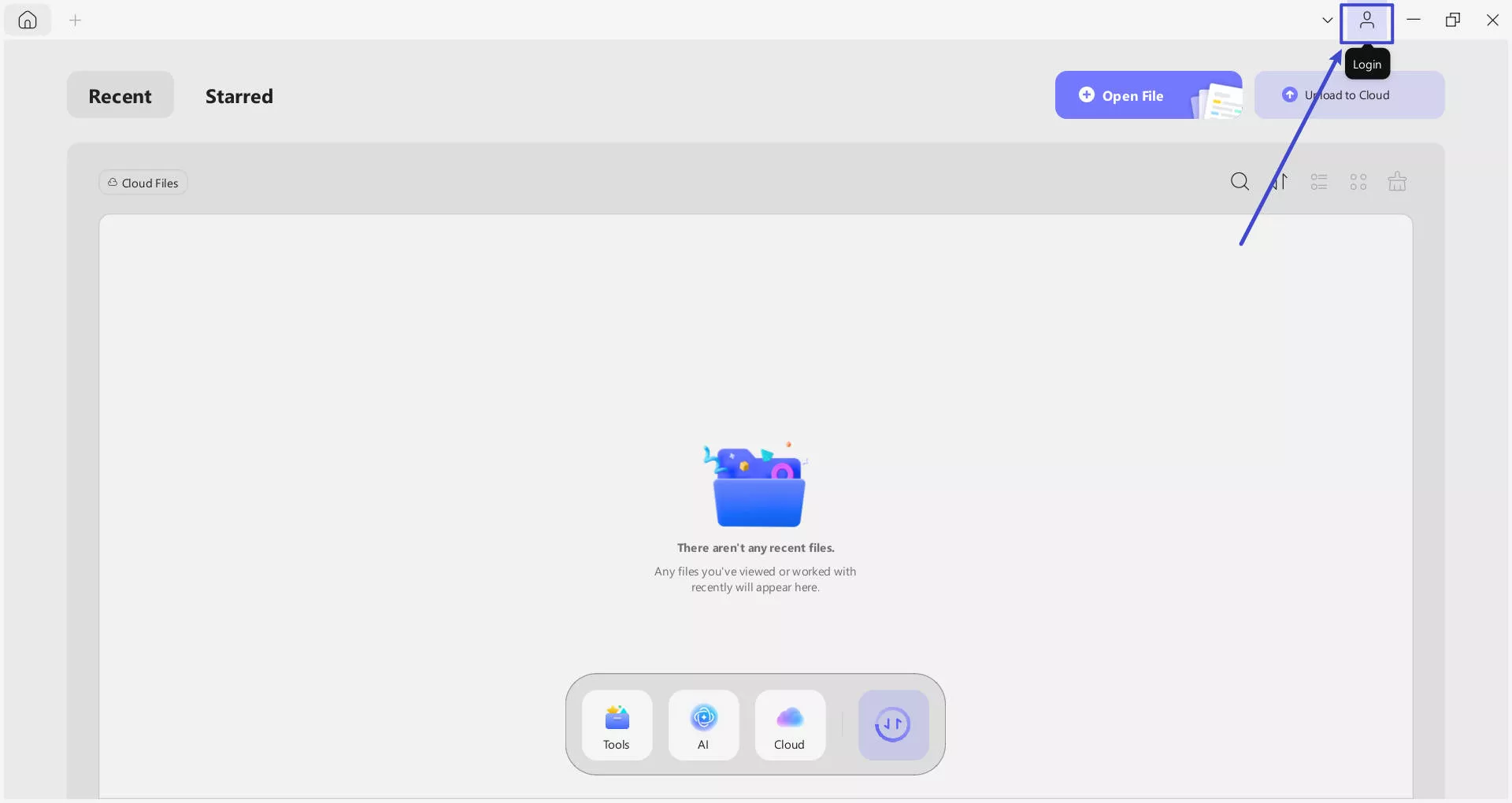
 UPDF
UPDF
 UPDF for Windows
UPDF for Windows UPDF for Mac
UPDF for Mac UPDF for iPhone/iPad
UPDF for iPhone/iPad UPDF for Android
UPDF for Android UPDF AI Online
UPDF AI Online UPDF Sign
UPDF Sign Edit PDF
Edit PDF Annotate PDF
Annotate PDF Create PDF
Create PDF PDF Form
PDF Form Edit links
Edit links Convert PDF
Convert PDF OCR
OCR PDF to Word
PDF to Word PDF to Image
PDF to Image PDF to Excel
PDF to Excel Organize PDF
Organize PDF Merge PDF
Merge PDF Split PDF
Split PDF Crop PDF
Crop PDF Rotate PDF
Rotate PDF Protect PDF
Protect PDF Sign PDF
Sign PDF Redact PDF
Redact PDF Sanitize PDF
Sanitize PDF Remove Security
Remove Security Read PDF
Read PDF UPDF Cloud
UPDF Cloud Compress PDF
Compress PDF Print PDF
Print PDF Batch Process
Batch Process About UPDF AI
About UPDF AI UPDF AI Solutions
UPDF AI Solutions AI User Guide
AI User Guide FAQ about UPDF AI
FAQ about UPDF AI Summarize PDF
Summarize PDF Translate PDF
Translate PDF Chat with PDF
Chat with PDF Chat with AI
Chat with AI Chat with image
Chat with image PDF to Mind Map
PDF to Mind Map Explain PDF
Explain PDF Scholar Research
Scholar Research Paper Search
Paper Search AI Proofreader
AI Proofreader AI Writer
AI Writer AI Homework Helper
AI Homework Helper AI Quiz Generator
AI Quiz Generator AI Math Solver
AI Math Solver PDF to Word
PDF to Word PDF to Excel
PDF to Excel PDF to PowerPoint
PDF to PowerPoint User Guide
User Guide UPDF Tricks
UPDF Tricks FAQs
FAQs UPDF Reviews
UPDF Reviews Download Center
Download Center Blog
Blog Newsroom
Newsroom Tech Spec
Tech Spec Updates
Updates UPDF vs. Adobe Acrobat
UPDF vs. Adobe Acrobat UPDF vs. Foxit
UPDF vs. Foxit UPDF vs. PDF Expert
UPDF vs. PDF Expert