The demand for conversion tools that preserve layouts and fonts has grown since more businesses move documents online. In particular, converting Word documents to HTML seems more critical in both web development and digital publishing.
That’s why a reliable Word to HTML converter ensures your content displays correctly across all devices and platforms is so important. This guide will introduce 5 Best Word to HTML converters so that you can choose the one you need.
Part 1. The Best Word to HTML Converter – UPDF (Highly Recommended)
When it comes to converting Word files into well-structured HTML format, UPDF makes its way as a reliable choice. Known for its extraordinary performance, UPDF allows users to convert Word to HTML in just a few clicks, while keeping layouts and designs perfectly intact. You can click the button below to download UPDF and try the feature on your own.
Windows • macOS • iOS • Android 100% secure
Let’s take a look at the core advantages that make UPDF a standout Word to HTML converter:
- Accurate Layout Preservation: UPDF keeps your images, fonts, tables, and formatting perfectly aligned during the conversion process. Everything looks just like the original, whether you're sharing content on the web or aiming for a print job.
- Batch Convert Word to HTML: With UPDF’s batch creating and converting features, you can convert multiple Word to HTML in one click.
- Fast and Stable Performance: You can handle both simple and complex documents through UPDF without lagging. Even large files convert smoothly, which makes it great for professionals handling bulk document tasks.
- User-Friendly Interface: With its clear layout and easy-to-follow steps, anyone can convert files without extra training. That’s why it’s said to be designed for everyone, from beginners to experts.
How to Convert Word to HTML with UPDF
Walk through the step-by-step guide below to use this Word to HTML converter:
Step 1: Add Word File to UPDF
Begin by launching UPDF and clicking the "File" tab. Then, tap the "Create" menu and select "PDF from Word (.docx)" to import your Word file to its interface.
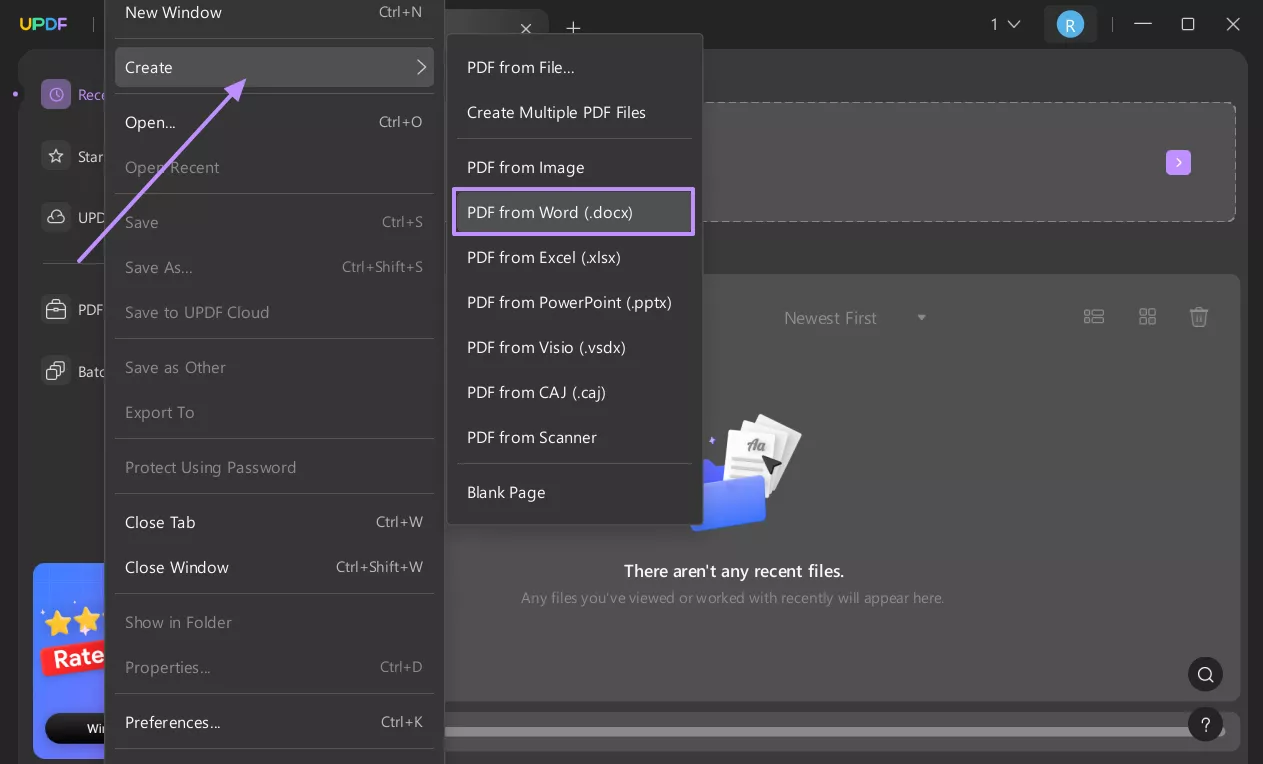
Step 2: Export the Document to HTML
Once the docx gets loaded, go to the “Export” tab from the right panel and click it. From the appearing list of formats, tap the “HTML (.html)” option.
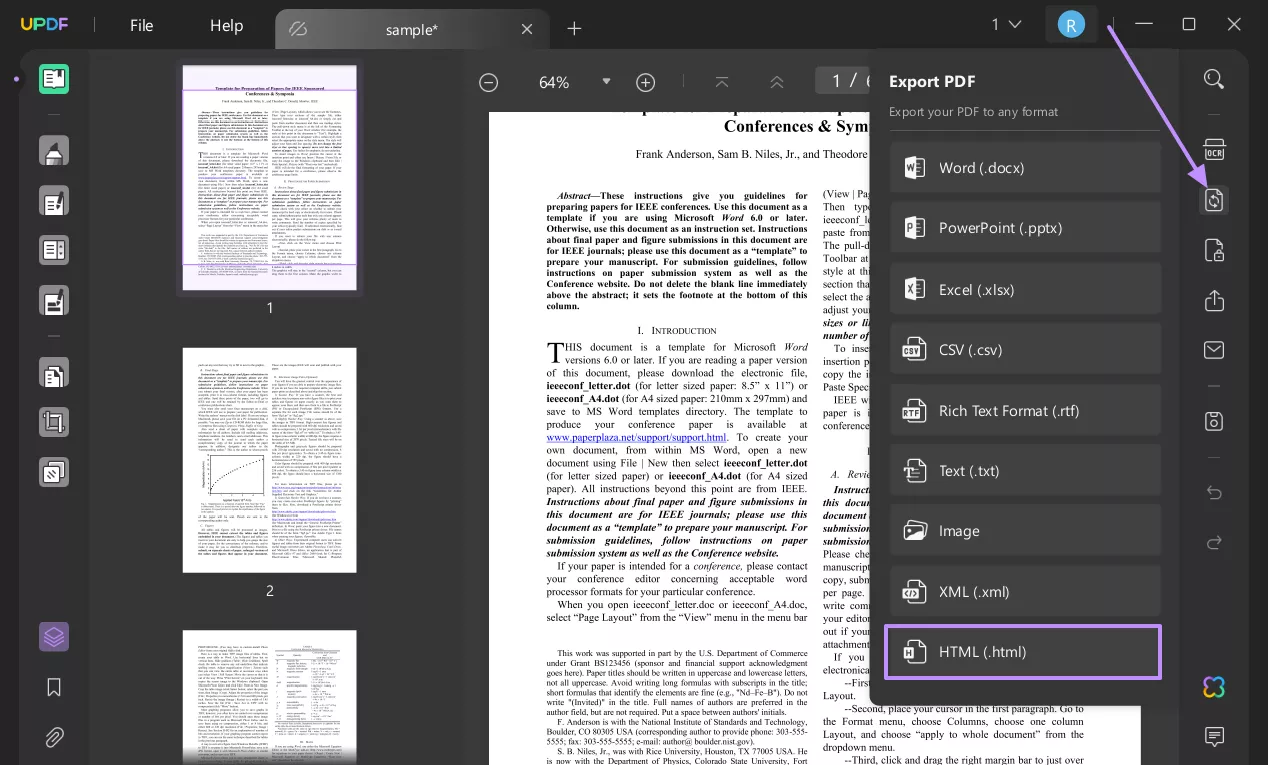
Step 3: Customize the Output Settings
Now, you can customize the selected output format’s settings from the new appearing window. Finally, hit the “Export” button and wait for the HTML conversion process to complete.
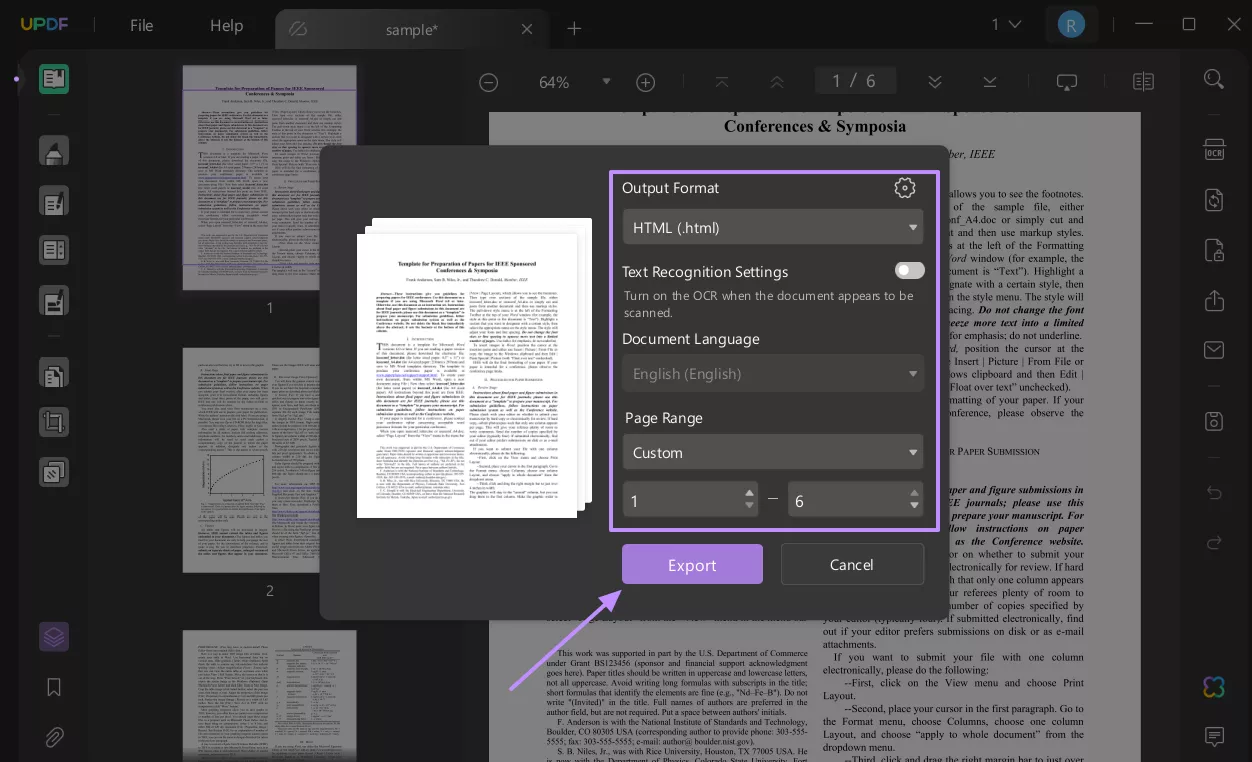
How to Convert Word to HTML with UPDF in Batch?
The method introduced above is about how to convert one Word to one HTML, if you want to convert multiple Word files to HTML files, you can follow the guide below.
Step 1. Click on the “Batch PDFs” at the home interface, select “Create PDF”,
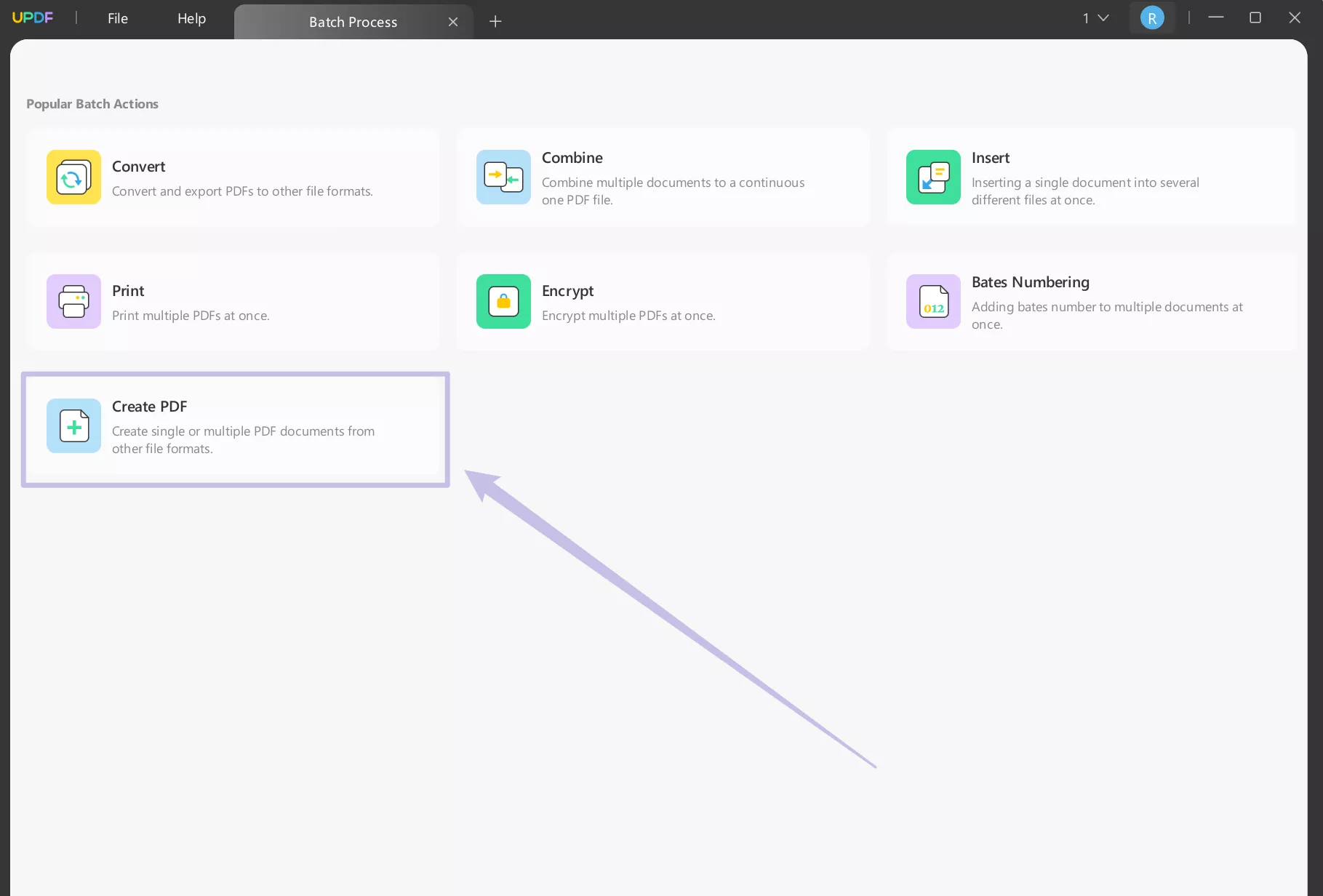
Step 2. Now, you need to add all the files by clicking on the “Add Files”. You can select “Combine files into a single PDF” or “Create Multiple PDFs”. Click on the “Apply” to convert the Word to PDF and save them on the computer.
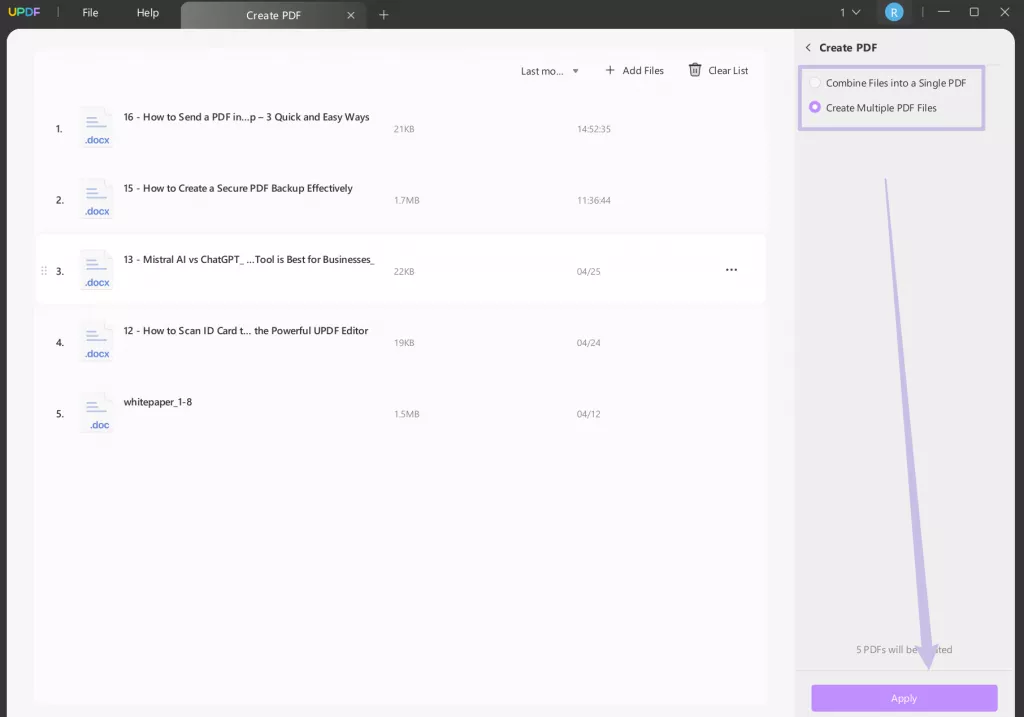
Step 3. When they are done, go to the home interface, click on the “Batch PDFs” > “Convert” > “Add files” to add all the converted PDF, then, you can convert all the PDF files to HTML files.
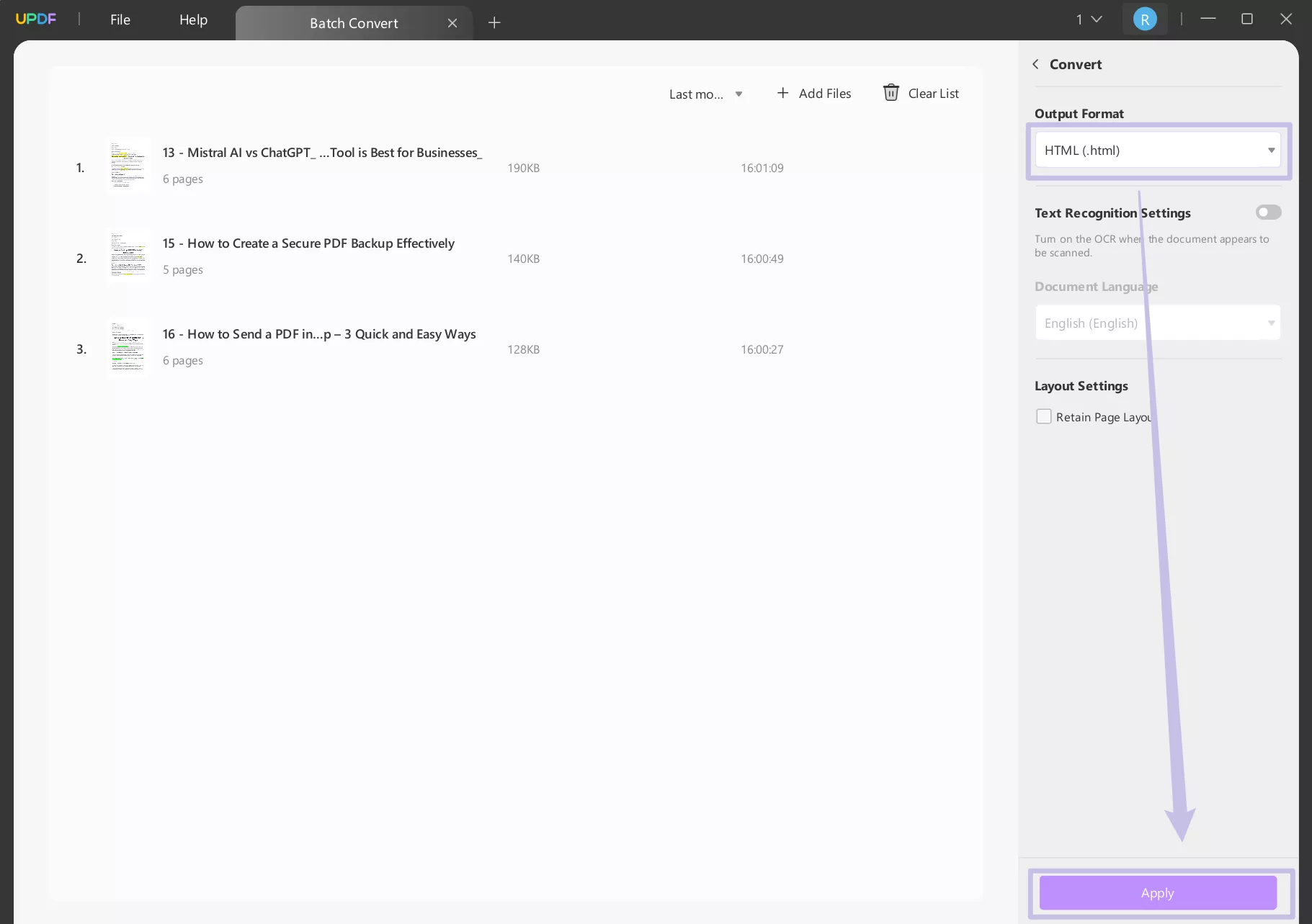
UPDF offers more than Word to HTML conversion. You can also:
- Convert PDF to any Office format, Image, and more.
- Convert other file types into PDF by simply dragging and dropping them into the UPDF interface.
Besides conversion, this all-in-one tool also includes advanced PDF editing, annotation, and management tools. Simply download UPDF to explore the full range of its features. To know more about UPDF, you can watch the video below or read this review article.
Windows • macOS • iOS • Android 100% secure
Part 2. Other 4 Popular Word to HTML Converters
Aside from UPDF, there are some other Word to HTML converters available that users often rely on. Have a brief introduction with four of them below:
1. Word to HTML
Word to HTML is among the free online converters that help turn Word documents into ready-to-use HTML code. The easy-to-navigate interface of this tool makes it quite popular among bloggers and web designers. Even if someone doesn’t have much tech experience, this format-converting platform doesn’t require any training.
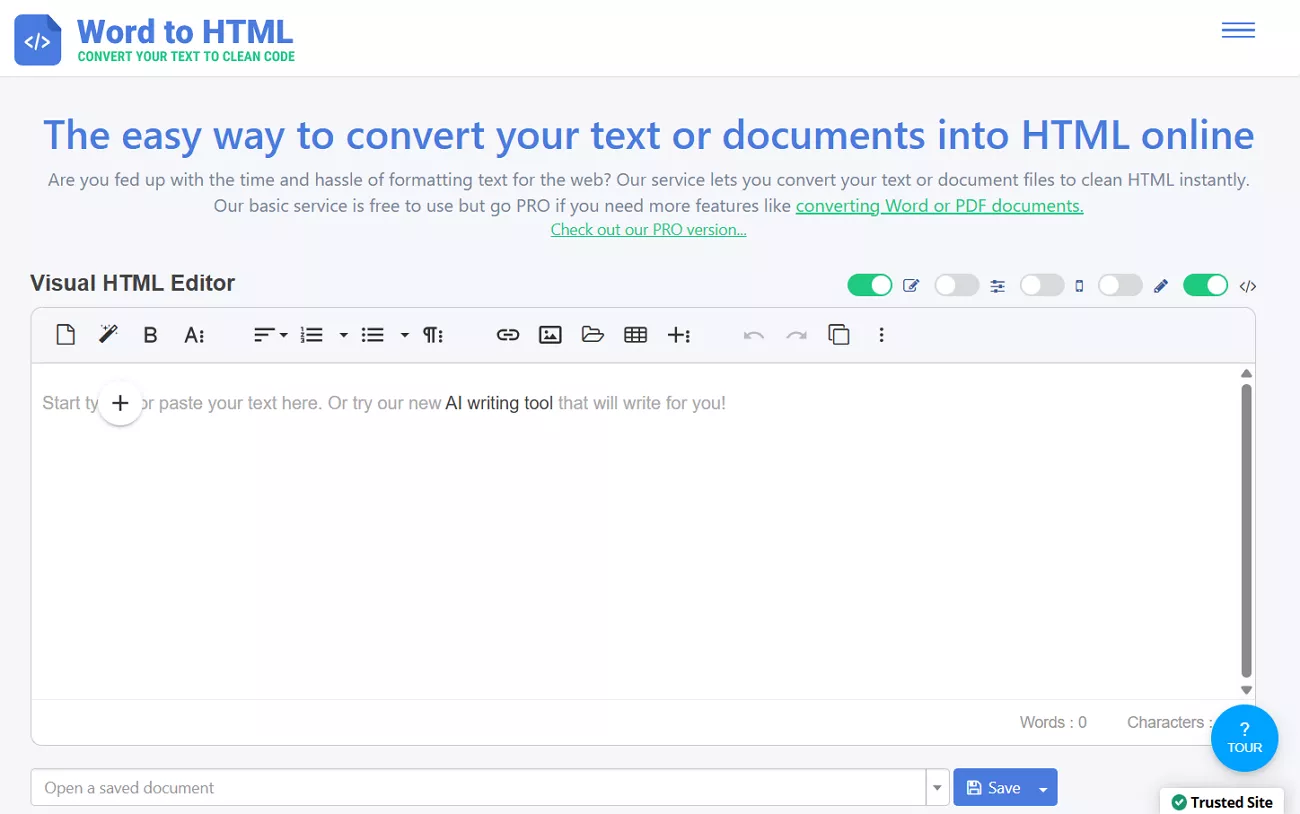
Pros:
- Offers various customizable settings like embedding images and full-page mode.
- Comes with a visual HTML editor for easy adjustments.
- Lets you convert multiple files at once.
Cons:
- It may lag or slow down when handling large files.
- Needs a stable internet connection for smooth performance.
2. FreeConvert
FreeConvert is a web-based file conversion service that supports a wide range of file formats. Its drag-and-drop design allows users to convert files quickly without any learning curve. Whether you're working on one document or a batch of files, the HTML conversion process stays straightforward.
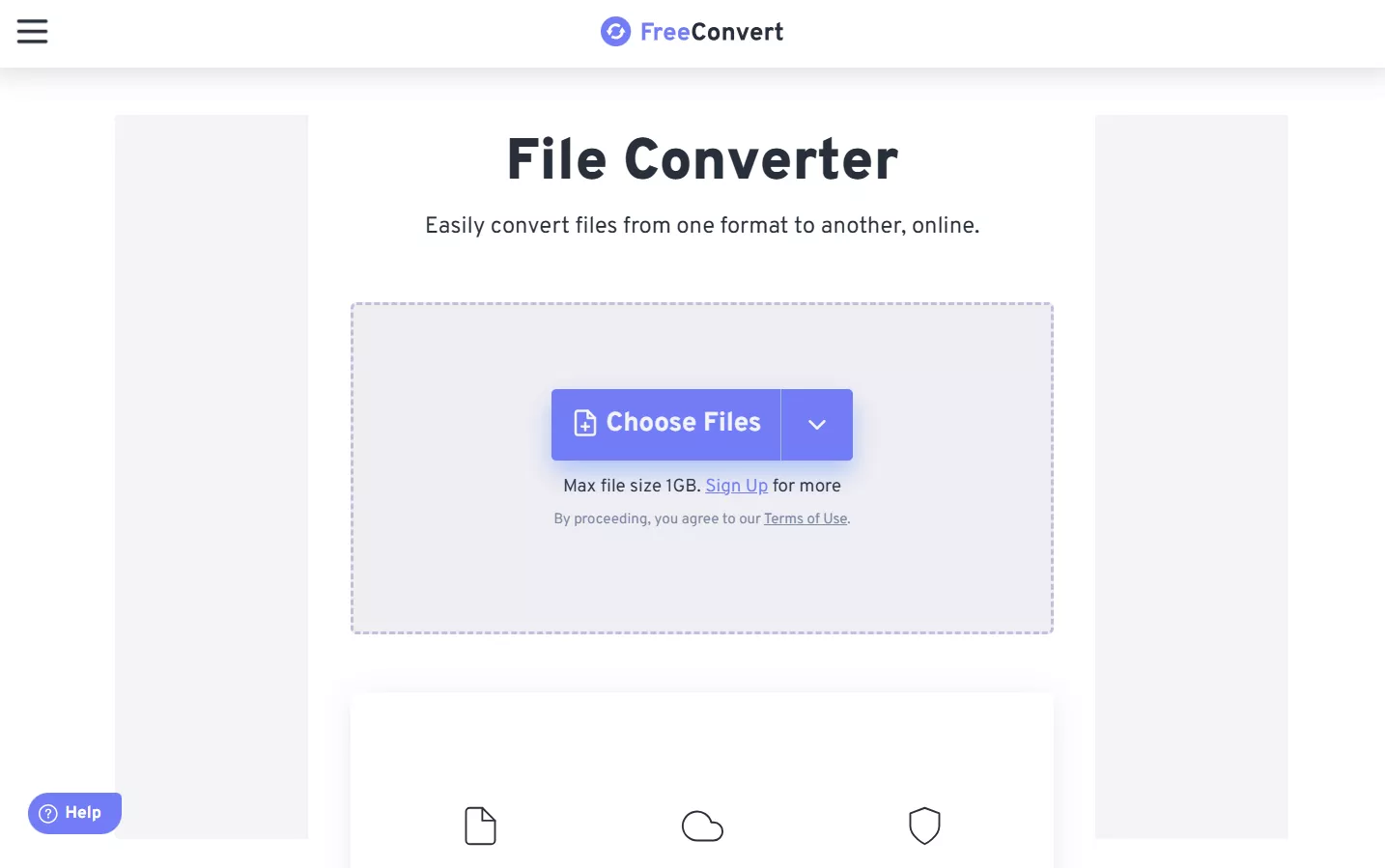
Pros:
- Serves users with a simple and clean interface.
- You can also perform batch HTML conversions with it.
- Doesn’t require any software installation.
Cons:
- The free version of this tool has a 1 GB file size limit.
- You need to pay to get your hands on the advanced features.
3. WordHTML
WordHTML is designed for those who want more control over the final output. It lets you directly paste and clean up your Word content before converting it into HTML. This tool is especially useful for developers or content editors who prefer code-friendly output for websites.
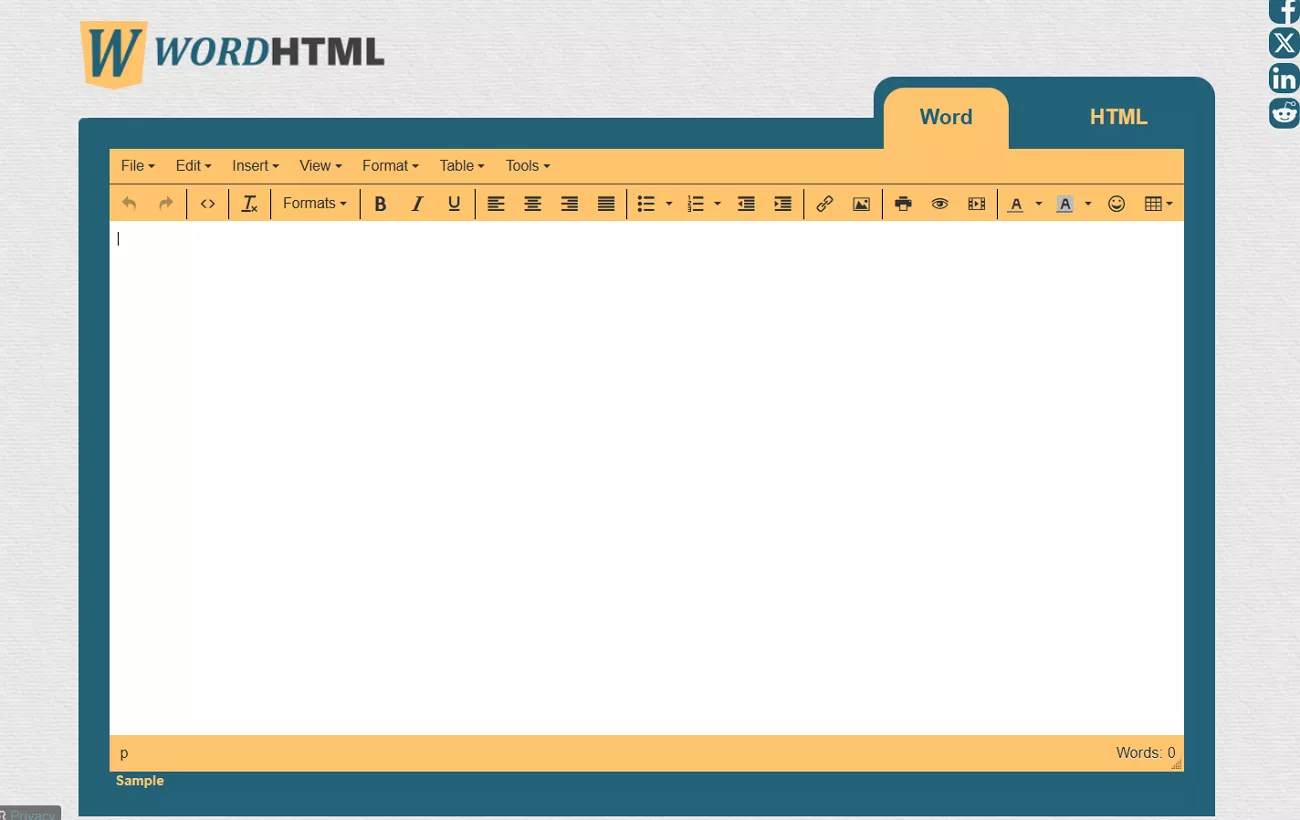
Pros:
- Gives you the ability to edit your Word document before conversion.
- Produces neat and developer-friendly HTML output.
- More suitable for developers aiming to get a clean web page design.
Cons:
- You cannot use this Word to HTML converter to upload your files directly.
- Manual copy-pasting can be time-consuming for long documents.
4. Convertio
Convertio is a cloud-based file converter that handles a flexible variety of file types. The service runs entirely in your browser, meaning you don’t have to install any software. It also offers cloud storage integration, so you can upload files from Google Drive or Dropbox directly.
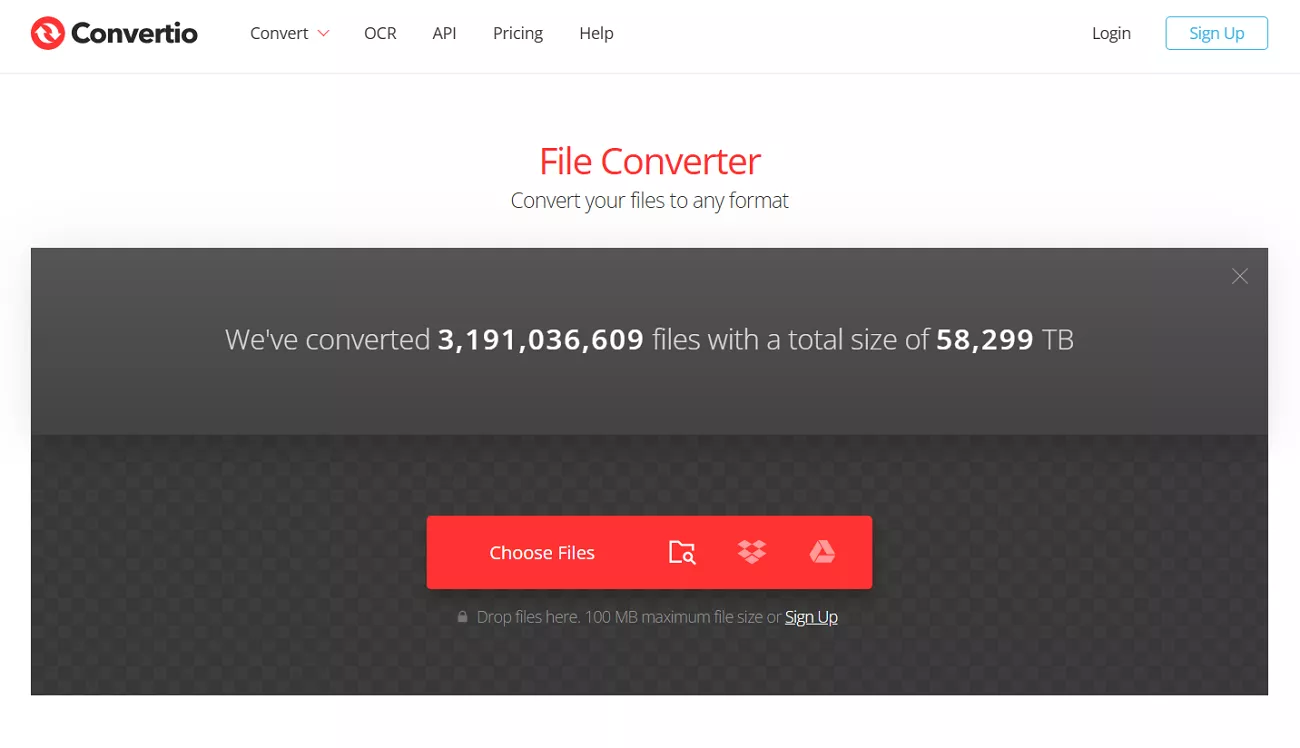
Pros:
- Allows you to have batch conversions either in the same or multiple formats.
- Features a simple drag-and-drop interface with cloud storage support.
Cons:
- Free users face a 100 MB size limit.
- The stability of your network and the file size decide the conversion speed.
Also Read: How to Convert PDF To HTML With Adobe
Conclusion
Choosing the right Word to HTML converter makes all the difference when it comes to keeping your document’s layout clean and accurate for the web. While many tools offer basic conversion, UPDF stands out for its reliable formatting preservation. Download UPDF now and experience smooth and precise Word-to-HTML conversion today!
Windows • macOS • iOS • Android 100% secure
 UPDF
UPDF
 UPDF for Windows
UPDF for Windows UPDF for Mac
UPDF for Mac UPDF for iPhone/iPad
UPDF for iPhone/iPad UPDF for Android
UPDF for Android UPDF AI Online
UPDF AI Online UPDF Sign
UPDF Sign Edit PDF
Edit PDF Annotate PDF
Annotate PDF Create PDF
Create PDF PDF Form
PDF Form Edit links
Edit links Convert PDF
Convert PDF OCR
OCR PDF to Word
PDF to Word PDF to Image
PDF to Image PDF to Excel
PDF to Excel Organize PDF
Organize PDF Merge PDF
Merge PDF Split PDF
Split PDF Crop PDF
Crop PDF Rotate PDF
Rotate PDF Protect PDF
Protect PDF Sign PDF
Sign PDF Redact PDF
Redact PDF Sanitize PDF
Sanitize PDF Remove Security
Remove Security Read PDF
Read PDF UPDF Cloud
UPDF Cloud Compress PDF
Compress PDF Print PDF
Print PDF Batch Process
Batch Process About UPDF AI
About UPDF AI UPDF AI Solutions
UPDF AI Solutions AI User Guide
AI User Guide FAQ about UPDF AI
FAQ about UPDF AI Summarize PDF
Summarize PDF Translate PDF
Translate PDF Chat with PDF
Chat with PDF Chat with AI
Chat with AI Chat with image
Chat with image PDF to Mind Map
PDF to Mind Map Explain PDF
Explain PDF Scholar Research
Scholar Research Paper Search
Paper Search AI Proofreader
AI Proofreader AI Writer
AI Writer AI Homework Helper
AI Homework Helper AI Quiz Generator
AI Quiz Generator AI Math Solver
AI Math Solver PDF to Word
PDF to Word PDF to Excel
PDF to Excel PDF to PowerPoint
PDF to PowerPoint User Guide
User Guide UPDF Tricks
UPDF Tricks FAQs
FAQs UPDF Reviews
UPDF Reviews Download Center
Download Center Blog
Blog Newsroom
Newsroom Tech Spec
Tech Spec Updates
Updates UPDF vs. Adobe Acrobat
UPDF vs. Adobe Acrobat UPDF vs. Foxit
UPDF vs. Foxit UPDF vs. PDF Expert
UPDF vs. PDF Expert



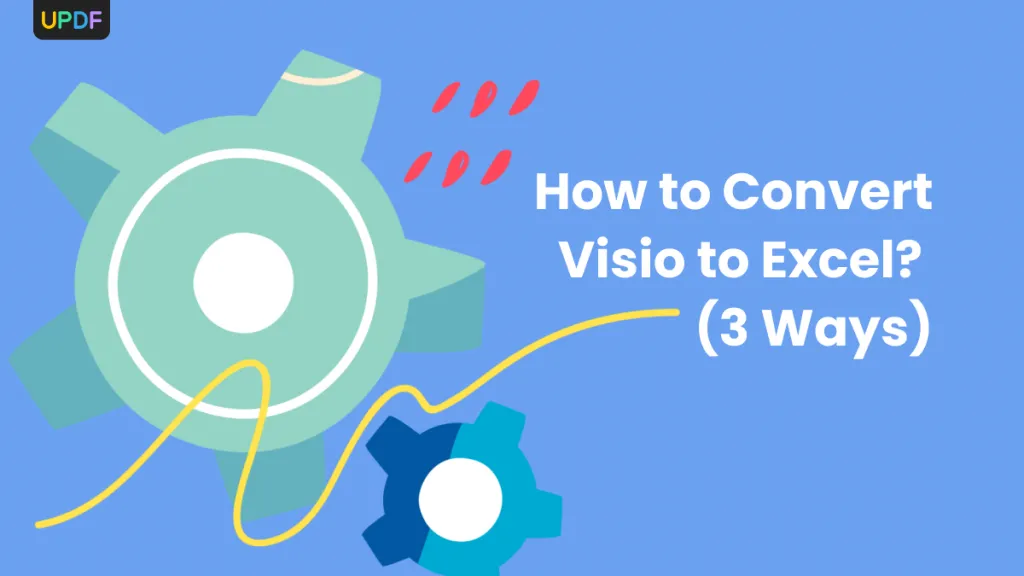

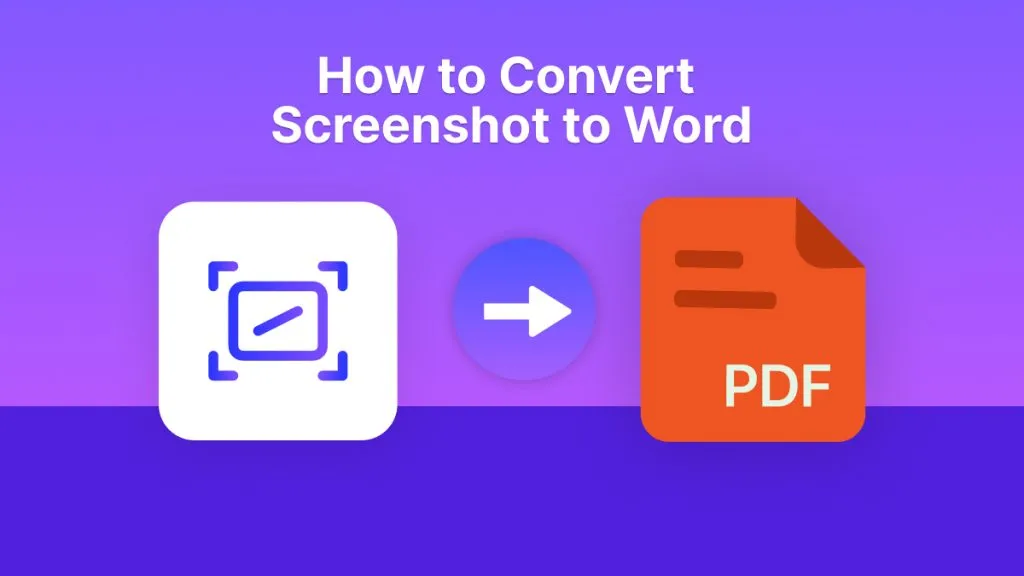

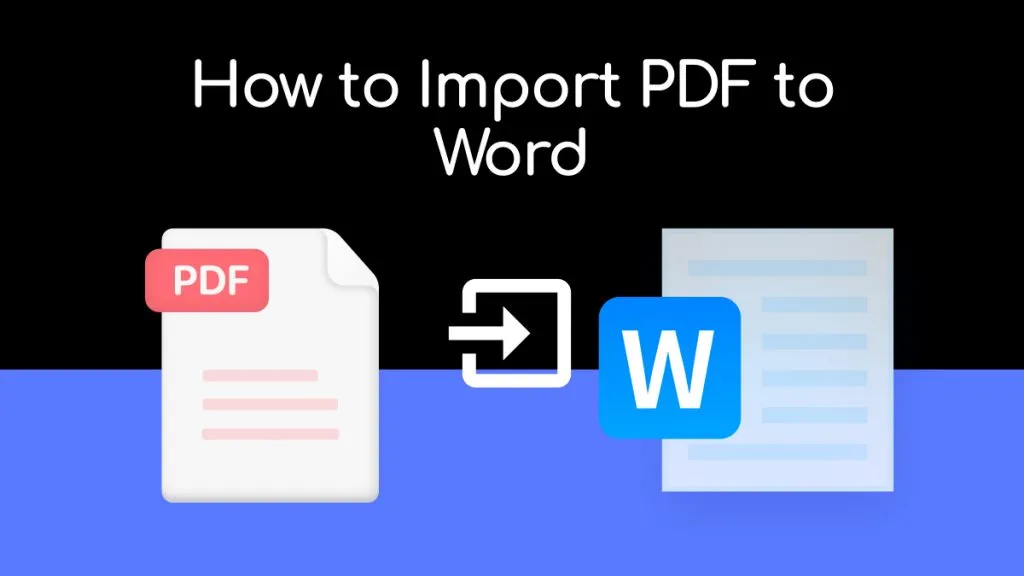
 Enrica Taylor
Enrica Taylor 
 Enola Miller
Enola Miller 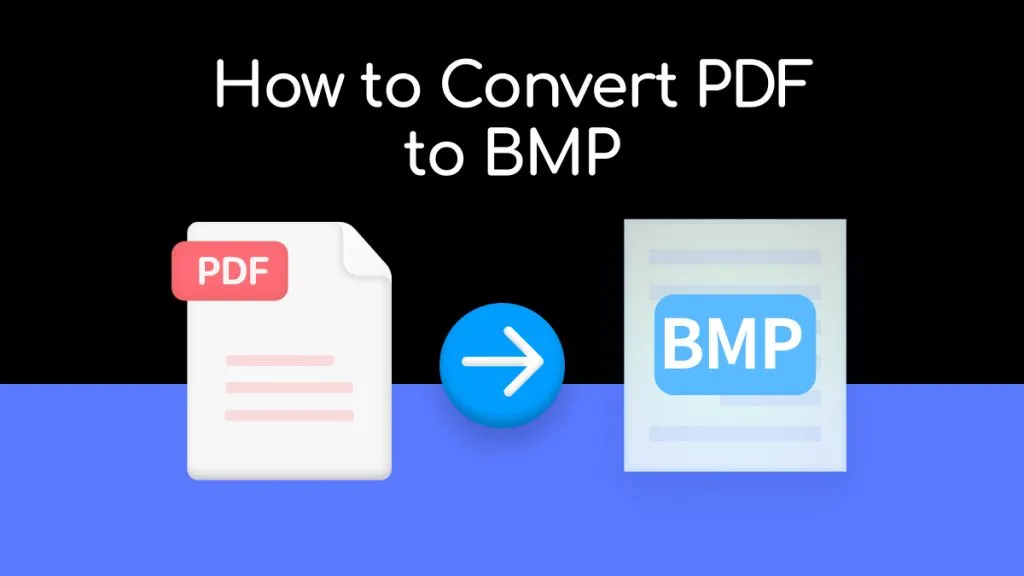
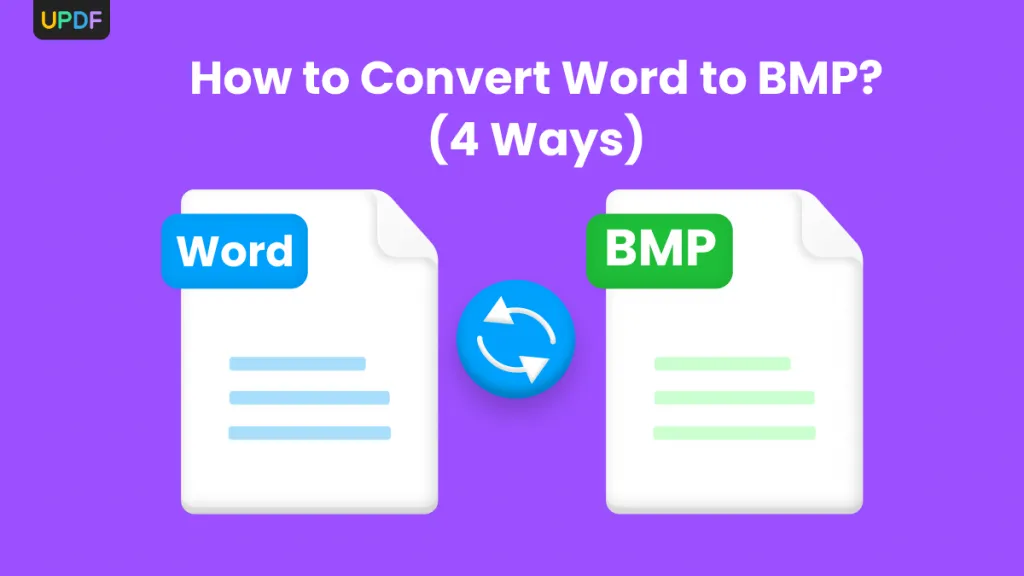

 Enola Davis
Enola Davis