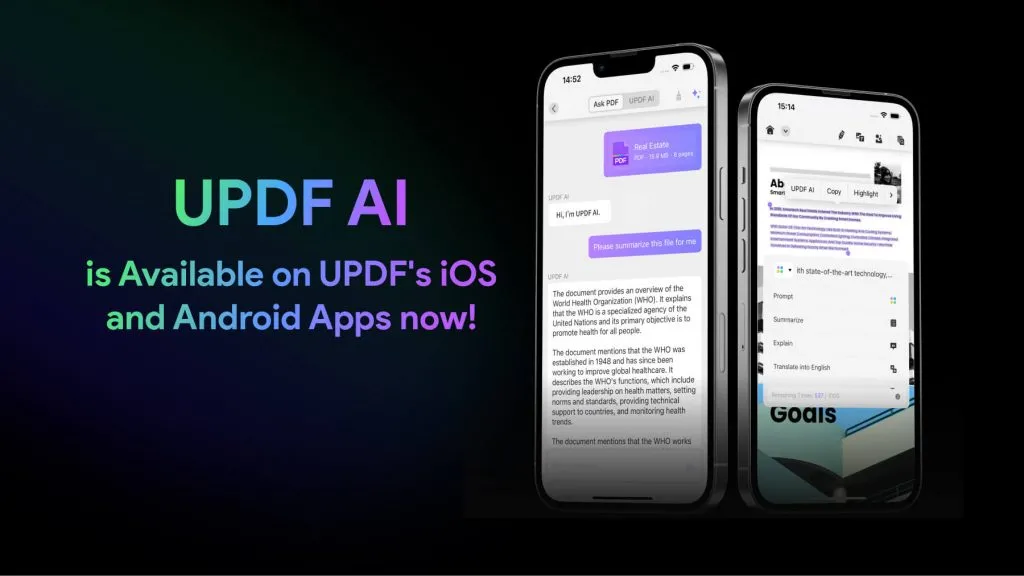Understanding how to check PDF edit history is crucial for maintaining document integrity and collaboration. This guide will walk you through various methods to track changes in your PDFs. Read on to discover how tools like UPDF can simplify this process and enhance your document management.
Part 1. Can You See the Editing History of a PDF?
Yes, you can see the editing history of a PDF, but it depends on the tools and software you use. Some PDF editors and viewers have built-in features that allow users to track changes and view the editing history. For instance, Adobe Acrobat offers a "Document Properties" feature where you can see metadata such as creation date, modification date, and author information. This can give you a basic idea of when and by whom the document was edited.
For more detailed editing history, you might need specialized PDF management software, like UPDF. These tools often include version version comparison and edit track features that track every change made to the document. With these tools, you can see what changes were made, and when they were made.
Part 2. How to Check PDF Edit History - Tracking Text, Images, and Other Elements
UPDF is an advanced tool that makes it easy to compare PDFs and track changes. The latest feature, PDF Comparison, allows you to compare the current version of a PDF with a previous one, providing valuable insights into any edits made to the document. Here's how you can utilize this feature to its maximum potential.
Using UPDF's PDF Comparison Feature:
Step 1. First, ensure you have UPDF for Windows installed on your computer.
Windows • macOS • iOS • Android 100% secure
Step 2. After launching the UPDF, press the “Tools” > “Compare PDFs” option from the home page and reveal the document uploading window.
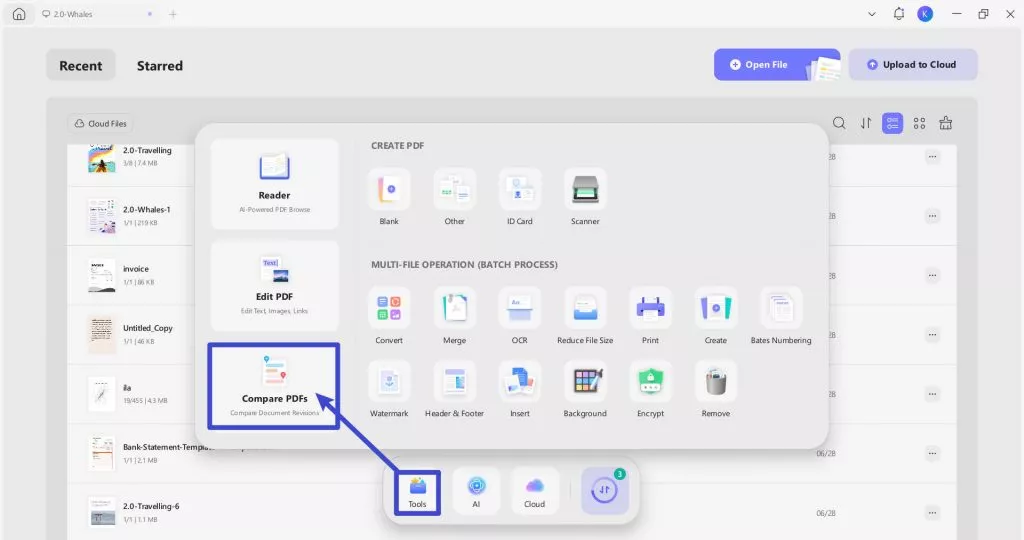
Step 3. A new window will open. From there, place the current and a previous version of a PDF. You can add the file by clicking on the Select File button.
You can select PDFs from recent (recently opened files in UPDF) through the drop-down list, or from the local storage of your device.
You can also check the boxes for: When comparing text, focus only on content changes and ignore text attributes such as font size and font color, and ignore spaces when comparing. Below these options, you'll find a filter that allows you to include Text, Image, Path, Shading, and Page in the comparison.
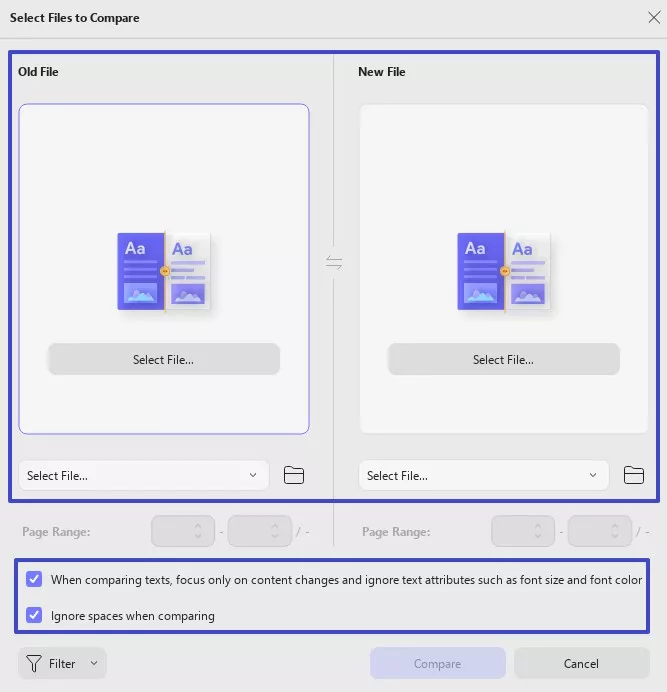
Step 4. Once your files are successfully uploaded, you can select the page range you like and then click on the Compare button to begin the process.
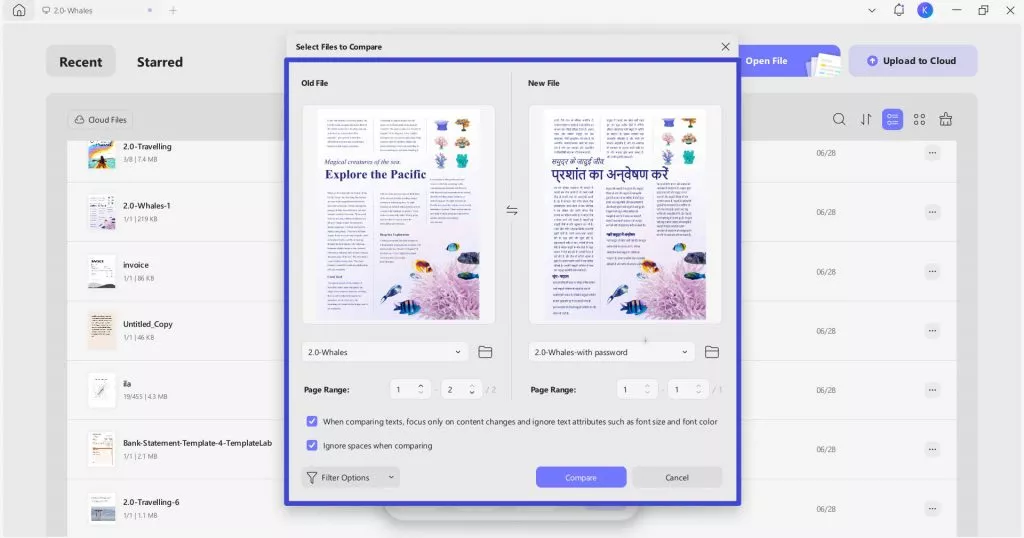
The right panel conveniently displays all differences, from text modifications to image and path changes. This way, you can easily identify what changes were made in the new file!
On top of it, with the Filter option, users can effortlessly focus on single or multiple elements.
Sync Scrolling is an all-new feature that allows you to scroll both PDFs simultaneously. You can easily compare the PDFs line by line. Simply toggle the Sync Scrolling button on the top menu bar and enjoy!
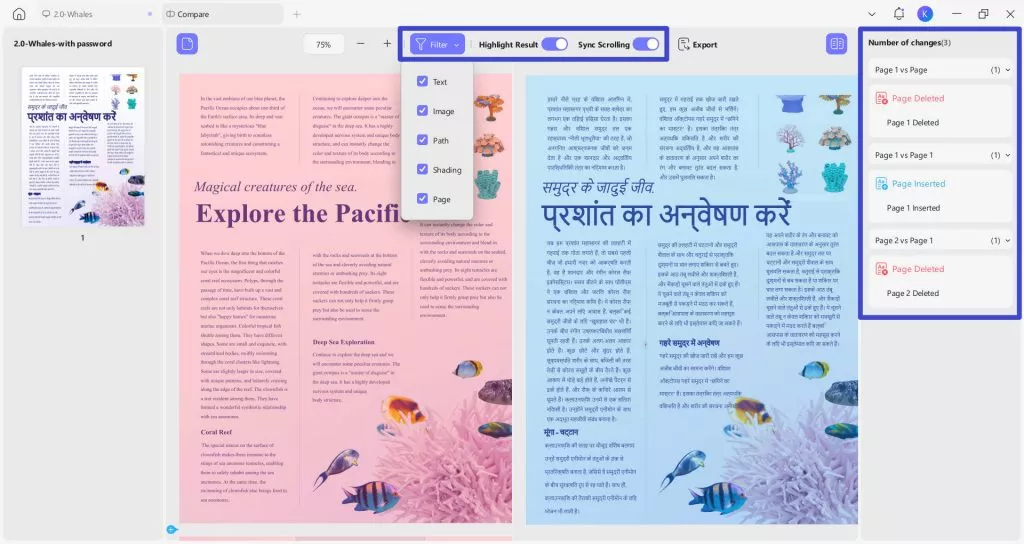
Explore UPDF's PDF Comparison feature today to effortlessly track changes in your PDF documents. This tool makes it easy to identify differences between versions, enabling you to review and manage changes with precision. Don't miss out on this innovative feature—try it now!
Part 3. How to Check PDF Edit History - Viewing the Editing Date
Understanding the editing history of a PDF can be crucial, especially in collaborative environments. One important aspect is knowing when a document was last modified. Most PDF readers provide this information through the document properties feature. Here's how you can easily check the modification date of a PDF.
Step-by-Step Guide to Checking the Editing Date
Step 1: Open the PDF File
Download and open UPDF. Open the PDF file or document you want to inspect in any PDF reader that supports this feature.
Windows • macOS • iOS • Android 100% secure
Step 2: Access File Properties
Click "Document Properties" in the bottom menu of the page.
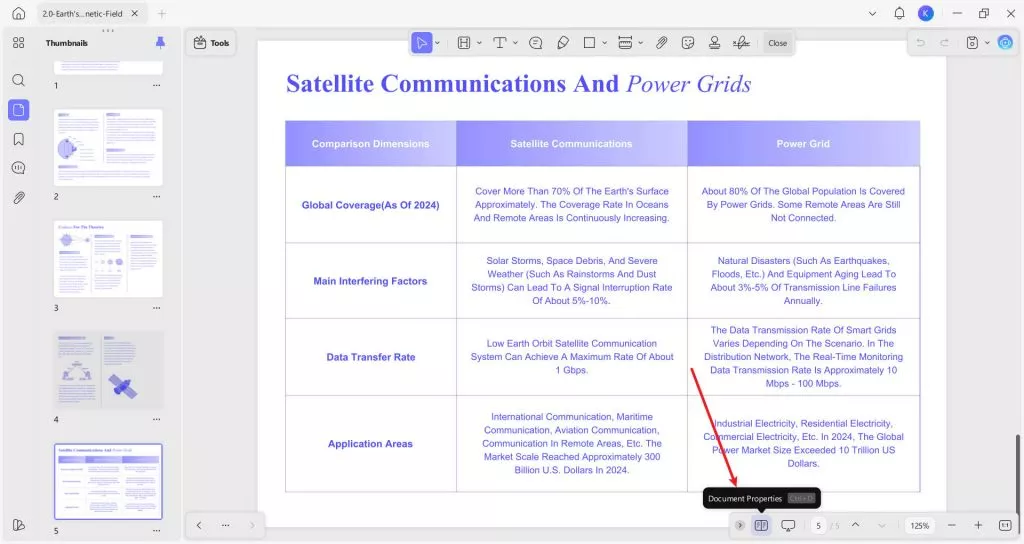
Step 3: View Modification Date
In the Properties window, go to the "Info" button. Here, you will see detailed information about the document, including the "Modified" date. This shows the last time the document was edited.
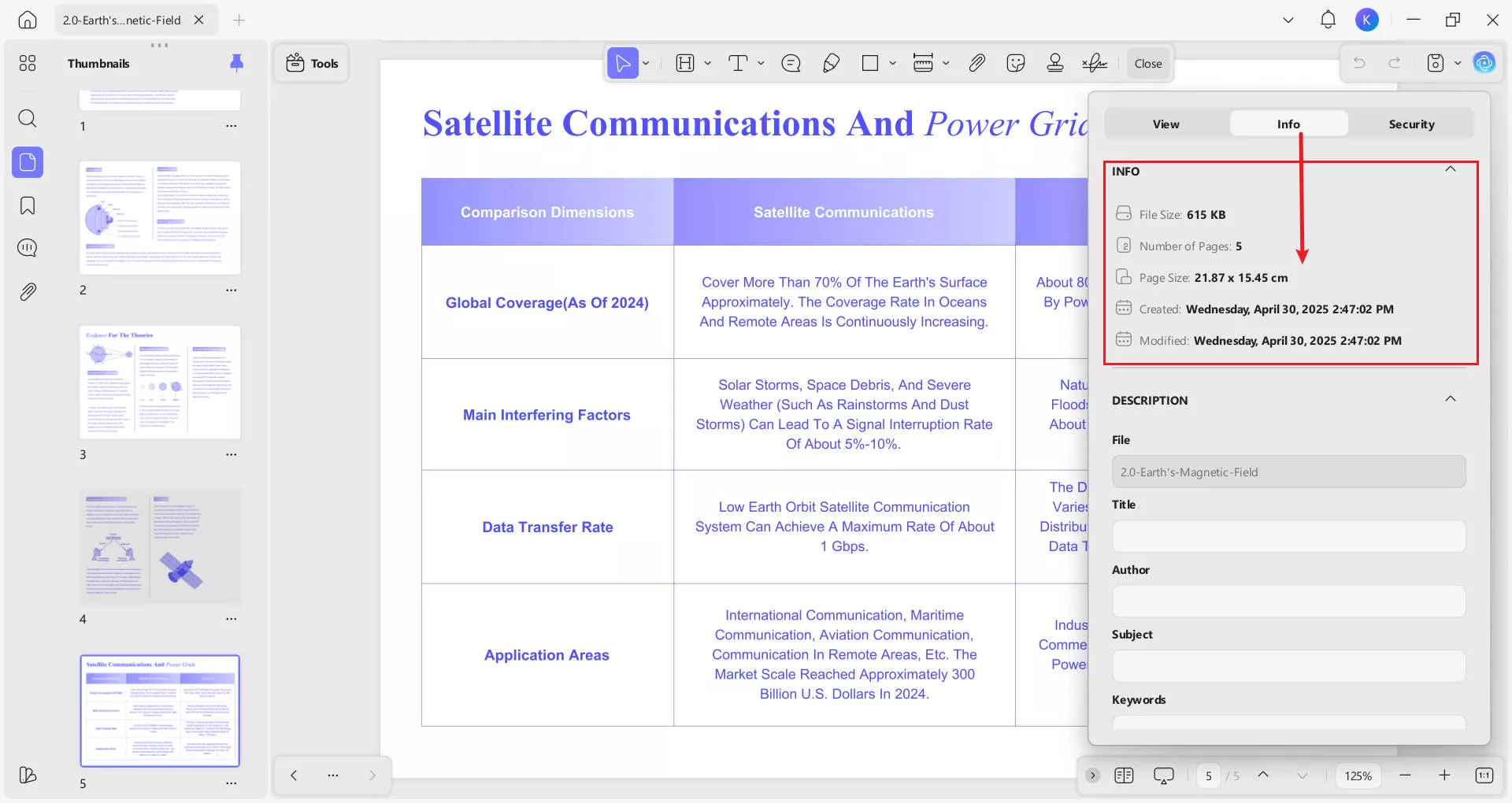
From the "Description" section, you can also change the metadate of your PDF file.
By following these simple steps, users can quickly identify the last modification date of any PDF document. This capability is useful for tracking changes and making sure you are working with the most up-to-date version of a file. Moreover, UPDF also supports changing the creation date of a PDF.
Part 4. What Can UPDF Do Beyond Checking PDF Edit History?
UPDF is a versatile PDF management tool that offers a wide range of features beyond checking edit history. Leveraging AI, UPDF enhances productivity with advanced capabilities.
- AI: Use AI-powered features to summarize, translate, and explain PDF documents. Users can also use the AI assistant to chat with images and convert PDFs to mind maps.
- Annotate: Easily add comments, highlights, and notes to your PDFs for better collaboration and review.
- Conversion: Convert PDFs to various formats, including Word and more, ensuring compatibility with other applications.
- OCR (Optical Character Recognition): Transform scanned documents and images into editable and searchable text, making data extraction effortless.
- Batch Processing: Save time by performing tasks like conversion, compression, and renaming on multiple files simultaneously.
- Edit: Modify text, images, and other elements directly within your PDF, providing a seamless editing experience.
- Compress: Reduce the file size of your PDFs without compromising quality, making the files easier to share and store.
- Protect: Secure your documents with password protection, encryption, and permissions to control access and maintain confidentiality.
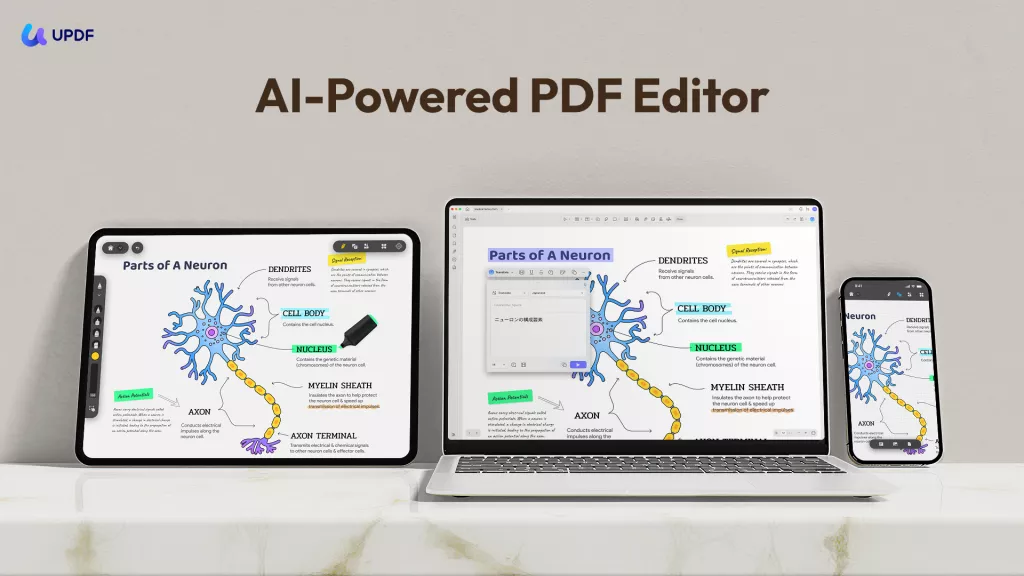
Explore UPDF's robust features to streamline your PDF management tasks efficiently and effectively.
Windows • macOS • iOS • Android 100% secure
Conclusion
In conclusion, knowing how to check PDF edit history is essential for efficient document management. UPDF offers comprehensive features to track edits, ensuring you stay informed about document changes. Try UPDF today to streamline your workflow and enhance productivity.
 UPDF
UPDF
 UPDF for Windows
UPDF for Windows UPDF for Mac
UPDF for Mac UPDF for iPhone/iPad
UPDF for iPhone/iPad UPDF for Android
UPDF for Android UPDF AI Online
UPDF AI Online UPDF Sign
UPDF Sign Edit PDF
Edit PDF Annotate PDF
Annotate PDF Create PDF
Create PDF PDF Form
PDF Form Edit links
Edit links Convert PDF
Convert PDF OCR
OCR PDF to Word
PDF to Word PDF to Image
PDF to Image PDF to Excel
PDF to Excel Organize PDF
Organize PDF Merge PDF
Merge PDF Split PDF
Split PDF Crop PDF
Crop PDF Rotate PDF
Rotate PDF Protect PDF
Protect PDF Sign PDF
Sign PDF Redact PDF
Redact PDF Sanitize PDF
Sanitize PDF Remove Security
Remove Security Read PDF
Read PDF UPDF Cloud
UPDF Cloud Compress PDF
Compress PDF Print PDF
Print PDF Batch Process
Batch Process About UPDF AI
About UPDF AI UPDF AI Solutions
UPDF AI Solutions AI User Guide
AI User Guide FAQ about UPDF AI
FAQ about UPDF AI Summarize PDF
Summarize PDF Translate PDF
Translate PDF Chat with PDF
Chat with PDF Chat with AI
Chat with AI Chat with image
Chat with image PDF to Mind Map
PDF to Mind Map Explain PDF
Explain PDF Scholar Research
Scholar Research Paper Search
Paper Search AI Proofreader
AI Proofreader AI Writer
AI Writer AI Homework Helper
AI Homework Helper AI Quiz Generator
AI Quiz Generator AI Math Solver
AI Math Solver PDF to Word
PDF to Word PDF to Excel
PDF to Excel PDF to PowerPoint
PDF to PowerPoint User Guide
User Guide UPDF Tricks
UPDF Tricks FAQs
FAQs UPDF Reviews
UPDF Reviews Download Center
Download Center Blog
Blog Newsroom
Newsroom Tech Spec
Tech Spec Updates
Updates UPDF vs. Adobe Acrobat
UPDF vs. Adobe Acrobat UPDF vs. Foxit
UPDF vs. Foxit UPDF vs. PDF Expert
UPDF vs. PDF Expert

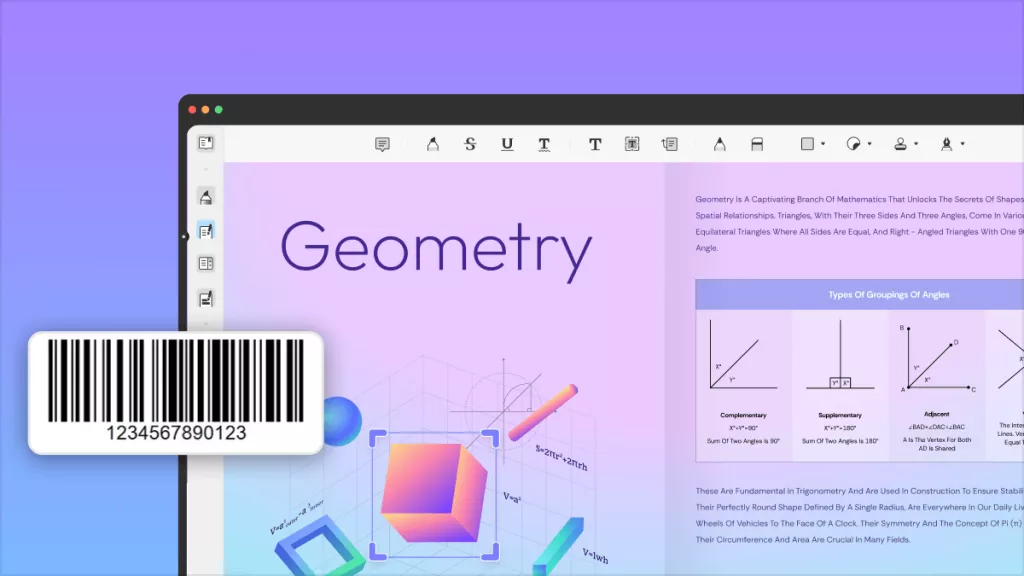



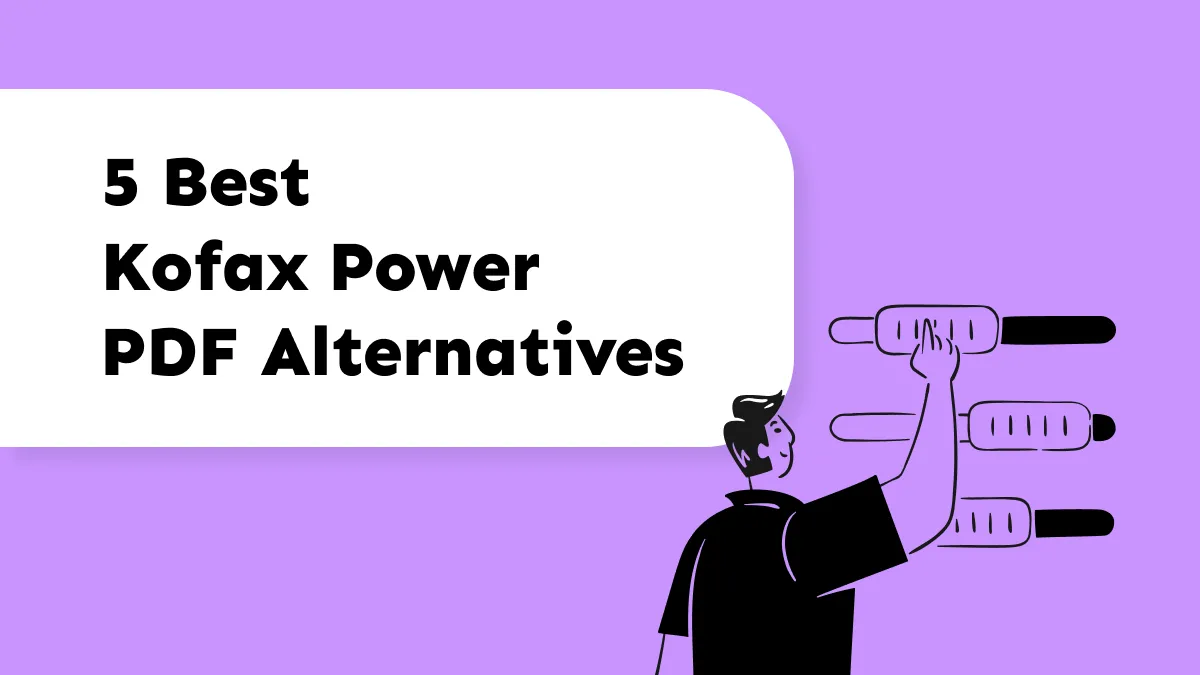


 Enola Miller
Enola Miller 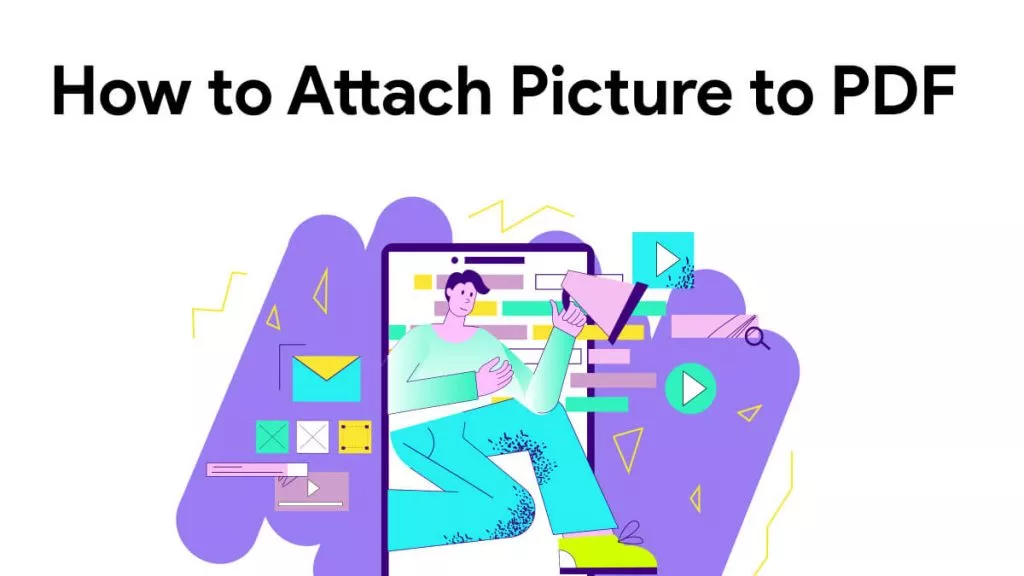
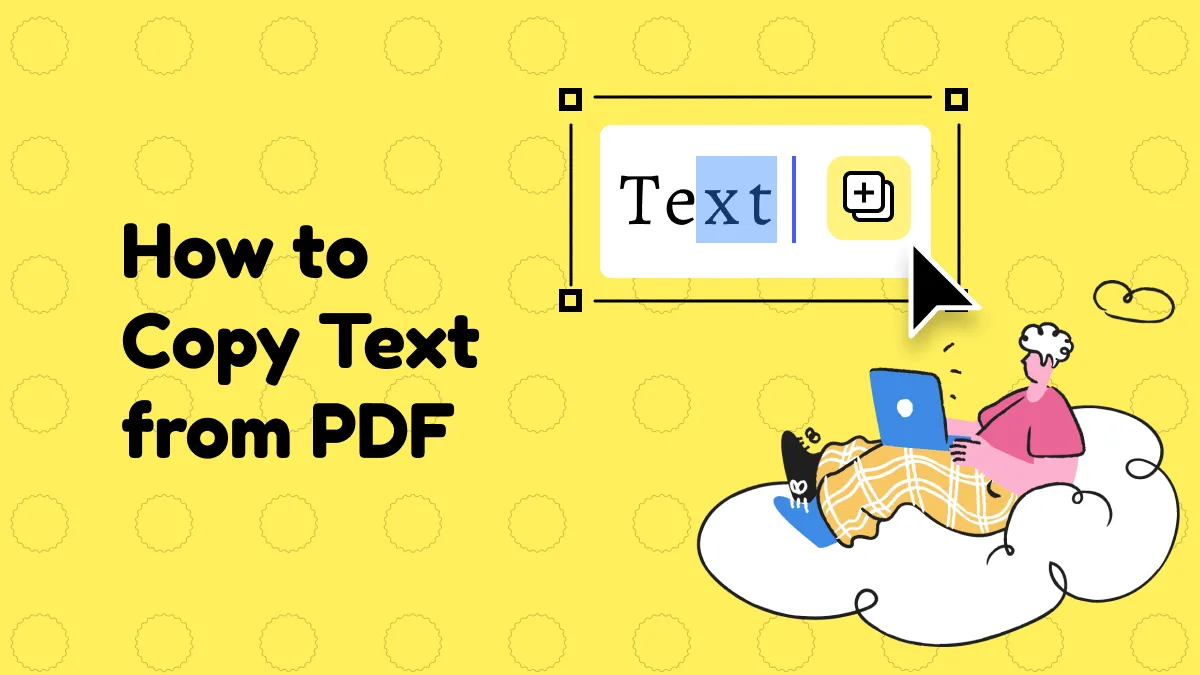
 Enrica Taylor
Enrica Taylor 
 Lizzy Lozano
Lizzy Lozano