License and Activate on iOS
- 1. Trial Version Limitations of UPDF for iOS
- 2. Purchase UPDF on iOS
- 3. Devices Limitations for One Premium Account
- 4. How to Register and Activate UPDF on iOS
- 5. How to Redeem UPDF
1. Trial Version Limitations of UPDF for iOS
iOS users have the option of a free account in UPDF, but they must sign into an account. There are two restrictions for using the free version:
- Scan to PDF: You cannot scan more than 5 pictures in the free version.
- Security Space: The free version does not allow you to hold more than 10 files in the Security Space.
- Password Lock: In the free version, passcode and Face ID security cannot be set for the app.
- UPDF Cloud: 1GB of UPDF Cloud and 10MB max uploading per single document size for free. 10GB of UPDF Cloud and 2GB uploaded per single file for paid users.
- OCR: The free version allows 1 free use of OCR (Optical Character Recognition).
- Convert: The free version allows up to 2 free file conversions per day.
If users intend to break these restrictions, they can consider purchasing UPDF. After upgrading it, you can use UPDF on all 4 platforms (iOS, Android, Windows and Mac) with ease:
2. Purchase UPDF on iOS
If you are tired of the limitations of using the free version of UPDF, you can upgrade to premium account. There are two different methods available to purchase UPDF on iOS. You can try using any of the methods that suit you:
(2.1) Purchasing from the Official Website
- Step 1: Visit the UPDF official website, scroll down, and click "Pricing" to select the pricing plan you want. Alternatively, you can go directly to the pricing page.
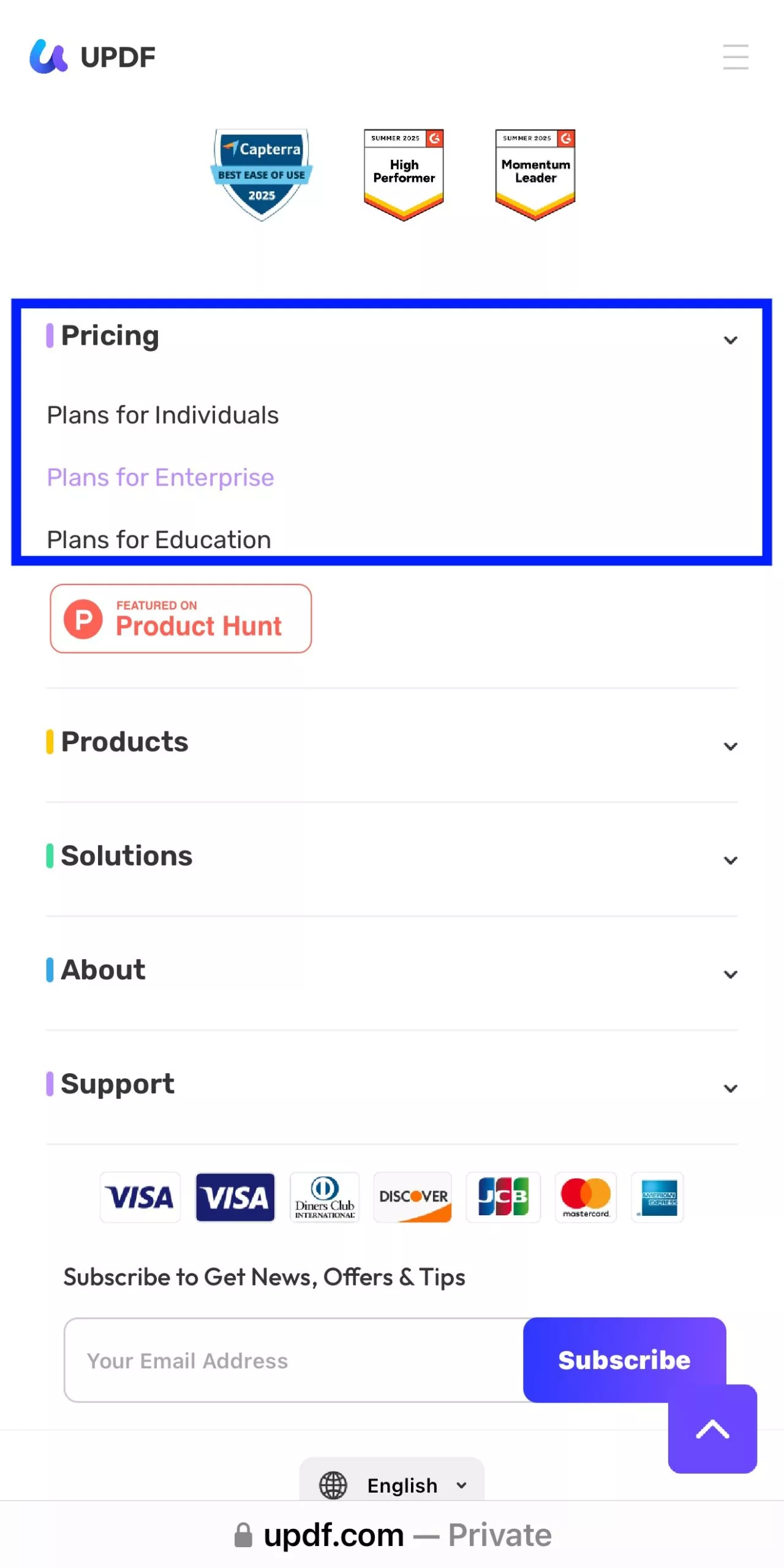
- Step 2: Choose a product that you want to purchase and click the "Buy Now" button.
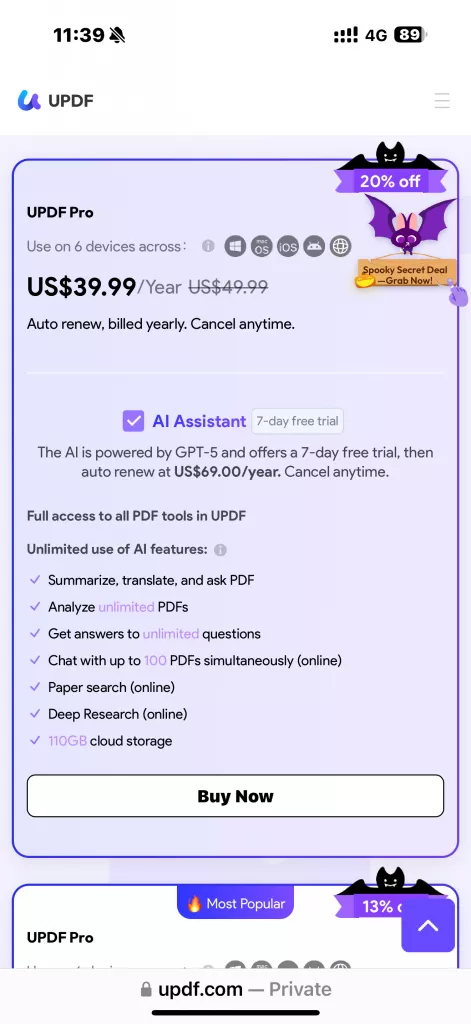
- Step 3: On the checkout page, click "Pay Securely Now" and then click "Log in to purchase". Enter the email address you want to use for the license.
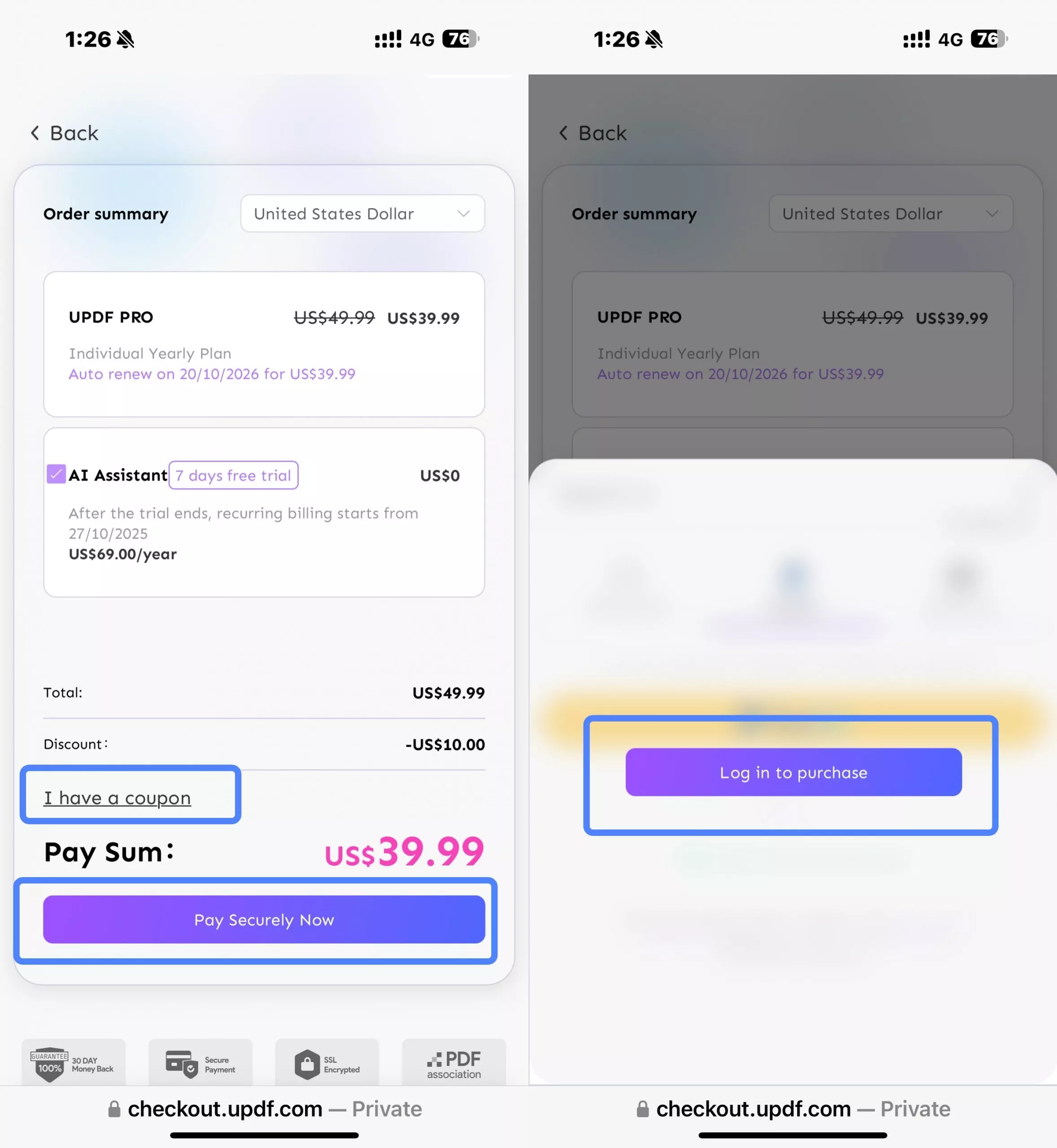
Note
- Step 4: Choose a payment method and complete the purchase.
- Step 5: Download UPDF on iOS and activate it by logging in with the same email used at checkout.
(2.2) Purchasing from the App Through the App Store
- Step 1: As you find yourselves in the application, tap the "Upgrade" icon on the top-right and continue to the next screen.
- Step 2: Select the option of "Subscribe Now" on the screen to redirect to the checkout window. Select the plan as per your requirement and continue with the on-screen settings to purchase UPDF on iOS.
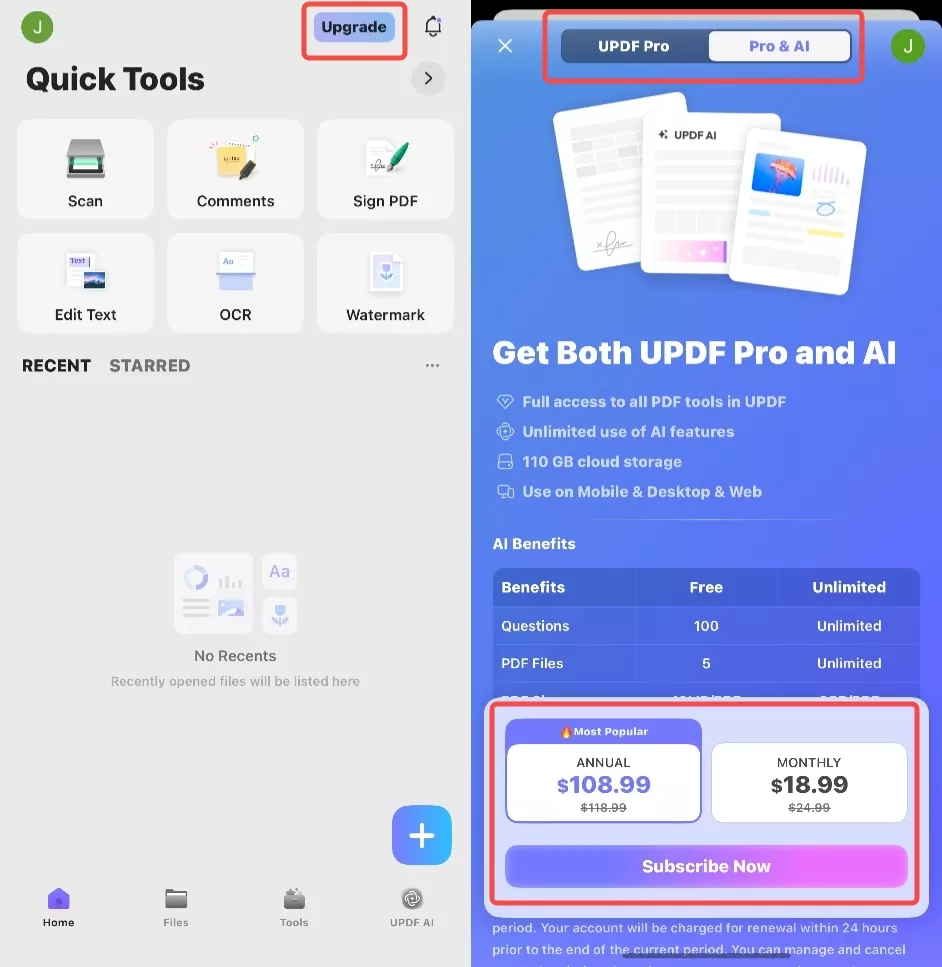
Important Note: You can use your premium account to use UPDF on Windows, Mac, iOS, and Android after purchasing.
3. How Many Devices Can I Use for One Premium Account?
One premium account can be used across 2 desktops (1 Windows + 1 Mac, or 2 Windows or 2 Macs) and 2 mobile devices (1 iOS +1 Android, or 2 iOS, or 2 Android).
Reinstalling when you replace a new device is allowed.
4. How to Register and Activate UPDF on iOS
To activate UPDF on iOS, please follow the simple steps provided next:
- Launch UPDF and tap the UPDF icon on the top left.
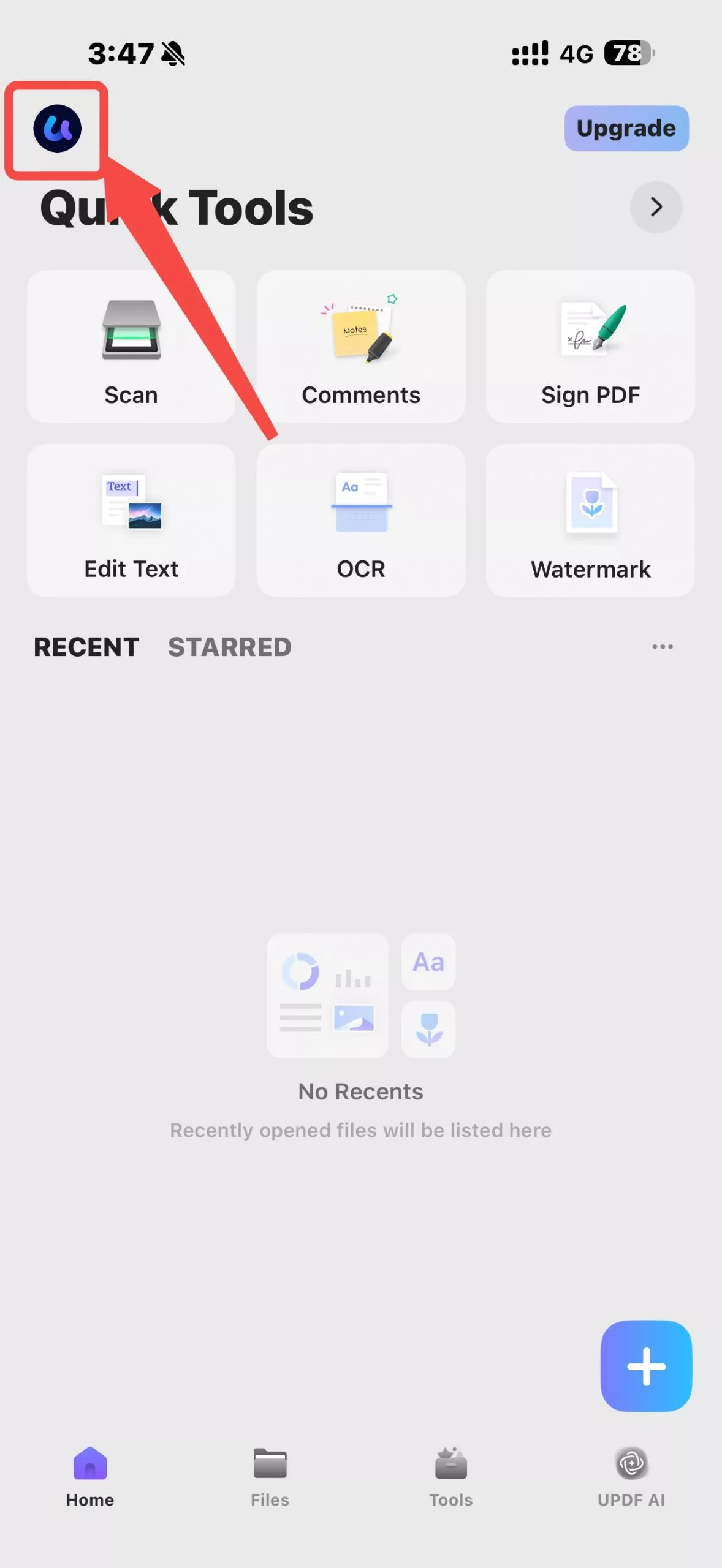
- Tap the "Log In or Sign Up" button to see the licensing options.
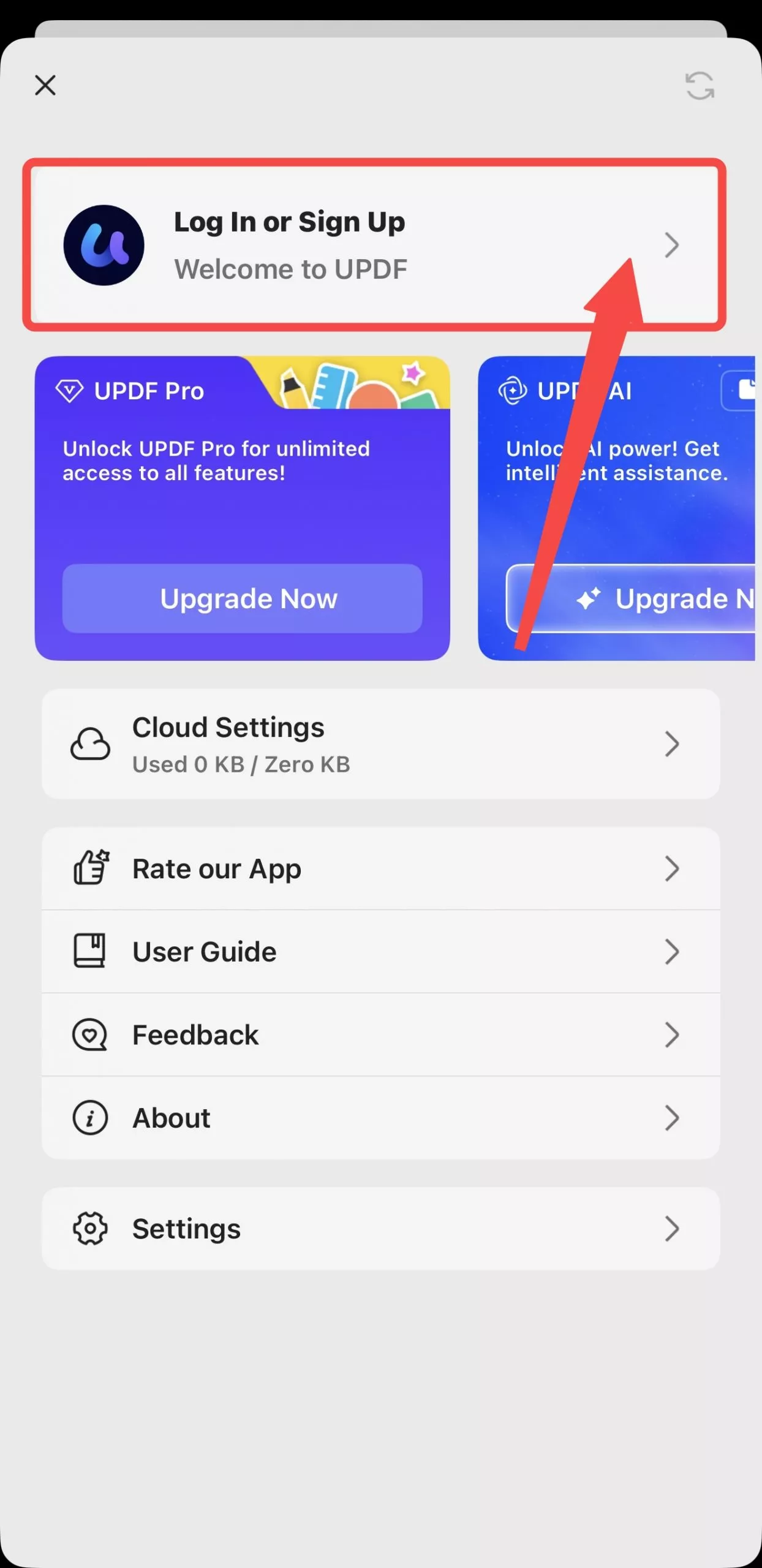
- Next, enter your email or account and hit "Continue" to get start with UPDF. You can also log in by using your Apple or Google account.
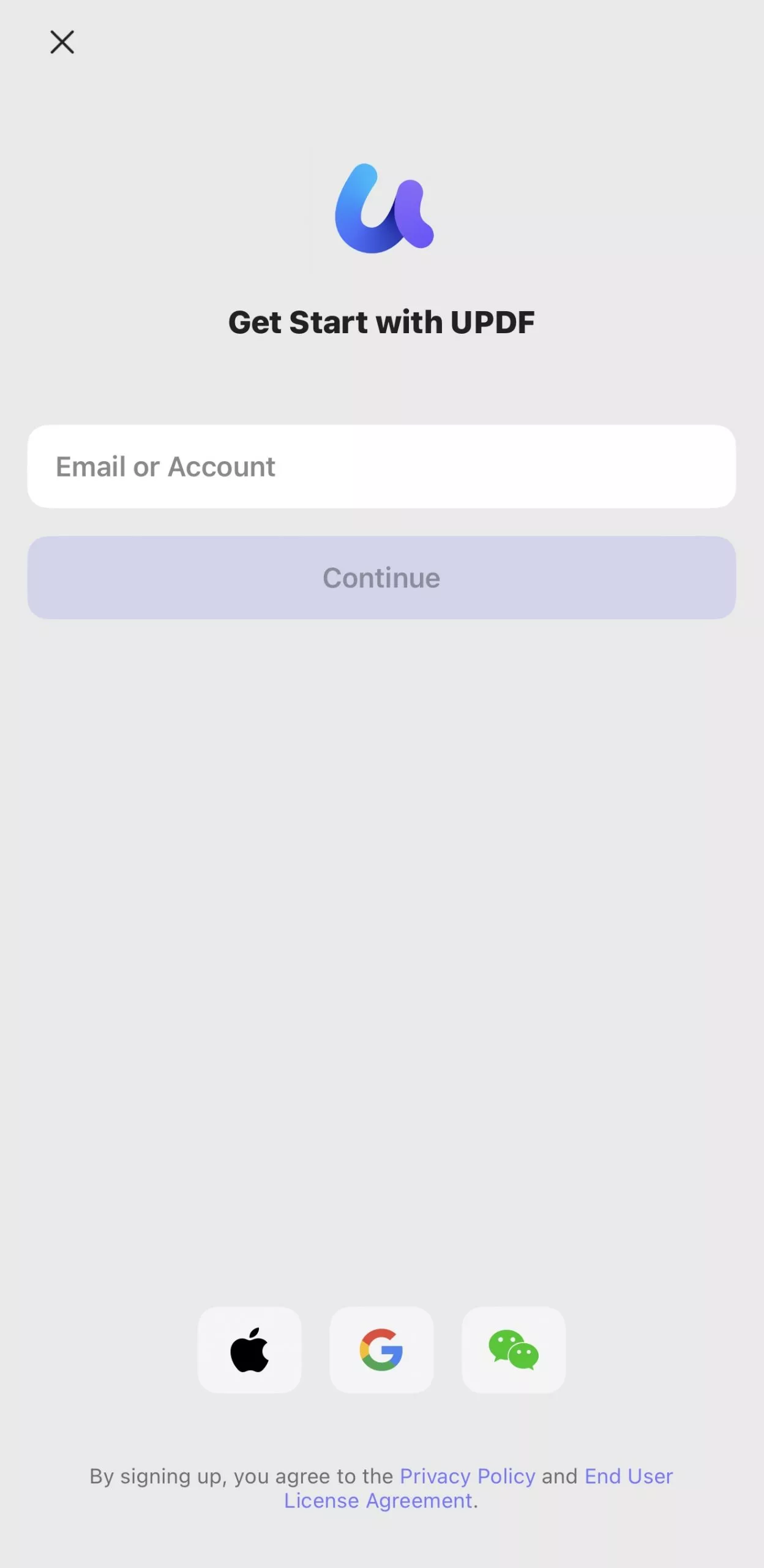
- From the pop-up window, you can log in by entering your account password, or by entering the verification code sent to your login account.
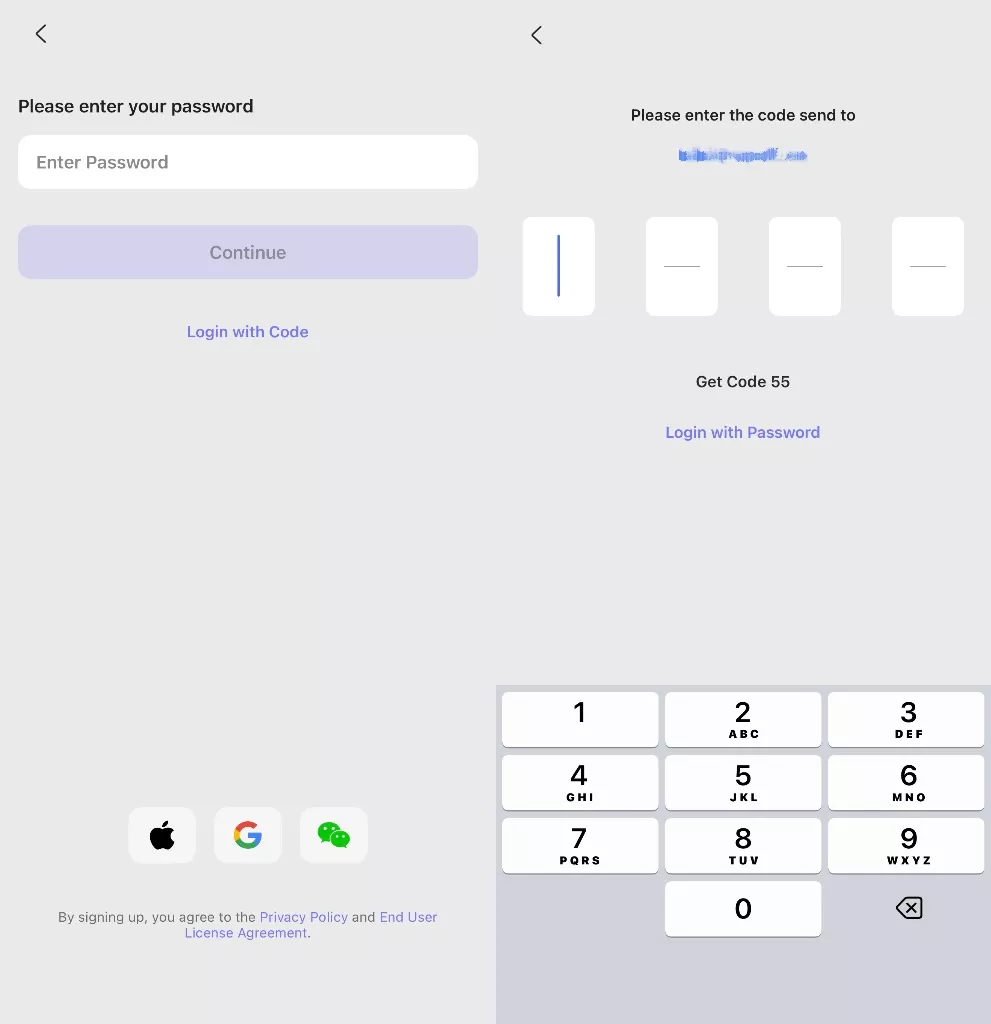
- After logging in to UPDF, you can view the status of your UPDF account, including whether the UPDF licenses you purchased are active. To start using UPDF to manage your documents, tap the close button in the upper left corner, and you will enter the main interface of UPDF for iOS.
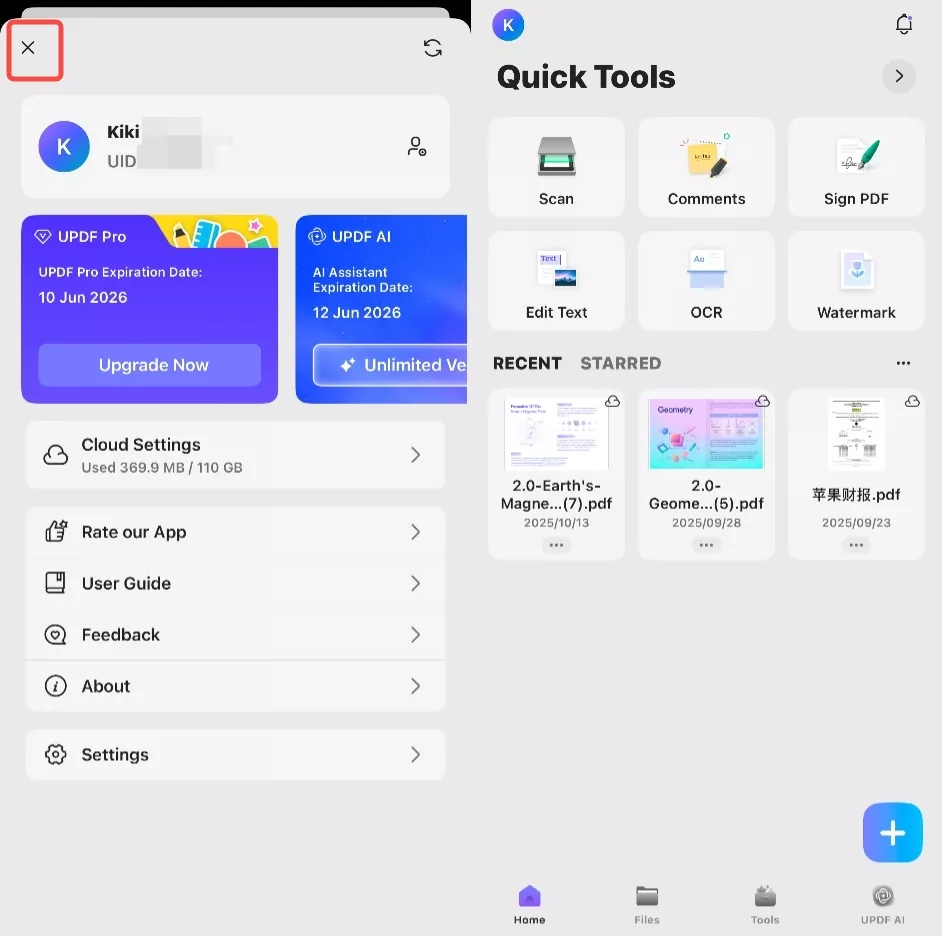
5. How to Redeem UPDF
- Log in to your account at accounts.updf.com, and find the "Redeem License" option by tapping on the three line option at the top right corner.
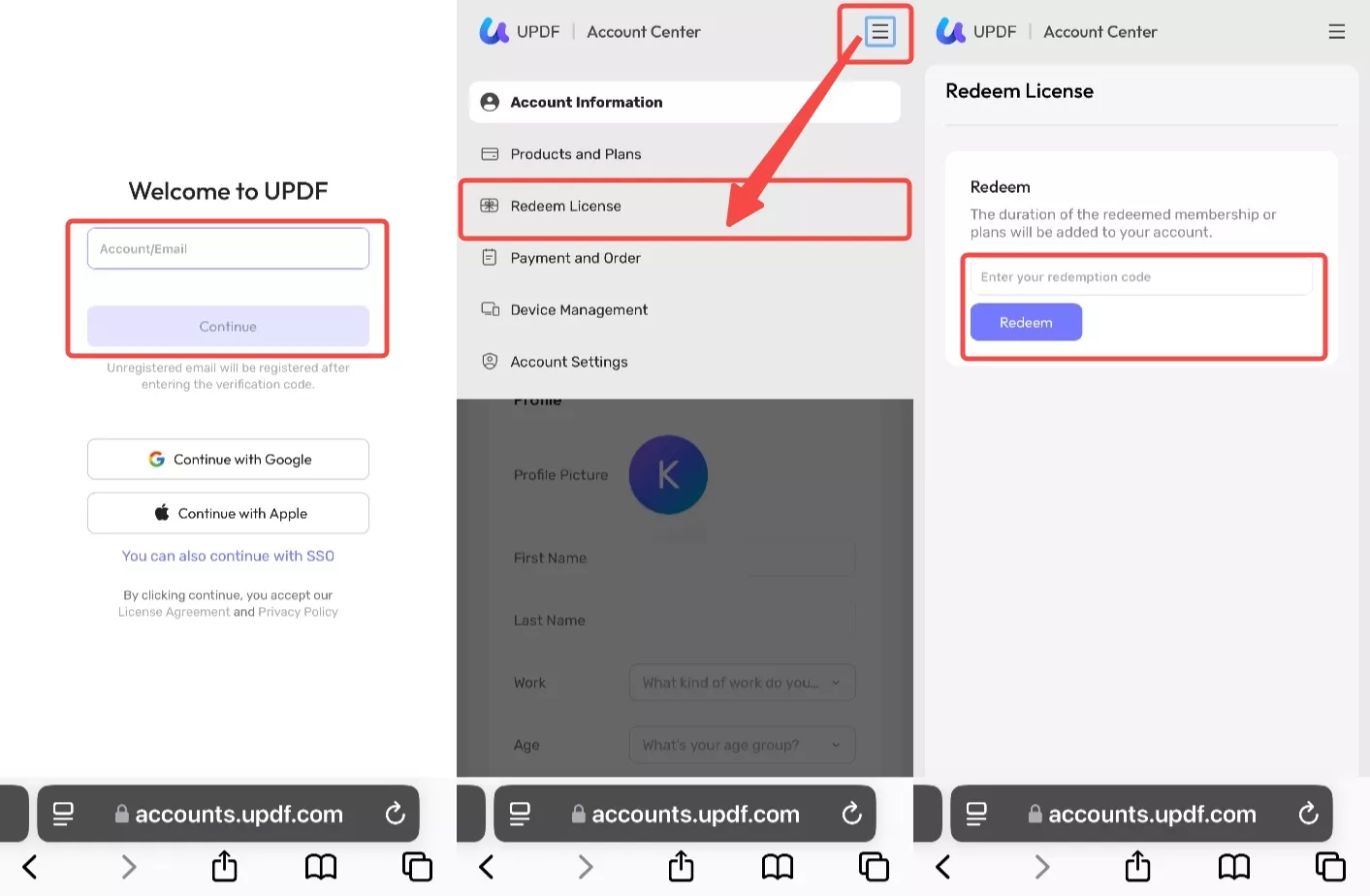
- Enter your code, and tap on the "Redeem". Then you can unlock UPDF across all the platforms.
 UPDF
UPDF
 UPDF for Windows
UPDF for Windows UPDF for Mac
UPDF for Mac UPDF for iPhone/iPad
UPDF for iPhone/iPad UPDF for Android
UPDF for Android UPDF AI Online
UPDF AI Online UPDF Sign
UPDF Sign Edit PDF
Edit PDF Annotate PDF
Annotate PDF Create PDF
Create PDF PDF Form
PDF Form Edit links
Edit links Convert PDF
Convert PDF OCR
OCR PDF to Word
PDF to Word PDF to Image
PDF to Image PDF to Excel
PDF to Excel Organize PDF
Organize PDF Merge PDF
Merge PDF Split PDF
Split PDF Crop PDF
Crop PDF Rotate PDF
Rotate PDF Protect PDF
Protect PDF Sign PDF
Sign PDF Redact PDF
Redact PDF Sanitize PDF
Sanitize PDF Remove Security
Remove Security Read PDF
Read PDF UPDF Cloud
UPDF Cloud Compress PDF
Compress PDF Print PDF
Print PDF Batch Process
Batch Process About UPDF AI
About UPDF AI UPDF AI Solutions
UPDF AI Solutions AI User Guide
AI User Guide FAQ about UPDF AI
FAQ about UPDF AI Summarize PDF
Summarize PDF Translate PDF
Translate PDF Chat with PDF
Chat with PDF Chat with AI
Chat with AI Chat with image
Chat with image PDF to Mind Map
PDF to Mind Map Explain PDF
Explain PDF Scholar Research
Scholar Research Paper Search
Paper Search AI Proofreader
AI Proofreader AI Writer
AI Writer AI Homework Helper
AI Homework Helper AI Quiz Generator
AI Quiz Generator AI Math Solver
AI Math Solver PDF to Word
PDF to Word PDF to Excel
PDF to Excel PDF to PowerPoint
PDF to PowerPoint User Guide
User Guide UPDF Tricks
UPDF Tricks FAQs
FAQs UPDF Reviews
UPDF Reviews Download Center
Download Center Blog
Blog Newsroom
Newsroom Tech Spec
Tech Spec Updates
Updates UPDF vs. Adobe Acrobat
UPDF vs. Adobe Acrobat UPDF vs. Foxit
UPDF vs. Foxit UPDF vs. PDF Expert
UPDF vs. PDF Expert