Import Files
There are several different ways to import files into UPDF based on the source location of the files. UPDF supports all formats accepted by iOS devices, such as PDF, PowerPoint, Word, Excel, images (JPG, PNG, BMP), XML, video, audio, and more. The four main file import processes are outlined below:
1. Import from Files
This function allows you to import files from various other sources such as iCloud Drive, your local device, and your Downloads folder. You can also import files that were recently deleted.
- Tap the + symbol on the bottom right.
- Choose "Files" as your import source.
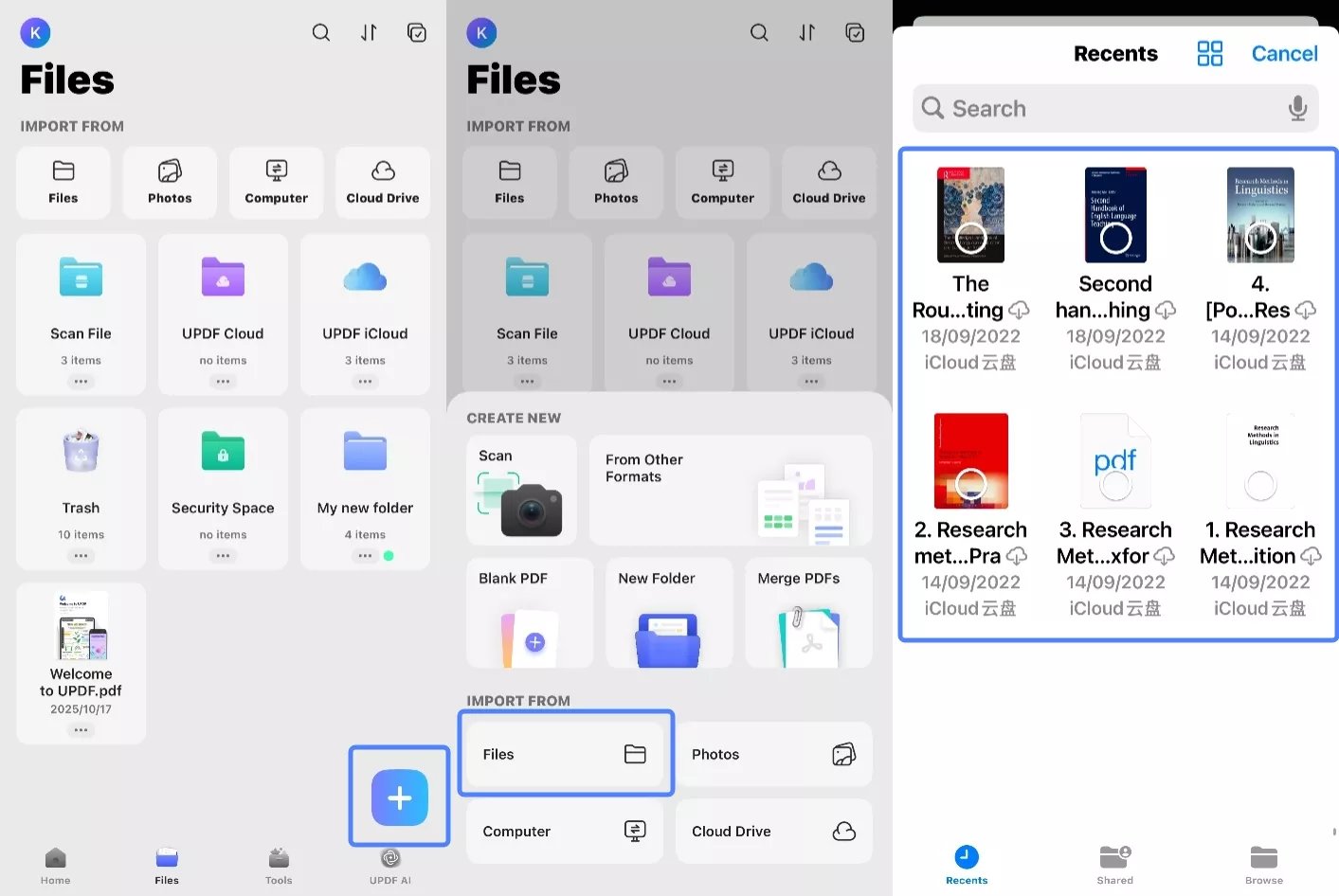
- See the Recent Files list and select files to import; alternatively, you can click the "Browse" back button to access the aforementioned locations
- Tap a file to import it instantly into UPDF.
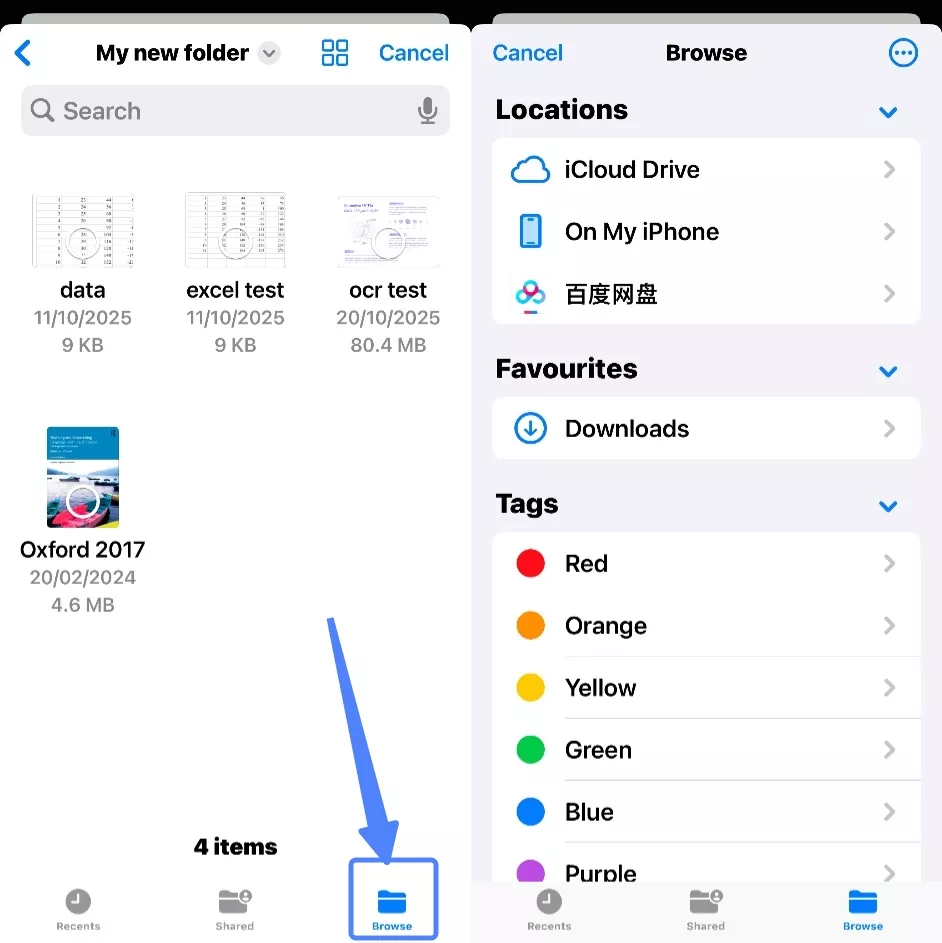
2. Import from Photos
- Tap the + symbol on the bottom right.
- Choose "Photos" as your import source.
- You can choose multiple photos by tapping them or sliding to make your selection.
- Tap "Add" once you've selected the photos to import into UPDF.
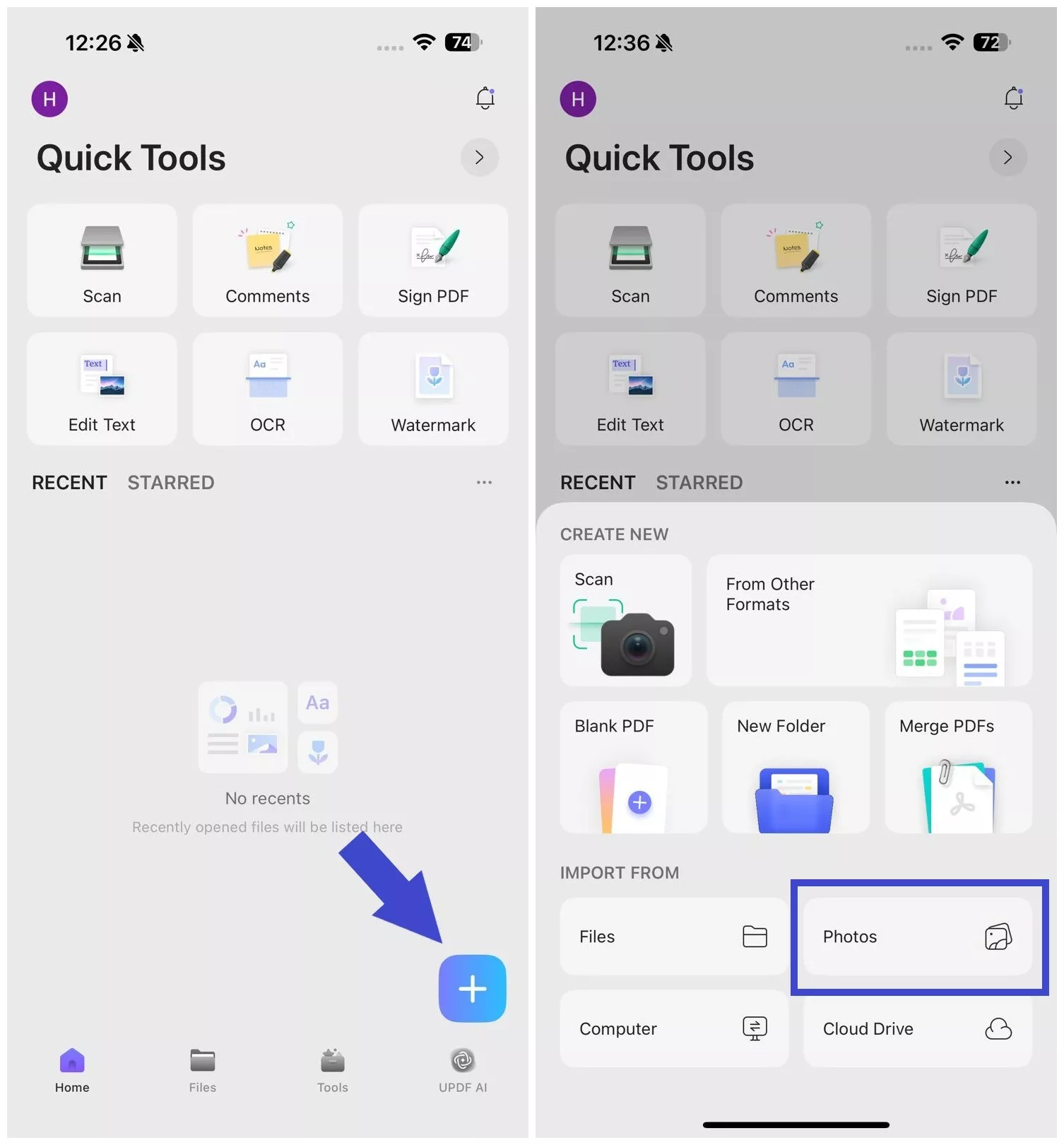
3. Import from Computer
This feature allows you to import files from your computer without using any cables. You can do this by connecting both devices to the same Wi-Fi and following the steps shown below:
- Tap the + symbol on the bottom right.
- Choose "Computer" as your source.
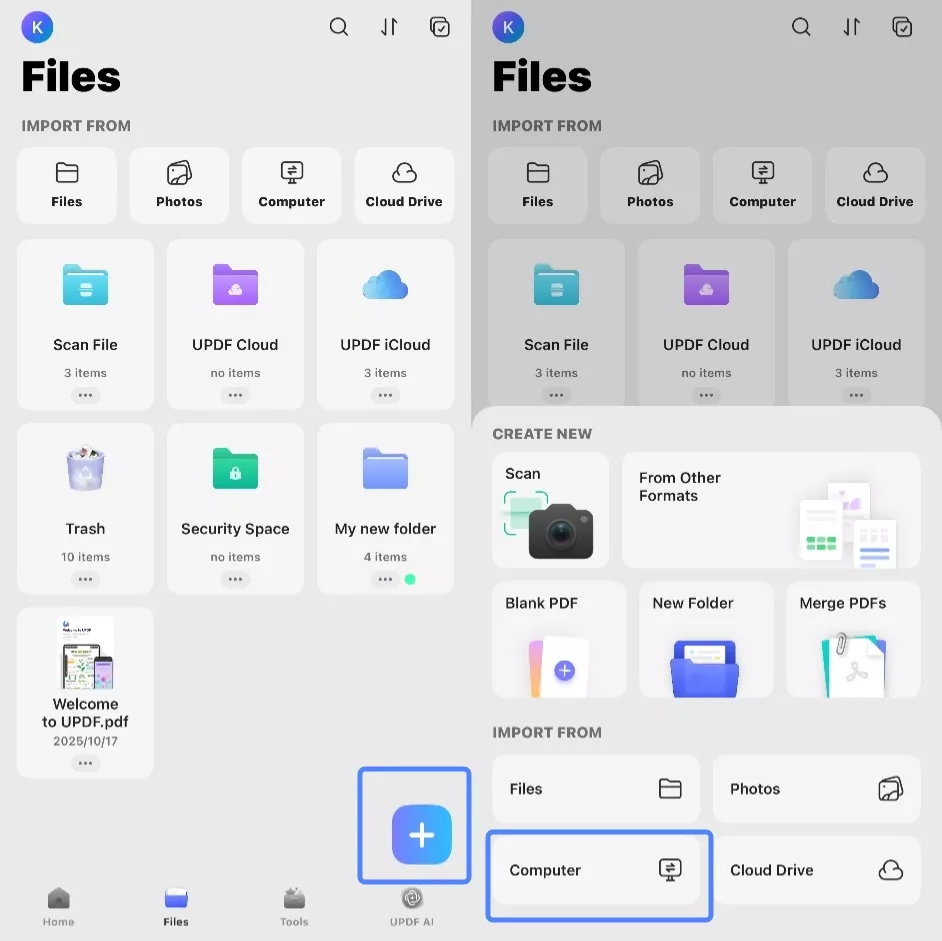
- You will now see a URL on your iOS device screen - enter this into the address bar of a new browser tab on your computer and hit Enter.
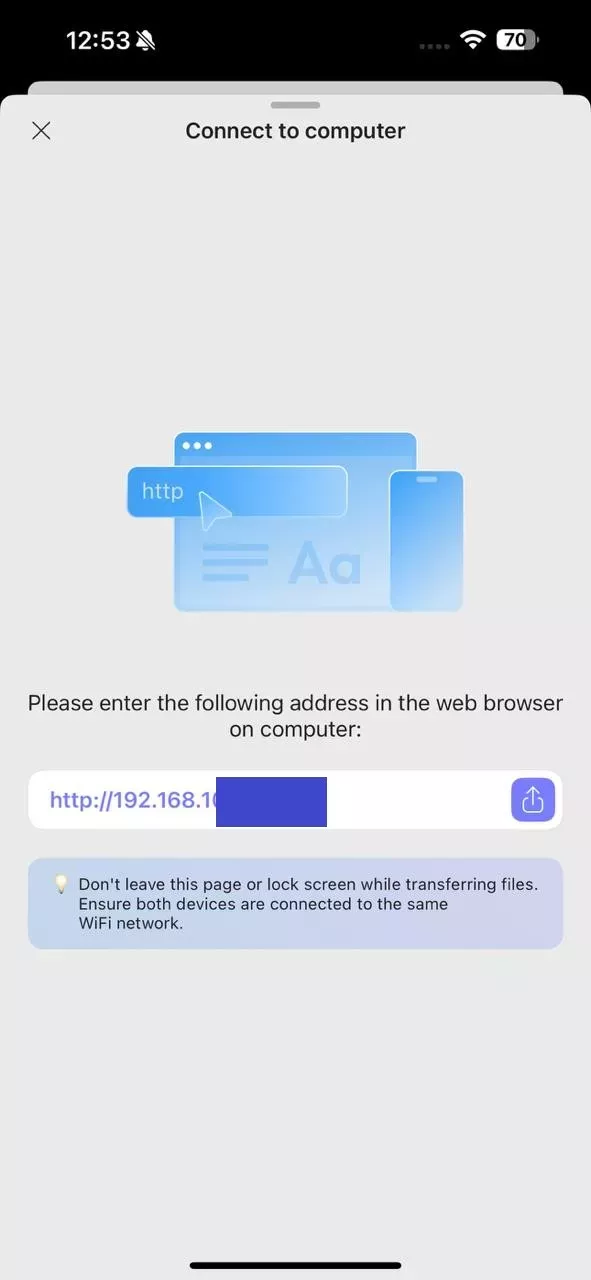
- You can now see your UPDF folders in your browser window - use the "Upload Files" button to import files from your local computer memory.
Important Note:
4. Import from Cloud Drive
Other than importing documents from your phone and computer, you can also import them from your cloud drive (Dropbox). The steps include:
- Tap the + symbol on the bottom right.
- Choose "Cloud Drive" as your import source.
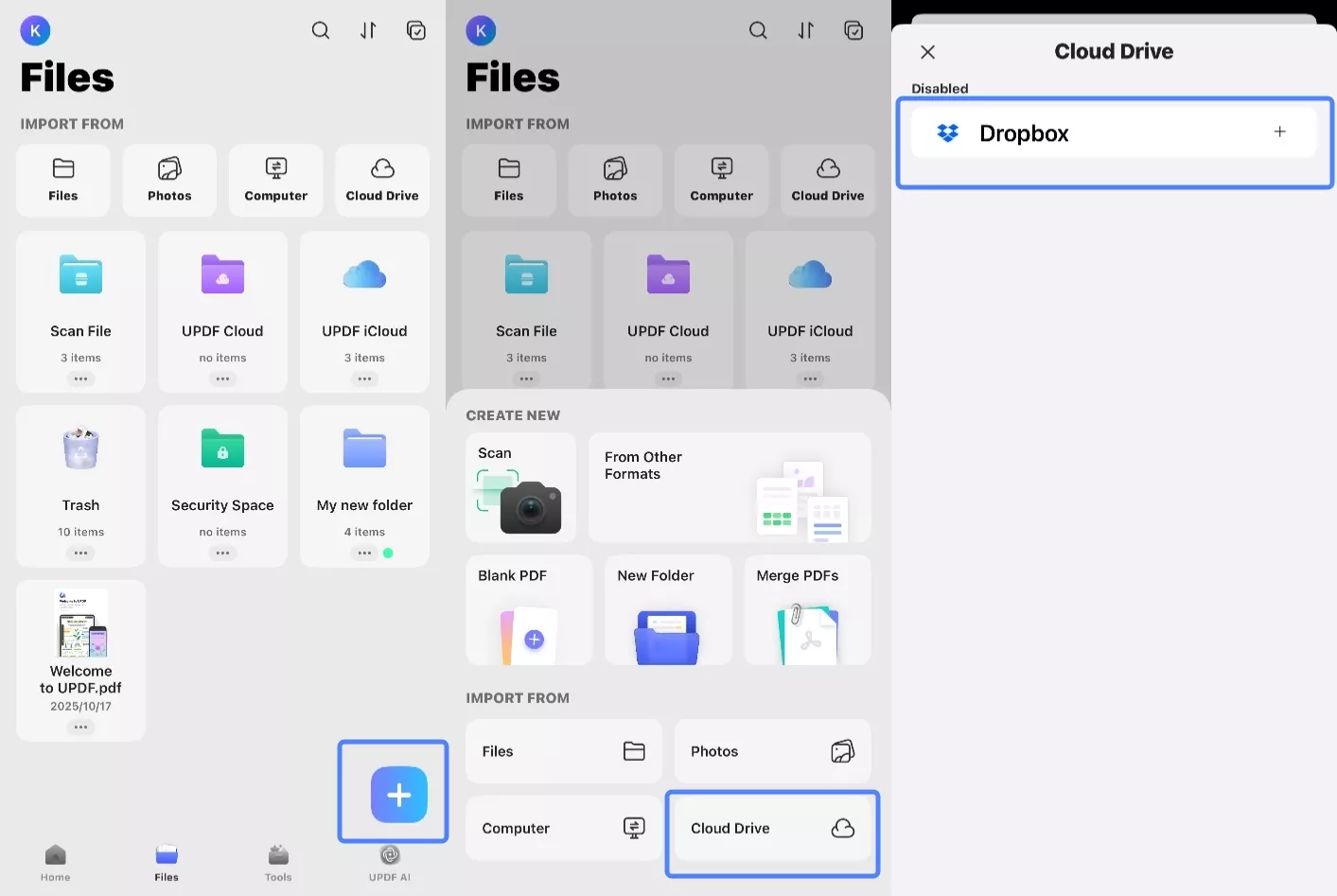
- Click Dropbox to link your Dropbox account. After logging in, please click "Allow" to grant UPDF edit and view permissions for your Dropbox files and folders.
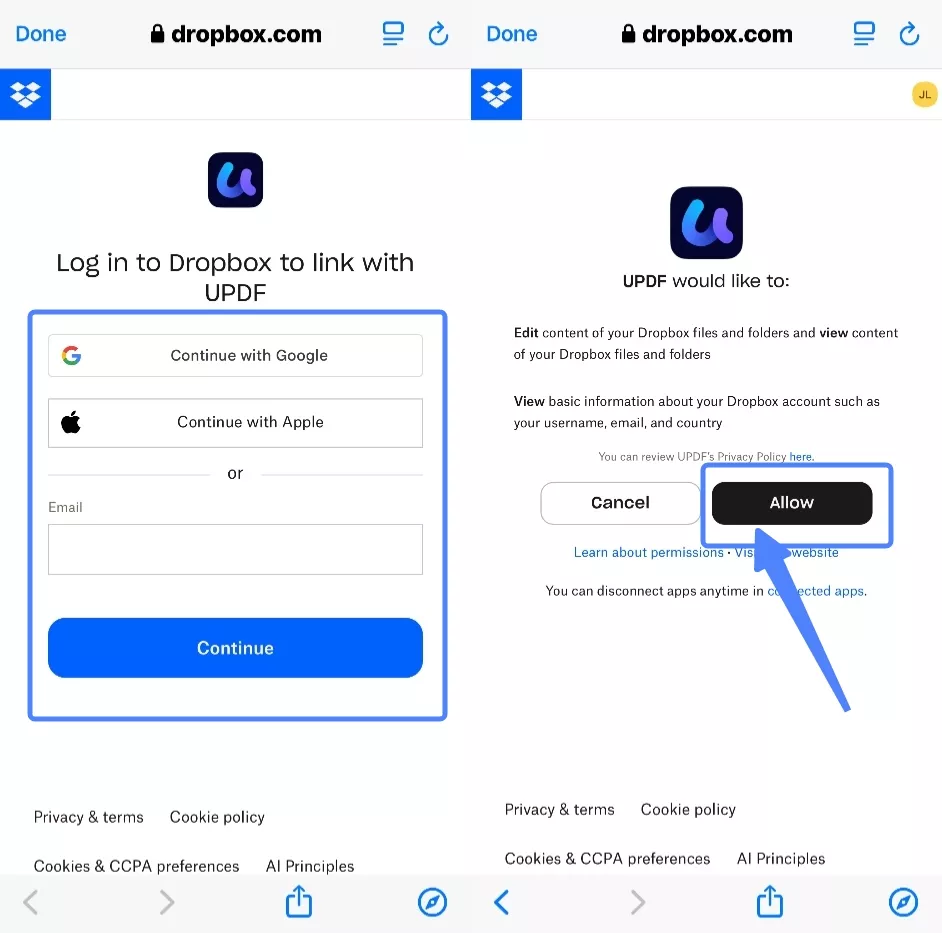
- Tap a file to import it instantly into UPDF.
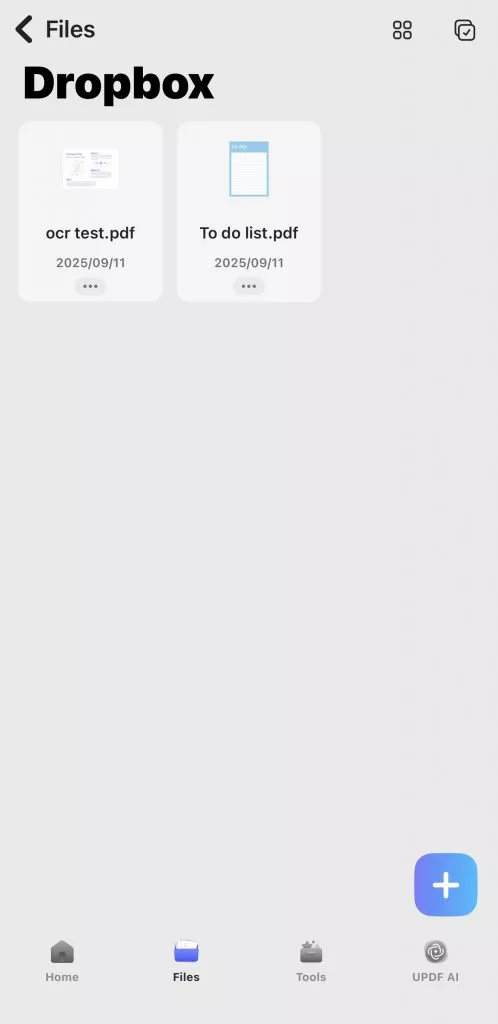
 UPDF
UPDF
 UPDF for Windows
UPDF for Windows UPDF for Mac
UPDF for Mac UPDF for iPhone/iPad
UPDF for iPhone/iPad UPDF for Android
UPDF for Android UPDF AI Online
UPDF AI Online UPDF Sign
UPDF Sign Edit PDF
Edit PDF Annotate PDF
Annotate PDF Create PDF
Create PDF PDF Form
PDF Form Edit links
Edit links Convert PDF
Convert PDF OCR
OCR PDF to Word
PDF to Word PDF to Image
PDF to Image PDF to Excel
PDF to Excel Organize PDF
Organize PDF Merge PDF
Merge PDF Split PDF
Split PDF Crop PDF
Crop PDF Rotate PDF
Rotate PDF Protect PDF
Protect PDF Sign PDF
Sign PDF Redact PDF
Redact PDF Sanitize PDF
Sanitize PDF Remove Security
Remove Security Read PDF
Read PDF UPDF Cloud
UPDF Cloud Compress PDF
Compress PDF Print PDF
Print PDF Batch Process
Batch Process About UPDF AI
About UPDF AI UPDF AI Solutions
UPDF AI Solutions AI User Guide
AI User Guide FAQ about UPDF AI
FAQ about UPDF AI Summarize PDF
Summarize PDF Translate PDF
Translate PDF Chat with PDF
Chat with PDF Chat with AI
Chat with AI Chat with image
Chat with image PDF to Mind Map
PDF to Mind Map Explain PDF
Explain PDF Scholar Research
Scholar Research Paper Search
Paper Search AI Proofreader
AI Proofreader AI Writer
AI Writer AI Homework Helper
AI Homework Helper AI Quiz Generator
AI Quiz Generator AI Math Solver
AI Math Solver PDF to Word
PDF to Word PDF to Excel
PDF to Excel PDF to PowerPoint
PDF to PowerPoint User Guide
User Guide UPDF Tricks
UPDF Tricks FAQs
FAQs UPDF Reviews
UPDF Reviews Download Center
Download Center Blog
Blog Newsroom
Newsroom Tech Spec
Tech Spec Updates
Updates UPDF vs. Adobe Acrobat
UPDF vs. Adobe Acrobat UPDF vs. Foxit
UPDF vs. Foxit UPDF vs. PDF Expert
UPDF vs. PDF Expert