Before You Read
Windows • macOS • iOS • Android 100% secure
With increasing popularity in the field of audiobooks, people are now looking for easier and convenient solutions to improve their reading experience. While PDF documents are lengthy and contain important information, you cannot skip anything, so the solution is to read PDF aloud on Android. If you are reading the PDF on an Android device, you have multiple options to read PDF aloud, and here we will discuss the top 3 most efficient ones.
Part 1. How to Read Aloud PDF in Android With @Voice Aloud Reader?
Voice Aloud Reader supports several file formats that it can read aloud, including PDF. So, users may effortlessly listen to books, documents, and web pages. It is particularly helpful for those who are visually impaired or prefer auditory learning because of its user-friendly interface and adjustable features, such as voice tempo and pitch changes.
With several speech options and language support, the application can accommodate a wide range of users. It is a useful tool for language learners as well, helping with pronunciation and vocabulary development. With Voice Aloud Reader, technology and practicality are effortlessly combined, allowing users to listen to information while doing other things. If you are going to read PDF aloud with the Voice Aloud Reader application, you may follow the steps below:
1. Open PDF file in the Voice Aloud Reader app
The process starts as you open the Voice Aloud Reader application on your Android device. The application will show some guiding text on the startup and read it aloud. It gives you experience. However, here, you need to click the "file folder icon" button on top to go to the file opening screen. Now, you need to select the PDF document from the available documents. It is the point where you may check any file from your device's storage.
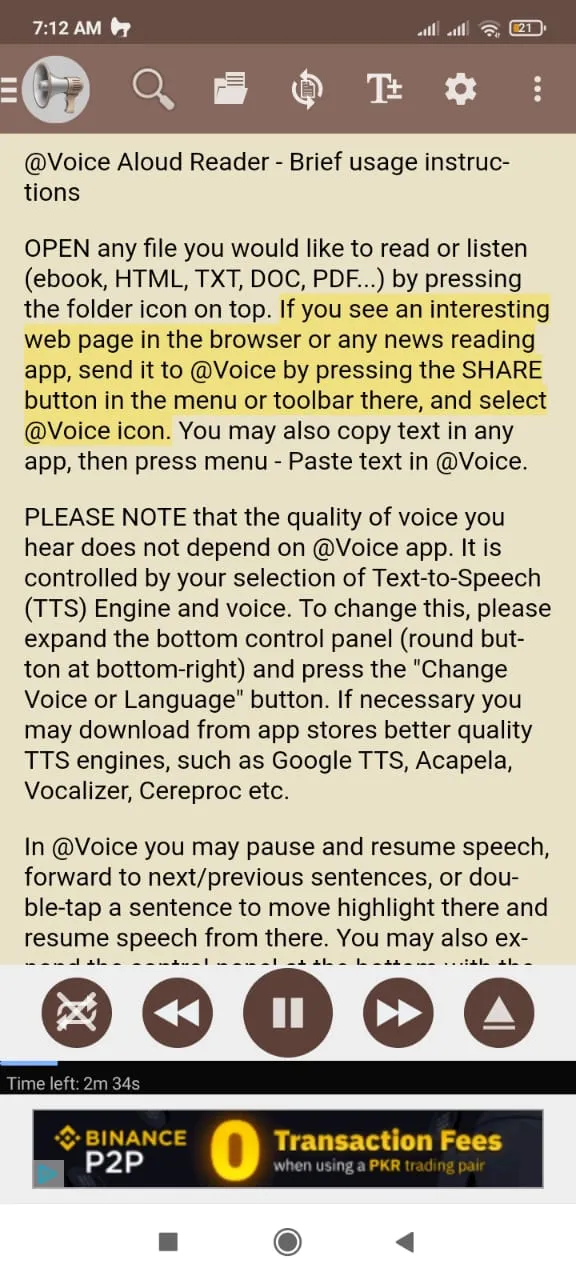
2. Set import settings and tap "Open File."
Once you select a PDF file, the application will show you the text import settings screen. There will be multiple options, some of which will be already selected. If you don’t want to customize things and want a basic PDF read-aloud experience, then click the "Open File” button below and proceed.
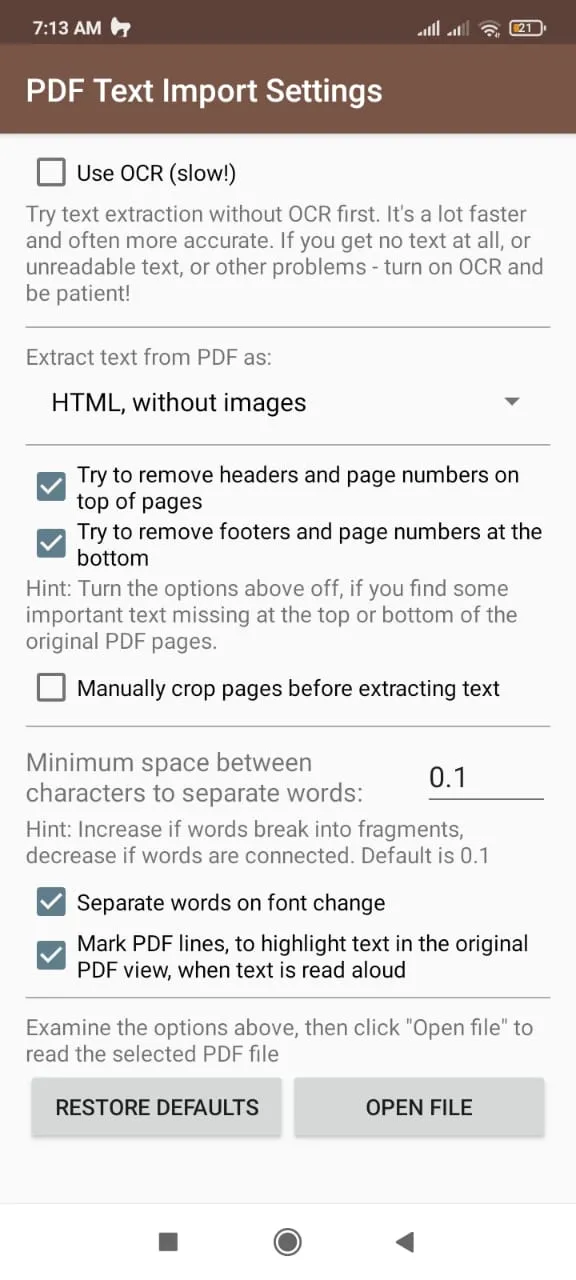
3. Start PDF read-aloud
Now, the application will start automatically reading aloud PDF sentences. The sentence that is being read will be highlighted in yellow color. Here, you can use the next or previous buttons to navigate through sentences. Moreover, there are some settings options on the top bar that can be used to customize your PDF read-aloud experience.
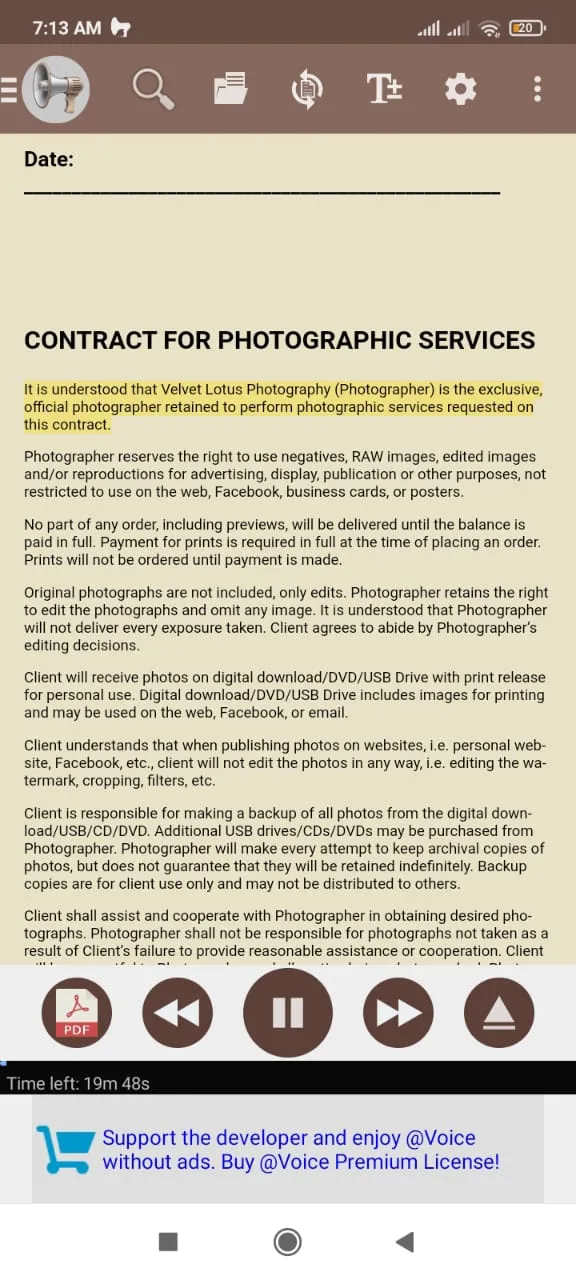
Part 2. How to Read Aloud PDF on Android with T2S: Text to Voice/Read Aloud?
T2S: Text to Voice/Read Aloud provides an innovative way to consume information by swiftly converting written text into auditory sound. Thanks to this app's versatility, users may easily listen to books, articles, and papers since it supports a broad variety of text formats and websites. T2S is especially helpful for those who suffer from vision or reading issues, while it also works well for multitaskers and aural learners.
Users can modify speech output by modifying speed and pitch using the application's simple, intuitive interface. It serves a diverse audience and helps language learners hone their aural abilities by providing multilingual support. To ensure accessibility and shareability, T2S Reader also gives users the option to store converted speech as audio files. Follow the steps below to read aloud PDF on your Android devices with the T2S application.
1. Tap "Open File" to open PDF.
To begin with this application, you need to tap the “3-bars” button from the top left. It will open the T2S menu, where you can click the "Open File” button if you are opening a file for the first time. Otherwise, you may use the Recent option to read aloud the files that you have previously opened with this application.
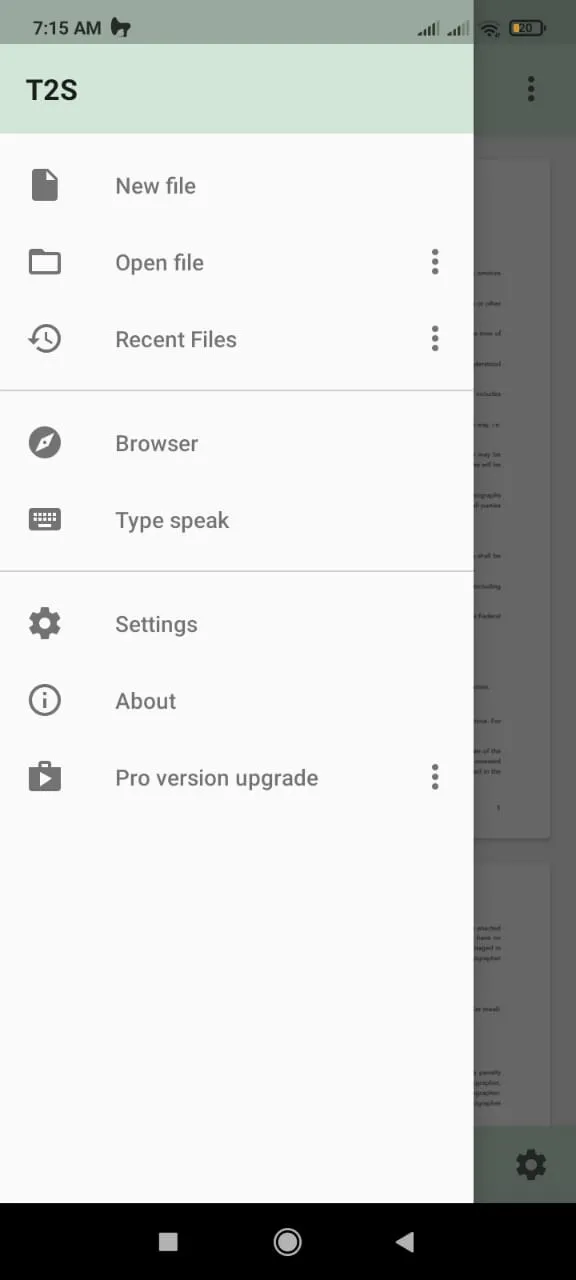
2. Set up TTS preferences.
After you select the PDF document from the file manager interface in the T2S Reader application, you will see the display screen of that PDF document. Here, you must click the "Gear” icon button to open PDF reading settings and change things like language, accent, speech rate and pitch. Once done with these, tap the “Back" button on your Android device.
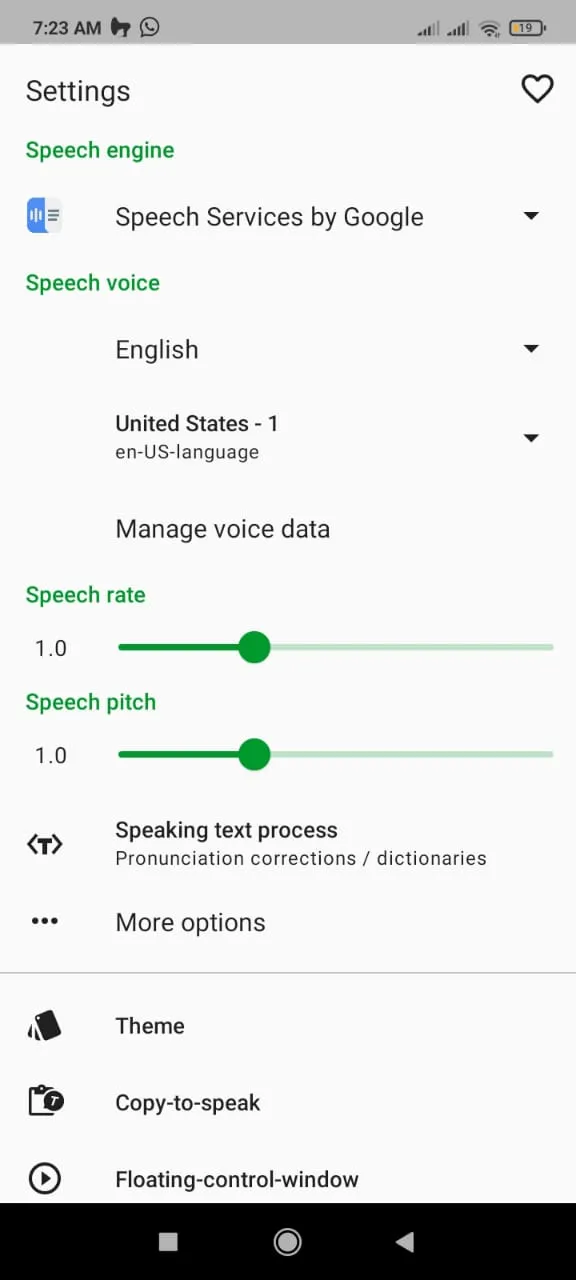
3. Start PDF read-aloud
Tap "Play" button at bottom of the screen. T2S Reader will start reading PDF document, and each phrase that is read aloud will be highlighted in green. Moreover, you can quickly move to other sentences by clicking next or previous buttons.
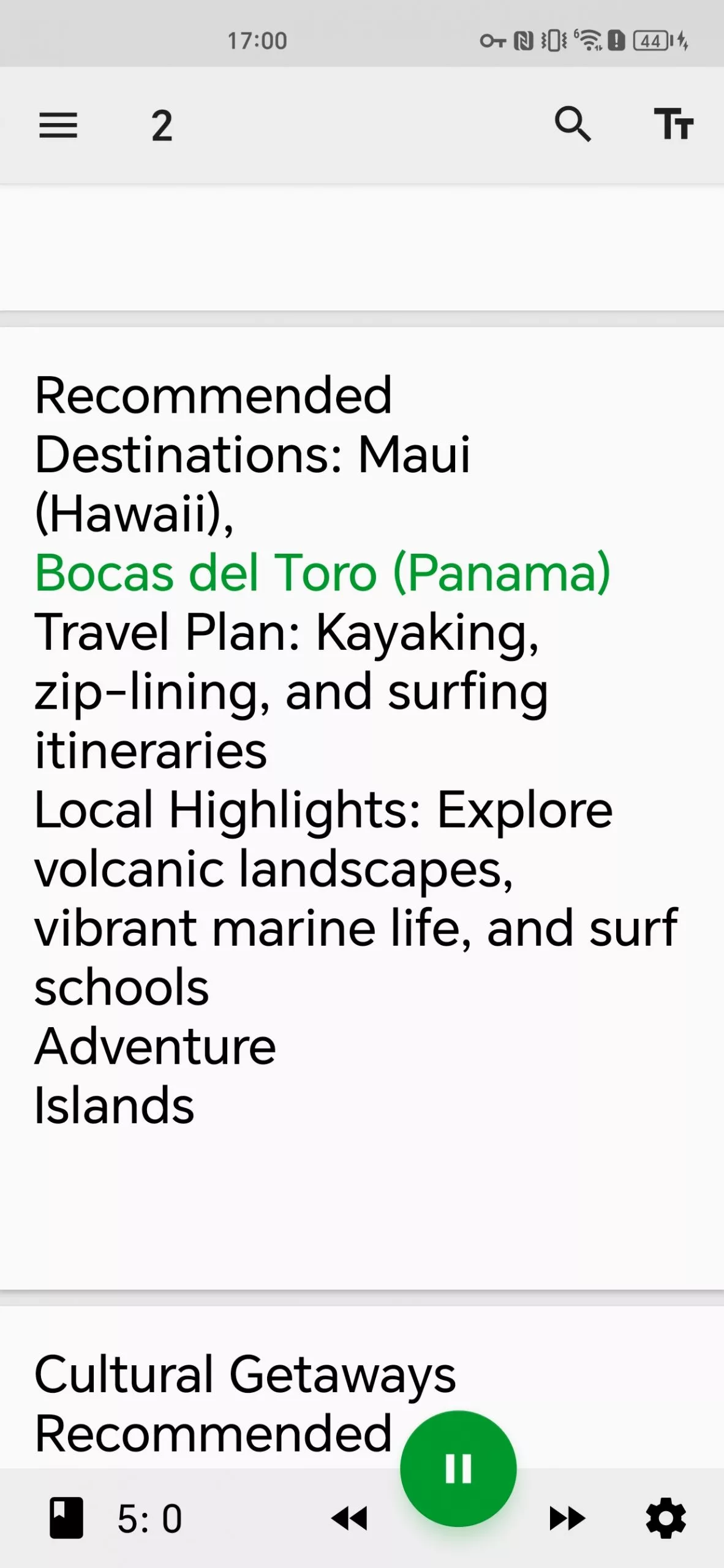
Part 3. How to Read PDF Aloud on Android Free with TTS Reader?
TTS Reader, often known as "Text-To-Speech Reader," is a flexible Android application that converts text into audible speech to provide a more accessible and alternative way to consume written content. Because it supports a variety of text formats, such as PDF and DOCX, users may easily listen to a wide range of content, like books and web pages.
Users can adjust voice settings like speed and pitch in the application's straightforward, user-friendly interface to suit their listening preferences. Hence, whether you are using PDF documents to grab information or to consume content, TTS Reader will improve your experience either way.
It also benefits language learners and serves a global audience thanks to its bilingual assistance. TTS Reader's usability and shareability are increased by the ability of users to save and distribute transformed speech as audio files. If you are going to read PDF aloud with the TTS Reader application, you may follow the steps below:
1. Open PDF document from the file manager interface
The home-screen interface of this application will show you multiple file-opening options. You can choose the file type, and all the available files from that format on your Android device will appear there. That way, you can tap on a file and open it to see the PDF display interface.
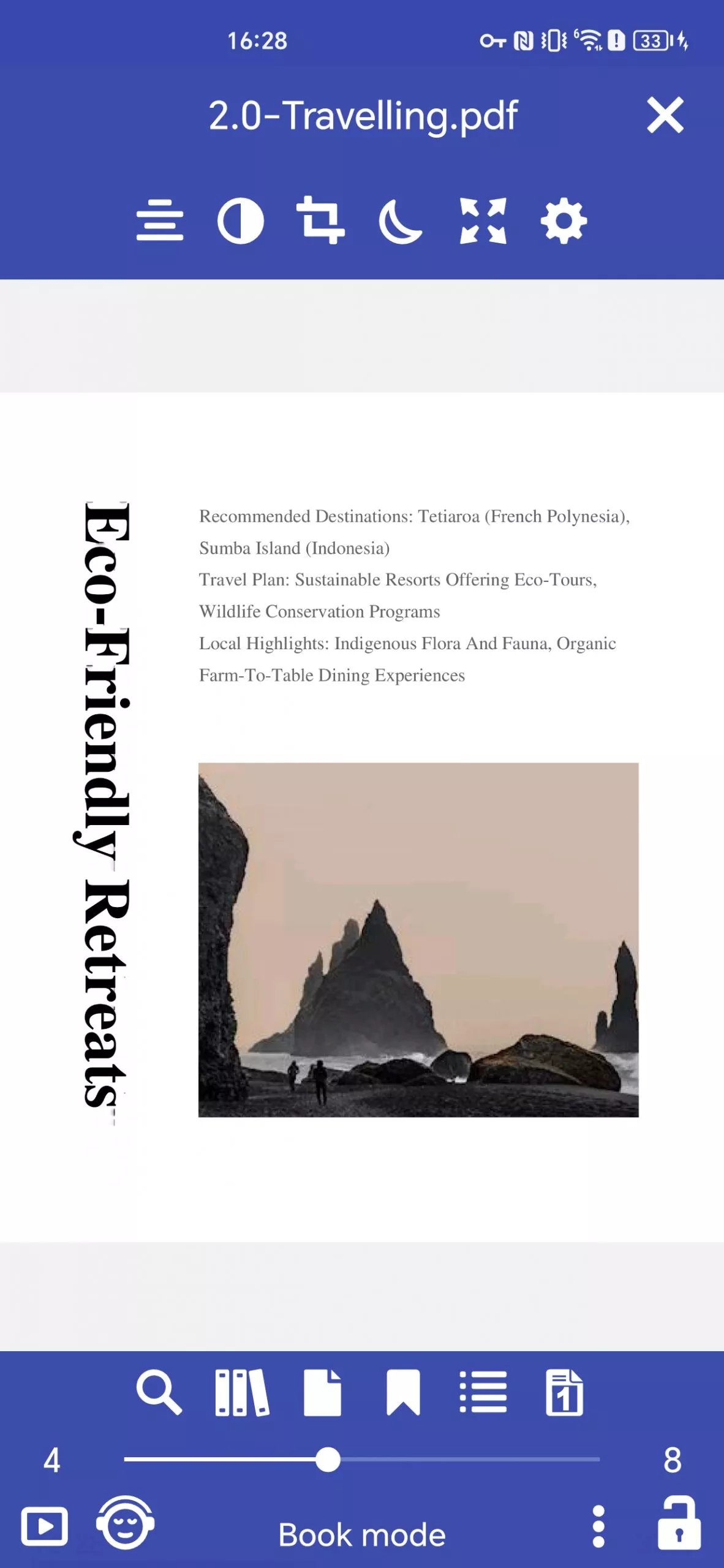
2. Tap text to text-to-speech button to change TTS Settings and tap play.
At the bottom left of the screen, there will be a "Face with headphones" button. You need to tap this button to reveal the TTS settings. Customize speed, pitch, volume, etc. Once you are done, press the "Play" button, and it will start reading the PDF text aloud. Remember that this tool does not highlight text while reading it, so you must pay attention manually to the part of the PDF that is being read.
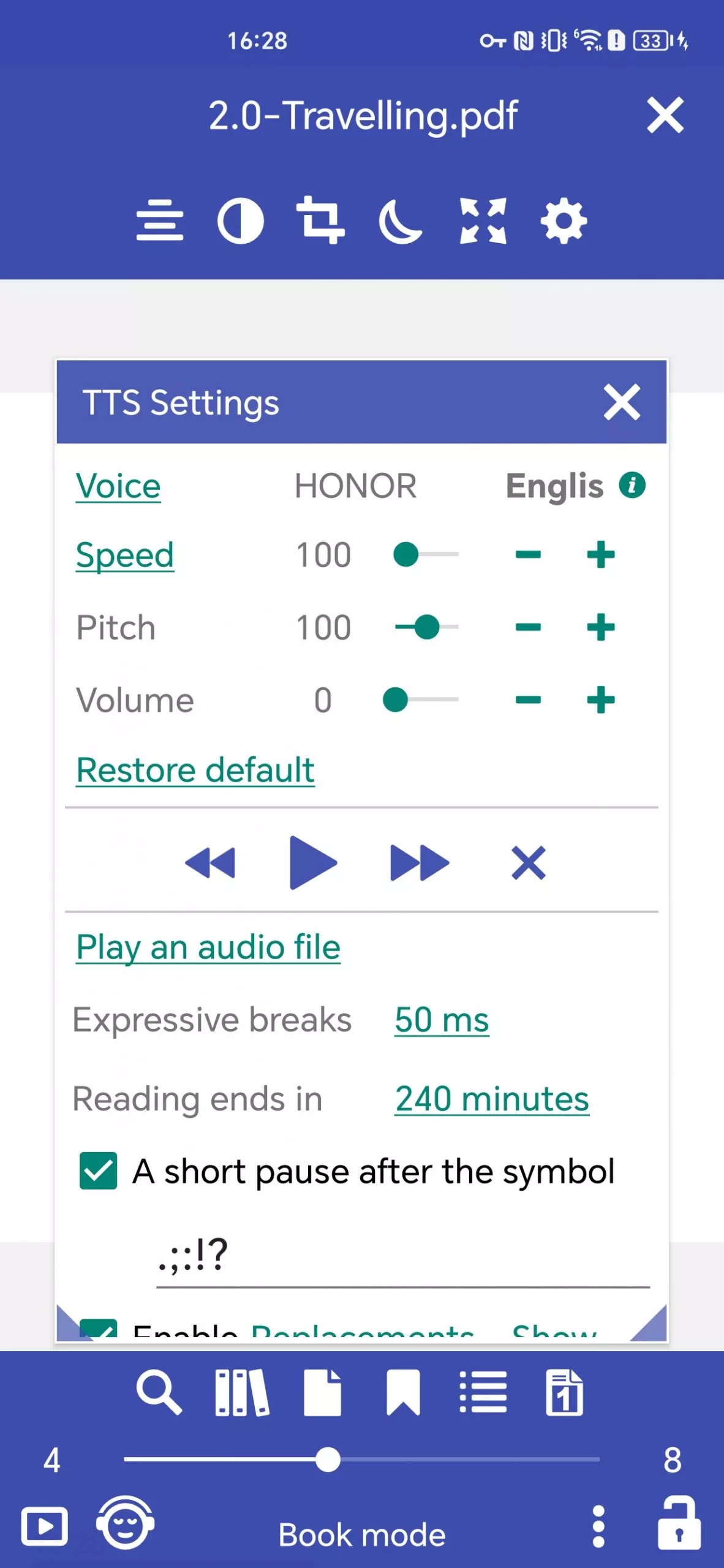
Also Read: How to Read PDF Aloud on iPhone/iPad? (Easy Guide)
Part 4. Bonus Tip: Read Aloud PDF on PC or iOS With UPDF
If you are not an Android user, then UPDF is your life-saving tool because it can read PDF aloud and assist you in pronunciation of difficult words on desktop (Win/Mac) and iOS.
Windows • macOS • iOS • Android 100% secure
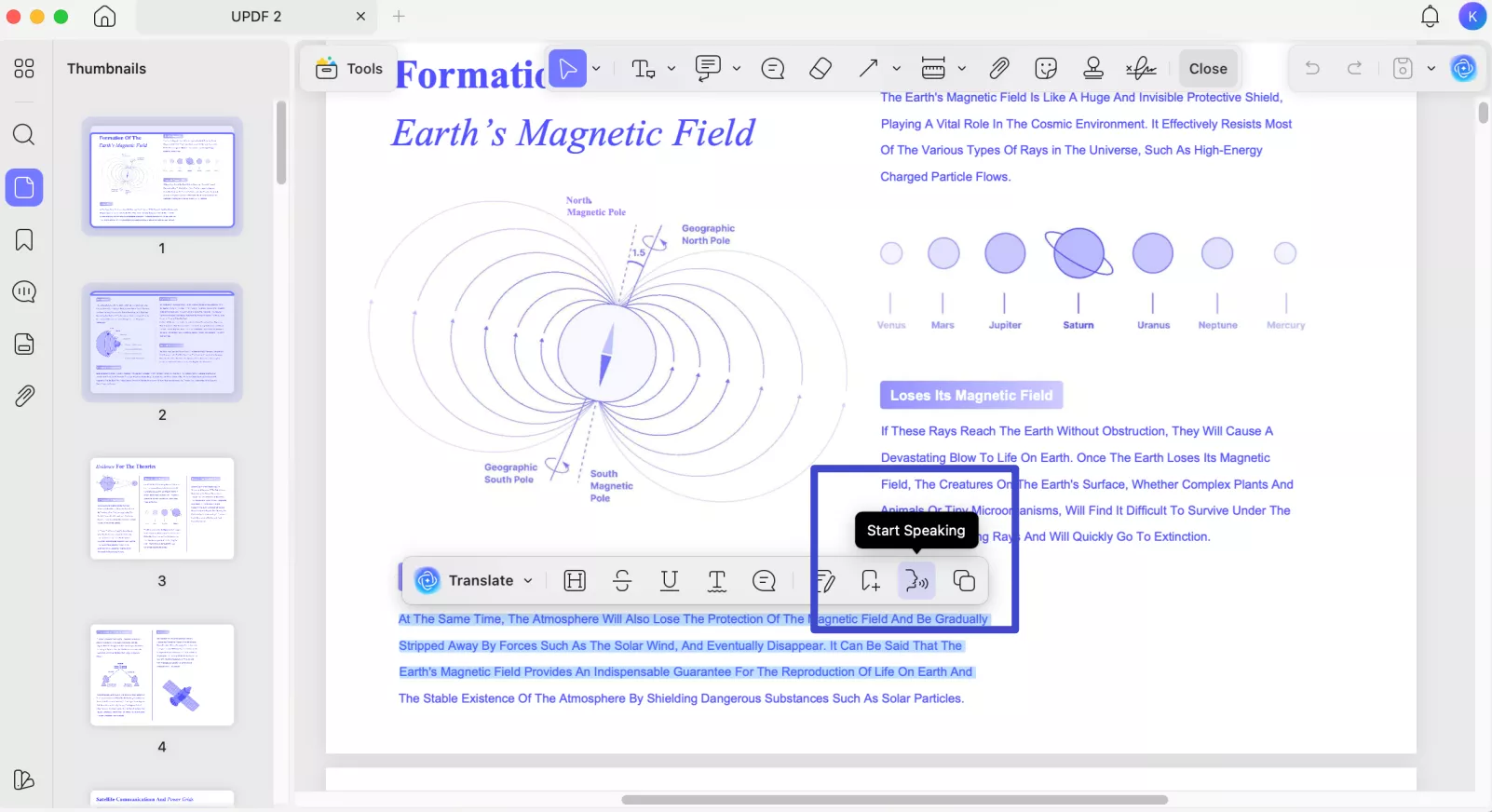
Full-text read aloud is also supported for easier listening on iOS. You can adjust the reading speed, and choose a preferred voice from a wide range of languages, including various regional accents (such as Arabic, Bulgarian, Chinese, English, French, German, and more). During reading, the corresponding text will be highlighted, making it easier for you to locate the current content being read aloud.
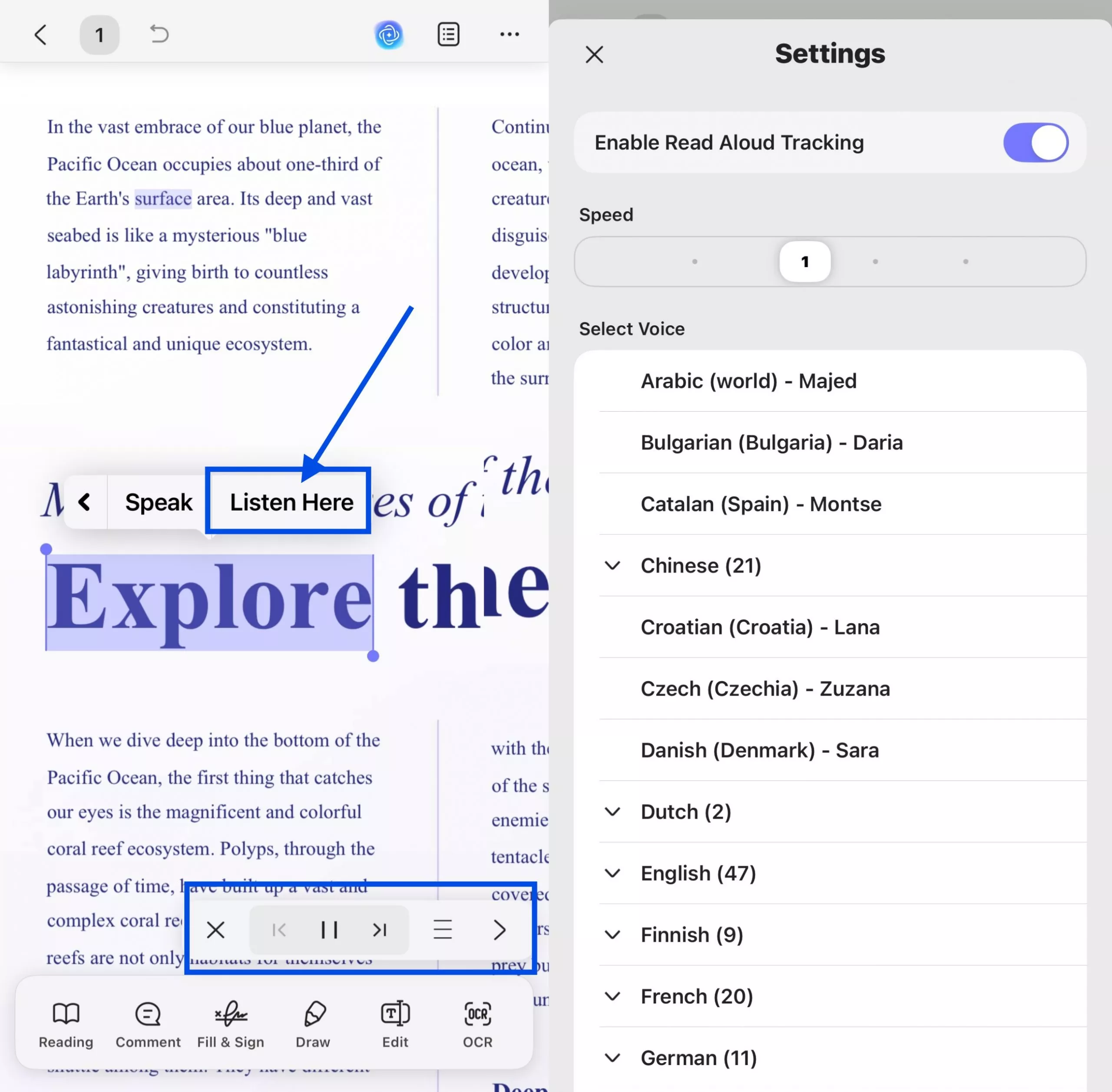
Moreover, UPDF can convert scanned documents into editable PDF with its OCR technology to read it aloud. UPDF OCR supports recognition of over 38 languages in scanned documents, covering most of your document needs.
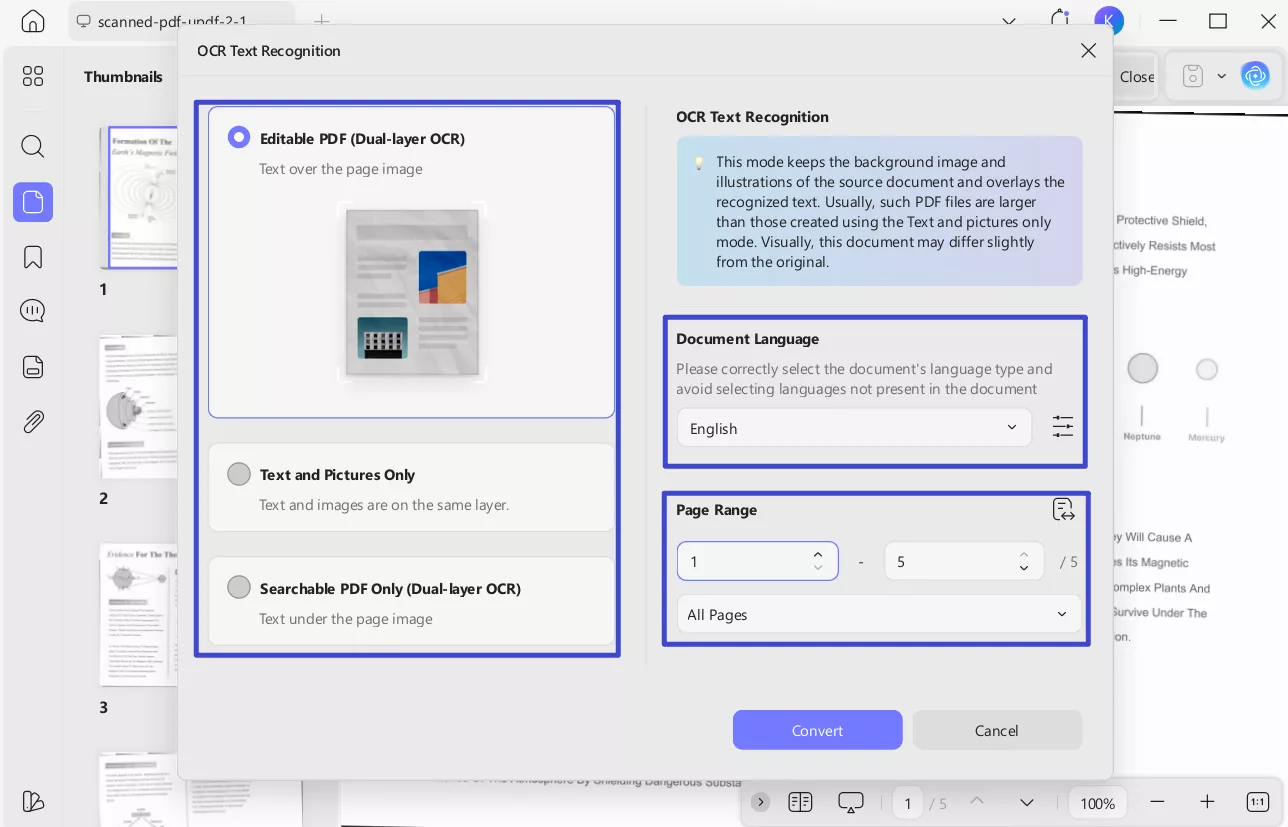
However, to activate this feature, you will need to upgrade to UPDF‘s Pro plan. You can consider purchasing UPDF’s exclusive plan and get an official 10% discount with the coupon code “ENARTICLE” upon purchasing.
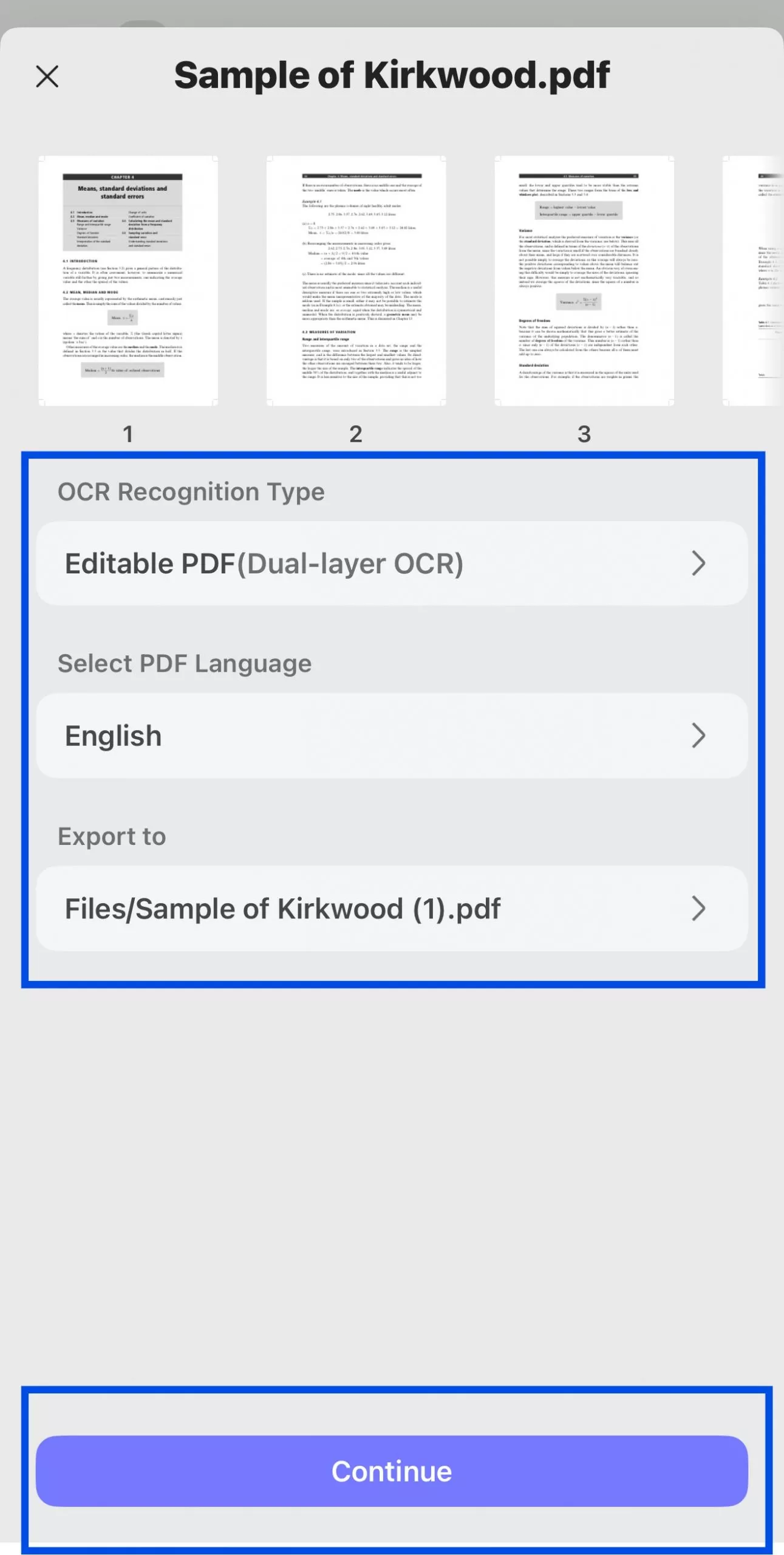
This tool can also convert MS Word, Excel, PowerPoint, CAJ, Visio, and image format files into PDF which allow you to read most your document aloud with it. If you need cross-platform, in-depth PDF processing, UPDF is the top choice.
The Best PDF Editor on Android
If you frequently work with PDF files, then UPDF is also your best choice when you need an Android PDF editor. What makes it a must-have application for every Android user is the long list of features it brings, including the following. You can download the software via below button to check all features.
Windows • macOS • iOS • Android 100% secure
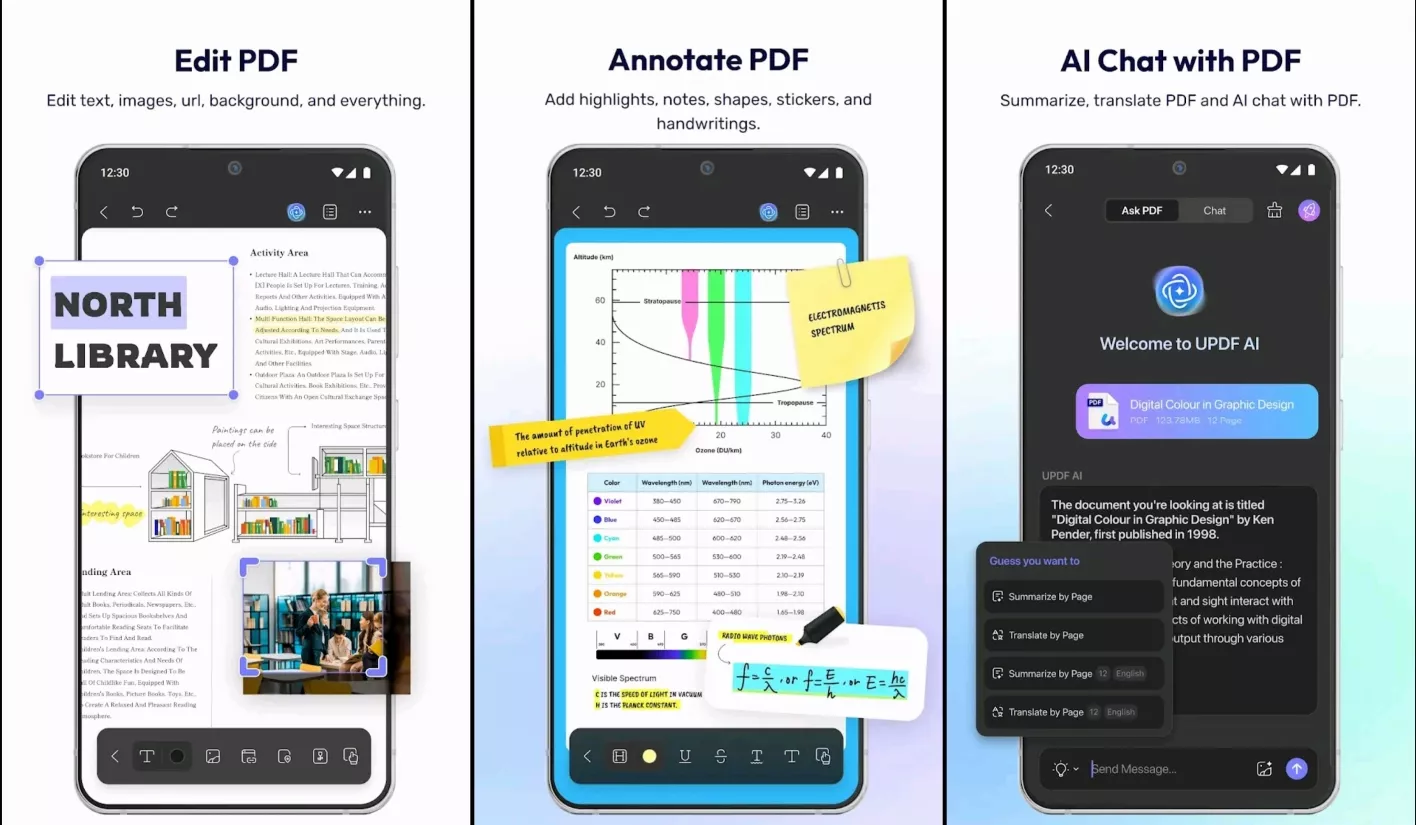
- You can use it to read PDF documents, edit PDFs, annotate them, and comment on them for easier collaboration and revision.
- UPDF android application supports UPDF Cloud, which syncs all your PDF documents with other devices through the cloud automatically.
- UPDF improves your PDF file management experience on Android since all files are scattered across different folders on Android.
- With UPDF, you can organize PDF pages and sections on the go
- UPDF android application comes packed with UPDF AI, which is the assistant for translating, summarizing, and explaining content in documents.
- UPDF allows for easier sharing and printing of PDF documents on Android OS.
These are only the top few features that UPDF brings while it allows you to have complete editing control of your PDF documents right on your Android smartphone. So, for anyone who frequently needs to work on PDF files on his Android smartphone, UPDF is the one application that brings a solution to all your problems.
Final Words
To read PDF aloud on Android has become one of the main use cases for many users due to the increasing use of PDF documents in official workspaces. People do not have enough time and energy to go through lengthy PDF documents, but at the same time, they cannot miss out on any important information from that document.
That is where one of the solutions discussed above can be very helpful to let you read aloud the PDF documents. However, sometimes you need to do a little more than just reading aloud the PDF documents, like editing the document or organizing it. For all such use cases, having UPDF is essential on your Android devices since it takes care of all other PDF problems. So, download it on your Android devices today and enjoy all the PDF features.
Windows • macOS • iOS • Android 100% secure
 UPDF
UPDF
 UPDF for Windows
UPDF for Windows UPDF for Mac
UPDF for Mac UPDF for iPhone/iPad
UPDF for iPhone/iPad UPDF for Android
UPDF for Android UPDF AI Online
UPDF AI Online UPDF Sign
UPDF Sign Edit PDF
Edit PDF Annotate PDF
Annotate PDF Create PDF
Create PDF PDF Form
PDF Form Edit links
Edit links Convert PDF
Convert PDF OCR
OCR PDF to Word
PDF to Word PDF to Image
PDF to Image PDF to Excel
PDF to Excel Organize PDF
Organize PDF Merge PDF
Merge PDF Split PDF
Split PDF Crop PDF
Crop PDF Rotate PDF
Rotate PDF Protect PDF
Protect PDF Sign PDF
Sign PDF Redact PDF
Redact PDF Sanitize PDF
Sanitize PDF Remove Security
Remove Security Read PDF
Read PDF UPDF Cloud
UPDF Cloud Compress PDF
Compress PDF Print PDF
Print PDF Batch Process
Batch Process About UPDF AI
About UPDF AI UPDF AI Solutions
UPDF AI Solutions AI User Guide
AI User Guide FAQ about UPDF AI
FAQ about UPDF AI Summarize PDF
Summarize PDF Translate PDF
Translate PDF Chat with PDF
Chat with PDF Chat with AI
Chat with AI Chat with image
Chat with image PDF to Mind Map
PDF to Mind Map Explain PDF
Explain PDF Scholar Research
Scholar Research Paper Search
Paper Search AI Proofreader
AI Proofreader AI Writer
AI Writer AI Homework Helper
AI Homework Helper AI Quiz Generator
AI Quiz Generator AI Math Solver
AI Math Solver PDF to Word
PDF to Word PDF to Excel
PDF to Excel PDF to PowerPoint
PDF to PowerPoint User Guide
User Guide UPDF Tricks
UPDF Tricks FAQs
FAQs UPDF Reviews
UPDF Reviews Download Center
Download Center Blog
Blog Newsroom
Newsroom Tech Spec
Tech Spec Updates
Updates UPDF vs. Adobe Acrobat
UPDF vs. Adobe Acrobat UPDF vs. Foxit
UPDF vs. Foxit UPDF vs. PDF Expert
UPDF vs. PDF Expert







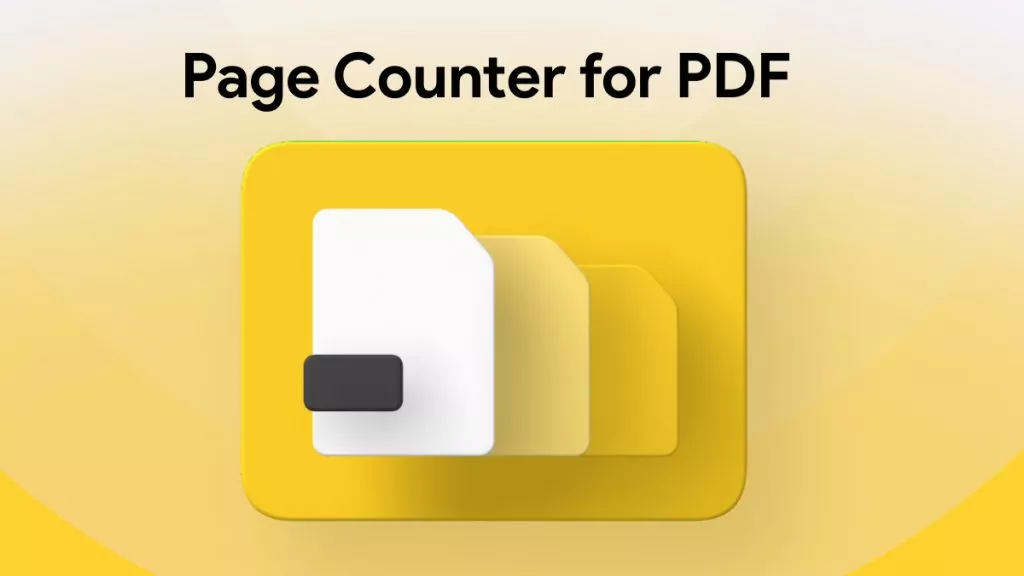

 Enya Moore
Enya Moore 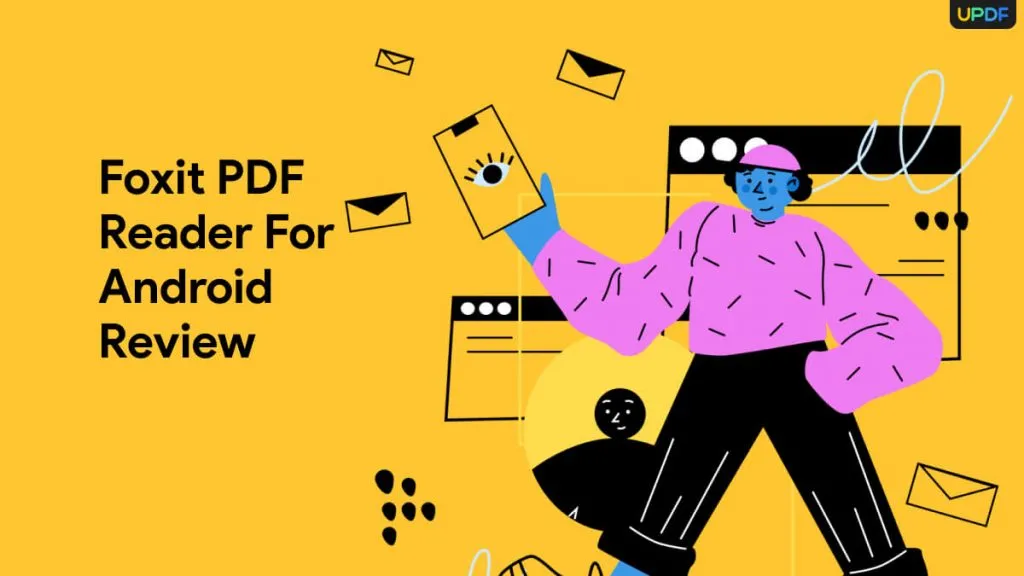
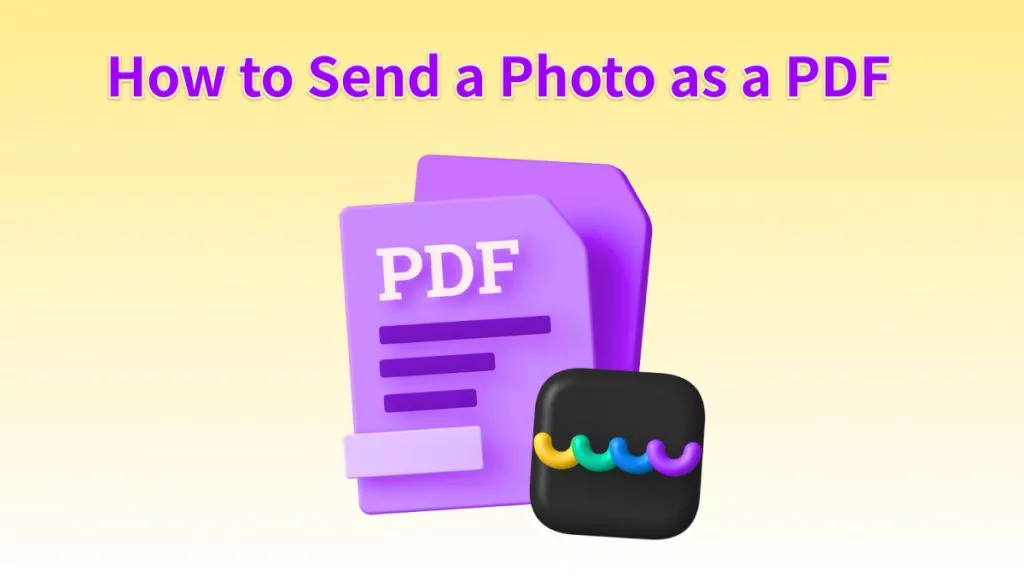

 Lizzy Lozano
Lizzy Lozano