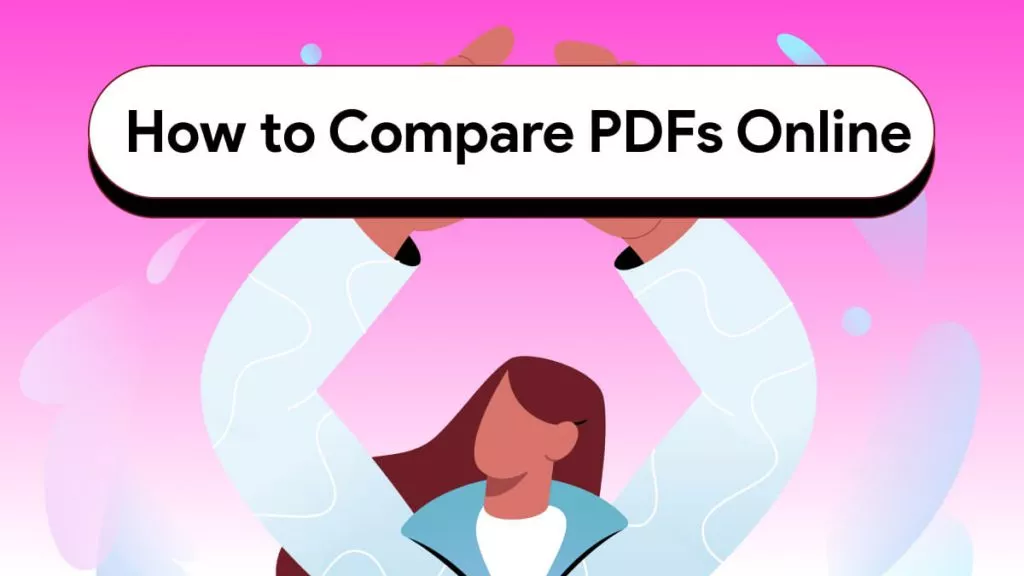The Javelin PDF reader became incredibly popular the moment it was launched publicly because of its ease of use, additional features, and clean user interface. However, is it really worth your money and your time? Is it safe to use, or can it be a safety hazard for you?
We’ve tested out this PDF editor ourselves for some days, and in this blog, we’ll be doing a comprehensive Javelin PDF reader review talking about all of its features, how to use it, and whether it’s safe to use or not.
Also, in case you do not like Javelin PDF Reader, we also recommend you to use UPDF, a better alternative. You can download UPDF via the button below.
Windows • macOS • iOS • Android 100% secure
Part 1. What is a Javelin PDF Reader?
The Javelin is a free-to-use PDF reader because of its lightweight and ease of use. It can work on Windows, Mac, Android, and IOS. But it only has PDF reading related features. Here are all of them.
- Read PDF: Javelin offers you many PDF reader modes, including single-page, vertical mode, and full-screen presentation. You can adjust the page display, use the navigation panel for quick jumps, and zoom in/out to read your PDFs easily.
- Search Text: If you’ve missed any word or sentence in your PDF, this tool also gives you a search text feature, which allows you to search for any text throughout the documents.
- Highlight Text: If you’re a student or a professional who wants to take notes or emphasize any words, you can use the highlight feature of the Javelin PDF reader.
- Add Sticky Notes: To improve your note-taking game further, it offers you the ability to add sticky notes to PDFs and leave comments, reminders, and feedback.
- Draw Arrows: You can draw arrows or any other shapes on your PDFs if you’re making diagrams, charts, or text for your presentations or reviews.
- Rotate: If you don’t like the page angle, you can also change that with its rotate features.
- Print PDF: Javelin also lets you print the PDF with many customization print settings, such as adjusting the layouts, selecting a specific page, or modifying other parameters.

Let’s use some of the useful features of Javelin.
Part 2. Is Javelin PDF Reader Free?
It’s absolutely free. However, since it’s free, it doesn’t offer such advanced features, and it also doesn’t support any file formats other than PDFs like Word, Excel, etc.
Part 3. Is Javelin PDF Reader Safe?
Yes, the Javelin PDF reader is completely safe to use. We do not find any malware during the test and it is available on Google Play and App Store. So there is no worry for it.
However, if you download this tool from any unauthentic sources, it may contain malware or viruses. Therefore, always download it from reputable and authentic websites.
But how to proceed with the Javelin PDF Reader download? Let’s learn that now.
Part 4. How to Download and Use Javelin PDF Reader?
As we told you, the link you download this tool from can make a difference to your security. So, download it from the link that is used in the following steps.
- Go to Javelin PDF reader website. And then click on the big orange “Download.”

- The Javelin PDF reader will be downloaded to your device, and you can install it according to the pop up guide window.
Part 5. The Best Javelin PDF Reader Alternative - UPDF
If you’re a professional or a student who needs advanced PDF reading features, UPDF is the best alternative to the Javelin PDF editor.
Along with all the features that Javelin has, it has tons of other PDF reading features as well, including AI assistant, compare PDFs, translate PDFs, and you can even convert any files like Word, PPT, and Excel to PDF for reading.
It’s a free-to-use tool that is highly easy to use and lightweight, just like Javelin. So, download the UPDF AI-powered PDF manager tool today.
Windows • macOS • iOS • Android 100% secure
- Open UPDF on your device and then click on “Open File”, which will allow you to select the PDF file that you want to read or make changes to.
- The PDF will open up in the Reader mode. You can read the PDF now with all the features in to top menu. Or, you can right-click on the PDF to get all the PDF reading options.
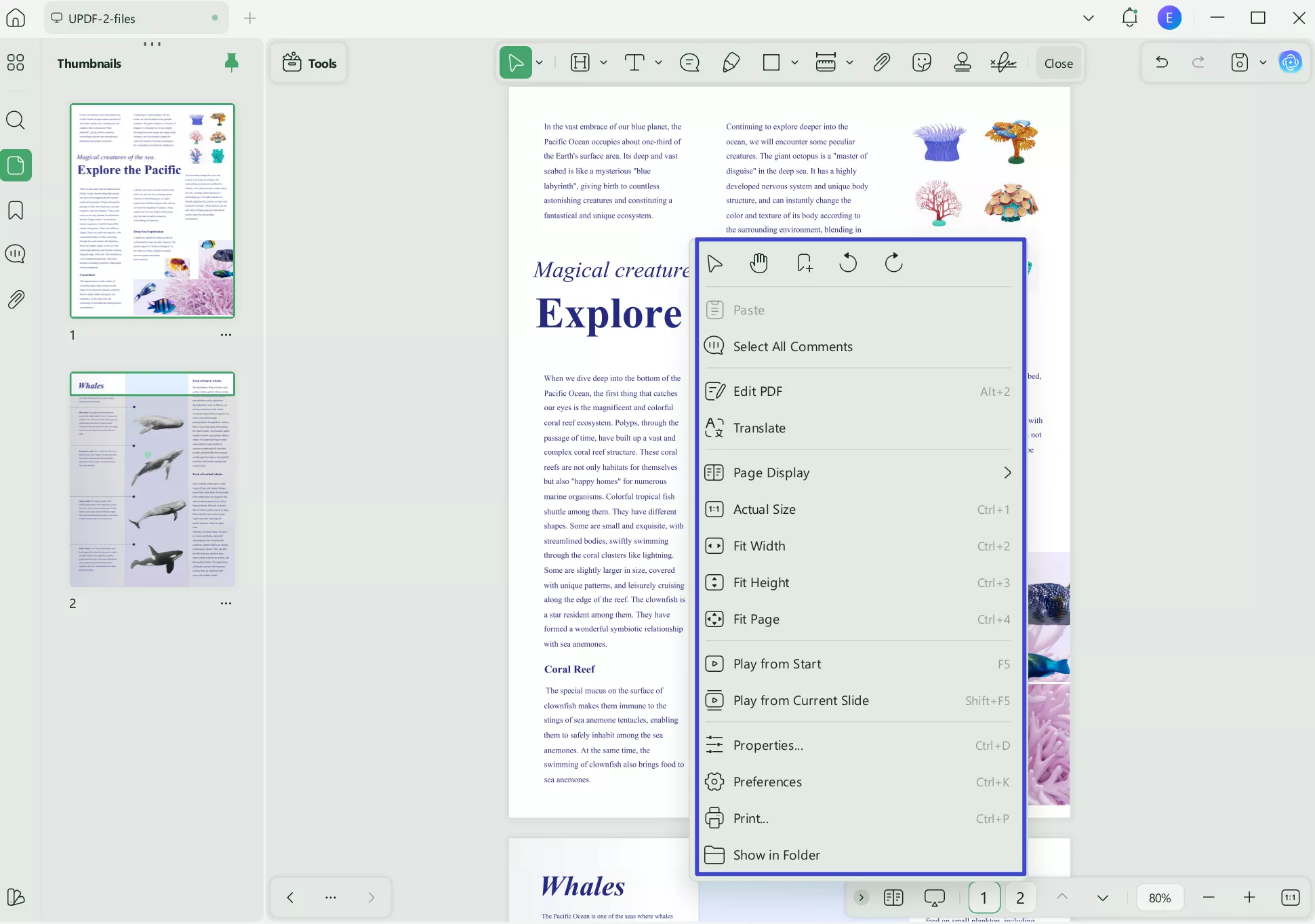
- If you want to add annotations to it like sticky notes, highlight the text, etc., then you can do that by clicking the “Comment” button. Here, you can highlight PDF, add sticky notes, and other elements to PDF.
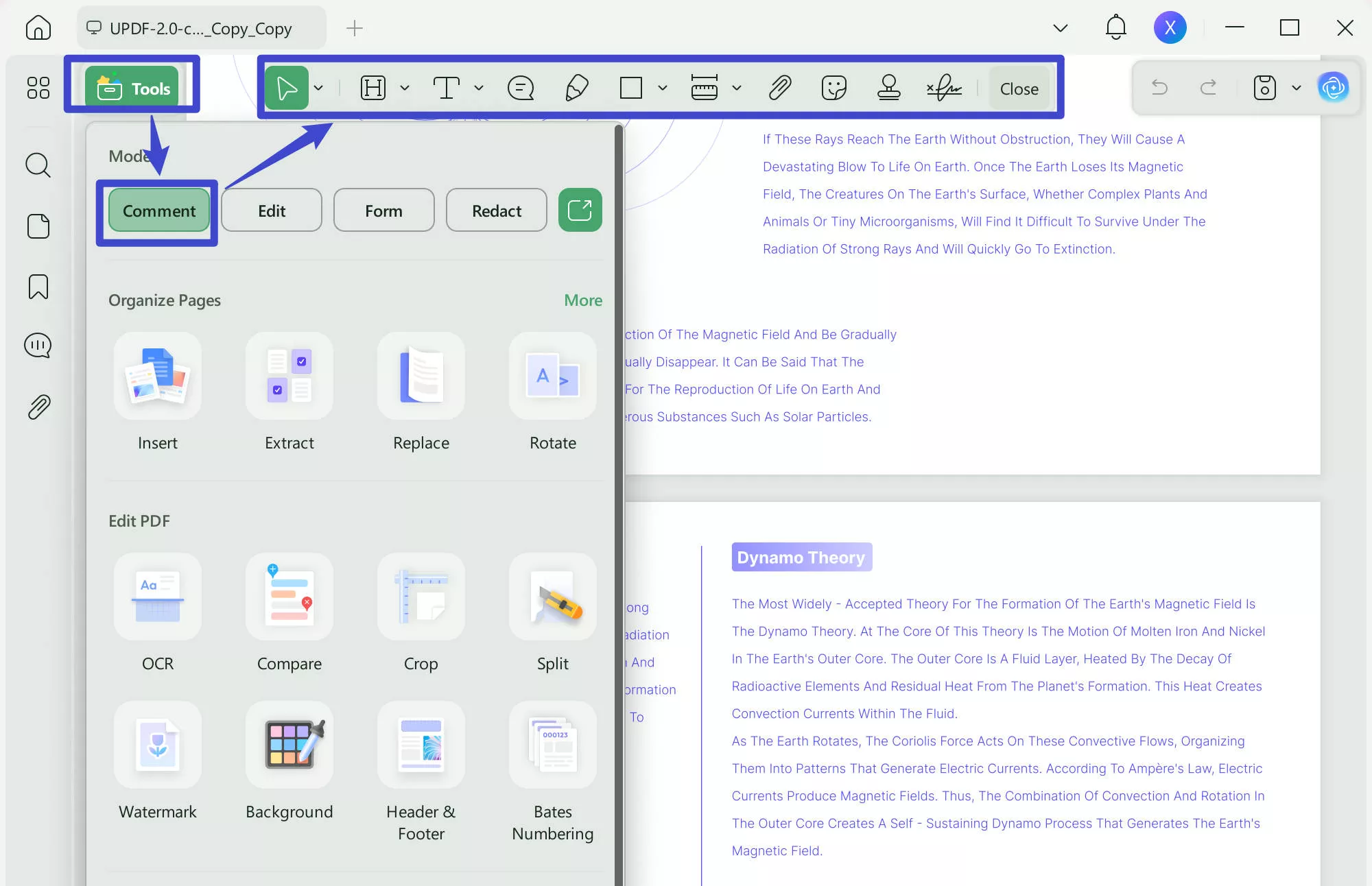
You can also convert your images to PDF, scan the handwritten notes to PDF, and make them editable. You can also clear your doubts about PDFs with UPDF’s AI assistant tool. So, download UPDF today.
Windows • macOS • iOS • Android 100% secure
To learn more about it, you can read the following UPDF review blog or watch the video.
Part 6. Final Words
In our Javelin PDF reader review, we found it to be a great, easy, and safe PDF reader that offers many features, such as reading PDFs in multiple modes, adding sticky notes, highlighting, rotating, drawing shapes, and create presentations. It is good tool for those who only have a simple PDF reader.
However, if you’re looking for a more advanced AI-powered PDF reader that can translate your PDFs while keeping the layout intact, read PDFs aloud, read with AI translating, summarizing, etc, then, you must download UPDF.
Windows • macOS • iOS • Android 100% secure
 UPDF
UPDF
 UPDF for Windows
UPDF for Windows UPDF for Mac
UPDF for Mac UPDF for iPhone/iPad
UPDF for iPhone/iPad UPDF for Android
UPDF for Android UPDF AI Online
UPDF AI Online UPDF Sign
UPDF Sign Edit PDF
Edit PDF Annotate PDF
Annotate PDF Create PDF
Create PDF PDF Form
PDF Form Edit links
Edit links Convert PDF
Convert PDF OCR
OCR PDF to Word
PDF to Word PDF to Image
PDF to Image PDF to Excel
PDF to Excel Organize PDF
Organize PDF Merge PDF
Merge PDF Split PDF
Split PDF Crop PDF
Crop PDF Rotate PDF
Rotate PDF Protect PDF
Protect PDF Sign PDF
Sign PDF Redact PDF
Redact PDF Sanitize PDF
Sanitize PDF Remove Security
Remove Security Read PDF
Read PDF UPDF Cloud
UPDF Cloud Compress PDF
Compress PDF Print PDF
Print PDF Batch Process
Batch Process About UPDF AI
About UPDF AI UPDF AI Solutions
UPDF AI Solutions AI User Guide
AI User Guide FAQ about UPDF AI
FAQ about UPDF AI Summarize PDF
Summarize PDF Translate PDF
Translate PDF Chat with PDF
Chat with PDF Chat with AI
Chat with AI Chat with image
Chat with image PDF to Mind Map
PDF to Mind Map Explain PDF
Explain PDF Scholar Research
Scholar Research Paper Search
Paper Search AI Proofreader
AI Proofreader AI Writer
AI Writer AI Homework Helper
AI Homework Helper AI Quiz Generator
AI Quiz Generator AI Math Solver
AI Math Solver PDF to Word
PDF to Word PDF to Excel
PDF to Excel PDF to PowerPoint
PDF to PowerPoint User Guide
User Guide UPDF Tricks
UPDF Tricks FAQs
FAQs UPDF Reviews
UPDF Reviews Download Center
Download Center Blog
Blog Newsroom
Newsroom Tech Spec
Tech Spec Updates
Updates UPDF vs. Adobe Acrobat
UPDF vs. Adobe Acrobat UPDF vs. Foxit
UPDF vs. Foxit UPDF vs. PDF Expert
UPDF vs. PDF Expert







 Delia Meyer
Delia Meyer 
 Enola Miller
Enola Miller 

 Enola Davis
Enola Davis