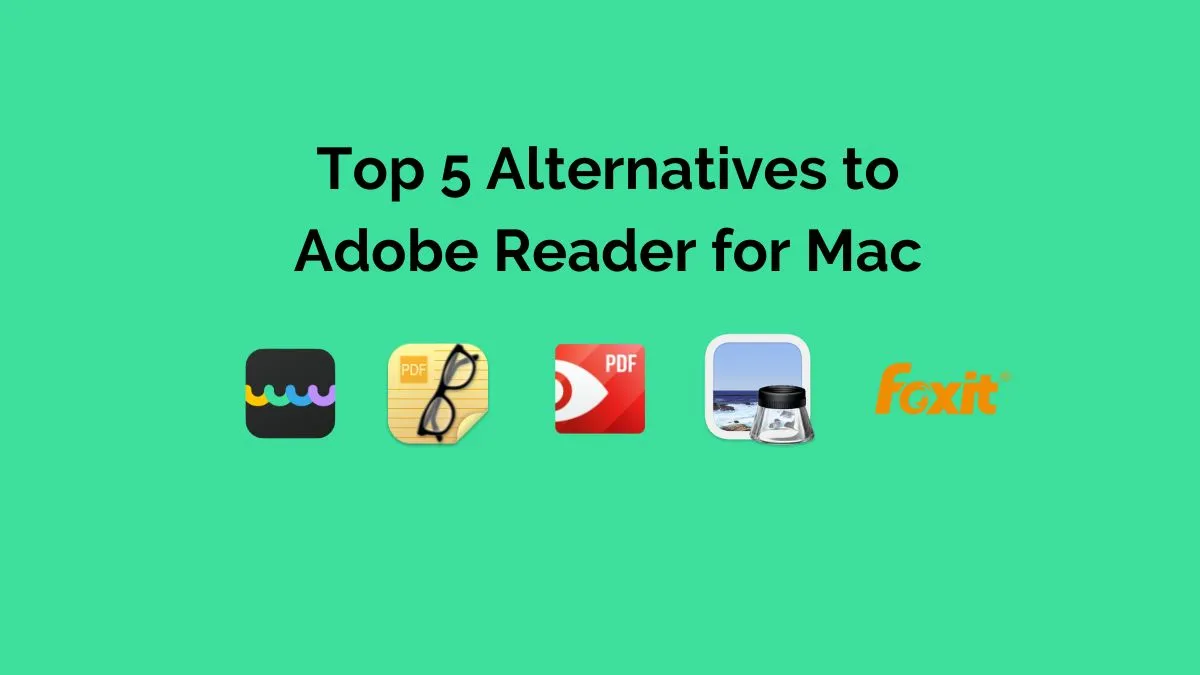In today's fast-paced digital world, making reading easier is crucial. Adding bookmarks to PDFs is a great way to improve readability and navigate through long documents more efficiently. This article explores two simple methods to add bookmarks to your PDFs, helping readers enhance their reading experience. Whether you're a student dealing with hefty textbooks or a professional analyzing dense reports, mastering these techniques can significantly boost your reading efficiency.
Method 1. How to Add Bookmarks in PDF with UPDF
If you are looking for the best tool to create bookmarks in PDF documents, UPDF - PDF editor is the software that you must try out. It allows you to add bookmarks and child bookmarks to PDF effortlessly. You can easily manage the added bookmarks by re-ordering and deleting them. In addition, if there is a lengthy bookmark list, you can utilize its bookmark searching feature to find that one that you want.
UPDF is more than a bookmark organizer. It is also a comprehensive PDF reader and editor features with many practical functions. Its reading mode gives users a very fast, smooth, and comfortable experience. There is also a thoughtful dark mode on the Mac and iOS versions to protect your eyes.
Give it a try by clicking the button below.
Windows • macOS • iOS • Android 100% secure
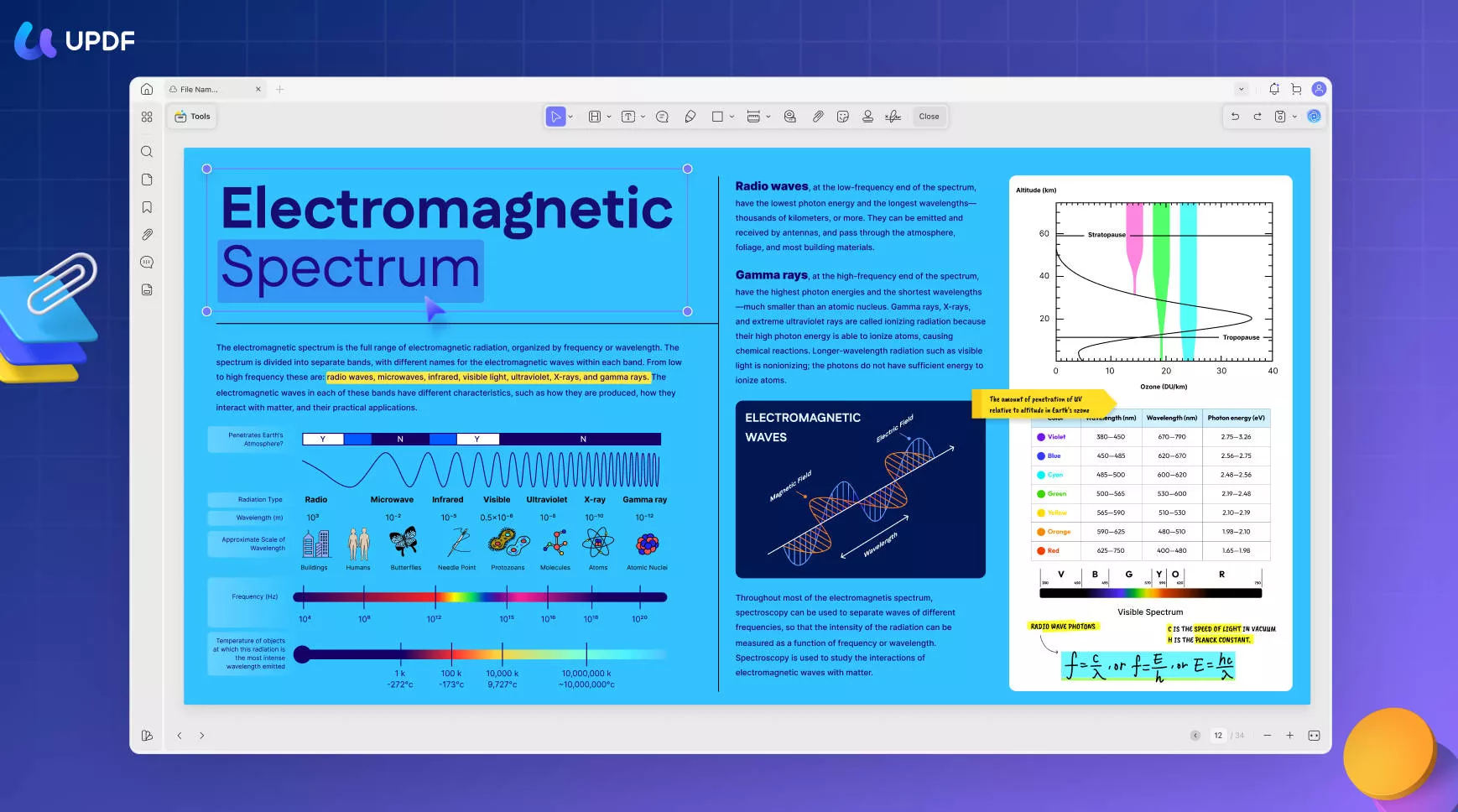
Let us now explore how to add a bookmark to PDF documents using the UPDF tool. You will be able to understand by the end of the below tutorial that the tool is extremely intuitive and requires a minimal learning curve.
The steps to create a bookmark to PDF using UPDF are as follows:
Step 1. Open a PDF Document
The first step is to install the UPDF tool on your system through the button below. The tool is readily available for Windows, Mac, iOS, and Android operating systems.
To create a bookmark in PDF, you will first need to open the PDF file in the UPDF tool. Click on the "Open File" button that appears upon launching UPDF. Choose the PDF document on your computer to open it.

Step 2. How Can I Add a Bookmark to PDF?
You will now need to head to the bookmarks section. You can go to the bottom-left corner of the interface and click on the Bookmarks icon. This will reveal the bookmark panel.
Now click on the "+ Add Bookmark" button. You will see there is a new bookmark appearing on the bookmark list named after the page number.Right click to rename it. You can also manage all the bookmarks easily.
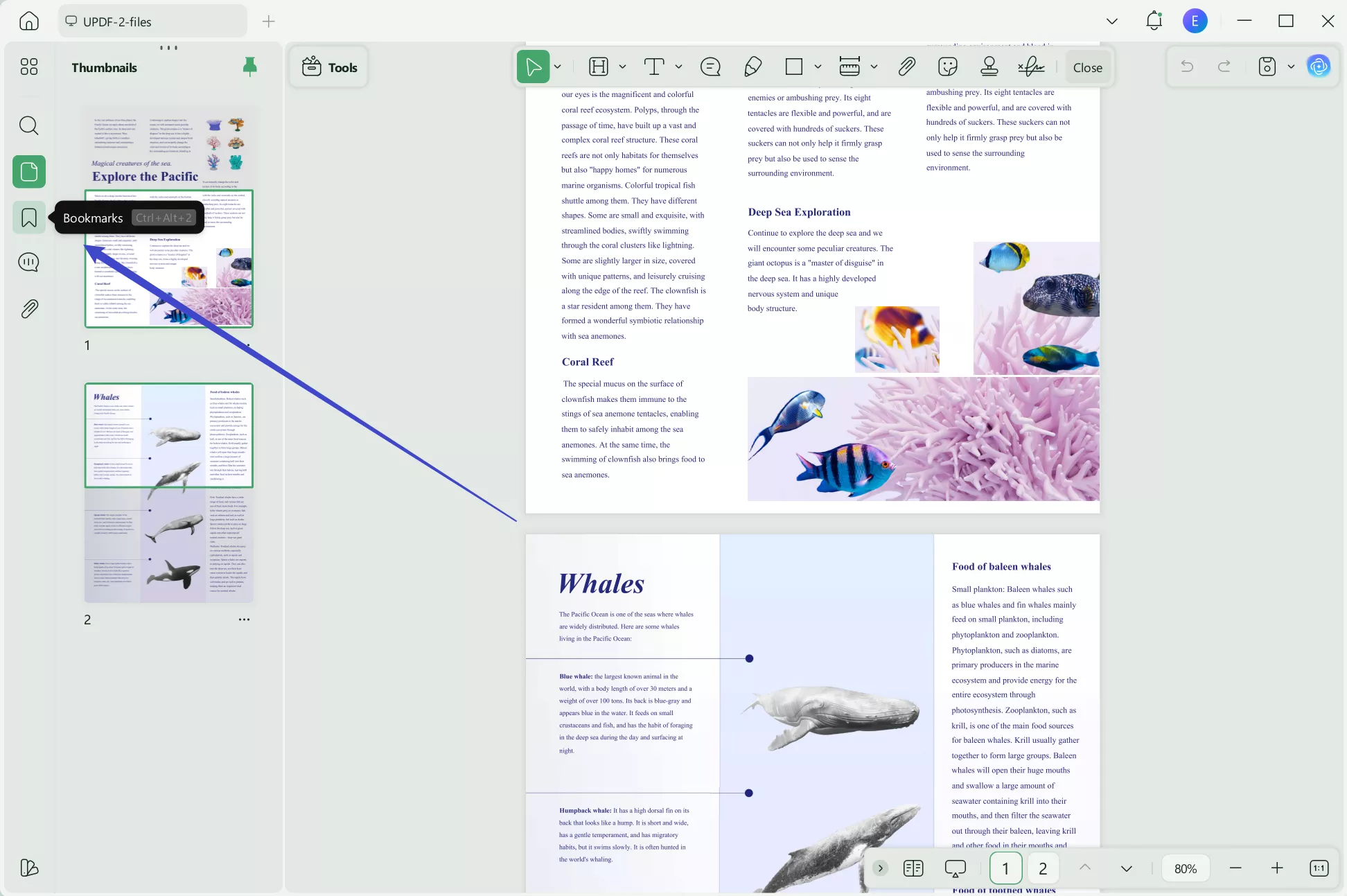
Step 3. Create Child Bookmarks in PDF
UPDF allows you to create child bookmarks in PDF as per your requirements. You can right-click the bookmark and choose the "Add Child" option.
You can also reorder the bookmarks by dragging the bookmarks to their right position. Easy, right?
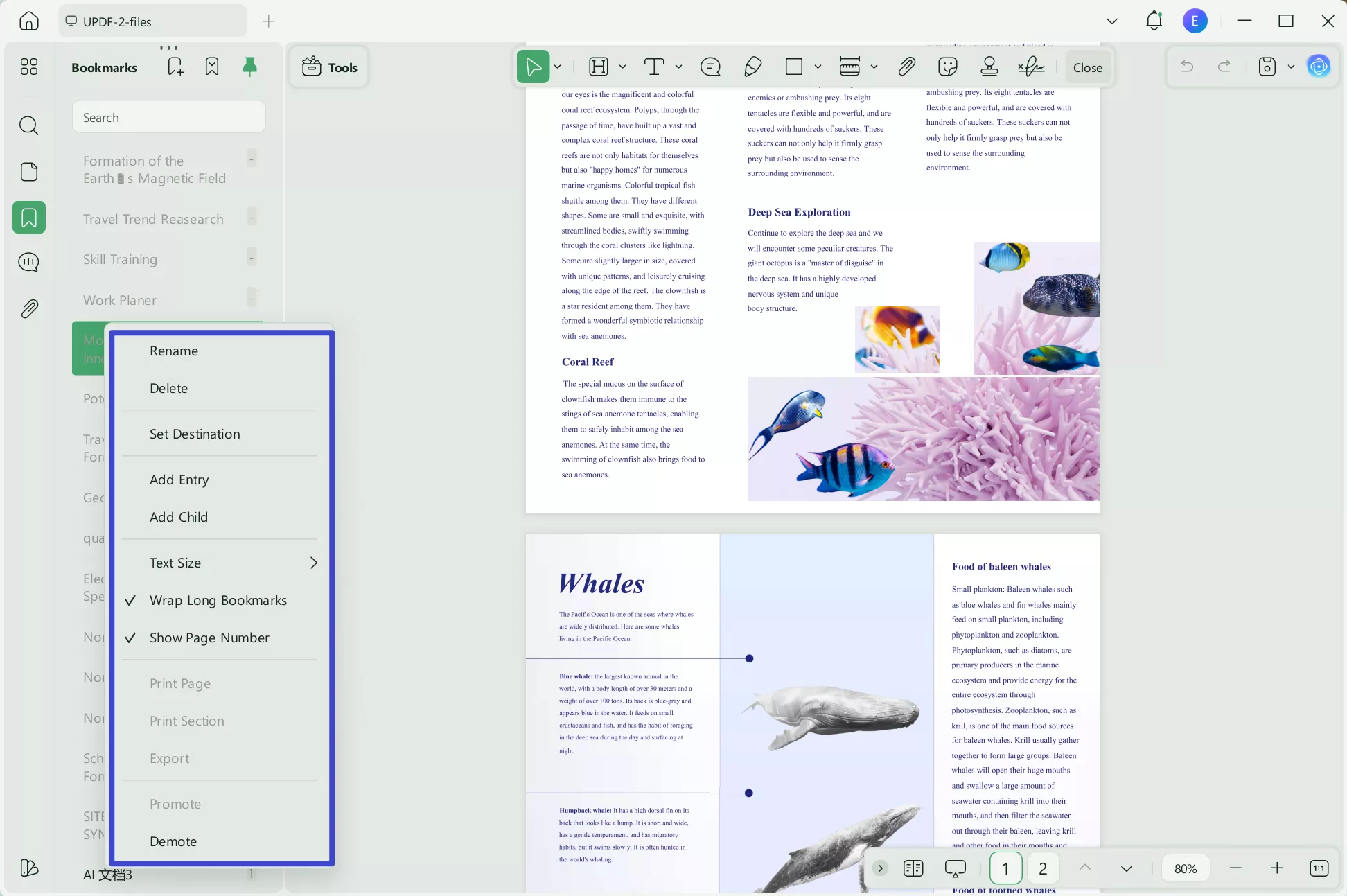
If you are a Mac user, you can learn how to add bookmarks to PDF on Mac here.
Video
Click the video below to learn more about UPDF!
UPDF is a high-quality PDF editing suite with rich PDF tool options. The interface of the tool is very delightful and offers a seamless way to add bookmarks to PDF documents. One can also make use of the in-built PDF reader to annotate PDF documents with ease.
Users can easily edit any part of the PDF document if required as well. One can easily extract pictures from PDF without the requirement of any kind of tool training. UPDF also offers users a way to resize, reposition, crop, replace, copy, and delete pictures from the PDF document in seconds.
The software is very lightweight and easy to use, unlike other software. A beginner can also achieve all PDF editing actions with great ease. Try it yourself by clicking the button below and you will love it!
Windows • macOS • iOS • Android 100% secure
Also Read: How to Split PDF by Bookmark?
Method 2. How to Use Adobe Acrobat to Create Bookmarks in PDF
You can also choose to add bookmarks to PDF using Adobe Acrobat. This tool is an expensive solution on the market that everyone knows. Many people search for an alternative to replace it due to its high price and complicated interface. But still, you may follow the below steps.
- Launch Adobe Acrobat and open your PDF document.
- click on the "Bookmarks" icon on the left to open the bookmarks panel.
- Open the page in the PDF where you want the bookmark to link, and click the "New Bookmark" icon.
- Now, in the bookmarks panel, type or edit the name of the new bookmark.
- After adding all the bookmarks you need in Adobe Acrobat, you can go to "File > Save" to save the changes.
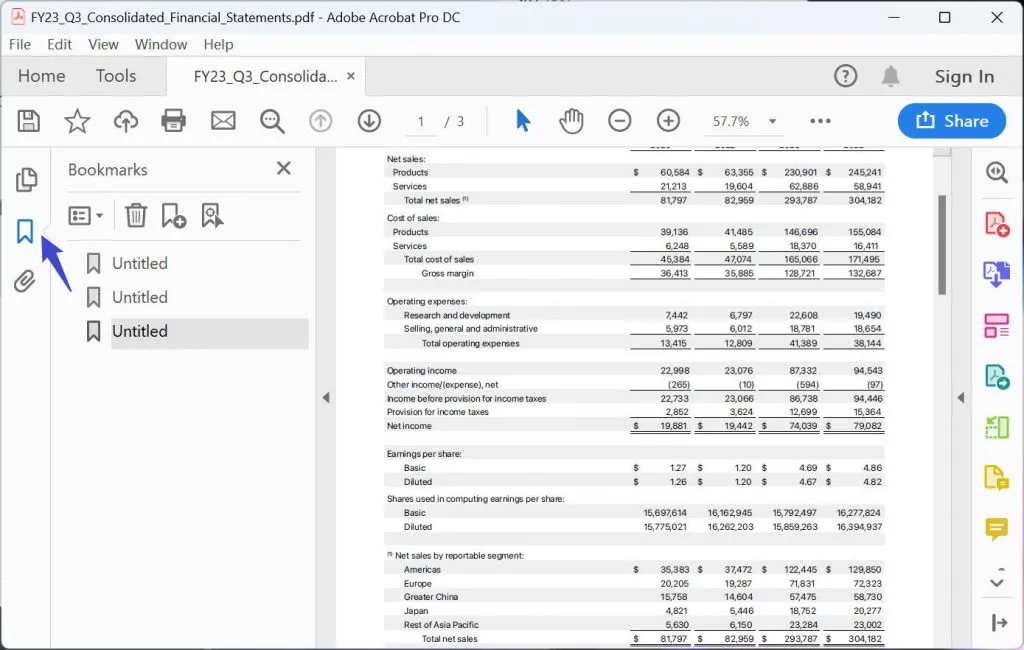
Comparison Between UPDF and Adobe Acrobat
After introducing the two products to add bookmarks to PDF, you may have a question in your head, which tool should I choose? Now, we are going to make a 360-degree comparison between UPDF and Acrobat to help you make your choice.
| Software/Comparison | UPDF | Acrobat Acrobat |
|---|---|---|
| Pricing | US$39.99/Year US$69.99/Perpetual (One account, all platforms) | Pro (Windows and Mac): US$239.88/Year Standard (Only Windows): US$155.88/Year |
| Compatibility | Windows Mac iOS Android | Windows Mac iOS Android |
| Speed | Super Fast | Fast |
| Reading Experience | 4.6 | 4.2 |
| Add Bookmarks to PDF | ||
| Edit Text and Images in PDF | ||
| Convert PDF | ||
| Advanced Features such as OCR | ||
| AI-Powered: summarize, translate, and explain PDFs | ||
| PDF presentation mode | ||
| 100 + Beautifully-designed stickers | ||
| Easy to Use | 4.8 (Intuitive) | 4.0 (Complicated to use) |
| UI Design | 4.8 | 4.3 |
| Performance Speed | 4.9 | 4.4 |
After checking the comparison chart, it is quite clear that UPDF is the best choice for you. It is much cheaper than Acrobat, and it is easier to use. Compared to Acrobat, UPDF is faster and more lightweight, and you can open a large PDF file quickly with it. Most importantly, with such a nice price, UPDF has the features to edit, convert, encrypt, organize, and OCR PDF files. Click the "Free Download" button below to start using it now!
Windows • macOS • iOS • Android 100% secure
Notice
Why Bookmarks Are so Important? Why Do You Need to Add Bookmarks to PDF?
It is natural that a PDF document can run on a large number of pages. Sometimes so much content can be overwhelming for a reader to consume. This is especially true for academic documentation. In such cases, as a good practice, the writer of the document must always add bookmarks to the PDF to mark the start of a new section. This helps the reader of the document.
In the digital age, everyone reads novels and books in electronic PDF format. It is usually impossible to finish reading an e-book in one sitting. Just like reading a physical book requires us to use a bookmark to mark our point of the break, a bookmark is also required in PDF documents. Once the reader is back from a break he/she can resume reading from the bookmarked position.
When studying a PDF document, it is likely that a reader wishes to create bookmarks in PDF to mark some noteworthy points in the document, so he/she can come back and revise the same. In this situation, it is required to place multiple bookmarks in a PDF document.
In all the above situations, users may want to add bookmarks to PDF documents.
FAQs About Adding Bookmarks to PDF
1. How Do I Add Bookmarks to a PDF without Acrobat?
You can use UPDF - the best alternative to Acrobat to add bookmarks to PDF. To do this, you need to open PDF with UPDF and then click the "Bookmark" icon on the left-bottom corner. Next, tap on the "+ Add Bookmark" button and enter the name for the specific page.
2. Where Do I Find Bookmarks in PDF?
To find bookmarks, you can tap the "Bookmark" icon on the left-bottom corner in UPDF, and then you will see all the bookmarks in PDF. The bookmark icon locates on the left toolbar on most PDF editors. UPDF is the best choice as you can find the icon easily to reduce your learning curve.
3. Can I add Bookmarks to PDF in Chrome?
Many people used to open PDF documents in Chrome. The benefit is that you don't need to install any software. However, you can't add bookmarks to PDFs in Chrome. You can only view or print PDFs in Chrome as it doesn't provide other advanced features without plugins. Instead, you need professional PDF software like UPDF.
Conclusion
It is clear from the above article that there is a cost-effective and high-quality tool to add bookmarks to PDF documents. UPDF is the perfect tool for Windows, Mac, iOS, and Android users. The tool is a complete suite of PDF editing, annotating, and bookmarking utilities nicely packaged in one software. The rich editing options make your job with PDF documents seamless and quick. There are no other tools of such high quality that can help achieve what UPDF can. Therefore, if you are looking to create bookmarks in PDF documents, UPDF is indeed the best option. Click the button below to try it now!
Windows • macOS • iOS • Android 100% secure
 UPDF
UPDF
 UPDF for Windows
UPDF for Windows UPDF for Mac
UPDF for Mac UPDF for iPhone/iPad
UPDF for iPhone/iPad UPDF for Android
UPDF for Android UPDF AI Online
UPDF AI Online UPDF Sign
UPDF Sign Edit PDF
Edit PDF Annotate PDF
Annotate PDF Create PDF
Create PDF PDF Form
PDF Form Edit links
Edit links Convert PDF
Convert PDF OCR
OCR PDF to Word
PDF to Word PDF to Image
PDF to Image PDF to Excel
PDF to Excel Organize PDF
Organize PDF Merge PDF
Merge PDF Split PDF
Split PDF Crop PDF
Crop PDF Rotate PDF
Rotate PDF Protect PDF
Protect PDF Sign PDF
Sign PDF Redact PDF
Redact PDF Sanitize PDF
Sanitize PDF Remove Security
Remove Security Read PDF
Read PDF UPDF Cloud
UPDF Cloud Compress PDF
Compress PDF Print PDF
Print PDF Batch Process
Batch Process About UPDF AI
About UPDF AI UPDF AI Solutions
UPDF AI Solutions AI User Guide
AI User Guide FAQ about UPDF AI
FAQ about UPDF AI Summarize PDF
Summarize PDF Translate PDF
Translate PDF Chat with PDF
Chat with PDF Chat with AI
Chat with AI Chat with image
Chat with image PDF to Mind Map
PDF to Mind Map Explain PDF
Explain PDF Scholar Research
Scholar Research Paper Search
Paper Search AI Proofreader
AI Proofreader AI Writer
AI Writer AI Homework Helper
AI Homework Helper AI Quiz Generator
AI Quiz Generator AI Math Solver
AI Math Solver PDF to Word
PDF to Word PDF to Excel
PDF to Excel PDF to PowerPoint
PDF to PowerPoint User Guide
User Guide UPDF Tricks
UPDF Tricks FAQs
FAQs UPDF Reviews
UPDF Reviews Download Center
Download Center Blog
Blog Newsroom
Newsroom Tech Spec
Tech Spec Updates
Updates UPDF vs. Adobe Acrobat
UPDF vs. Adobe Acrobat UPDF vs. Foxit
UPDF vs. Foxit UPDF vs. PDF Expert
UPDF vs. PDF Expert








 Delia Meyer
Delia Meyer 
 Enola Miller
Enola Miller