You may need to print a bank statement to get a loan, prove income, or file taxes. Having a printed copy can be really useful for checking recent transactions or keeping track of your finances.
In this guide, we'll show you how to print a bank statement quickly and easily using UPDF, a really user-friendly PDF editing tool and free to print. Whether it's for personal or professional use, we'll guide you through the steps to make sure your document is ready when you need it.
You can download UPDF via the below button and follow the following guide.
Windows • macOS • iOS • Android 100% secure
Let’s get started!
How to Get a PDF of the Bank Statement?
If you want to print out bank statement, you need to download it in PDF form first. To do so, you’ll have to log in to your account from the bank’s website.
Here’s how to go about it:
Step 1: Go to your bank’s official website and log in to your account.
Step 2: You will see a list of all your accounts in that bank. Click on the account for which you need the bank statement.
Step 3: Depending on which bank you have an account in, you will see an option for “Documents,” “Bank Statements,” or something similar. In this example, you can click on the “View Statements”.
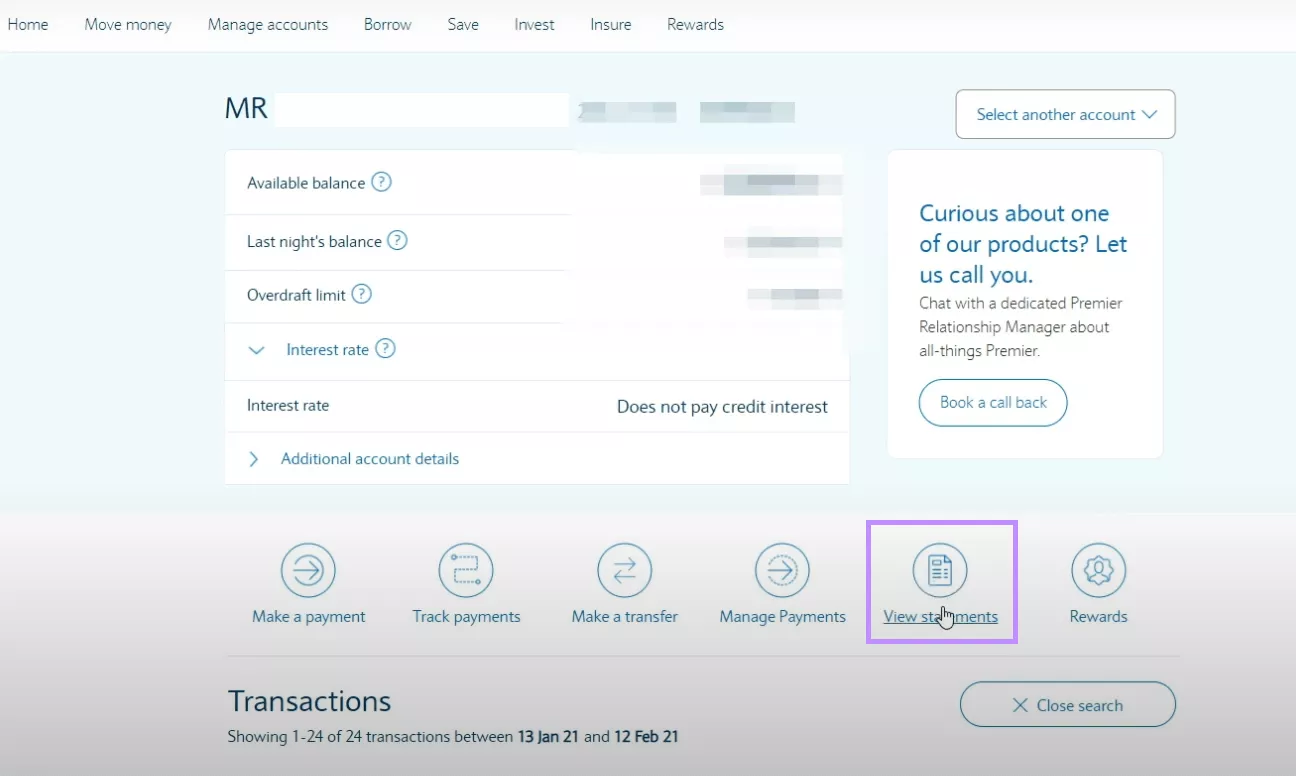
Step 4: You will see a list of your recent bank statements. Click on the one that you want to download.
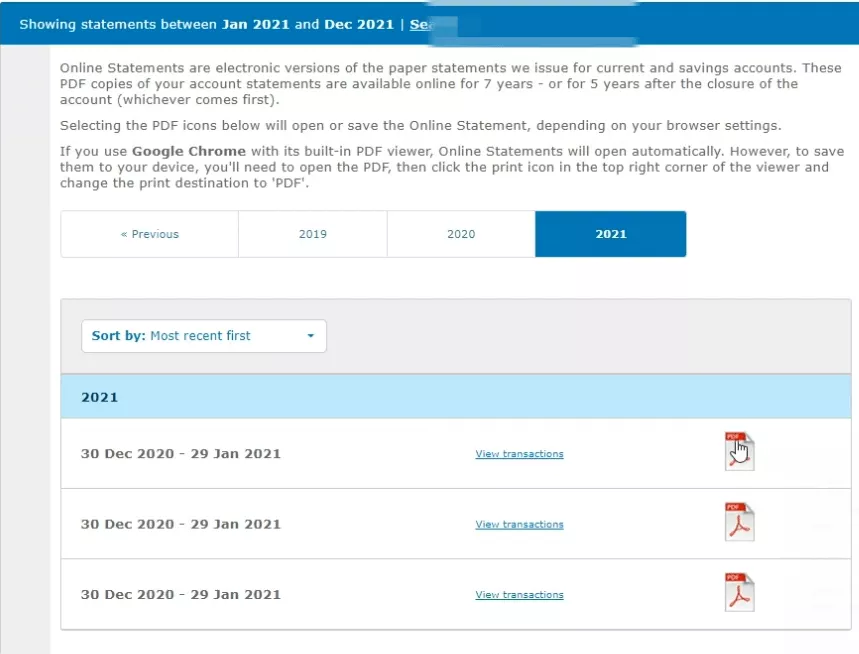
Step 5: Once the bank statement opens, click on the “Save” icon on the far right corner of your browser to save it to the desired location on your PC.
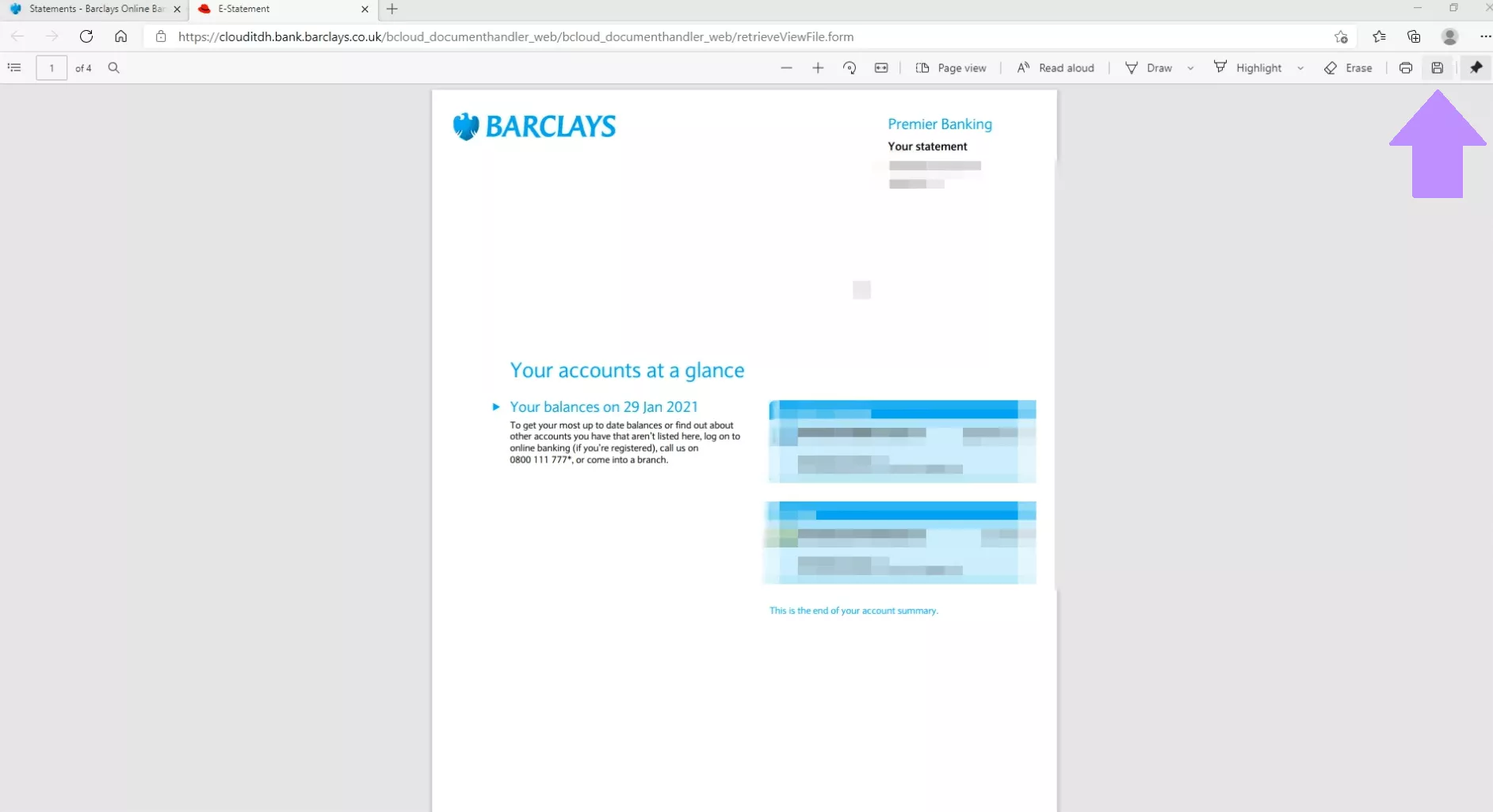
Related Read: A Comprehensive Guide on How to Create a Bank Statement
How to Print Out One Bank Statement?
Now that you have your bank statement on your PC, it’s time to get printing! We’re using UPDF for this purpose because it offers printing documents for free.
Here are the steps on how to print a bank statement using UPDF:
Step 1: Download UPDF using the button below. Launch UPDF and click on “Open File,” or simply drag and drop the bank statement into the interface to open it.
Windows • macOS • iOS • Android 100% secure
Step 2: Click on “File > Print.”
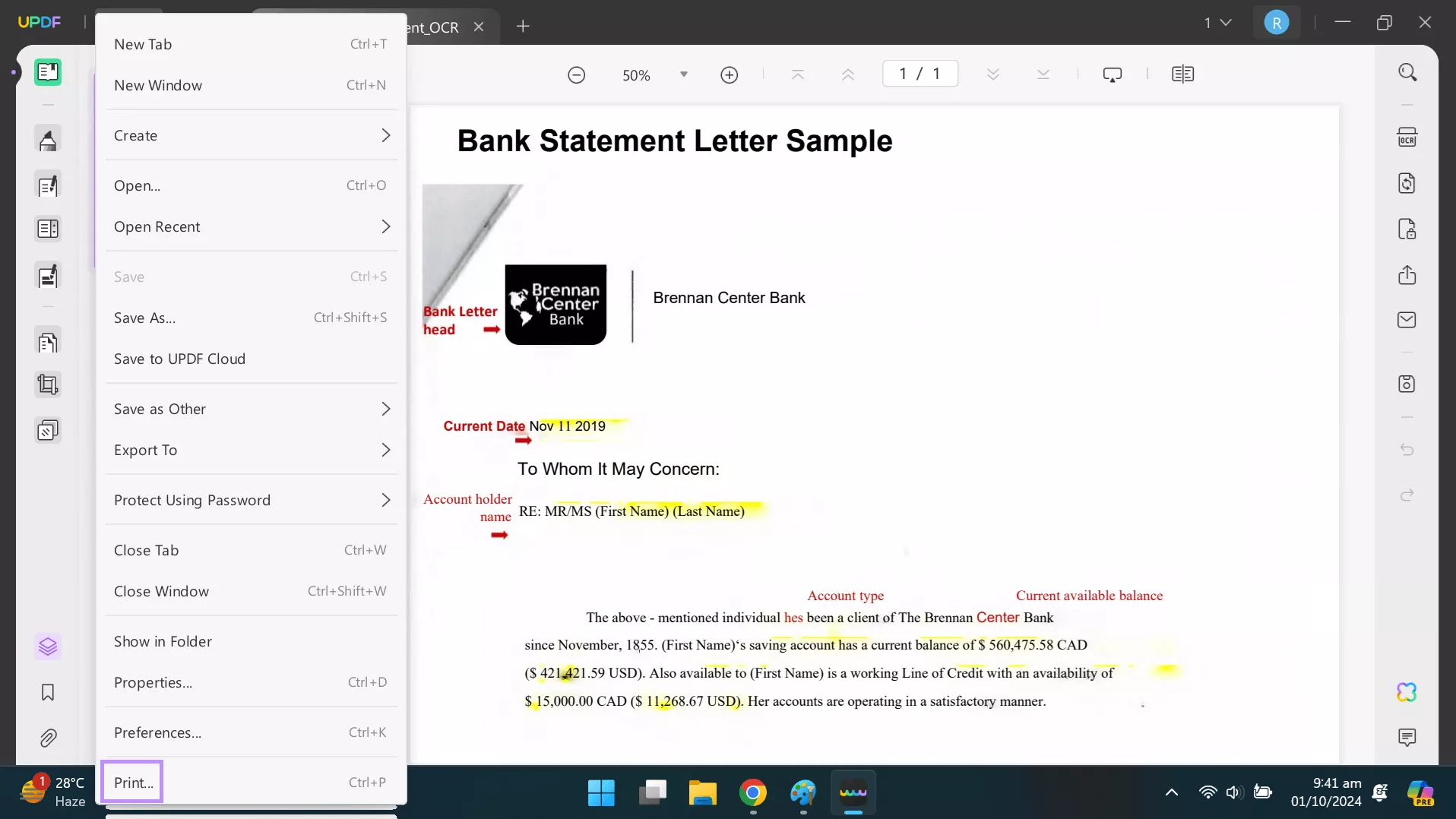
Step 3: Set the paper size, orientation, number of pages to print, and other settings, and click “Print.”
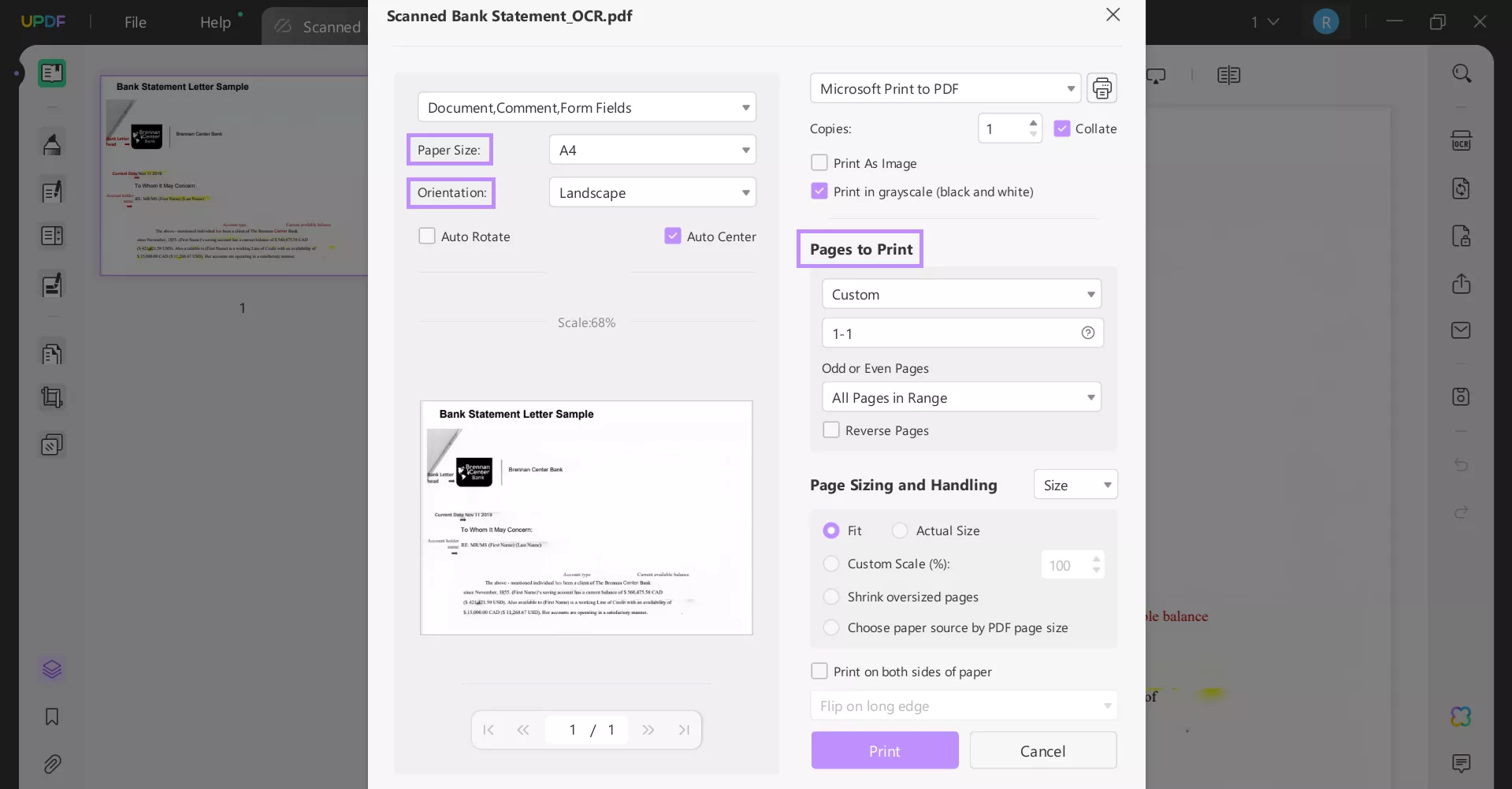
And that’s how to print a bank statement using UPDF!
How to Print Out Multiple Bank Statements at Once?
If you have a bunch of bank statements that need to be printed, you can use UPDF for it as well. Instead of printing PDFs one at a time, you can save time by printing multiple bank statements at once via batch printing.
Here are the steps for it:
Step 1: Launch UPDF and click on “Batch PDFs” from the menu on the left.

Step 2: Click on “Print.”
Step 3: Now, drag and drop all the bank statements that need to be printed, and adjust the settings from the right panel.
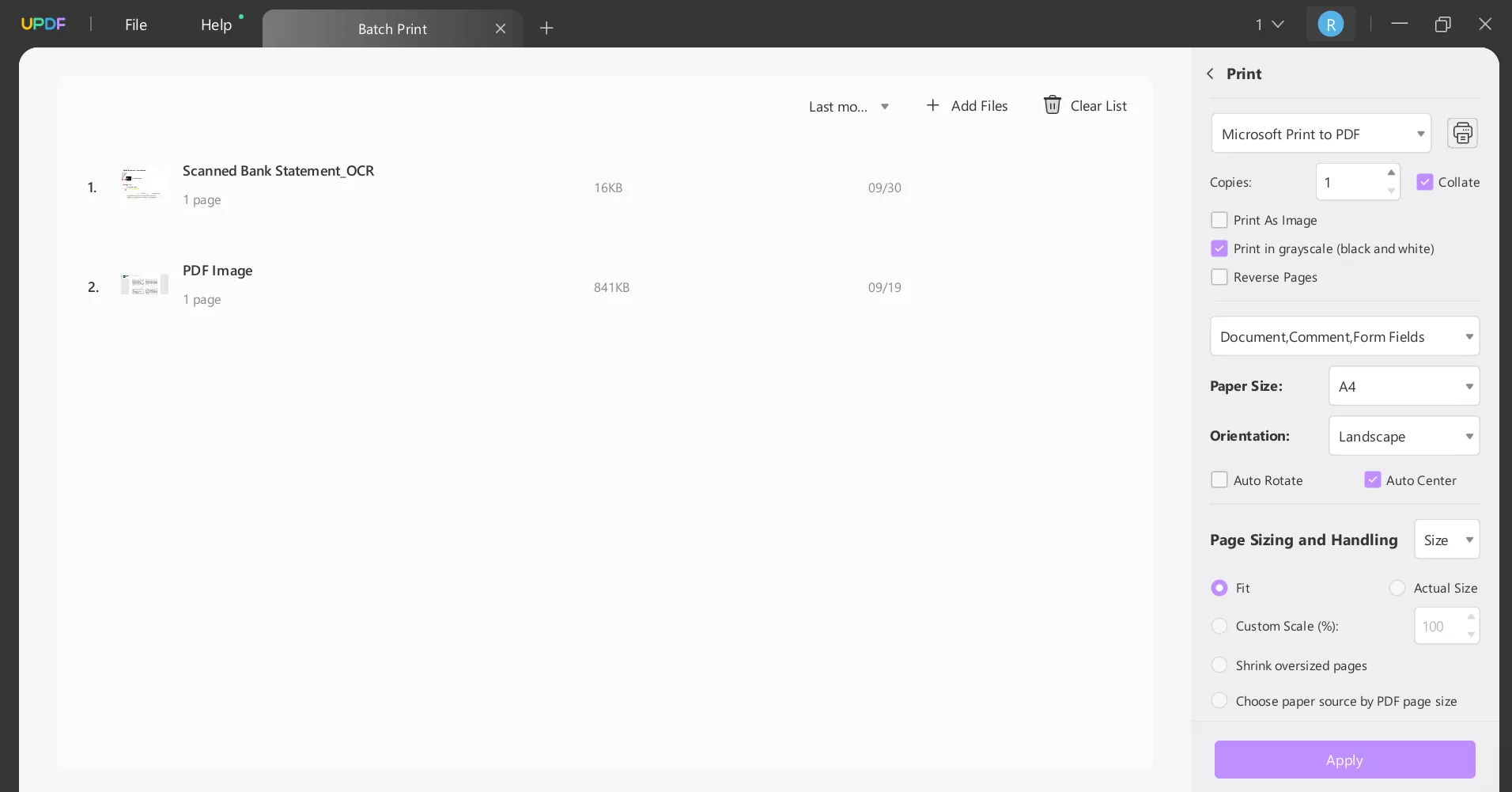
Step 4: Click on “Apply,” follow the prompts, and then print your documents.
Why Choose UDPF?
UPDF is an AI-powered PDF editor that goes beyond basic editing. In addition to features you might expect from a PDF editor, like editing text and images, UPDF also has some additional features:
- You can convert scanned files into editable PDFs with OCR.
- It helps you fill out and sign PDF forms.
- With its UPDF AI feature, you can summarize PDFs and translate languages within the PDFs.
- You can edit the text in PDFs.
- You can use it to sign forms.
- It protects confidential information by securing documents with passwords.
In short, UPDF is an all-in-one solution.
You can learn more about UPDF by reading this review article by BGR and watching this video:
To avail the complete suite of features offered by UPDF, download it now and get the pro version at a low price.
Conclusion
Whether you want to keep track of your finances, apply for a loan, or need to show your income, printing your bank statement is the solution.
In this guide, we have discussed how to print a bank statement using one of the best PDF editors, UPDF. We have put together the steps of printing one bank statement, followed by printing multiple statements simultaneously.
So, get UPDF now and make your PDF experience even better!
Windows • macOS • iOS • Android 100% secure
 UPDF
UPDF
 UPDF for Windows
UPDF for Windows UPDF for Mac
UPDF for Mac UPDF for iPhone/iPad
UPDF for iPhone/iPad UPDF for Android
UPDF for Android UPDF AI Online
UPDF AI Online UPDF Sign
UPDF Sign Edit PDF
Edit PDF Annotate PDF
Annotate PDF Create PDF
Create PDF PDF Form
PDF Form Edit links
Edit links Convert PDF
Convert PDF OCR
OCR PDF to Word
PDF to Word PDF to Image
PDF to Image PDF to Excel
PDF to Excel Organize PDF
Organize PDF Merge PDF
Merge PDF Split PDF
Split PDF Crop PDF
Crop PDF Rotate PDF
Rotate PDF Protect PDF
Protect PDF Sign PDF
Sign PDF Redact PDF
Redact PDF Sanitize PDF
Sanitize PDF Remove Security
Remove Security Read PDF
Read PDF UPDF Cloud
UPDF Cloud Compress PDF
Compress PDF Print PDF
Print PDF Batch Process
Batch Process About UPDF AI
About UPDF AI UPDF AI Solutions
UPDF AI Solutions AI User Guide
AI User Guide FAQ about UPDF AI
FAQ about UPDF AI Summarize PDF
Summarize PDF Translate PDF
Translate PDF Chat with PDF
Chat with PDF Chat with AI
Chat with AI Chat with image
Chat with image PDF to Mind Map
PDF to Mind Map Explain PDF
Explain PDF Scholar Research
Scholar Research Paper Search
Paper Search AI Proofreader
AI Proofreader AI Writer
AI Writer AI Homework Helper
AI Homework Helper AI Quiz Generator
AI Quiz Generator AI Math Solver
AI Math Solver PDF to Word
PDF to Word PDF to Excel
PDF to Excel PDF to PowerPoint
PDF to PowerPoint User Guide
User Guide UPDF Tricks
UPDF Tricks FAQs
FAQs UPDF Reviews
UPDF Reviews Download Center
Download Center Blog
Blog Newsroom
Newsroom Tech Spec
Tech Spec Updates
Updates UPDF vs. Adobe Acrobat
UPDF vs. Adobe Acrobat UPDF vs. Foxit
UPDF vs. Foxit UPDF vs. PDF Expert
UPDF vs. PDF Expert









 Lizzy Lozano
Lizzy Lozano 
 Enola Miller
Enola Miller 

 Enrica Taylor
Enrica Taylor