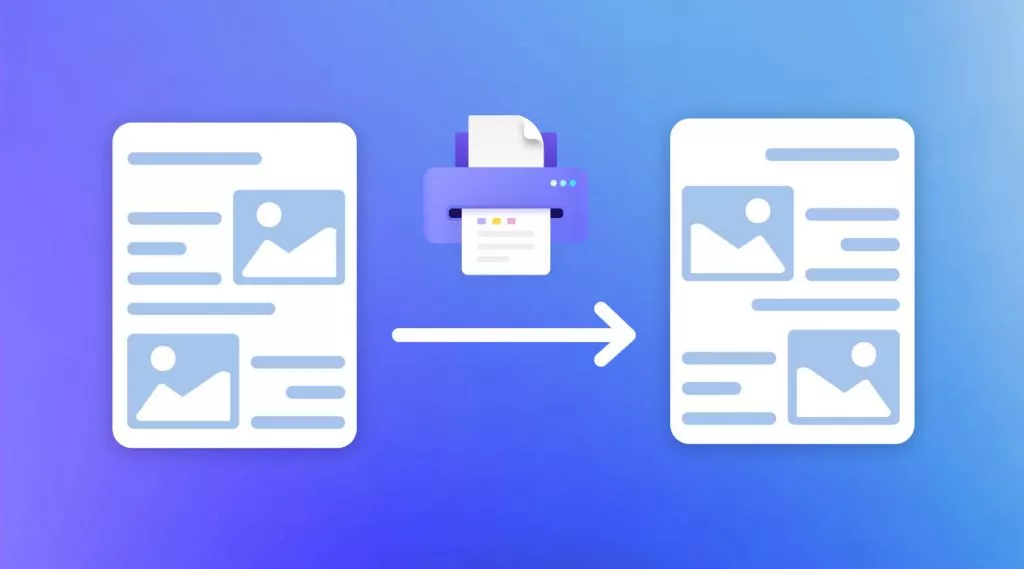If you’re searching for a reliable way to convert documents into PDF format, you’ve likely come across Bullzip PDF Printer. It offers a straightforward solution for creating PDFs from any printable file. But is it really the right tool for your needs?
In this article, I will provide a comprehensive review of Bullzip PDF Printer, including its features, limitations, and usage guide. So, you can decide if it's worth your time and money.
I will also introduce a powerful alternative: UPDF, a modern, feature-rich PDF editor for a seamless way to handle your PDFs. You can click below to download and try it yourself.
Windows • macOS • iOS • Android 100% secure
Now, let’s get started.
Part 1. What is Bullzip PDF Printer?
Bullzip PDF Printer is a virtual printer you can install on your Windows computer. But instead of printing on paper, it allows you to print documents directly to a PDF file. This makes it a simple and effective way to create PDFs from Word documents, Excel sheets, web pages, or any printable file.
However, Bullzip is not just a basic PDF printing tool. It also offers several advanced PDF management features. You can use it to add watermarks, merge multiple PDFs, set passwords, and add digital signatures to documents. These functions make it more than just a PDF creation tool.
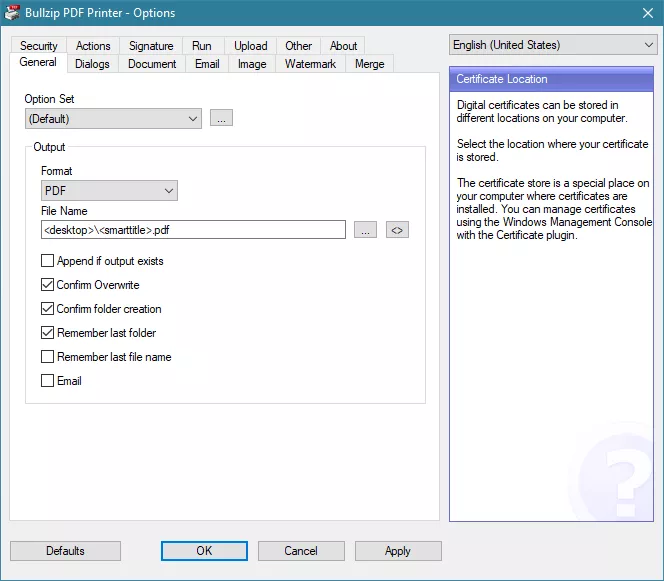
Part 2. What Features Does Bullzip PDF Printer Software Have?
Bullzip PDF Printer software offers many useful tools to help you create and manage PDF files more easily. Here are some of the key features it offers.
- Print PDF: Bullzip lets you ‘Print’ any document directly into a PDF. It supports various applications such as Notepad and MS Office files.
- Convert PDF: You can convert PDF documents to various other formats. These include BMP, EPS, DOC, JPEG, PCX, PNG, PS, TIFF, and TXT.
- Password Protect PDF: You can set Bullzip to add passwords for opening and printing the PDFs you create. It also offers four levels of encryption for added security.
- Add Watermark: Bullzip lets you add watermarks over or under the actual print. You can also adjust the watermark's font, color, size, rotation, alignment, and more.
- Merge PDF: Bullzip lets you combine multiple files by appending or superimposing them. You can choose to place files at the top or bottom, or overlay them as foreground or background layers.
- Sign PDFs: You can add digital signatures to your PDFs. To do this, you can either upload the certificate file or use the certificate of the current user or the local machine.
- Email to Share PDF: When printing to a PDF, you can set Bullzip to send the PDF via email to multiple recipients with a custom message.
Part 3. Is Bullzip PDF Printer Free?
Bullzip PDF Printer claims to be free, but it is not entirely free of charge. Only a few basic features are available at no cost, such as converting documents to PDF and a limited number of other formats. However, all advanced features require a paid subscription.
You can test the premium features for free. However, this comes with Bullzip adding a watermark to the processed files. The watermark clearly states that the file was created in trial mode. This can be inconvenient when you’re working with professional documents.
Some Premium Features of Bullzip PDF Printer:
- Converting PDFs to Word
- Signing PDFs with a digital certificate.
- Merging prints with existing documents
- Uploading files via HTTPS or SFTP.
- Access to higher encryption levels for password protection.
- Customizing the watermark’s color and style.
- Converting files to images using a higher resolution.
To unlock access to its features, the Bullzip PDF Printer license includes three paid tiers. Among these, only the Expert level subscription unlocks all the features.
Bullzip PDF Printer Pricing Tiers
Standard:
- Single user: $29/lifetime
- Volume licensing: Starting $24 / user
Professional:
- Single user: $69
- Volume licensing: Starting $57 / user
Expert:
- Single user: $139
- Volume licensing: Starting $115 / user
Part 4. How to Install Bullzip PDF Printer?
Now that you know how to access Bullzip, you must be wondering how to download and install it. Here are the simpler steps to set up Bullzip on your computer.
Step 1. Download Bullzip PDF Printer from its official website. Then run the setup file as an administrator and click “Yes” in the pop-up.
Step 2. Select your preferred language from the dialogue box and click “OK.” Then, accept the license agreement and click “Next.”
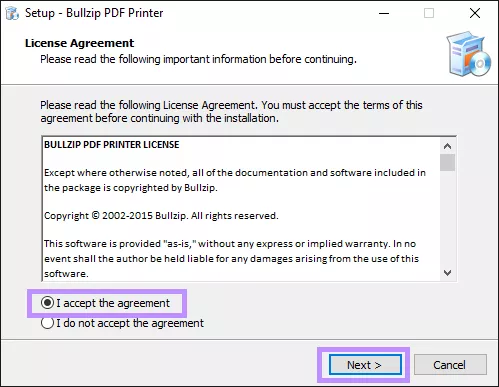
Step 3. Bullzip will ask you to download some additional files. Select all the boxes for downloading these files and click “Next.”
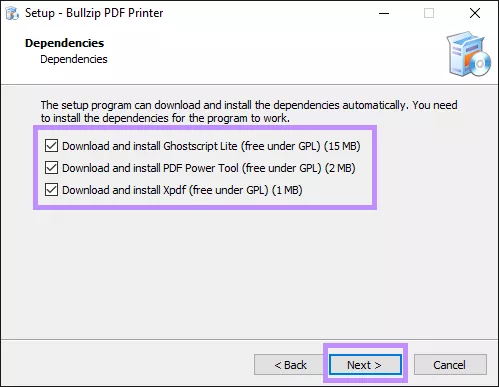
The installation process will start. Once it's complete, click “Finish” to close the setup window.
Part 5. How to Use Bullzip PDF Printer?
You can use Bullzip PDF Printer for a variety of PDF creation and management needs. To help you get started, here I’ll show you how to print to PDF, convert to other formats, and add watermarks to your documents.
Here are the steps.
Step 1. Open any printable file you need to convert to PDF. Here I'll use the .txt file created using Notepad. Then, click “File” from the top and choose “Print.”
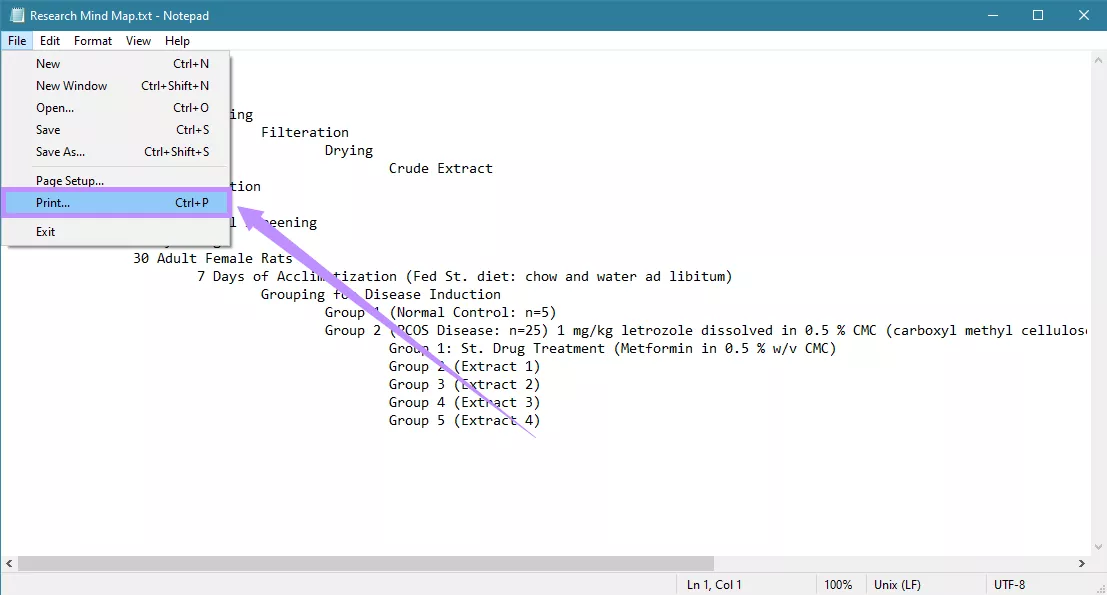
Step 2. Select “Bullzip PDF Printer” as the virtual printer and click “Print.”
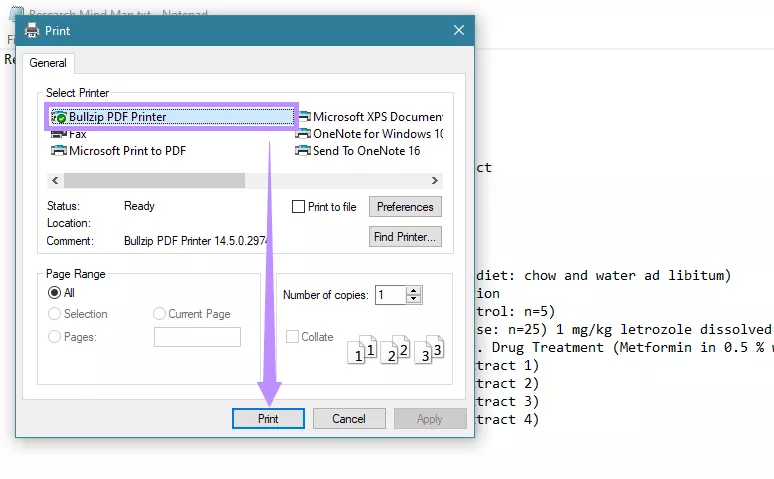
Step 3. Click the Format dropdown and select “PDF.” Then give your file a name and click “Save.”
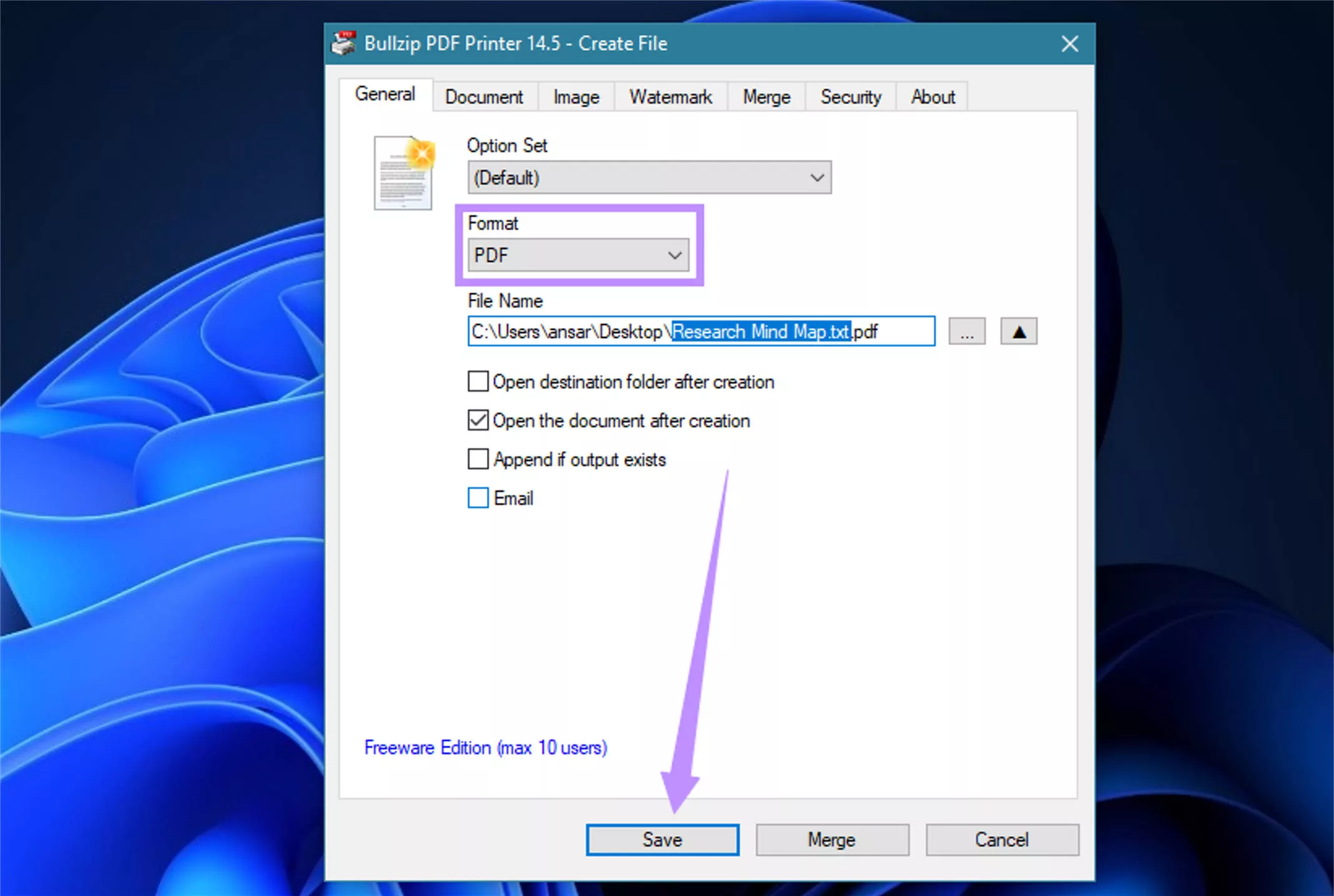
Step 4. If you want to convert your file to formats other than the PDF, simply select your desired file type from the Format dropdown and click “Save.”
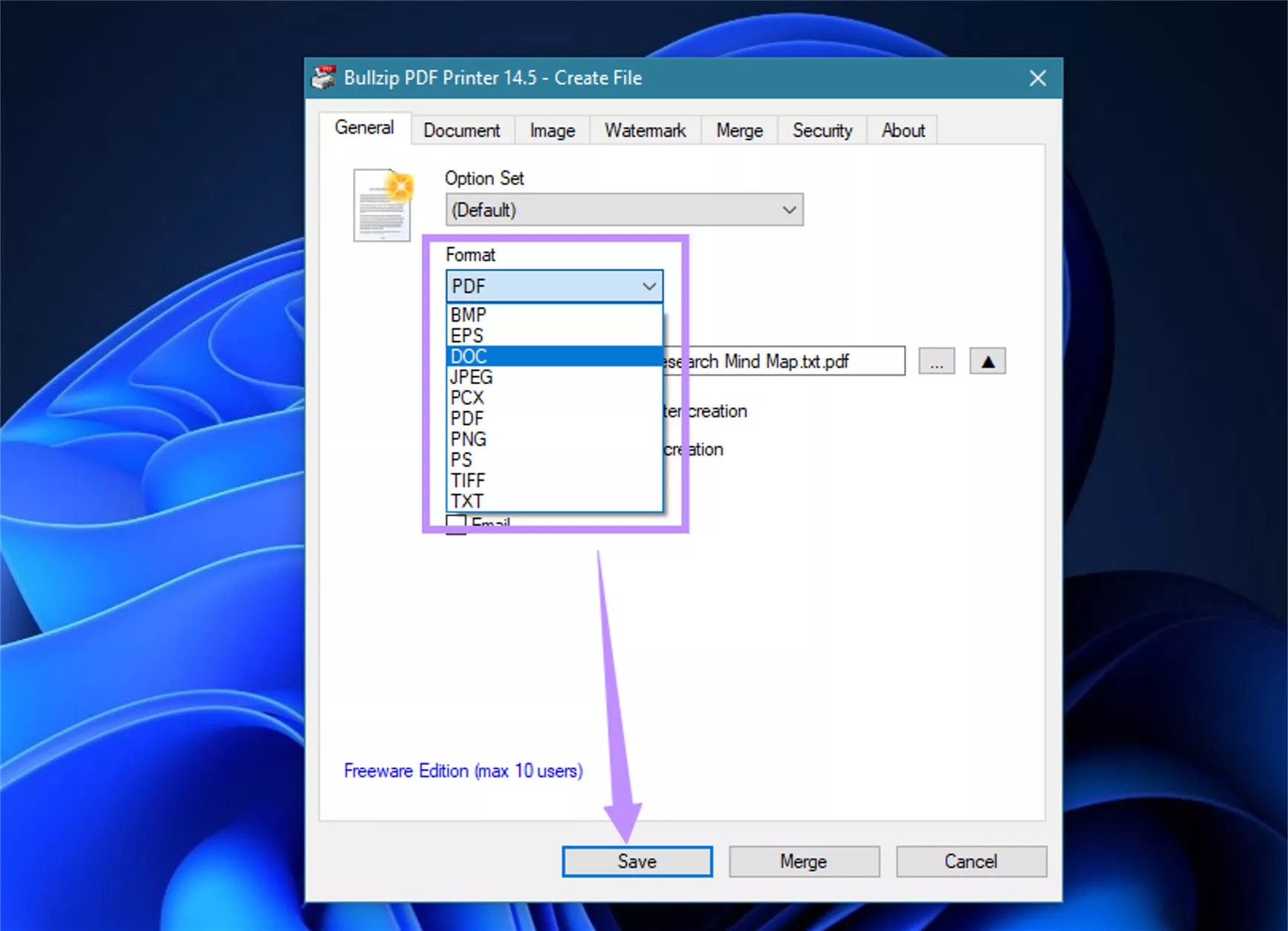
Step 5. If you want to watermark your document before saving it, select “Watermark” from the top menu.
- Type your watermark in the “Text” field. Then, select its font, color, size, and outline width.
- Click the Layer dropdown and choose whether to add the watermark in the foreground or background.
- Adjust the watermark's rotation and position if needed. Once you're done, click “Save.”
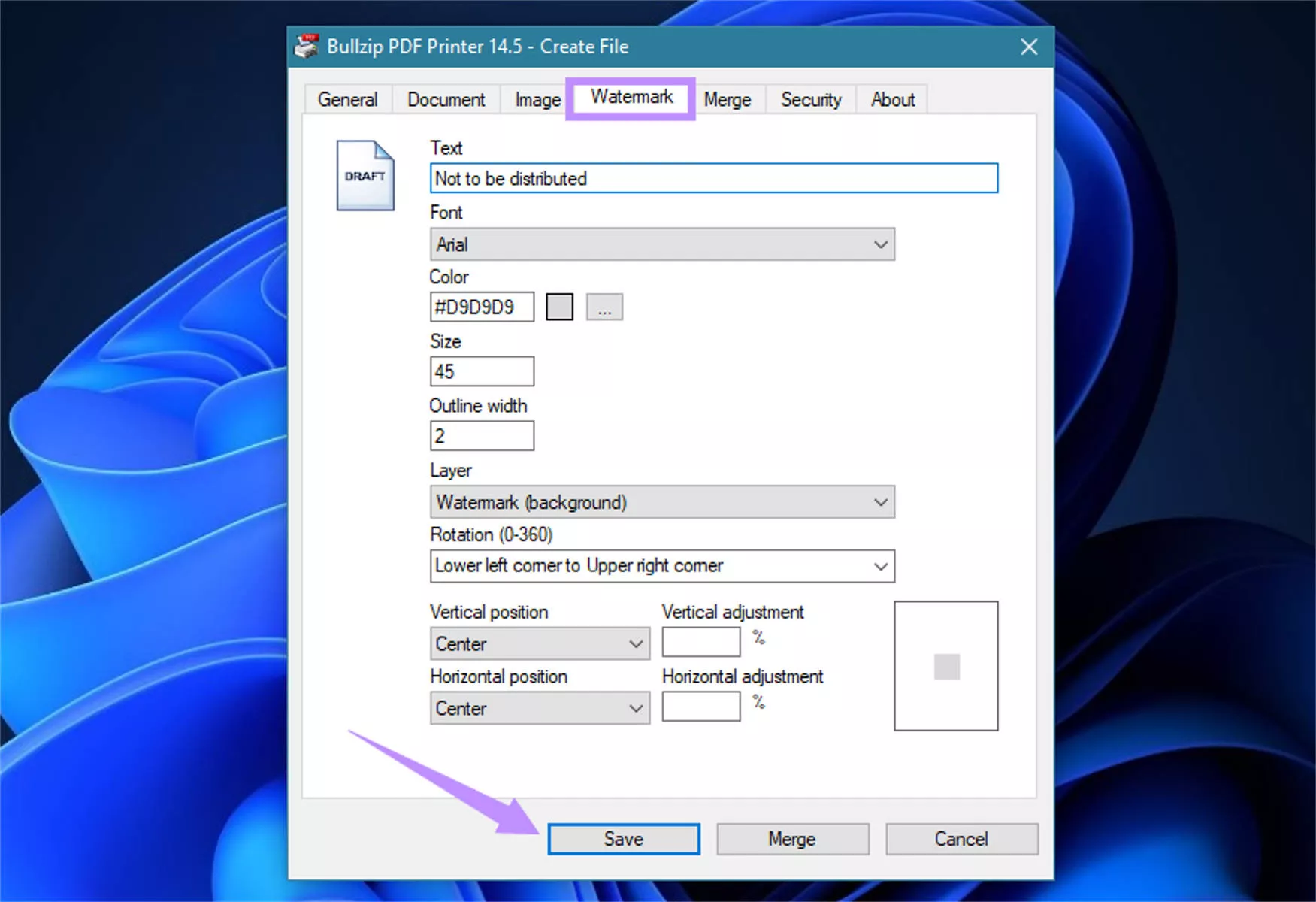
Part 6. Why Not Recommend to Use Bullzip PDF Printer?
Now that you’ve learned everything about Bullzip, you must be wondering whether it’s worth trying or investing in. While it offers some useful tools, it is far from the best option available. Here are several reasons why I do not recommend it.
- Difficult to Understand: Bullzip has a steep learning curve. The interface and feature settings are technical and can be challenging for beginners to understand.
- Only a Few Features: Bullzip offers only limited capabilities. Essential PDF tools like editing, annotating, or form creation are entirely missing.
- Not Free to Use: Advanced features require a paid subscription. Even free features are restricted, with full access locked behind a subscription and trial watermark.
- Unattractive Interface: The software’s interface feels more like an old control panel than a modern PDF tool. It lacks a user-focused layout, which makes it unappealing to use.
Part 7. Highly Recommend Using UPDF - The Best Bullzip PDF Printer Alternative
With so many drawbacks of Bullzip, you deserve a better way to create and manage your PDFs. UPDF is the best alternative you will find! It’s a powerful PDF editor with a comprehensive set of tools to build, edit, organize, and manage your documents. Plus, you can try it for free. Download it now to get started.
Windows • macOS • iOS • Android 100% secure
Wondering what makes it better than Bullzip PDF Printer? Let’s find out with the following comparison.
| Tools | UPDF | Bullzip PDF Printer |
| Platform Supported | Windows, Mac, iOS, Android | Windows |
| Print PDF | ||
| Batch Print PDF | ||
| Convert PDF | Word Excel PPT CSV JPEG PNG TIFF GIF BMP TXT RTF XML HTML PDF/A | EPS DOC PCX JPEG PNG TIFF PS BMP TXT PDF/A |
| Protect PDF | ||
| Watermark PDF | ||
| Share PDF | Via email, QR code, link | Via email |
| Merge PDF | ||
| Read PDF | ||
| Edit PDF | ||
| Annotate PDF | ||
| Compress PDF | ||
| Organize PDF | ||
| Batch Process | ||
| Create PDF Forms | ||
| Create PDF | No dedicated PDF creation from scratch |
As you can see, UPDF is a far better choice than Bullzip PDF Printer. Here’s why:
- You get a wider range of features to handle PDFs more efficiently.
- You can convert PDFs to more file formats for better compatibility.
- You can batch process multiple files to save time and effort.
- You can build professional-looking PDFs from scratch.
- You can use it on any platform, anytime.
If you want a complete picture of these features, read this review article or watch the video below.
Final Words
That wraps up our Bullzip PDF Printer review. It offers basic PDF tools and lacks advanced features and modern UI design. This makes it a less efficient solution for working with PDFs. In comparison, UPDF offers a comprehensive set of features to manage every aspect of your PDF documents. Plus, it’s available across all platforms. So go ahead, download UPDF now for a smarter way to work with PDFs!
Windows • macOS • iOS • Android 100% secure
 UPDF
UPDF
 UPDF for Windows
UPDF for Windows UPDF for Mac
UPDF for Mac UPDF for iPhone/iPad
UPDF for iPhone/iPad UPDF for Android
UPDF for Android UPDF AI Online
UPDF AI Online UPDF Sign
UPDF Sign Edit PDF
Edit PDF Annotate PDF
Annotate PDF Create PDF
Create PDF PDF Form
PDF Form Edit links
Edit links Convert PDF
Convert PDF OCR
OCR PDF to Word
PDF to Word PDF to Image
PDF to Image PDF to Excel
PDF to Excel Organize PDF
Organize PDF Merge PDF
Merge PDF Split PDF
Split PDF Crop PDF
Crop PDF Rotate PDF
Rotate PDF Protect PDF
Protect PDF Sign PDF
Sign PDF Redact PDF
Redact PDF Sanitize PDF
Sanitize PDF Remove Security
Remove Security Read PDF
Read PDF UPDF Cloud
UPDF Cloud Compress PDF
Compress PDF Print PDF
Print PDF Batch Process
Batch Process About UPDF AI
About UPDF AI UPDF AI Solutions
UPDF AI Solutions AI User Guide
AI User Guide FAQ about UPDF AI
FAQ about UPDF AI Summarize PDF
Summarize PDF Translate PDF
Translate PDF Chat with PDF
Chat with PDF Chat with AI
Chat with AI Chat with image
Chat with image PDF to Mind Map
PDF to Mind Map Explain PDF
Explain PDF Scholar Research
Scholar Research Paper Search
Paper Search AI Proofreader
AI Proofreader AI Writer
AI Writer AI Homework Helper
AI Homework Helper AI Quiz Generator
AI Quiz Generator AI Math Solver
AI Math Solver PDF to Word
PDF to Word PDF to Excel
PDF to Excel PDF to PowerPoint
PDF to PowerPoint User Guide
User Guide UPDF Tricks
UPDF Tricks FAQs
FAQs UPDF Reviews
UPDF Reviews Download Center
Download Center Blog
Blog Newsroom
Newsroom Tech Spec
Tech Spec Updates
Updates UPDF vs. Adobe Acrobat
UPDF vs. Adobe Acrobat UPDF vs. Foxit
UPDF vs. Foxit UPDF vs. PDF Expert
UPDF vs. PDF Expert










 Lizzy Lozano
Lizzy Lozano 
 Delia Meyer
Delia Meyer