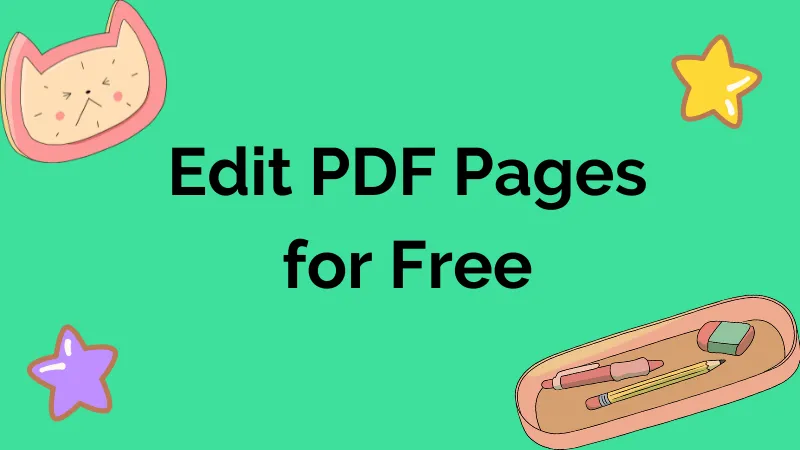Organizing PDF documents can be challenging when you need to rearrange pages for better clarity or to rearrange content. Whether you're working on a project or preparing a report, organizing PDF pages can enhance the document's flow. Therefore, understanding how to move PDF pages around Windows can make this process easier.
UPDF is one such tool that simplifies deleting, rearranging PDF pages, and managing PDFs. You can click the button below to directly download it for free. This article also covers a detailed guide on how to arrange pages online, along with some expert tips to manage data across your Windows device.
Windows • macOS • iOS • Android 100% secure
Part 1. How Do I Move PDF Pages Around in Windows Offline?
When it comes to knowing how to move PDF pages around Windows, people seek simplicity and efficiency to streamline their data. They look for tools that allow them to organize pages without requiring a steep learning curve. Having a reliable software is crucial that doesn't compromise the quality or layout of the document. One of the best tools for this task is UPDF, which makes managing PDF pages simple and seamless.
Regarding organizing tools, UPDF offers an intuitive tool for rearranging pages with free clicks. While using this tool, you can insert new pages, rotate existing ones, and replace unwanted content effortlessly. Furthermore, it also allows users to extract specific pages for separate use and even split large documents into multiple files. Thus, here's the guide to learning how to move PDF pages around Windows while utilizing these tools.
Step 1. Launch the Tool on Windows and Open the PDF
Start by downloading and installing UPDF on your Windows.
Windows • macOS • iOS • Android 100% secure
Then, click the "Open File" button to access the PDF file on the main interface. While clicking, you will get a popup menu where you can choose the file or simply drag it to rearrange pages with UPDF.
Step 2. Locate the Organize Tool and Rearrange Pages
After the file is imported, tap the "Organize PDF" tool from the left toolbar, and you will be directed to a list of pages. There, you can simply select the page and drag it to the desired position to rearrange the file.
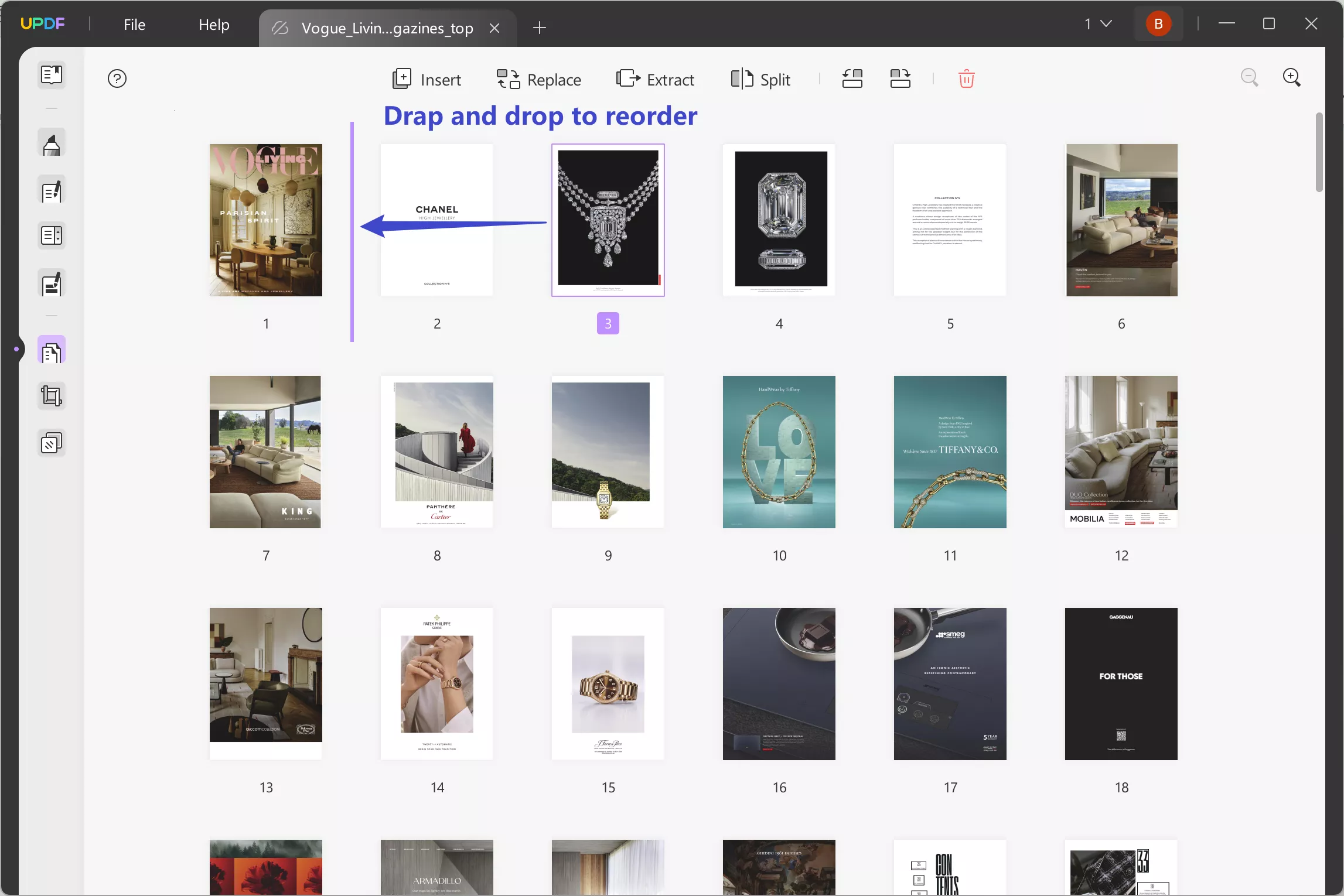
While doing so, you can also rotate, insert, or replace the pages based on your preferences.
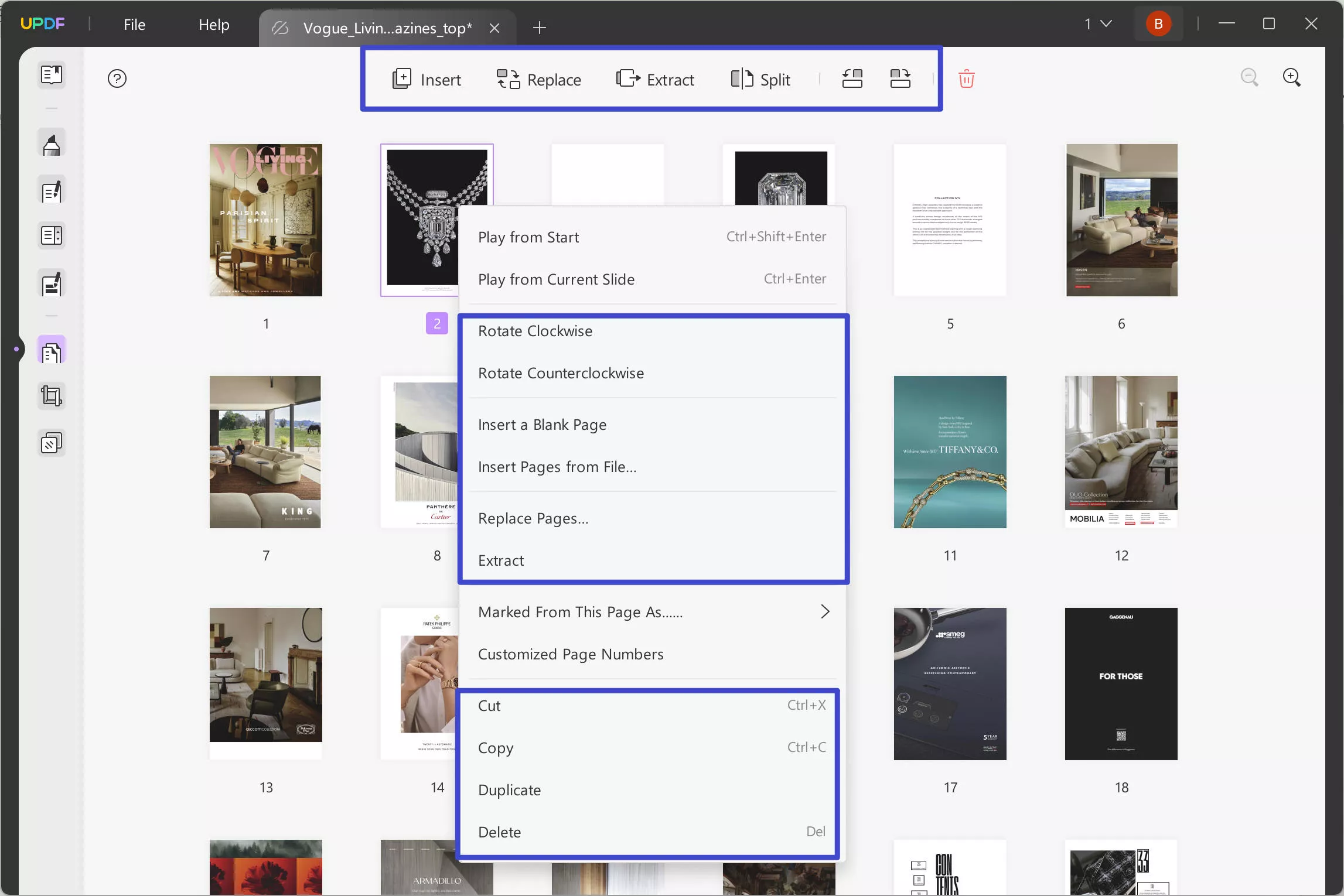
Step 3. Save the Changes on your Device
Once you have arranged the data on UPDF, hit the file button at the top left corner and click the "Save As" button. This will allow you to save the PDF on your device for future use.
If you still have issues after knowing how to move PDF pages around Windows, follow the video tutorial below. It provides step-by-step guidance on using UPDF’s features for smooth and efficient PDF page management.
Part 2. How Do I Move PDF Pages Around in Windows Online?
Adobe Acrobat offers a straightforward online solution for rearranging PDF pages. While it boasts efficiency, users often hit roadblocks: a restrictive daily limit for free reorders and file upload restrictions. Network woes? Those too. Crashes mid-upload or data vanishing into the ether can turn a simple task into a headache.
If you're determined to rearrange PDF pages online, follow these steps:
Step 1: Register and sign in Adobe Acrobat with an account.
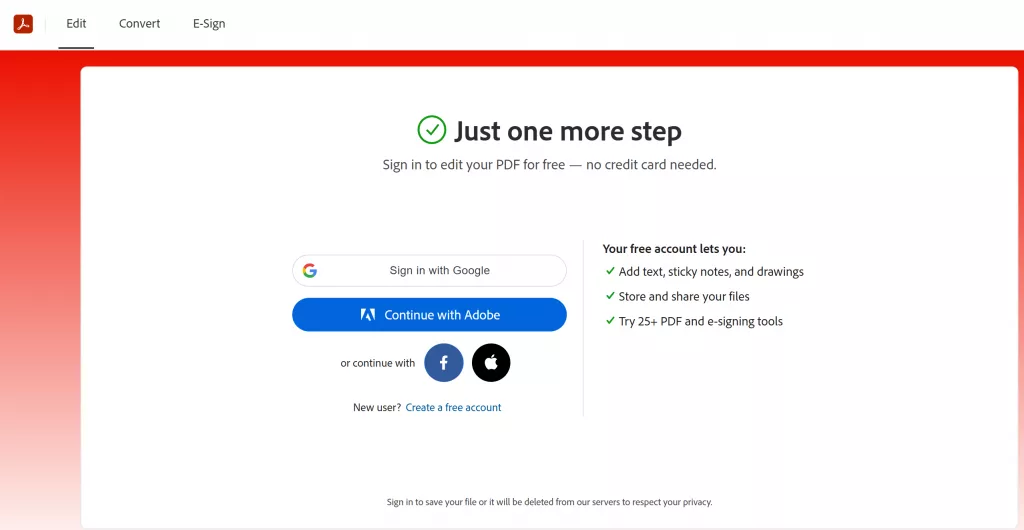
Step2: Click "Edit" > "Reorder PDF Pages" to launch the clunky web-based rearranger.
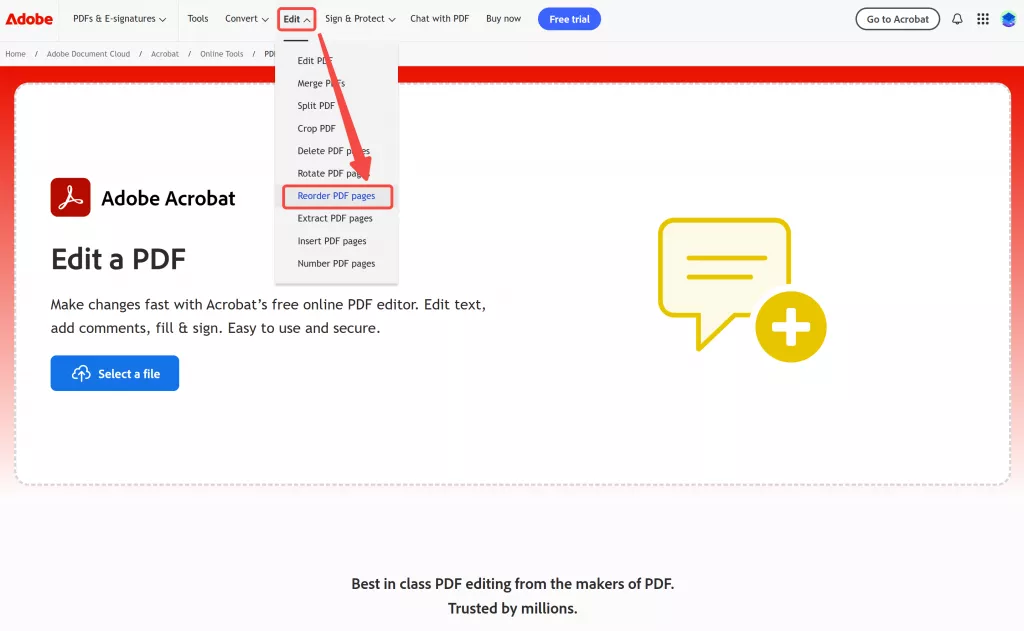
Step 2: Tap "Select a file" and choose your PDF from your device to upload. It might takes some time.
Step 3: Drag-and-drop pages into your desired order (if the network doesn’t time out) and pray it saves properly.
Part 3. Tips for Efficient PDF Management in Windows
Undoubtedly, knowing how to move PDF pages around Windows is essential for efficient document management. However, while doing so, implementing effective strategies is necessary to streamline your process and enhance productivity. Hence, this section covers other features of UPDF to guide you about varying tools to manage PDF pages seamlessly, without affecting the document integrity.
- Redact PDF: Safeguard sensitive information with UPDF's redact tool to permanently remove confidential content from your document. On the redact text, add notes or highlight it in various colors to provide essential context or emphasis.
- Crop File Page: Adjust your document's layout with precision using the crop tool. For this, users can control margins and page size to achieve the exact look and feel one needs for a professional presentation.
- Annotate PDF: Enhance your document with annotation features, including highlighting, underlining, and strikethrough. While doing so, one can add text boxes for clear communication and organized feedback.
- Edit File: After discovering how to move PDF pages around Windows, modify your PDF effortlessly with these editing tools to insert, replace, split, or delete pages. Through this, you can tailor your document’s structure to fit PDF specific needs.
- Prepare Form: Streamline form creation with UPDF’s form preparation tool. It enables you to easily add fields, checkboxes, and other interactive elements to create functional, user-friendly forms.
- Add Bookmark: Lastly, improve navigation within your PDF by adding bookmarks to key sections. This feature helps you quickly access important content and enhances overall document organization.
Are you ready to enhance your PDF management experience? Click the Download button to get started with UPDF today. Other than UPDF, there are numerous emerging platforms; hence, for an in-depth review and more insights, review these details to explore alternatives in 2024.
Windows • macOS • iOS • Android 100% secure

Part 4. FAQs About Moving PDF Pages Around in Windows
1. How do I reverse the order of PDF pages?
To reverse pages in UPDF for Windows, you can manually reverse PDF pages by dragging and dropping them in the desired order. However, on Mac, users can reverse or rearrange pages with a single click for a more efficient process.
2. How do I reverse the order of pages?
If you are wondering how to move PDF pages around Windows, choose a tool like UPDF that simplifies PDF management with easy page rearrangement and intuitive interfaces. To reverse the order of pages in UPDF, simply drag and drop the pages to structure them the way you prefer.
3. How to cut and move in PDF?
To cut and move pages in a PDF, select the page or section you want to cut using UPDF's editing tools. Then, use the crop tool to remove it and paste it to a new location or document. This process allows you to reorganize content efficiently.
Conclusion
To sum up, arranging pages effectively in a PDF is crucial for maintaining a logical flow and ensuring that the document is easily navigable. Therefore, choosing the right tool is essential to simplify this process, without affecting the data.
For a smooth experience on how to move PDF pages around Windows, UPDF is the ideal choice, providing both efficiency and ease of use. It offers seamless options for rearranging pages, whether using Windows or Mac.
 UPDF
UPDF
 UPDF for Windows
UPDF for Windows UPDF for Mac
UPDF for Mac UPDF for iPhone/iPad
UPDF for iPhone/iPad UPDF for Android
UPDF for Android UPDF AI Online
UPDF AI Online UPDF Sign
UPDF Sign Edit PDF
Edit PDF Annotate PDF
Annotate PDF Create PDF
Create PDF PDF Form
PDF Form Edit links
Edit links Convert PDF
Convert PDF OCR
OCR PDF to Word
PDF to Word PDF to Image
PDF to Image PDF to Excel
PDF to Excel Organize PDF
Organize PDF Merge PDF
Merge PDF Split PDF
Split PDF Crop PDF
Crop PDF Rotate PDF
Rotate PDF Protect PDF
Protect PDF Sign PDF
Sign PDF Redact PDF
Redact PDF Sanitize PDF
Sanitize PDF Remove Security
Remove Security Read PDF
Read PDF UPDF Cloud
UPDF Cloud Compress PDF
Compress PDF Print PDF
Print PDF Batch Process
Batch Process About UPDF AI
About UPDF AI UPDF AI Solutions
UPDF AI Solutions AI User Guide
AI User Guide FAQ about UPDF AI
FAQ about UPDF AI Summarize PDF
Summarize PDF Translate PDF
Translate PDF Chat with PDF
Chat with PDF Chat with AI
Chat with AI Chat with image
Chat with image PDF to Mind Map
PDF to Mind Map Explain PDF
Explain PDF Scholar Research
Scholar Research Paper Search
Paper Search AI Proofreader
AI Proofreader AI Writer
AI Writer AI Homework Helper
AI Homework Helper AI Quiz Generator
AI Quiz Generator AI Math Solver
AI Math Solver PDF to Word
PDF to Word PDF to Excel
PDF to Excel PDF to PowerPoint
PDF to PowerPoint User Guide
User Guide UPDF Tricks
UPDF Tricks FAQs
FAQs UPDF Reviews
UPDF Reviews Download Center
Download Center Blog
Blog Newsroom
Newsroom Tech Spec
Tech Spec Updates
Updates UPDF vs. Adobe Acrobat
UPDF vs. Adobe Acrobat UPDF vs. Foxit
UPDF vs. Foxit UPDF vs. PDF Expert
UPDF vs. PDF Expert







 Enola Miller
Enola Miller 
 Lizzy Lozano
Lizzy Lozano 

 Enid Brown
Enid Brown