Management and editing of PDF files include deleting unwanted pages. PDF formats are commonly viewed using the Application called Adobe Acrobat. However, it might be challenging and a bit pricey to some users. Thankfully, there are other solutions available on the market like UPDF which are just as effective but are less complex and affordable.
In this guide, we will explain how you can delete pages in Adobe Acrobat with a step by step guide and how UPDF offers a more efficient solution to the same process. From the feature comparisons, you will be able to make a better decision depending on the tool's cost or the current modern interface.
You can download UPDF via the below button if you do not have it on your computer now.
Windows • macOS • iOS • Android 100% secure
How to Delete a Page in Adobe Acrobat?
Adobe Acrobat is a great tool for the manipulation of PDF documents and contains an impressive range and set of tools directed toward professional usage. One of the vital features is the deletion of the pages in the PDFs which is incorporated in the easy and user-friendly toolbox. In Adobe Acrobat, you can use the 'Organize Pages' to see individual thumbnails of all the pages in the PDF document.
Depending on the pages you want to delete from documents, you can effectively eliminate the unnecessary portion of the document by clicking the delete icon next to the pages. Adobe Acrobat can organize pages in a document in batches, enabling you to delete several pages at once, and contains extra tools like undoing the performed actions that are helpful while editing.
Here’s our step-by-step guide on how you can delete a page in Adobe Acrobat from your PDF documents.
- Open Adobe Acrobat and hit “Open File" to select and open your PDF document. Now, click the "Pages” button from the right menu pane. It will show you the thumbnail for each page of the PDF document.
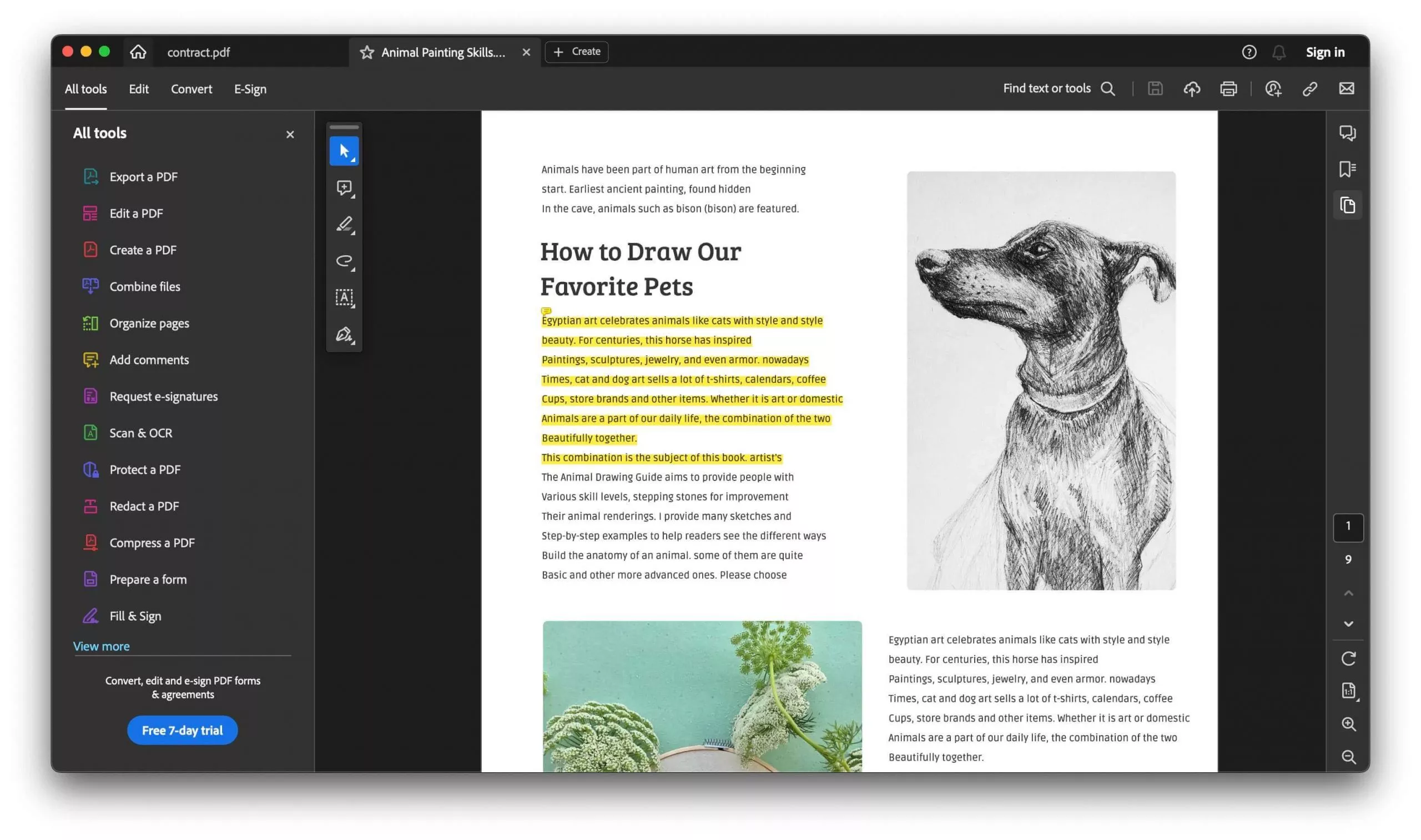
- Move your cursor to the page’s thumbnail that you want to delete and click the "Bin” button to delete it. To delete multiple pages, you need to select them by clicking the checkbox on each page and then hitting the "Bin” button. Finish by saving with the help of “Ctrl + S”.
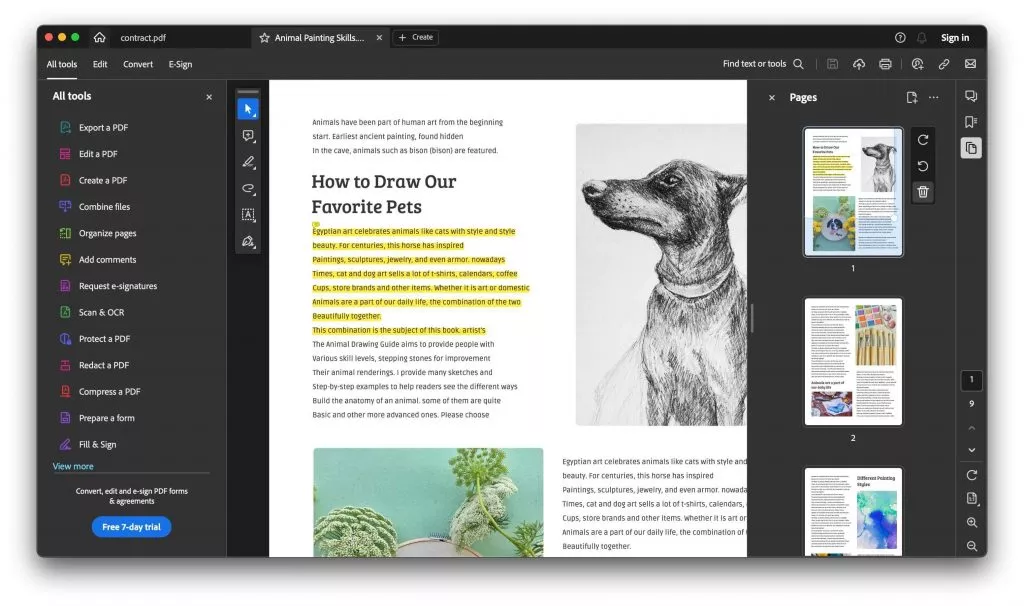
How to Delete a Page in Adobe Acrobat Alternative – UPDF
UPDF is a handy tool to handle PDFs, and, at the same time, contains no-complex functionalities to perform tasks like page deletion. Organize Pages tab in UPDF allows users to have easy interfaces where they can see previews of all pages within a document. For formatting, to remove pages users just highlight it and click on the ‘Delete’ button that will eliminate the selected pages.
UPDF will redesign the structure of PDFs quickly and will not overload your system. This allows it to be utilized on Windows, Mac, iOS as well as Android. Moreover, UPDF also allows performing multiple deletions on the pages at a time, which increases the performance when working on large documents.
Other features common in the tool include the ability to drag and drop the various pages around and store them in the cloud storage service. Here are the steps to follow to delete a page in your PDFs with UPDF:
- Click the below button to download UPDF firstly. Run the UPDF app then use "Open File” to open the desired PDF document in it. When your document opens click “Organize Pages” from the left menu.
Windows • macOS • iOS • Android 100% secure
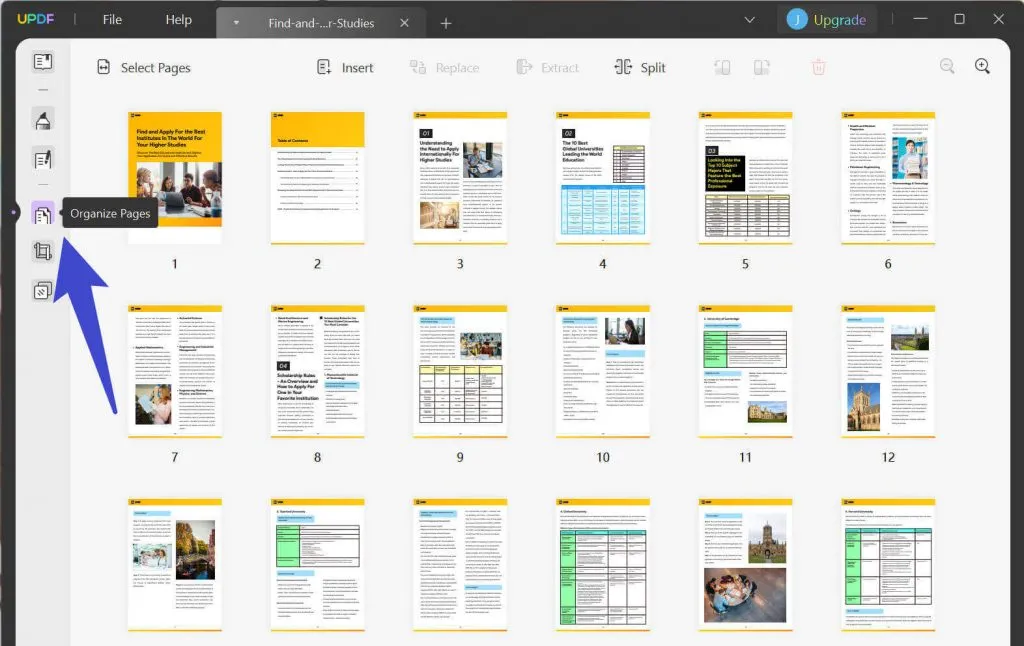
- Click on the page thumbnail to select it, when a page is selected it will be highlighted in purple color. Now, click "Delete Pages" from the top to delete it and finally save the document by pressing “Ctrl + S”.
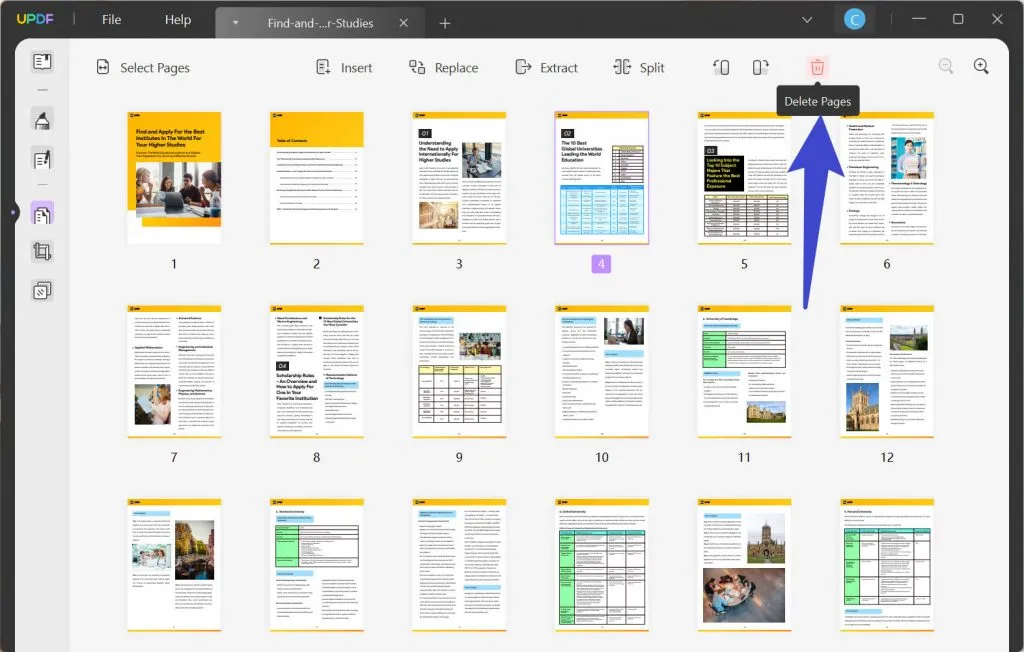
With UPDF, the process of deleting pages becomes so simple thanks to its intuitive interface. In the same way, you can try other features offered by UPDF as shown in the below video. For a hands-on experience using UPDF, you must download it on your devices and further enhance your experience by getting a UPDF Pro subscription.
Windows • macOS • iOS • Android 100% secure
Why Use UPDF Instead of Adobe Acrobat?
Everyone has different preferences when it comes to selecting a tool. However, the decision in this case must be based on the experience provided by either tool. Let us discuss some crucial reasons why UPDF is the better option and how it is so.
Also Read: UPDF VS Acrobat: Which One is Better?
Cost Effectiveness
UPDF is comparatively cheaper when it comes to price as opposed to Adobe Acrobat. It is therefore easier to acquire and utilize whether as an individual, a small business, or a large company.
Although Adobe Acrobat charges the user through a subscription, UPDF has a one-time payment, and you only pay a fraction of what you would have paid to Adobe Acrobat. This makes it possible for users to get core PDF functionalities without breaking the bank, hence making it practical.
User-friendly Interface
UPDF has a user-friendly interface that plays a great role in usability. Contrary to Adobe Acrobat, which may be confusing because of its numerous functions, UPDF is rather simple. Thus, the layout is more user-friendly though there are other PDF editing software, it’s easy for new users to make use of the tools and achieve their desired outcomes in record time making it efficient for use.
Lightweight and Optimized Software
UPDF is not resource-hungry as it is designed to be a lightweight application that can be run on almost any system without negatively impacting the system's overall performance. While using Adobe Acrobat means that the program may be heavily resource-draining, and the speed of the application could be slowed on some devices.
UPDF guarantees that its functioning does not cause any lag. This optimization enables the users to perform PDF tasks efficiently and therefore suits those requiring faster operations and performance.
UPDF AI
The application of UPDF AI features skillfully improves its document-handling experience. Using it feels like you are interacting with ChatGPT, but everything happens within the UPDF interface improving your experience. On the other hand, Adobe Acrobat does not have this functionality.
So, using AI in UPDF, a user receives a modern and effective application for working with PDFs with unique features for increasing efficiency.
Let us have a look at this comparison table listing some of the most important differences between the two tools so you can have a better idea of which one to choose.
| UPDF | Adobe Acrobat | |
| Price | $69.99 Perpetual | $239.88 Annual |
| Cloud Integration | Yes | Yes |
| Cross Platform Usage | Yes | Yes |
| Built-in AI | Yes | No |
| QR Code Sharing | Yes | No |
While the functionality of both tools may sound very similar, they have a lot of unique features and other aspects. In this comparison, UPDF is the clear winner over Adobe Acrobat since it provides better pricing, and functionality, and most importantly has the most advanced features.
Final Remarks:
If you have Adobe Acrobat, you can delete a page in Adobe Acrobat easily by following the above guide. However, if you are trying to select one tool, you should consider more. Adobe Acrobat is a great tool, but with UPDF you get very similar results, it is also cheaper, very easy to use, and includes extra features such as built-in AI. Knowing how each of the applications works, in terms of removing pages and the advantages they bring can help in making a proper decision.
It doesn’t matter if you are interested in a tool that will offer top affordability, a simple interface, or opportunities to add more functions. UPDF will always be a universal and effective answer to your needs regarding PDF page manipulation. Download it today to experience and get UPDF Pro to unlock all premium features.
Windows • macOS • iOS • Android 100% secure
 UPDF
UPDF
 UPDF for Windows
UPDF for Windows UPDF for Mac
UPDF for Mac UPDF for iPhone/iPad
UPDF for iPhone/iPad UPDF for Android
UPDF for Android UPDF AI Online
UPDF AI Online UPDF Sign
UPDF Sign Edit PDF
Edit PDF Annotate PDF
Annotate PDF Create PDF
Create PDF PDF Form
PDF Form Edit links
Edit links Convert PDF
Convert PDF OCR
OCR PDF to Word
PDF to Word PDF to Image
PDF to Image PDF to Excel
PDF to Excel Organize PDF
Organize PDF Merge PDF
Merge PDF Split PDF
Split PDF Crop PDF
Crop PDF Rotate PDF
Rotate PDF Protect PDF
Protect PDF Sign PDF
Sign PDF Redact PDF
Redact PDF Sanitize PDF
Sanitize PDF Remove Security
Remove Security Read PDF
Read PDF UPDF Cloud
UPDF Cloud Compress PDF
Compress PDF Print PDF
Print PDF Batch Process
Batch Process About UPDF AI
About UPDF AI UPDF AI Solutions
UPDF AI Solutions AI User Guide
AI User Guide FAQ about UPDF AI
FAQ about UPDF AI Summarize PDF
Summarize PDF Translate PDF
Translate PDF Chat with PDF
Chat with PDF Chat with AI
Chat with AI Chat with image
Chat with image PDF to Mind Map
PDF to Mind Map Explain PDF
Explain PDF Scholar Research
Scholar Research Paper Search
Paper Search AI Proofreader
AI Proofreader AI Writer
AI Writer AI Homework Helper
AI Homework Helper AI Quiz Generator
AI Quiz Generator AI Math Solver
AI Math Solver PDF to Word
PDF to Word PDF to Excel
PDF to Excel PDF to PowerPoint
PDF to PowerPoint User Guide
User Guide UPDF Tricks
UPDF Tricks FAQs
FAQs UPDF Reviews
UPDF Reviews Download Center
Download Center Blog
Blog Newsroom
Newsroom Tech Spec
Tech Spec Updates
Updates UPDF vs. Adobe Acrobat
UPDF vs. Adobe Acrobat UPDF vs. Foxit
UPDF vs. Foxit UPDF vs. PDF Expert
UPDF vs. PDF Expert

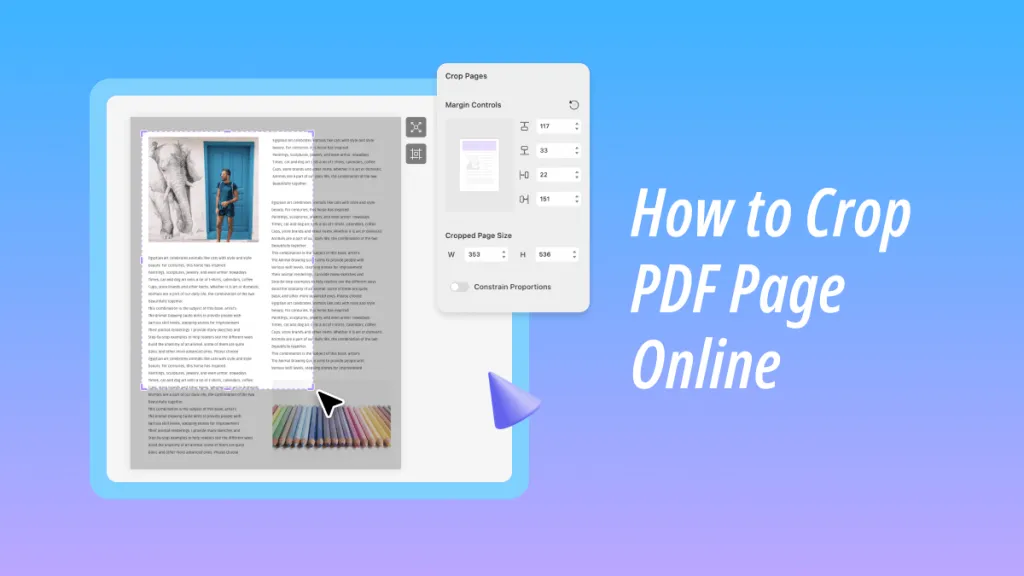



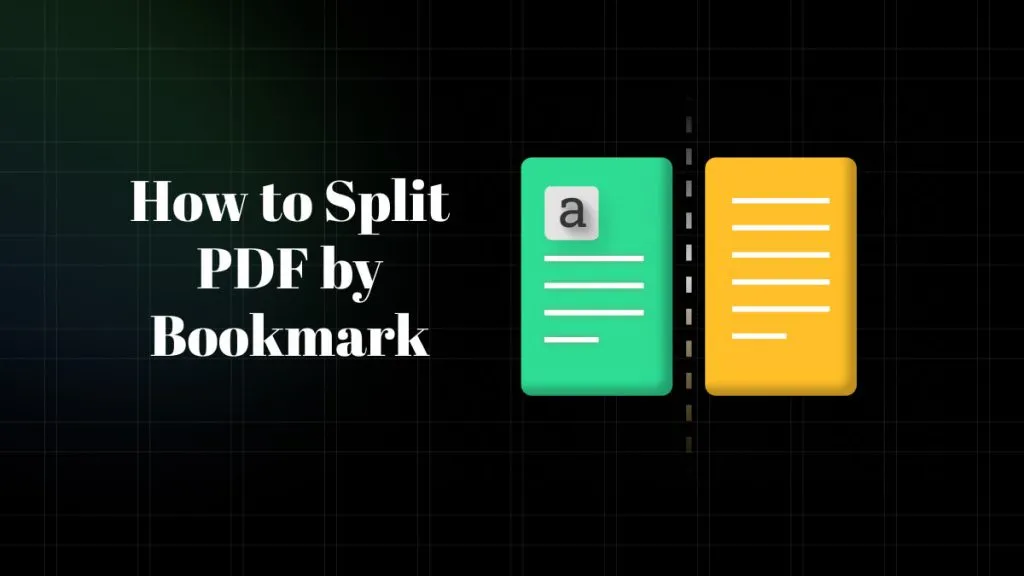


 Lizzy Lozano
Lizzy Lozano 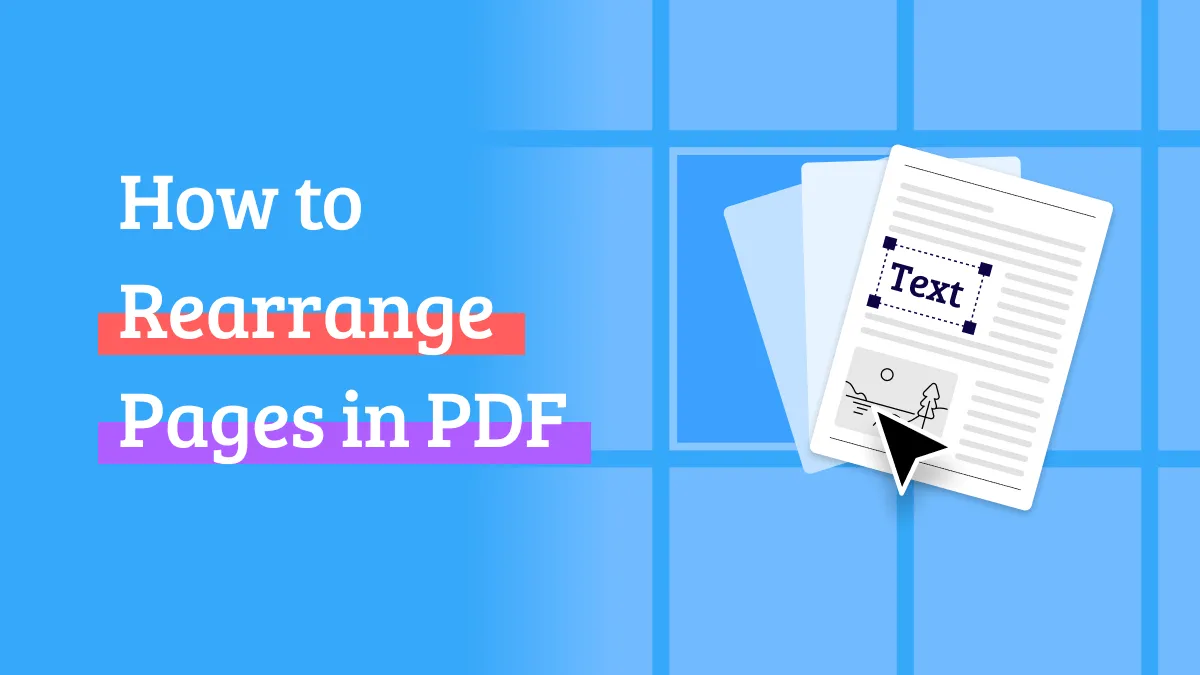
 Enrica Taylor
Enrica Taylor  Enola Miller
Enola Miller 
