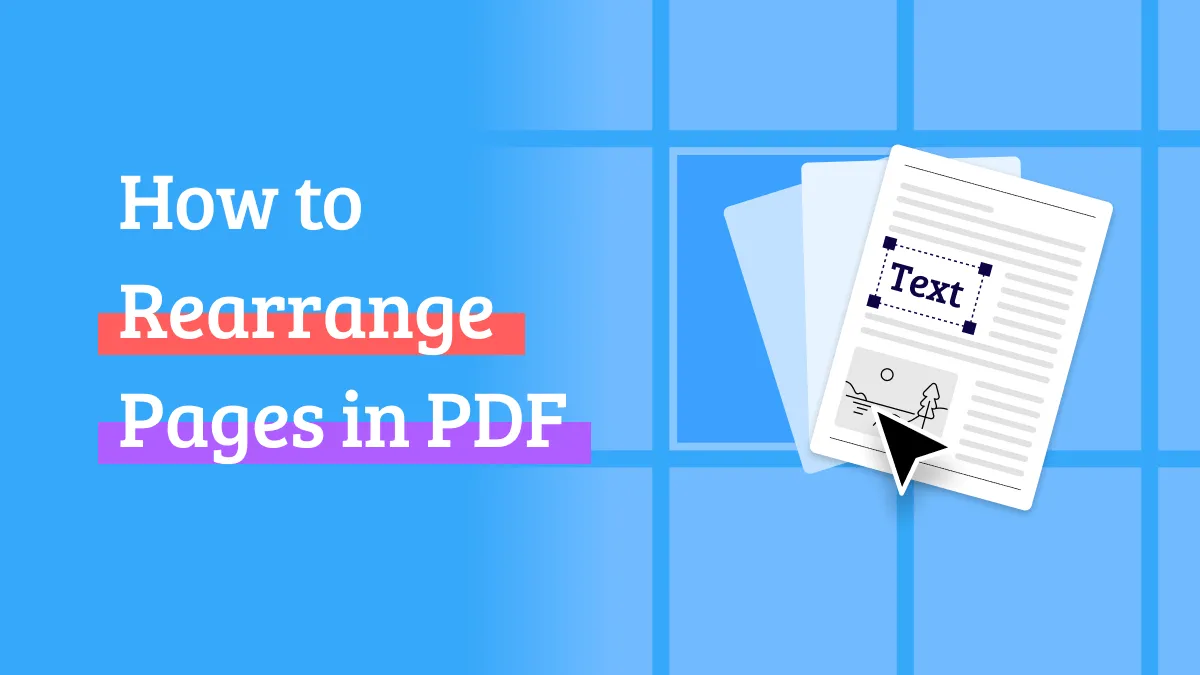Removing unwanted pages from PDFs needn't be complicated. Whether you're on a computer, iOS, or Android, UPDF makes it simple to delete pages in PDF. Use it to remove pages, or handle other organization tasks in just a few clicks. We've got step-by-step instructions for all your devices.
Make sure to stick around to learn how UPDF can streamline all your PDF management tasks.
Part 1: How To Delete Pages in PDF on Windows & Mac
If you usually use a desktop or laptop computer, the Mac or Windows version of UPDF will let you remove pages in PDF easily. It also lets you add or replace pages, or split one PDF into two or more, as well as rotating pages.
Here's how to delete pages from PDF without Acrobat on your computer:
- Download UPDF and open the file. Choose Organize Page on the left-hand side.
Windows • macOS • iOS • Android 100% secure
- Now you can click on the thumbnails of the page you'd like to remove. To select multiple pages at once, hold down CTRL on Windows, or CMD on Mac.
- Click Delete on the top toolbar. You can also delete pages in PDF by tapping the Delete key.
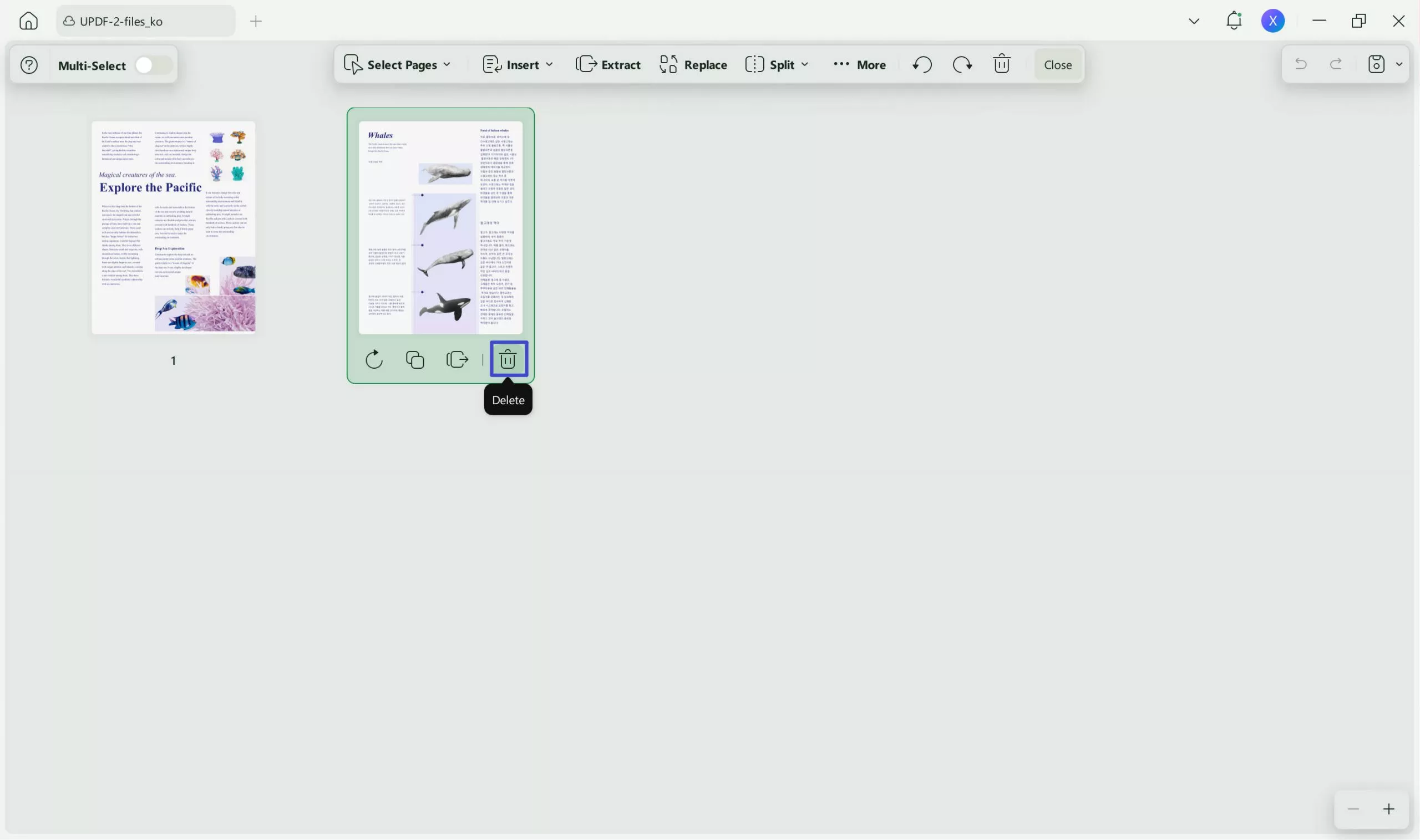
- Alternatively, you can right-click and select Delete selecting multiple pages.
- After that, save the new, shorter PDF.
Bonus
Compatible across four platforms, UPDF allows users to delete PDF pages on iPhone, iPad, Android, and Mac. But UPDF does more than just remove pages; it’s a comprehensive AI-powered PDF editor designed to streamline your document workflow. Watch the video below to learn more, or upgrade to the pro version at a HUGE discount to access even more premium features now!
Part 2: How To Delete Pages from PDF on iPhone/iPad
How do you cut some pages from a PDF on iPhone or iPad? UPDF makes this just as easy on iPhone and iPad as it is on a desktop computer.
Just follow these easy steps:
- Download and open the UPDF for iOS app, and load the PDF you're working with.
Windows • macOS • iOS • Android 100% secure
- Pick Organize Pages from the dropdown menu beside the Home icon.
- Tap on the page you want to delete, and tap the Delete button.

- Once you're done deleting, save that new file.
Part 3: How To Delete Pages in PDF on Android
For Android users, the process of deleting PDF pages is pretty similar.
Here's a quick walk-through to show you how it's done:
- Use your Android device to open UPDF and load the PDF you want to work with.
- Choose Organize Pages from the dropdown menu at the top left.
- Tap the page you want to delete, or choose Select and then tap multiple pages.
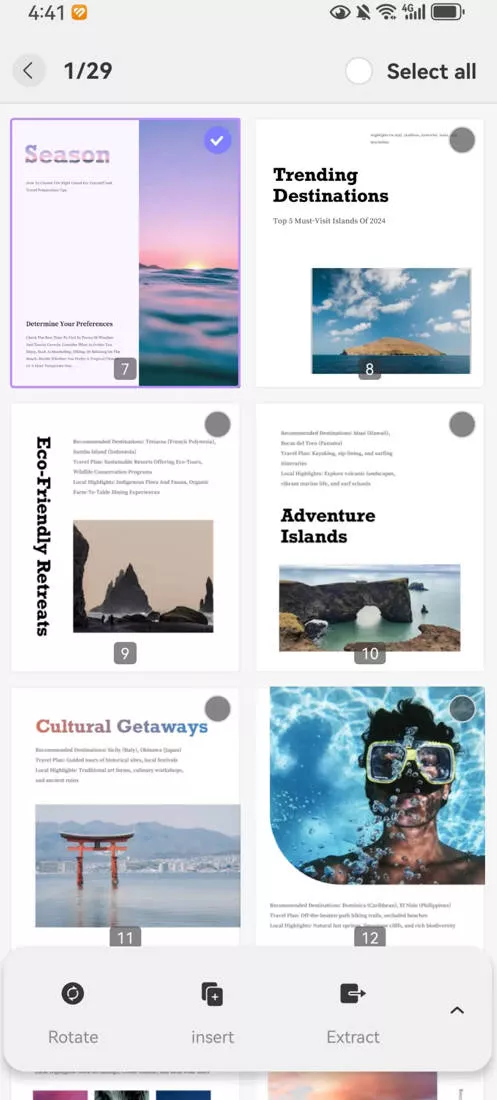
- Tap the up arrow on the toolbar to reveal the Delete option.
- Tap Delete to remove the selected pages.
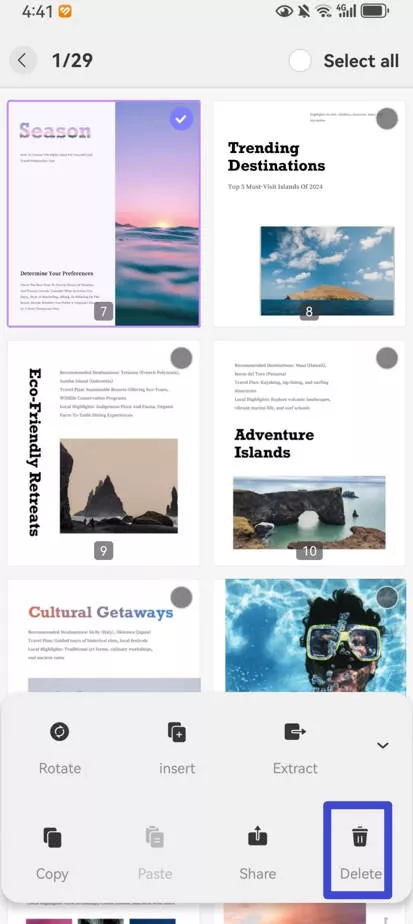
- Save the file when you're finished.
Part 4: Bonus - Efficient PDF Page Handling: Add, Order, and Organize With Ease
We've talked about how easy it is to delete pages in PDF files. Now let's examine more ways to organize PDFs with UPDF.
There are so many online PDF tools that perform just a single function, such as PDF splitting, that it's easy to fall into the habit of using tools for single tasks.
UPDF is different.
UPDF contains a full suite of PDF management tools, and the Organize section is no different. As well as the delete pages in PDF option we've covered above, there are five other tools:
- Insert: Use this tool to add pages to PDF. You can add either a single blank page or a whole PDF into your document. Then rearrange PDF pages by dragging them to wherever you want them.
- Replace: Select one or more pages in Thumbnail view, and then tap Replace. You can then browse for the file you'd like to replace those pages with. This option lets you switch out a single outdated page in all your company literature, such as when you have a new opt-in you want to promote.
- Extract: This tool works for when you want to extract pages from PDF and turn them into a separate file. It's perfect for when you want to extract a contact page, for example, and add it to a different PDF.
- Split: UPDF's Split function lets you break a PDF document into multiple different PDFs.
- Rotate: Use this when you need to rotate one or more pages from your document, for example, to display an image or chart more clearly.
Once you try UPDF for organizing your documents, you'll realize how much easier it makes all aspects of PDF management.
If you're someone who switches between different devices frequently, you'll love UPDF's universal licence approach. You buy a single licence and can use it on all your devices. Unlike other tools where you have to pay for a separate iOS licence, for example, UPDF gives you everything in just one payment.
Are you ready to give up Googling for a PDF splitter every time you need to perform a task? If so, tap the download button below to get started with UPDF.
Windows • macOS • iOS • Android 100% secure
Conclusion
UPDF is more than just a tool for deleting pages from PDFs. Its comprehensive suite of features makes managing your PDFs simple and efficient, whether you need to delete, reorder, insert, extract, or split pages. With its user-friendly interface across all devices, UPDF is the ultimate solution for anyone looking to handle PDF tasks quickly and easily. Ready to experience hassle-free PDF management? Download UPDF today and take full control of your PDF files.
 UPDF
UPDF
 UPDF for Windows
UPDF for Windows UPDF for Mac
UPDF for Mac UPDF for iPhone/iPad
UPDF for iPhone/iPad UPDF for Android
UPDF for Android UPDF AI Online
UPDF AI Online UPDF Sign
UPDF Sign Edit PDF
Edit PDF Annotate PDF
Annotate PDF Create PDF
Create PDF PDF Form
PDF Form Edit links
Edit links Convert PDF
Convert PDF OCR
OCR PDF to Word
PDF to Word PDF to Image
PDF to Image PDF to Excel
PDF to Excel Organize PDF
Organize PDF Merge PDF
Merge PDF Split PDF
Split PDF Crop PDF
Crop PDF Rotate PDF
Rotate PDF Protect PDF
Protect PDF Sign PDF
Sign PDF Redact PDF
Redact PDF Sanitize PDF
Sanitize PDF Remove Security
Remove Security Read PDF
Read PDF UPDF Cloud
UPDF Cloud Compress PDF
Compress PDF Print PDF
Print PDF Batch Process
Batch Process About UPDF AI
About UPDF AI UPDF AI Solutions
UPDF AI Solutions AI User Guide
AI User Guide FAQ about UPDF AI
FAQ about UPDF AI Summarize PDF
Summarize PDF Translate PDF
Translate PDF Chat with PDF
Chat with PDF Chat with AI
Chat with AI Chat with image
Chat with image PDF to Mind Map
PDF to Mind Map Explain PDF
Explain PDF Deep Research
Deep Research Paper Search
Paper Search AI Proofreader
AI Proofreader AI Writer
AI Writer AI Homework Helper
AI Homework Helper AI Quiz Generator
AI Quiz Generator AI Math Solver
AI Math Solver PDF to Word
PDF to Word PDF to Excel
PDF to Excel PDF to PowerPoint
PDF to PowerPoint User Guide
User Guide UPDF Tricks
UPDF Tricks FAQs
FAQs UPDF Reviews
UPDF Reviews Download Center
Download Center Blog
Blog Newsroom
Newsroom Tech Spec
Tech Spec Updates
Updates UPDF vs. Adobe Acrobat
UPDF vs. Adobe Acrobat UPDF vs. Foxit
UPDF vs. Foxit UPDF vs. PDF Expert
UPDF vs. PDF Expert







 Enrica Taylor
Enrica Taylor