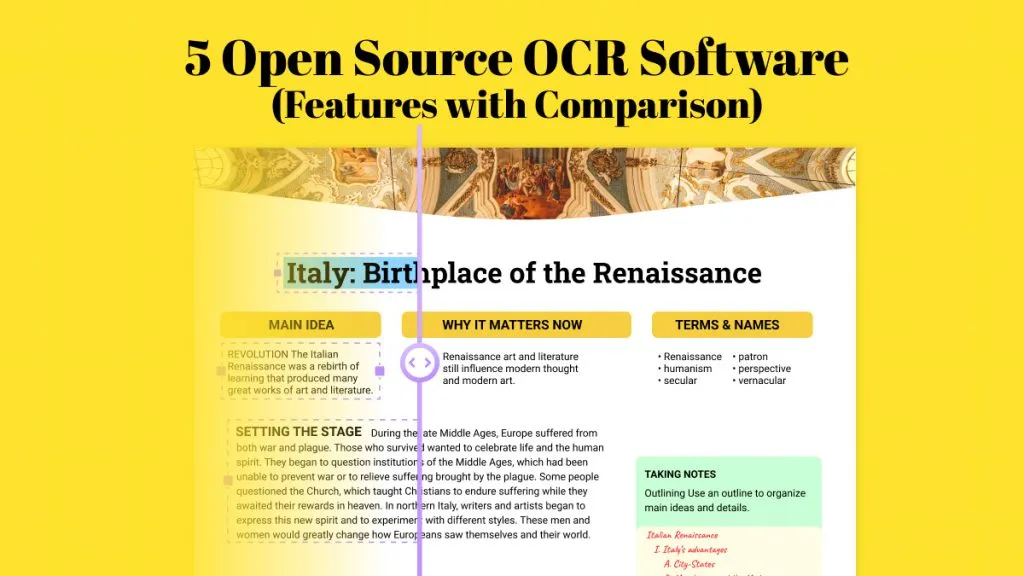Imagine you were looking to digitize an article in a magazine, But it could take a long time to retype and then reprint the correct information. You could also transform all of the necessary materials to digital format in a while by using a scanner (or an electronic camera) and Optical Character Recognition software.
Now you might be thinking, What is OCR? This article will provide all the details about OCR, its advantages, and how you can get the most value from OCR. We also introduce one great OCR software to help you turn image-based PDFs into searchable and editable ones. You can click the below button and give it a test to understand OCR better.
Windows • macOS • iOS • Android 100% secure
What Is OCR?
The first question that arises here is what OCR stands for. So, OCR is "Optical Character Recognition." It is a method of detecting and examining the text on pages and converting the characters into code that can be used to manipulate data. In simple words, It is a technique to detect text in scanned document files and images.
OCR systems include software and hardware systems that convert physical documents into machine-readable text (electronic version.)
Plus, users can edit the style, design, and analysis of the documents as if they were created using a word processor once the document is saved in OCR PDF format.
For example: If you scan a photo or document using the help of a printer, the printer will create a digital image file. The file can be PDF or JPG/TIFF, but the file created by the printer may remain just an impression of an original file. You can load the scan of the electronic document that contains the image and text into one of the OCR software. Then the OCR will detect the text and transform the document into an editable text file.
These digital versions of texts can be extremely beneficial for kids, especially adult readers who have difficulty reading. This is why digital text can be used by a variety of software applications to aid in comprehension.
Let's dive into the depth of the topic and know how OCR works.
Which Tool is the Best When It Comes to OCR
Do you have important digital documents in scanned or image form and want to convert them into editable PDF documents? It is common to share hard-form documents with other users by scanning them. Such documents cannot be edited by any tool. Optical Character Recognition or OCR allows you to turn these documents into editable and searchable PDF documents as it detects and extracts text from scanned documents and images. Today we will introduce you to the best tool in the market for OCRing your scanned documents and pictures.
Many tools are available for applying OCR on scanned documents and images. UPDF is the ideal choice to OCR your documents, as it offers a fast, comprehensive, and detailed result. You can even perform OCR on iPhone and Android devices using UPDF, making it versatile and accessible. It also offers multiple choices to tailor the new documents to suit your needs when using OCR.
The most exciting feature is that UPDF is now integrated with AI, which allows you to extract text from images. With this feature, you can extract text from the scanned PDF or image accurately.
So if you cannot get accurate text with the OCR feature, you can use this feature. That is an awesome tool.
You can click the button below to test UPDF's OCR and AI features directly.
Windows • macOS • iOS • Android 100% secure
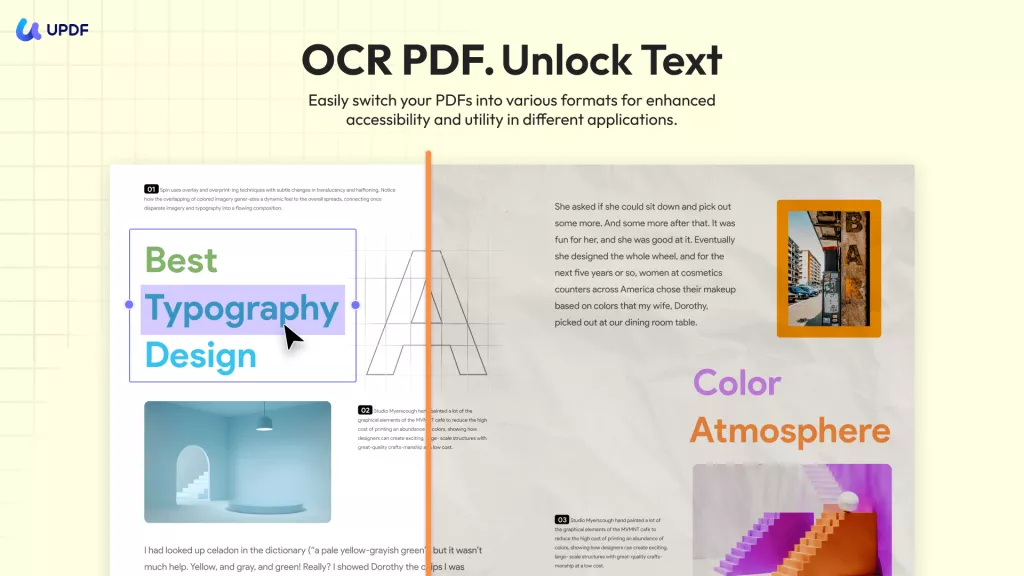
Key Features
- Its highly accurate OCR capability lets you extract text from images and transform scanned PDFs and images into searchable documents. Options include Microsoft Office formats and TXT files. You can customize layout options, resolution, and preserve formatting elements with ease.
- It detects more than 38 languages, including English, French, German, and Italian, among others. It is a practical solution for users worldwide.
- UPDF supports recognizing text in a document with multiple languages.
- You can perform OCR and conduct format conversion in a single operation.
- With the batch convert and OCR feature, you can perform OCR on all the scanned PDF files or convert them all into editable formats.
- UPDF's OCR can work on Windows, Mac, Android, and IOS. So you can use it any time and any where.
How to Perform OCR on Documents in UPDF
Do you wish to know how to perform the OCR on your scanned document? Follow these steps to OCR your scanned documents in UPDF:
On Desktop:
For one Scanned File:
Step 1. Download UPDF and launch it.
Windows • macOS • iOS • Android 100% secure
Step 2. Drag and drop or click "Open File" to add all the file you want to convert to searchable PDF formats from your device.
Step 3. Click "Tools" > "OCR". UPDF OCR provides you with 3 different options of OCR Text Recognition type, which include Editable PDF, Text and Picture Only, and Searchable PDF Only.
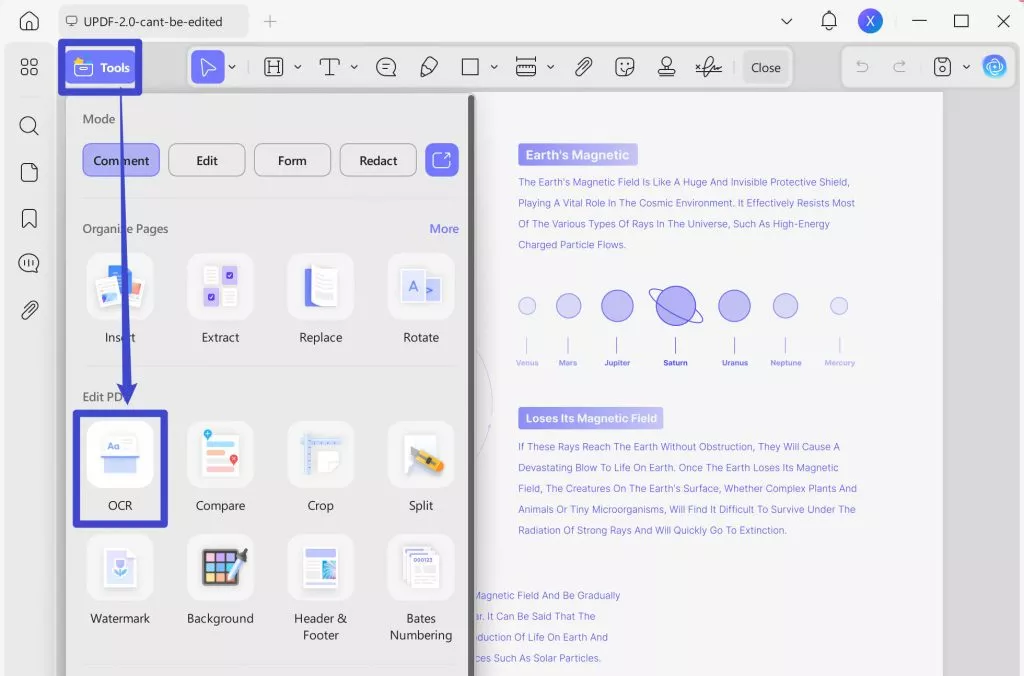
- Searchable PDF Only: In this mode, the page image is preserved, and the recognized text is added in an invisible layer beneath it. This keeps the document visually almost identical to the original.
- Editable PDF: This mode preserves the background images and illustrations from the original document and places the recognized text on top. As a result, the file size is usually larger than that created with the "Text and Pictures Only" mode. Visually, the output may look slightly different from the original.
- Text and pictures only: This mode saves the recognized text and images, resulting in a smaller PDF file. However, the appearance may differ slightly from the original document.
Choose your desired mode based on your need. To achieve more accurate OCR results, you need to correctly select the language you want to recognize, such as English.
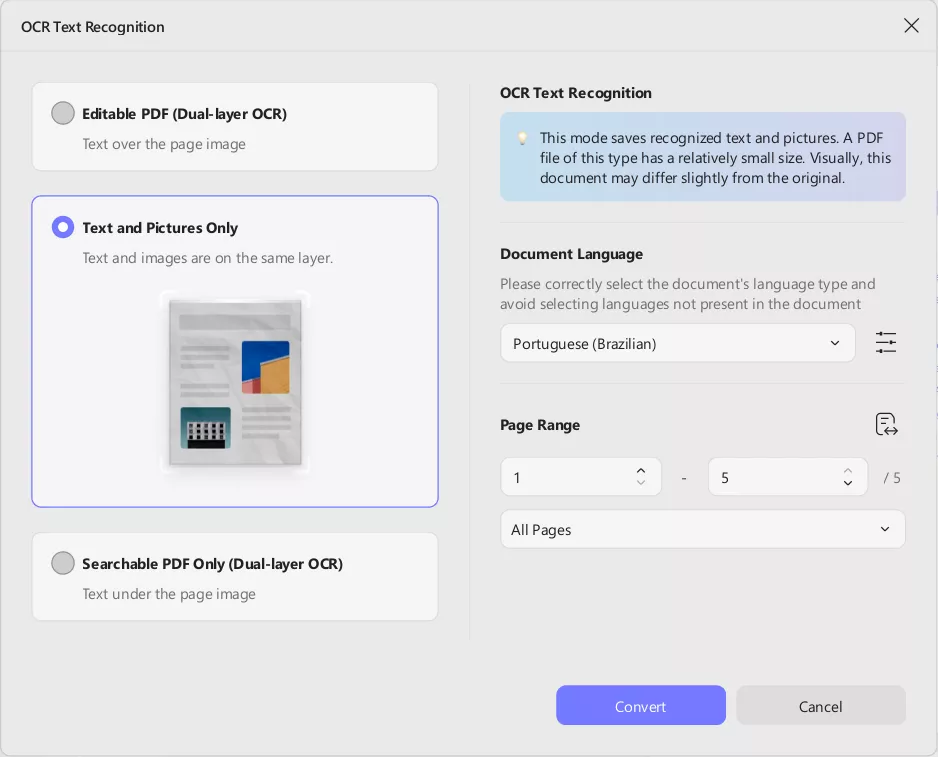
Step 4. You can also click the Layout Settings option next to the language to access more customization options.
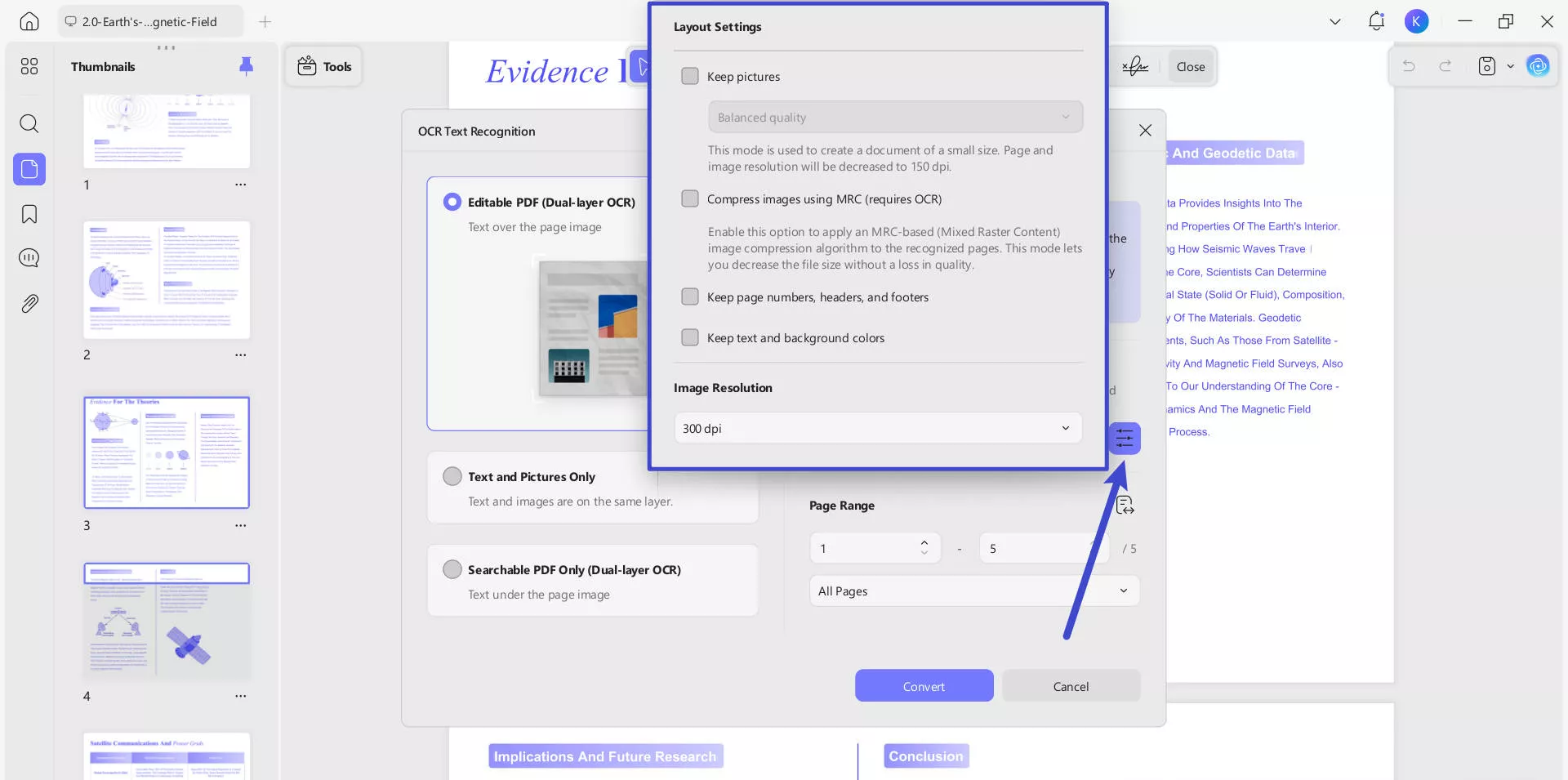
- Keep pictures: Keeps images in the output document. It provides Low / Balanced / High quality. You can control image quality to balance between file size and clarity.
- Compress images using MRC (requires OCR): Uses Mixed Raster Content compression to reduce file size without losing visible quality (only works after OCR).
- Keep page numbers, headers, and footers: Preserves these layout elements in the output.
- Keep text and background colors: Maintains original colors for better visual fidelity.
- Image Resolution (last image): Lets you choose the output resolution:
- Automatic: Software decides.
- 300 dpi: High quality (best for print).
- 150 dpi: Medium quality (smaller file).
- 72 dpi: Low quality (smallest file, screen-only use).
For Multiple Scanned PDF Files:
Step 1. Click the "Tools" button after launching UPDF, from the pop-up menu, select "OCR" under the MULTI-FILE OPERATION panel.
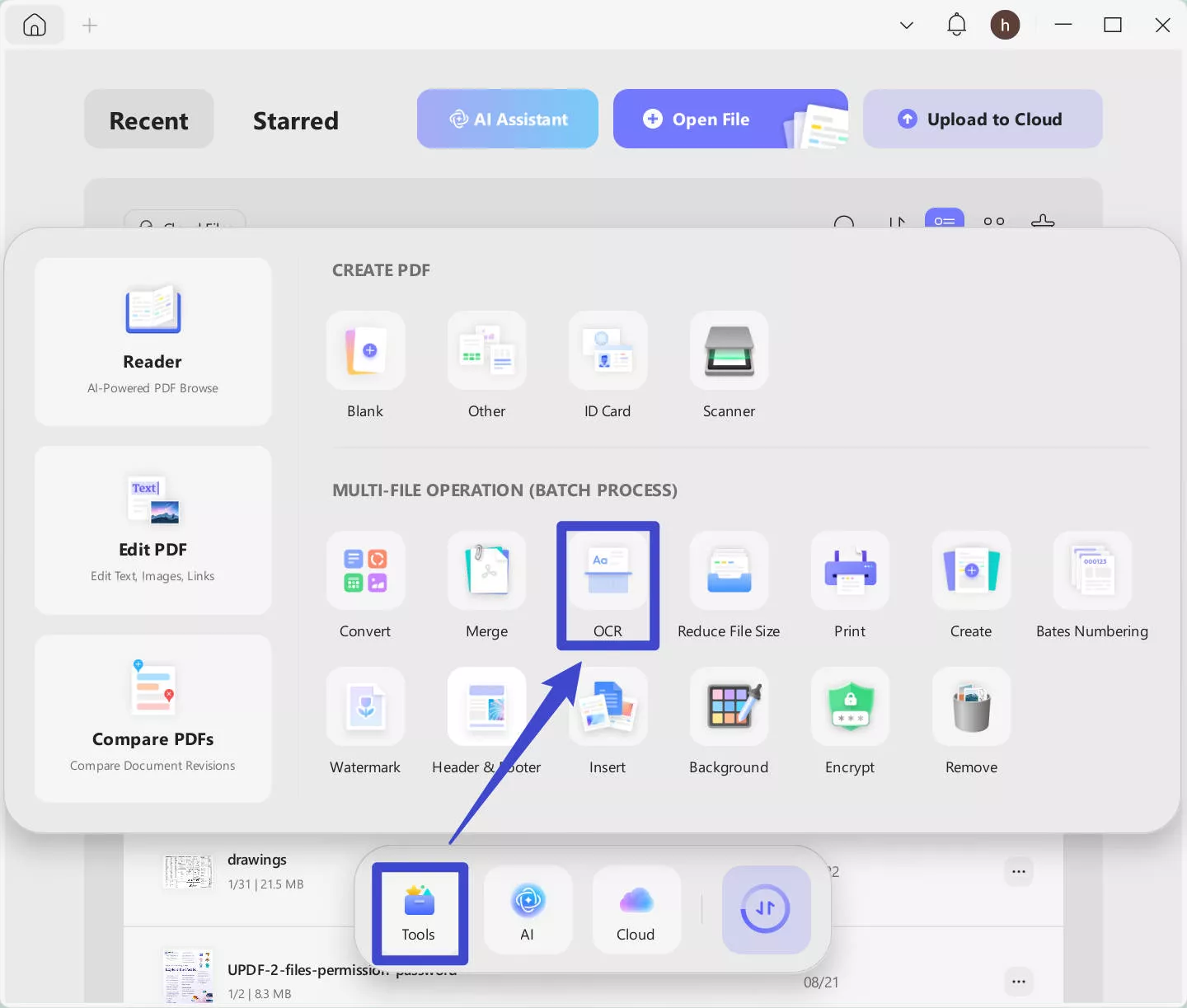
Step 2. Drag and drop your scanned documents to upload. Other settings are the same as single-file performance. Click the purple "Apply" button (bottom-right) to start batch conversion.
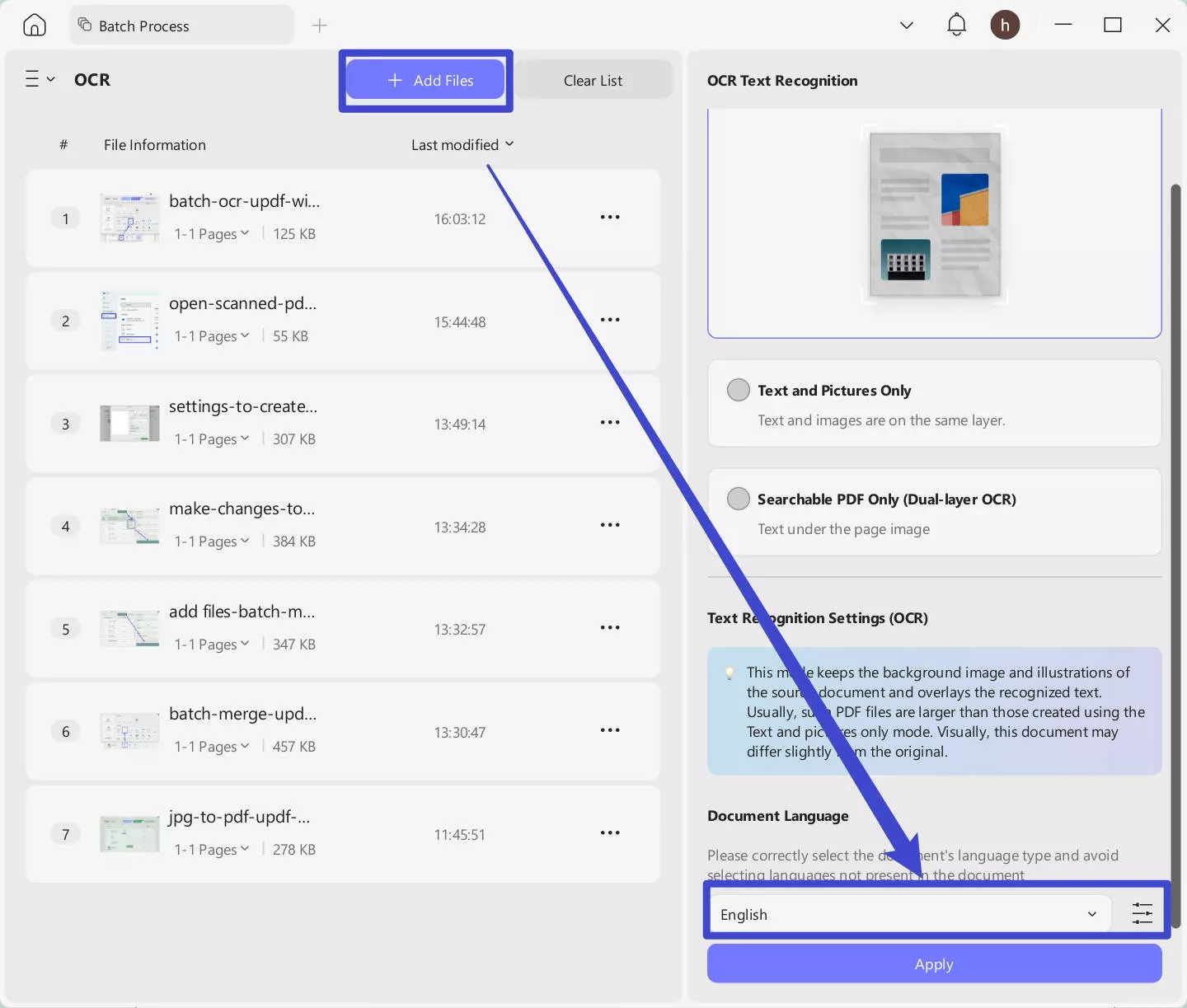
On Mobile:
If you are in the mobile, you can follow the below guide.
Steps. Go to "Tools" > "OCR", upload the scanned PDF, choose "Editable PDF", choose correct document language, then, tap on the "Done" to convert scanned PDF to editable file.
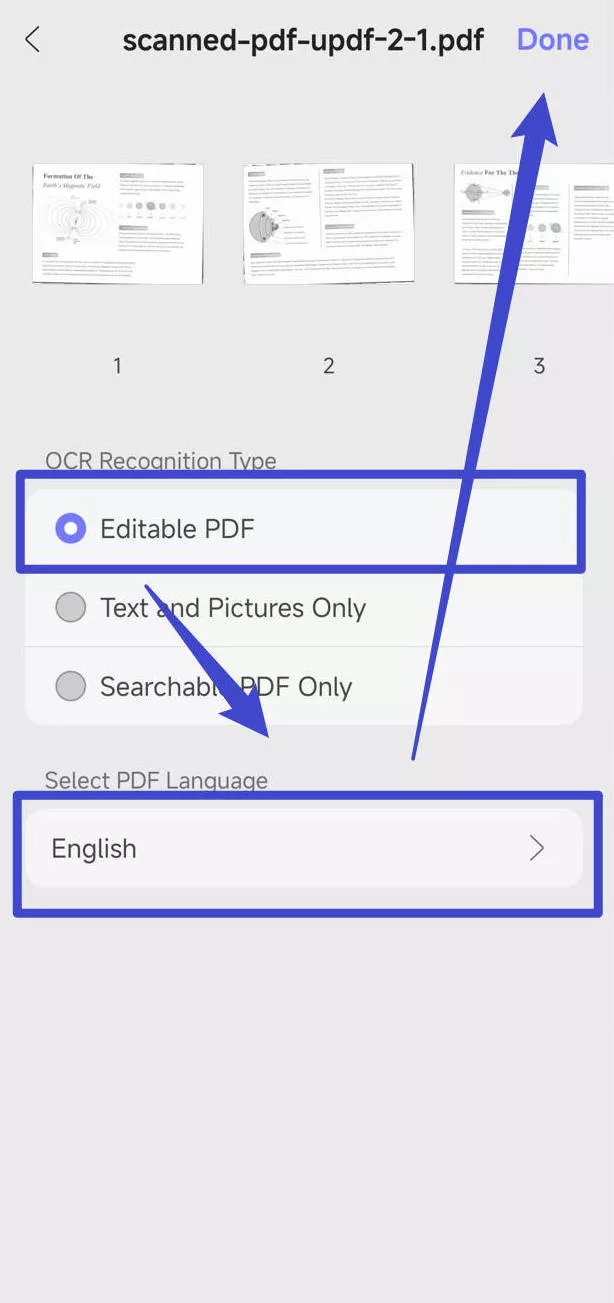
Watch this video to learn more about how to OCR PDF with UPDF here.
Note:
If the OCR result does not meet your requirements, you can use UPDF AI to extract text directly by clicking on the "UPDF AI" > "Chat" mode > "Add Image" or "Screenshot" > enter the prompt "Extract text from the image" > Send.
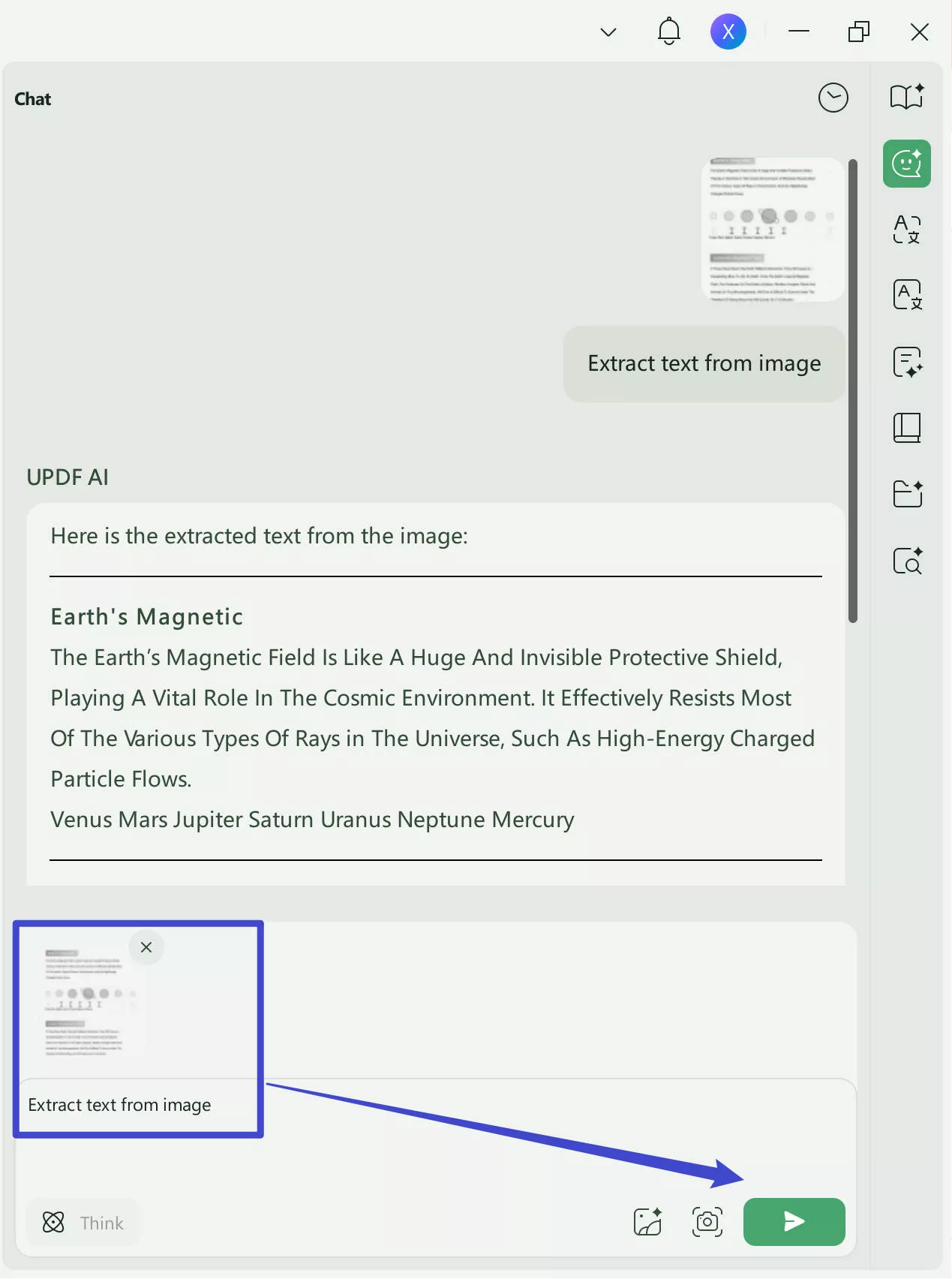
UPDF does not only have OCR and AI features, you can read this review article or click the below button to download UPDF free trial to learn more about it.
Windows • macOS • iOS • Android 100% secure
How Does Optical Character Recognition Work?
Optical character recognition works with scanners to process the hardcopy of documents. After copying all pages, OCR software, such as UPDF, enables you to convert the document to a two-color or black-and-white version.
The scanned image analyzed dark and light areas. The dark areas are classified as characters that require identification, and areas of light are classified as background.
These dark regions are processed to identify numerals or alphabetic letters. This is typically done by focusing on only one word, character, or text block simultaneously. Characters are then identified with any of the two methods:
- Pattern recognition.
- Feature recognition.
Pattern Recognition
Pattern recognition is used when the OCR application is supplied with text samples with various fonts and formats to identify and match the characters within the document or image files.
Feature Recognition
Feature detection happens as the OCR applies rules to the specific features of a numeral or letter to detect characters that are scanned into the document. It is a feature that can be identified by the amount of crossed lines, angled lines, and curvatures in characters.
For Example, Letter "A" appears as two straight lines intersecting a horizontal line that runs across the middle. If a character is recognized by a computer, it is transformed into the ASCII code (American Standard Code for Information Interchange), which computers use to process other modifications.
The OCR software also analyzes the structure of an image. It breaks the page down into parts, such as blocks of text, tables, or images. The lines are separated into words and then into characters. After the characters are isolated, the software analyzes them using a series of patterns. The software will present the matched text after processing the possible matches.
User Cases of Optical Character Recognition
In 2021, as everything is going digital and technologically advanced, OCR technology is being employed by various companies to improve efficiency in processes in the business, increase accessibility, and increase the satisfaction of customers.
Below are some of the well-known applications of OCR in the industry today.
OCR Technology In Health Department
OCR technology has proven to benefit healthcare professionals. In the health department, OCR technology allows patient medical histories to be accessible digitally by both doctors and patients.
Furthermore, the patient's records, such as their treatment, X-rays, blood test reports, hospital records, and insurance records, can be searched, scanned, and saved using OCR technology.
This is why optical character recognition can streamline the workflow and reduce hospital work while keeping medical records current.
OCR Technology In Communication
The most common use of OCR is digitizing documents and books, making human-to-human communication more efficient. One example of this can be Google Translate OCR technology which lets users translate any text into any language.
OCR Technology In Banking
One example of the use of OCR within the banking industry is the use of mobile banking apps where checks can deposit electronically and processed in a matter of days using OCR-based check depositing functions.
Another application of OCR within the banking sector is to keep track and analyze your customers' data, including personal and security data.
Banking transactions are characterized by a large quantity of data entry related to the bank statements. OCR-based technology can help keep workflow running smoothly with high accuracy for text recognition each time.
Additionally, OCR can also be beneficial in capturing sensitive information in pay slips and mortgage applications.
OCR Technology In Legal Affairs
It permits legal firms to print documents, such as affidavits, filings, judgments, wills, and statements, among others, digitalized. PDF in legal industry is widely used.
OCR Technology In Insurance
OCR can also help the growing insurance industry. In particular, OCR can automate insurance claims processing to speed up transactions.
The Benefits of Optical Character Recognition
OCR, or Optical Character Recognition, provides various benefits, many of which were covered in the article. But, the most significant advantages of OCR are given below for information.
- Accuracy: Software-based optical character recognition eliminates human error, resulting in better accuracy.
- Affordable: OCR technology doesn't need a huge amount of resources, which decreases the cost of processing and consequently lowers the overall cost of a company.
- Improved customer satisfaction The availability of searchable information to customers will ensure a positive experience and increase customer satisfaction.
- Last but not least, Enhances productivity: Accessibility of searchable data creates an accessible, stress-free environment for employees, allowing them to concentrate on the primary objectives, increasing the efficiency and productivity of any business.
As machine learning continues to develop, it expands beyond data capture and offers numerous applications across various industries.
Using the OCR facility unlocks multiple abilities and conveniences for users in their digital life. With UPDF, the accessibility to this feature has been made easier for users on a large scale for editing or searching scanned documents.
Hope this article provides you with enough information about what OCR means. If you want to use the OCR and get accurate results, you can click the below button to download UPDF. In the free version, you can only experience the OCR. If you want to use it, you should upgrade to the pro version at a very low price here.
 UPDF
UPDF
 UPDF for Windows
UPDF for Windows UPDF for Mac
UPDF for Mac UPDF for iPhone/iPad
UPDF for iPhone/iPad UPDF for Android
UPDF for Android UPDF AI Online
UPDF AI Online UPDF Sign
UPDF Sign Edit PDF
Edit PDF Annotate PDF
Annotate PDF Create PDF
Create PDF PDF Form
PDF Form Edit links
Edit links Convert PDF
Convert PDF OCR
OCR PDF to Word
PDF to Word PDF to Image
PDF to Image PDF to Excel
PDF to Excel Organize PDF
Organize PDF Merge PDF
Merge PDF Split PDF
Split PDF Crop PDF
Crop PDF Rotate PDF
Rotate PDF Protect PDF
Protect PDF Sign PDF
Sign PDF Redact PDF
Redact PDF Sanitize PDF
Sanitize PDF Remove Security
Remove Security Read PDF
Read PDF UPDF Cloud
UPDF Cloud Compress PDF
Compress PDF Print PDF
Print PDF Batch Process
Batch Process About UPDF AI
About UPDF AI UPDF AI Solutions
UPDF AI Solutions AI User Guide
AI User Guide FAQ about UPDF AI
FAQ about UPDF AI Summarize PDF
Summarize PDF Translate PDF
Translate PDF Chat with PDF
Chat with PDF Chat with AI
Chat with AI Chat with image
Chat with image PDF to Mind Map
PDF to Mind Map Explain PDF
Explain PDF Scholar Research
Scholar Research Paper Search
Paper Search AI Proofreader
AI Proofreader AI Writer
AI Writer AI Homework Helper
AI Homework Helper AI Quiz Generator
AI Quiz Generator AI Math Solver
AI Math Solver PDF to Word
PDF to Word PDF to Excel
PDF to Excel PDF to PowerPoint
PDF to PowerPoint User Guide
User Guide UPDF Tricks
UPDF Tricks FAQs
FAQs UPDF Reviews
UPDF Reviews Download Center
Download Center Blog
Blog Newsroom
Newsroom Tech Spec
Tech Spec Updates
Updates UPDF vs. Adobe Acrobat
UPDF vs. Adobe Acrobat UPDF vs. Foxit
UPDF vs. Foxit UPDF vs. PDF Expert
UPDF vs. PDF Expert



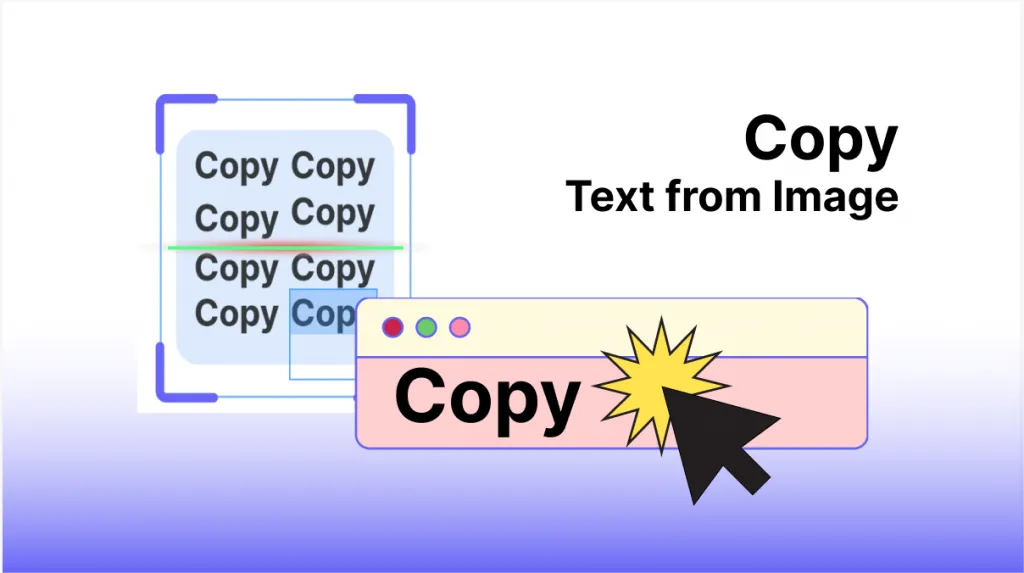

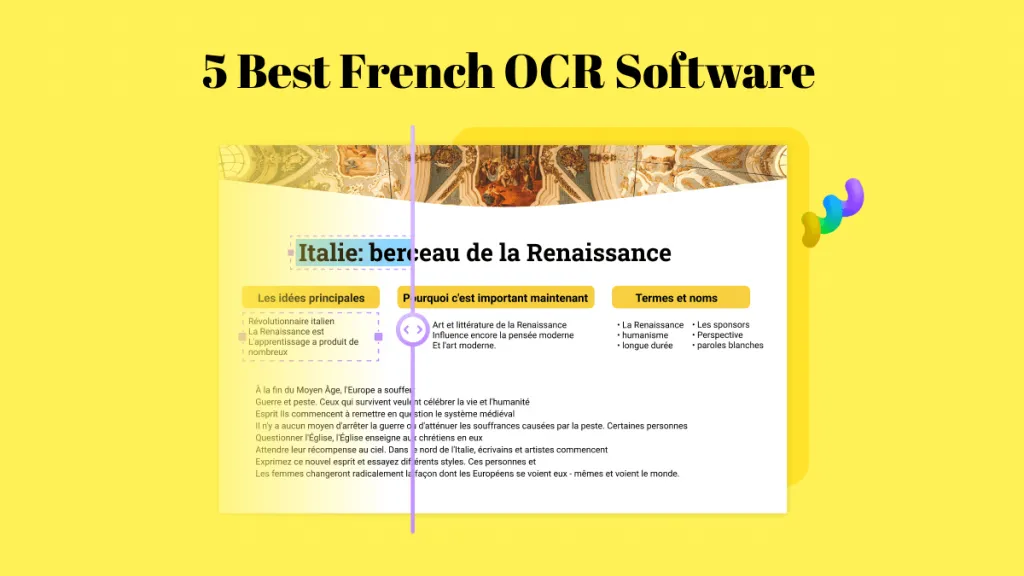


 Enola Davis
Enola Davis 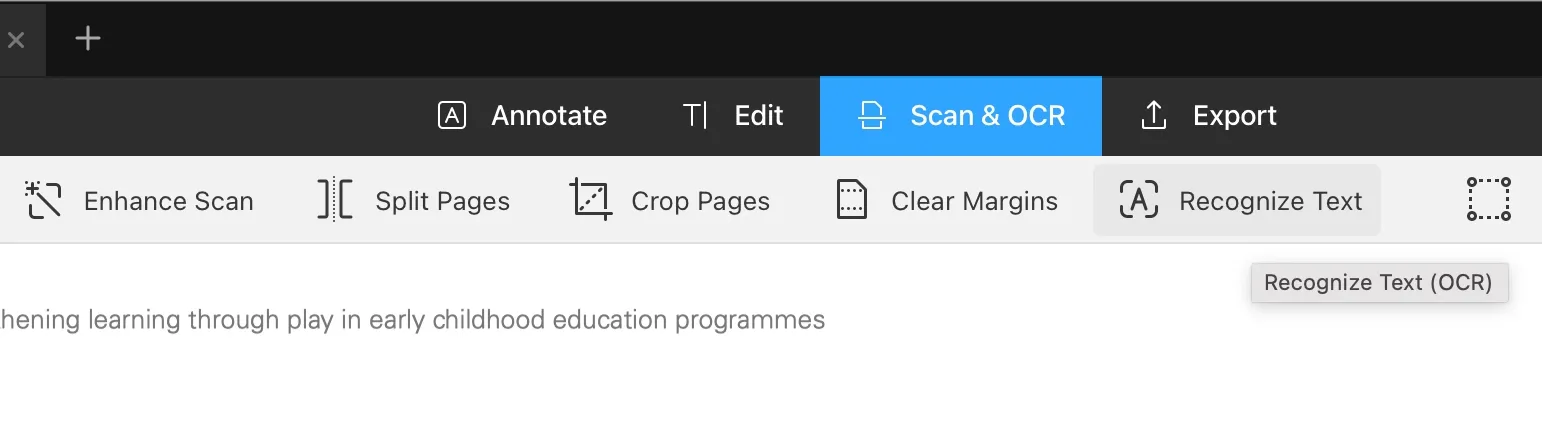
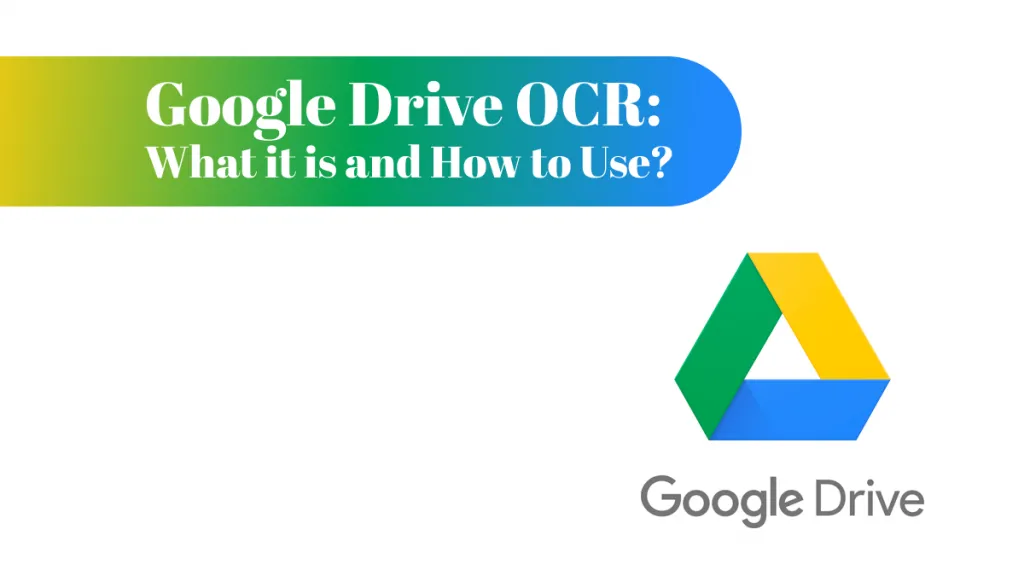
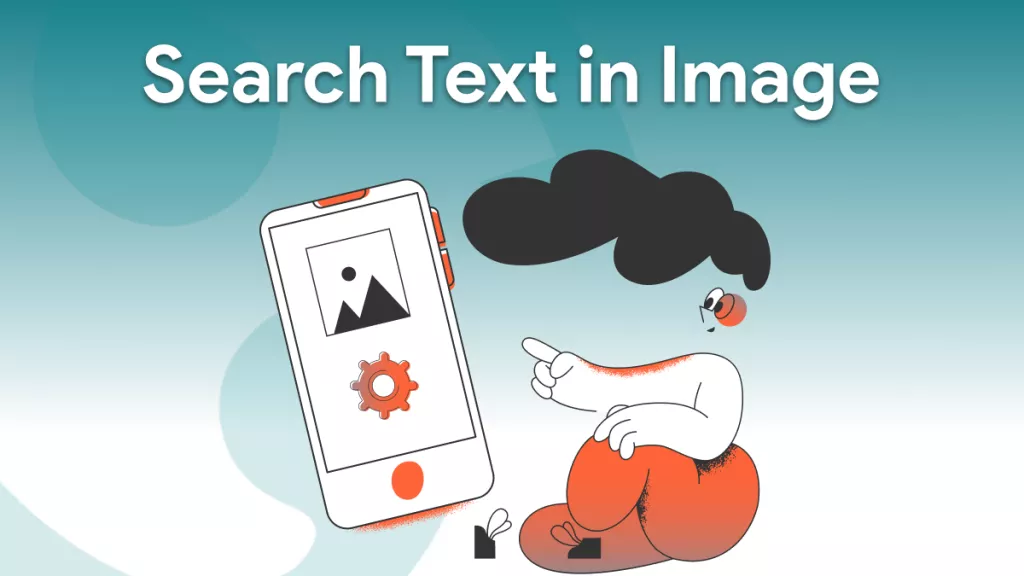
 Engelbert White
Engelbert White